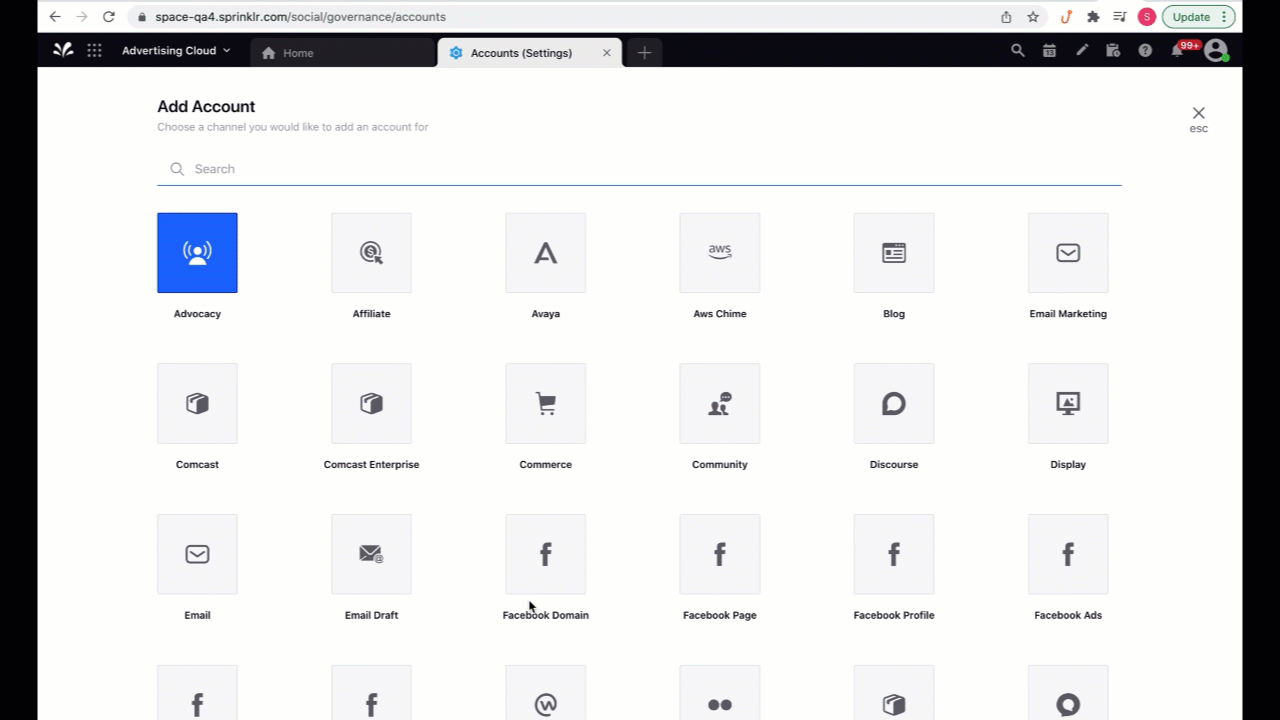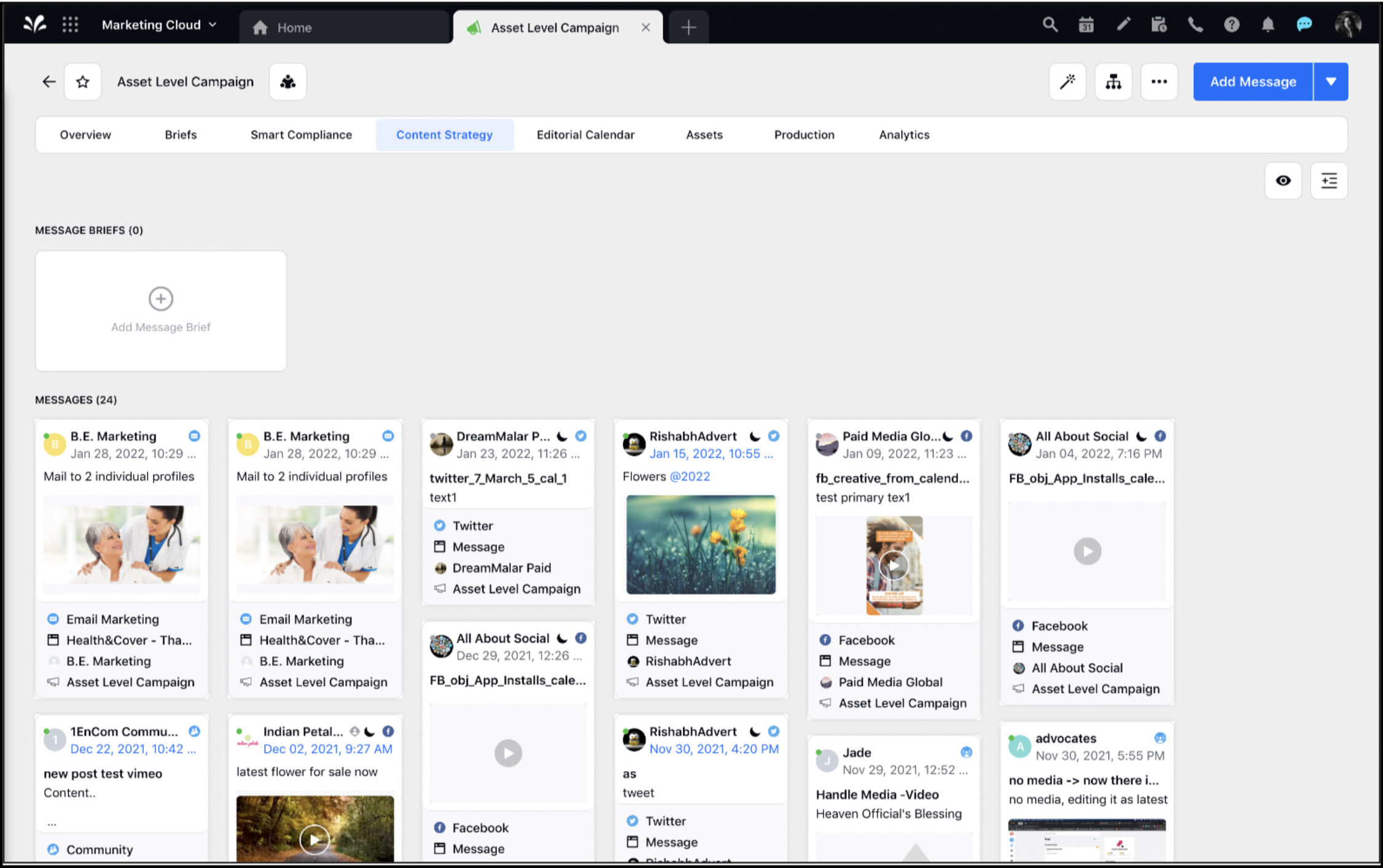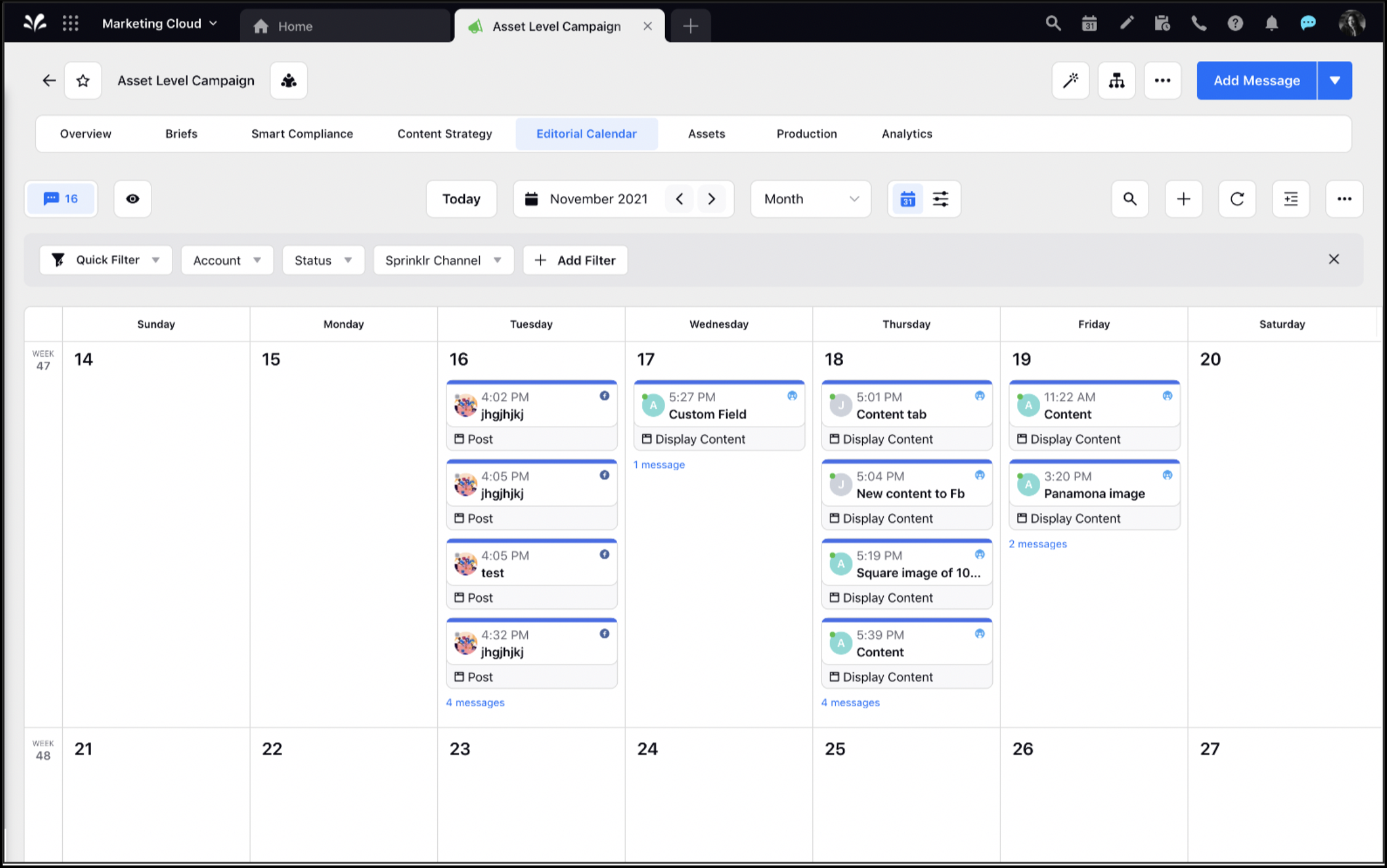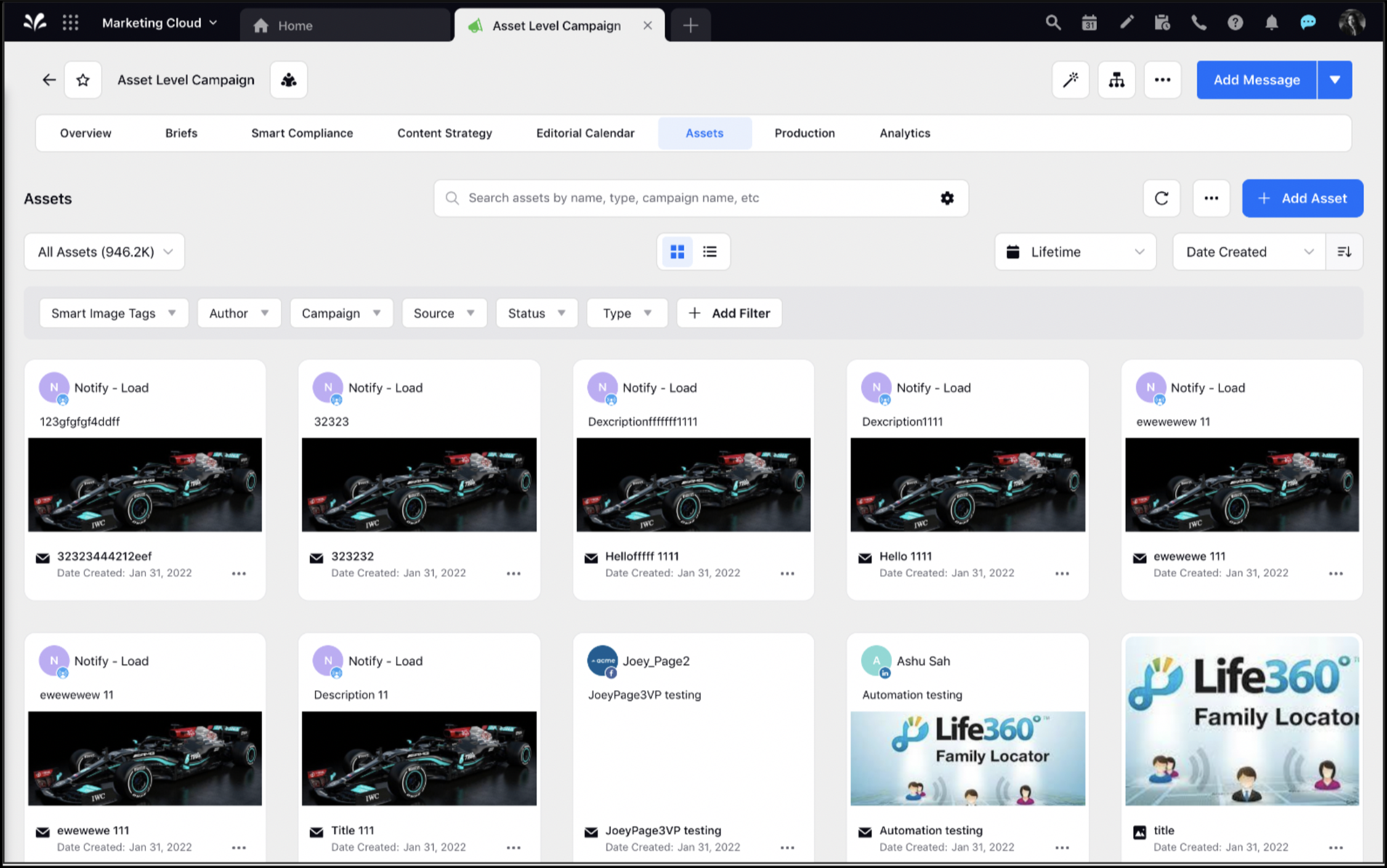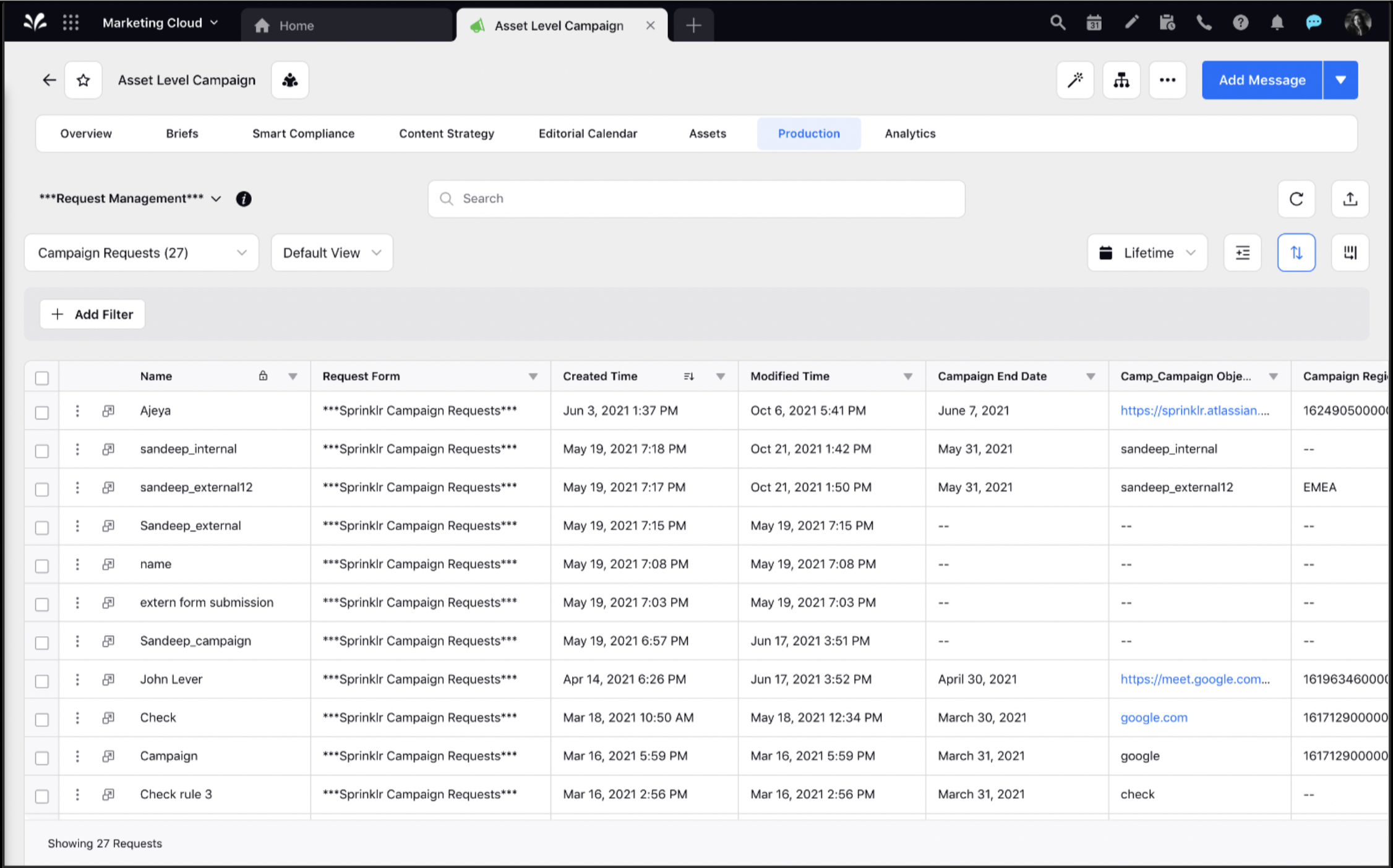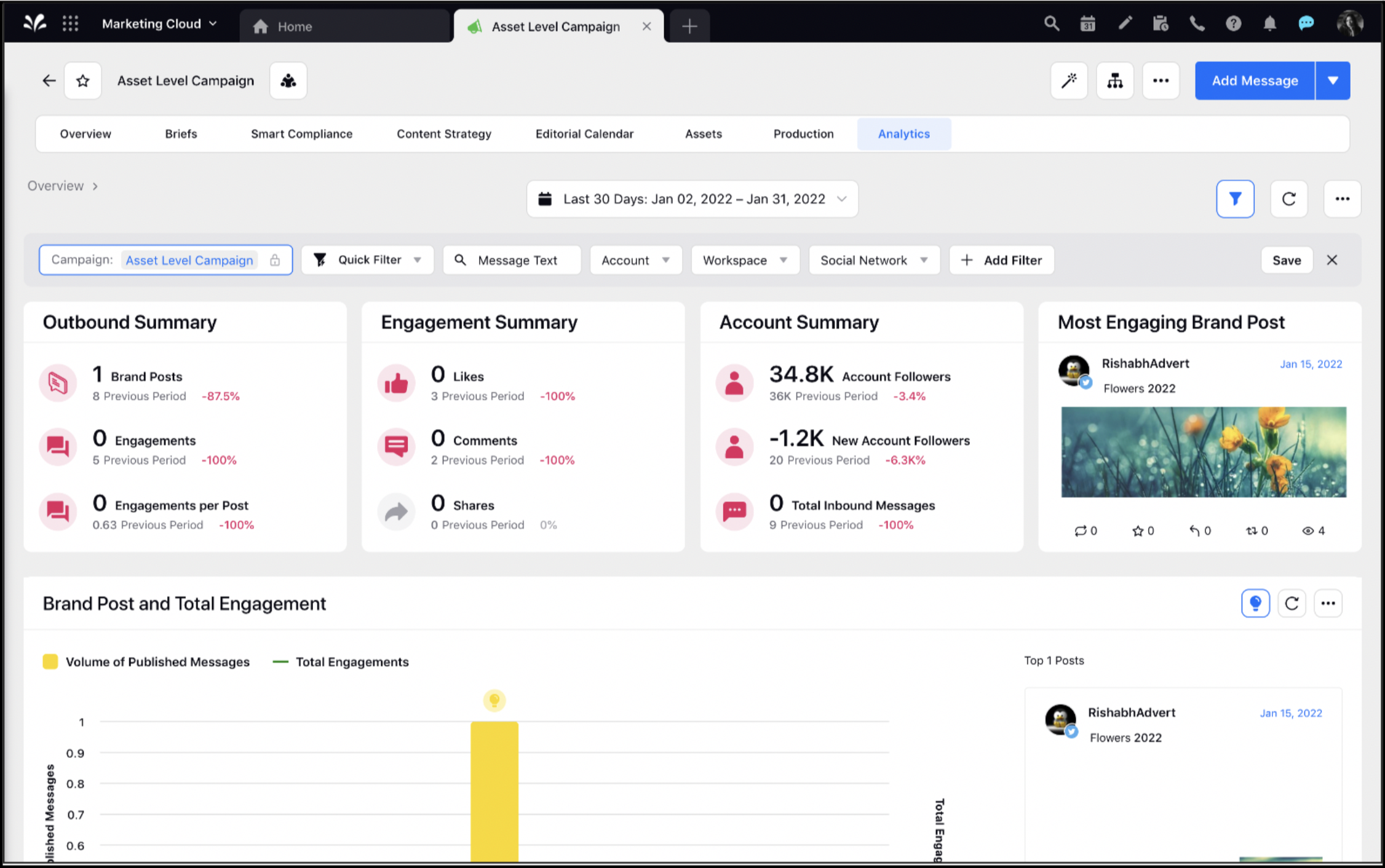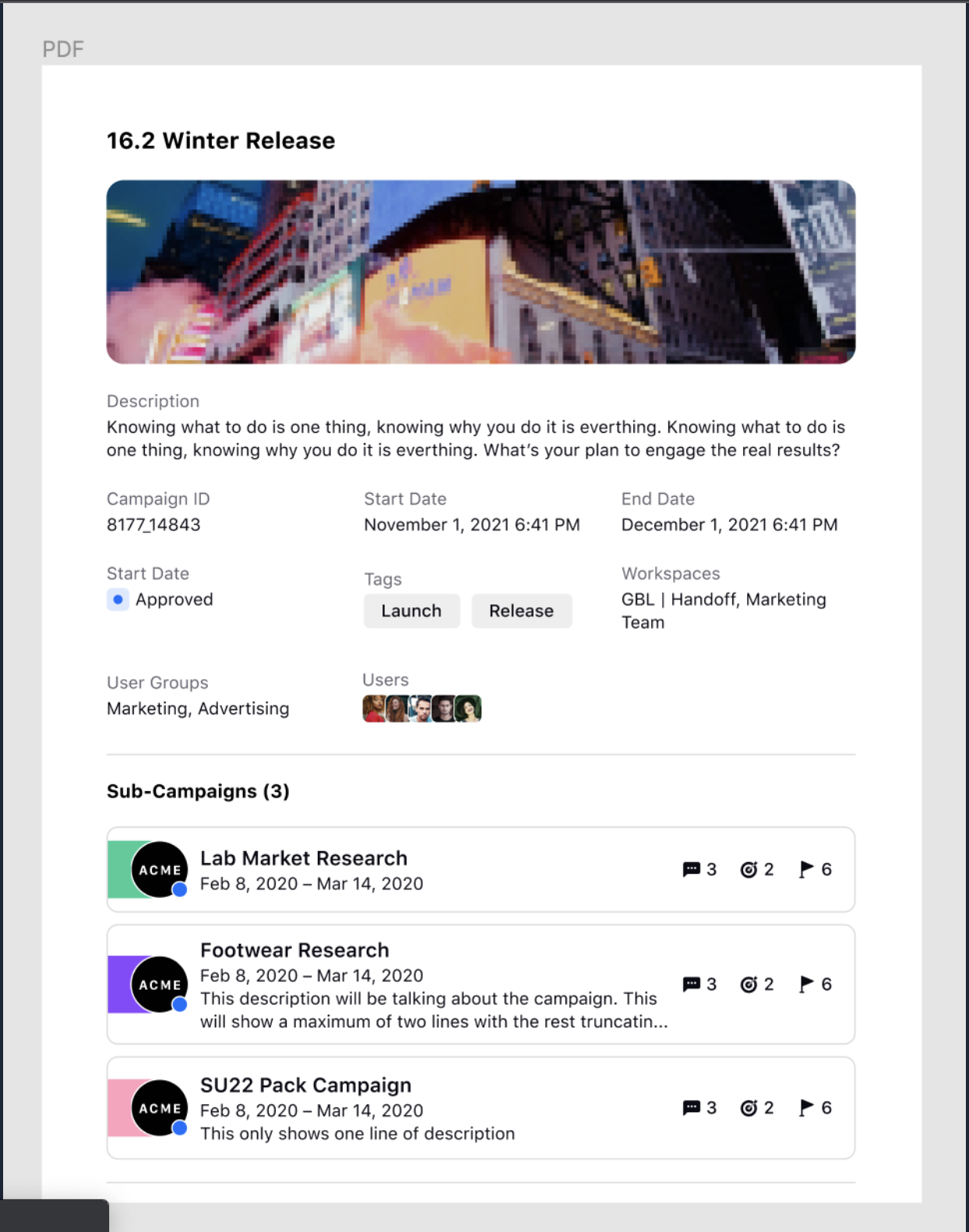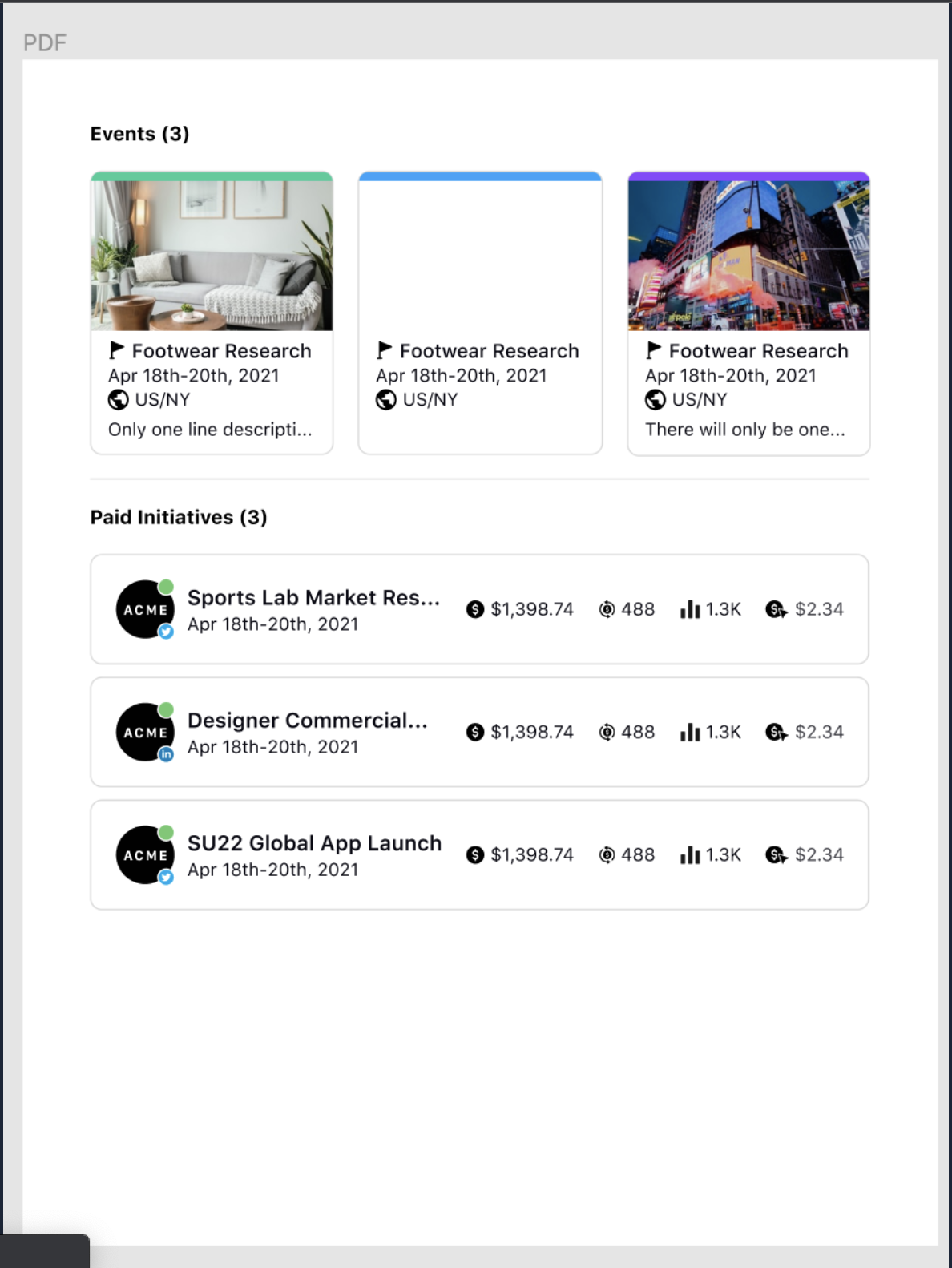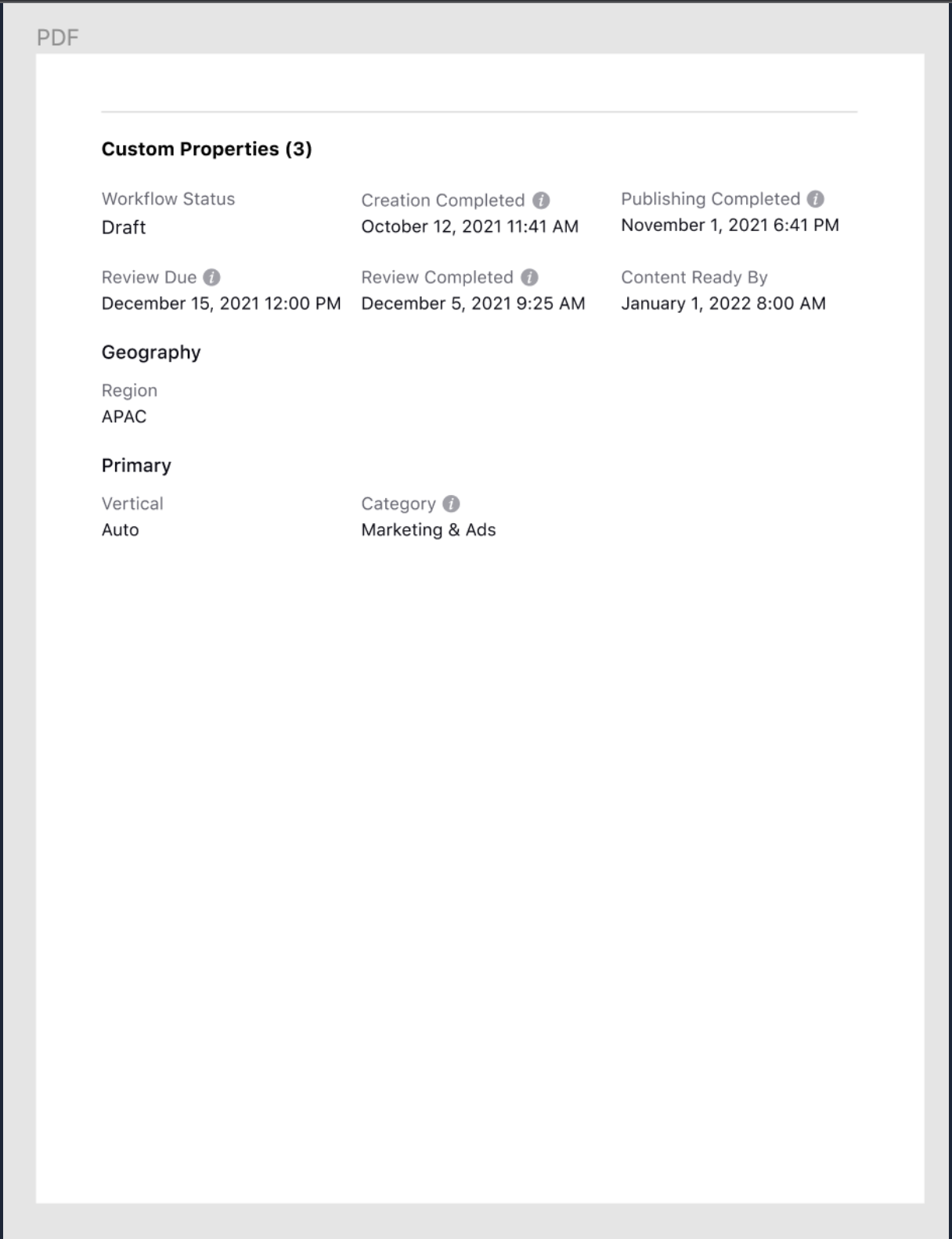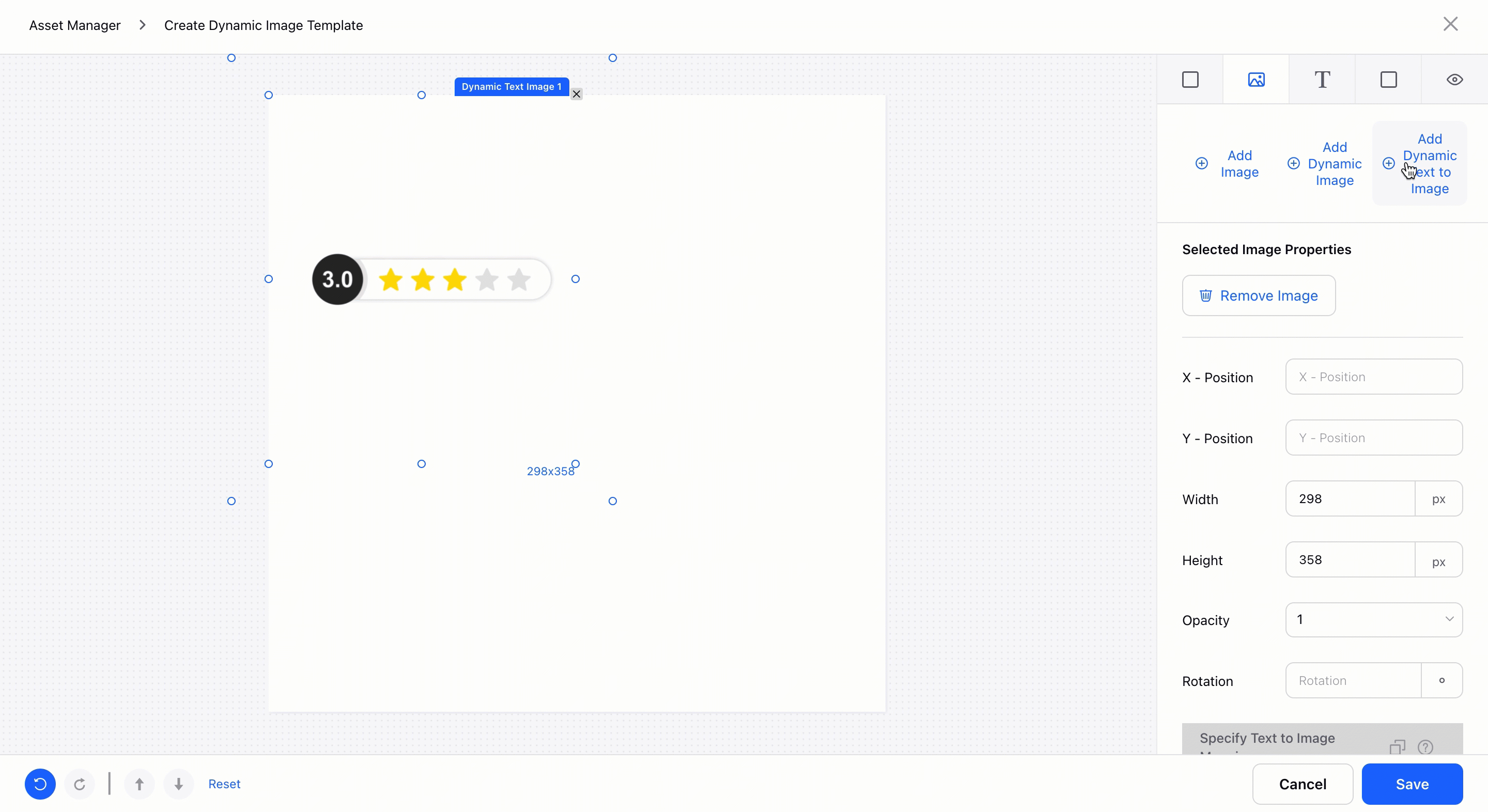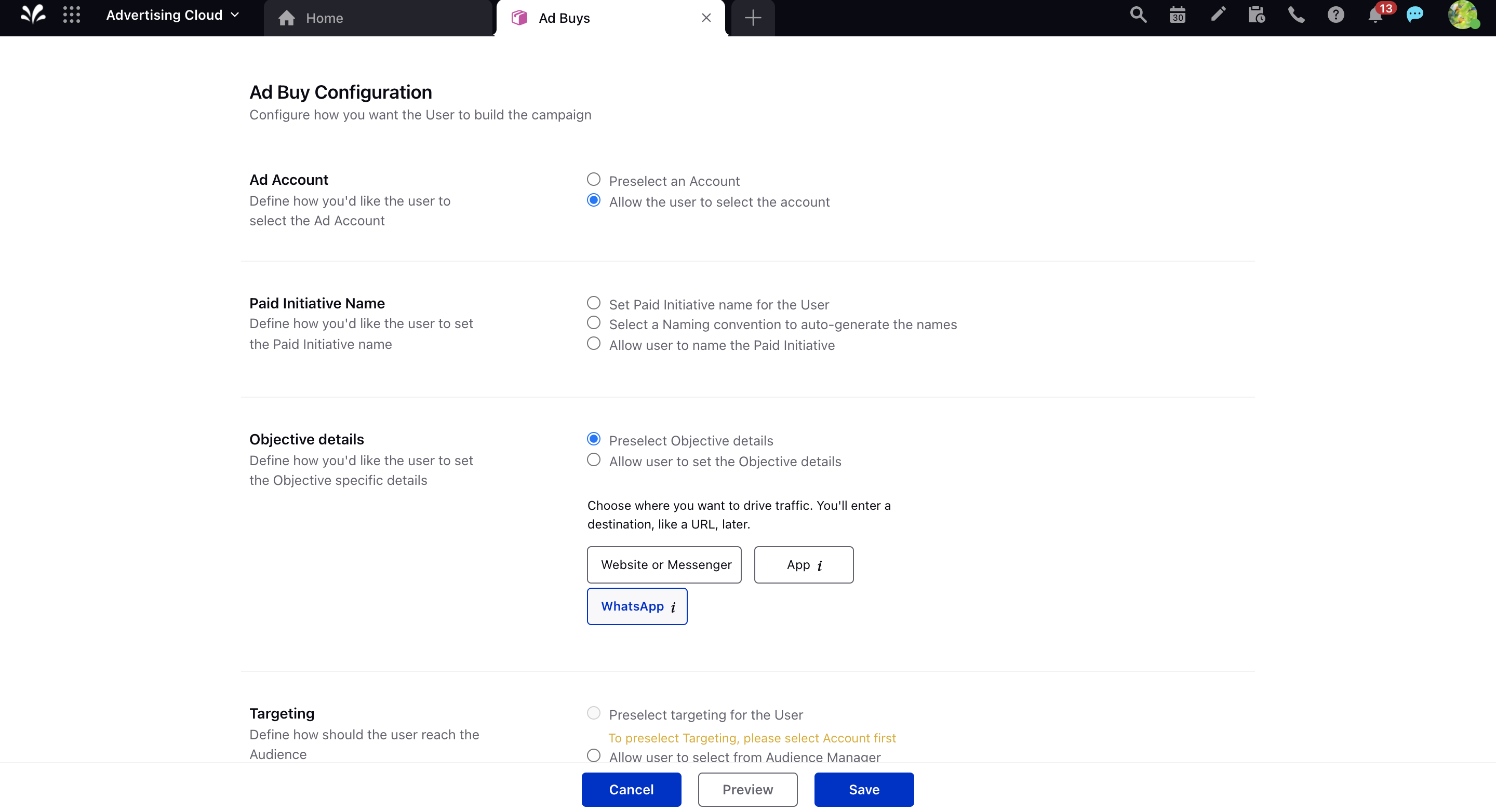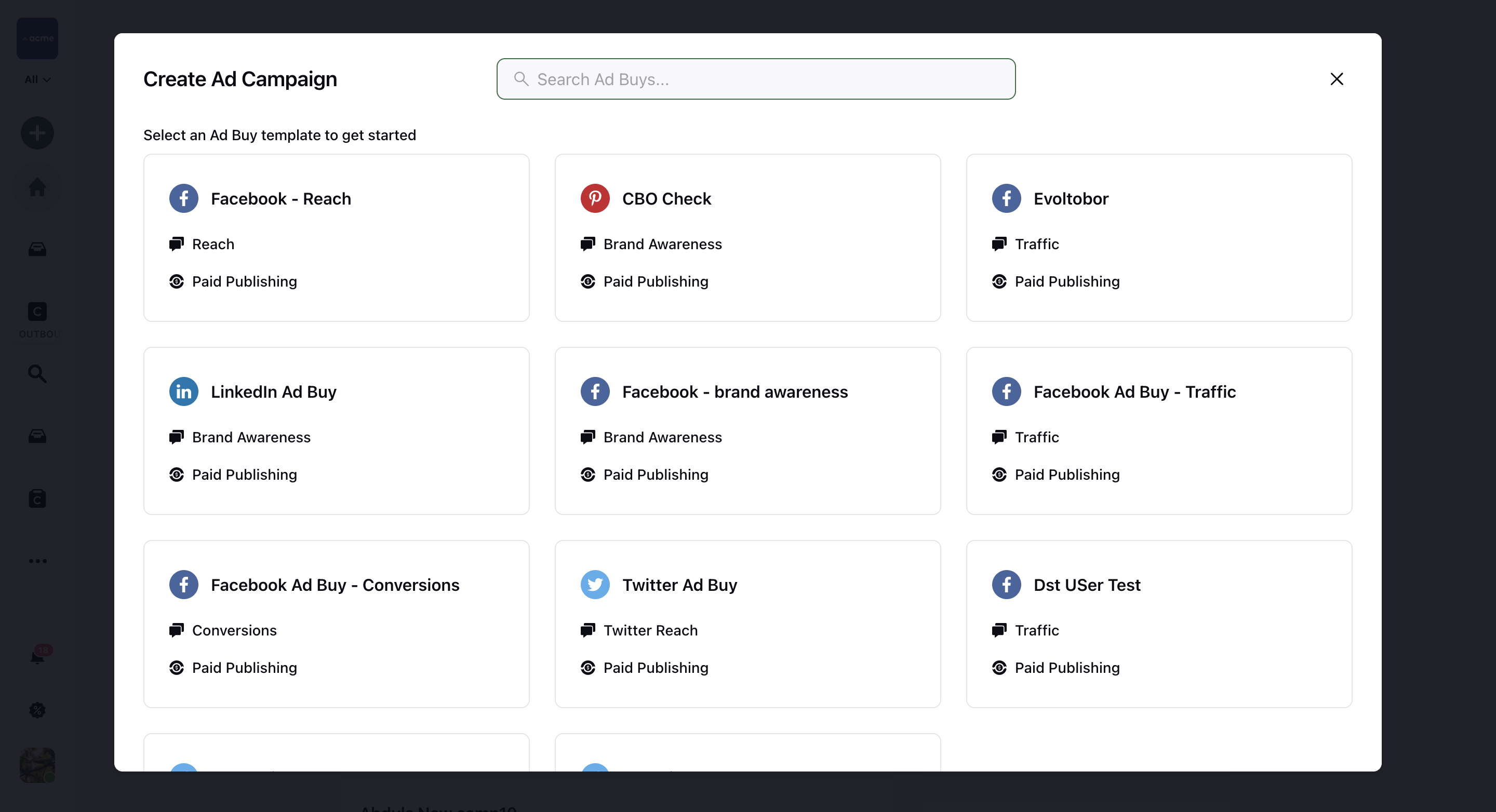Sprinklr 17.1.0 - Sprinklr Marketing Capabilities and Enhancements
Updated
Sprinklr's latest release offers a number of exciting new capabilities designed to empower your business to create meaningful customer experiences at every touchpoint. Read about Sprinklr's latest platform enhancements below!
Navigation Tips |
Read through the release notes below, or you can click on a Product title to jump to a particular Product page of the Release Notes. For quick navigation to a specific feature within the Product, click on the feature name on the right. In order to deep dive into certain capabilities, hover over the linked articles to open the article in a separate tab. Some release notes will be informational one-liners and an action cursor will not appear. Enjoy! |
Sprinklr Marketing |
Persona Apps
Persona Apps | New Personalized Persona-driven Experience
We have introduced a personalized version of Sprinklr tailored specifically based on your role within an organization. With the new persona-driven experience, you will have quicker access to relevant information through a simplified version of the current UI, while retaining the power and unification of the platform. Additionally, the platform provides an in-platform streamlined onboarding experience to help you get started.
Note |
This capability is currently in beta. Please work with your Success Manager to have this enabled in your environment. |

Persona Apps | Settings Option not Supported
Within the Marketing Persona App, you will not be able to select the Settings option while configuring your dashboards, calendar, etc. This enhancement will impact your Editorial Calendar and Production Dashboards in the following ways:
Editorial Calendar | Production Dashboards |
You will not be able to create Quick Filters, set Color Configuration, or Schedule Exports. | You will not be able to create Quick Filters and set Color Tagging. |
You will not be able to perform actions such as Manage Boards and Save as Board. | You will not be able to do Tab Configuration for your dashboard. |
You will not be able to Add Dashboard. |
Home Page
Home Page | Your Personal Home Page in Sprinklr
In our quest to make the platform more usable, we have introduced a new Home Page experience. With this, you will have a new login experience where you not only have easier navigation but are also provided relevant information upfront upon logging in. The Home Page is tailored specifically for your requirements at Sprinklr where you can perform a lot of daily activities such as:
Get a weekly summary about important metrics
Quickly access calendar and messages scheduled for the day
Perform quick actions from the home page, access your favorite dashboards
Home Page | Support for My Campaign Overview Widget
With our new My Campaign Overview widget for Home Page, get a complete overview of your Marketing Campaigns. You will be able to view the pending tasks and messages for the Campaign or Sub-campaign. Apart from that, you can quickly track if you are meeting the committed timeline.
For a Campaign Marketer, the widget will appear as My Campaign Overview for this month, and for a Marketing Manager, the widget will appear with the name of Campaign Overview for this month.
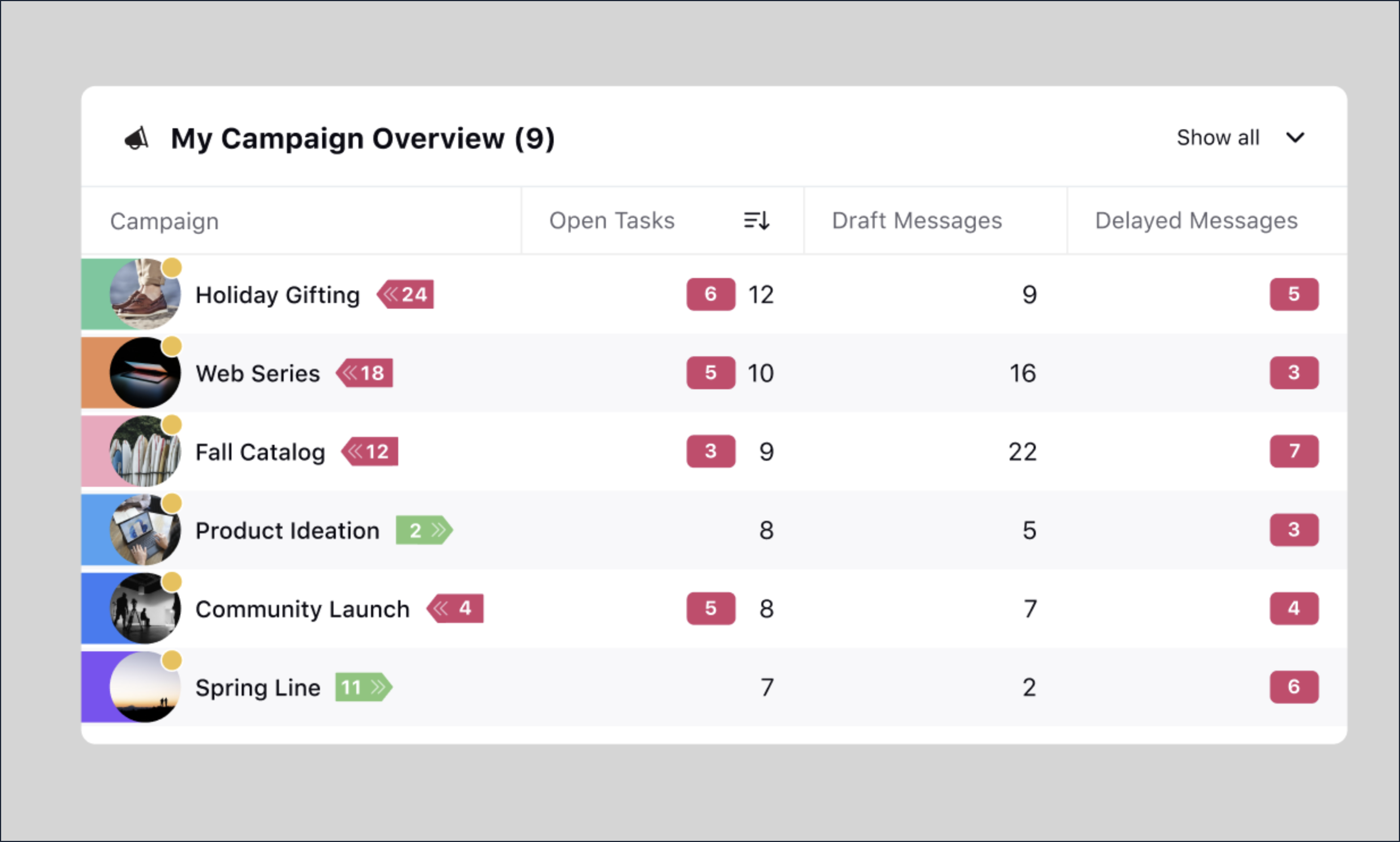
Home Page | Support for My Delayed Messages Widget
You will now be able to view your Delayed Messages in a widget on the Home Page within Sprinklr. The list of outbound messages within the widget will show:
Outbound Messages with running and delayed workflows
Messages which are scheduled this week
Messages created by the Logged-in User
Note |
The delay will be shown in the number of days. |
Home Page | Show Entity Name in Tasks Widget
You will now be able to view the Entity Name in Tasks Widget in the Home Page within Sprinklr. This enables you to gain additional context of the task without opening it in a new tab. The other details that you can view are the name of the campaign, sub-campaign, message, asset, request based on which the task is created.
Note |
If there is no message name then the widget will show a message icon with the text “Outbound Message”. |
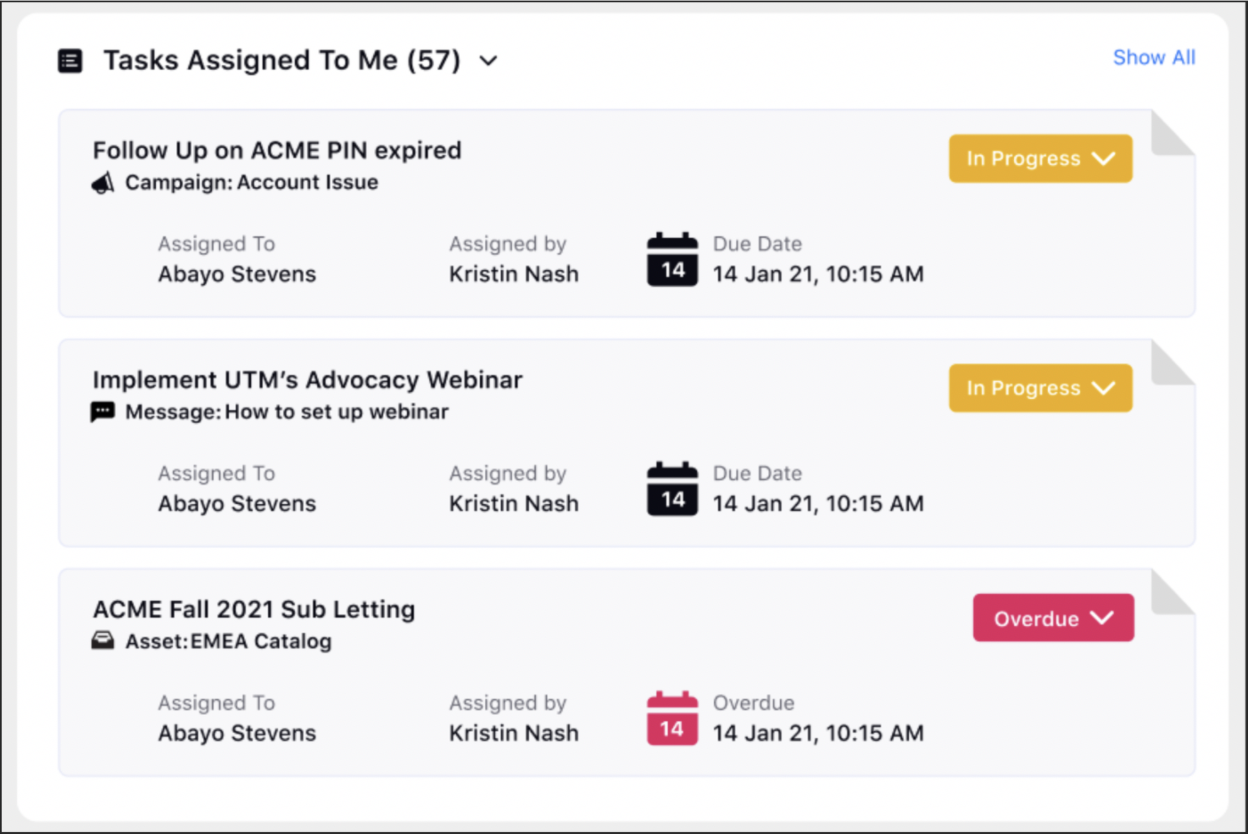
Home Page | Support for My Mentions Widget
Sprinklr now supports the My Mentions widget on the Home Page which will show a mention when you or a user group you are part of is mentioned in comments or notes. Any mention which appears within the Mentions Tab of the Notification Pane will also appear in this widget.
Apart from that, clicking on any mention will open the Collaborate Tab within the Third Pane of the associated entity. Clicking on Show All within the widget will open the Mentions Tab within the Notifications Pane. The order of mentions will be recent on top. The widget will show three mentions, if there are more than three mentions, the Show All option will appear.
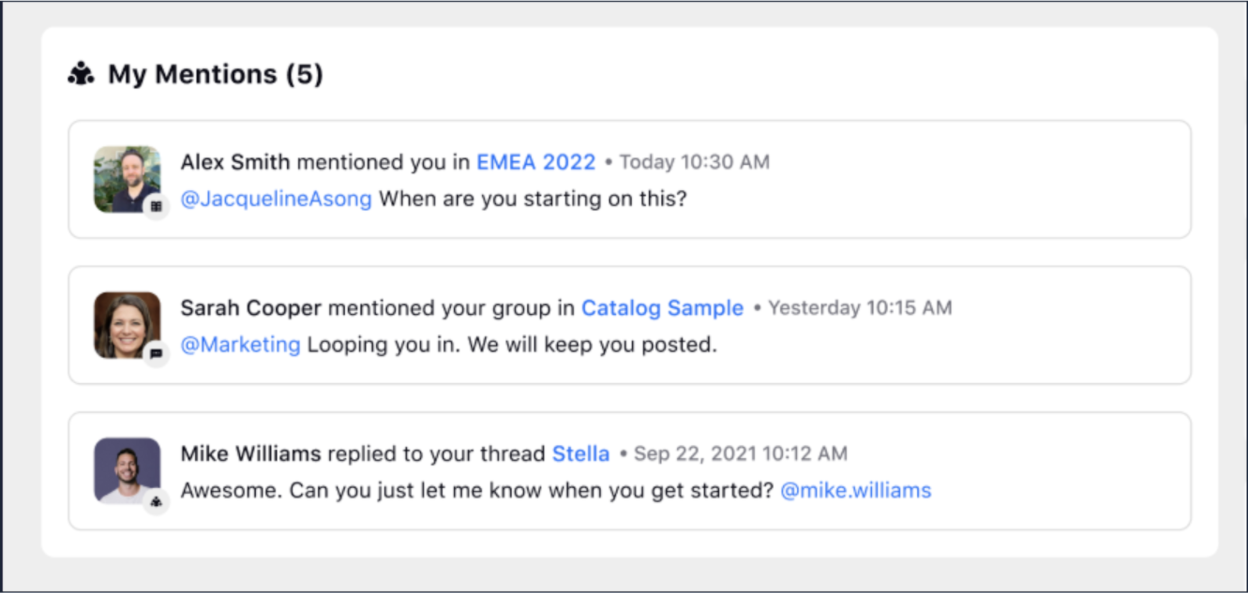
Campaigns
Campaigns | Enhanced Hyperspace UI for Campaign Creation
As a part of our new design language, Hyperspace, we have redesigned the Campaign and Sub-Campaign creation page. The Create a Campaign page will have the following fields:
Campaign Name
Description
Start Date (default is the current date)
End Date (end-date could be evergreen, evergreen by default)
Status (by default Approved)
Tags
Visible to all workspace
Workspace
User/User groups
Custom Properties with sub-headers
Brief Template selection
On the Create a Sub-Campaign page, on selecting the campaign all other details will get copied over from the parent campaign. The rest of the fields will remain the same as the campaign creation page.
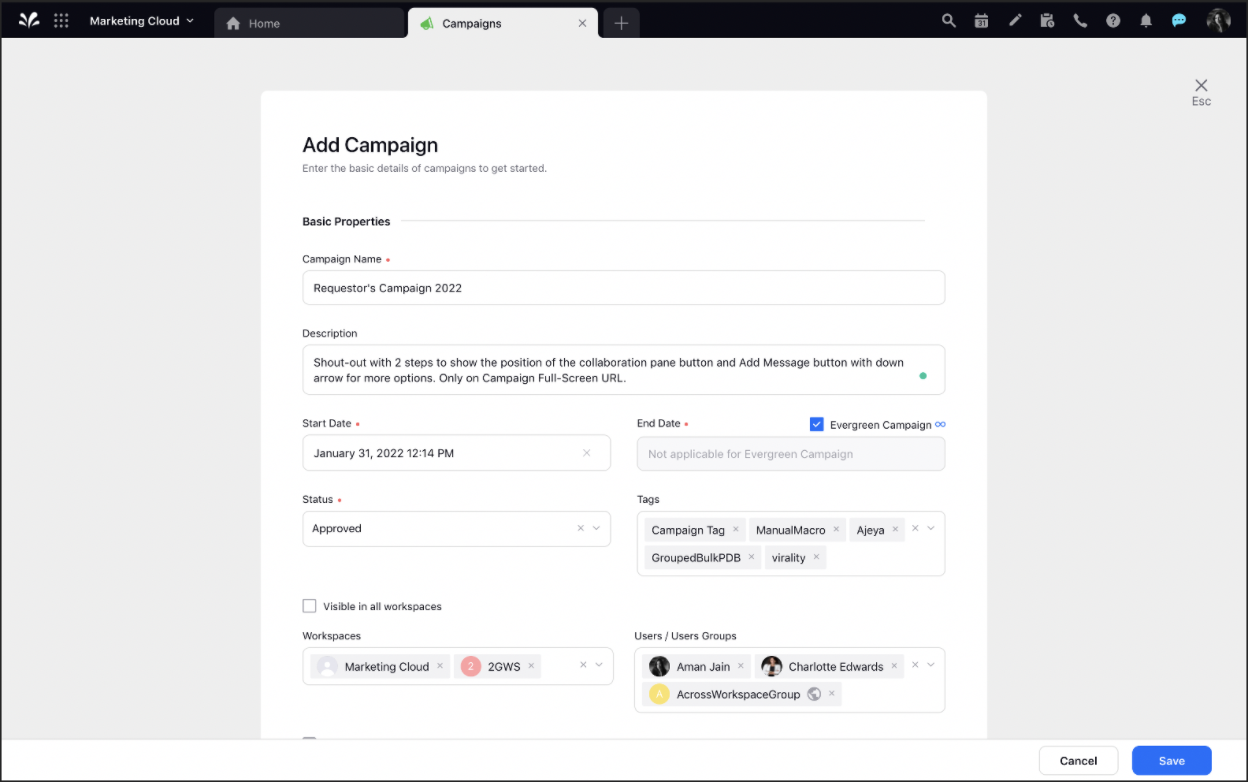
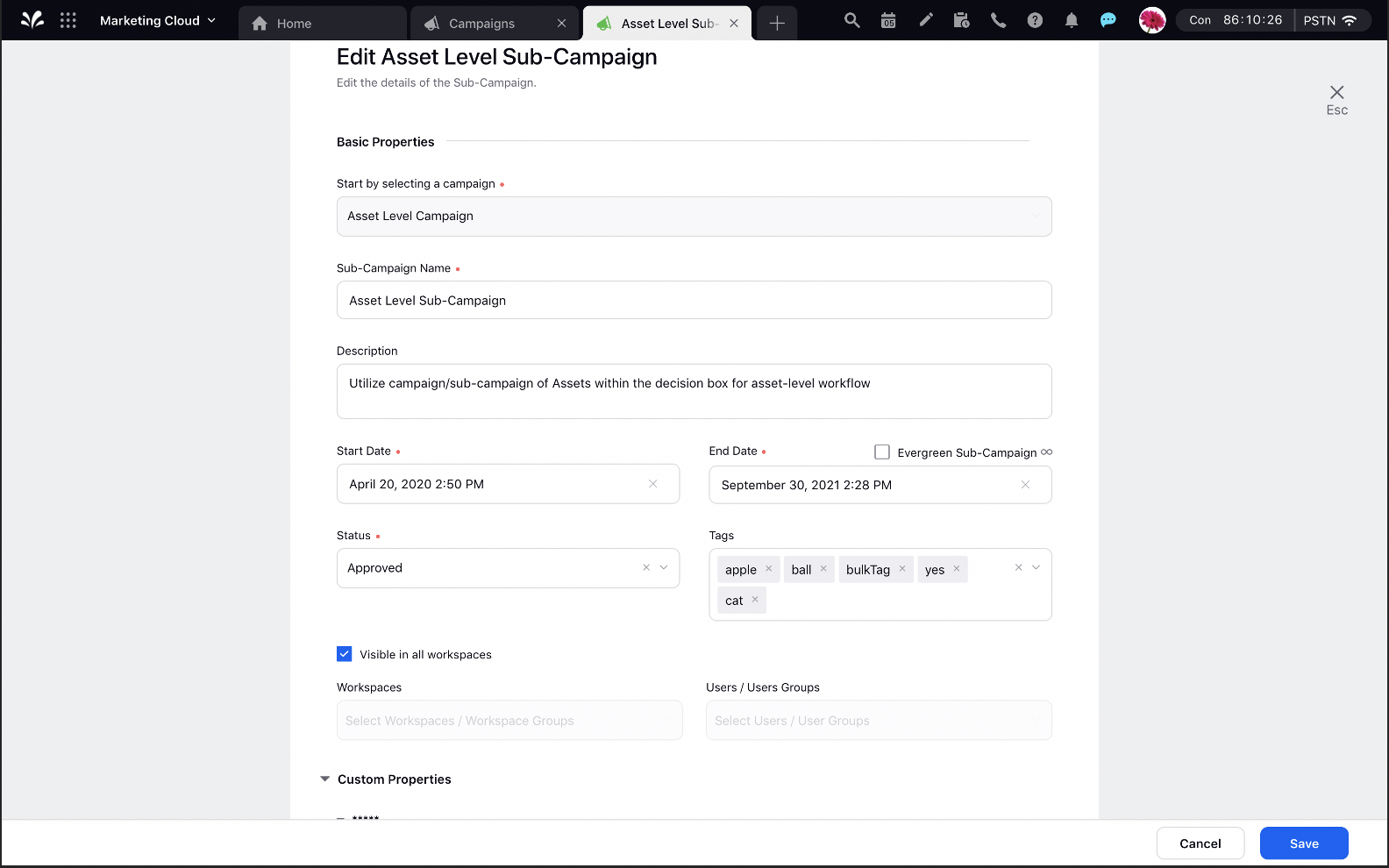
Campaigns | Hyperspace UI for Smart Compliance Tab
Smart Compliance helps you to produce content that performs better, based on the past performance of the brand and industry content. With this feature, AI generates a compliance score for your content with a detailed checklist of which parameters are met and which are not. AI also analyzes the attached image to identify whether the logo, color, scenes, object, gender, and activities are compliant with the guidelines or not.
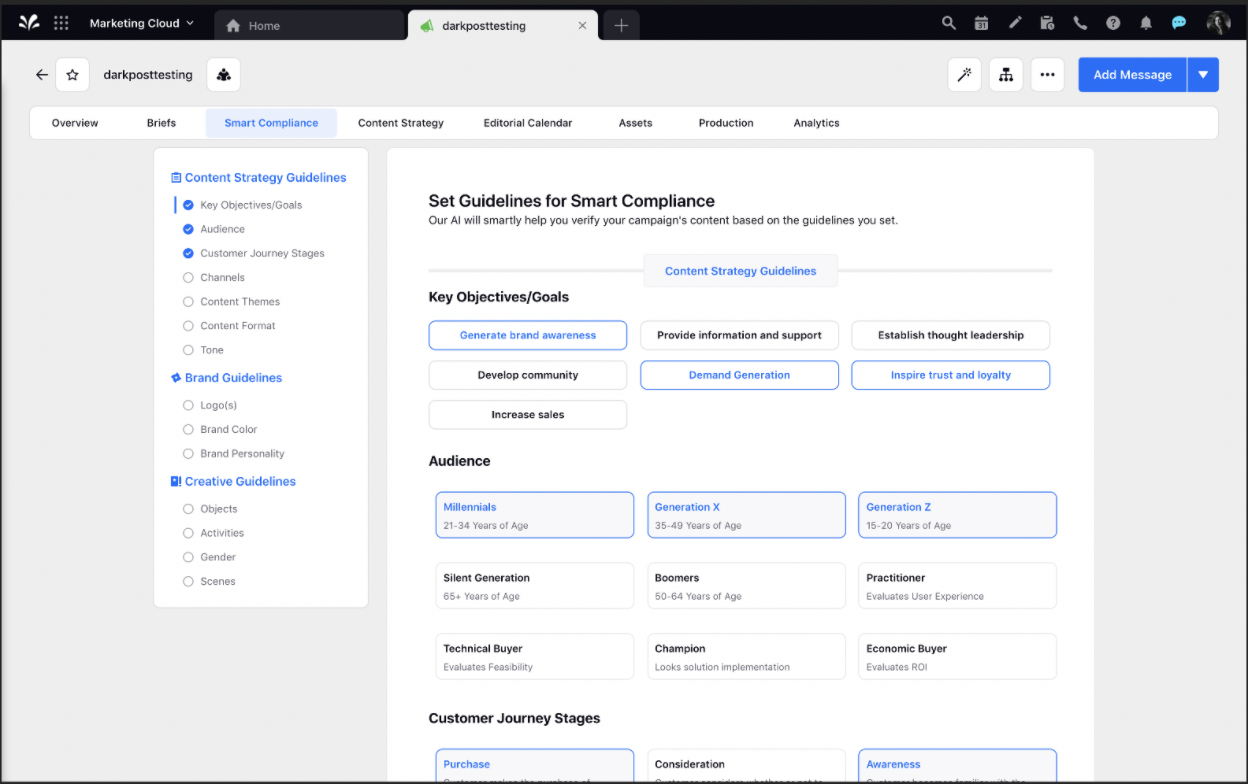
Campaigns | Hyperspace UI for Campaign Details Tab
As part of our new design language, Hyperspace, we have redesigned the Content Strategy, Assets, Calendar, Production, and Analytics tabs within the Campaign Details window.
Within the Content Strategy tab, you will be able to:
View and add briefs, messages, and assets to the content strategy tab. In the sub-campaign details window, only messages and assets are shown.
Determine whether you want to view briefs, messages, and assets. It will be remembered for you across campaigns and sub-campaigns.
Group By entities using one or two dimensions.
View a grouped view where briefs, messages, and assets are shown grouped under different categories.
Within the Editorial Calendar, Assets, Production, and Analytics tab, you will have a new header to view entities, take actions, and tab navigation. Other capabilities will remain the same.
Campaigns | Hyperspace UI for Overview Tab
View the basic details and custom properties associated with the Campaign within the Overview tab. Basic details and custom properties reflect information that was specified during Campaign creation. This tab also shows the Campaign Brief, Sub-Campaigns, Events, and Paid Initiatives associated with the campaign. You can apply macro, initiate workflows, edit, lock all details from the Campaign toolbar. You can also generate a PDF Export of the overview tab.
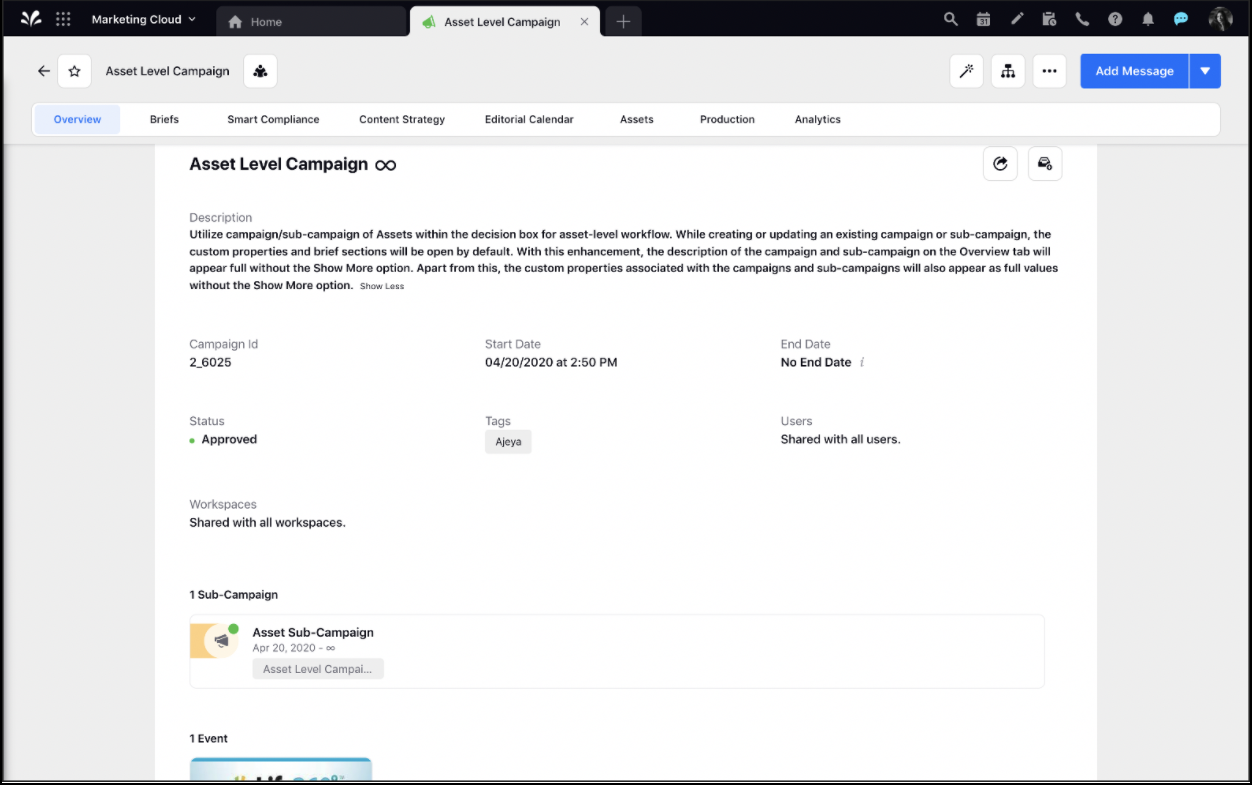
Campaigns | Restrict Brief Template Visibility
While sharing a campaign with other users, you will now be able to Restrict the Visibility of the Brief Templates. This capability enables you to take control of your campaign briefs and how different teams, functions, and agencies access them.
Only users you share the brief template with will be able to view it along with the ability to View, Edit, and Collaborate on it once added to a campaign or sub-campaign. The Share action available on a Brief Template will help you define View, Edit, and Collaborate permissions for different users and user groups. 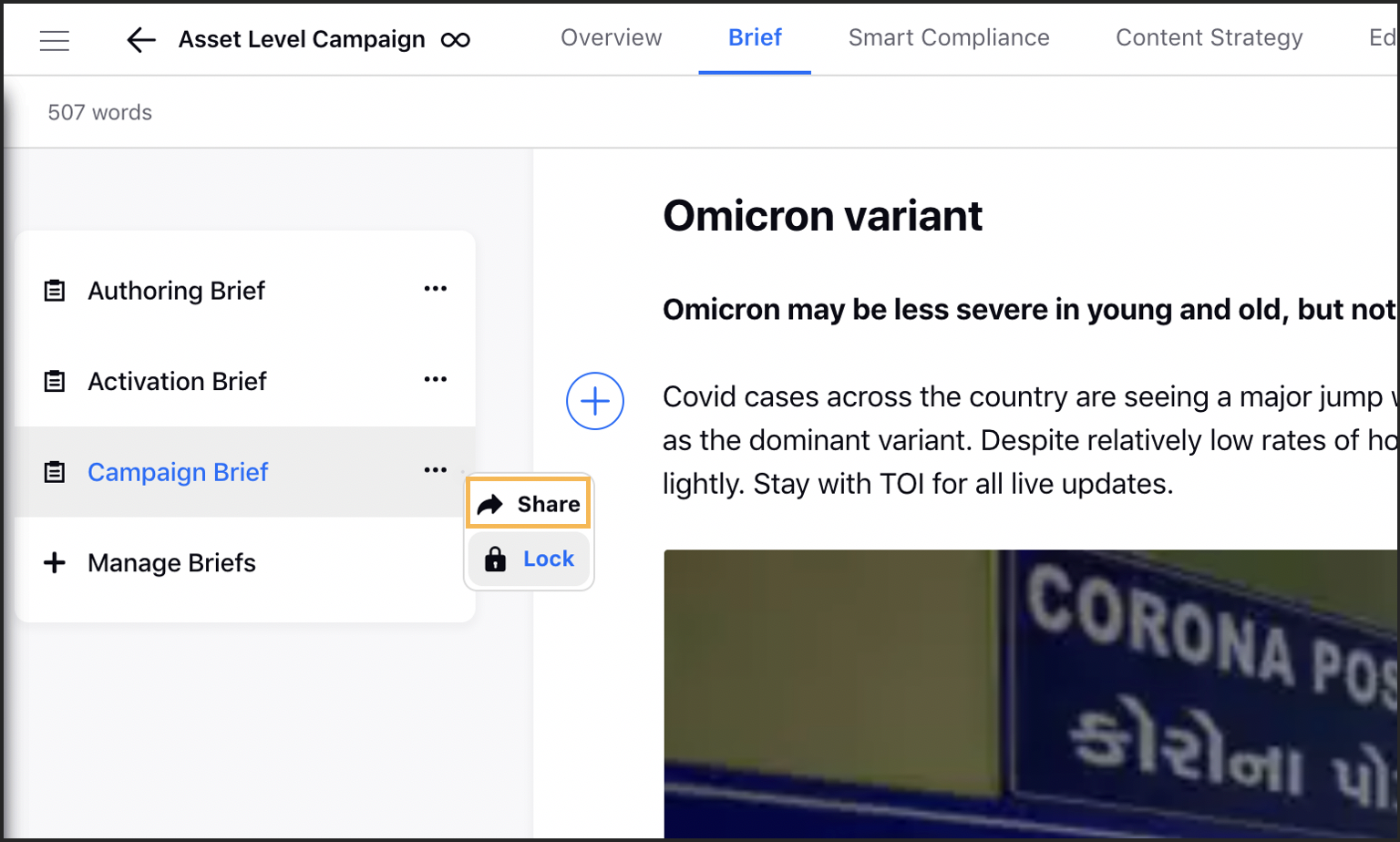
These permissions will function as described below:
View - The user will only be able to view the brief and not make any changes to it.
Edit - The user will be able to make edits in the brief. Users with edit permission will also have view and suggestion modes.
Collaborate - The user will be able to make suggestions to the brief without overwriting any content. Users with the Collaborate permission will have access to Suggesting and Viewing mode where Suggesting Mode will be set as default.
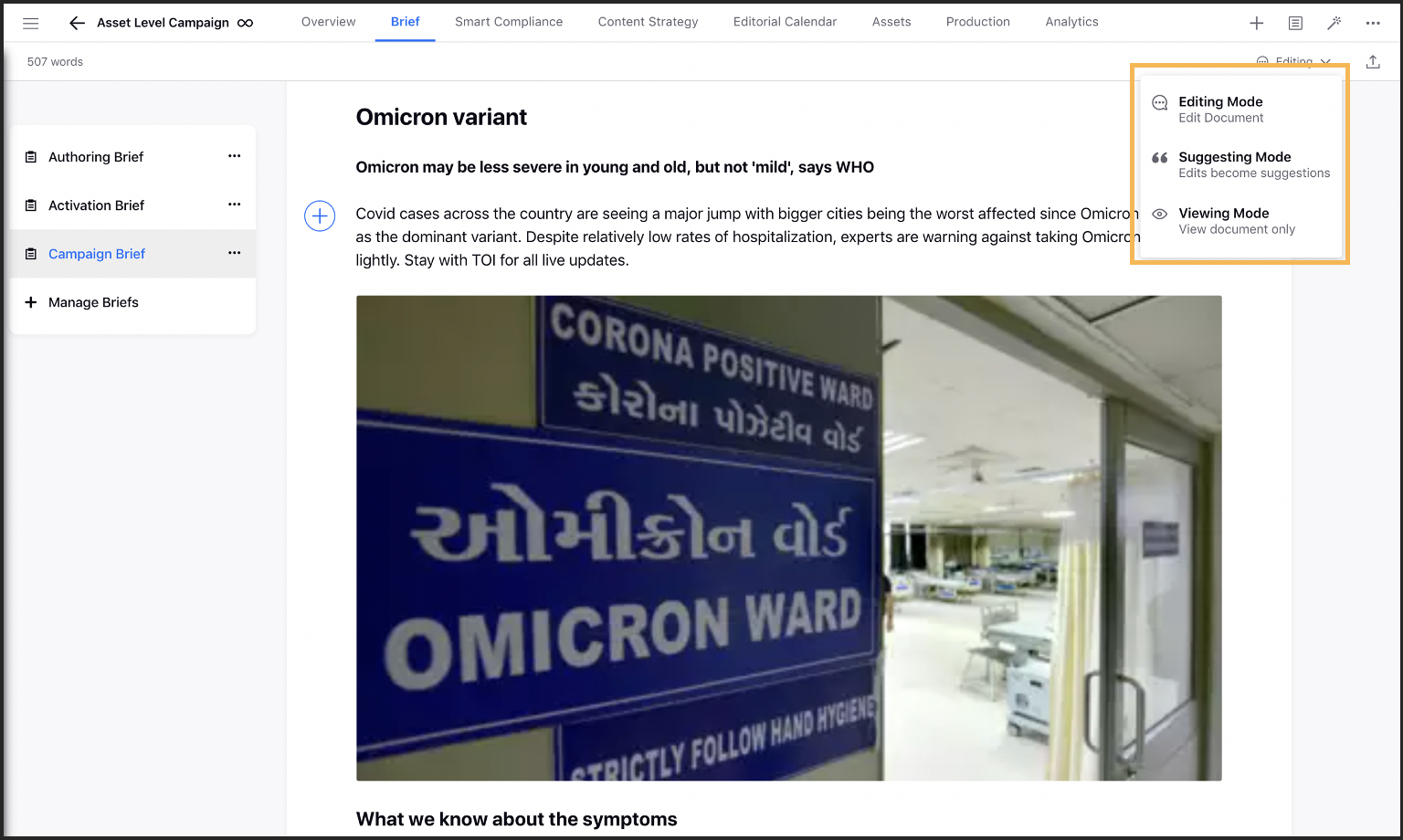
Apart from this, you can also add Sub-Actions to the Brief Templates action which will allow you to set Edit, View, and Collaborate permissions for users/ user groups while creating the Campaign, Sub-Campaign, Campaign Update, Sub-Campaign Update, Campaign Autofill, and Sub-Campaign Autofill rules within the Rule Engine.
Campaigns | Ability to Lock/Unlock Brief Templates
You will now be able to Lock and UnlockBrief Templates. Only users or user groups who have the Lock/Unlock permissions will be able to lock and unlock brief templates. Note that users who have global Lock/Unlock permissions with only View or Collaborate permissions to a campaign or sub-campaign will not be able to Lock and Unlock a brief template. This capability enables you to prevent unauthorized users from making changes to a brief template.
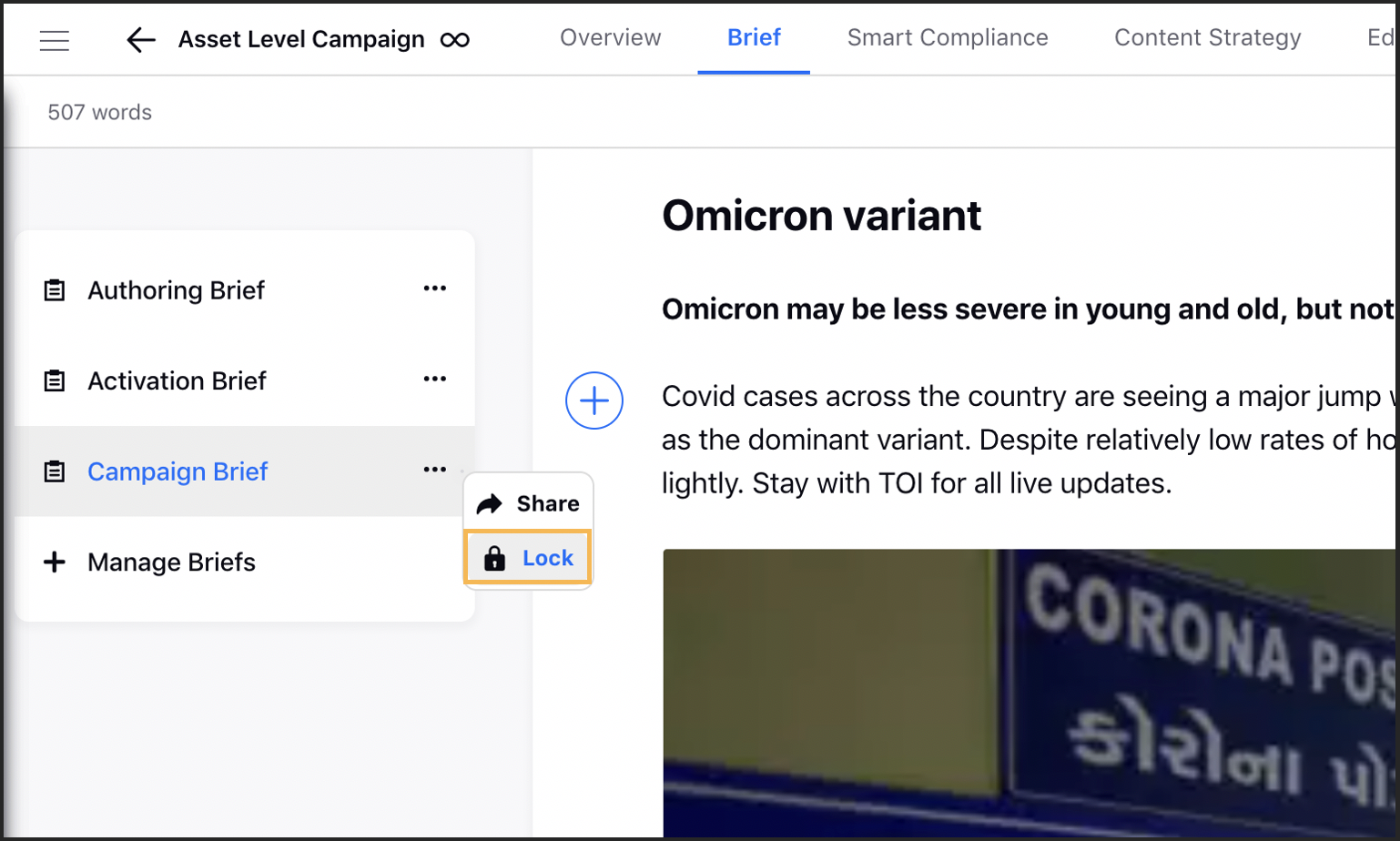
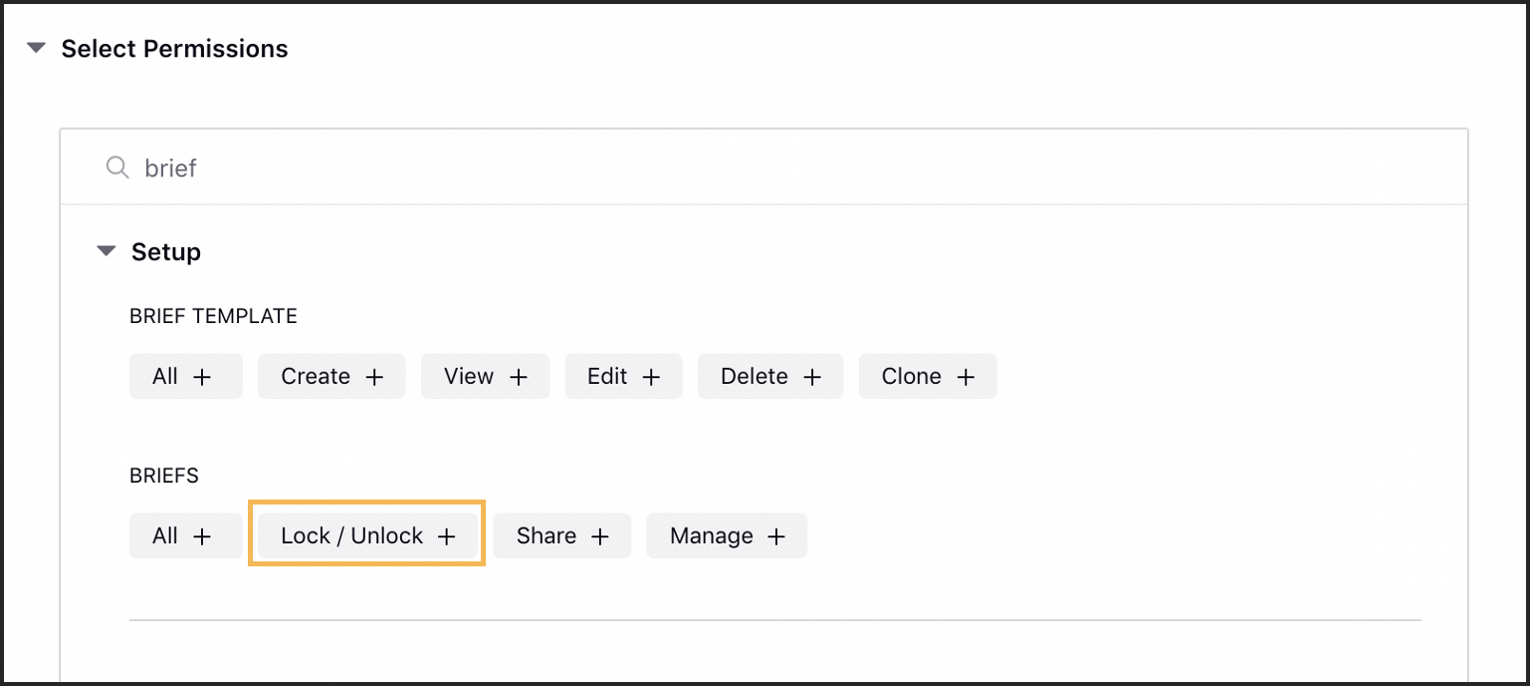
Campaigns | Brief Deletion Usability and Governance
While removing a Brief Template from within a campaign or sub-campaign it is added to, you will get a Delete confirmation pop-up. This will be controlled by Manage permission for Briefs. Note that only users who have this permission can Add, Change or Remove a brief template from a campaign or sub-campaign. Additionally, if you do not have this permission, you will not able to view the Manage Briefs option in the campaign and the sub-campaigns Brief Tab.
Note |
All existing users will have this permission by default. |
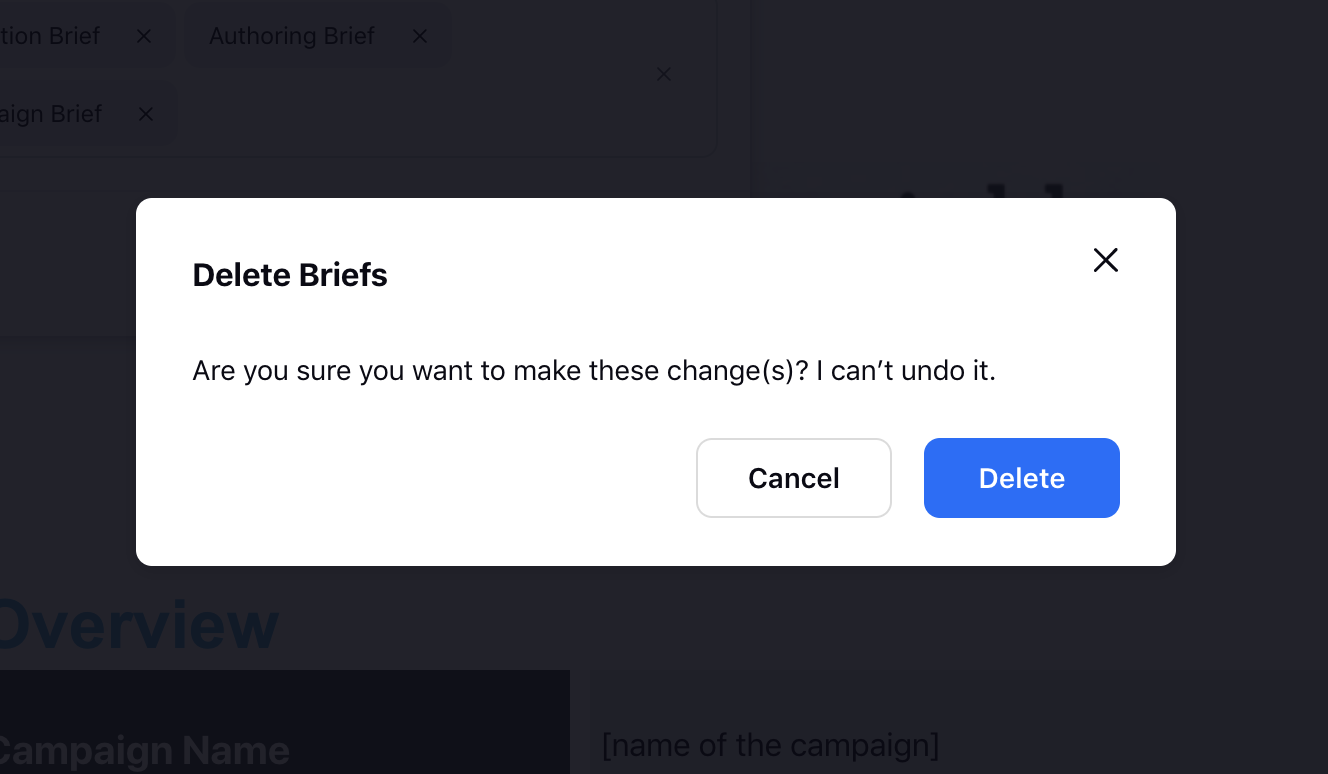
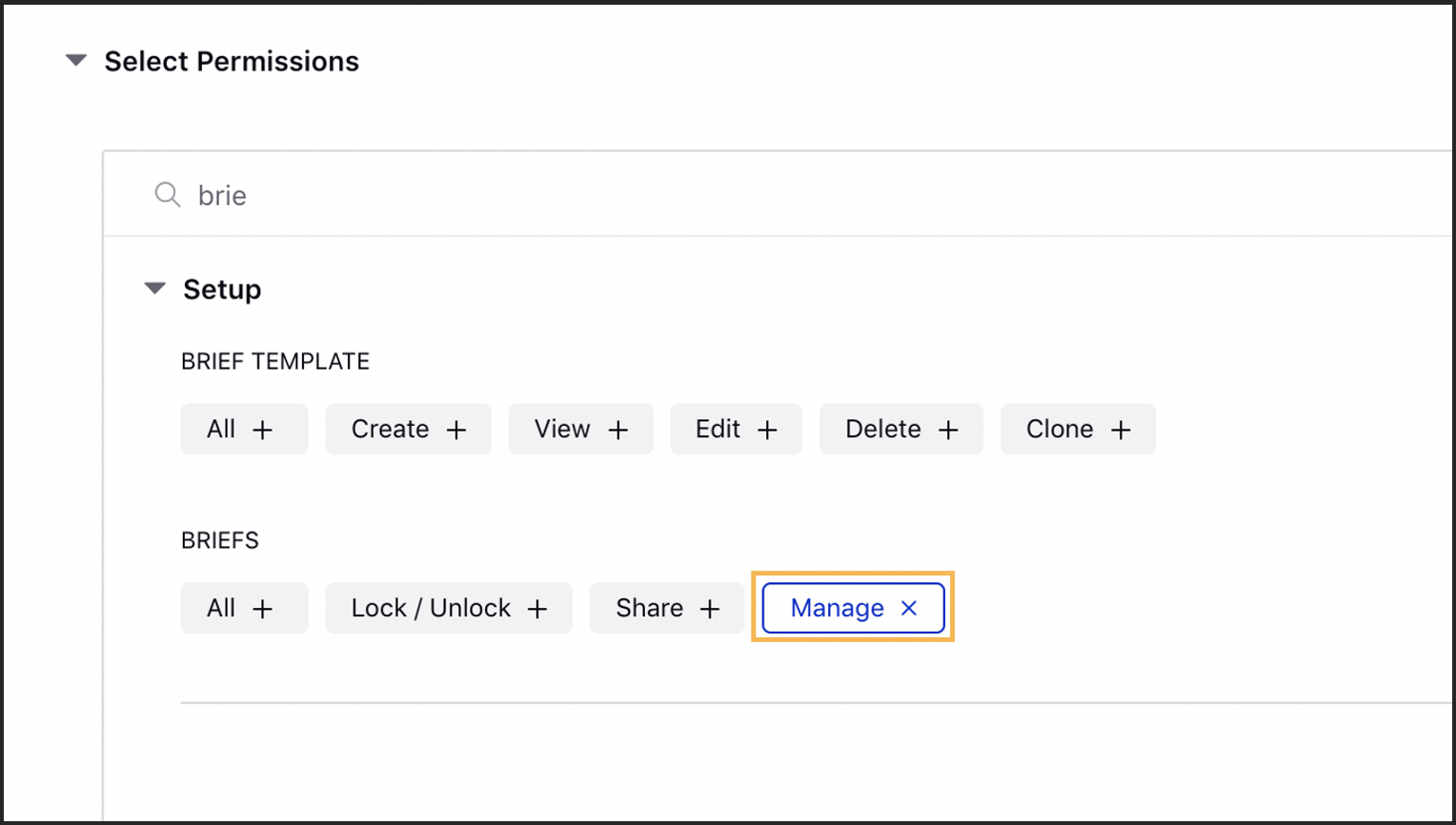
Campaigns | Support for Version History of Briefs
You will now be able to view the Version History for every brief added to a campaign and sub-campaign. Within the version history of a brief, you can view who made the changes in the current version and when i.e. user name along with the timestamp. Any changes made to a brief will be saved as a version.
On clicking the version you can view the following changes made
Adding and removing text content from brief
Adding and removing sections from brief
Adding and removing attachments, images, videos
Note |
When there are more than 24 hours between the last change and the new change a separate version will be created. |
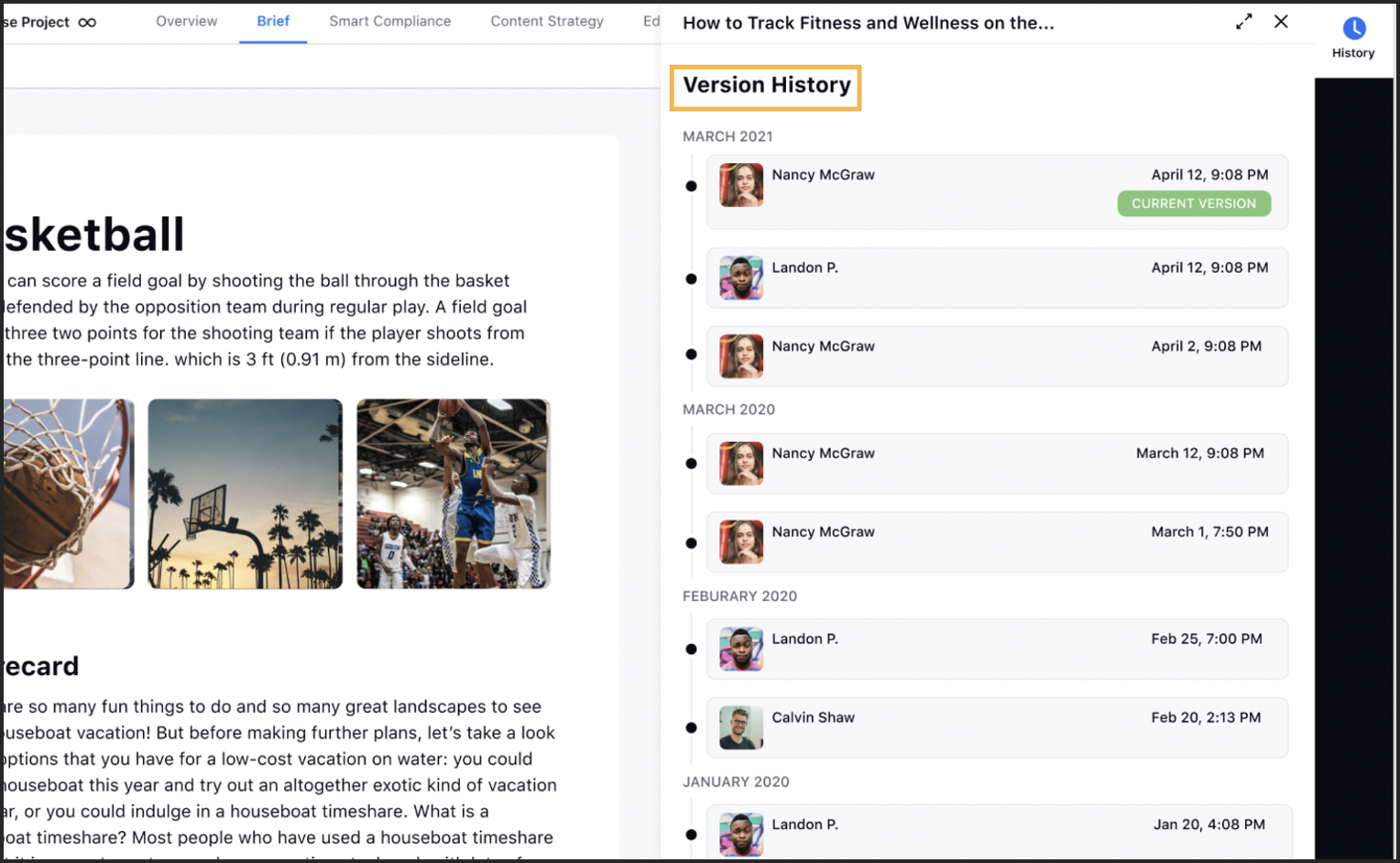
Campaigns | Restrict Campaign and Sub-Campaign Visibility
While sharing a campaign or sub-campaign, you will now be able to set View, Edit, and Collaborate permissions for different users/user groups. This allows you to Restrict the Visibility of your Campaigns and Sub-Campaigns within the environment and prevent unauthorized users from making any changes.
The Share action available on a Campaign allows you to define View and Edit permissions for different users and user groups. Apart from that, you can also set the visibility of the campaign for various workspaces and workspace groups.
These permissions will function as described below:
View - The user will only be able to view the campaign/sub-campaign and not make any changes to it.
Edit - The user will be able to make edits in the campaign/sub-campaign. Users with edit permission will also have view and suggestion modes.
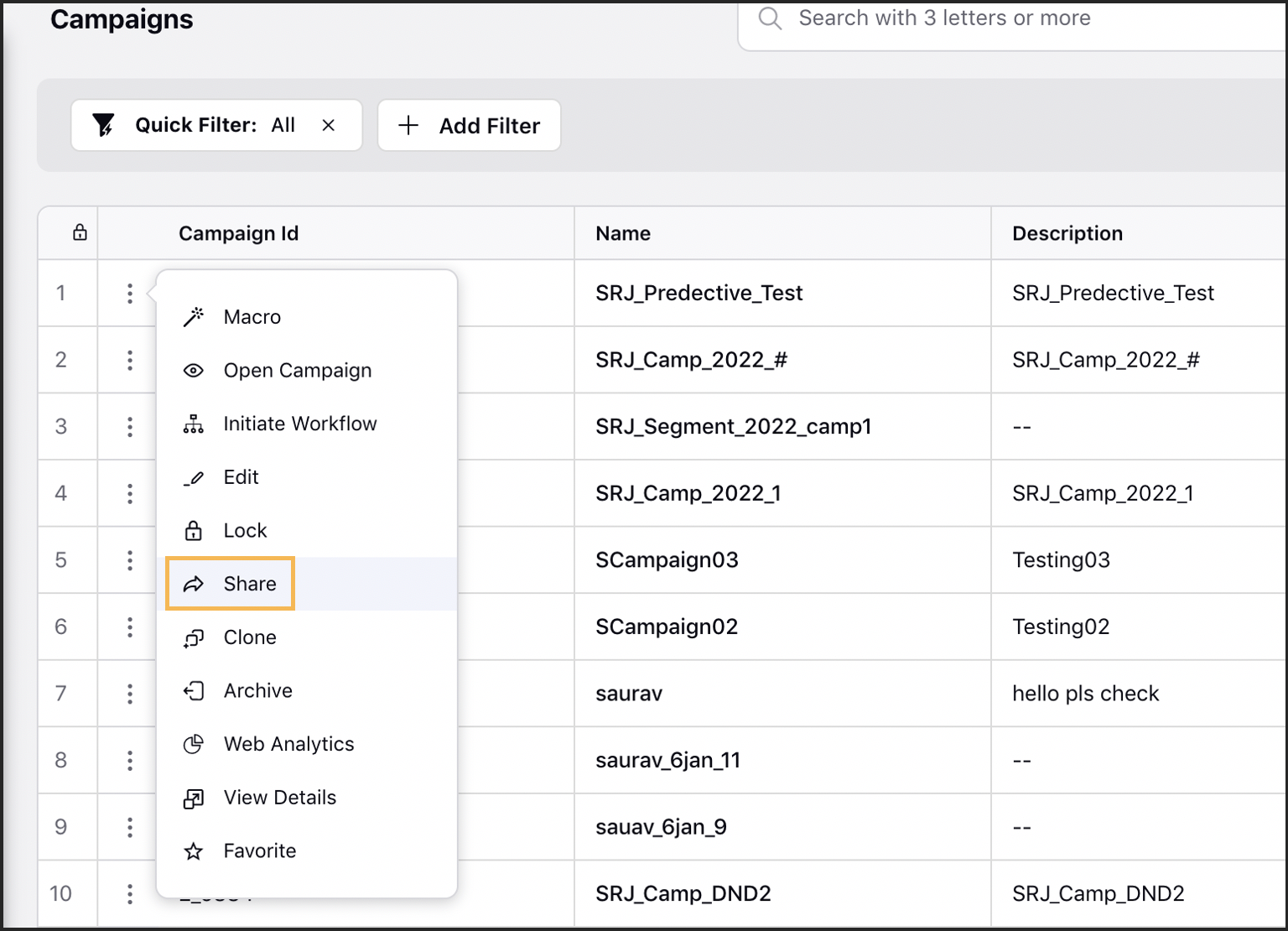
Campaigns | Ability to Export the Overview Page
You can now generate a PDF Export of the Overview tab of the Campaign and Sub-Campaign’s details view. The generated PDF will have the campaign name, description, start date, end date, status, tags, workspace, users, user groups, banner, associated sub-campaigns, events, paid initiatives, custom properties, and brief template names. The export will not show Trimmed Values or Show More option.
|
|
|
Campaigns | Hyperspace UI for Briefs Tab
The Brief tab allows you to view and edit Campaign Briefs with the ability to in-line and free-flow edit the content. You can also add media, rich text, inline attachments, and checklists to your brief templates. You can also export a Campaign Brief in HTML or PDF format, which is a convenient way to provide insights to the co-users who cannot access the platform and acquaint them with the know-how of the respective Campaign.
You can add Multiple Briefs on Campaigns and Sub-Campaigns by selecting a separate brief template for each brief. All the selected brief templates appear on the left side of the Brief tab within Campaign details. Clicking the name of a brief template will open the respective template.
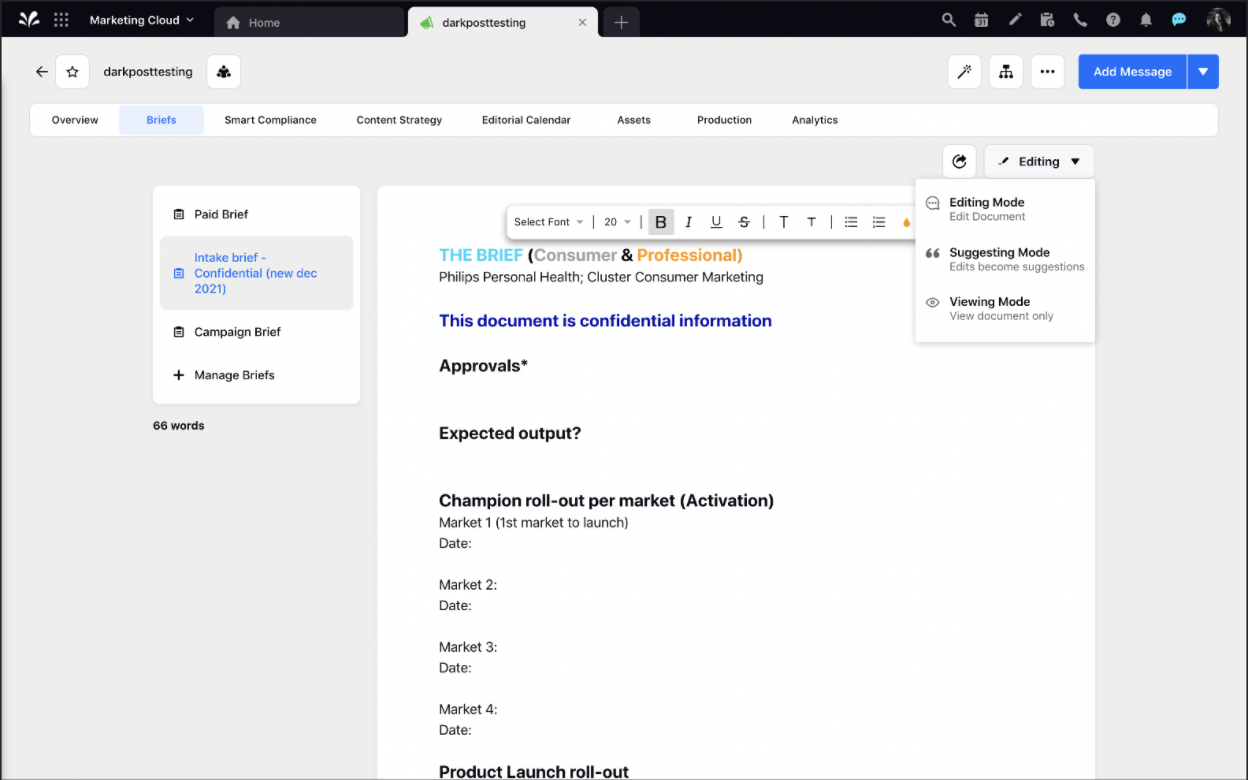
Publisher
Publisher | Hyperspace UI for the Advanced Publisher
As a part of our new design language, Hyperspace, we have redesigned the Advanced Publisher screen to focus on simplicity and usability. The enhanced view includes
An upgraded navigation bar across various tabs such as Overview, Content, Variants, Localized Copies, Scheduling & Targeting, Scheduled Posts, and Review.
The position of various buttons and icons is also updated across tabs.
The Smart Scheduling option intelligently picks out the best time to publish a post based on the time of the day and the account selected.
The rest of the capabilities will remain the same.
.png)
Publisher | Support for Message Preview
While creating a message, you can now have a Preview of your message in the right pane of the Advanced Publisher and Expanded Publisher windows. For social channels, the preview will show the template without content. Whereas, for non-social channels, you will be able to view user-defined templates in the preview pane along with the content. From the Preview Pane, you can:
Switch the template between mobile and desktop
View content added to the template
View the template name and navigate between them
View the smart compliance score and checklist for each template
Expand the analysis score to view the checklist
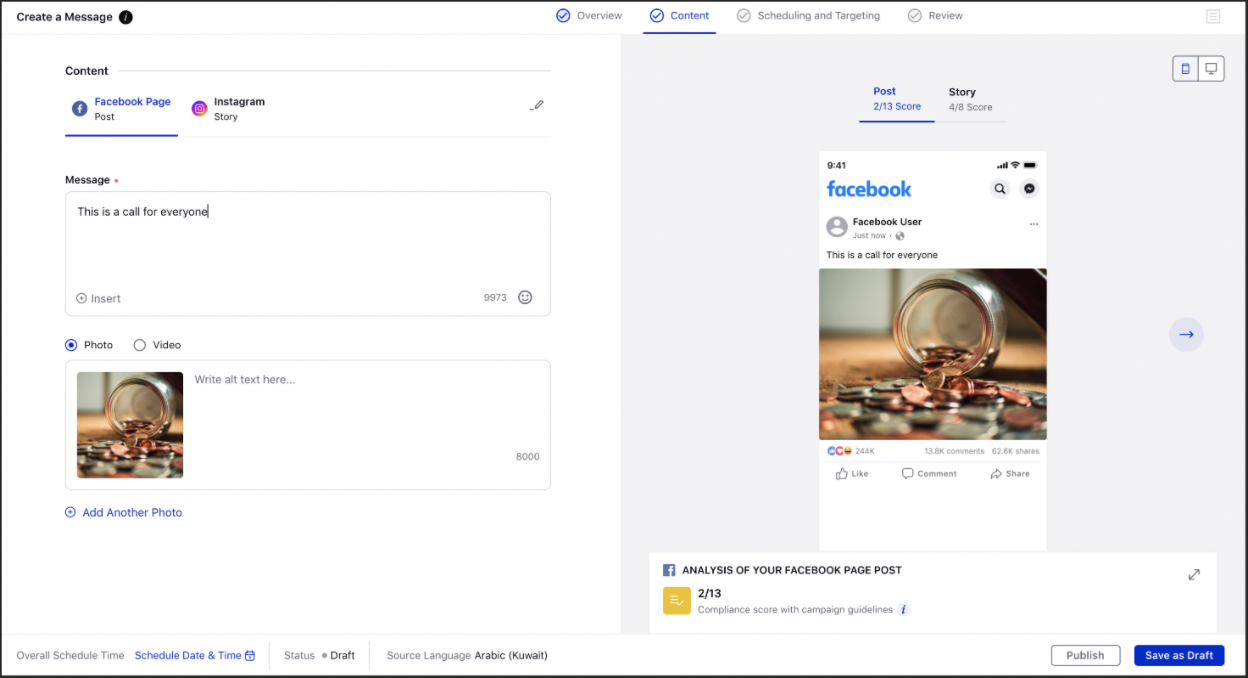
Publisher | Hyperspace UI for Scheduled Posts Tab
With our new and enhanced Hyperspace UI for the Advanced Publisher within Sprinklr, the Scheduled Posts tab will have the following actions items:
Account with Avatar
Account Type with Icon
Template
Scheduled Time with Status Dot
View Message
.png)
Publisher | Hyperspace UI for Review Tab
With our Hyperspace UI for the Advanced Publisher within Sprinklr, the Review tab will have Properties, Content, Approval, and Scheduling and Targeting sections with various action items for each section. On clicking the Edit icon next to a section’s name, you will be redirected to the particular tab.
For example: Clicking the Edit icon in the Content section will redirect you to the Content Tab.
Apart from this, you can also:
View accounts selected for each account type and template
View the target audience for each account added (Channels - Facebook, Email)
View the scheduled date and time for each account selected
View the details filled for test email setting for each account selected
View the value selected in Approval Path
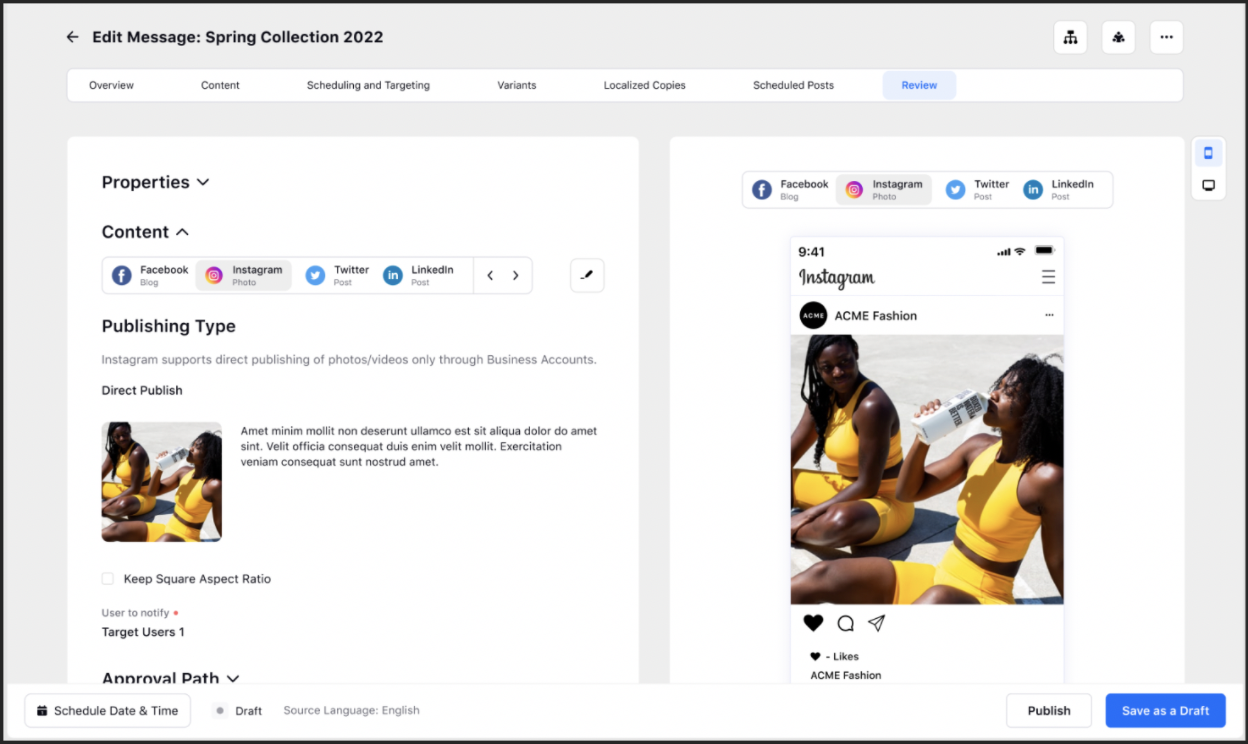
Publisher | Hyperspace UI for Localized Copies Tab
As a part of our new design language, Hyperspace, we have redesigned the Localized Copies tab for the Advanced Publisher to focus on simplicity and usability. The key capabilities for this new design include the:
Ability to view, search and select the languages and language groups from the list.
Ability to create a language group.
Ability to edit and delete a language group.
Ability to select language or language groups that appear on the right side.
Apart from this, clicking on Create Localized Copies creates one copy of the message for each language which is displayed in a table. You can select the checkbox to perform bulk actions on multiple localized copies. The localized copies will have:
Language
Account Type with Icon
Template Translation
Status
Action to View Message
Clicking the Create Localized Copies button will open a pop-up window to select other languages to create localized copies. Additionally, clicking on the parent footer shows all the localized copies with language, channel icon, channel name, and their translation status. Whereas, clicking the localized copy footer shows the “Translation Status” with localized copy language, channel icon, channel name, and their translation status.
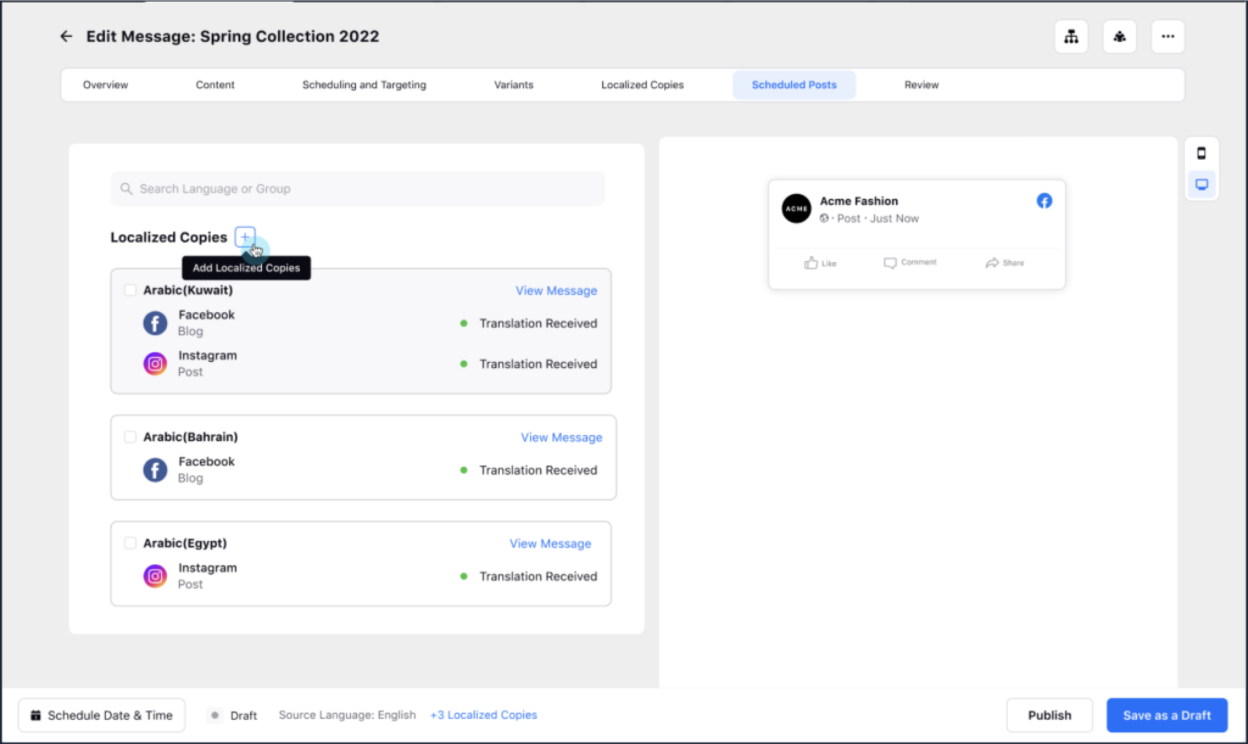
Publisher | Hyperspace UI for Variants Tab
As a part of our new design language, Hyperspace, we have redesigned the Variants tab for the Advanced Publisher. The enhanced UI enables you to view Account and Template details of the variant along with Edit and Delete actions.
Apart from this, you can view the status of the variant post alongside the Variant Message name. You can also Inline Edit the Message Name and Schedule Date of the variant. On updating the message properties of the variant, it will be visible on the card along with other details.
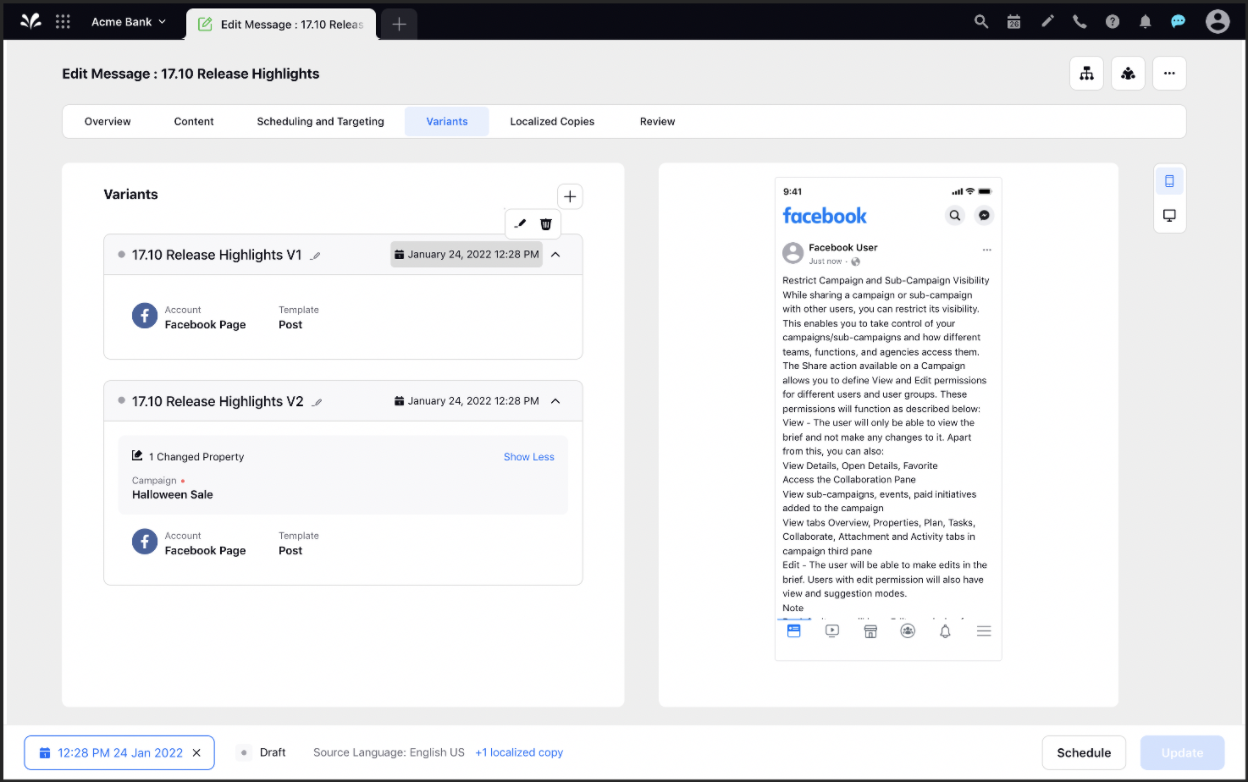
Publisher | Hyperspace UI for Content Tab
With our Hyperspace UI for the Advanced Publisher within Sprinklr, the Content tab will focus more on simplicity and usability. While creating a post within the Advanced Publisher, you can:
View multiple account types and template names and navigate between them along with additional details such as Account Type Icon, Account Type Name, Template Name, etc.
Edit and change the list of account types and templates.
Click Next to go back to adding content to the template.
The rest of the capabilities will remain the same with an updated visual appearance.
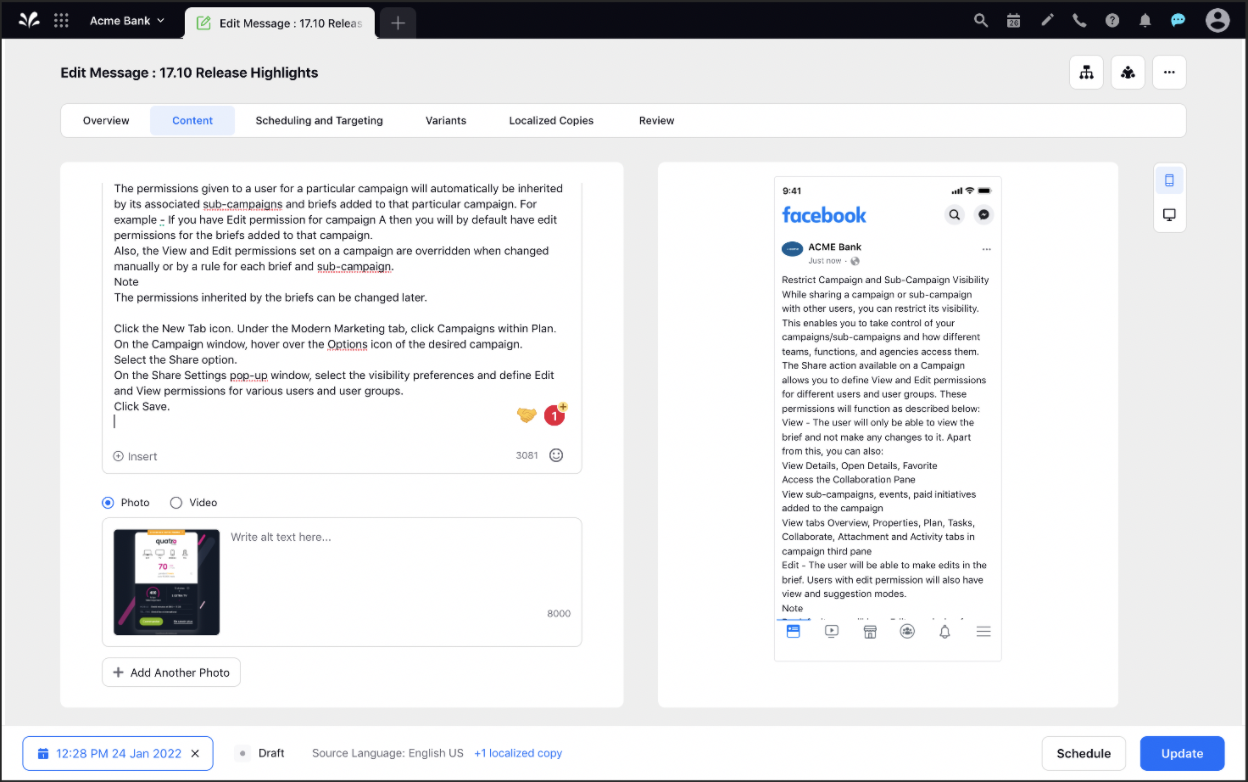
Publisher | Ability to Schedule Non-Publishing Posts
You will now be able to Schedule and mark the status of a post as sent for non-publishing accounts within Sprinklr. With this capability enabled:
When the Internal Account type is used along with a social Channel or alone - scheduling and publishing will work in a similar way.
When clicking on Schedule the Message will move to the Scheduled Status and not Failed.
No notification of failure i.e. I couldn't publish the update.
There will be two posts - Social and Internal within the Editorial Calendar and Production Dashboards. The status of the Internal post will be Scheduled and not Failed.
When the scheduled time comes - the status of the Internal post updates to Sent.
Publisher | Remove Mandatory Account for Internal Channel
While creating a post within the Publisher, you will now be able to publish Internal Account type posts without account selection. For such posts, you will not see any account associated with the Internal Posts in Editorial Calendar, Production Dashboards, Third Pane, Reporting, Filters, etc.
To learn more about getting this capability enabled in your environment, please work with your Success Manager. |
Editorial Calendar
Editorial Calendar | Support for Ad Creatives
Create more effective and compelling Ad Creatives by aligning the messaging across channels, markets, and business units from the Month, Week, and Day views of the Editorial Calendar. With this capability enabled:
You can visualize and share your content plans across various channels, markets, and business units
Keep teams aligned with a unified view of all your ad creatives within a centralized marketing calendar
Customize your calendar to include organic content to monitor alongside ad creatives
Access a detailed overview of your ad creatives from the third pane.
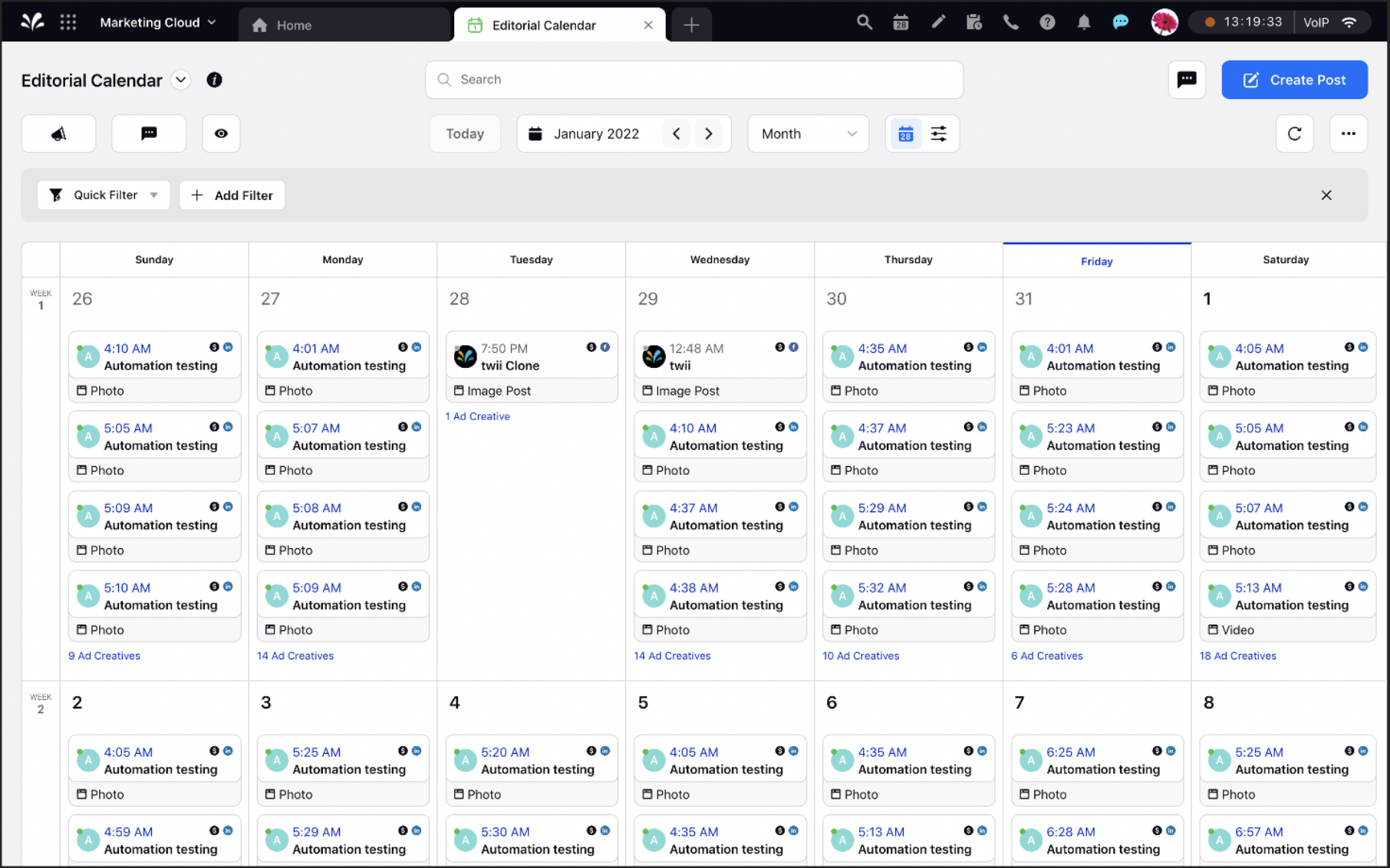
Editorial Calendar | Support for Paid Initiatives in Calendar View
You can now view Paid Initiatives within the Calendar View along with the Timeline View. This capability will enable you to:
View paid initiatives in the Year and Quarter view
Filter Paid Initiatives Toggle Paid Initiatives - On or Off in the view
To open the Paid Initiatives in the third pane
The following table depicts the behavior and visibility of Paid Initiatives within the various views of the Editorial Calendar:
Calendar | Year | View Paid Initiatives in Editorial Calendar under the respective Campaigns lines if Paid Initiatives are tagged with those Campaigns. |
Calendar | Quarter | View Paid Initiatives in Editorial Calendar under the respective Campaigns lines if Paid Initiatives are tagged with those Campaigns. |
Calendar | Year & Quarter | “Paid Initiative” option under Configure View Settings > Content section to show or hide Paid Initiatives with the count. Icon and design will be the same as implemented in the Timeline View. |
Calendar | Year & Quarter | Updated Campaign bar design as per the one implemented in the Timeline View. Blue will be the default color. |
Calendar | Year & Quarter | View Paid Initiatives not tagged with any campaign at the bottom of all campaigns. Grey will be the default color. |
Timeline | Year & Quarter | View Paid Initiatives in Editorial Calendar under the respective Campaigns lines if Paid Initiatives are tagged with those Campaigns. |
Timeline | Year & Quarter | View Paid Initiatives not tagged with any campaign at the bottom of all campaigns and sub-campaigns. |
Calendar & Timeline | Year & Quarter | Double click on a Paid Initiative to open it in the third pane. |
Calendar & Timeline | Year & Quarter | Filter Paid initiatives using its custom properties (only standard properties are supported today). |
Calendar & Timeline | Year & Quarter | Remember the last selected options Configure View Settings > Content on UI and browser refresh for you. |
Editorial Calendar | Bulk Import Instagram Posts Attached Media
You will now be able to Bulk Import Instagram posts within the Editorial Calendar without including any attached media.
Editorial Calendar | Date Format Usability
The Date on entity cards within the Editorial Calendar will no longer be in the Mon DD, YYYY, HH:MM AM/PM format. The new date format Mon DD, HH:MM AM/PM will not have year included in it. With this updated format, the AM (Ante Meridiem) and PM (Post Meridiem) will be visible upfront on the card.
Editorial Calendar | View Template Name on Calendar Cards
While configuring the calendar card properties via Persona Configuration, you will now be able to add the Template Name as well. The template name, therefore, will appear on the calendar cards for you to quickly identify the template used during the creation of the post.
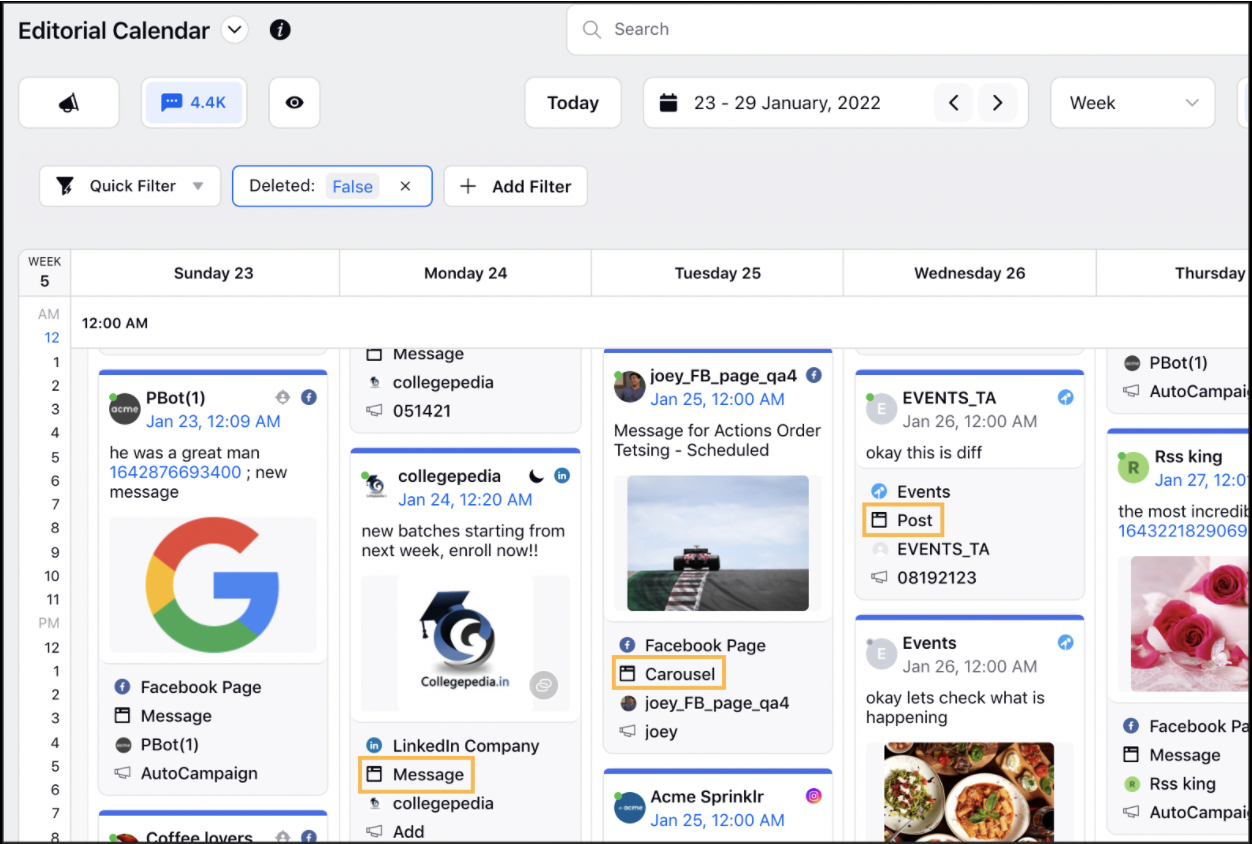
Editorial Calendar | Able to Retweet from the Calendar View
While viewing a post sent from the Twitter channel within the Editorial Calendar, you can now take the following actions from the message card:
Retweet
Quote Retweet
Like Like from multiple accounts
Boost Tweet
Delete Bulk Sentiment
Note |
These actions are being added towards the end of the existing actions. |
Sprinklr Marketing (Ads) |
Persona Apps
Persona Apps | New Personalized Persona-driven Experience
We have introduced a personalized version of Sprinklr tailored specifically based on your role within an organization. With the new persona-driven experience, you will have quicker access to relevant information through a simplified version of the current UI, while retaining the power and unification of the platform. Additionally, the platform provides an in-platform streamlined onboarding experience to help you get started.
Note This capability is currently in beta. Please work with your Success Manager to have this enabled in your environment. |
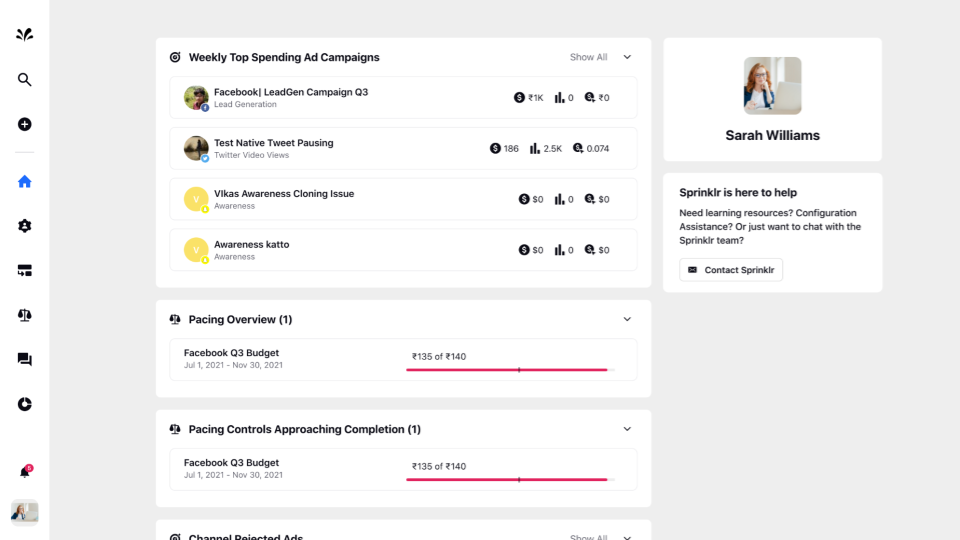
Ads Composer
Ads Composer | Upgraded to Hyperspace Design
As a part of our new design language, Hyperspace, we have redesigned the entire Ads Composer workflow to focus on simplicity, consistency, and a better affordance for most used actions. The uplift in the overall aesthetic includes a spacious interface with a simple and direct setup that allows for an easy-to-read workflow.
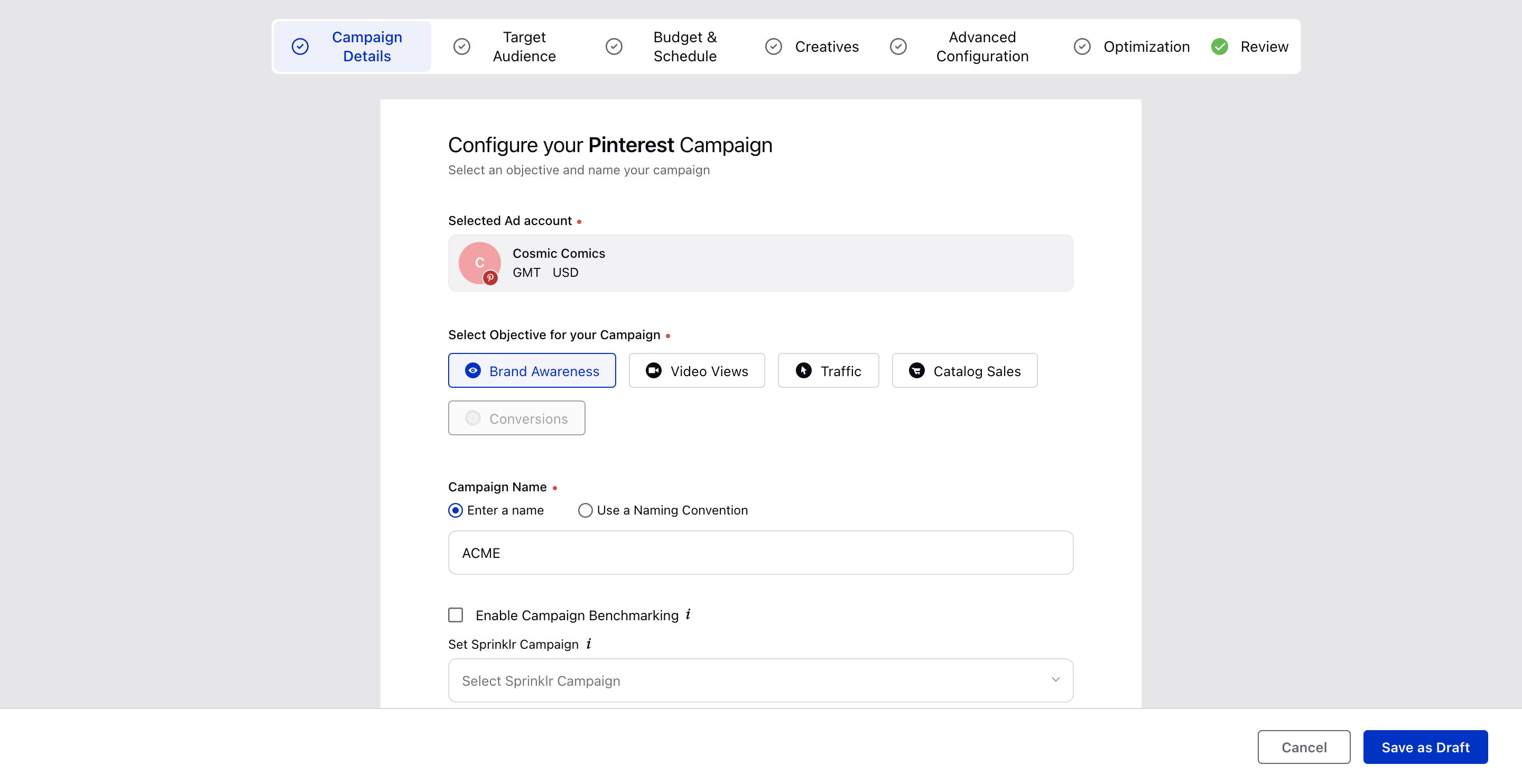
Ads Composer | Ability to Edit Snapchat Story Ad Placements
To align with the functionalities available on the native platform, you can now edit the placement details for your Snapchat Story Ads in Sprinklr. Previously, we only supported Automatic Placements for Story Ads.
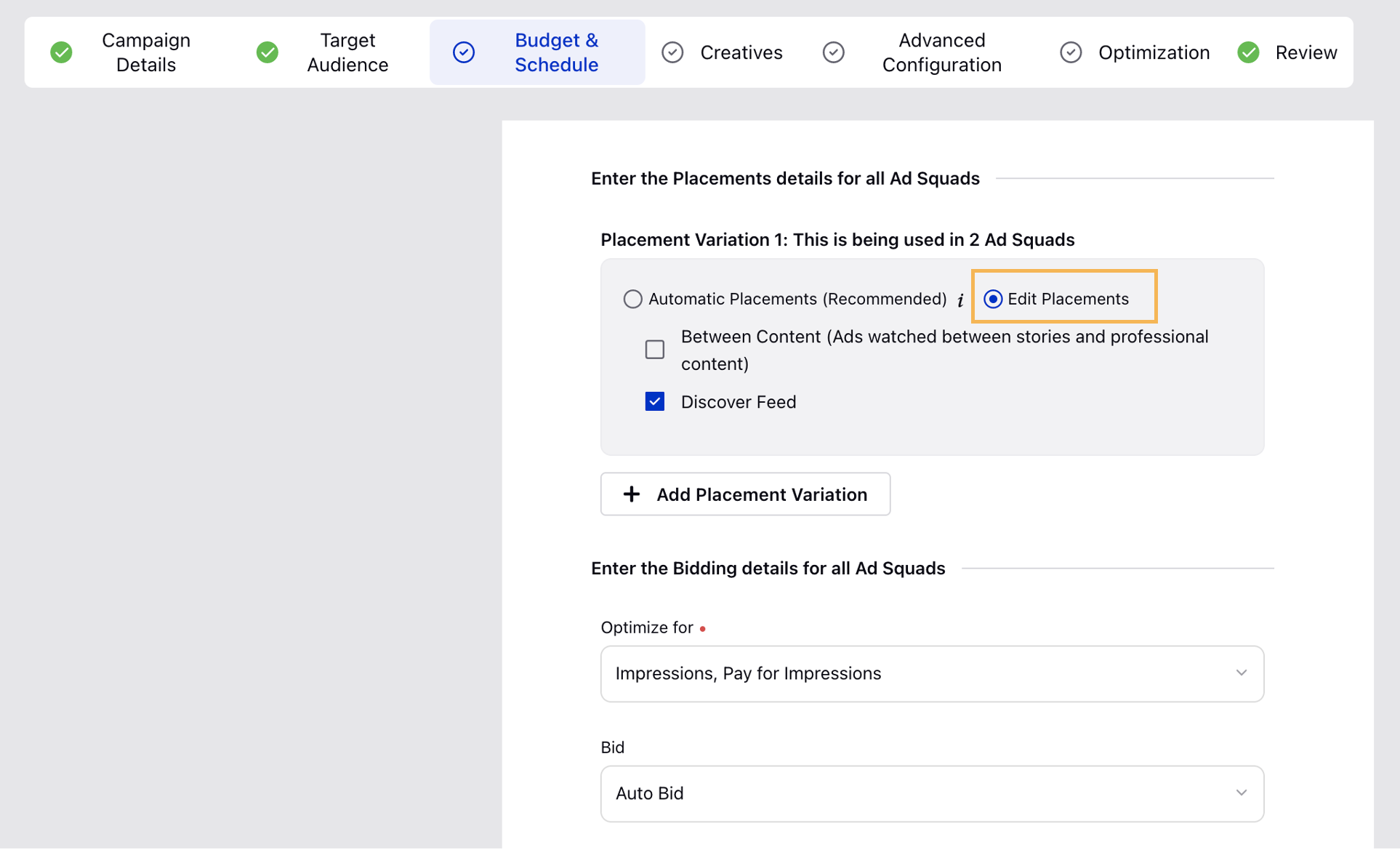
Ads Composer | Support for Extended Snapchat Commercial Play Ad Type
Previously, you could only create non-skippable six-second (or more) video ads for Snapchat within Sprinklr. You can now create a Snapchat Extended Play Commercial Ad in Sprinklr to include a Skip option for video lengths greater than 6 seconds. This is only supported for the Snap Ads ad format. Additionally, all your ad types (Image/Video, Commercial, and Extended Play Commercial) will now be housed within the new Ad Type drop-down menu at the campaign level.
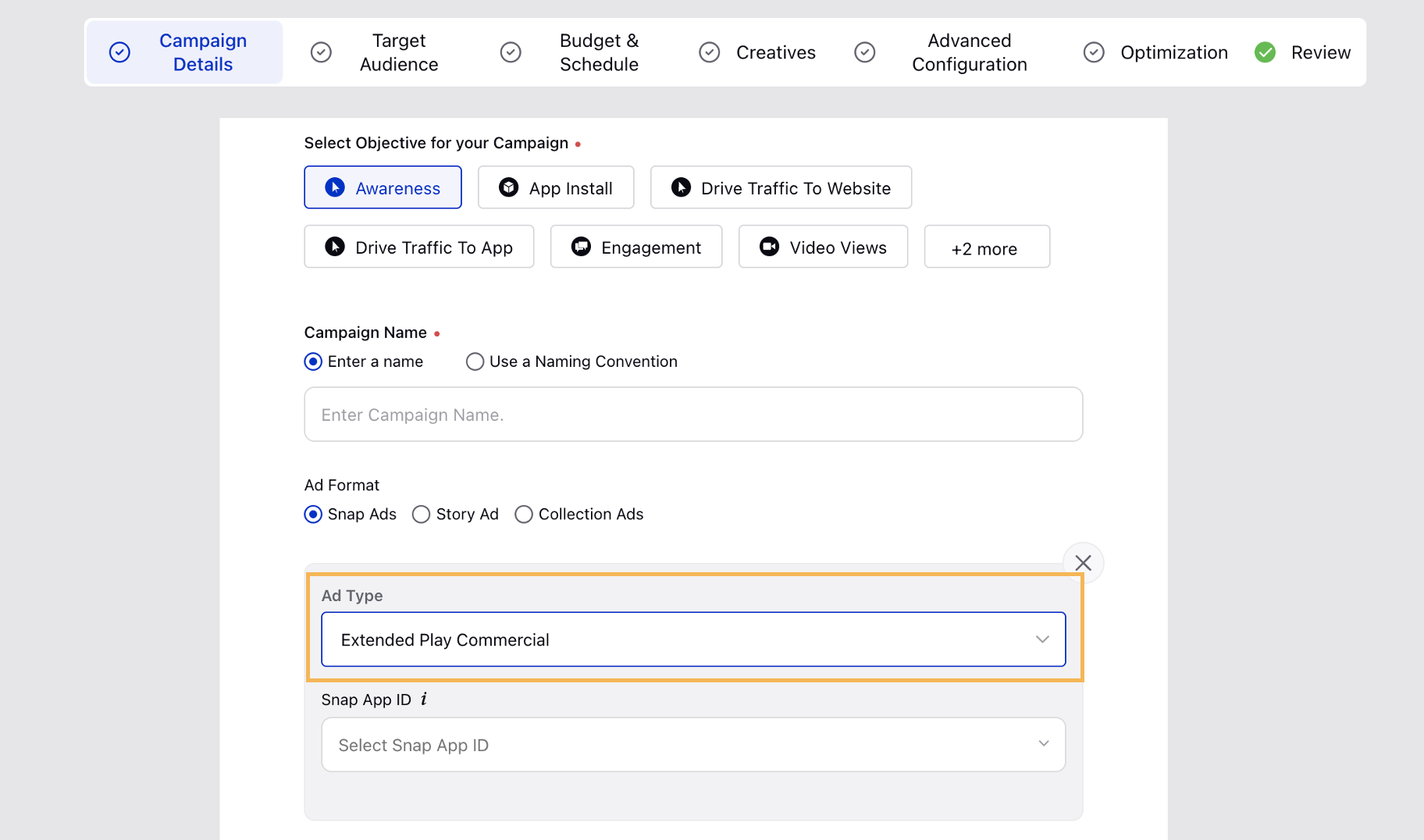
Ads Composer | Ability to Add Closed Captioning and Thumbnail for LinkedIn Video Ads
You can now add Closed Captioning to your LinkedIn Video Ads by uploading an SRT file to your video. This will make your video more accessible to a wider range of audiences. Note that only English language captions are supported for your video media. Additionally, you can add a Thumbnail (JPG or PNG files only with a maximum file size of 2 MB) to your video. This capability is also available within Ads Manager, Bulk Imports, and Creative Library.
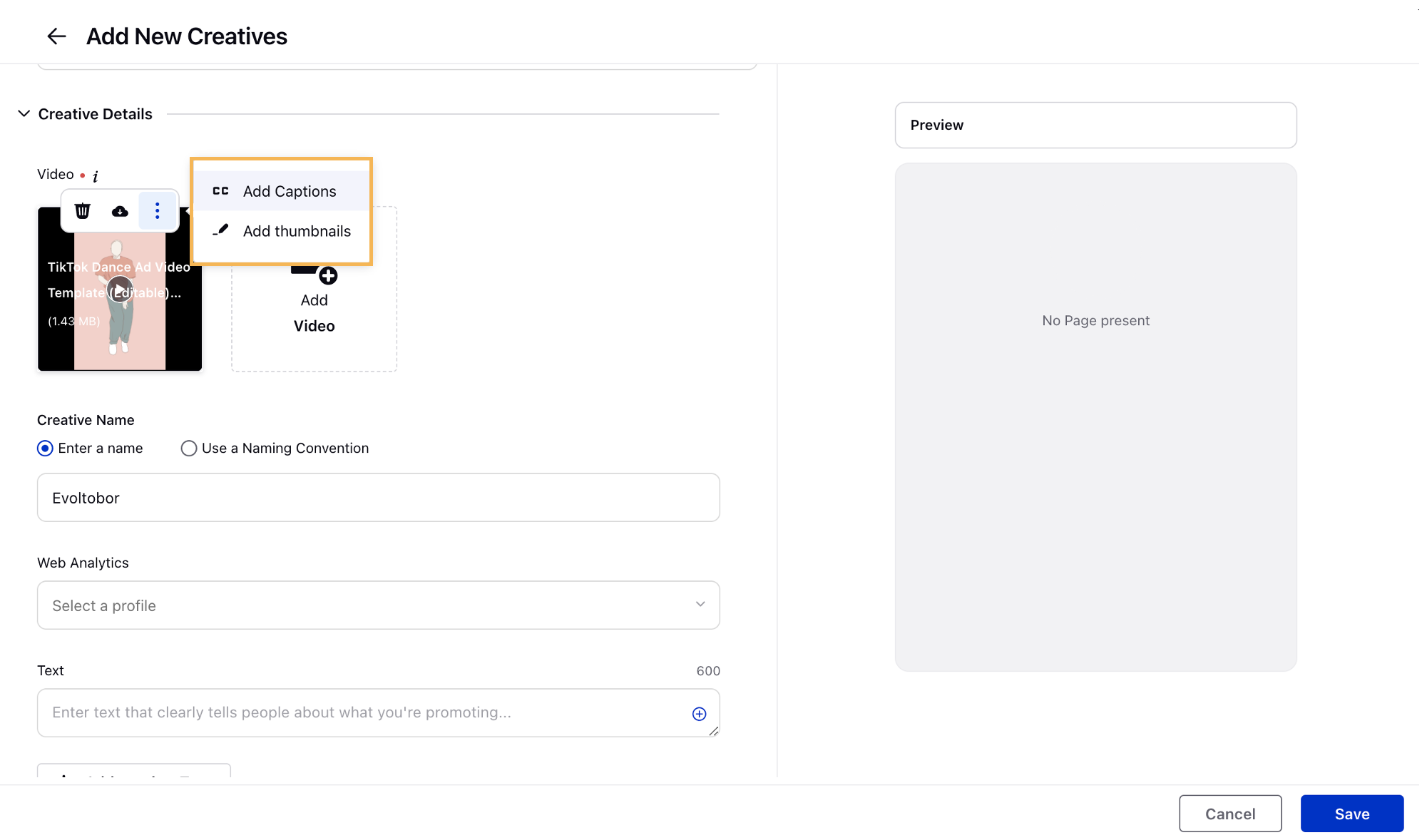
Ads Composer | Automatic Bidding for Pinterest Brand Awareness Campaigns
To align with the functionalities available on the native platform, you can now configure Automatic Bidding for your Pinterest Brand Awareness Ad Sets in Sprinklr. This will allow you to get the most awareness for your Pins within your budget.
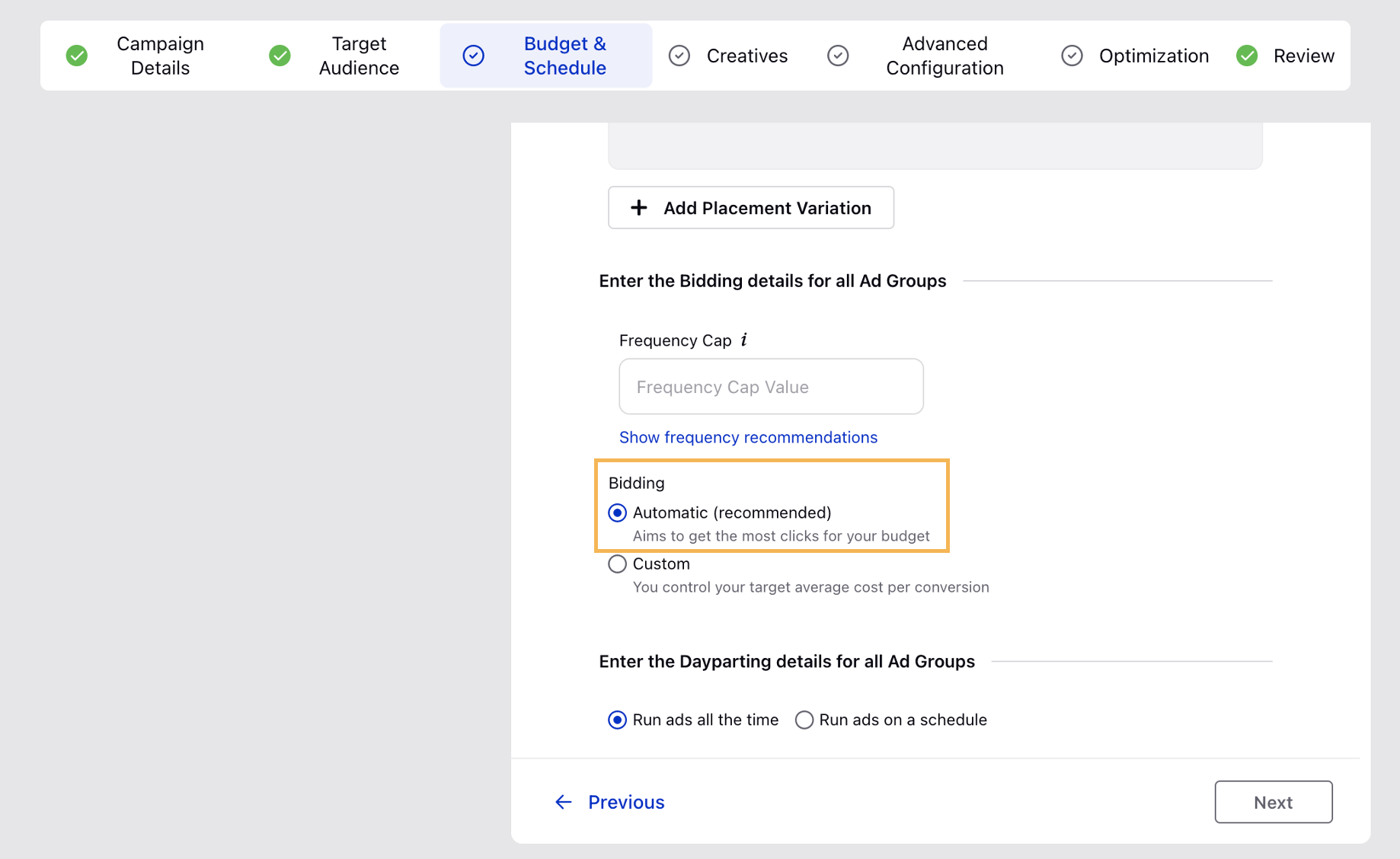
Ads Composer | Support for Lowest Cost Bid Type for TikTok Conversions
To align with the functionalities available on the native platform, you now have the option to set the bidding strategy to Lowest Cap in Sprinklr while optimizing towards Conversions for TikTok Conversions campaigns.
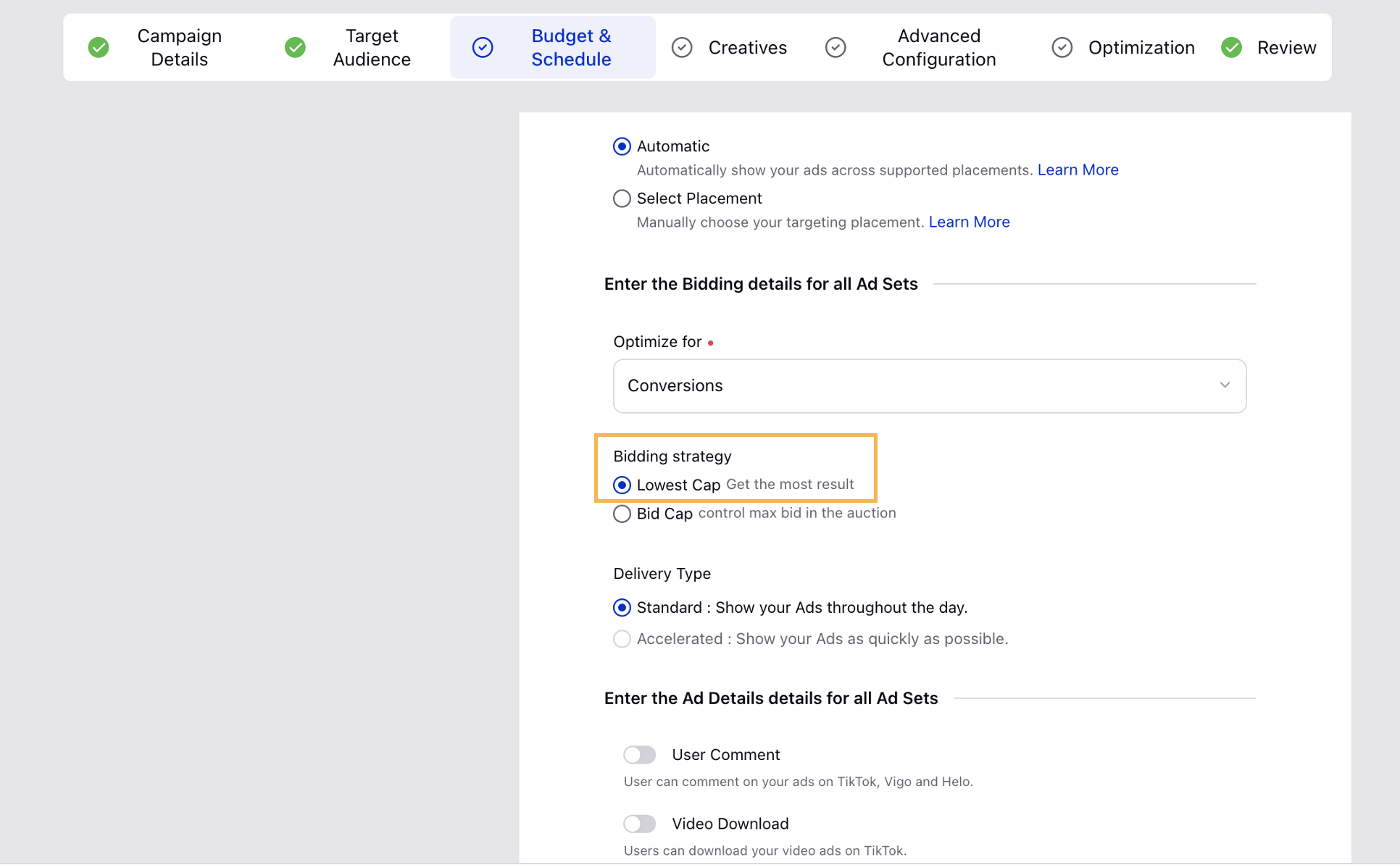
Ads Composer | Display Converted Currency Values in USD below Budget Fields for non-USD Ad Accounts
You can now view the approximate converted currency values for non-USD ad accounts in USD by entering the values in the Paid Initiative Spend Cap and Daily/Lifetime Budget fields. The values will be converted using the exchange rate of the previous day and will appear as text below the aforementioned fields. This will ensure compliance across global regions while composing ad campaigns.
To enable this capability in your environment, please work with your Success Manager. |
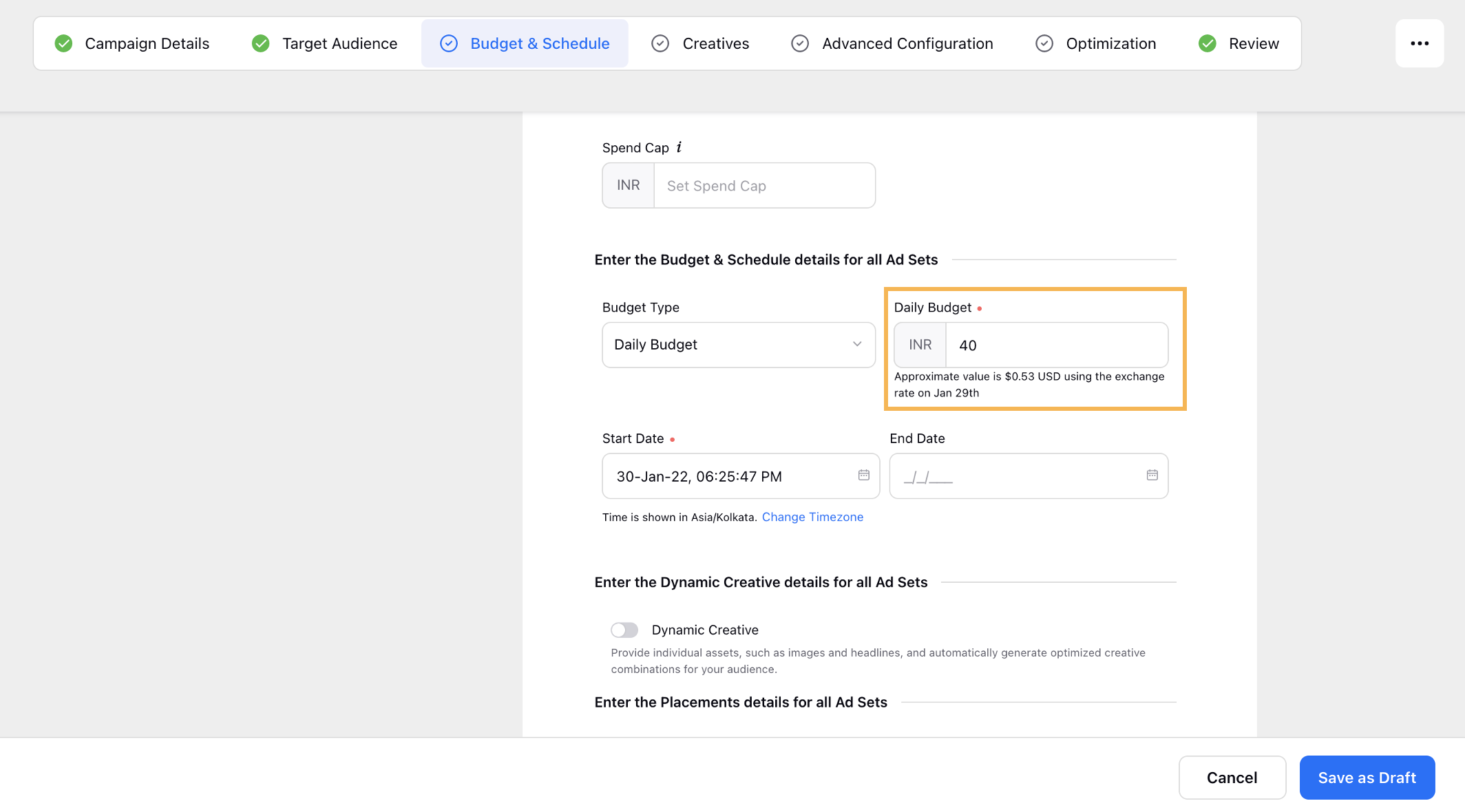
Ads Composer | Select Location Radius on Bulk Uploading Cities or Addresses to your Targeting
You will now have the option to select the location radius for targeting while bulk uploading Cities or Addresses to your target audience. You can select a value given in both miles and kilometers to narrow your target location.
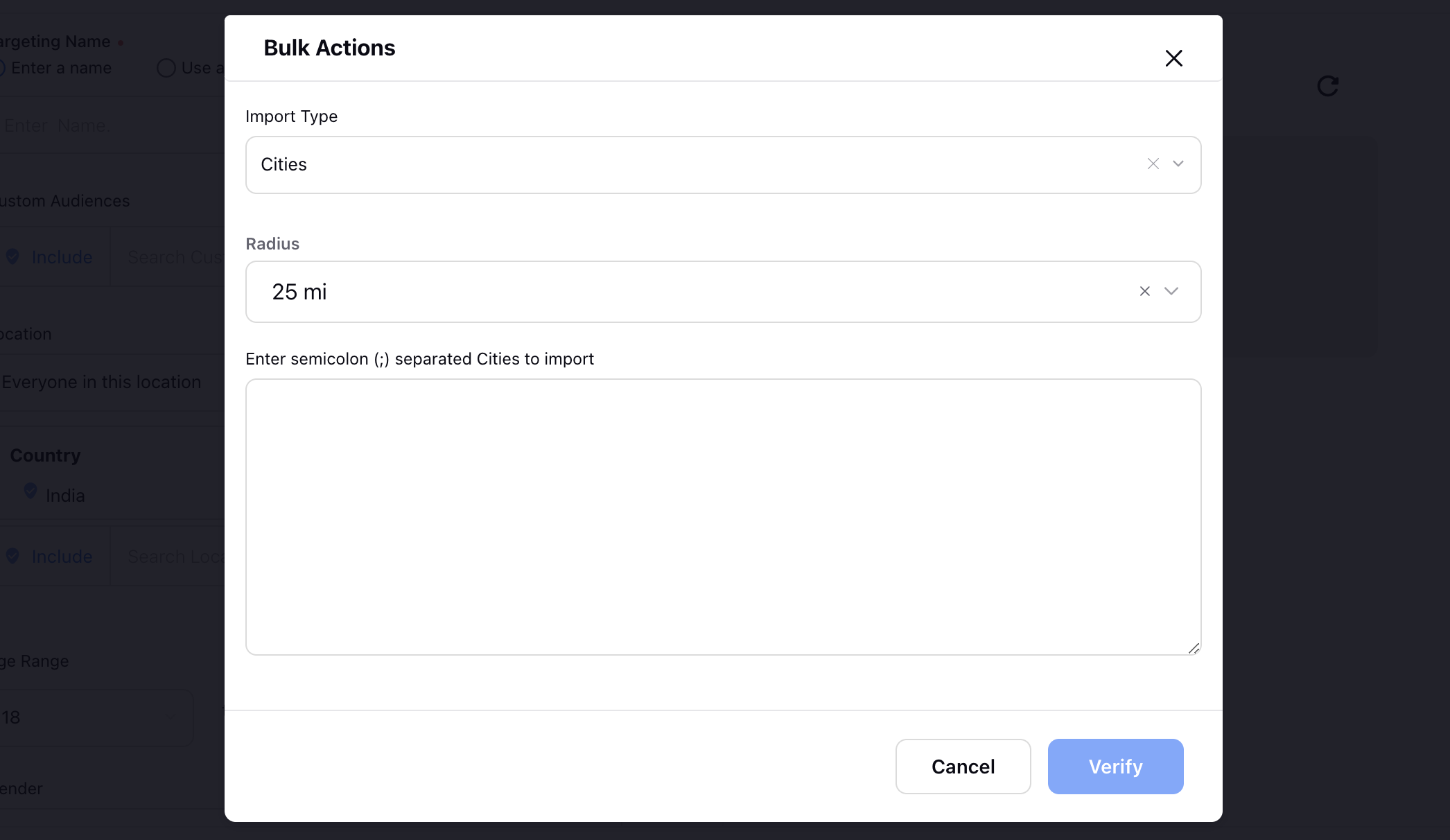
Ads Composer | EU Targeting Restriction for LinkedIn Sponsored Messaging Campaigns
Starting January 10, 2022, LinkedIn will stop the display of Message and Conversations Ads to European Union (EU) members, for new and existing campaigns. You will need to use an alternate ad format or clone the audience and remove the Europe targeting locations to successfully run your campaigns. If no action is taken, campaigns targeting EU members will automatically suspend on January 10, 2022.
Ads Composer | Select Country for Facebook Credit, Housing, and Employment (CHE) Campaigns
While composing a Facebook Special Ad Category campaign for Credit, Housing, and/or Employment (CHE), you will now have to select one or more Special Ad Countries where you want to run your campaign. This will determine the targeting options that will be made available to comply with the audience targeting restrictions. Note that the account country will be selected by default. This will also be available within Ads Manager and Bulk Import.
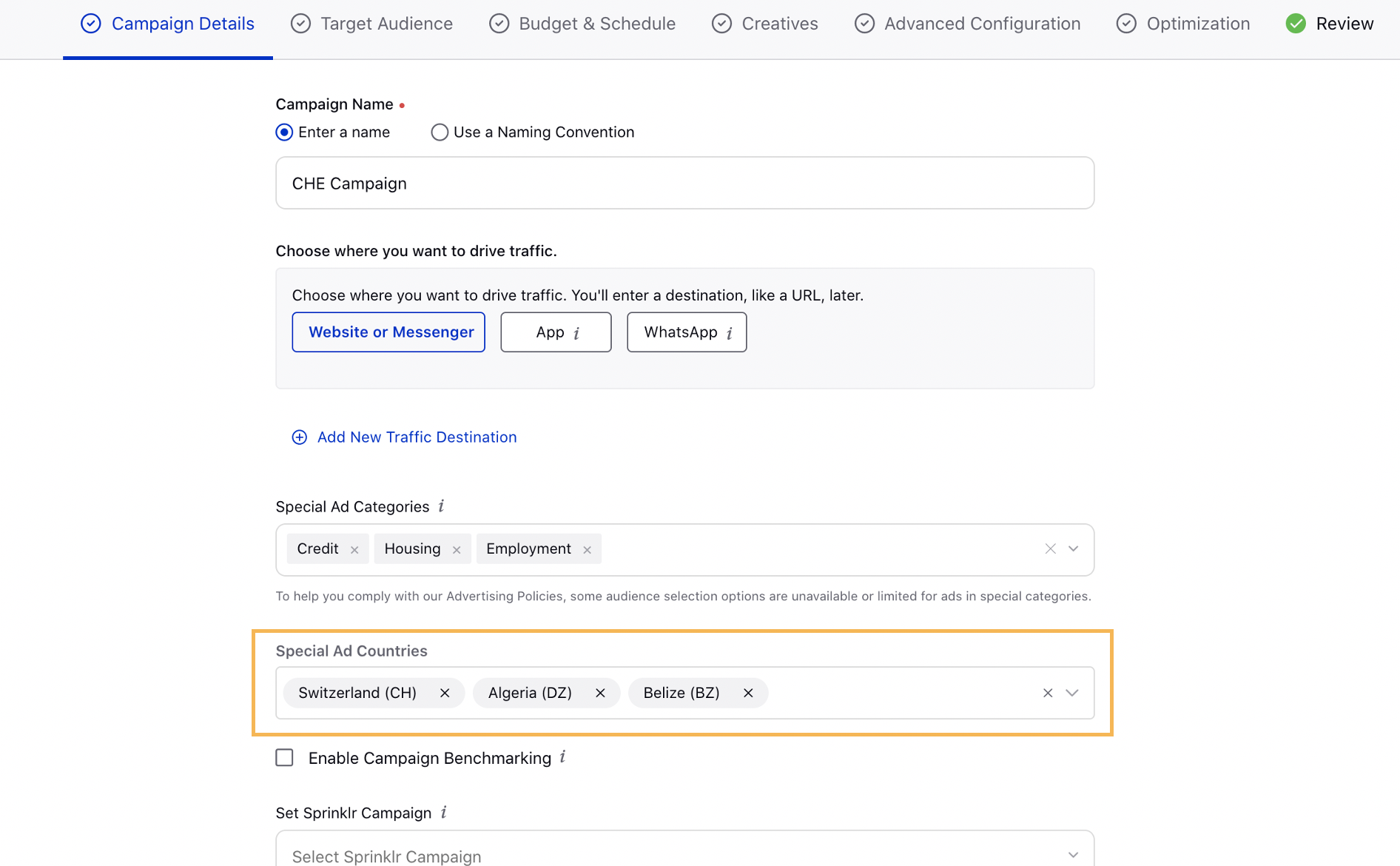
Ads Composer | Deliver Facebook Overlay Ads in Reels Placement
While composing a Facebook Traffic (Website/App), App Installs, or Conversions (Website/App) campaign, you can now select the Facebook Reels Overlay ad placement to deliver overlay ads within reels. This will allow you to reach people with sticker or banner ads as they watch short-form content.
Note This placement is not supported with the Reach and Frequency buying type. |
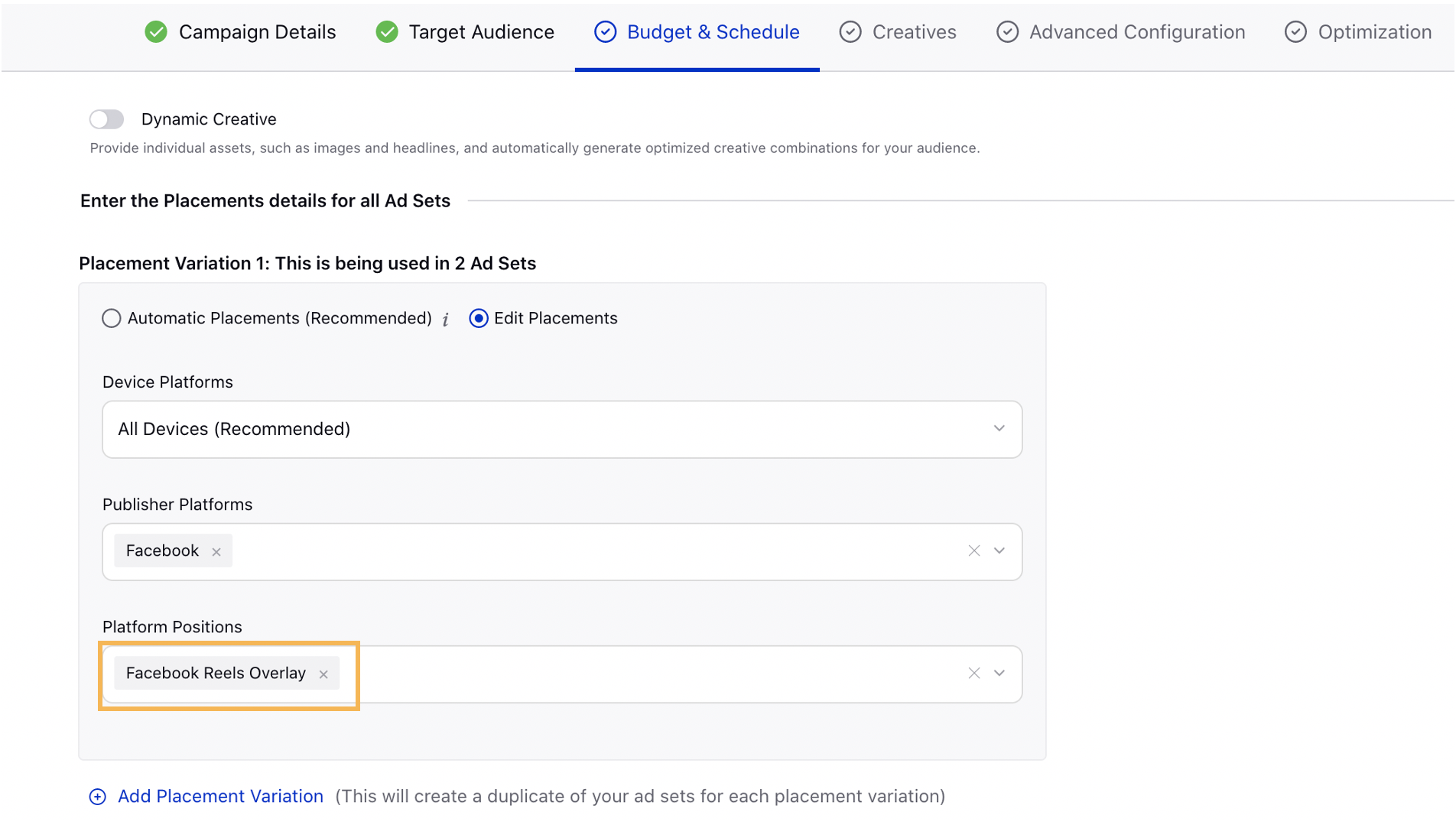
Ads Composer | Support for Instagram Shop and Reels Ad Placements
While composing a Facebook and Instagram ad campaign, you can now select Instagram Reels and Instagram Shop placements to show your ads in the Reels and Shop tab on Instagram. This will allow you to reach people, businesses, publishers, and creators across an increasingly important surface that has quickly grown to become an integral part of the Instagram experience.
Note These ad placements are not supported with the Reach and Frequency buying type. |
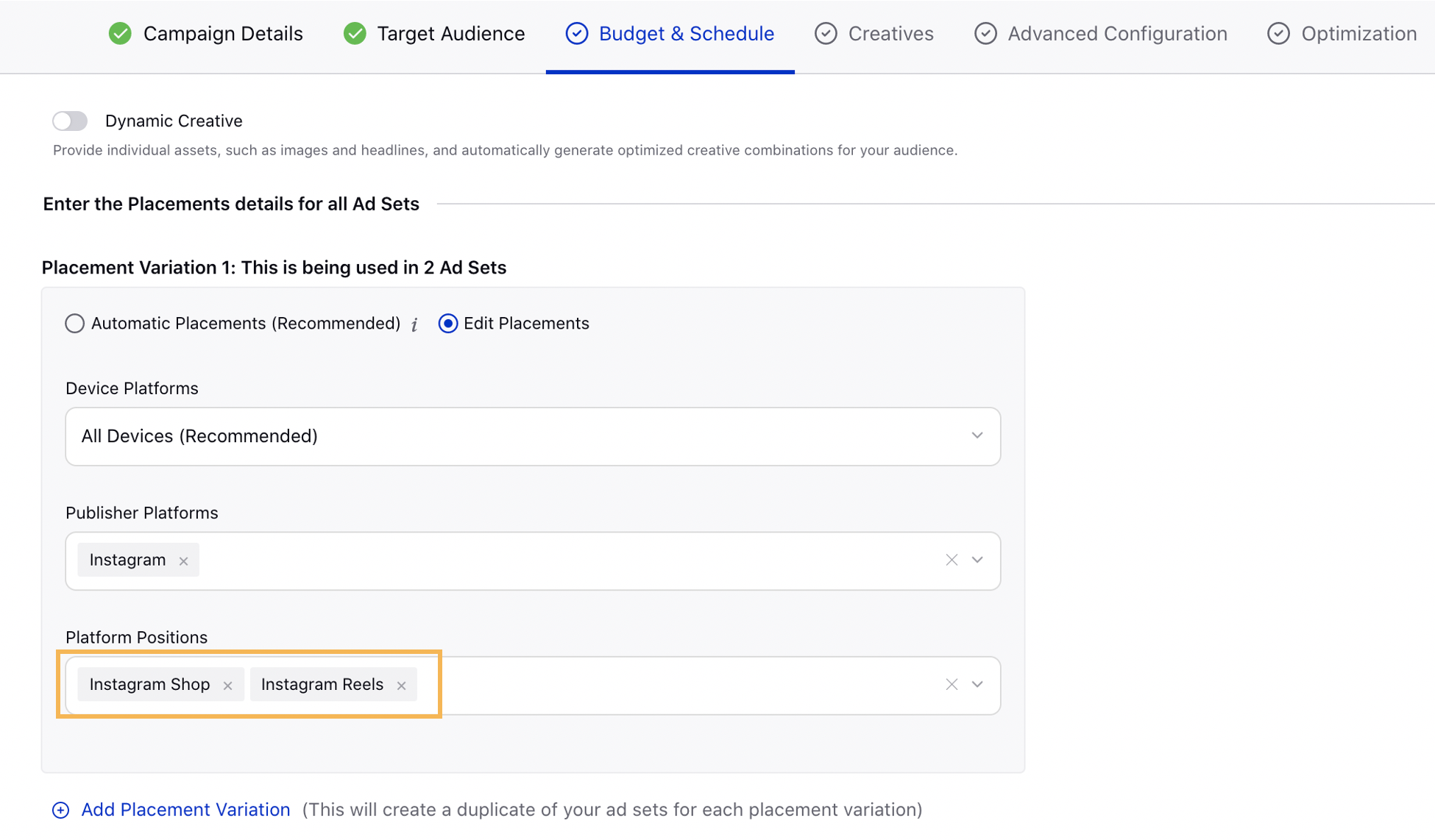
Ads Composer | Removed Instagram TV Ad Placement for Facebook Ad Sets
We have removed the Instagram TV (IGTV) ad placement option for Facebook Ad Sets as IGTV and Feed videos are now combined to represent a single media type named Instagram Video.
Ads Manager
Ads Manager | Auto-Import of Snapchat Multi-Format Ad Sets
Snapchat has launched a gated Beta in Snap Ads Manager for Multi-format Ad Sets. These Ad Sets allow different types of Ads to be mixed in the same Ad Set. In Sprinklr, we have adjusted our capabilities to allow for the following behaviors permitted by Snapchat for these Ad Sets:
All multi-format Ad Sets will be auto-imported successfully in Sprinklr Ads Manager where you can edit and publish changes for the Ad Sets.
You cannot create multi-format Ad Sets within Sprinklr until the general release by Snapchat.
You cannot clone any multi-format Ad Sets in Sprinklr.
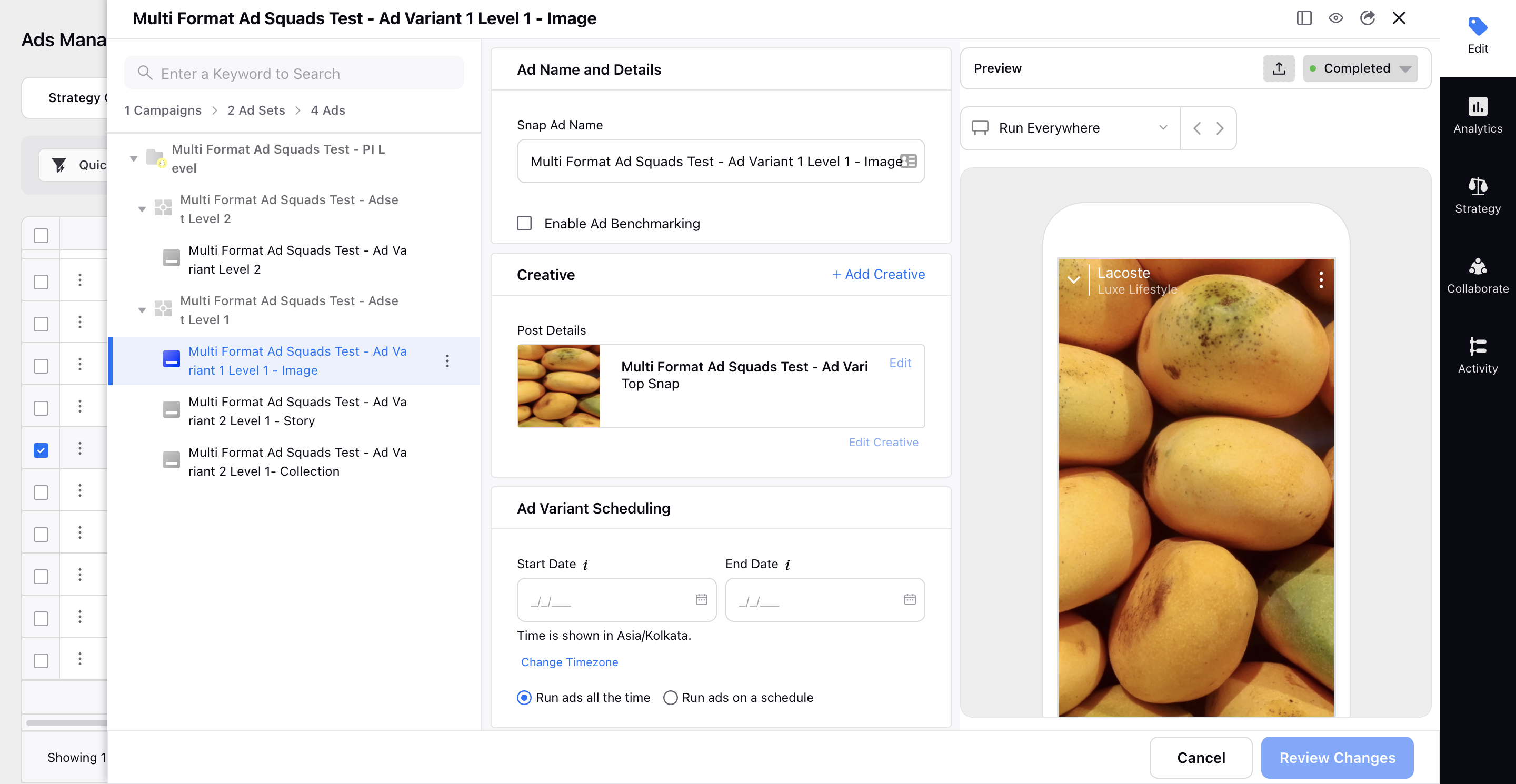
Ads Manager | New Creative Fields for Pinterest Ads
To align with the functionalities available on the native platform, we now support the following fields for creating or editing Pins in Ads Composer or Ads Manager:
Section - Select a section to organize your pins within a board.
Comment Permissions - Toggle to give users control of public commenting.
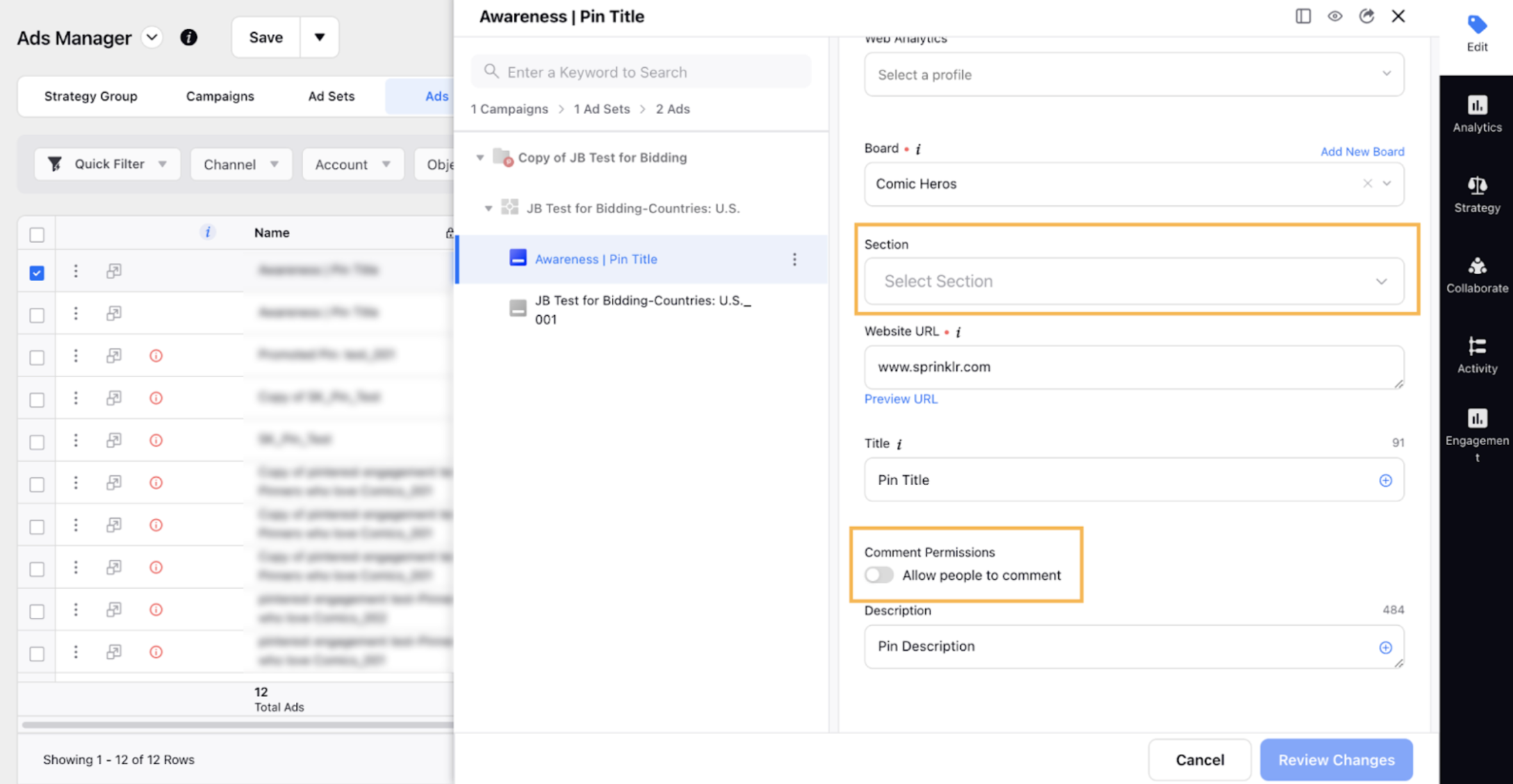
Ads Manager | Update Creative Names without changing Post ID
You can now update an ad creative name using partial Bulk Import or changing a custom field value while retaining the Post ID for the updated creative. Additionally, you can now configure a macro using the new Creative Name macro action to update your creative names.
Ads Manager Pivot
Ads Manager Pivot | Ability to Use Twitter Funding Instrument Filter in Ads Pivot
You can now filter your Twitter campaigns based on Twitter Funding Instrument within Ads Pivot to analyze campaigns and make data-driven decisions. Additionally, you can also use this dimension to group your campaigns within a Pivot Table.
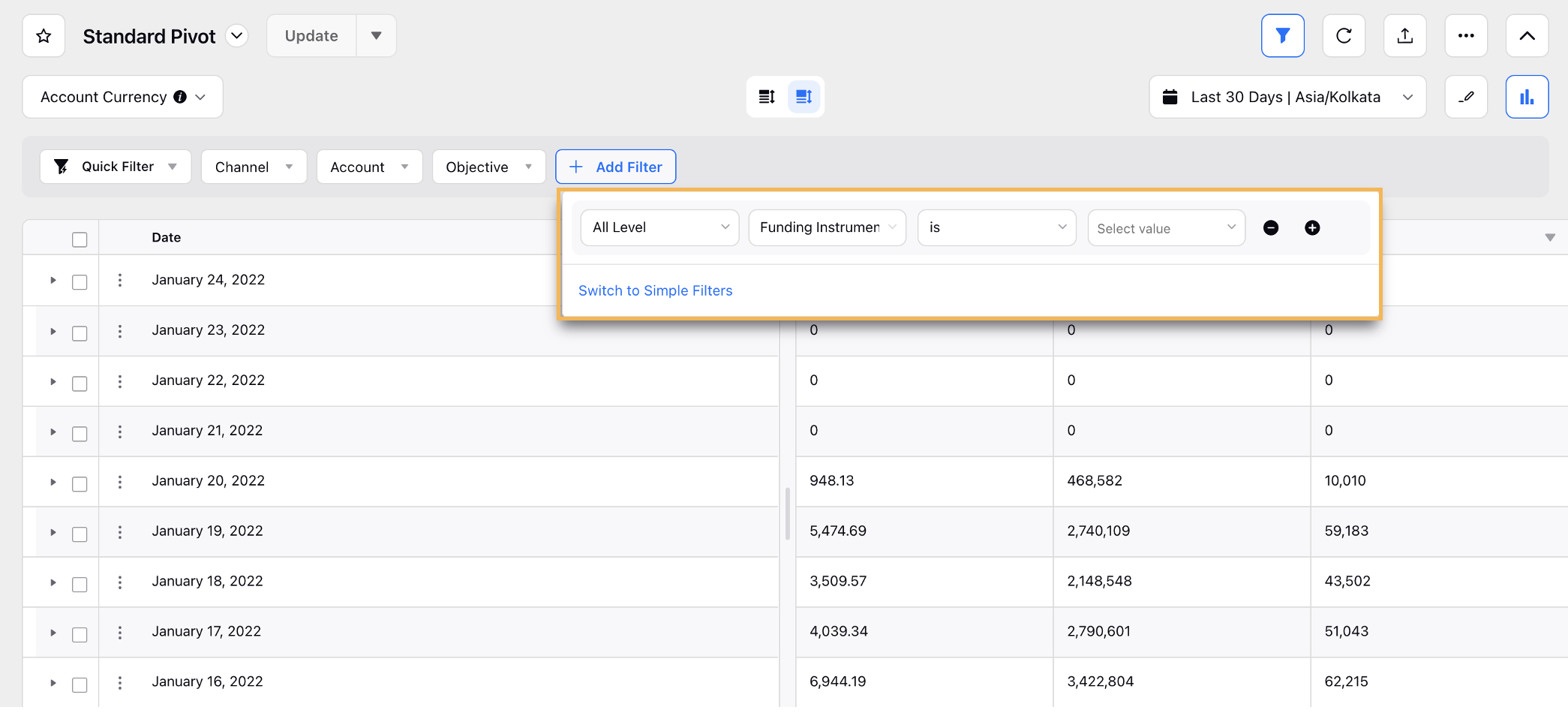
Strategy Groups
Strategy Groups | Apply Pacing Control Strategy Group to Multiple Currency Campaigns
Earlier, only the campaigns having the same ad account currency as the currency of the Pacing Control could be included in that Pacing Control Strategy Group. Now, you can apply a Pacing Control-only Strategy Group across campaigns of any currency and timezone.
Strategy Groups | Validation on Disabling a Mandatory Pacing Control Strategy Group
You will now receive the below validation on disabling a Pacing Control Strategy Group applied to a campaign having mandatory Pacing Control. Additionally, you will not be allowed to remove the Pacing Control feature from the Strategy Group.
Strategy Group having Pacing Control with campaign pausing enabled cannot be disabled if tagged.
To enable this capability in your environment, please work with your Success Manager. |
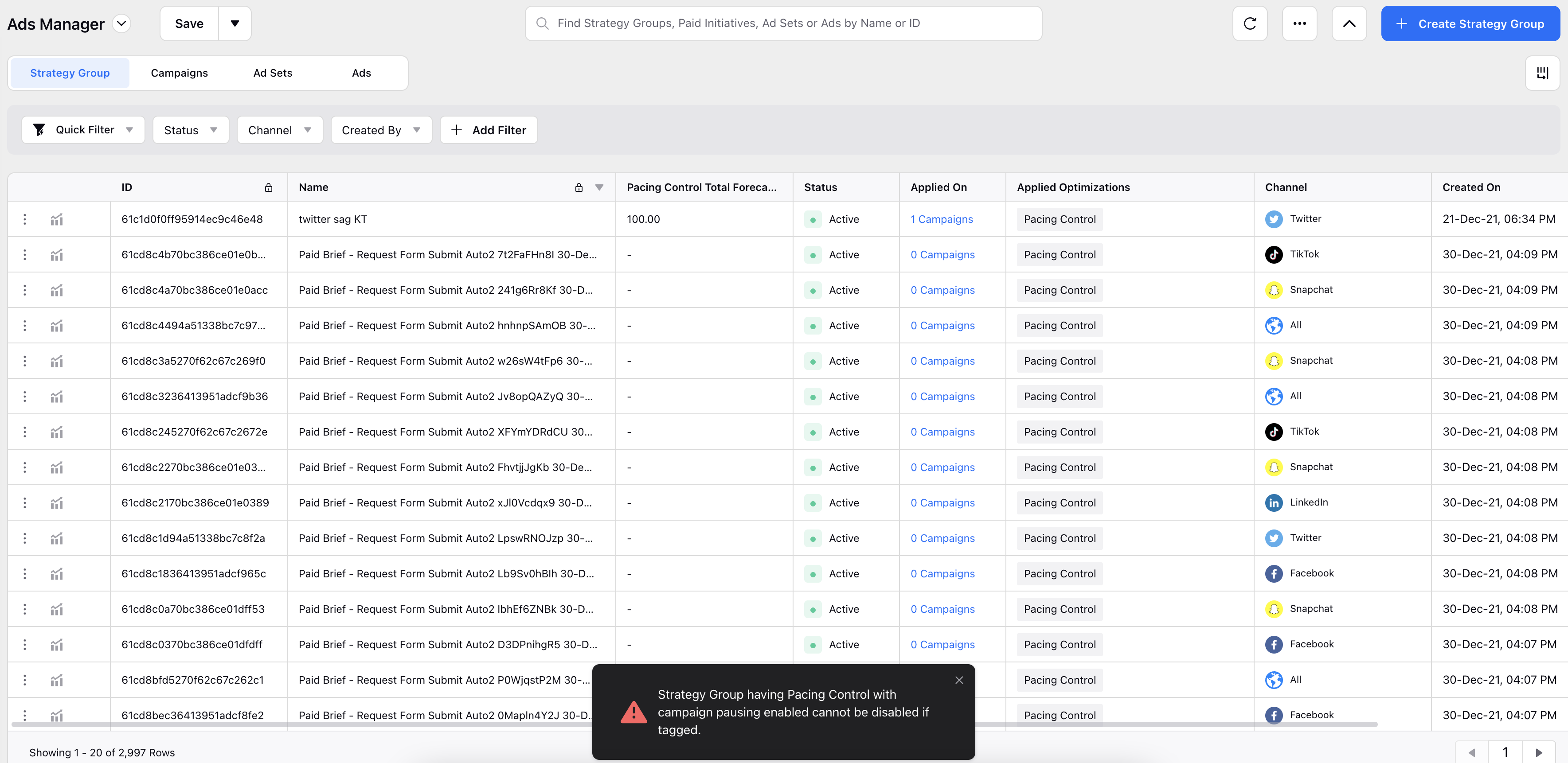
Ads Reporting
Ads Reporting | Improvements to Ads Comment Analysis Dashboard
We have made the following improvements to the standard Ads Comment Analysis dashboard for faster time to insights:
You can now filter your dashboard by Account Groups and Sprinklr Campaigns.
You will now have three new pivot table widgets in your dashboard grouped by Paid Initiative, Ad Set, and Ad Variant.
You can now successfully take exports of the dashboard in CSV or Excel formats.
We have added an FAQs widget to address the basic questions related to the reporting data.
You will not be able to clone the standard dashboard and will get an error for the same.
Even if you do not have a Listening license, you can still leverage the standard dashboard to derive insights.
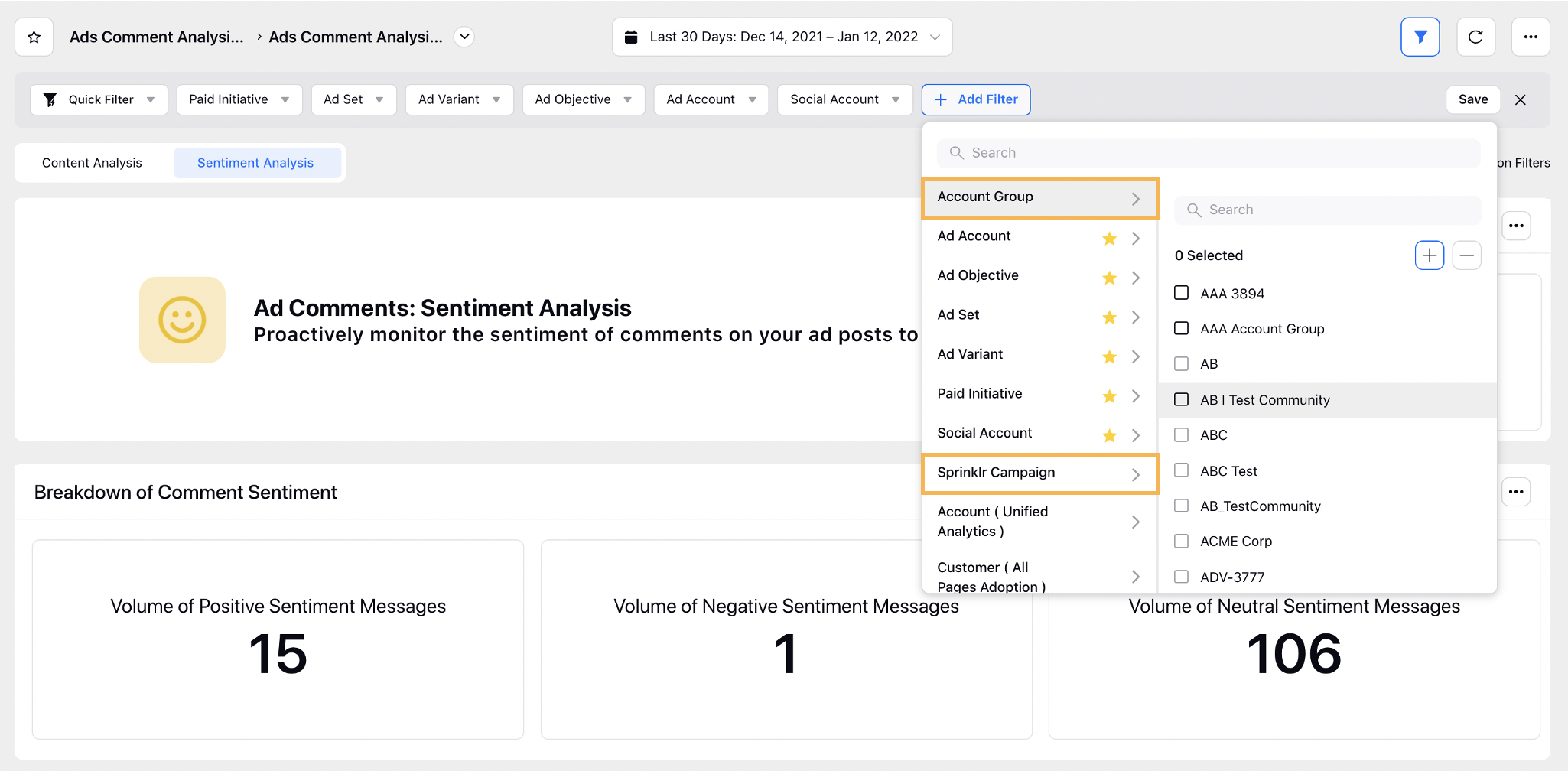
Ads Reporting | Support for Ads Approval and Rejections Standard Dashboard
You can now assess the overall approvals and rejections of ad entities and creatives from a standard Ads Approval and Rejections Dashboard. The dashboard is segregated into the following sections to efficiently monitor approvals and rejections and provide faster time to insights:
Summary
User Data
Campaign, Ad Set, and Ad Variant Data
Ad Creatives Data
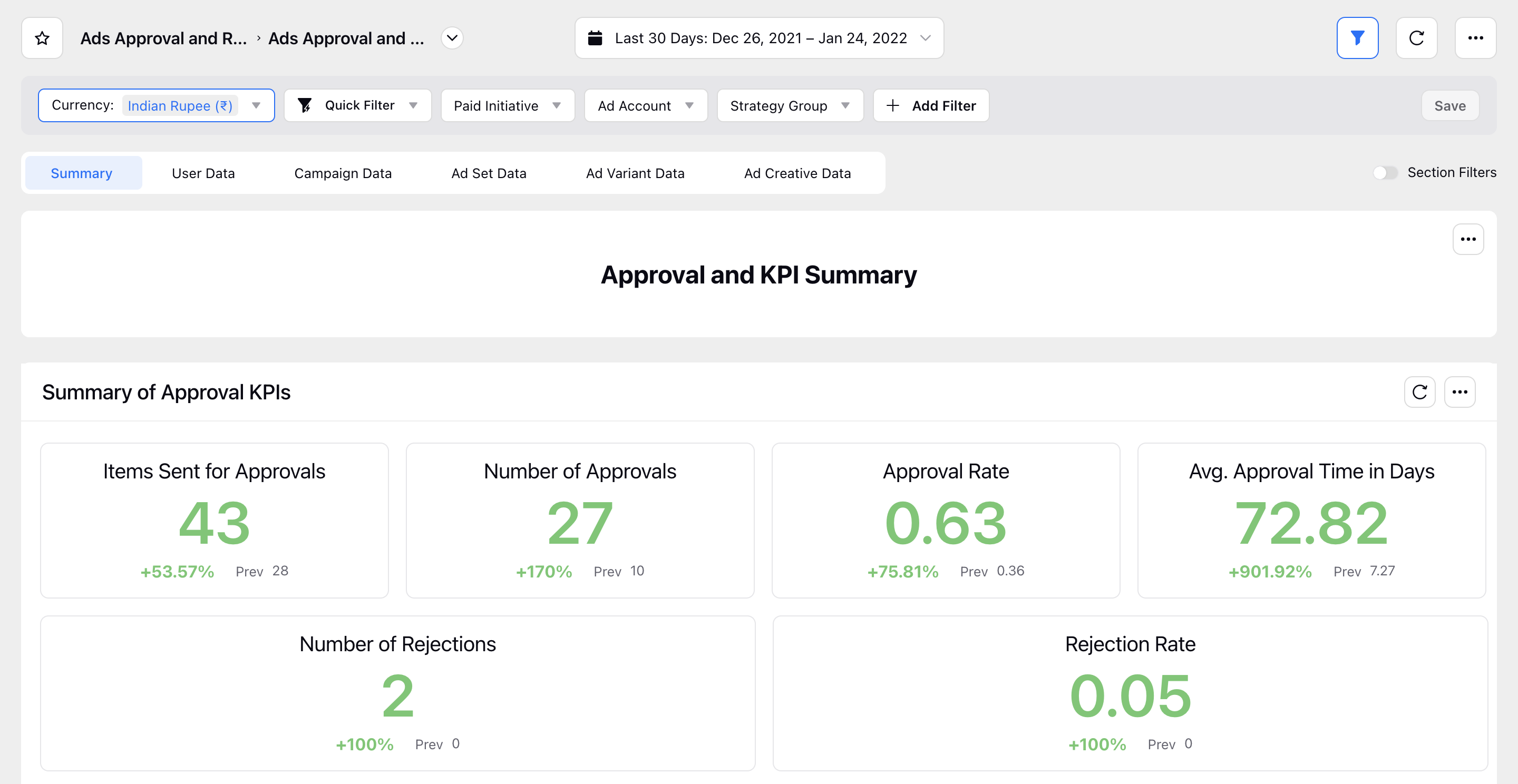
Ads Reporting | Ability to Report on Media Asset Usage
You can now see how many media assets are being used and reused using the following metrics in Ads Reporting via the DAM data source:
|
|
You can also group and identify the media usage based on your asset custom properties. By looking at which assets are actually being used, you can bridge the information gap and allow creative design teams to focus on the right kind of assets.
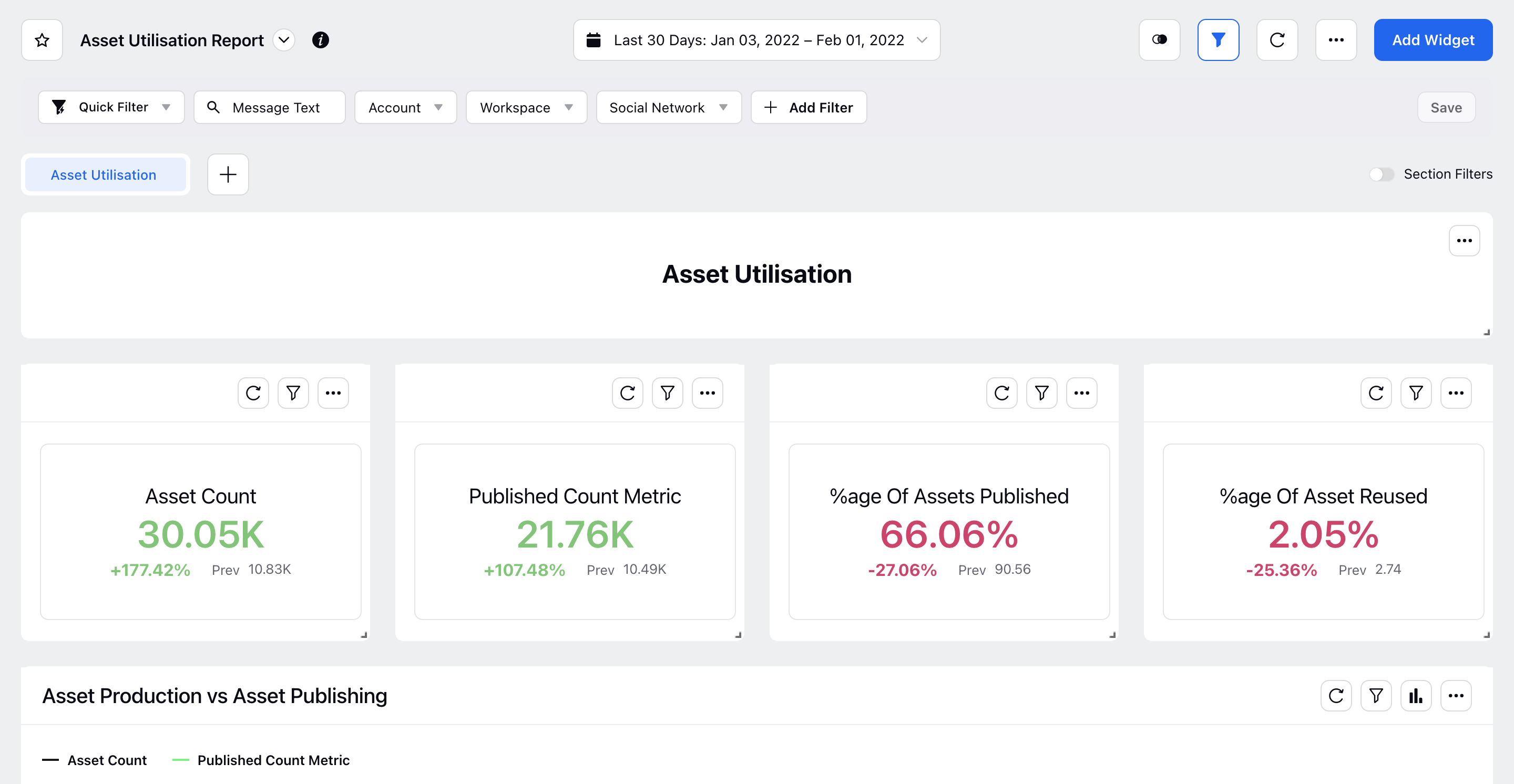
Ads Reporting | New Capabilities in Scheduled Exports
We have added the following new capabilities within the Scheduled Exports configuration for your Reporting dashboards and Ads Manager export:
You will now have an option to Exclude today’s data from your exported reports. Once this is enabled, we will adjust the time frame to exclude today’s data. By default, this option will be disabled.
You can now select Account Currency to export your monetary reporting data in the currency of your ad account.
For Ads Manager exports, you will now have the following validations in place to keep you informed on the configuration of the exported data.
The time range and timezone will be the same as selected in Ads Manager.
The currency will be the ad account currency.
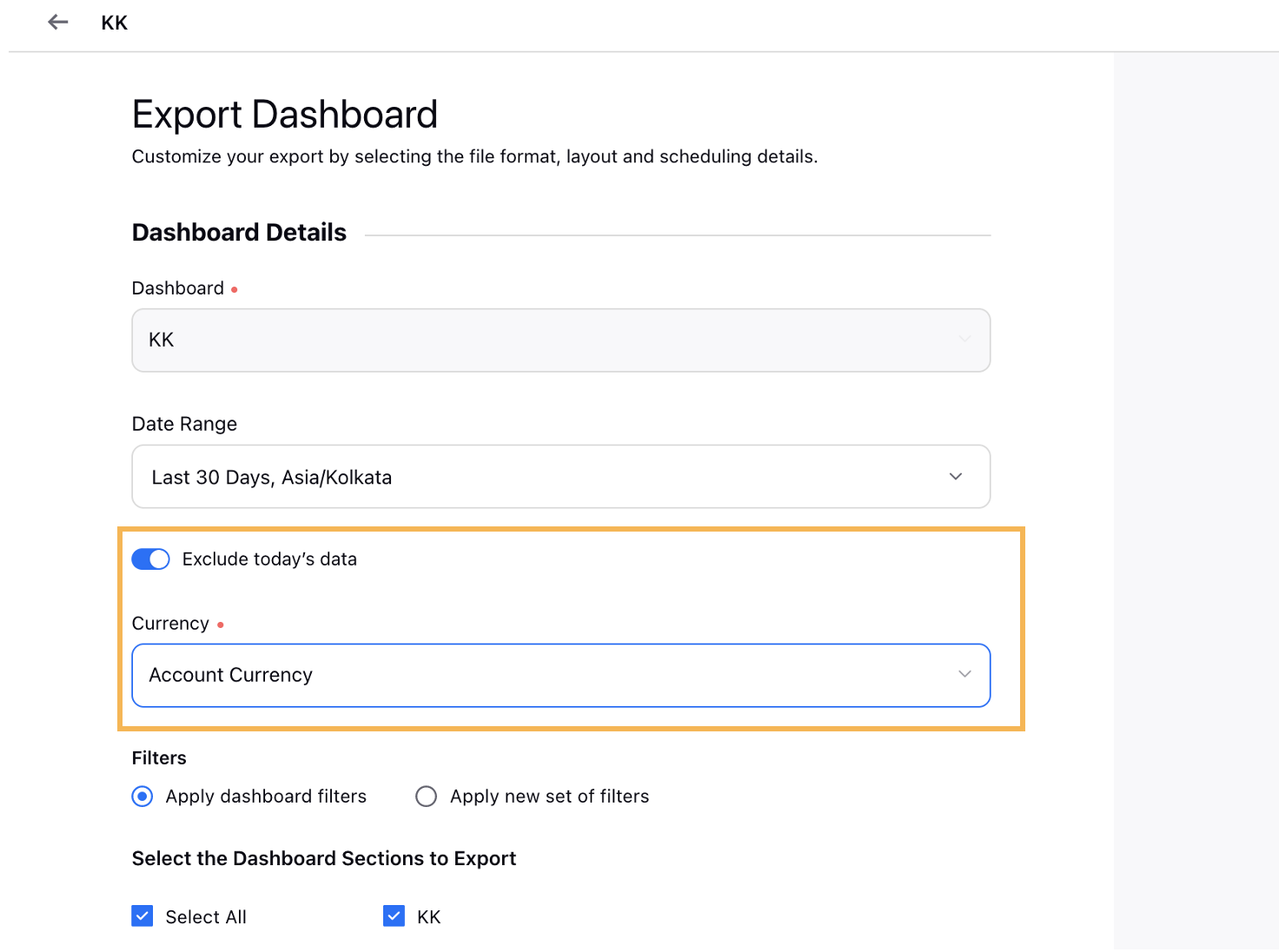
Ads Reporting | New Dimension to View Video Asset Thumbnails
We have introduced a new dimension named Video Asset Thumbnail to group and view all your video thumbnails alongside your reporting data. This has been added to avoid video thumbnails from being saved as image assets and infiltrate image asset reporting data.
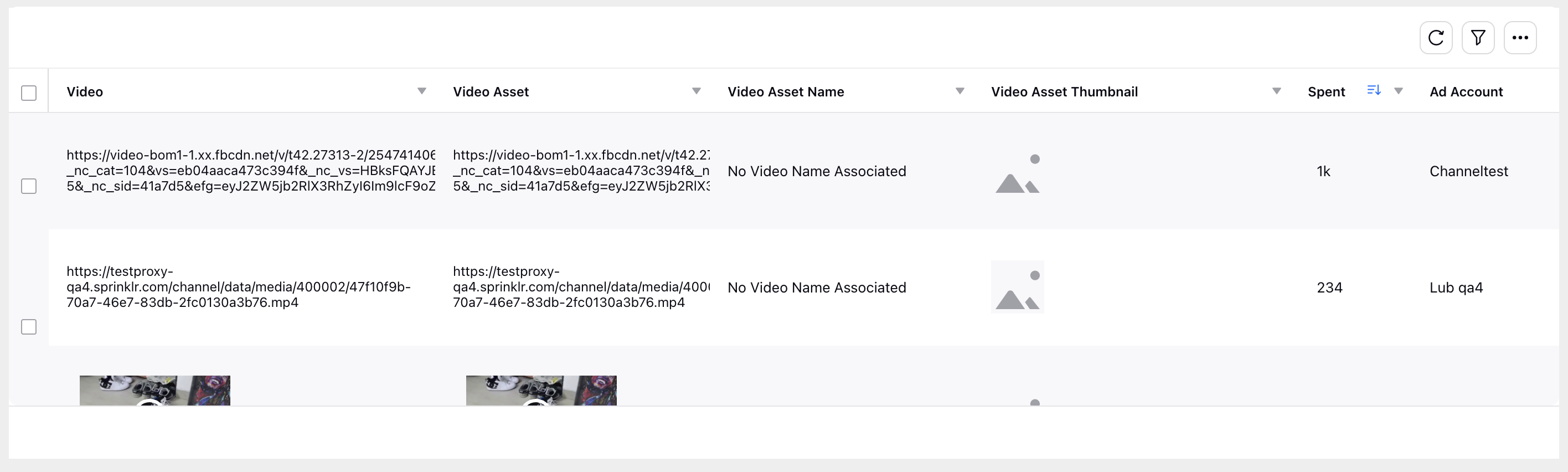
Ads Reporting | Change in Behavior for Total Volume of Ad Posts
We have updated the behavior for the total Volume of Ads Posts metric to count the ad posts for Facebook and Instagram as unique for the same Ad, i.e, it will count 1 post for Facebook and 1 for Instagram, and the total will be counted as 2. Previously, the total for both Facebook and Instagram was counted as 1.
Note Every time a Facebook post is boosted, we will have a unique post on Facebook, but the count will increase by one for Instagram as a different post will be created every time. The same is applicable for boosted Instagram posts. For example:
Hence, the total volume of posts will be counted as 3 (Ad A IG post, Ad B IG post, and FB post for both Ad A and B). |
Ads Reporting | Ability to Perform Reporting on Asset Custom Properties
You can now view and report on the Asset level custom properties in Ads Reporting, Ads Manager, and Ads Pivot. This will allow you to tag your assets according to appropriate themes and report against their performance. You can identify the asset tags within Custom Dimensions in Ads Reporting accompanied with the suffix ‘(Media Asset)’.
Ads Reporting | New Dimension Support for Approval and Rejection Reporting
Previously, you could not report on approval and rejection metrics for Ad Posts that were not used in any Ads. Now, you can use the new Ad Post (Approval) dimension to view approval and rejection data for all posts that are sent into the approval queue (including posts that are not used in any Ads).
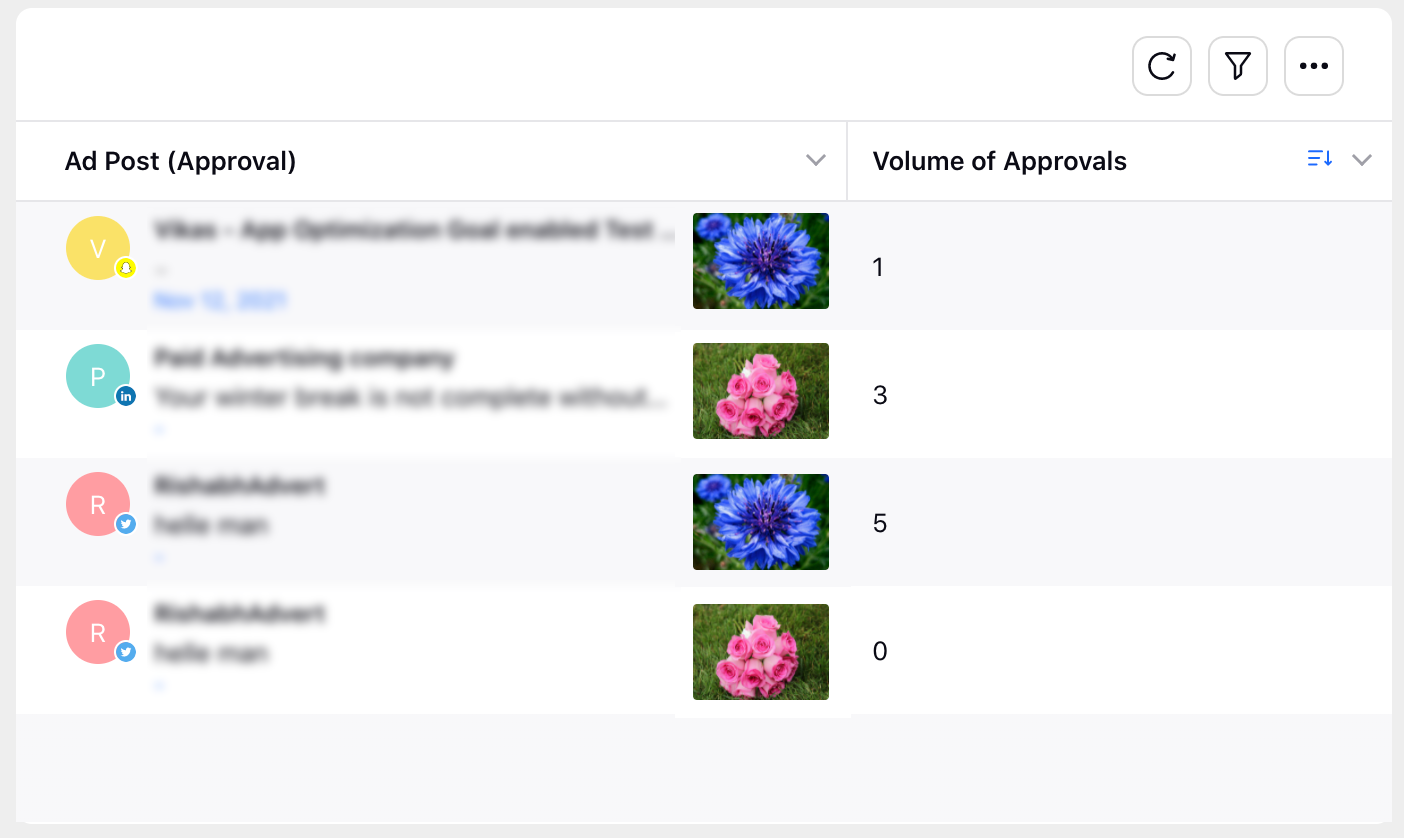
Dynamic Image Templates
Dynamic Image Templates | Apply Star Ratings in Dynamic Image Templates
You can now easily apply different images/shapes to your Dynamic Image Templates based on dynamic text input. The new Dynamic Text to Image element allows you to add a script-based logic (similar to conditional mapping) for showing specific images/shapes in specific situations to your templates. For example, you can show images with star ratings on your Feed Ads based on different rating ranges.
Note If you need help with the Star Rating elements, then reach out to your Success Manager. |
|
|
Dynamic Image Templates | Apply Time-based Conditions in Conditional Mapping
While applying your Dynamic Image Template to a catalog, you have the ability to add conditions to elements that must be met before those elements can be mapped. Within this conditional mapping, you can now specify a Date condition (inputs both date and time) when an element should show up in the image. For example, specific date conditions can be applied to a banner in the template saying "Black Friday Sale" to show up only during that period. This will allow you to avoid triggering Facebook’s learning mode and affect your ad performance.
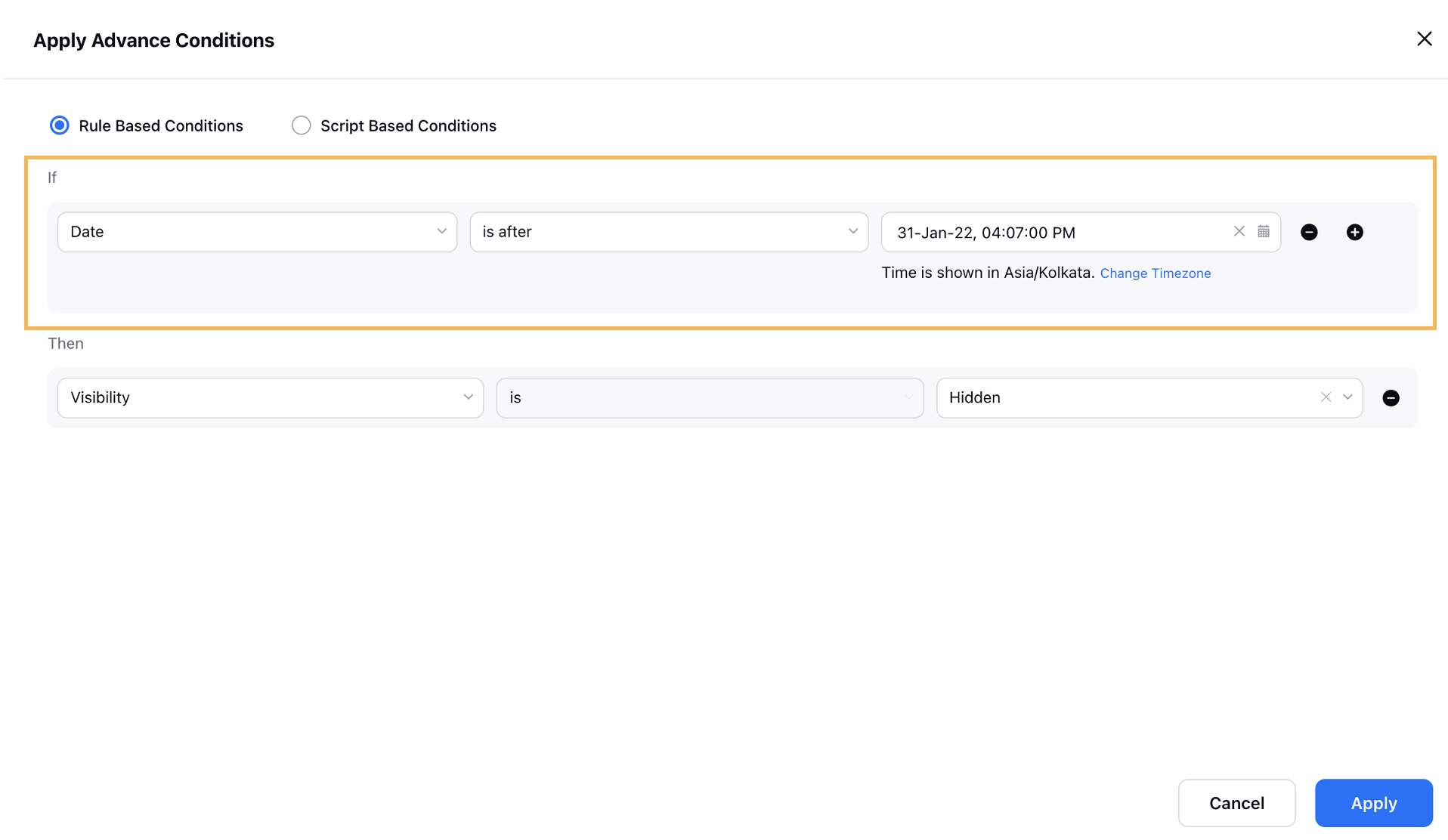
Dynamic Image Templates | Dynamic Image Template Library
You can now see an entire library of some beautifully pre-created image templates for major industry verticals like CPG, Finance, Travel, B2B, etc. within the Digital Asset Manager. This will allow you to explore and test different designs and possibilities of Ad variations that can be created in Dynamic Image Templates.
Reach out to your success manager to have this in your environment. |
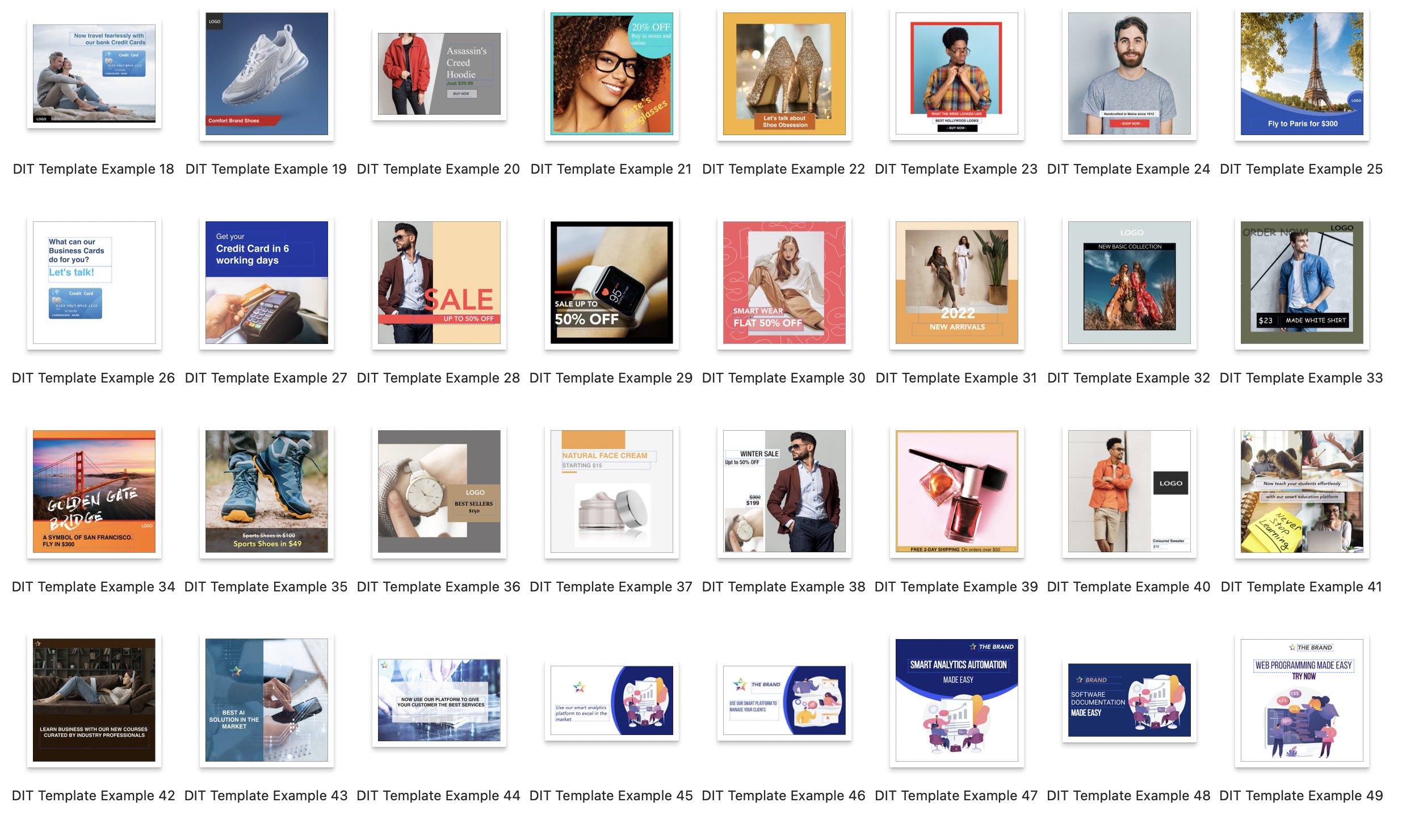
Dynamic Image Templates | Usability Enhancements to Image Template Creation
We have made the following usability improvements to creating Dynamic Image Templates to allow for faster time to value:
You can now upload your own custom fonts into Sprinklr from the Asset Manager and it will automatically get supported for use in your Dynamic Image Templates. Note that only OTF and TTF file formats can be uploaded.
You can now name all elements within your template including shapes and texts. Previously, this was only possible for dynamic elements.
If you use any elements in your Dynamic Image Template preview, the preview elements will now be retained in the Asset Manager view or during the selection of templates.
You can now adjust the shapes used in your templates to have curved edges using the new Border Radius option.
You can now simply copy and paste your shape and text elements within a template to save time on styling similar elements multiple times.
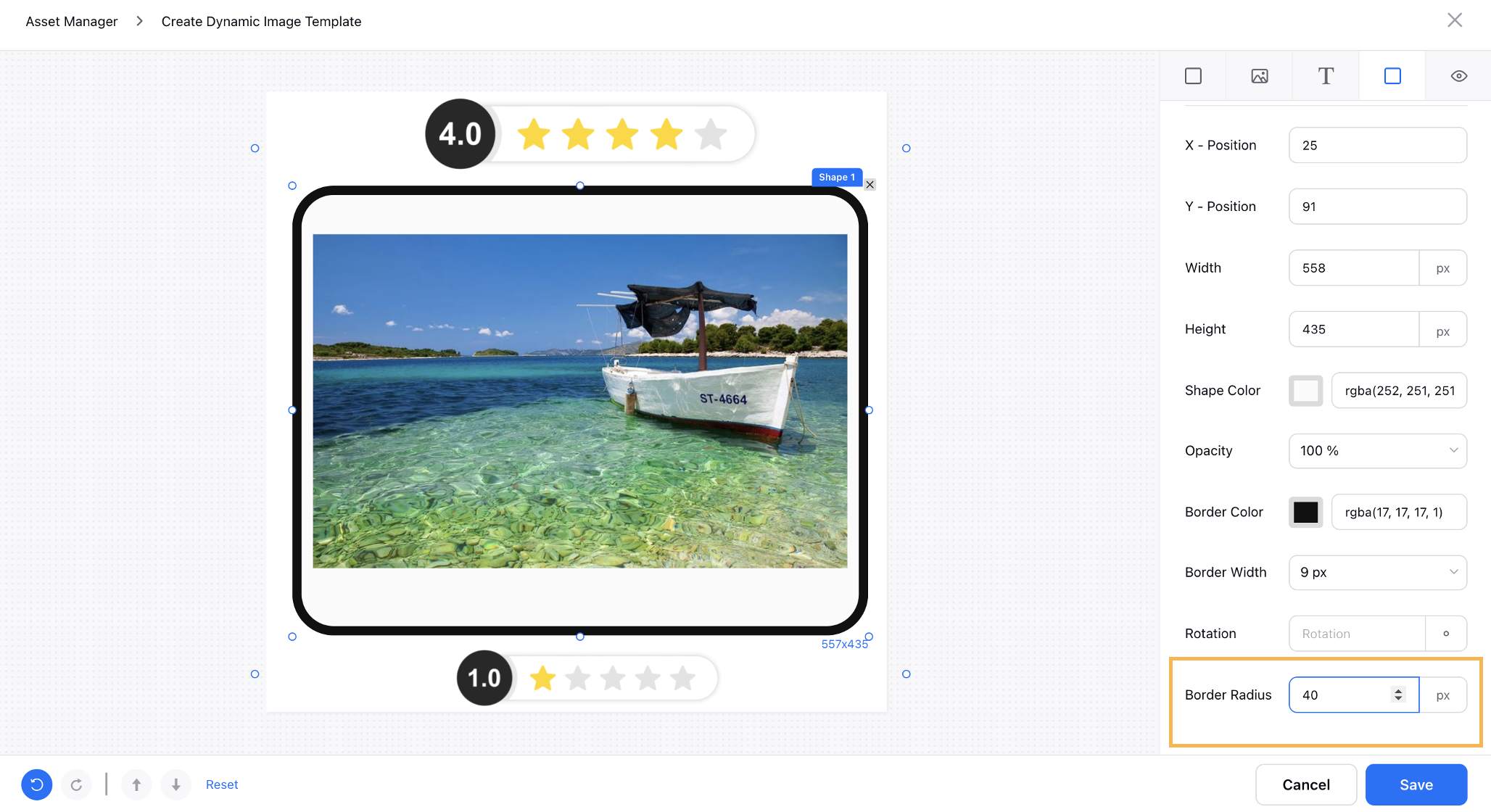
Audience Manager
Audience Manager | Ability to Create Linkedin Lookalike Audience
You can now create a Lookalike Audience for LinkedIn via Audience Manager and reach new people similar to your existing customers. Once you have created the audience, it can take up to 48 hours (on a rare occasion, longer) for your lookalike audience to process and up to an additional 24 hours to start delivery. You can include this audience in a campaign at any time and it will automatically start serving once ready. Note that the source for the lookalike audience cannot be changed once it is sent for creation and is in the 'Building' state.

Audience Manager | Upgraded Audience Creation Form to Hyperspace Design
As a part of our new design language, Hyperspace, we have upgraded the Audience creation form to focus on simplicity and usability.
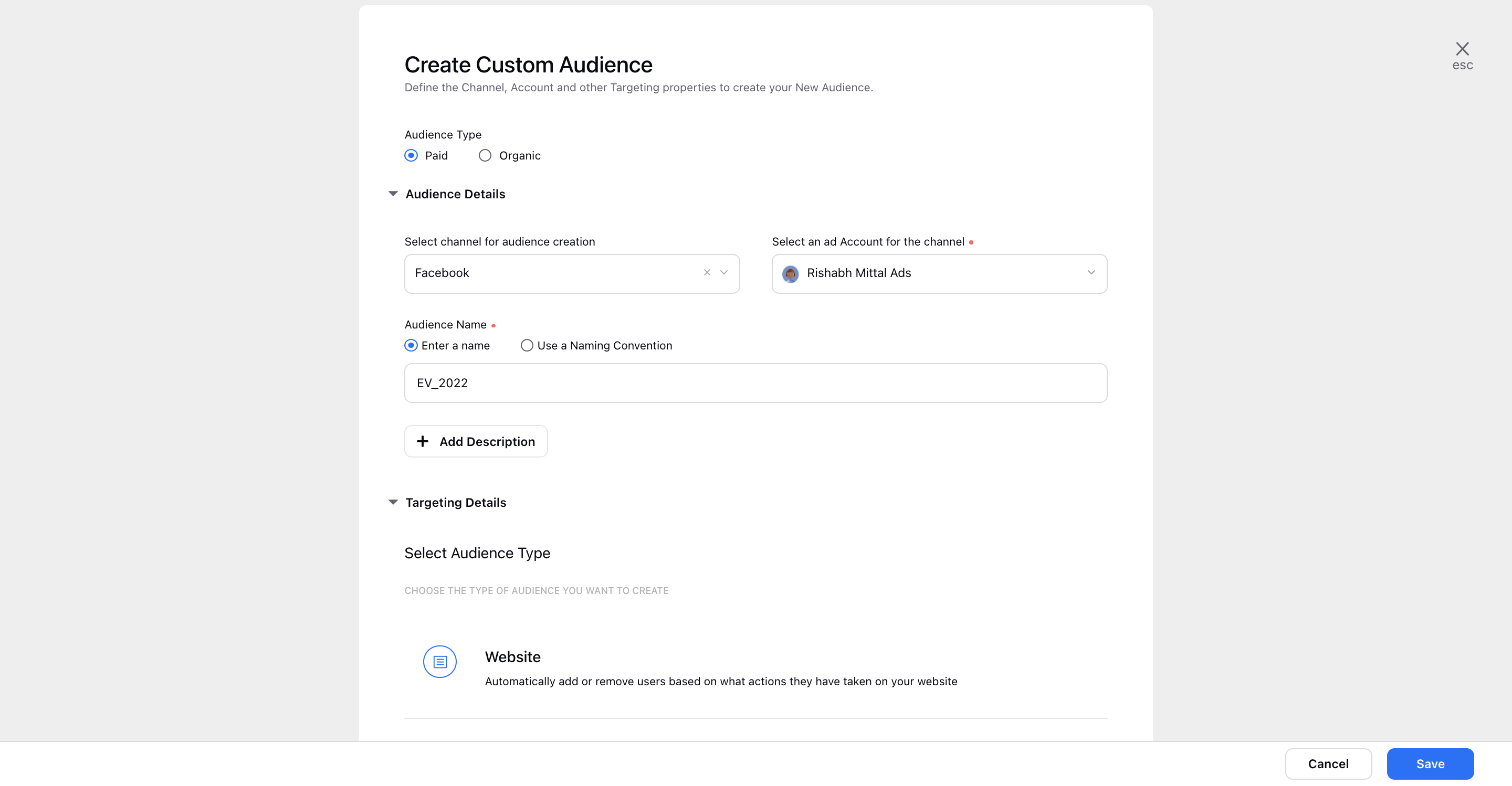
Audience Manager | Removed Deprecated Fields for Pinterest Engagement Audience
Pinterest has simplified the process of creating engagement audiences. In order to align with these changes and to retain the existing functionality, we have deprecated the following fields from Audience Manager for creating Pinterest Engagement custom audience:
Retention Days
Include existing engagement data
Data Collection
Data Collection | Create LinkedIn Custom Audience using Company Page URL and Company Website URL
You can now create LinkedIn custom audiences using Company Page URL and Company Website URL attributes by uploading your data file using FTP or File upload in Data Collection. This will allow you to segment your audience and target ads on LinkedIn specifically matching the uploaded attributes.
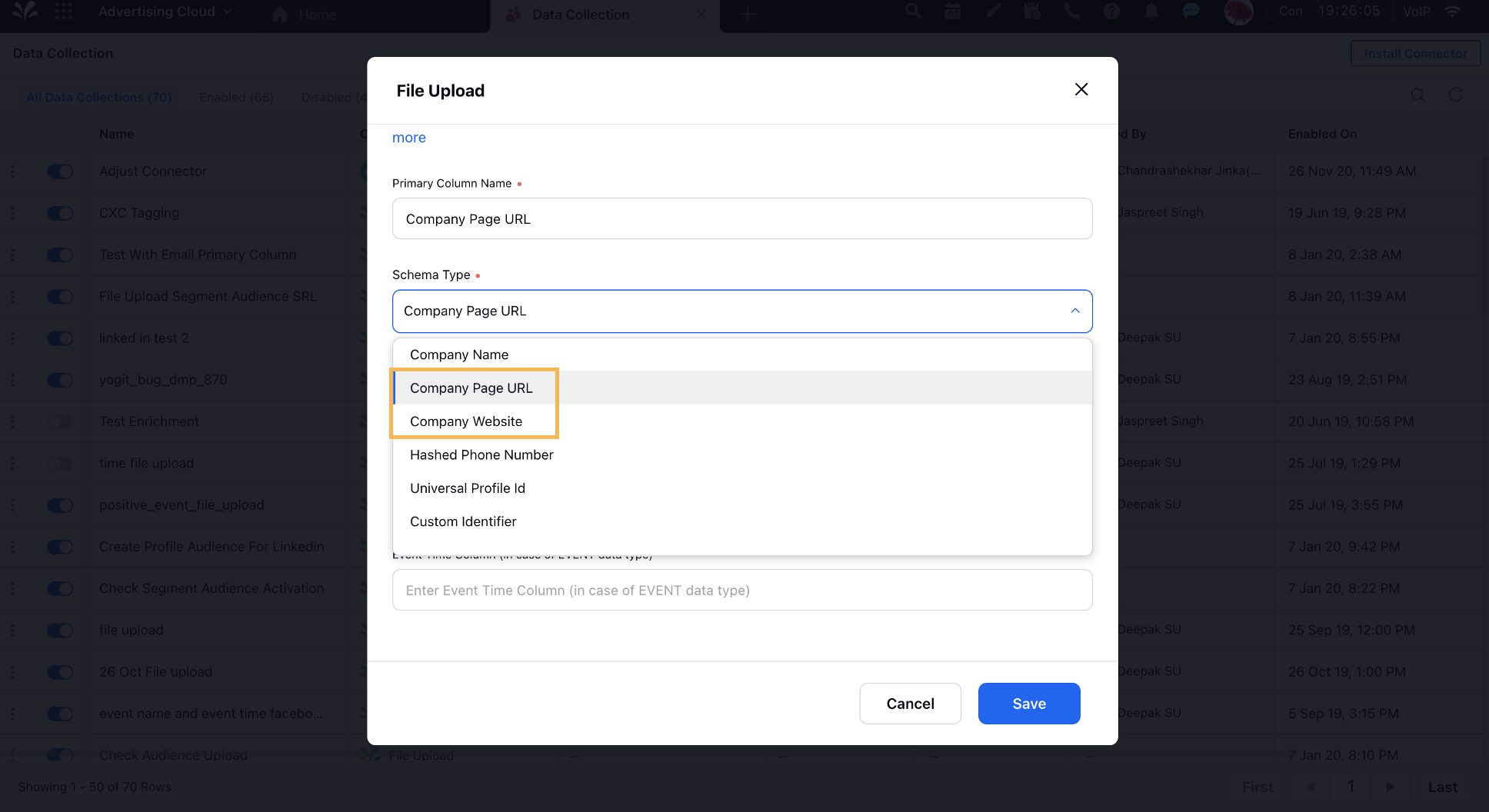
Creative Library
Creative Library | Upgraded Creative Creation Form to Hyperspace Design
As a part of our new design language, Hyperspace, we have upgraded the Creative creation form to focus on simplicity and usability.
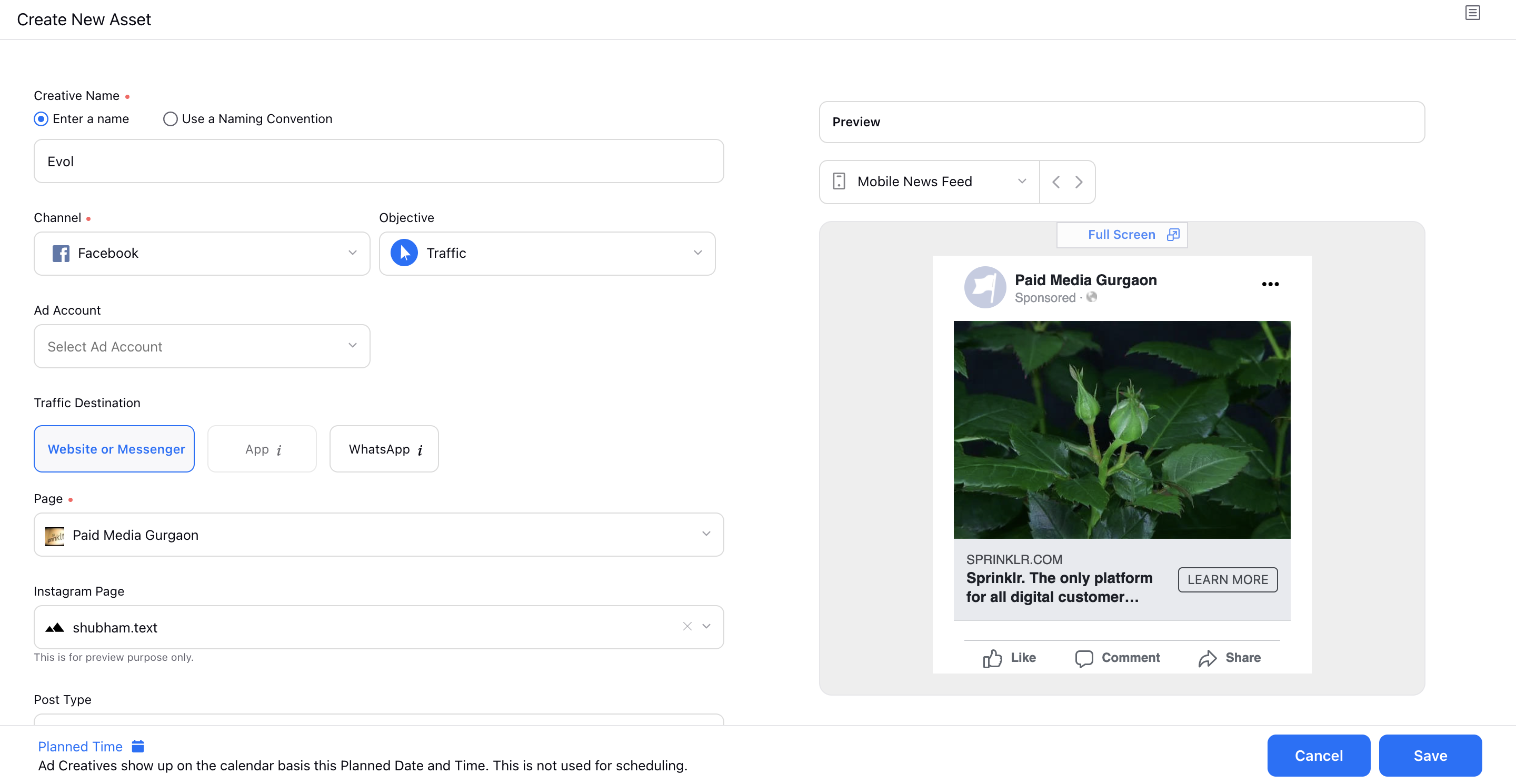
Engagement Dashboard
Engagement Dashboard | View Website Link URL for Creatives in Approval
You can now see the Link URL in the preview before approving an ad creative from the Engagement Dashboard or previewing creatives in the Creative Library. Additionally, if different URLs are provided for different placements in Facebook PAC Ads, you will have unique URL links on changing the placement in preview. This will allow you to check the URL of individual creatives before approving and publishing them.
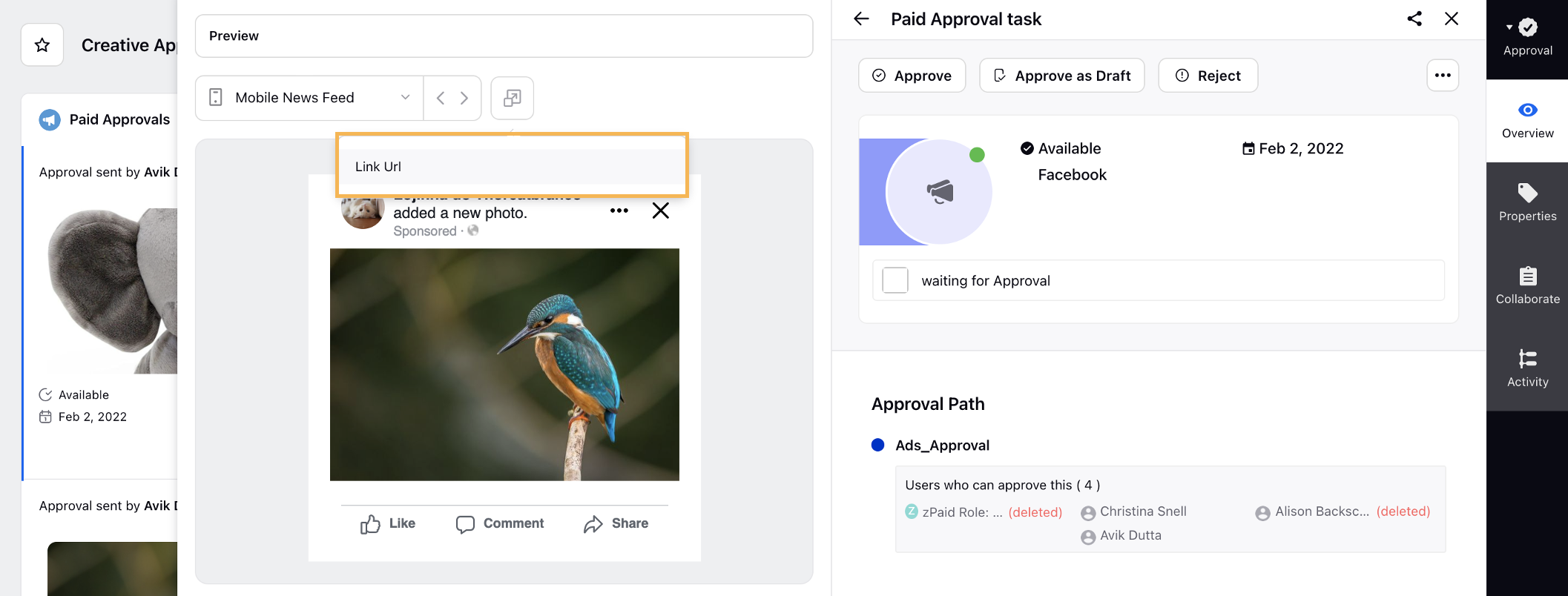
One Click Ad Buy
One Click Ad Buy | Empower Local Teams to Execute Approved Ad Campaigns via Sprinklr Distributed
Central teams can now create personalized One Click Ad Buy templates and share them with Local teams to publish brand-approved ad campaigns via Sprinklr Distributed. While creating an Ad Buy, the Central team can pre-select the Objective, Placement, Bidding, Targeting, and Budget details along with the Creatives without selecting the Ad Account. Using One Click Ad Buy templates, local teams can run targeted ads campaigns using a simple and intuitive workflow while maintaining compliance and regulation requirements across the brand.
|
|
Central Team | Local Team |
Rule Engine
Rule Engine | Ability to Map Asset to Ad Variant Custom Fields using Paid Rules
You can now configure a Paid Rule action to map the Media Asset custom field values to the Ad Variant level. This will allow you to avoid any manual effort in copying the custom field values. Additionally, if the value of the custom field is updated, then the rule will update the mapping as well. Similarly, if the custom field is used in a Naming Convention, then the name will be updated if the value is updated.
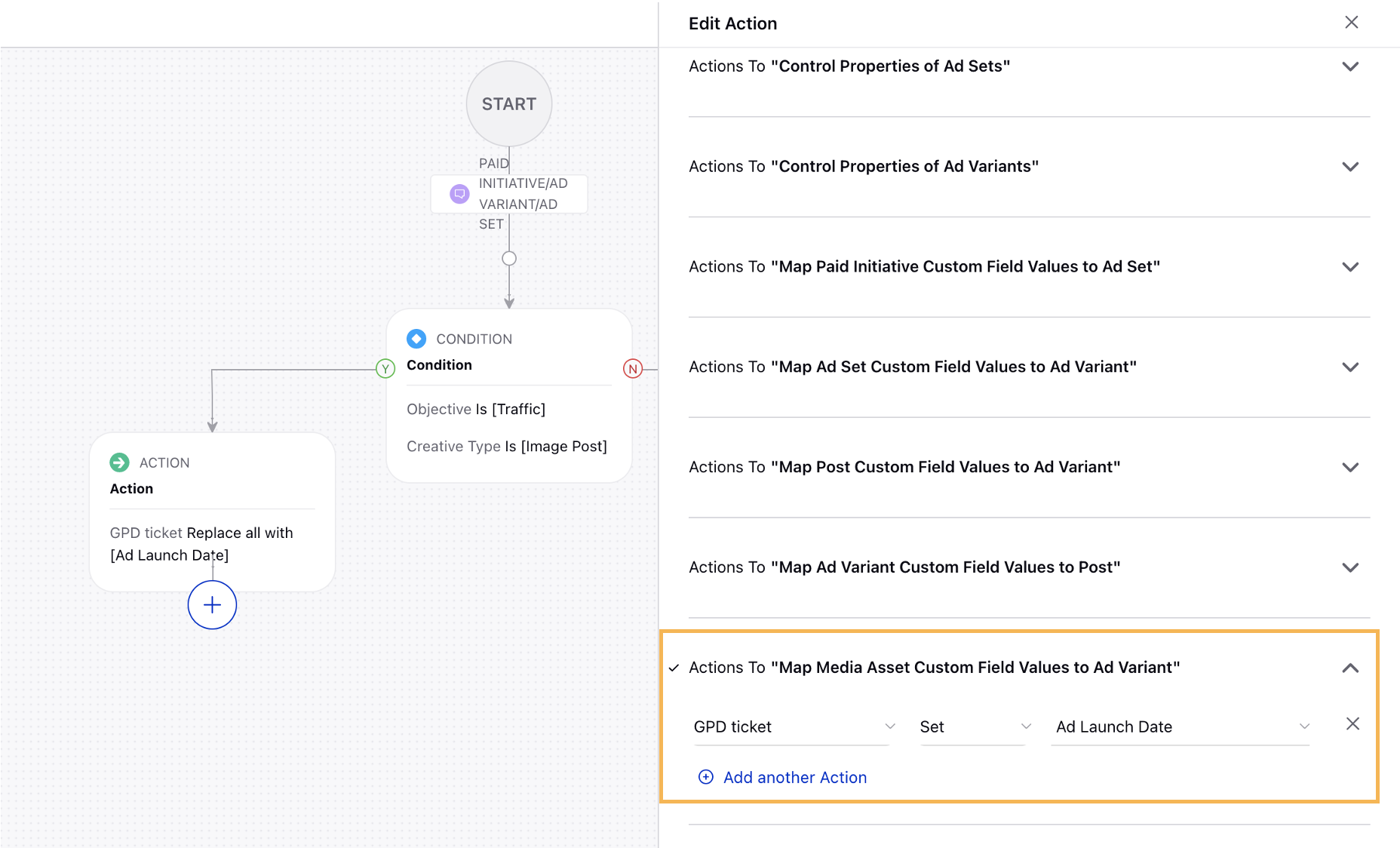
Rule Engine | Support for Creative Type and Creative Format Type in Paid Rules
You can now configure a Paid Rule and leverage the Creative Type and Creative Format Type conditions to automate your use cases such as auto-tagging custom fields for effective reporting. These dimensions are supported for all available channels in Sprinklr advertising. Note that the old Creative Type dimension has been deprecated and will have the suffix ‘Deprecated’ appended to the dimension.
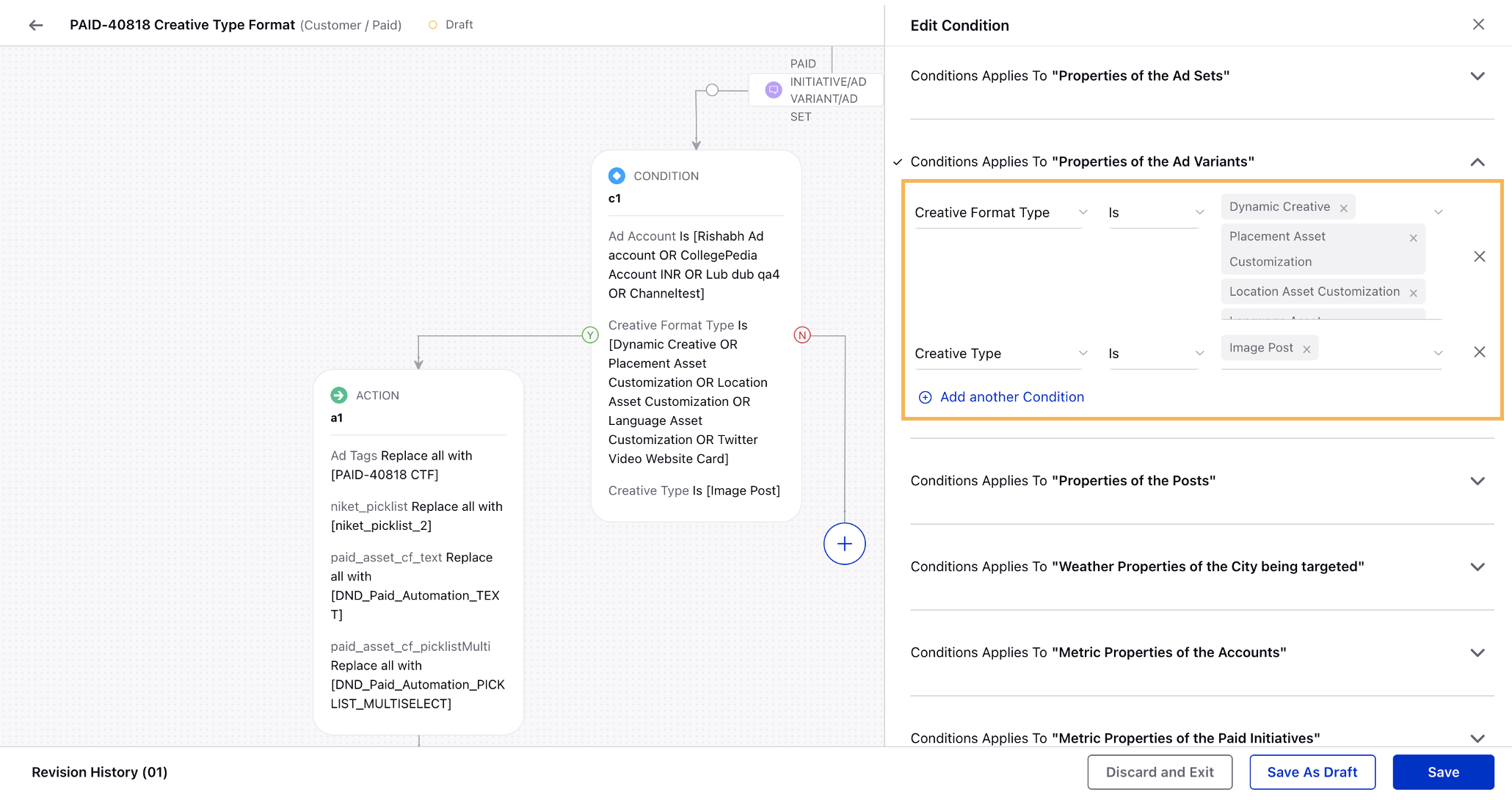
Rule Engine | Ad Objective Support for Creating LinkedIn Ads using Auto Boost Rules
You will now have the option to select Ad Objective while configuring an Auto Boost Rule action to create Ads using Existing Paid Initiative and New Ad Set for LinkedIn Business accounts. Once you select a Paid Initiative, you can select an Ad Objective as well from the following:
Website Visits
Brand Awareness
Engagement
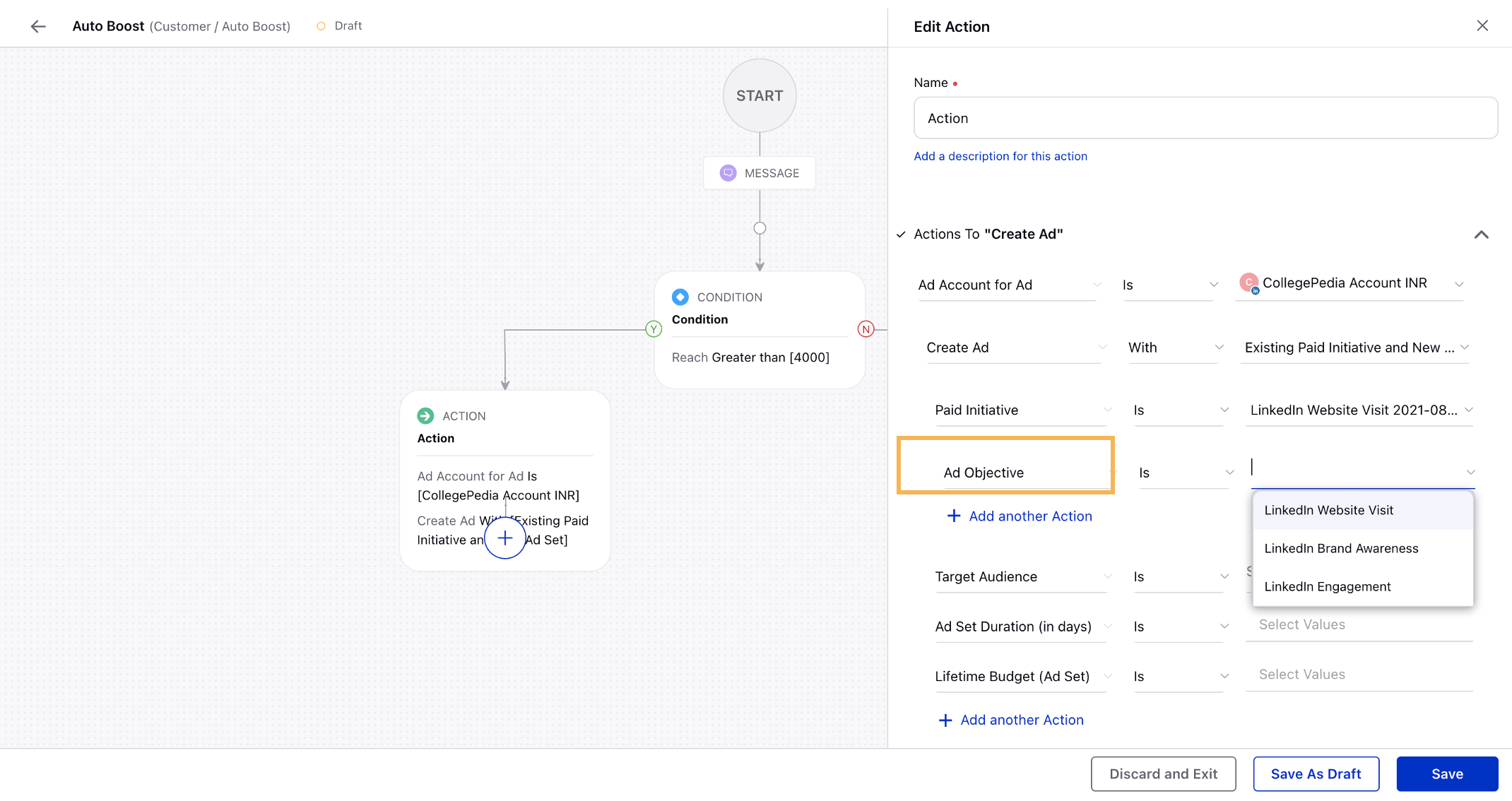
Rule Engine | Usability Improvements for Notifications via Paid Rules
A notification will now be delivered to the user irrespective of the number of actions taken on an ad entity within the action assignment duration on configuring a Paid Rule with an action to Send Email notification. The notification will be sent at the level where the action is being performed to ensure that any action being performed within the action assignment duration does not go unnoticed.
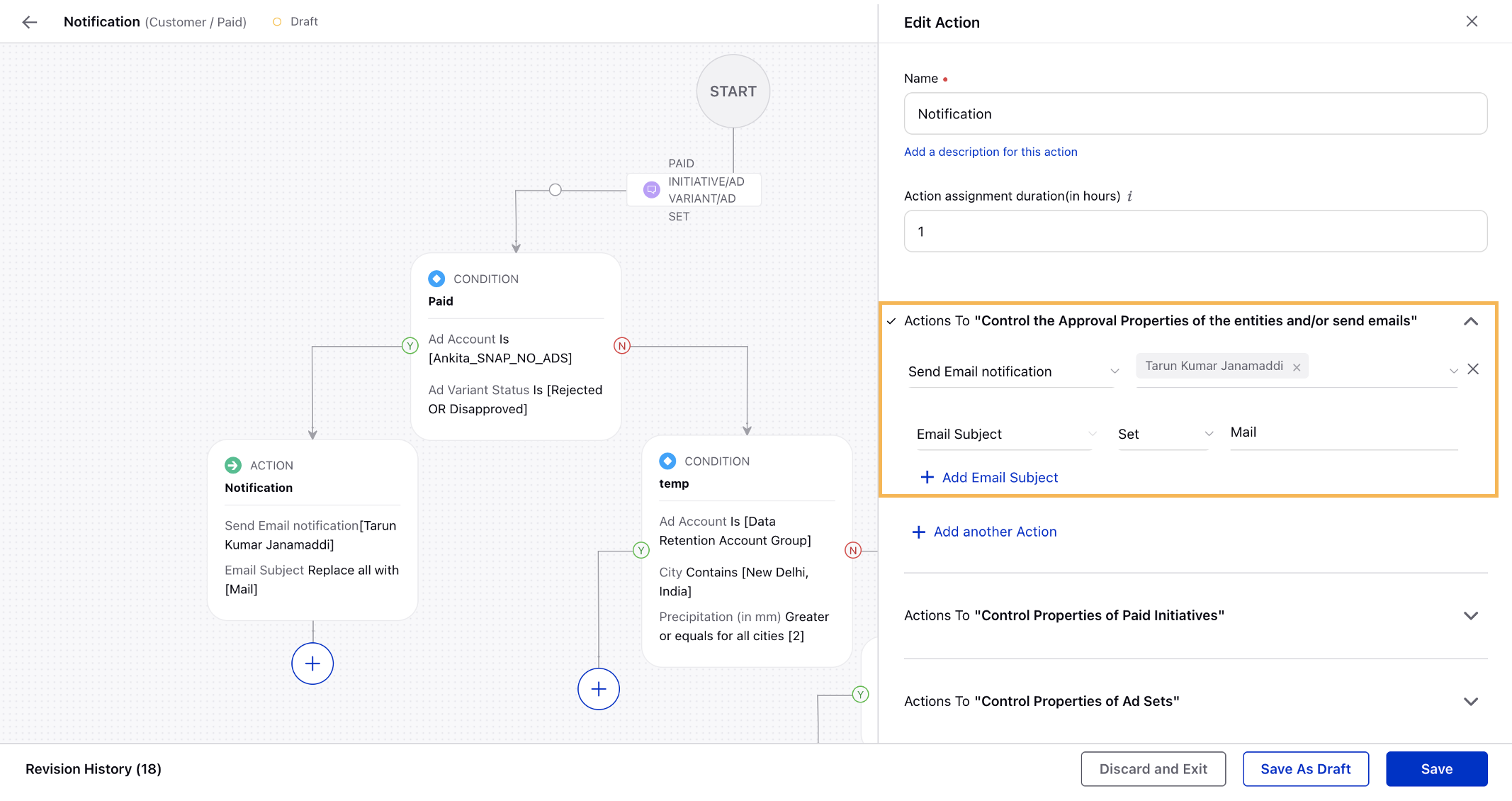
Rule Engine | New Merge Operator for Applying Strategy Groups
While configuring a Paid Rule to apply Strategy Groups, you can now use the Merge operator to apply a Strategy Group without removing the existing ones. Note that Strategy Group with the same optimization features will not get applied using this operator.
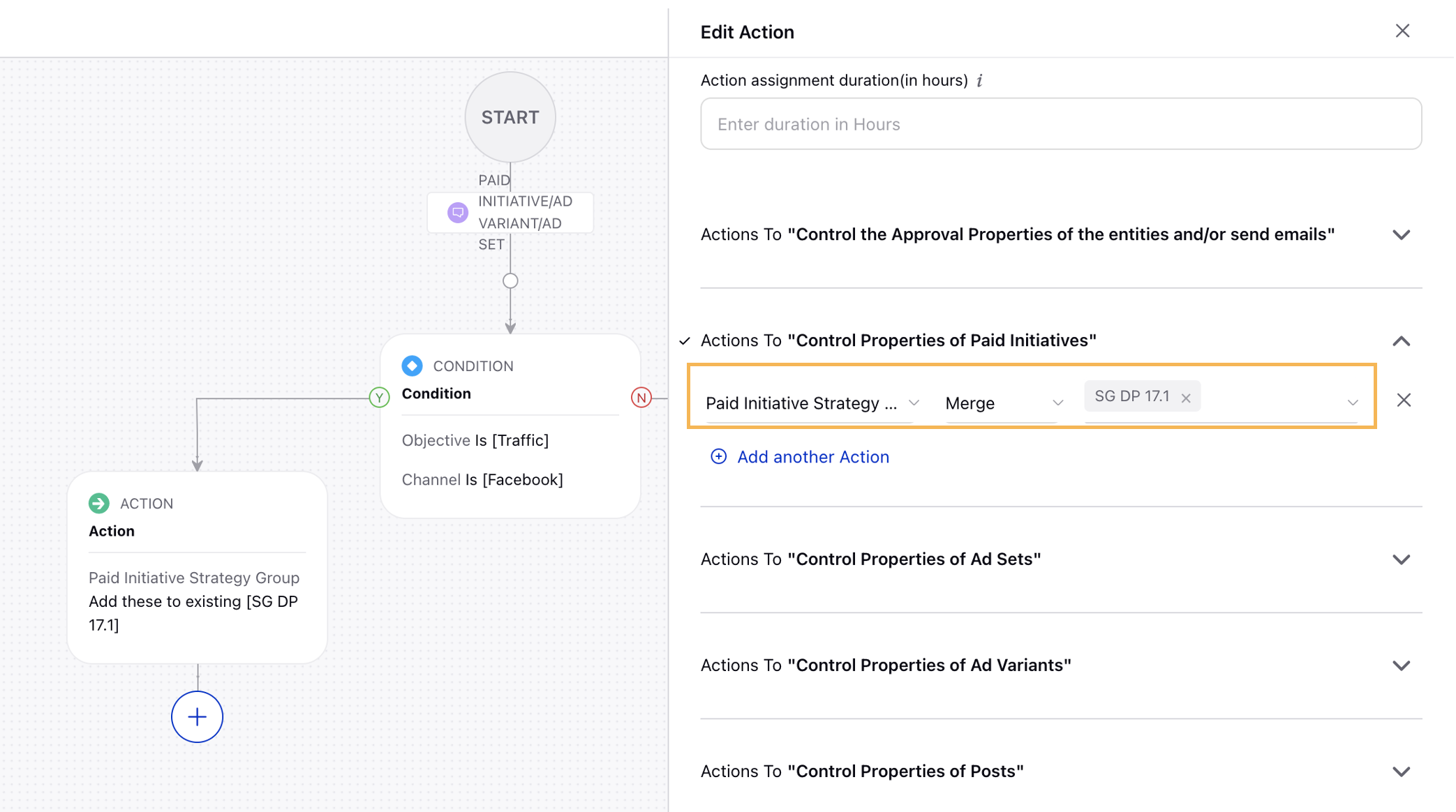
Rule Engine | Support for Facebook Ad Set Audience Reached Percentage Condition
You can now configure Paid Rules to pause Facebook Ad Sets when an entity reaches a certain reach threshold using the new Facebook Ad Set Audience Reached Percentage and Facebook Ad Set Lifetime Reach metrics as conditions. You can also use these metrics in Ads Reporting, Ads Manager, and Ads Pivot.
To enable the 'Facebook Ad Set Audience Reached Percentage' metric in your environment, please work with your Success Manager. |
Google Campaign Manager
Google Campaign Manager | Configure Google Campaign Manager (DCM) for LinkedIn
You can now directly configure and apply Google Campaign Manager (DCM) for LinkedIn within Ads Composer or Ads Manager. This completes our DCM coverage across all social channels with 3rd party tracking support and allows you to automate the tag generation process.
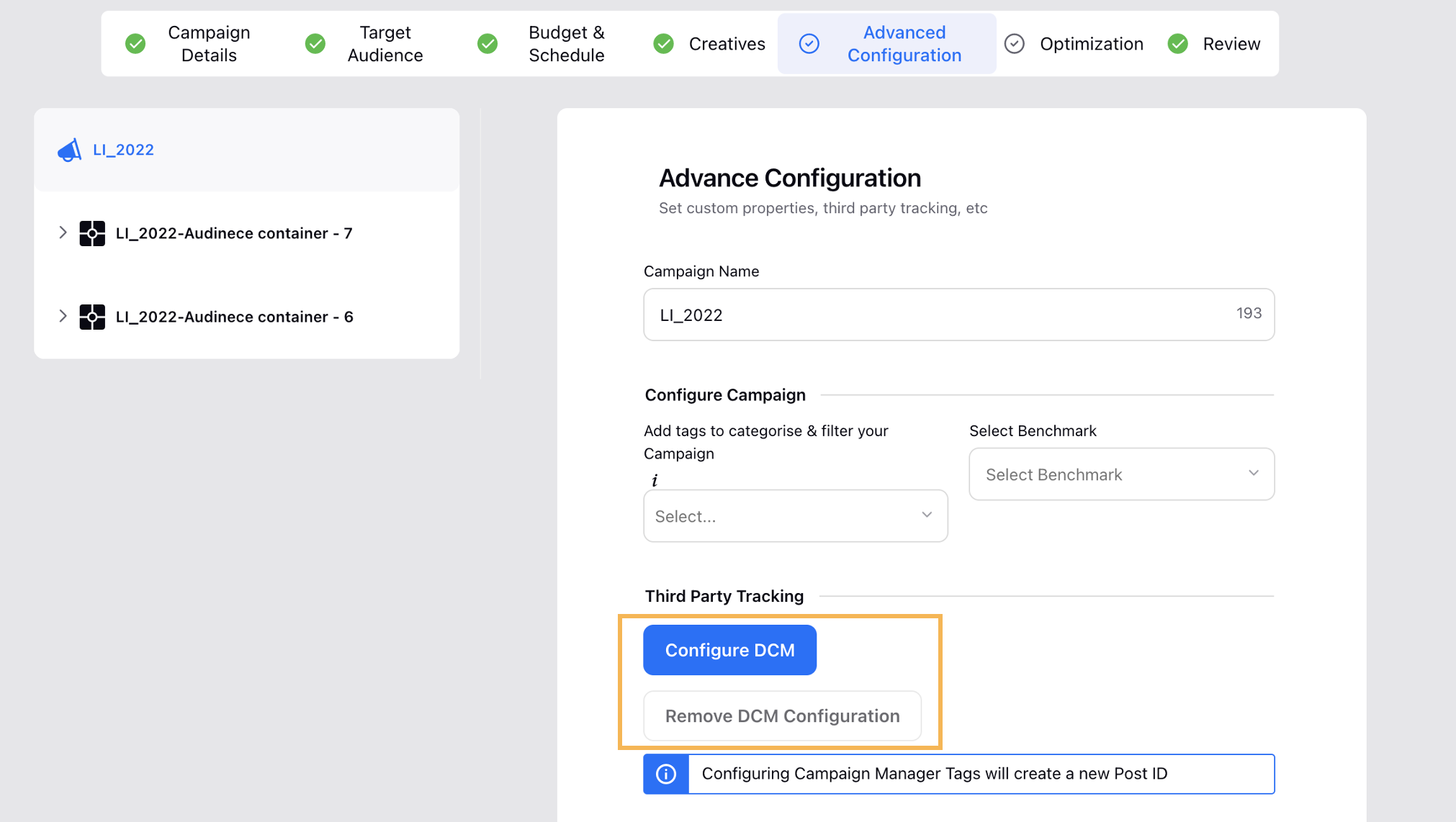
Google Campaign Manager | DCM Placement External ID Input in Sprinklr
You can now provide the placement External ID while configuring Google Campaign Manager (DCM) directly within Sprinklr. This will avoid taking any manual steps in navigating between Sprinklr and DCM to complete your trafficking process. Additionally, you can configure a naming convention for DCM Placement using DCM Placement External ID as a parameter.
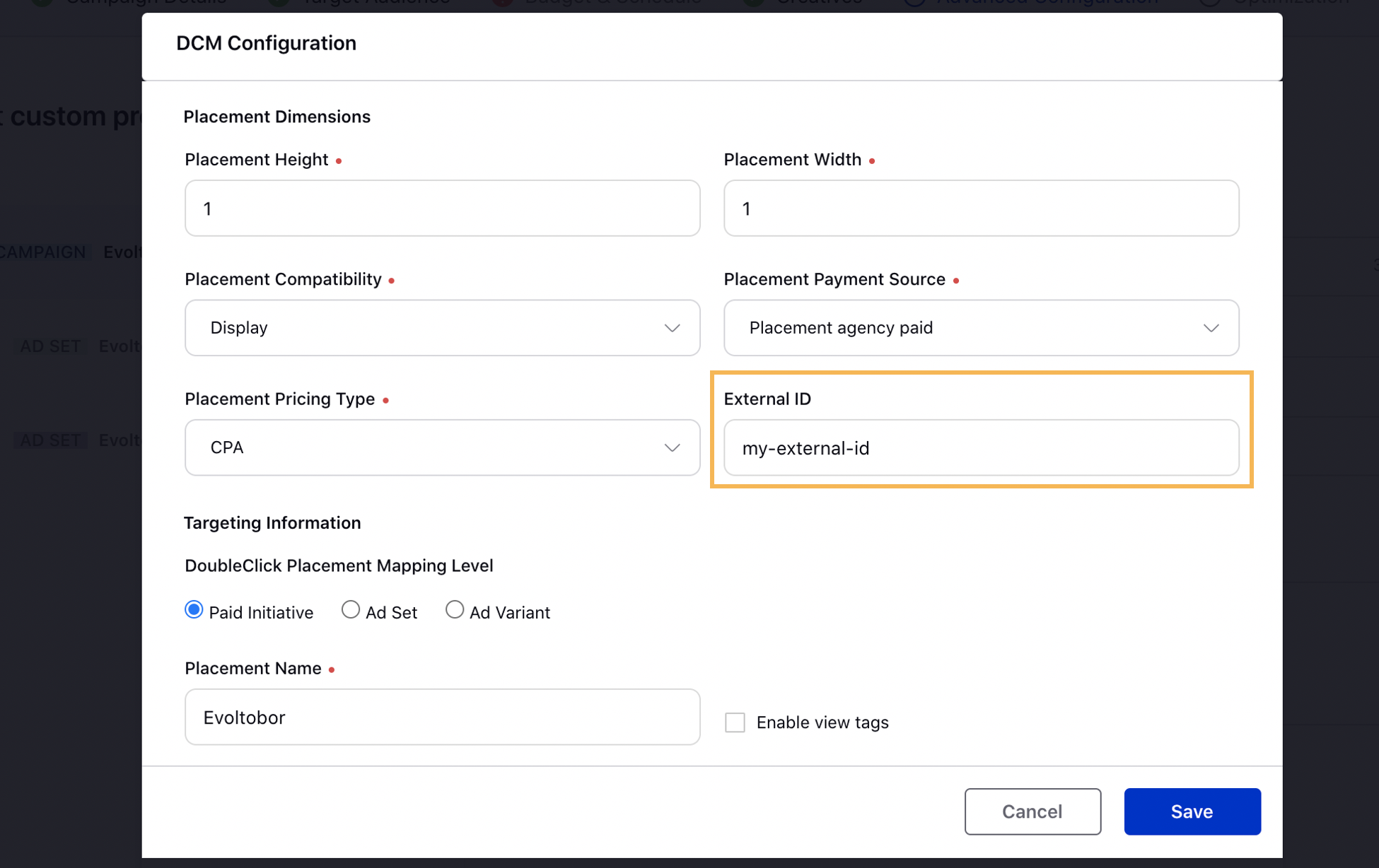
Accounts
Accounts | View Google Sign In Button during Account Addition for Google Ads and DV 360
As per Google Branding Guidelines, third-party apps should show the Google Sign In button during login. Hence, you will now have the Sign In with Google pop-up screen while adding your Google Ads or Google DV 360 accounts in Sprinklr. This will further redirect you to the Google login screen where you can authorize your account.