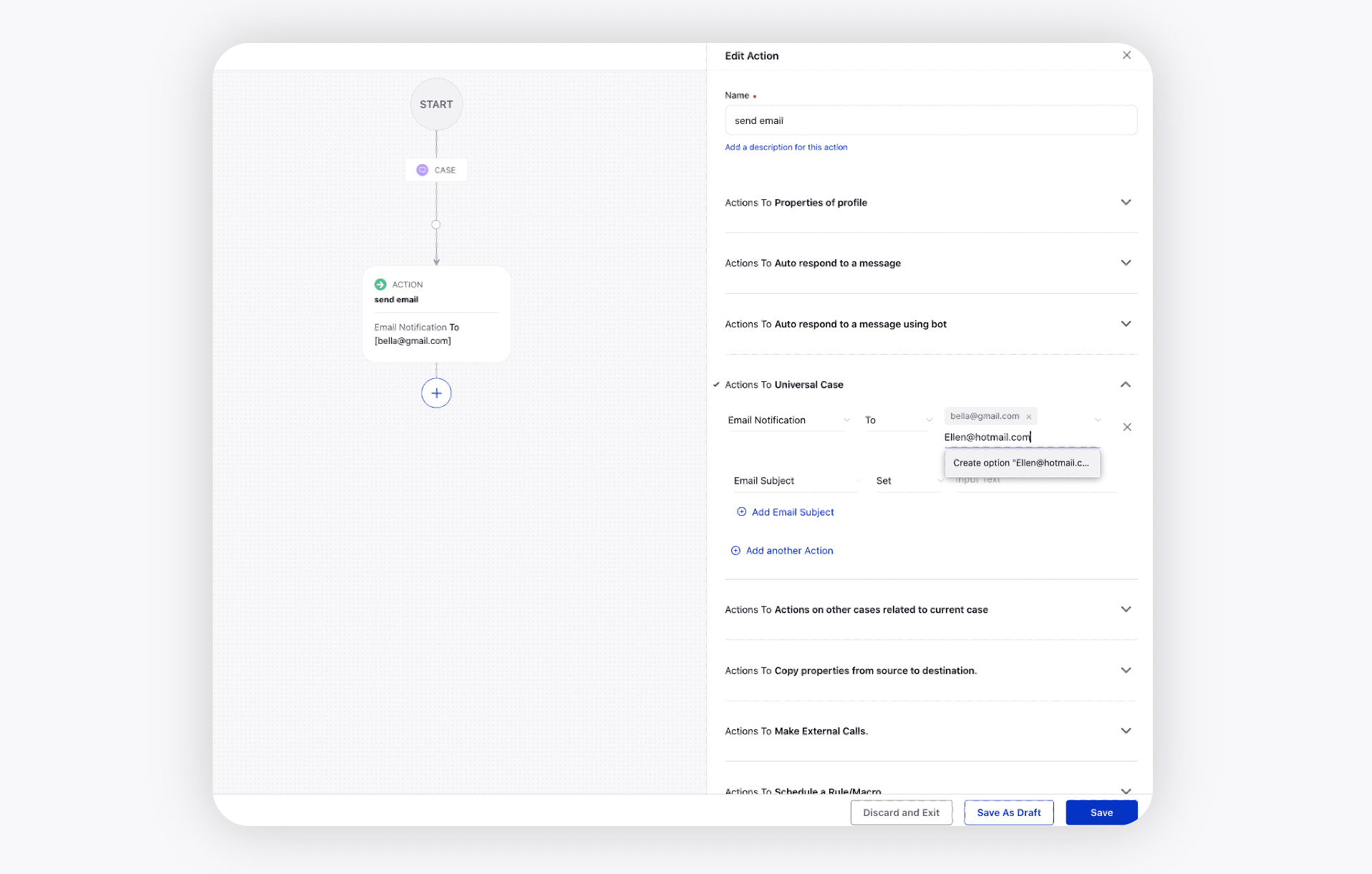Sprinklr Service: 17.7 Capabilities and Enhancements
Updated
Sprinklr's latest release offers a number of exciting new capabilities designed to empower your business to create meaningful customer experiences at every touchpoint. Read about Sprinklr's latest platform enhancements below!
Navigation Tips |
Read through the release notes below, or you can click on a Product title to jump to a particular Product page of the Release Notes. For quick navigation to a specific feature within the Product, click on the feature name on the right. In order to dive deep into certain capabilities, hover over the linked articles to open the article in a separate tab. Some release notes will be informational one-liners, and an action cursor will not appear. Enjoy! |
Sprinklr Service | |||
Channels
WhatsApp Business | Embedded Signup Flow and Cloud API
You can use an Embedded Signup flow to add a WhatsApp channel to Sprinklr. With this self-service flow, you can maintain ownership of your WhatsApp number rather than having Sprinklr control it. To use this flow, you need to have access to your company’s Facebook Business Manager. If you are unable to get access to the existing Facebook Business Manager, you will need to create one, which can be done as part of the flow.
WhatsApp has also introduced a cloud-based version of its platform, hosted by Meta, to help make it easier for businesses to use WhatsApp for business messaging. The Cloud API is a more scalable version of the WhatsApp Business Platform that allows businesses to grow their messaging more quickly. This solution can handle much higher messaging volumes and offers a greater ability to build out powerful and rich messaging experiences over WhatsApp. All other functionalities remain the same.
This means that Sprinklr can now move all WhatsApp phone numbers to the new solution, and Meta, WhatsApp's parent company, will take over the hosting.
With this, we will start migrating all the phone numbers that we host over to the Cloud API.
To learn more about getting this capability enabled in your environment, please work with your Success Manager.
Channels | Send Omni Chat Templates from Agent Console and Third Pane
From the conversation pane of Agent Console and the third pane of Agent Console and Care Console, you can now directly attach Omni Chat/Post/Chat templates created in Digital Asset Manager.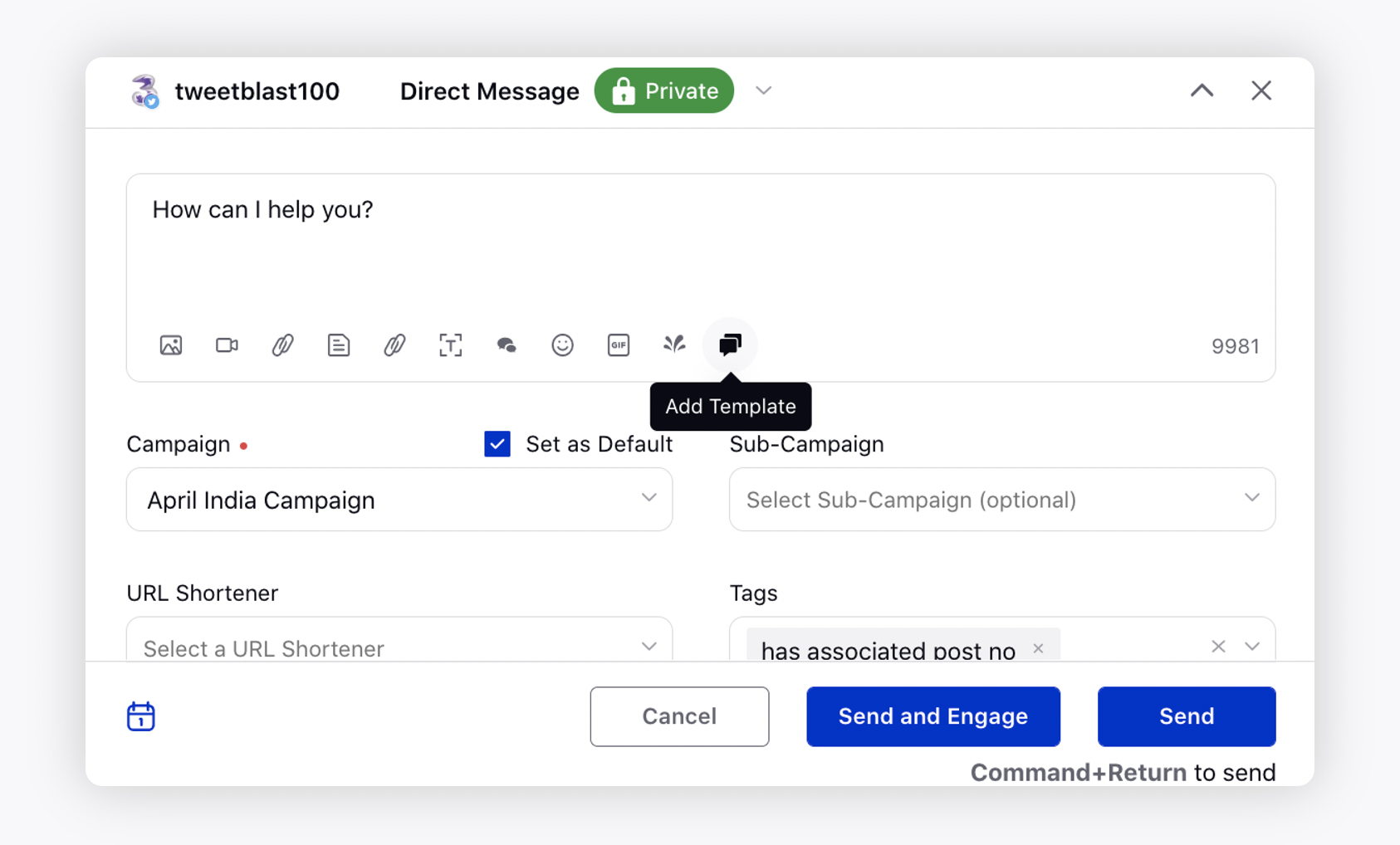
The supported channels are Viber, Twitter DM, Apple Business Chat, Google RBM, Google Business Messages, LINE, Sprinklr Live Chat, WhatsApp Business, Instagram DM, Facebook DM, and WeChat. To use this capability, you should have the Attach Template permission for that channel.
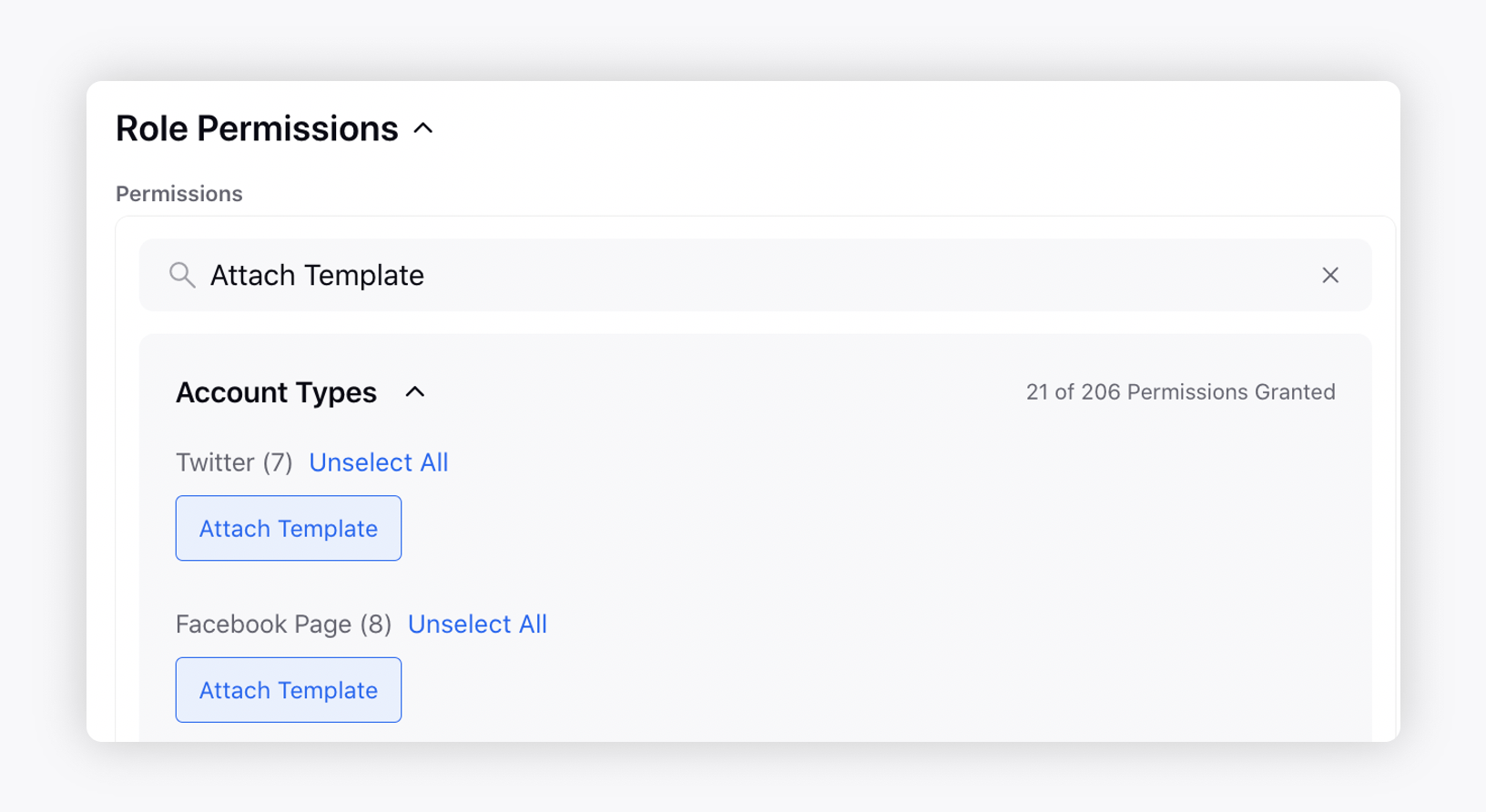
Twitter | Identify Exact Duplicate Messages via Rule Engine
For inbound public and private messages on a specific Twitter account, you can now filter out exact duplicate messages received in last x days/hours via Inbound/Queue rules and take actions on them. For example, if there is a case created on a message in last 2 days and then you receive similar messages which you want to mark non-engageable, you can do the same using the Check For Duplicate Message created condition in the Rule Engine.
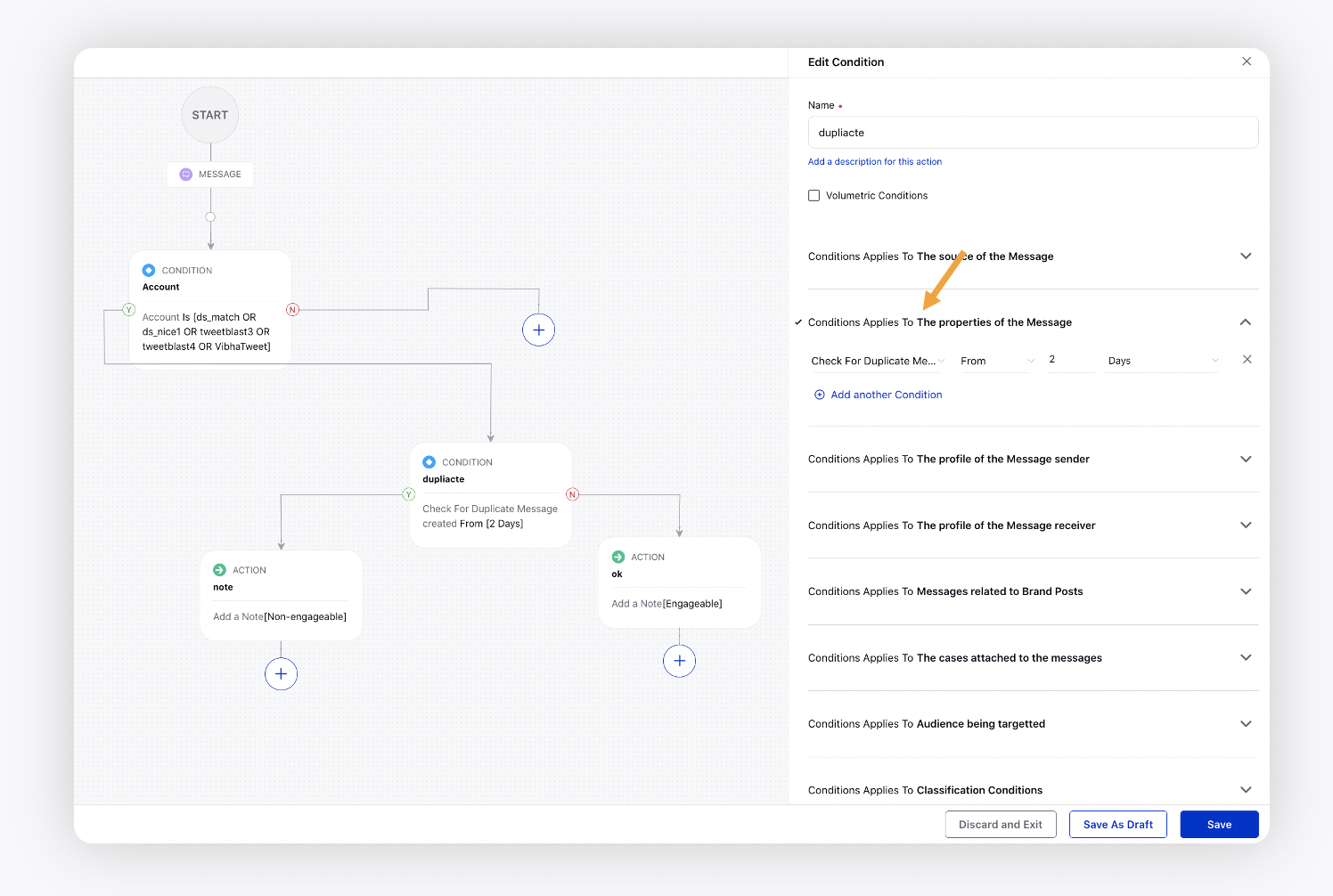
Agent Console
Agent Console | Translate Case Conversation in Third Pane
Within the Conversation tab of Case third pane in Agent Console and Care Console, you can translate all the messages in the language set up for the UI of the logged-in user.
Click the Options icon in the top right corner of the Conversations tab and select Translate All Messages to translate all the messages in the language set up for the UI of the logged-in user. This translation will be shown only to the logged-in user.
To learn more about getting this capability enabled in your environment, please work with your Success Manager.
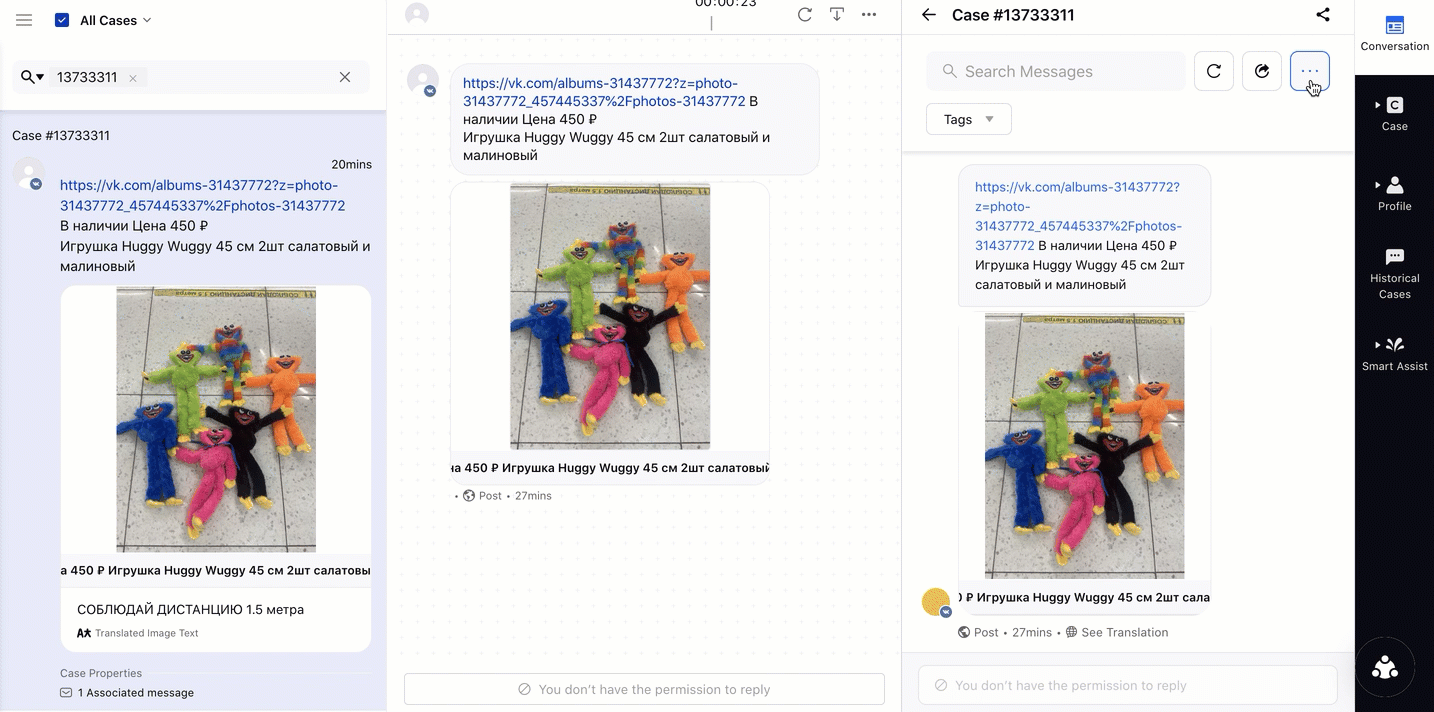
Care Console
Care Console | Smart Paraphraser
Smart Paraphraser helps you drive positive, brand-compliant resolutions faster with AI-based recommendations and wording suggestions that enable agents to communicate clearly and effectively — increasing their overall efficiency and customer CSAT scores.
To learn more about enabling the shortcut to send a message in your environment, please work with your Success Manager.
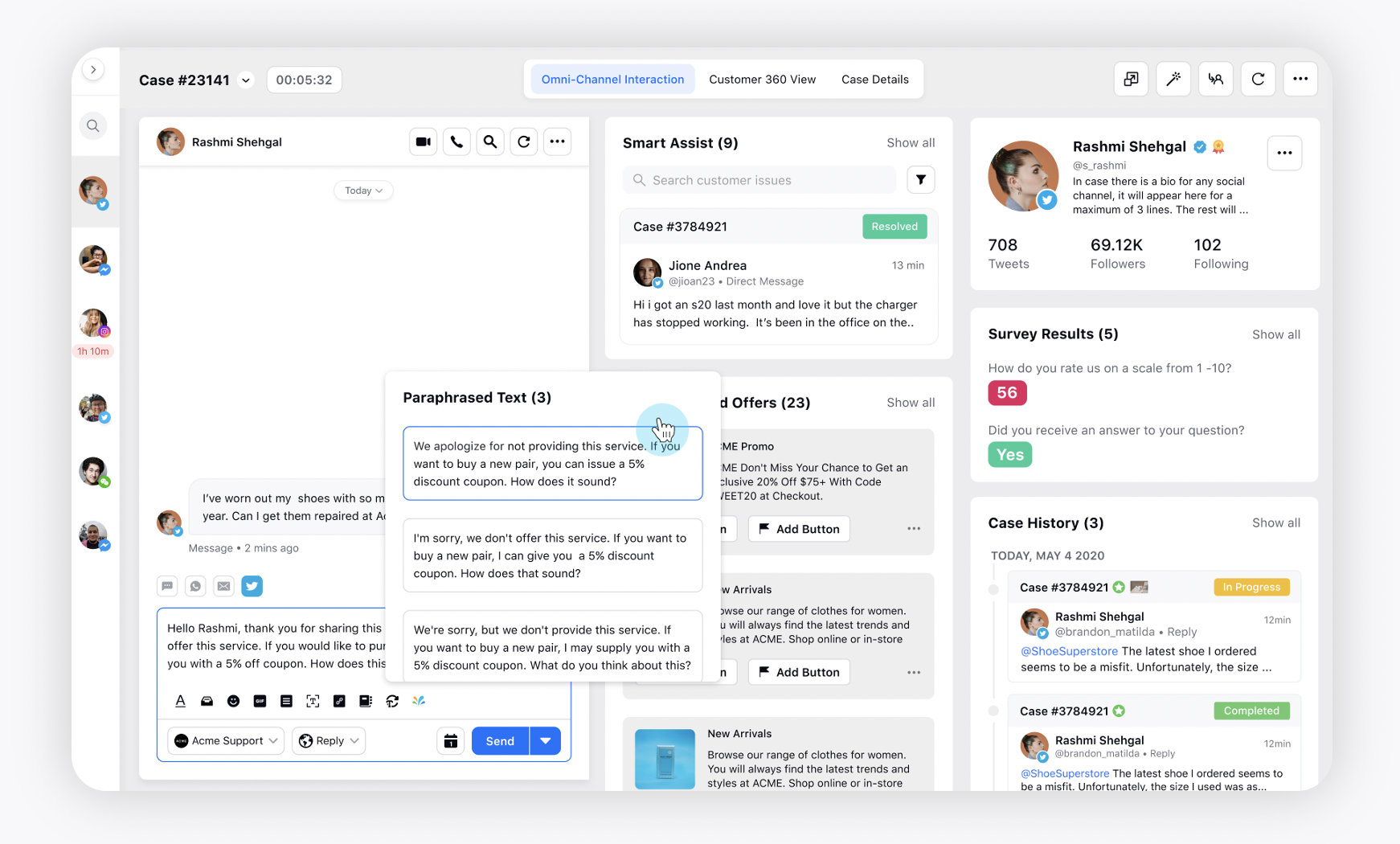
Care Console | Support of Keyboard Shortcuts
You can now perform the following actions in Care Console using these keyboard shortcuts.
Open the macro box at the case level → Cmd/Ctrl + m
Send a message → Cmd/Ctrl + Enter
Move the focus to the next case in case stream → Shift + j
Move the focus to the previous case in case stream → Shift + k
Move to next console tab → Cmd/Ctrl + Shift + Alt/Option + [
Move to previous console tab → Cmd/Ctrl + Shift + Alt/Option + ]
Open the Emoji picker in the reply box → Cmd/Ctrl + Alt/Option + E
Open the Giphy picker in the reply box → Cmd/Ctrl + Alt/Option + G
Open the Canned Response/Group Canned Response/Text Template picker (whichever is enabled) → Cmd/Ctrl + Alt/Option + O
Open the Content Placeholder picker → Cmd/Ctrl + Alt/Option + T
Open the Link picker → Cmd/Ctrl + Alt/Option + K
Open the Smart Assist tab in the third pane → Cmd/Ctrl + Alt/Option + S
Open the Product picker → Cmd/Ctrl + Alt/Option + N
Open the Photo picker → Cmd/Ctrl + Alt/Option + Z
Open the Video picker → Cmd/Ctrl + Alt/Option + 0
Open the Audio picker → Cmd/Ctrl + Alt/Option + A
Open the Document picker → Cmd/Ctrl + Alt/Option + Y
To learn more about enabling the shortcut to send a message in your environment, please work with your Success Manager.
Care Console | Non Editable Canned Response
You can now make the canned responses non-editable to forbid agents to make any changes to it before publishing. Once selected, the agents can only delete it. They will see a Lock icon alongside non-editable responses.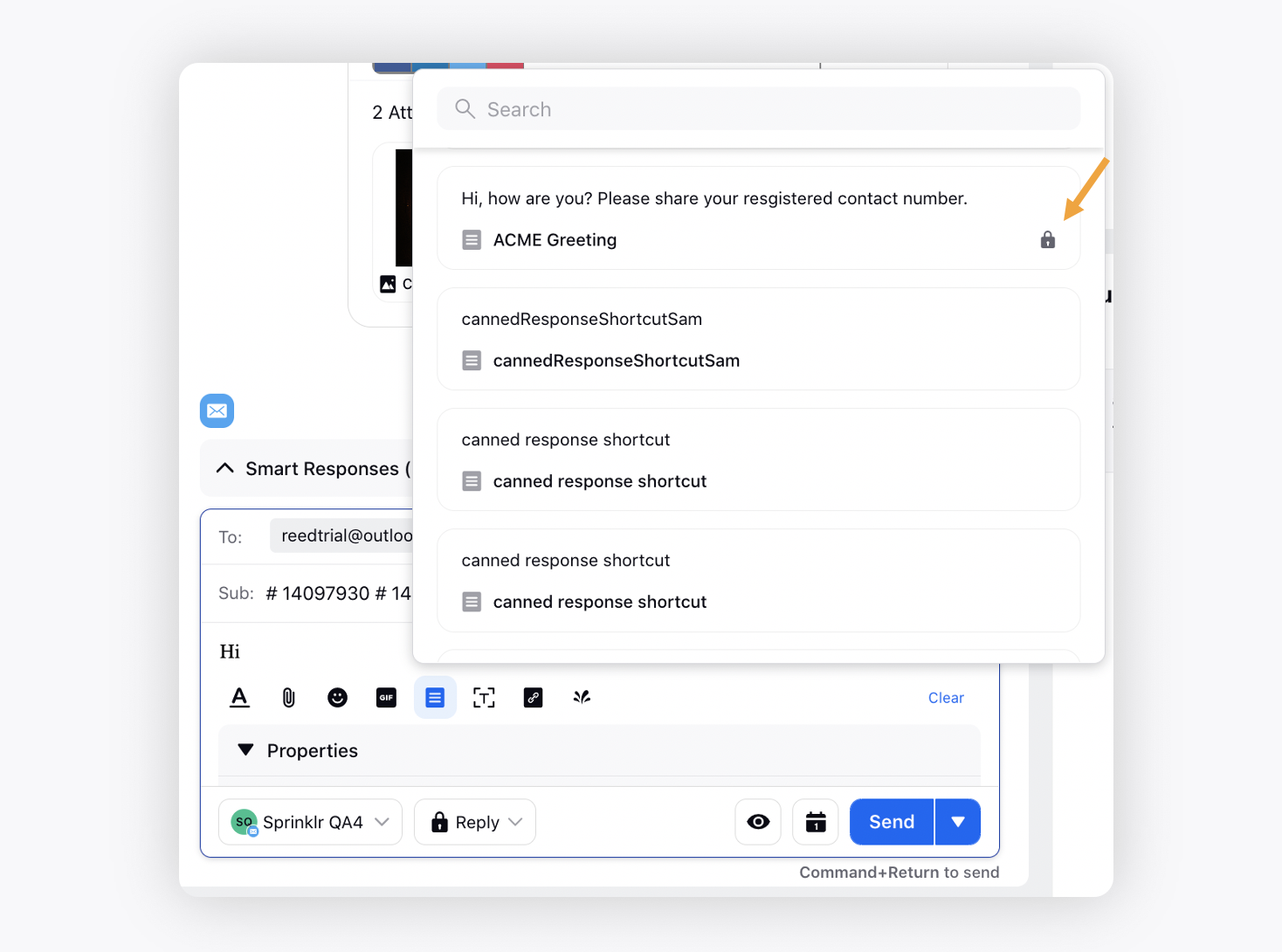
You can make the desired canned response non-editable by checking the box alongside Mark as non editable canned response option while creating a canned response.
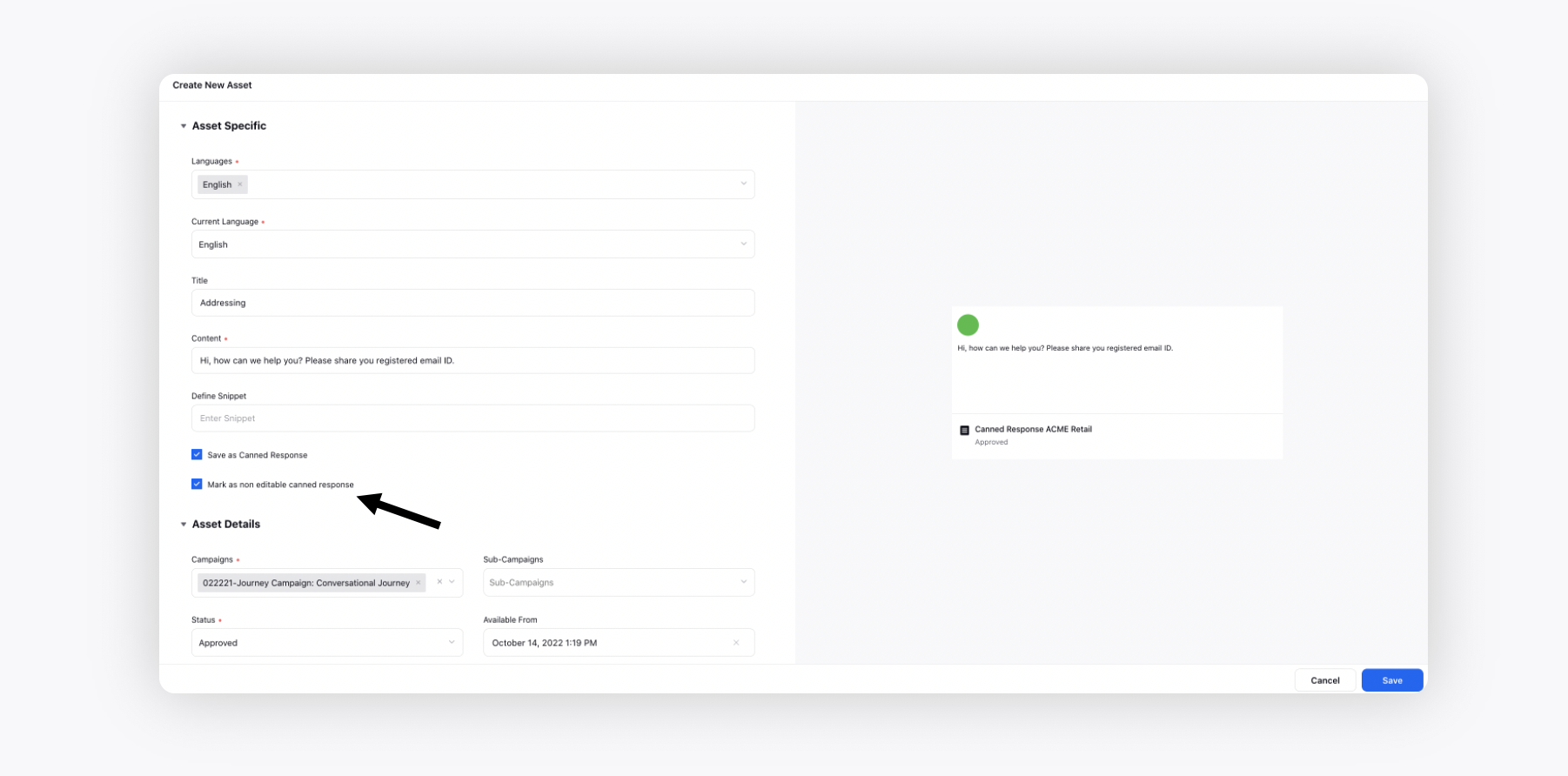
Care Console | Add a Canned Response in the Reply Box using Text Snippets
For the Email channel in Care Console, you can now get the snippets created for the desired canned responses. So if an agent types the snippet in the reply box, the corresponding canned response will be inserted directly. Hence, the number of clicks to add a canned response would now decrease to just one.
To view the list of canned responses for which the snippets are created, press the forward slash '/' key and select the desired canned response from the dropdown or type the exact snippet to insert the canned response directly. Note that the forward slash '/' should be the first character in a sentence or should have a space before it.
To get the snippets created, please reach out to support at tickets@sprinklr.com. Each snippet respective to a canned response should be unique to avoid confusion.
This capability is in beta, please work with you Success Manager for more details.
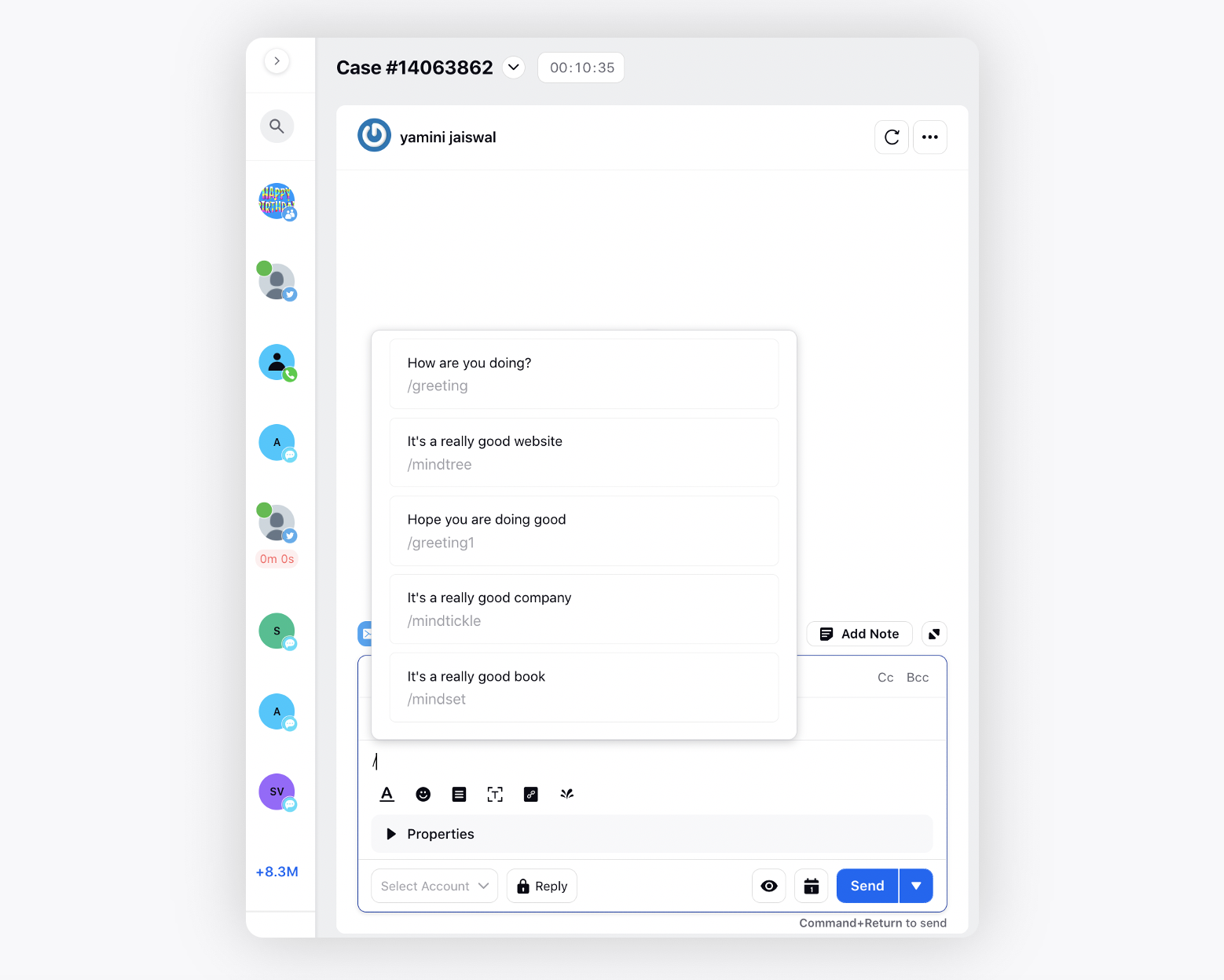
Care Console | Left/Right Division of Conversation Pane and Reply Box
For Email channel in Care Console, you can now keep the reply box as a separate widget from the conversation pane to get more typing space. To get this capability enabled, reach out to support at tickets@sprinklr.com.
This capability is in beta, please work with you Success Manager for more details.
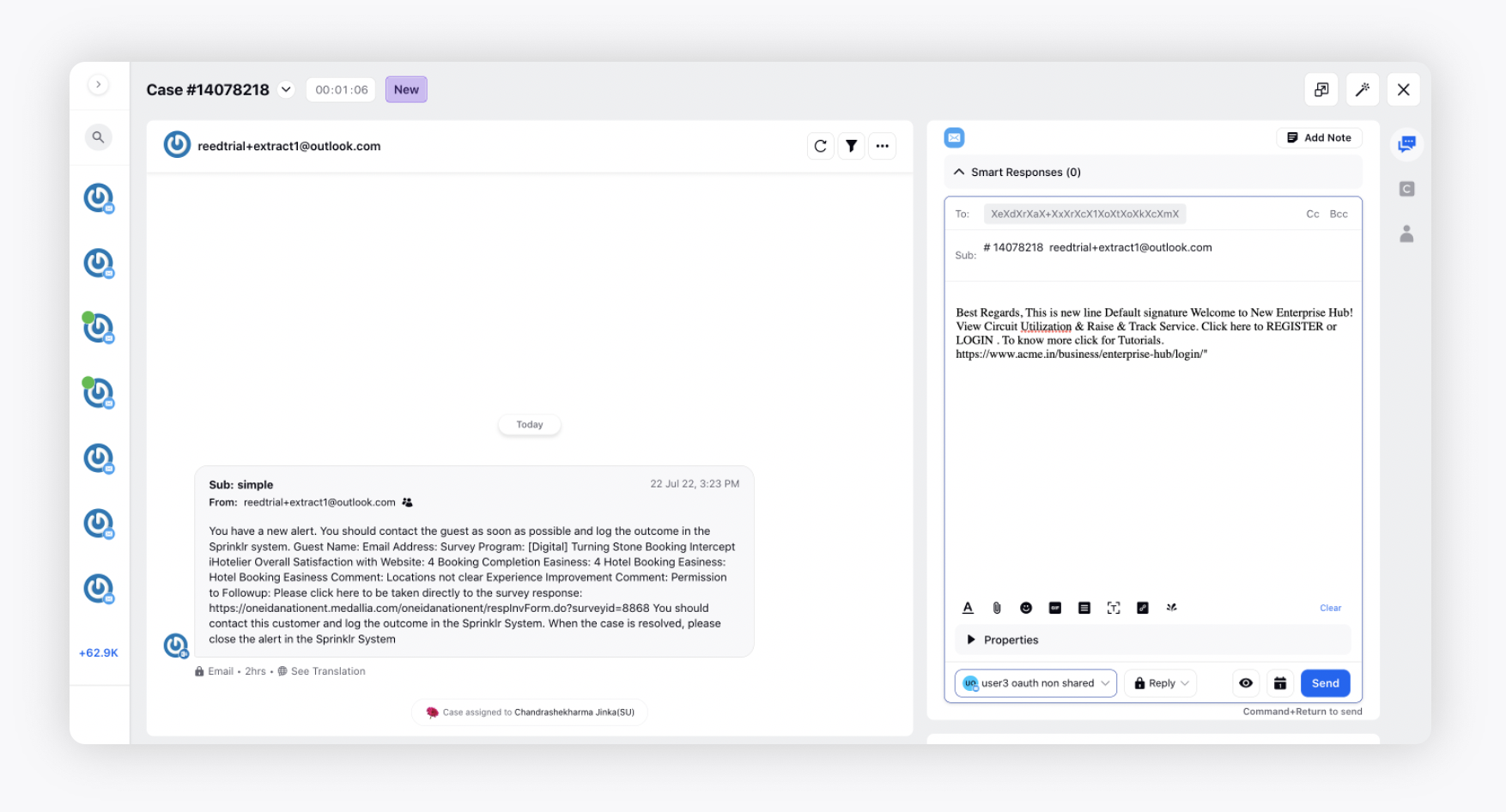
Care Console | Control the Visibility of Notes in Conversation Pane
In Care Console, sometimes when agents have numerous internal notes shared with other teammates, they have to scroll a lot within the conversation pane to look at the conversation between the customers and them.
You can now hide notes in the conversation pane at the user level. When you hide notes, you will not be able to switch to adding an internal note in the reply box.
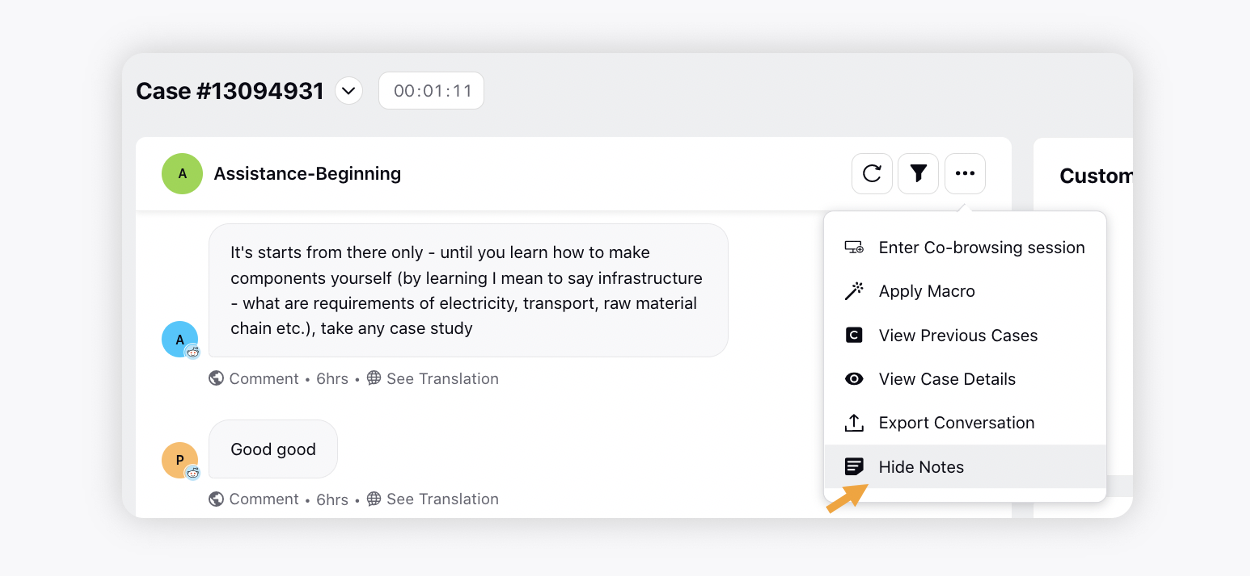
Care Console | Add CRM Notes
If the Salesforce connector is enabled, agents will be able to view two options while adding notes in Care Console i.e., Add Sprinklr Note and Add CRM Note. The CRM notes will be linked to the CRM platform. Once sent, agents will be able to differentiate between Sprinklr and CRM notes via an indicator that comes alongside every message.
To learn more about enabling the shortcut to send a message in your environment, please work with your Success Manager.
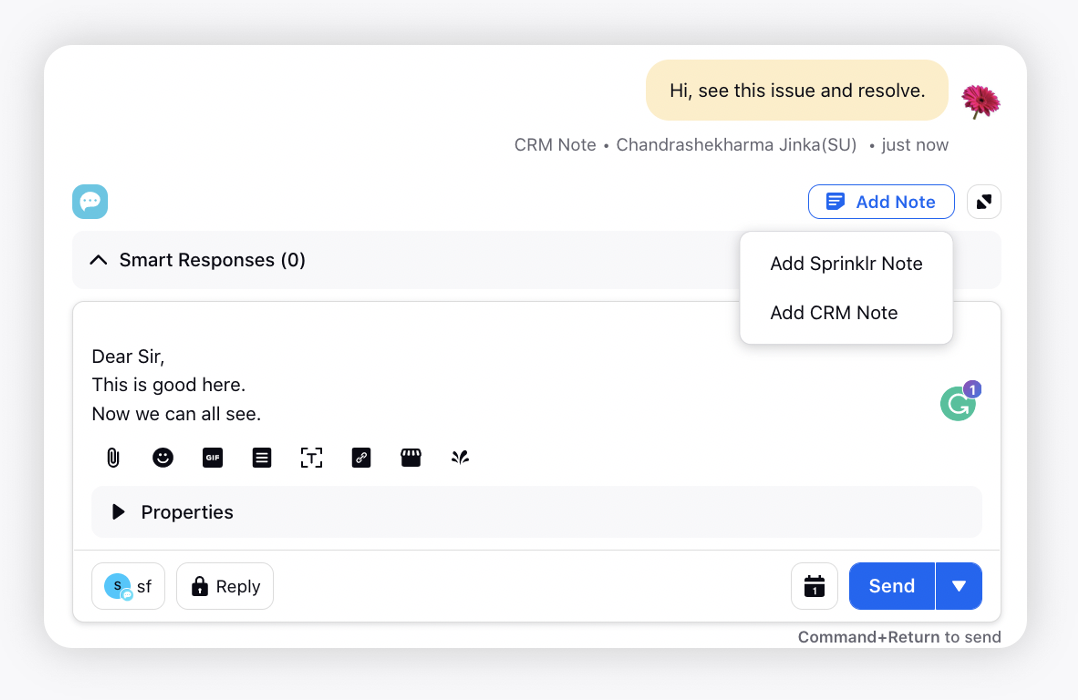
Care Console | Support of Contextual Reply on Twitter Messages in Conversation Pane
Within the Conversation pane of Care Console, you can now send contextual replies on a particular Twitter message by selecting the Reply option on the desired message which will open the reply box at the bottom, where you will be able to view the context of the message you are sending a reply to. Note that the Reply action is only available for the Twitter channel.
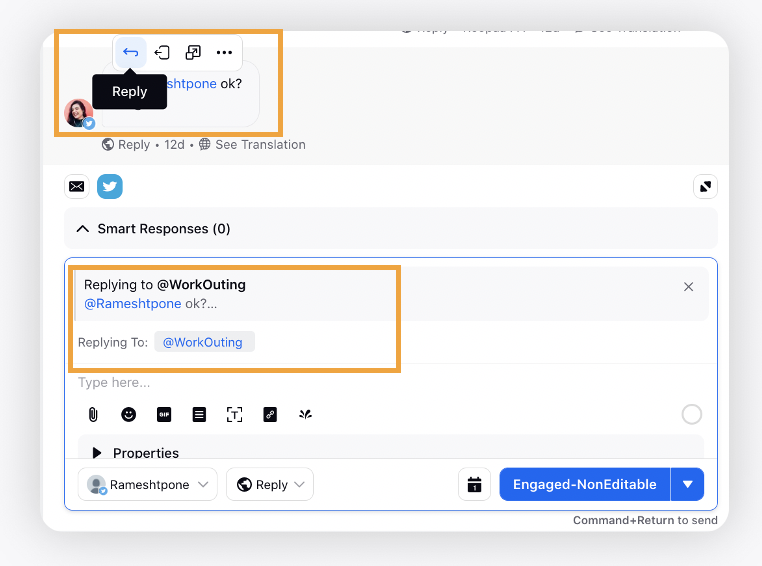
Care Console | Filter Canned Responses in Third Pane
While using canned responses in Care Console, you can now click the Show All icon to open the canned responses in third pane where you can filter the responses using the asset level properties that you've set while creating canned responses. Note that this capability will not work if the grouped canned responses are enabled.
To get the desired picklist type properties enabled in the third pane, raise a support ticket at tickets@sprinklr.com.
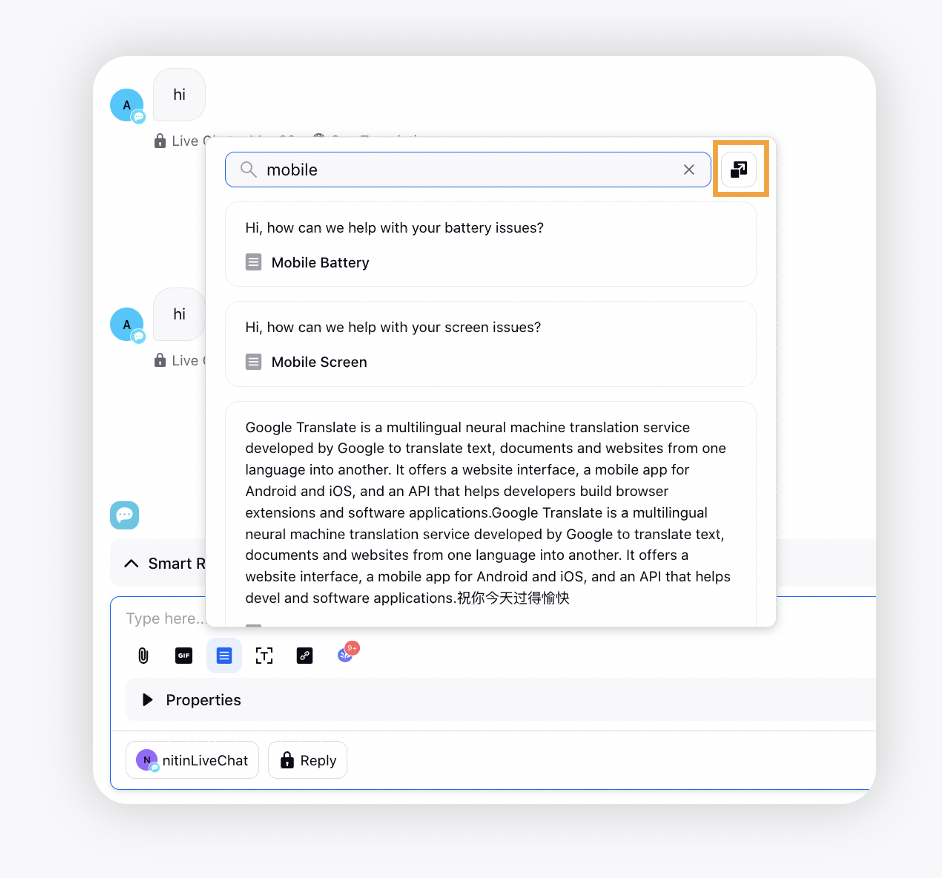
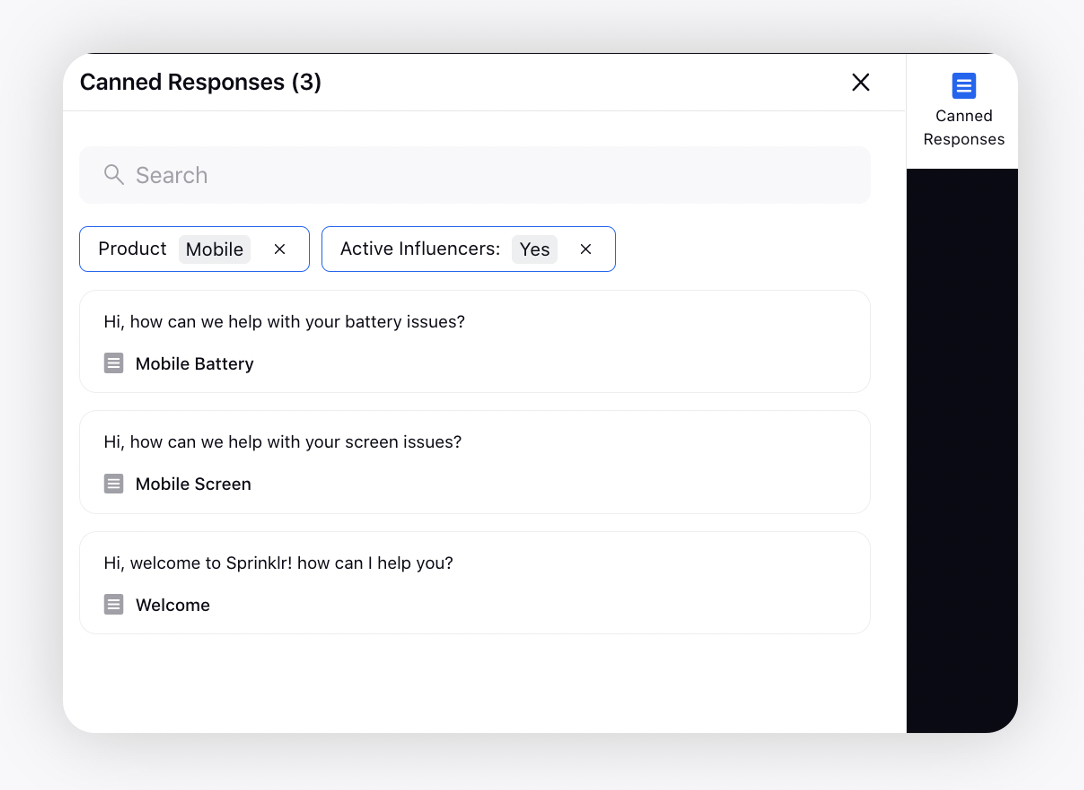
Care Console | Display a Warning Message on Detection of Spelling/Grammatical Errors
In Care Console and Agent Console, you can now display a warning message and also stop the publishing of an outbound message if any spelling/grammatical errors are detected in agents' replies.
To learn more about getting this capability enabled in your environment, please work with your Success Manager.
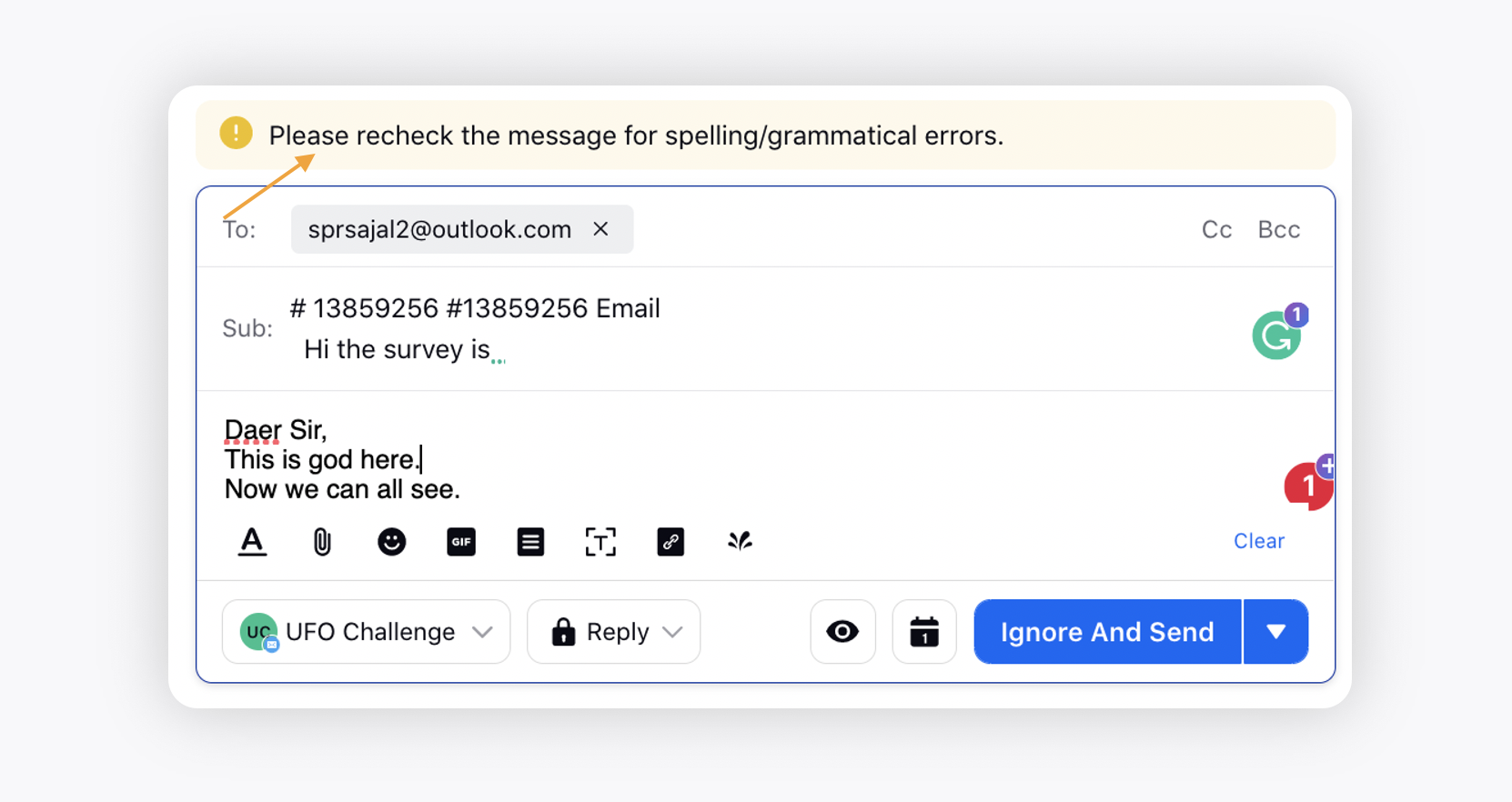
To stop the publishing of a message, you can create a pre-publishing rule in Rule Engine and take any desired action on outbound messages when the spelling/grammatical errors are present.
Under Conditions Applies To The properties of the outbound Message, you can select either Grammatical Errors condition with the error count or Is Grammar Correct condition.
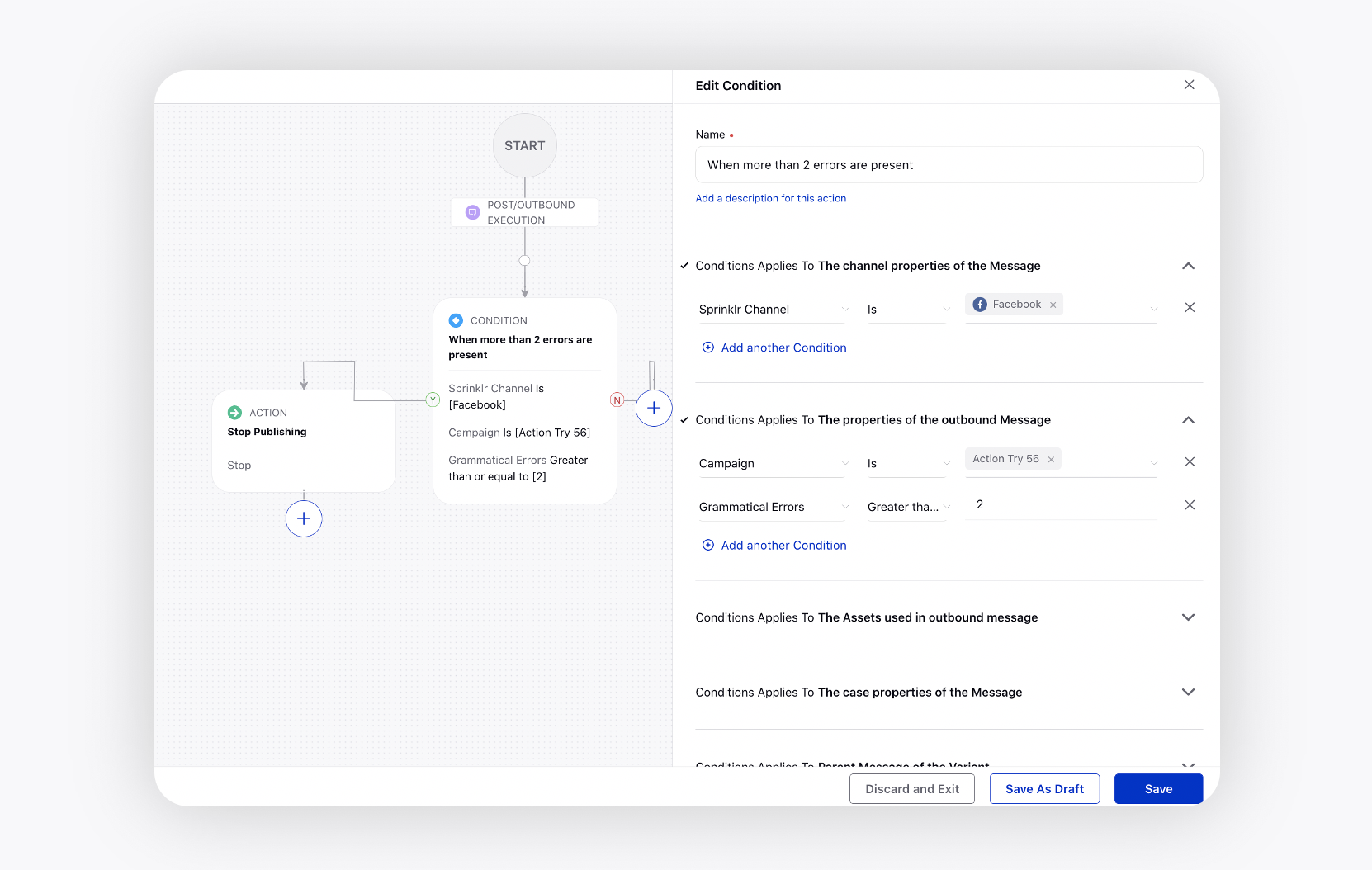
Care Console | Show Number of Retweets, Likes, and Comments for a Twitter Post
Likes, Retweets, and Comments data for a Twitter post will now be visible in the third pane of Care Console. Agents do not require to go to the native channel to view the data; they can simply double-click the parent message to open it in the third pane and view the count.
You can also get a button added at the top right in Care Console, clicking on which you can open the parent message in the third pane directly. To get this configuration done, please raise a support ticket at tickets@sprinklr.com.
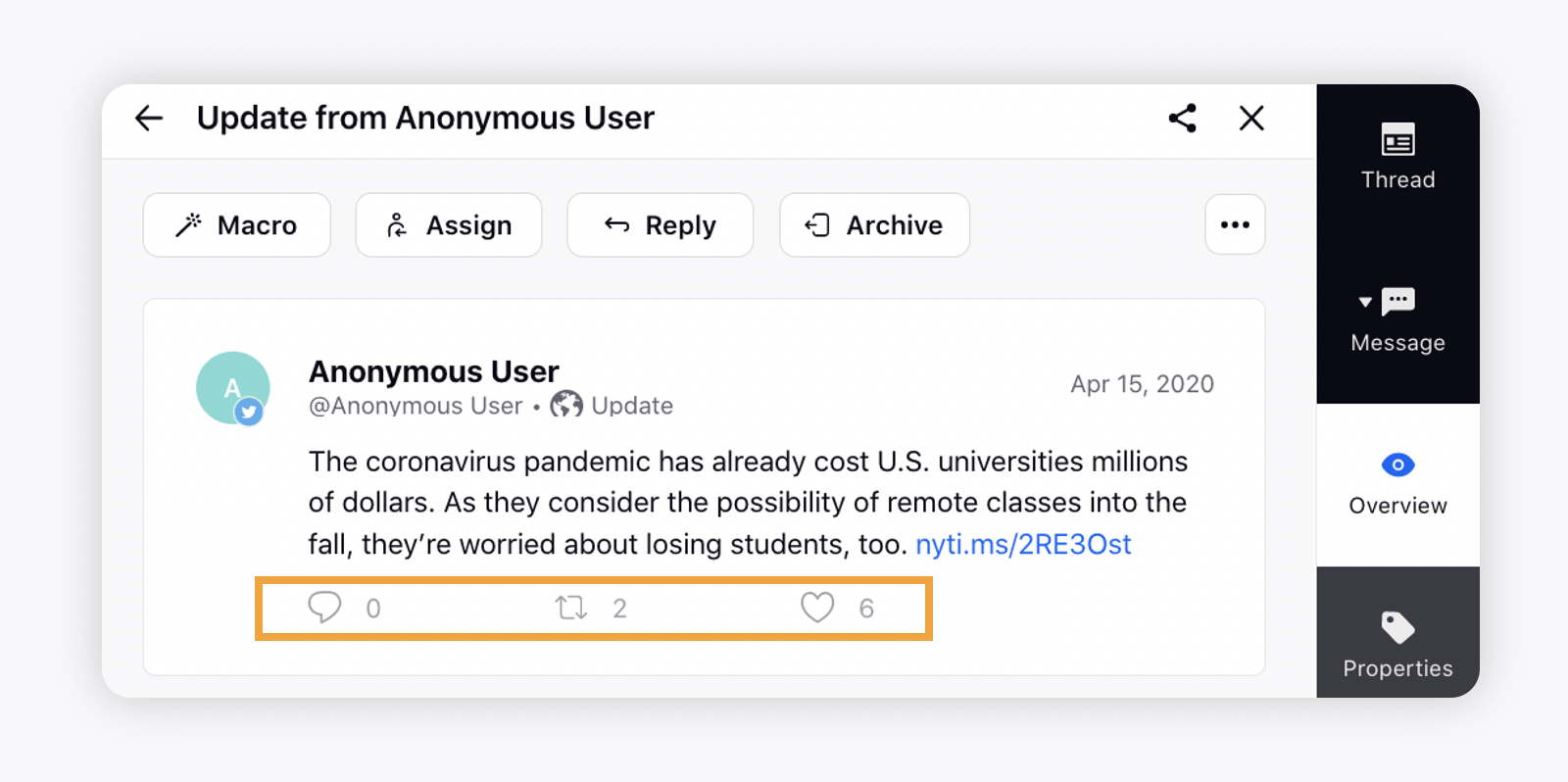
Supervisor Console 2.0
Supervisore Console 2.0 | Improved User Experience for Supervisors
We’ve created a better user experience for supervisors — one that helps save valuable time and improve customer experiences by delivering more powerful reporting, monitoring, and alert capabilities. Supervisor Console 2.0 gives supervisors complete visibility into agent cases and key insights to inform future decision-making, scheduling, and engagement strategies. To get the Supervisor Console 2.0 enabled in your environment, please reach out to support at tickets@sprinklr.com.
Currently, Supervisor Console 2.0 is in beta and only available on demand.
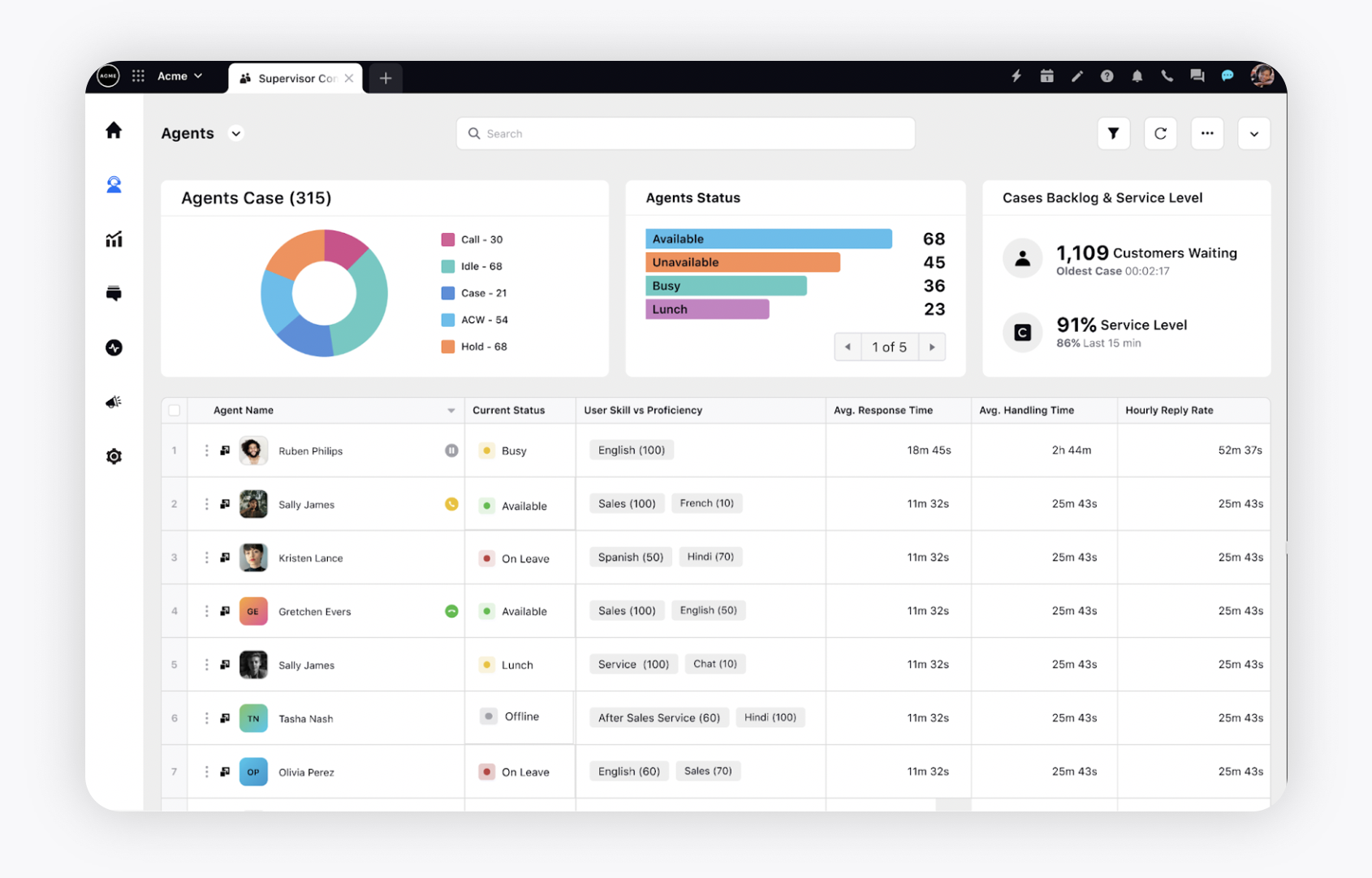
Contact Center Intelligence
Contact Center Intelligence | Quality Management
Sprinklr Quality Management provides real-time analytics that the managers and supervisors need to monitor agent performance, mitigate compliance risk, inform coaching strategies, and uncover business drivers. With every conversation analyzed in real-time, Contact Center Intelligence unifies data across all channels, both digital and voice, to create a single source of truth for contact center metrics — these include agent quality scores and process insights.
To learn more about getting this capability enabled in your environment, please work with your Success Manager.
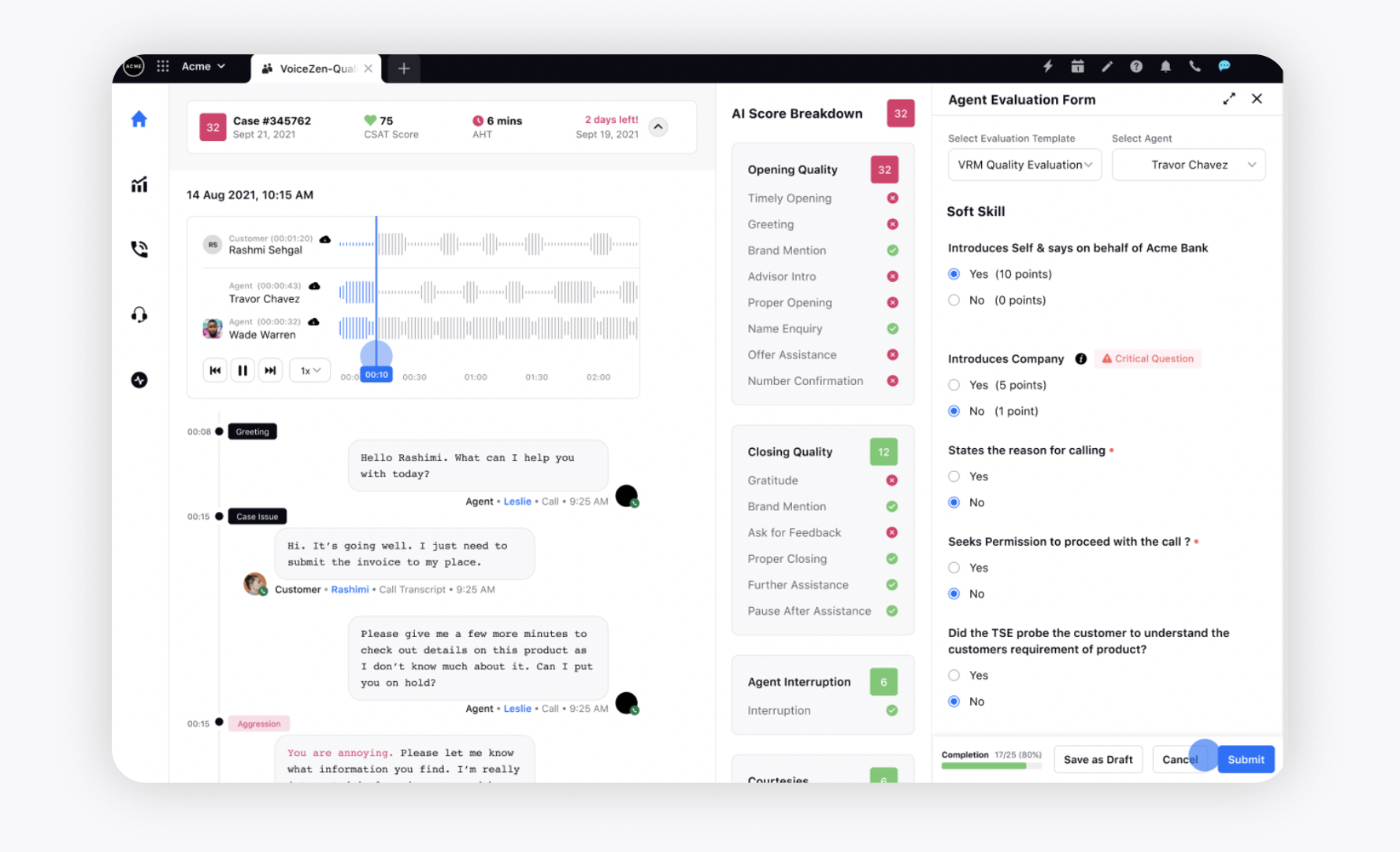
Sprinklr Live Chat
Sprinklr Live Chat | Persistent Menu
A persistent menu on the Live Chat widget will allow your customers to guide the flow of the conversation. It helps customers easily discover and access customer service or sales options offered by the brand during the chat conversation.
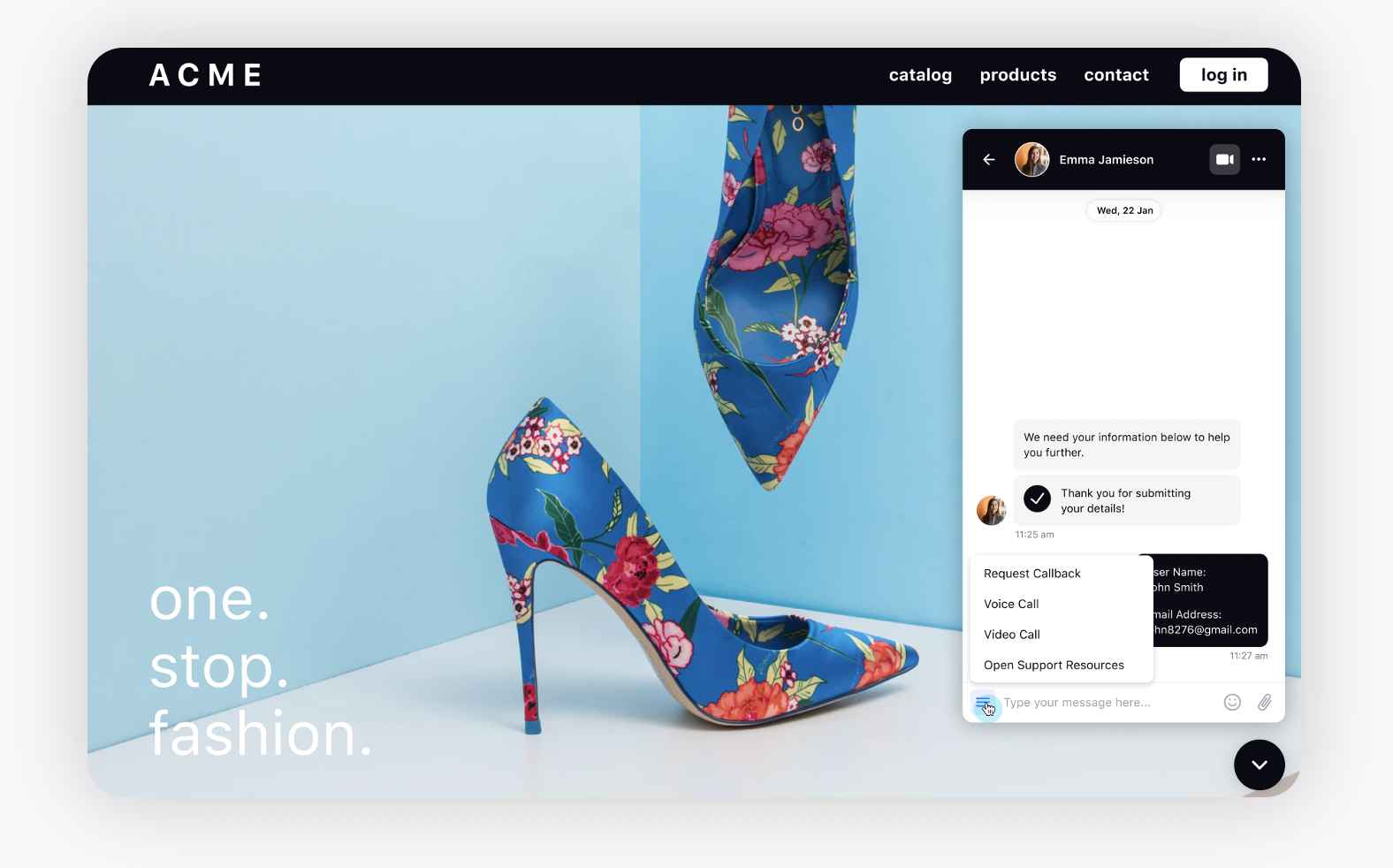
Sprinklr Live Chat | View Video Call Log in Care Console
Within the Video Call Log third pane of Care Console, you can now view all the events that have happened during a video call on a case, for example, who canceled the call, if there was a permission issue, if there was a network issue, who started the call, etc.
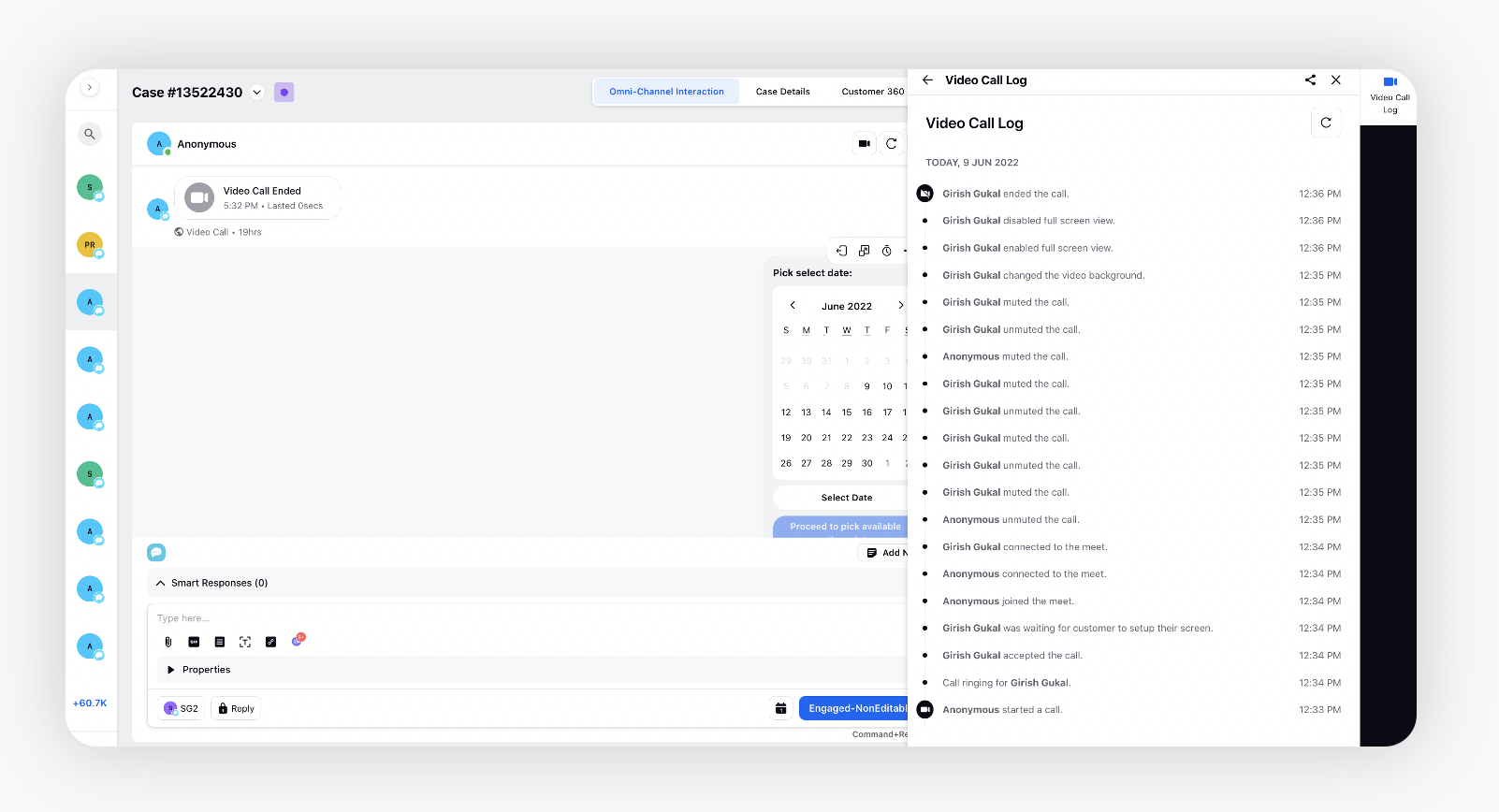
Sprinklr Live Chat | 7 Point Scale in CSAT Form Feedback Template
While creating a CSAT Form Feedback Template in the Digital Asset Manager, you can now choose between 5 point scale or 7 point scale for Star and Emoji variants both.
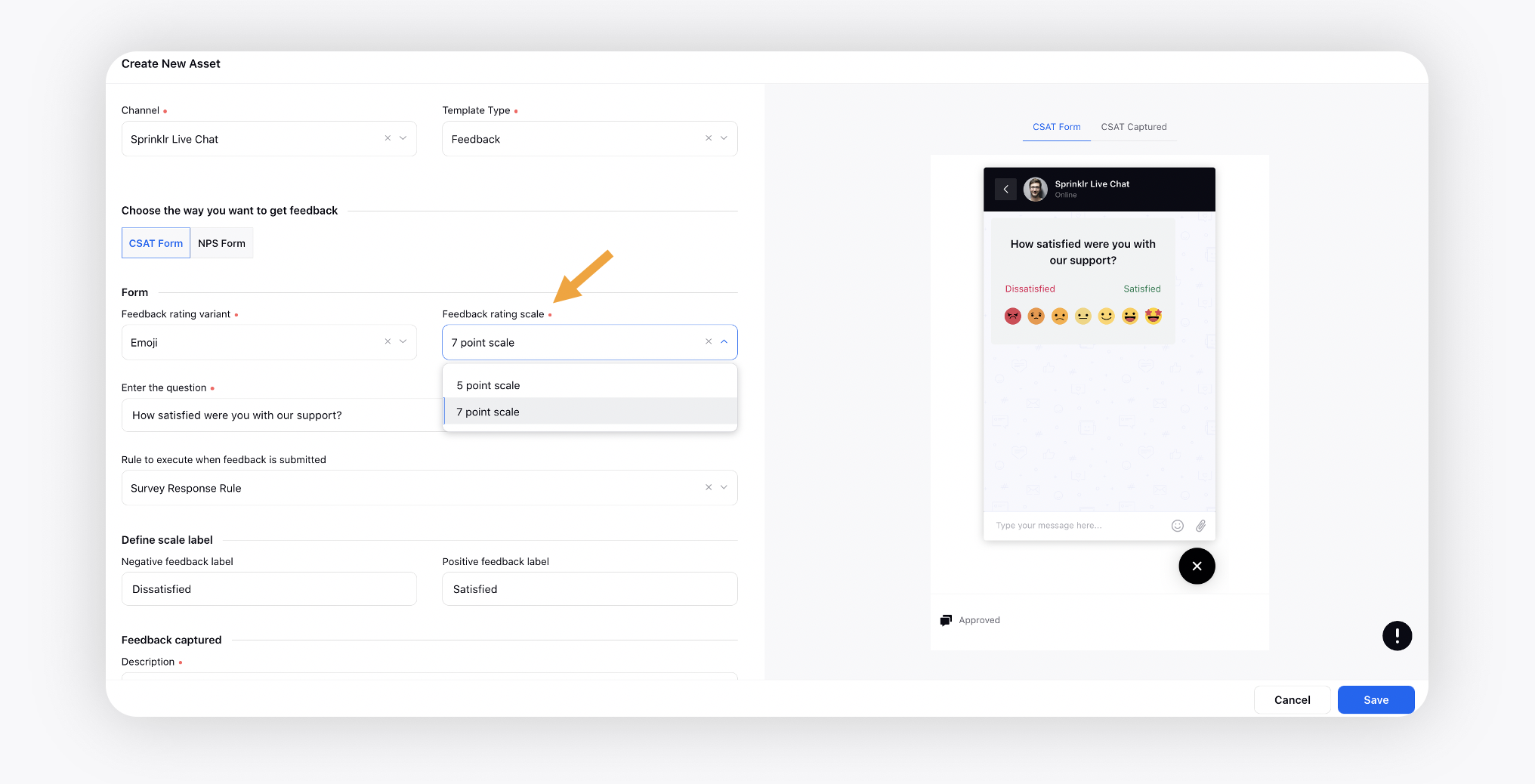
Sprinklr Live Chat | Expire Templates for Customers in a Widget
You can expire all the Live Chat templates (card, carousel, quick reply, etc.) that are present in the conversation on a live chat widget so far. It will restrict your customers from taking any action on those templates. Note that the user and the agent will still be able to interact.
Create a Case Update rule in Rule Engine and under Actions on chat conversation associated to the case, select Expire Chat Conversation.
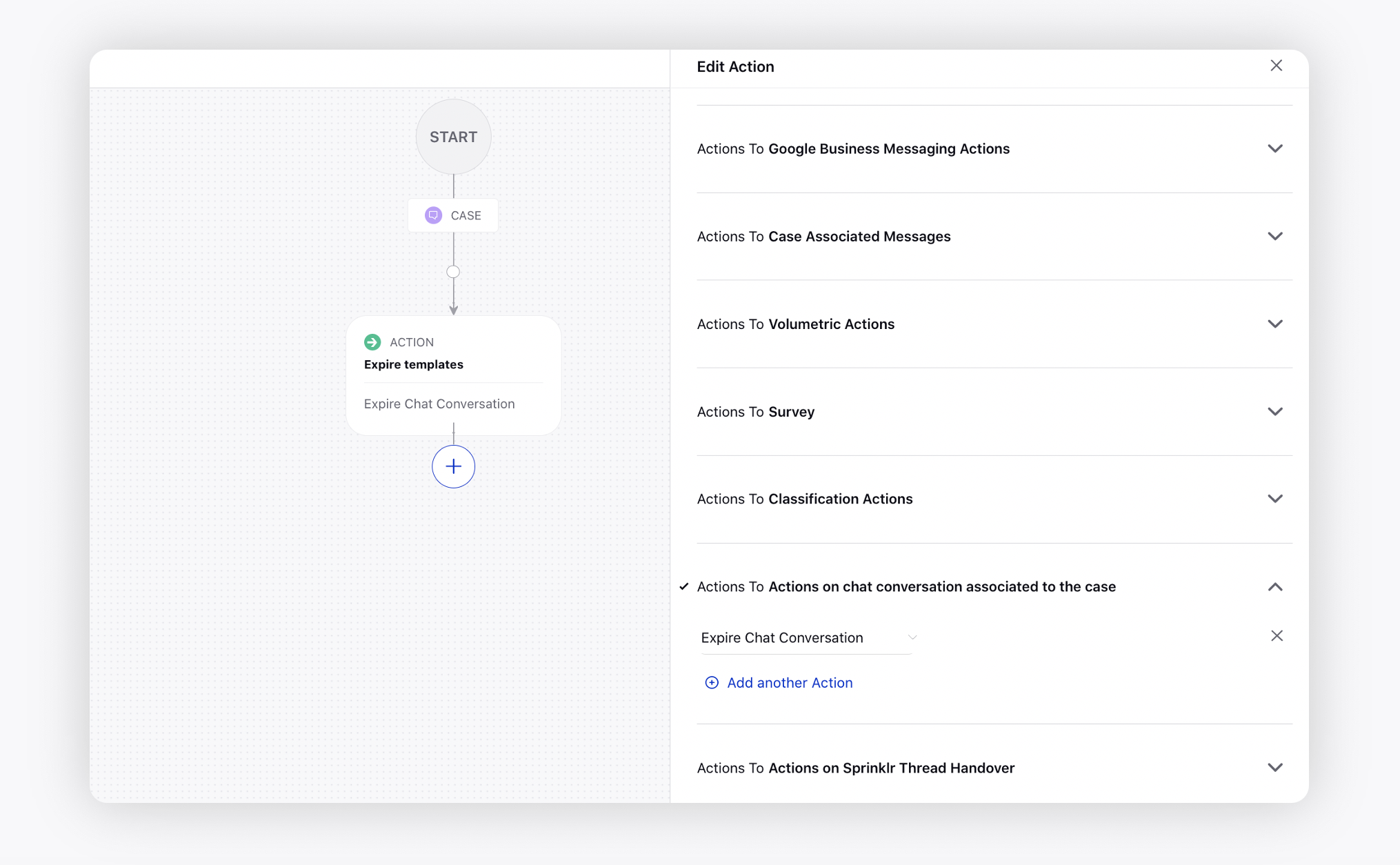
Once you run the above rule on any live chat case, the templates will be removed from the live chat conversation and a placeholder saying "This attachment has expired" will be displayed.
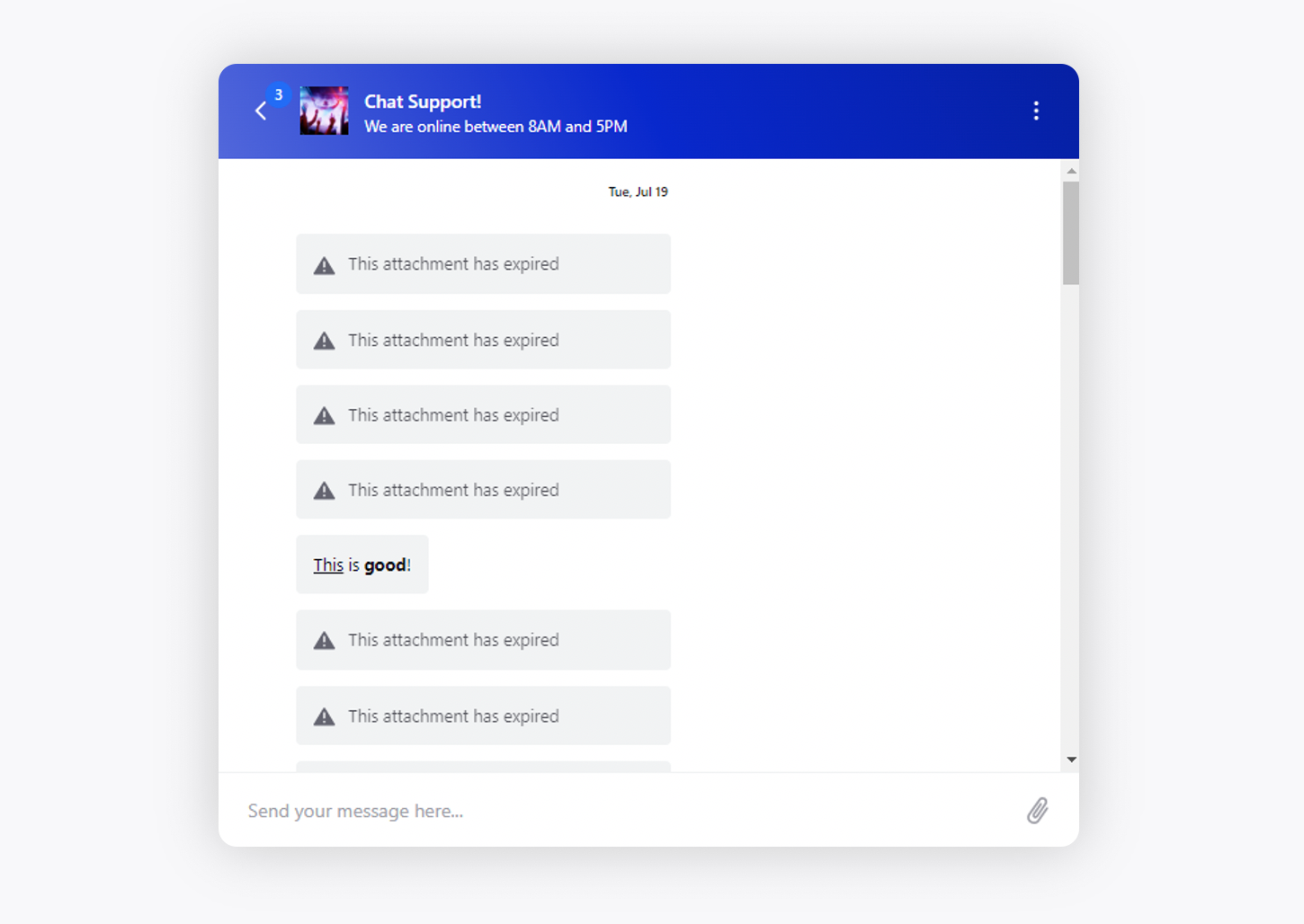
Sprinklr Live Chat | Control Visibility of Attachment Icon on Widget Through Templates
While creating any template for Sprinklr Live Chat in Digital Asset Manager, you can now Hide Attachment Option for customers to not being able to send any attachment apart from taking action on the template until you (brand) send a message again.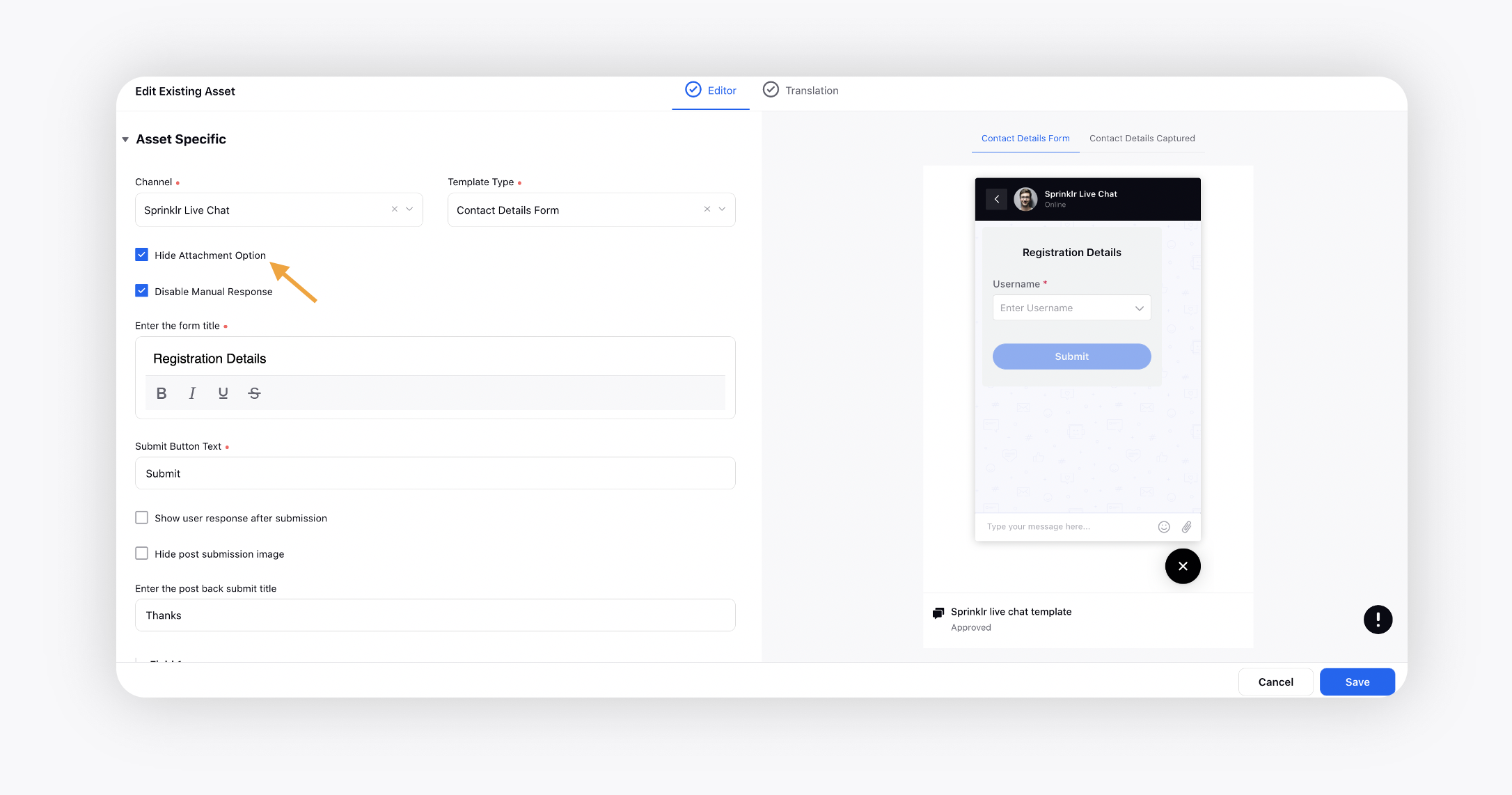
Sprinklr Live Chat | Track Number of Clicks on Info Bar
You can now track the number of clicks used to open/close the info bar via Google analytics and Sprinklr analytics.
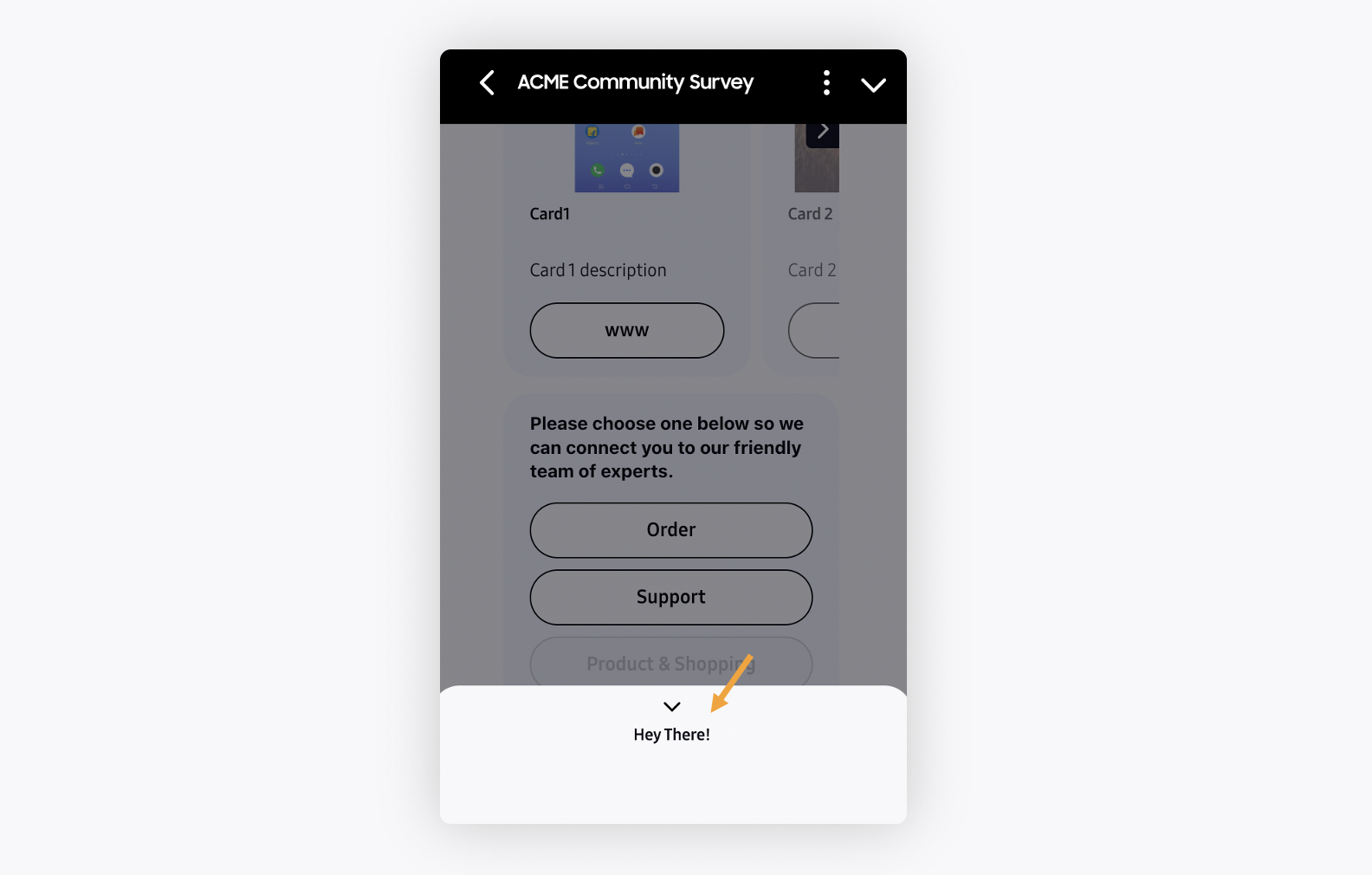
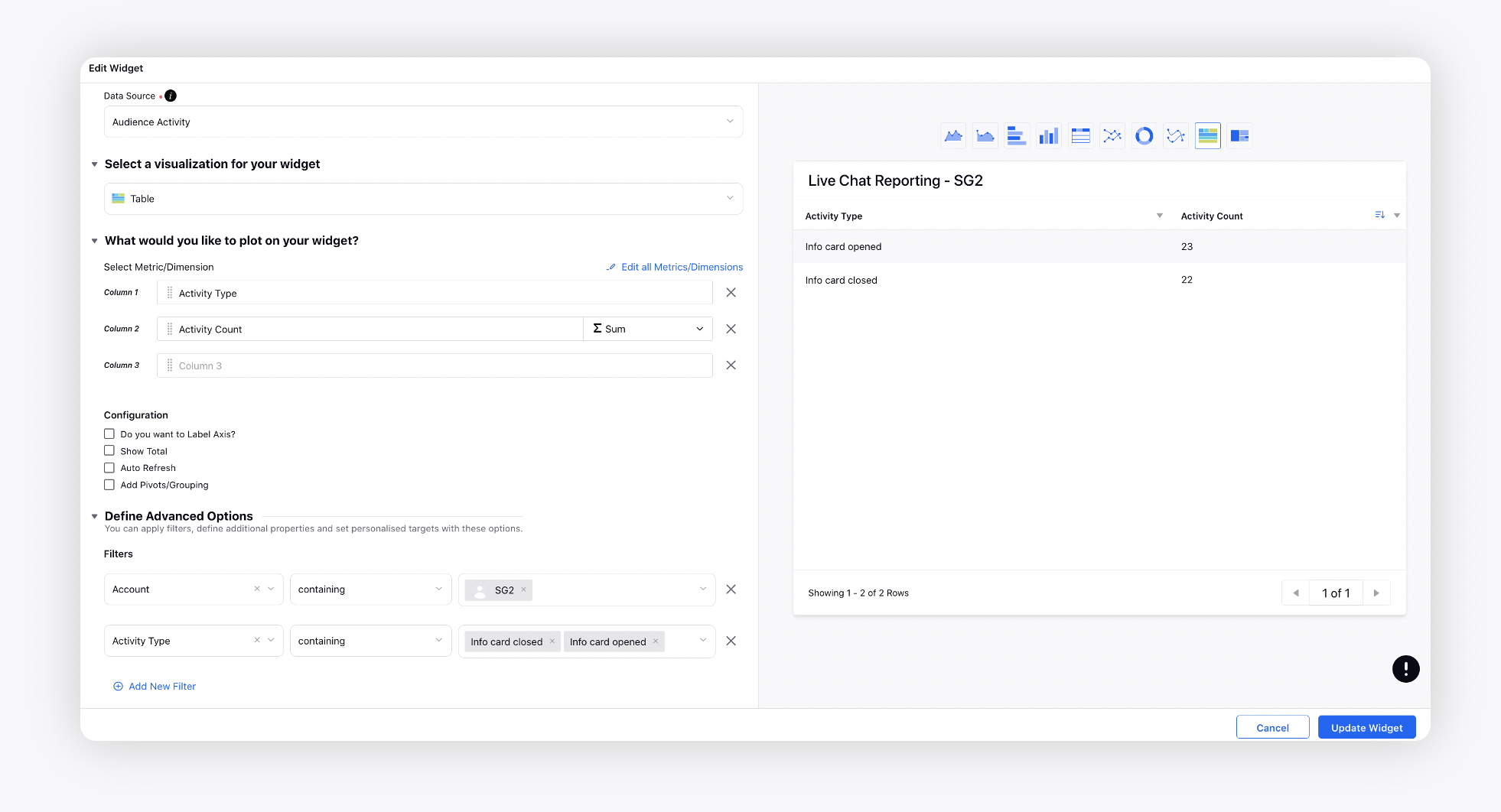
Proactive Prompts
Proactive Prompts | Trigger Prompts Based on Profile Custom Fields
You can now trigger prompts based on profile custom fields. To do this, under Intercept Display Conditions, you can select any Profile Custom Field, for example, trigger different prompts for existing and new customers.
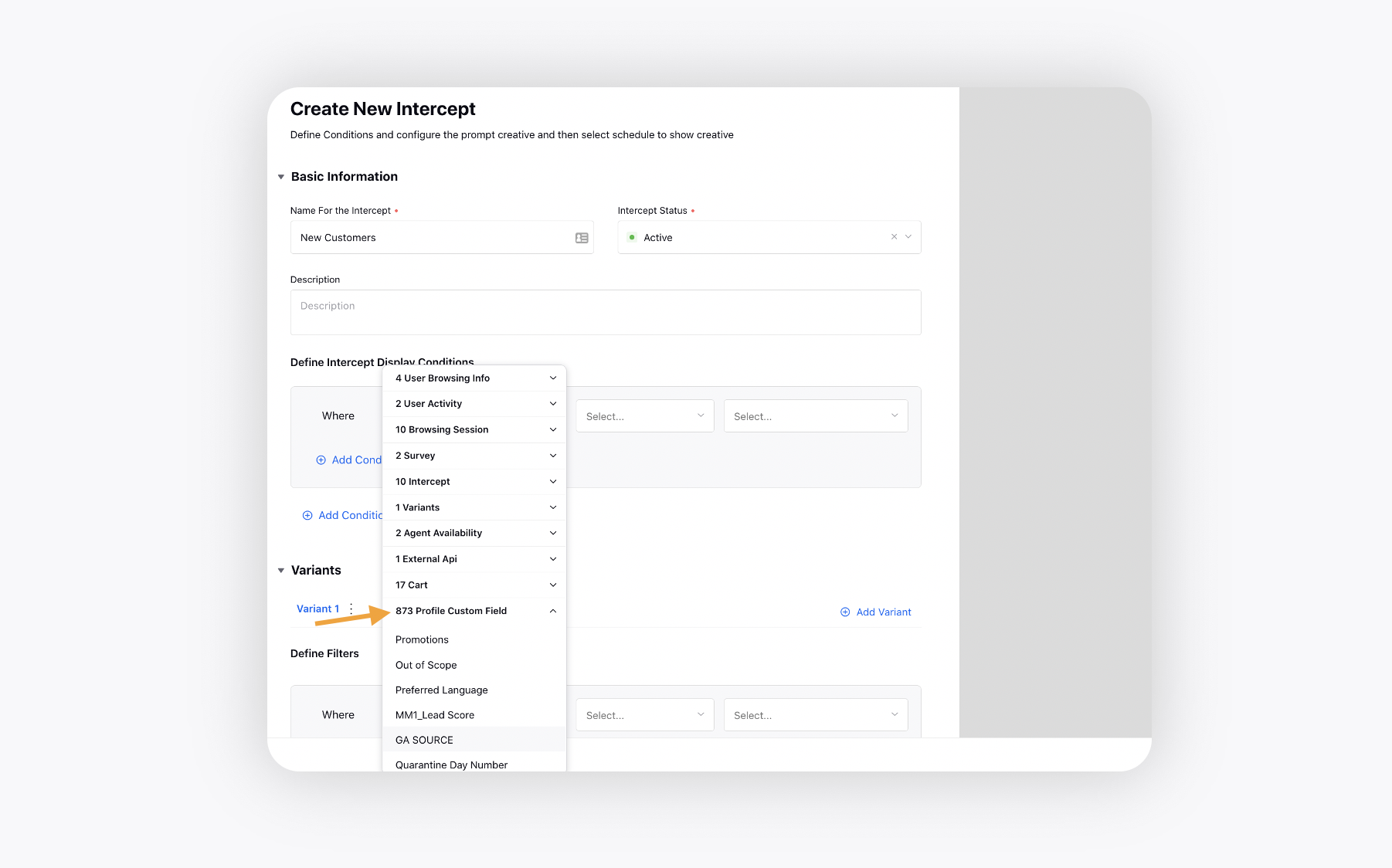
Live Stream
Live Stream | Set Character Limit for Reply Box
While configuring the Live Chat application, you can now set the character limit for user messages on Live Chat and Live Stream.
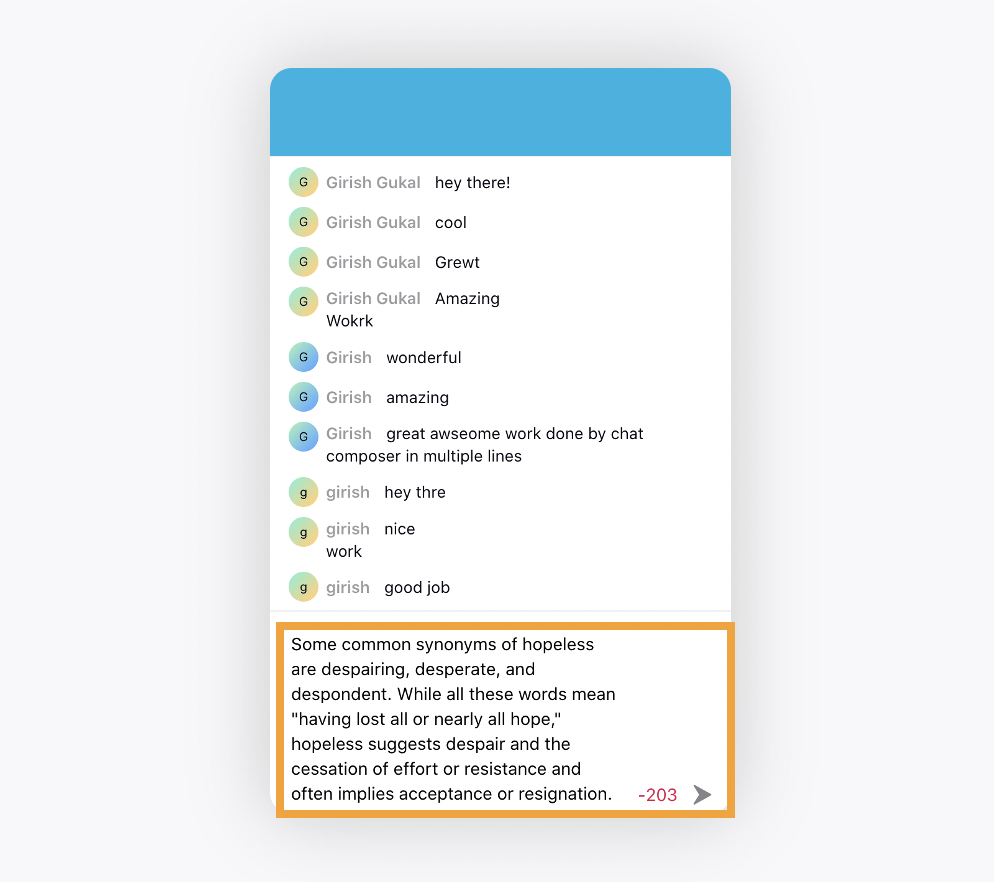
Knowledge Base
Knowledge Base | Tiered Approval Workflow for Articles
You can now create approval processes where Knowledge experts review, validate, and approve articles before publication.
The approval processes give you more control over the content of your articles and the process used to approve them. For example, you can create a process that requires legal and management teams to approve articles containing sensitive information.
To learn more about getting this capability enabled in your environment, please work with your Success Manager.
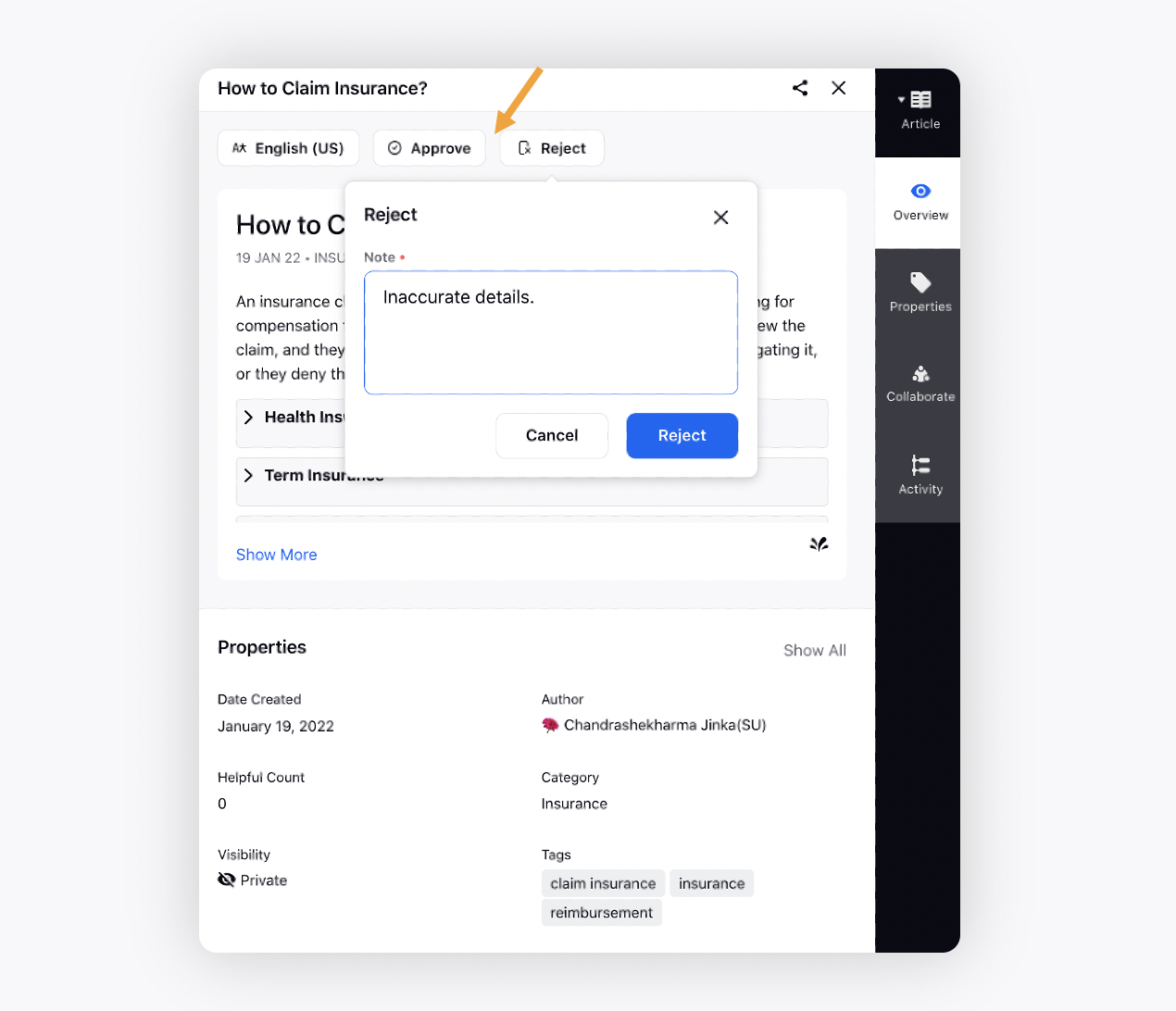
Knowledge Base | Scheduled Publishing/Unpublishing of Articles
You can now schedule publishing and unpublishing of an approved knowledge base article or article translation at the specified date, time & timezone i.e define a publish date. Once set, you can edit or delete the publishing and expiry schedule. Once the publish time is reached, the article will automatically get published and the public toggle will turn on. You can also apply the 'Publish Status' filter and view articles based on scheduled status.
Note that the scheduling status will get reset on updating the following:
tags, title, description, features image, markup text, status, folded Id update, related folder Id, marking private manually, marked public manually
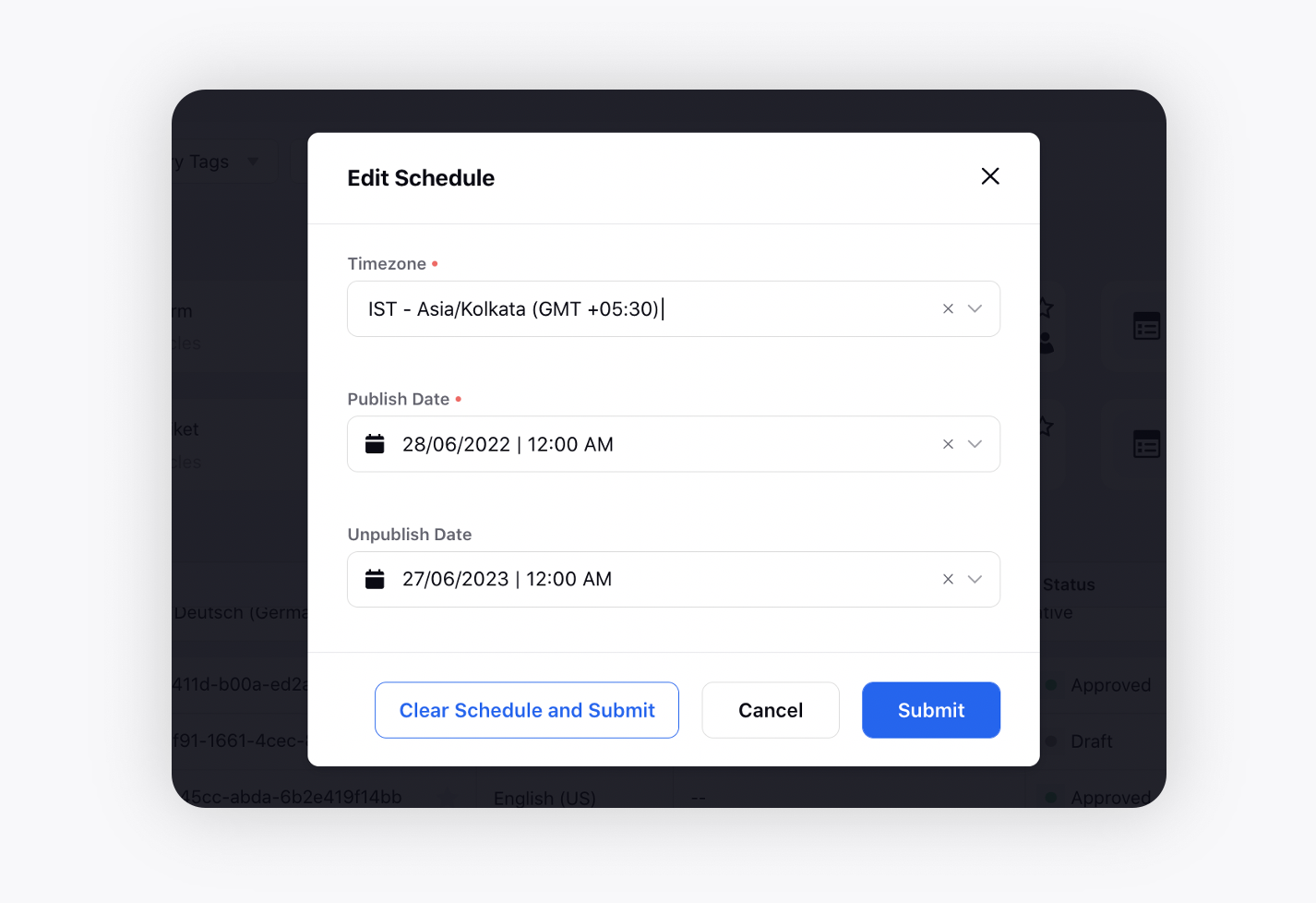
Knowledge Base | Find and Replace Capability
You can now find and replace words in an article using the keyboard shortcut Ctrl + f (⌘ + f on a Mac).
To "Find," type the word you want to find and if you want to replace the word, enter the new word in "Replace with."
You can also narrow your search by using an option below.
Match case: Makes your search case-sensitive.
Ignore Latin diacritics: Ignores Latin diacritics, for example, é, ñ.
To replace the highlighted word, click Replace. To replace the word every time it’s used, click Replace All.

Knowledge Base | Import/Export Articles
You can now easily migrate articles to or from your Sprinklr Knowledge Base. Migration is also supported for multi-language articles.
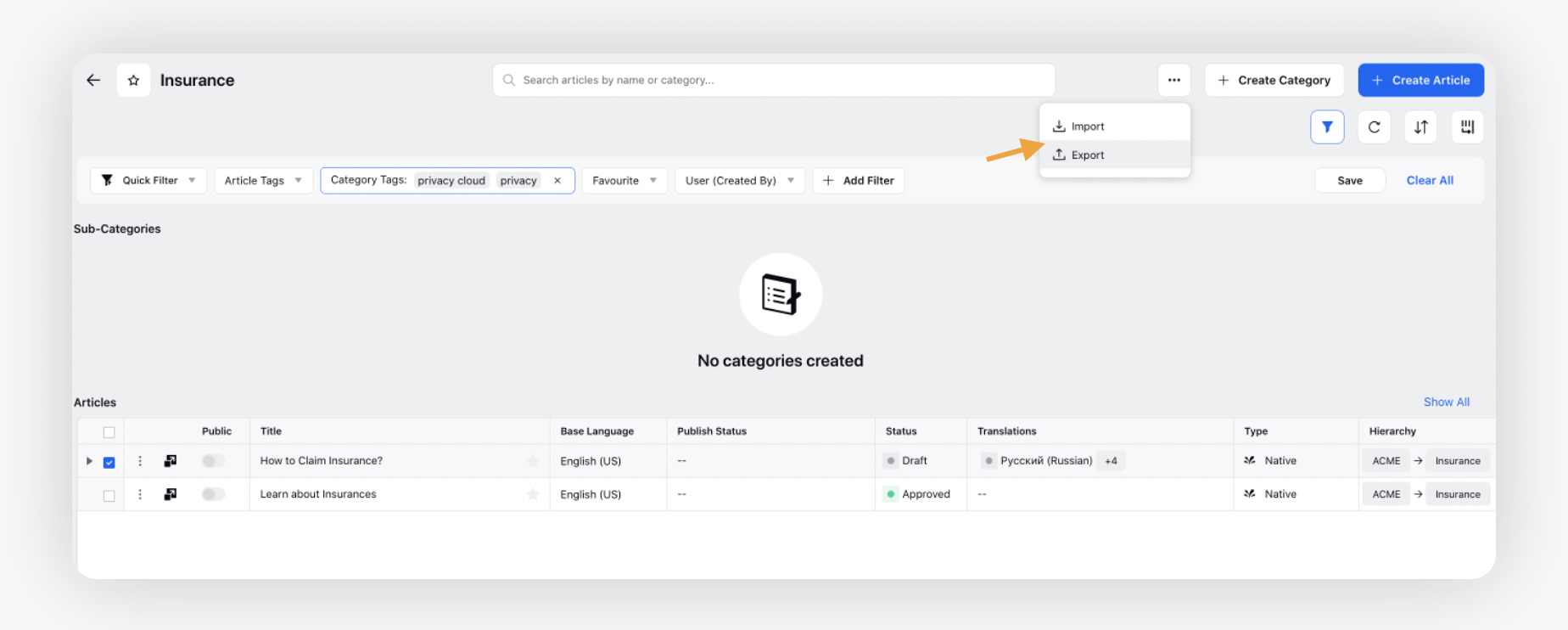
Communities
Communities | Send Email Notifications to Inactive Users
You can now send email notifications to users who have been inactive for 'X' days on Community. The number of days is configurable from the backend and needs to be set at the time of enablement of this feature.
To enable this capability, raise a support ticket at tickets@sprinklr.com.
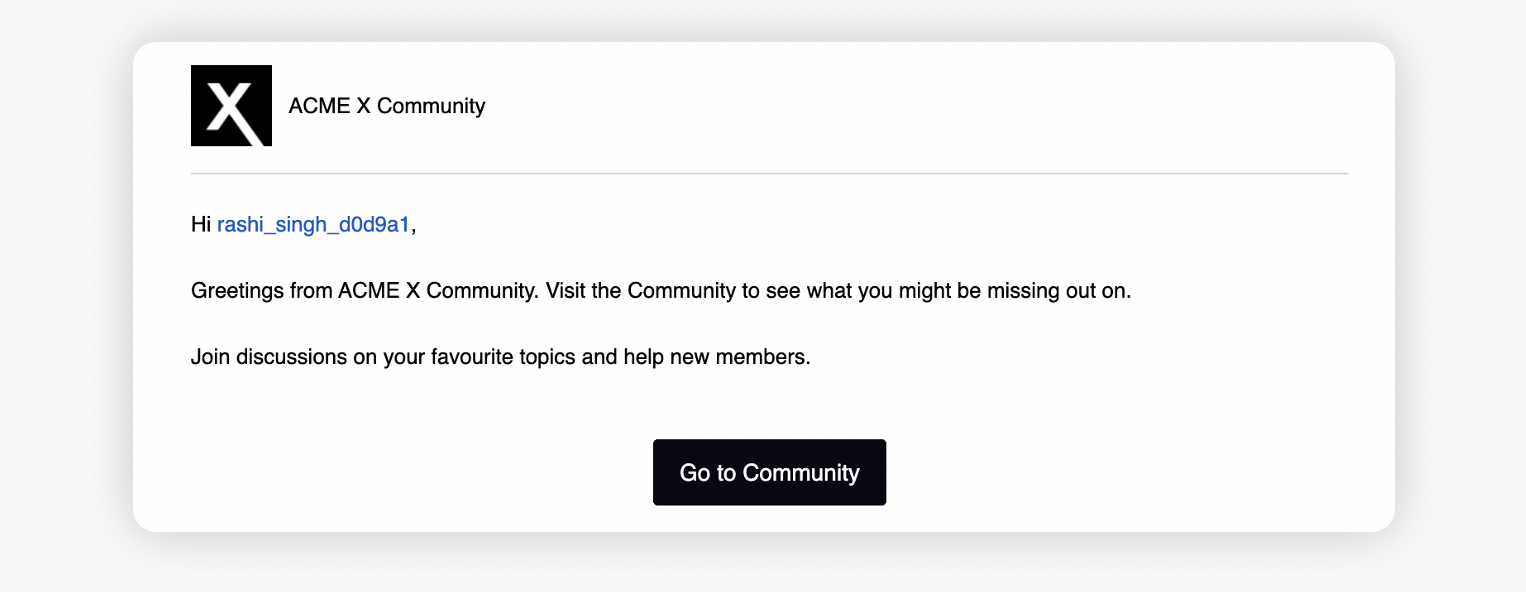
Communities | Users to Choose from Default Avatars
Brands can add default avatars in the Community Builder which are randomly assigned to the users when they sign up on Community. Now, after they sign up, the users will be able to choose from a default set of avatars or upload their own profile picture in the Profile Settings.
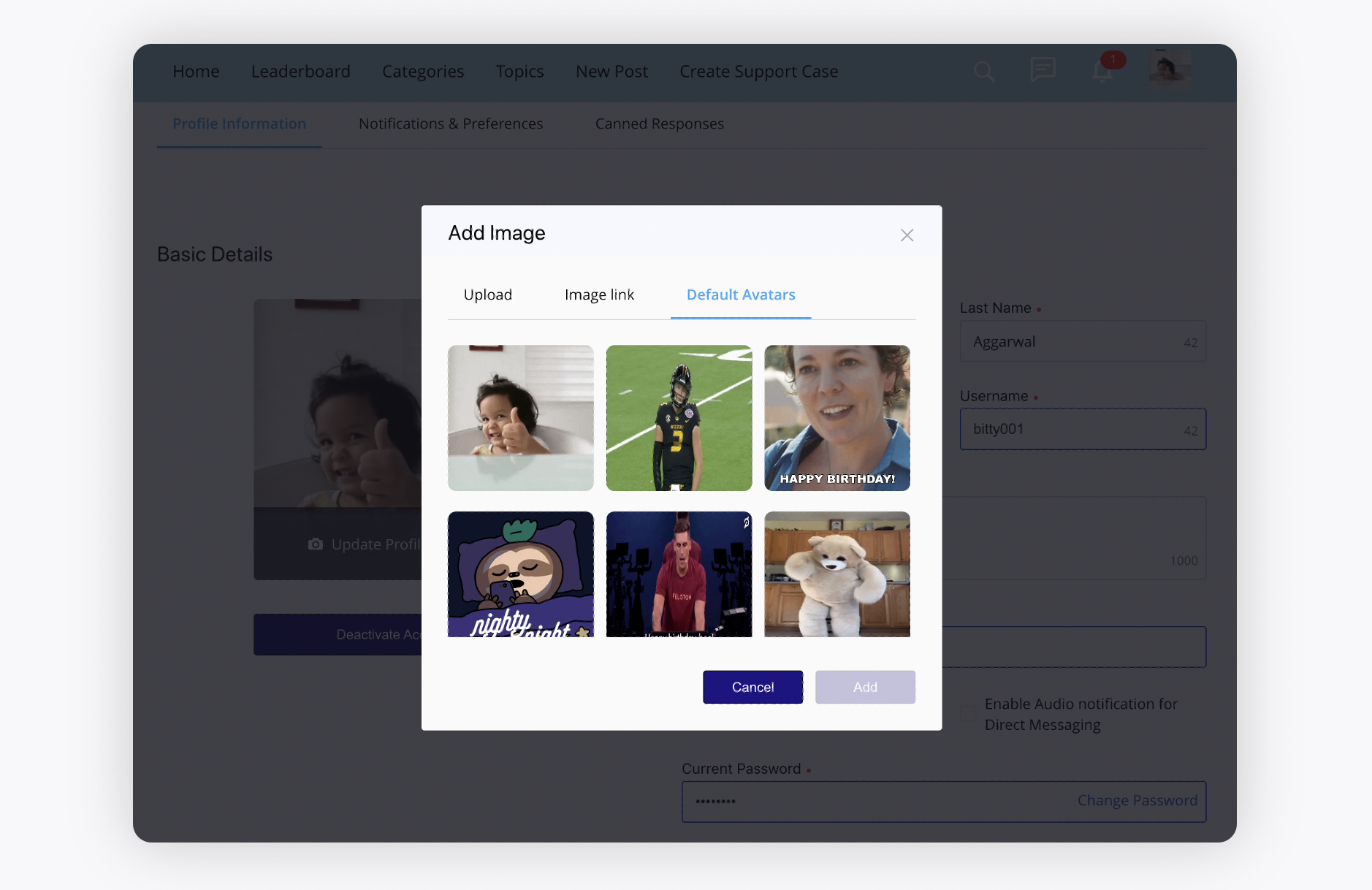
Communities | Categories Menu and Search Icon on Navigation Bar
On Community Navigation Bar, you can now also add Categories Menu to show all the categories, sub-categories, and topics in a summarised structure, and Navbar Search to render the search icon on the right.
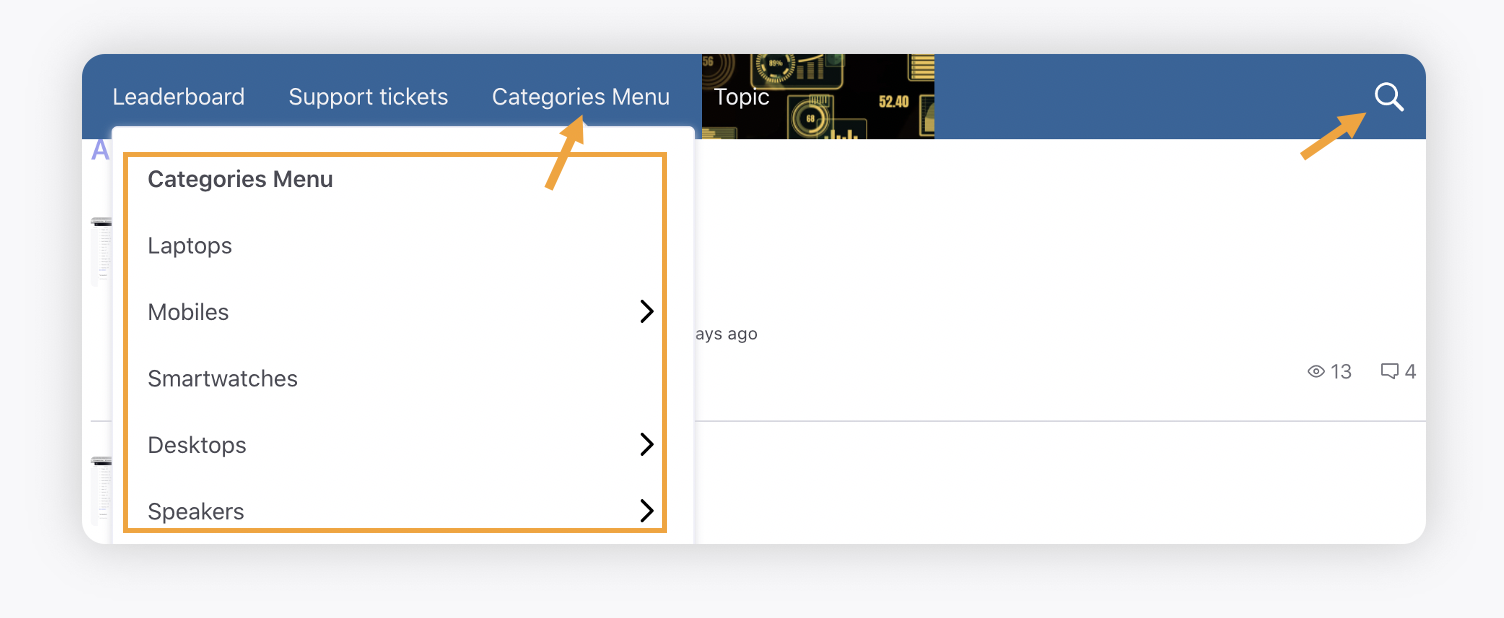
Communities | Carousel View for Featured Articles
For Featured Articles on Community, you can now enable the Carousel View for presenting articles in a scrollable layout, where users can swipe to move through a collection of articles.
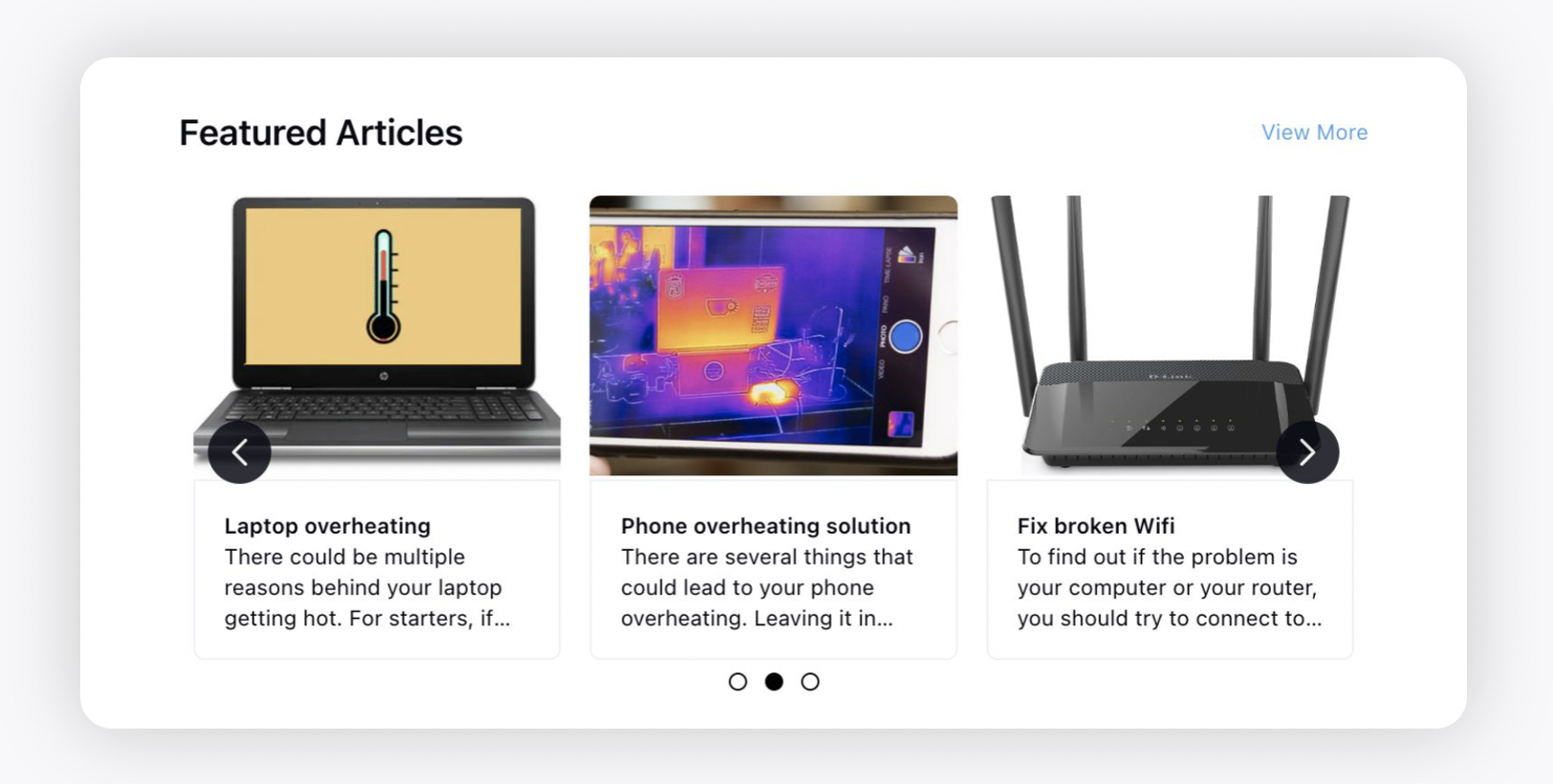
Guided Worflows
Guided Workflows | Dynamic Table Enhancements
For the Dynamic Table input component in a Guided Workflow, you can now add the Data Source as API based or Variable based. You can also map Key Columns, add column Width as desired, and enable Pagination and Filters. After enabling Filters, you can also define the default filter.
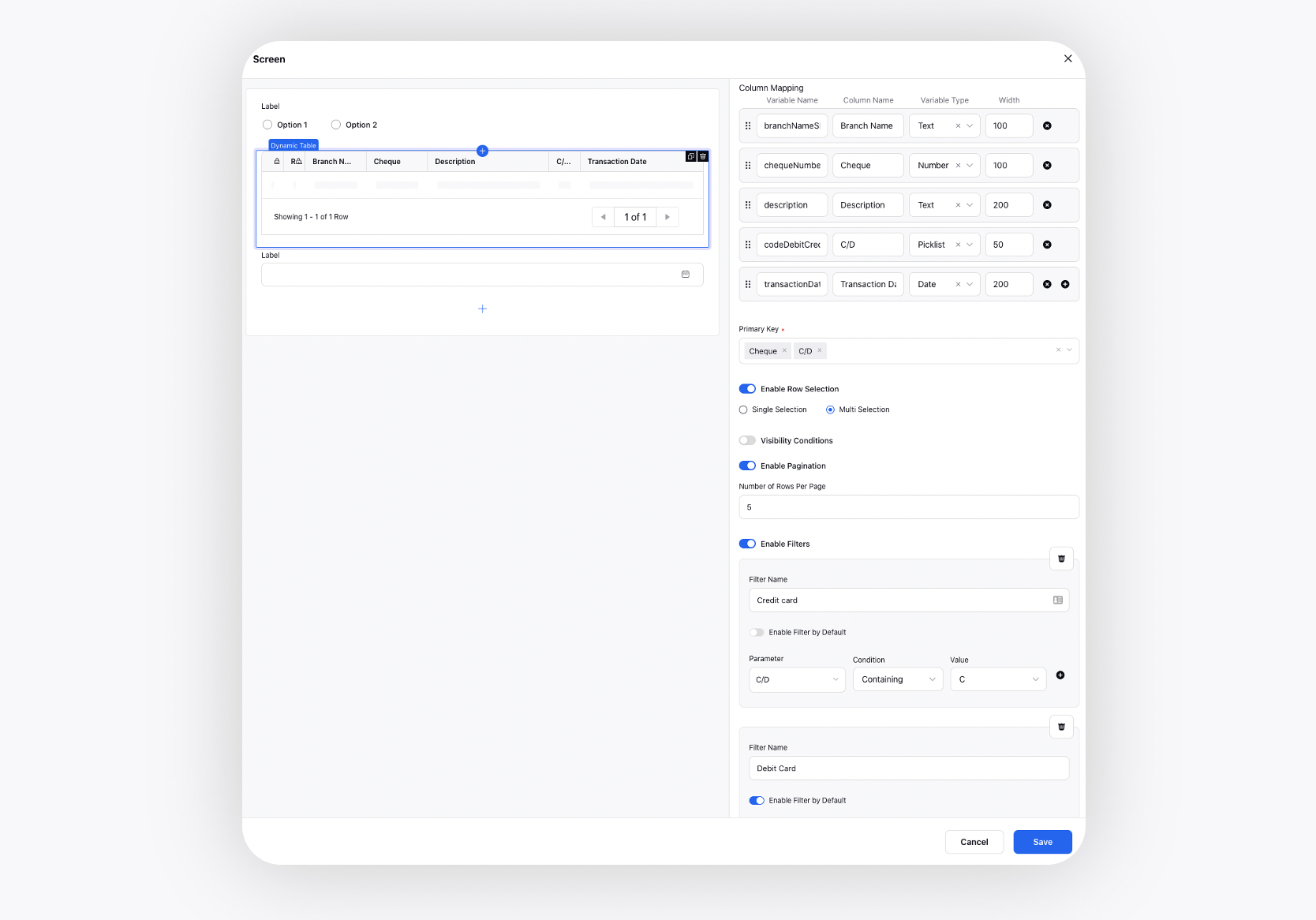
For agents, the default filter will be applied to the table. They can also apply any filter using criteria such as (containing, less than, greater than, equals, not etc). They will also be able to search for the desired value in the table.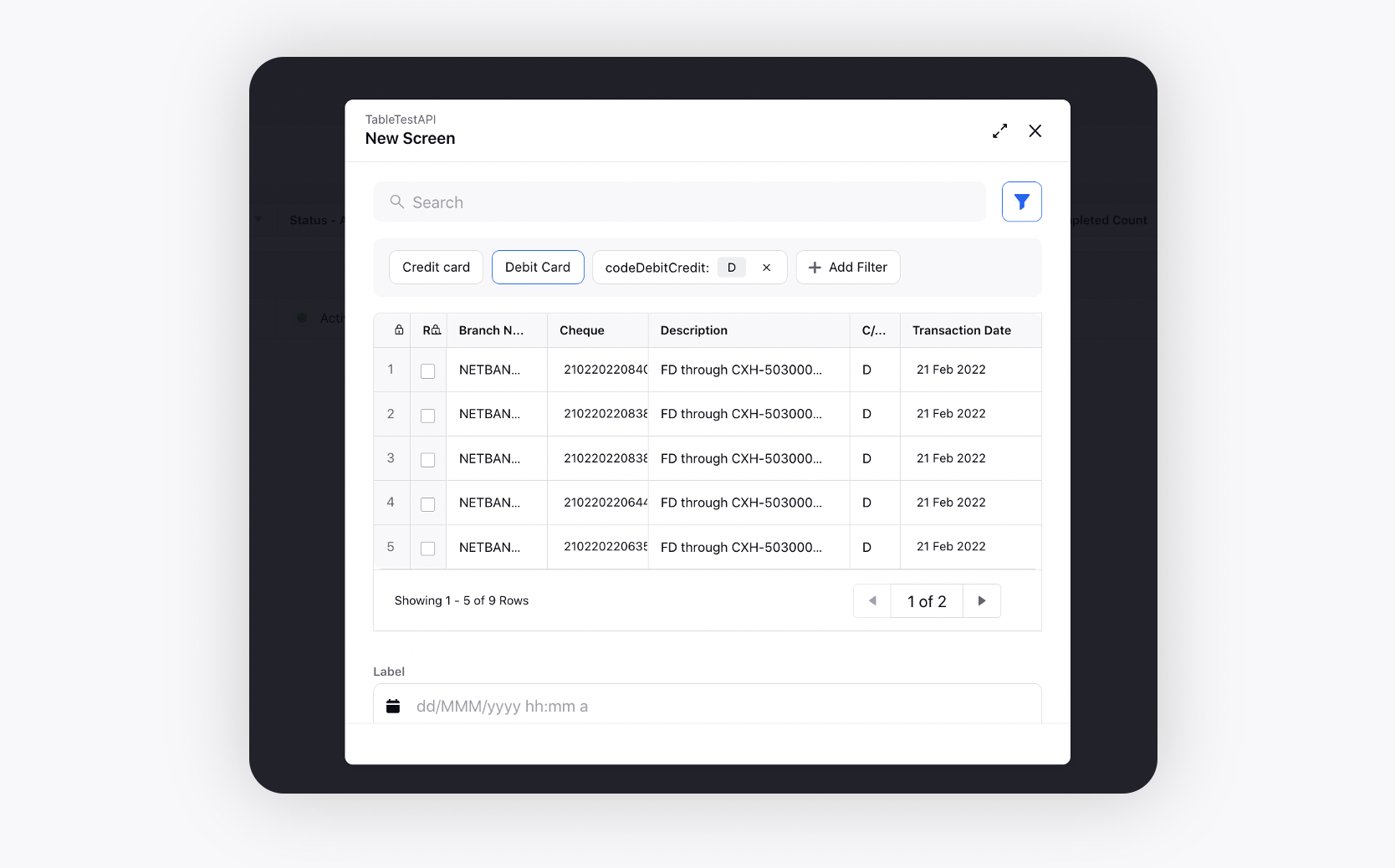
Guided Workflows | Support to Show All Guided Workflows When No Workflows are Recommendations by AI
In the third pane of Agent Console and Care Console, when the AI recommendations are enabled for guided workflows and no workflows are recommended, agents can click Show All to view all the created Guided Workflows.
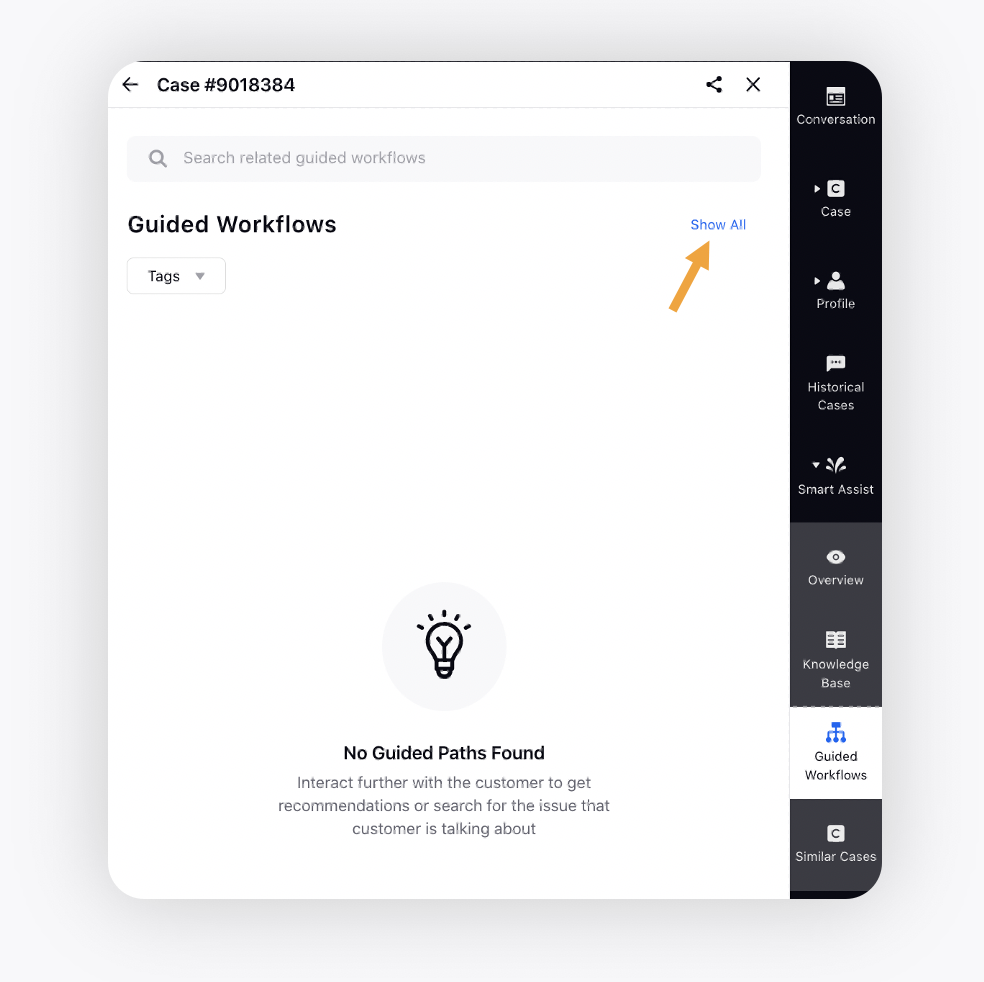
Conversation AI & Bots
Conversational AI | Application Testing
Using Application Testing, you can ensure your bots work for 100% of scenarios with the option to test directly on the Sprinklr platform itself. You can choose whether you want to test a voice bot or a chatbot and also the channel on which you want to test the bot. Currently, the application testing is only supported for Live Chat and Voice channels.
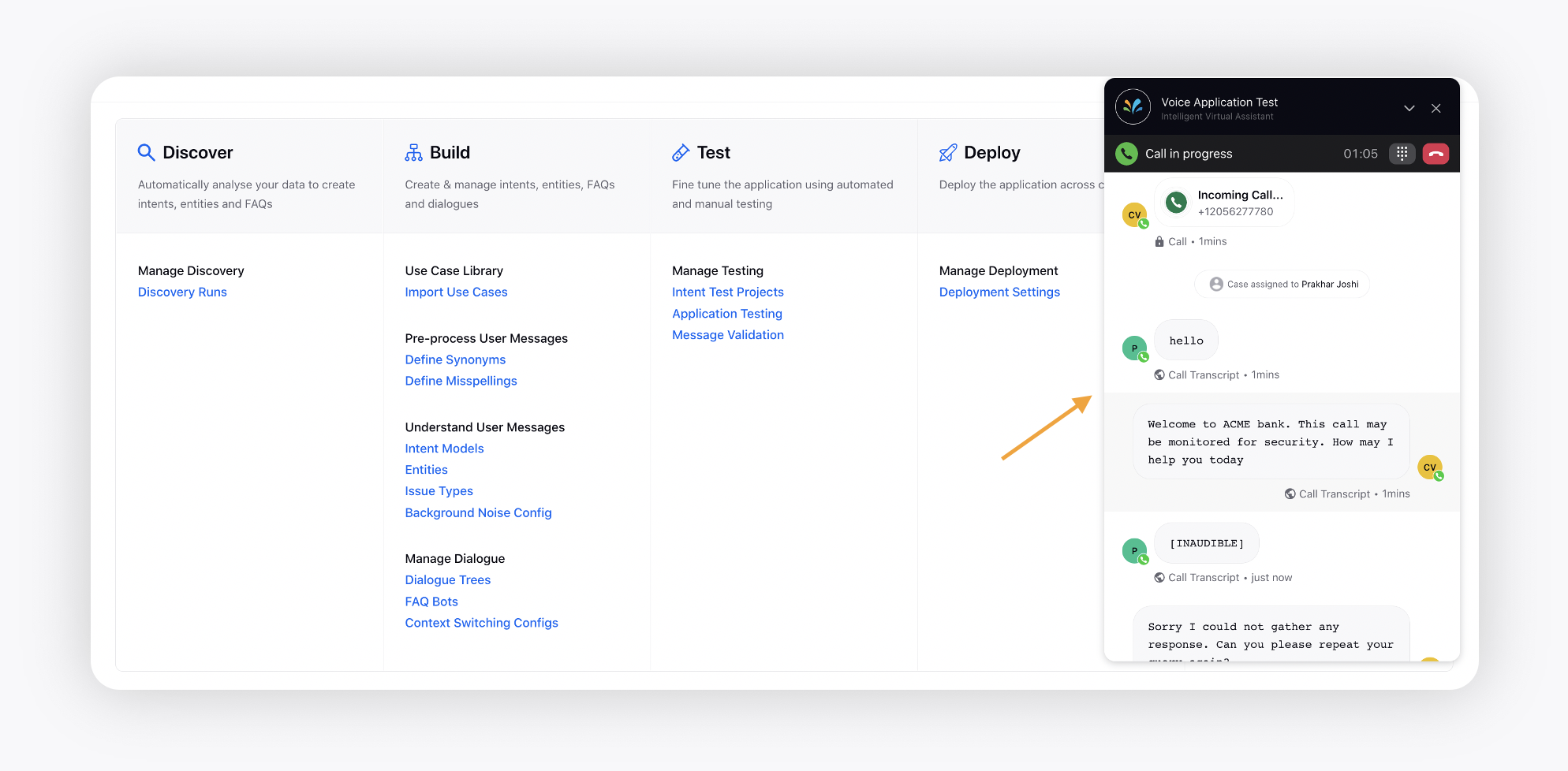
Conversational AI | Capture Expressions and Variables from User Replies
Within Dialogue Tree Reporting, you can now view the user expressions and variables captured via user replies to surface patterns, trends, and correlations to help businesses better understand their customers. You can also create new intents using user expressions or merge them into existing intents.
You can then use this analysis to improve your conversational bot and its capabilities, leading to a better customer experience.
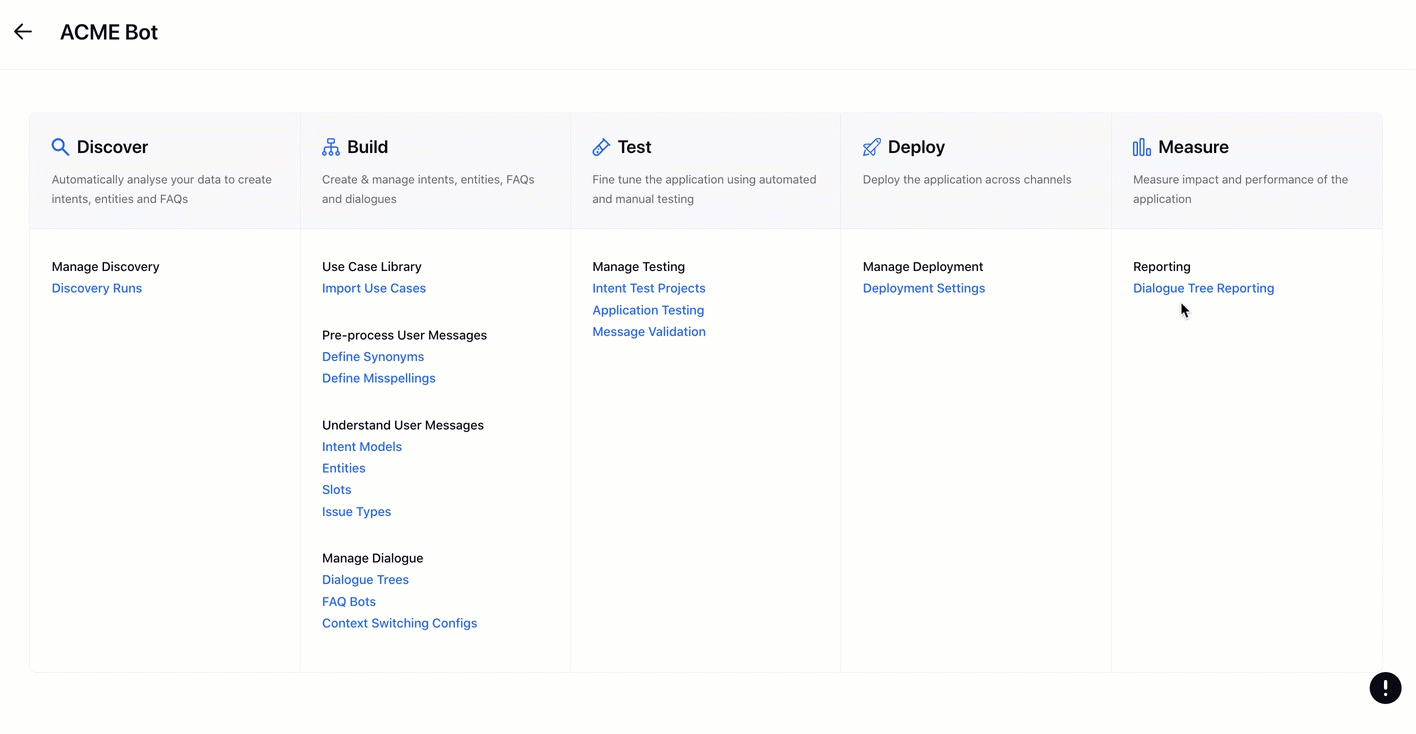
Email Care
Email Care | Add Cc and Bcc Permissions
We have added two new permissions i.e., Add Cc and Add Bcc under Publishing for Email Care. When these permissions are not given, the users will be able to add cc and bcc recipients while replying from Agent Console and Care Console.
To learn more about getting this capability enabled in your environment, please work with your Success Manager.
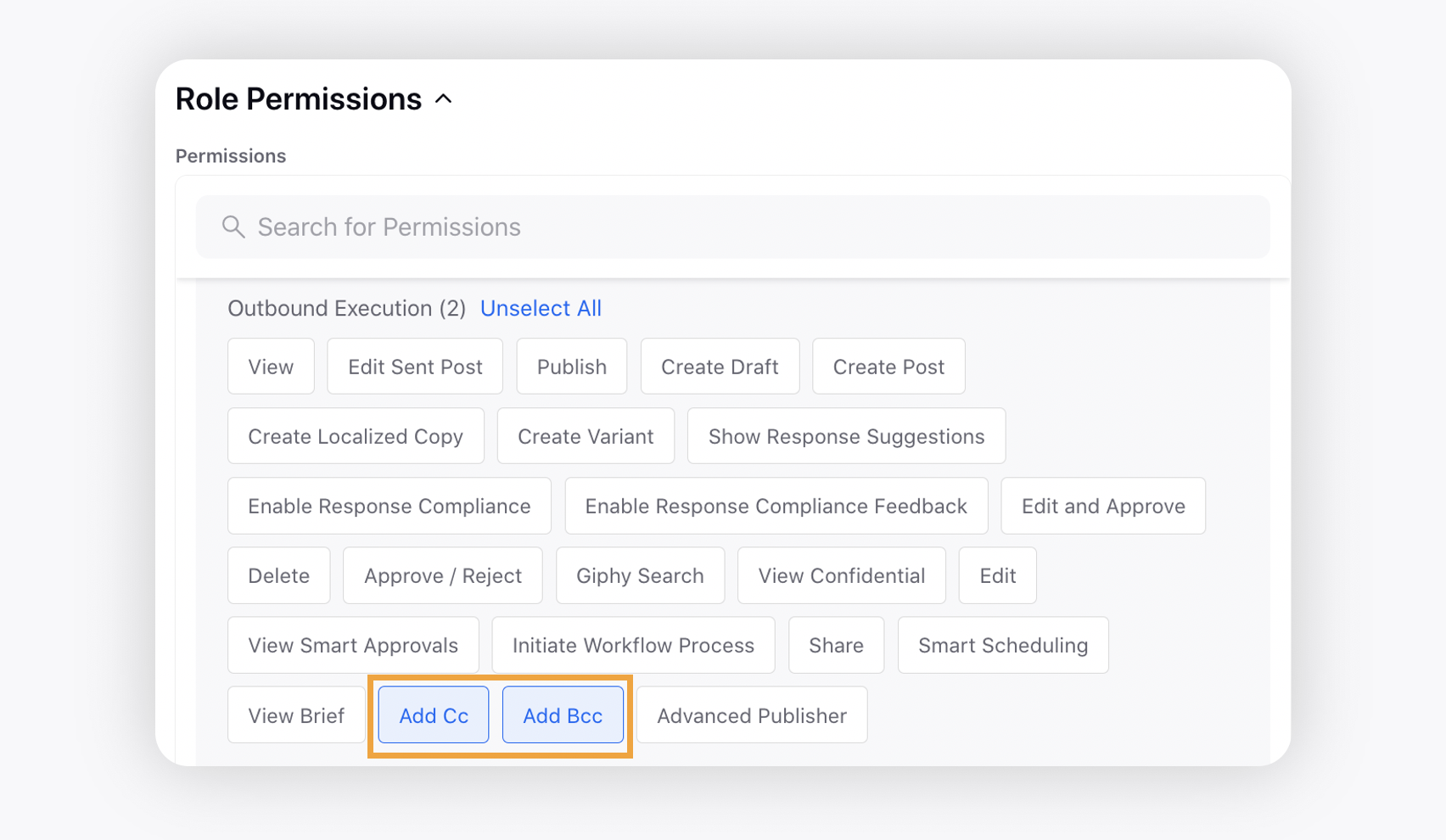
Surveys
Surveys | Adding Custom Domain to Survey URLs at Account Level
You can now get the custom domain added to the survey URLs.
The domain to be used will depend on the account used to send survey. To get this capability enabled, reach out to support at tickets@sprinklr.com.
Case Management
Case Management | Send a public link of a Sprinklr Case to customers
You can now create a public link of any case conversation and send it to the customers. Using this link, customers can view the complete case conversation and also send a reply to the agents.
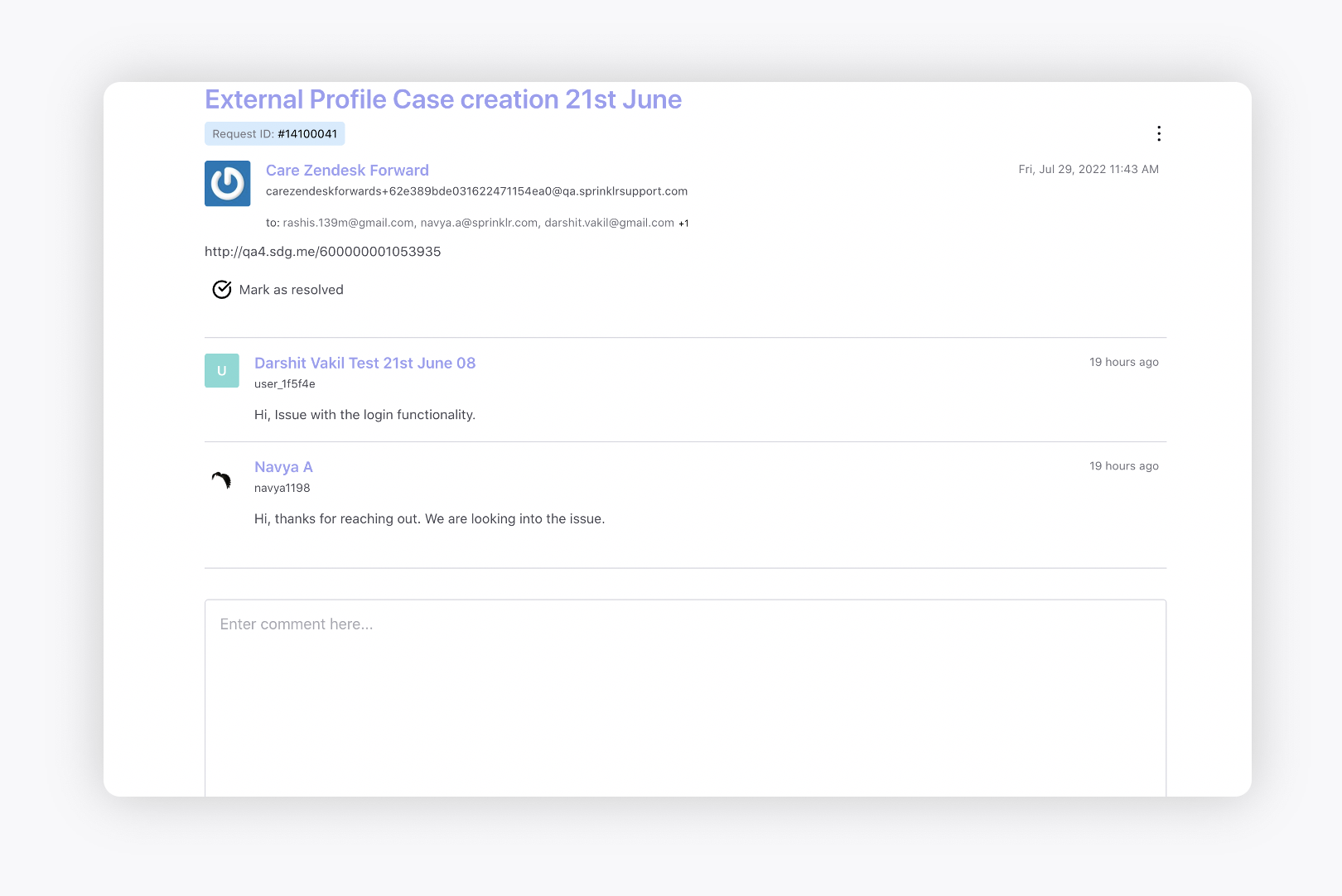
Case Management | Set Email Notification Action for External Users in Rule Engine
While configuring the Email Notification action for any Case in Rule Engine, you can now add the external Email IDs. For example, you can now send case breach SLA notifications to external users who are not added in Sprinklr.