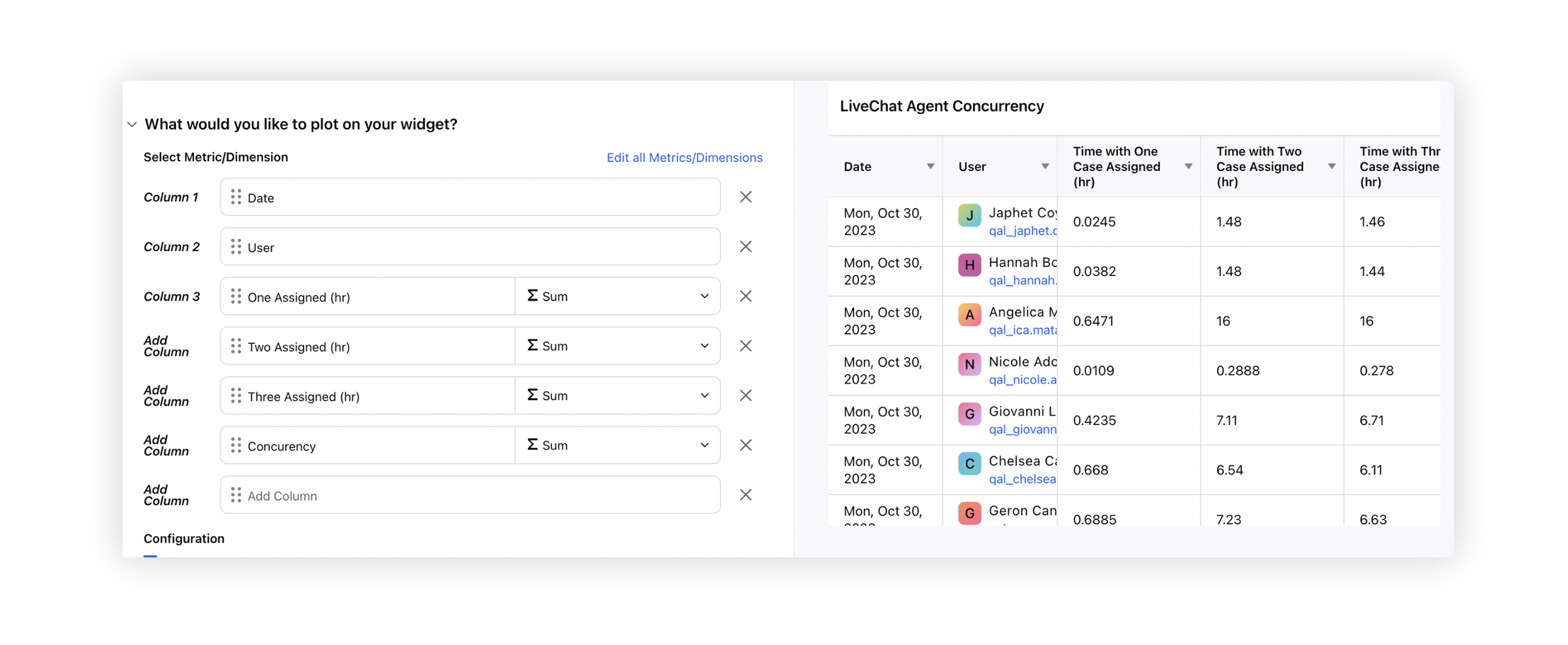Sprinklr Service: 18.11 Capabilities and Enhancements
Updated
Sprinklr's latest release offers exciting new capabilities designed to empower your business to create meaningful customer experiences at every touchpoint. Read about Sprinklr's latest platform enhancements below!
Sprinklr Service | |||
Messaging
WhatsApp Business | Payment Gateways Integration
Presently, your customers can browse through your business catalogs, add products to their cart, and place orders on WhatsApp. With the integration of payment gateways on WhatsApp, you can send customers a bill, enabling them to complete their orders and make payments without leaving the WhatsApp platform. You can create an end-to-end commerce journey within WhatsApp, from order creation to payment via Sprinklr.
This feature supports multiple payment gateways and real-time order status updates. It helps streamline the commerce journey for your brand by eliminating the need to traverse multiple apps for any purchase, potentially leading to an increase in conversions.
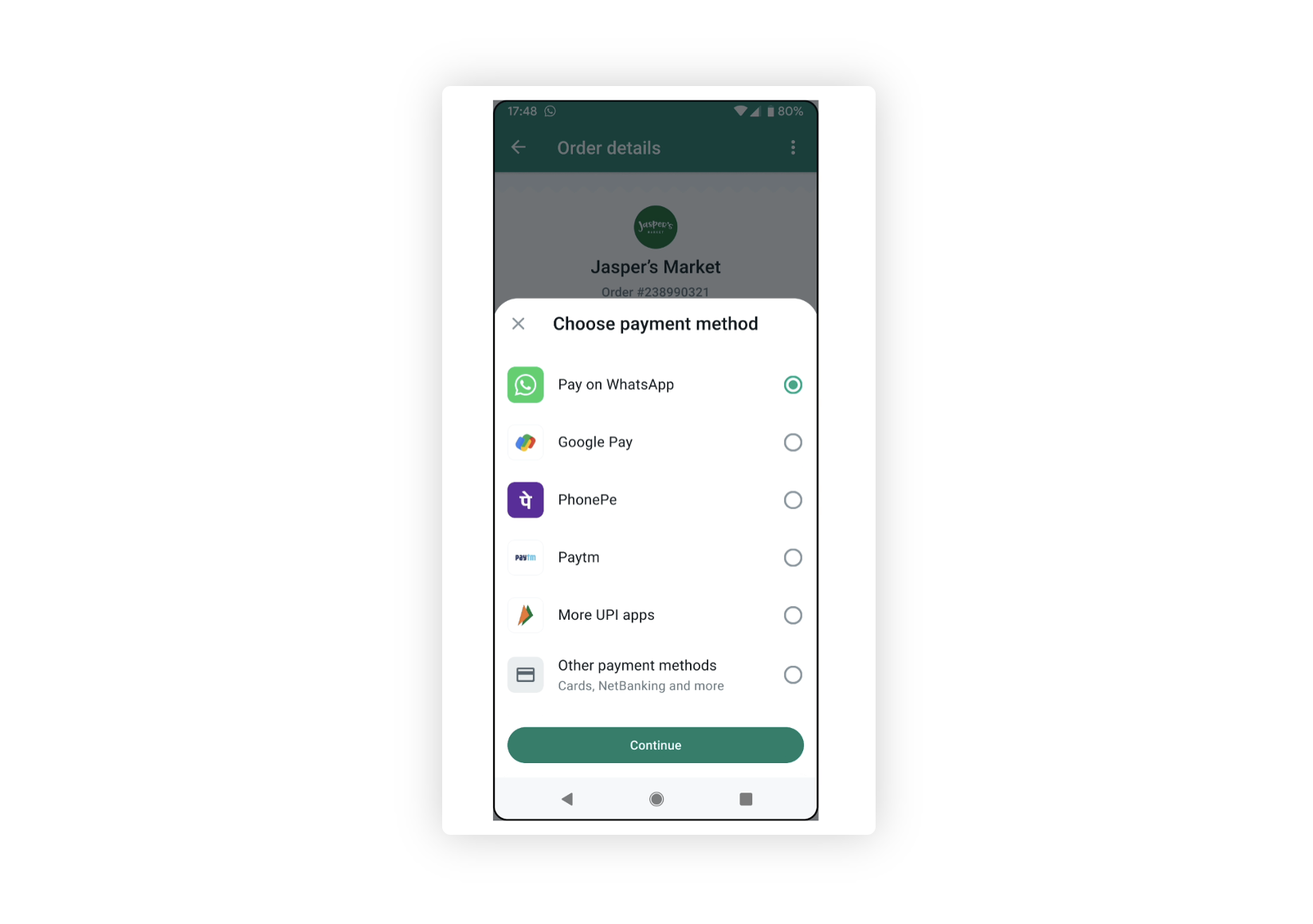
WhatsApp Business | Location Sharing in HSM Templates
While creating an HSM template, you can now select the Header Type as Location to share a clickable map view of your location with the addition of specific inputs: Name, Address, Latitude, and Longitude. You can also define custom fields to effortlessly pull dynamic location data during runtime. It is available for both Utility and Marketing templates and only in Whatsapp Cloud API.
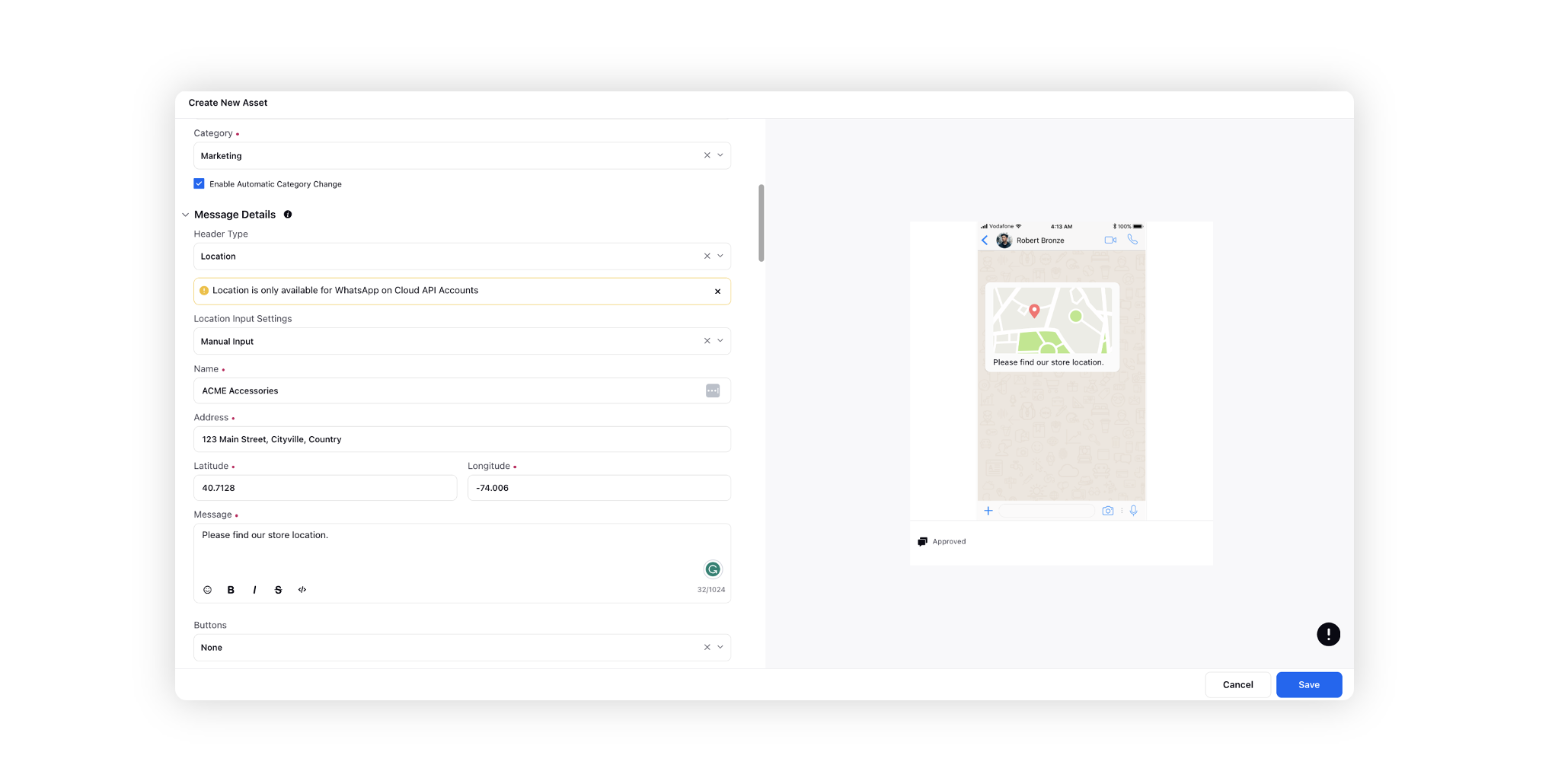
WhatsApp Business | Bulk Account Addition
Currently, adding a WhatsApp account involves a series of steps, such as selecting a Facebook Business Manager, creating a WABA, and manually verifying numbers, which becomes impractical for verifying numbers ranging between 2,000 to 10,000 at once.
To streamline this process, WhatsApp has introduced a beta feature for bulk account addition. This feature enables the creation of multiple WhatsApp profiles simultaneously. The new flow allows users to create a WABA and add multiple numbers to it in a single instance. Subsequently, Sprinklr utilizes this information to verify each account, requiring OTP verification for each for security reasons.
It's important to note that this solution is specifically designed for Cloud API accounts.
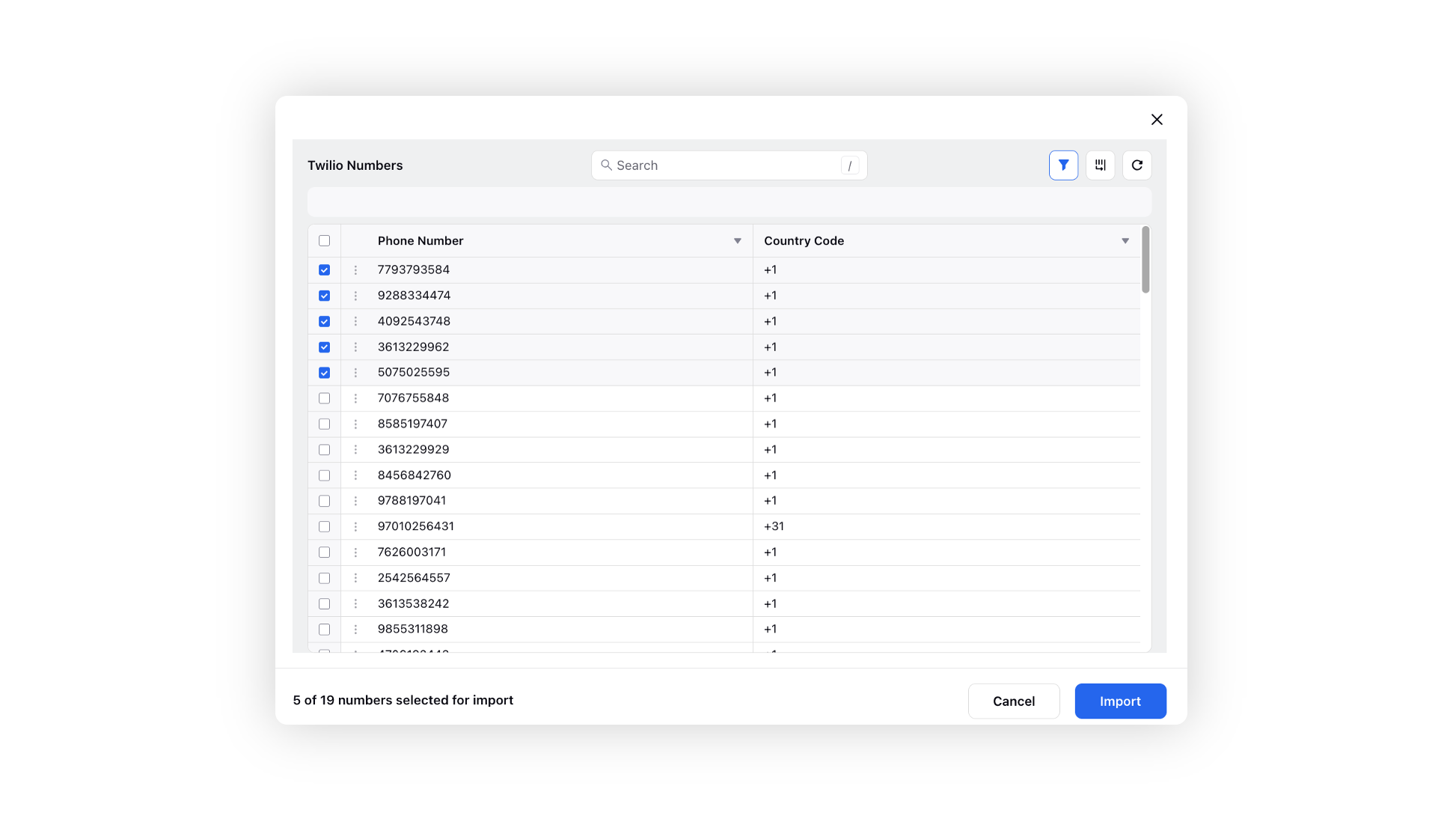
WhatsApp Business | Address Template
Businesses based in Singapore, catering to Singapore customers, and those based in India, serving Indian customers, can now leverage the address message templates on WhatsApp. The template contains a call-to-action (CTA) button that prompts the users to interact with the message, providing a convenient and streamlined way for them to share their shipping addresses.
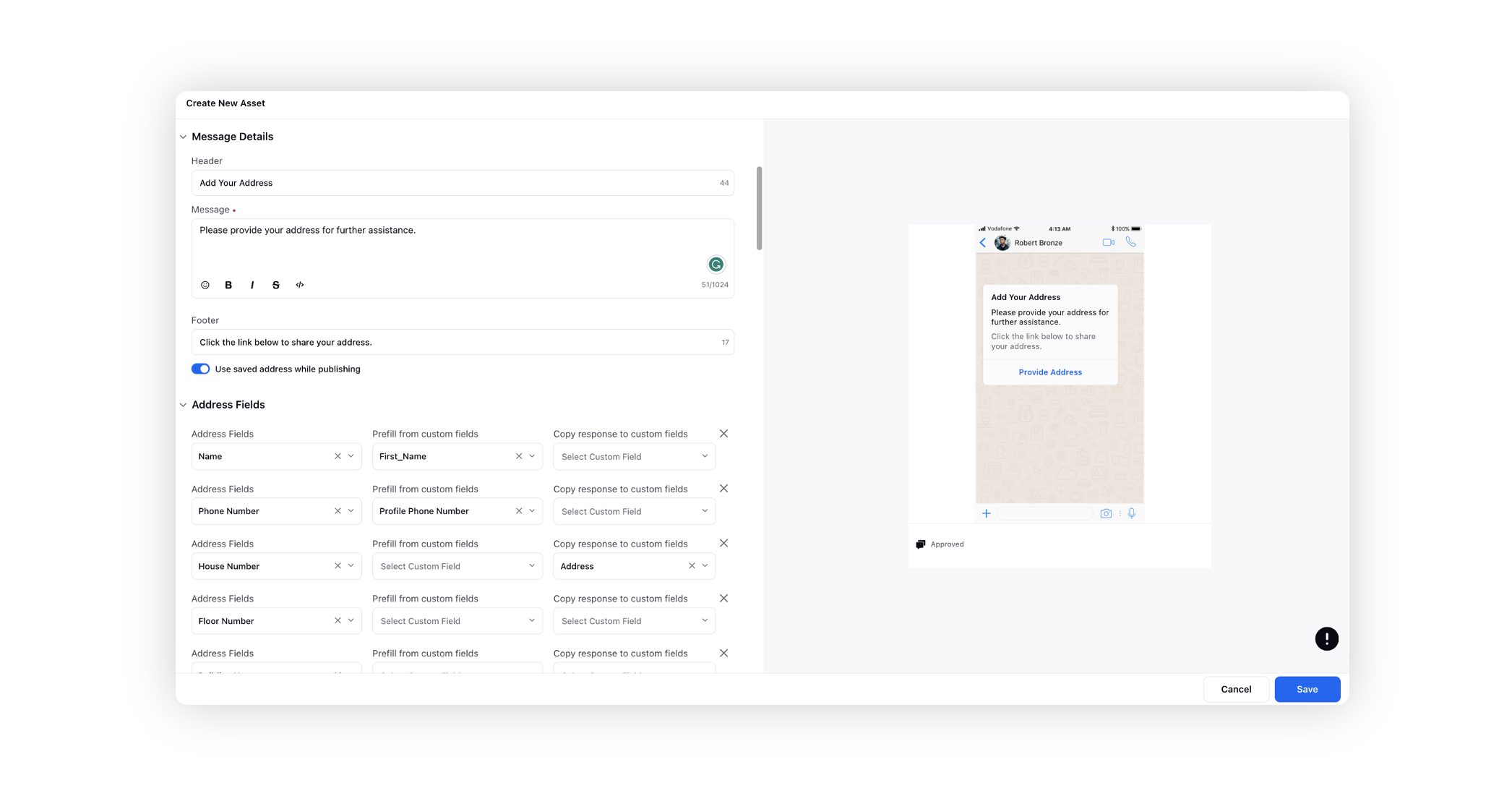
Conversational AI
Conversational AI | Voice Bot Enhancements
Explore enhanced voice bot functionality with dynamic input processing, background noise handling, and adaptive prompt duration for seamless, intelligent, and user-friendly interactions.
Dynamic Input Processing: Ensures seamless interactions by allowing the voice bot to wait for additional customer input even after the designated processing time, preventing interruptions and providing more accurate responses.
Background Noise Handling: Detects significant background noise and proactively communicates with customers, requesting information in a quieter environment for improved processing accuracy.
Adaptive Prompt Duration: Improves the prompt duration during information retrieval processes from an API, dynamically adapting to the time taken to ensure customers stay informed and engaged for a user-friendly experience. The "Play the prompt till API execution time" toggle allows the prompt to persist until the voice bot successfully captures the information, regardless of the time taken.
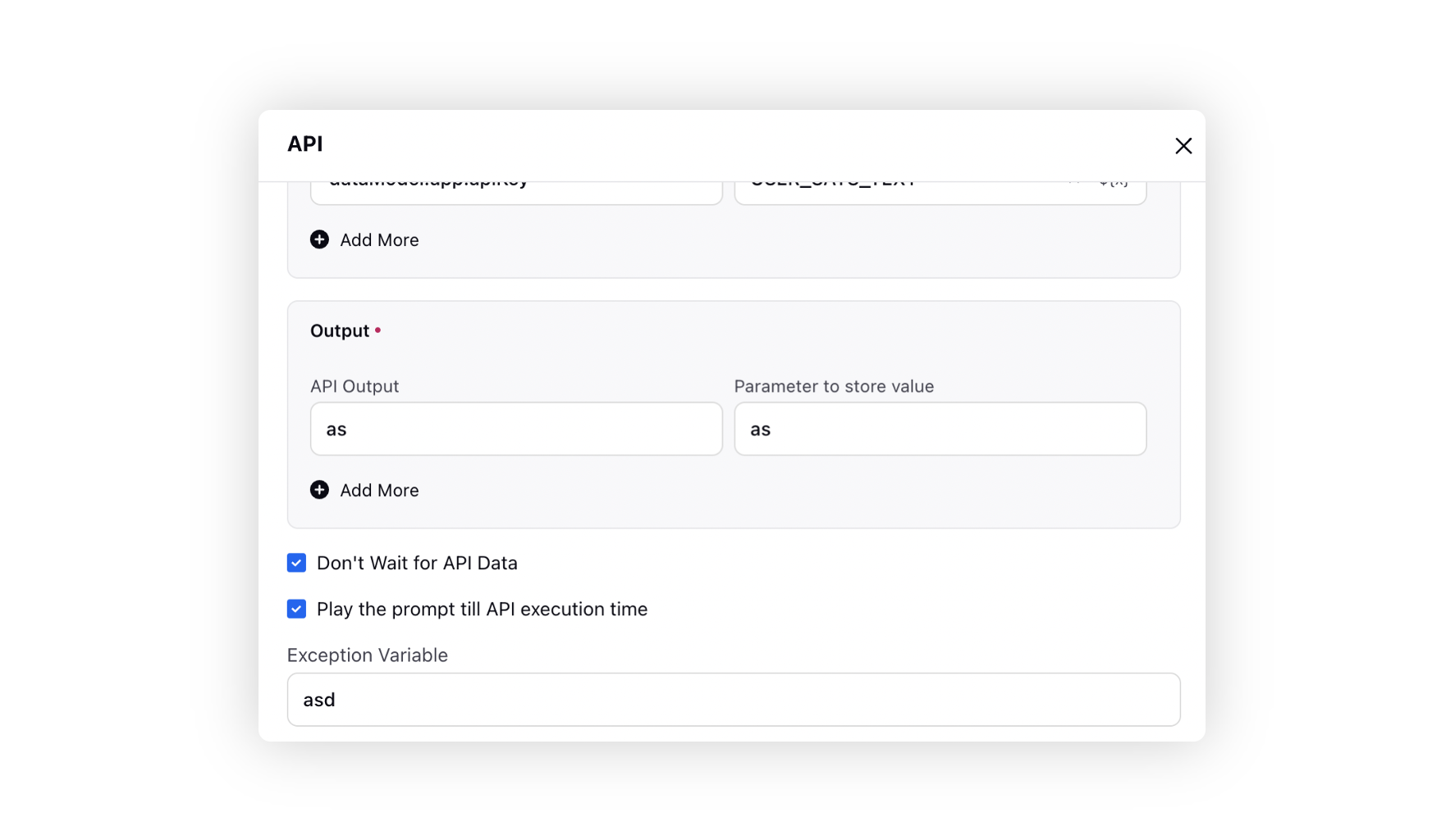
Conversational AI | Auto-Train FAQ Bots
Conversational AI+ allows you to effortlessly create FAQ Bots by directly uploading documents. This streamlined integration of existing documents automates the training process for FAQ bots, enabling a seamless expansion of the bot's knowledge base. This not only enhances its accuracy in addressing customer inquiries but also ensures it remains up-to-date with the latest information.
The convenience of creating FAQ bots through document uploads significantly improves the efficiency of customer support. It not only lightens the workload on human agents but also accelerates the resolution of customer queries, contributing to a more responsive and effective support system.
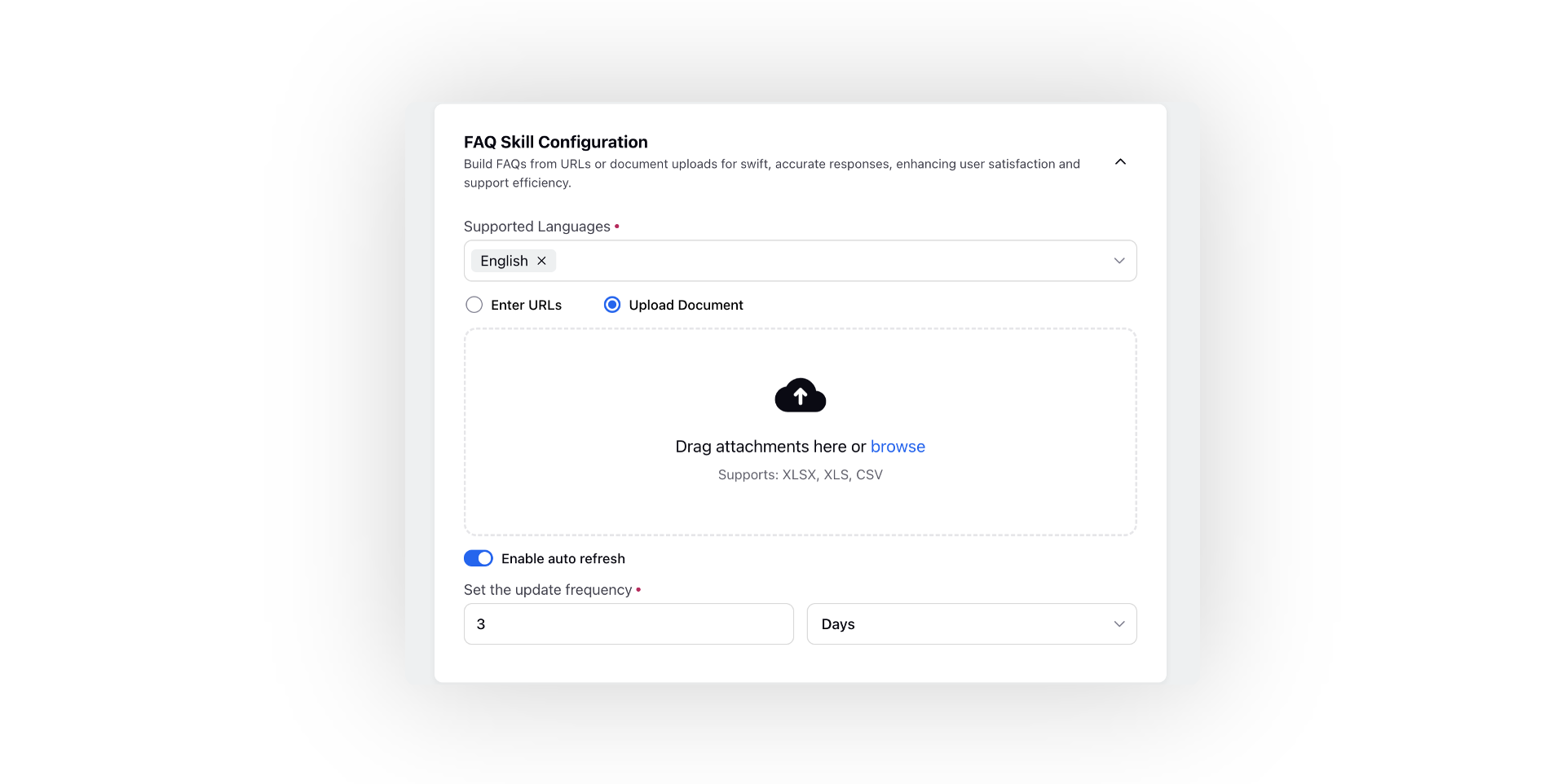
Conversational AI | Hallucination Prevention
Conversational AI+ incorporates Sprinklr Guardrails, an advanced feature designed to prevent hallucinations within the system. This innovative safeguard ensures that Conversational AI adheres closely to the defined parameters and guidelines established by the brand. Sprinklr Guardrails create a secure and controlled environment, significantly reducing the risk of generating misleading or inappropriate responses and guaranteeing that the system consistently delivers relevant and coherent responses to customer queries and requests. By leveraging this feature, brands can confidently implement AI-driven solutions, knowing that the system is fortified with robust safeguards.
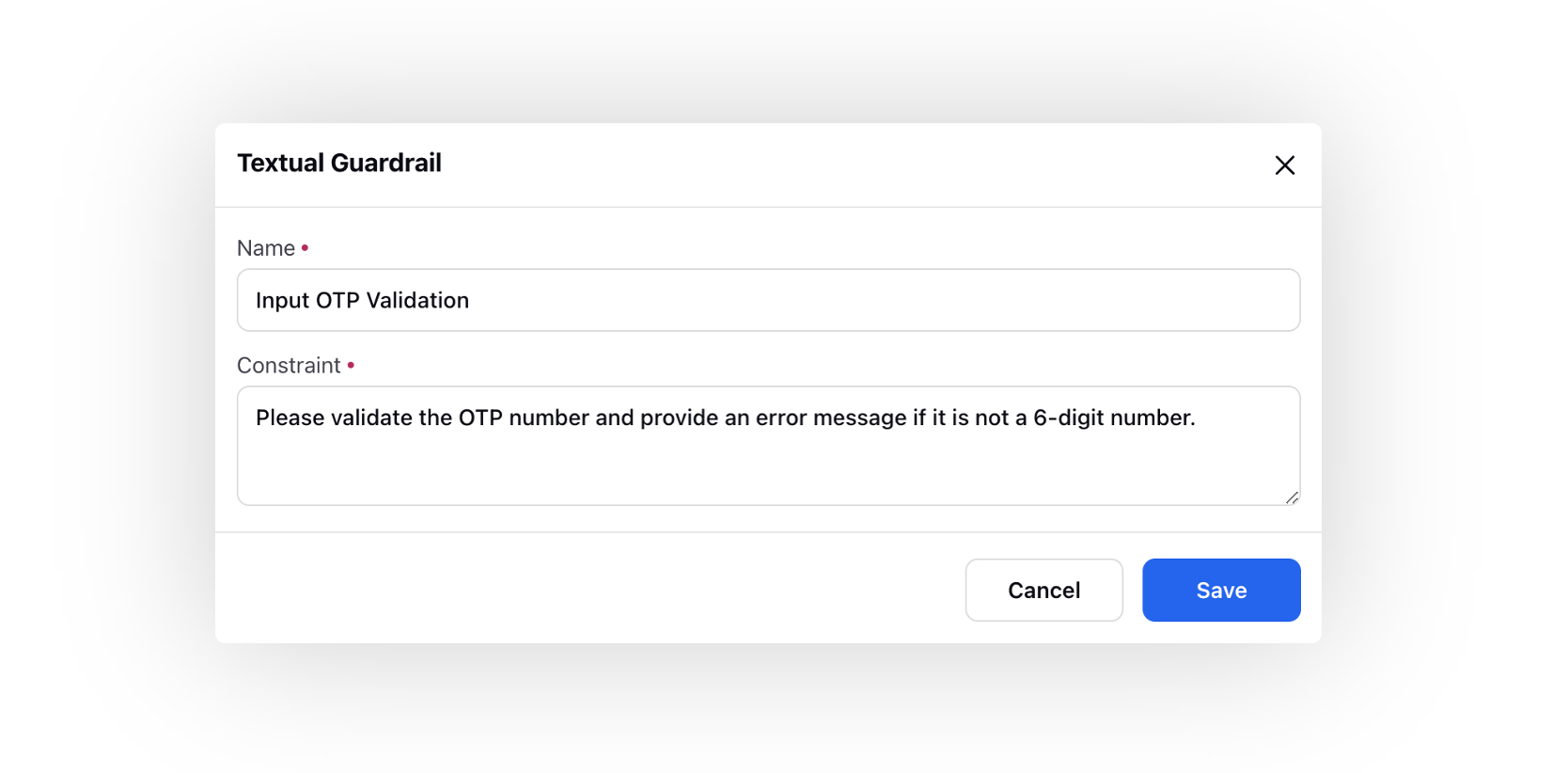
Conversational AI | Global Hold Settings
You can enhance your voicebot's capabilities by allowing it to respond intelligently when a user expresses the intent to put the conversation on hold. When the voicebot detects the "hold" intent, it will provide a reassuring message to the user and remain on hold for a predetermined amount of time, providing the user with the opportunity to gather the required information or handle other tasks.
To set up this feature, navigate to the Global Hold Settings section under Miscellaneous Settings of Conversational AI. Choose the intent you wish to configure as the hold intent, specify the duration for which the system should wait for a user reply, and define the voice bot reply to be sent when a hold intent is detected.
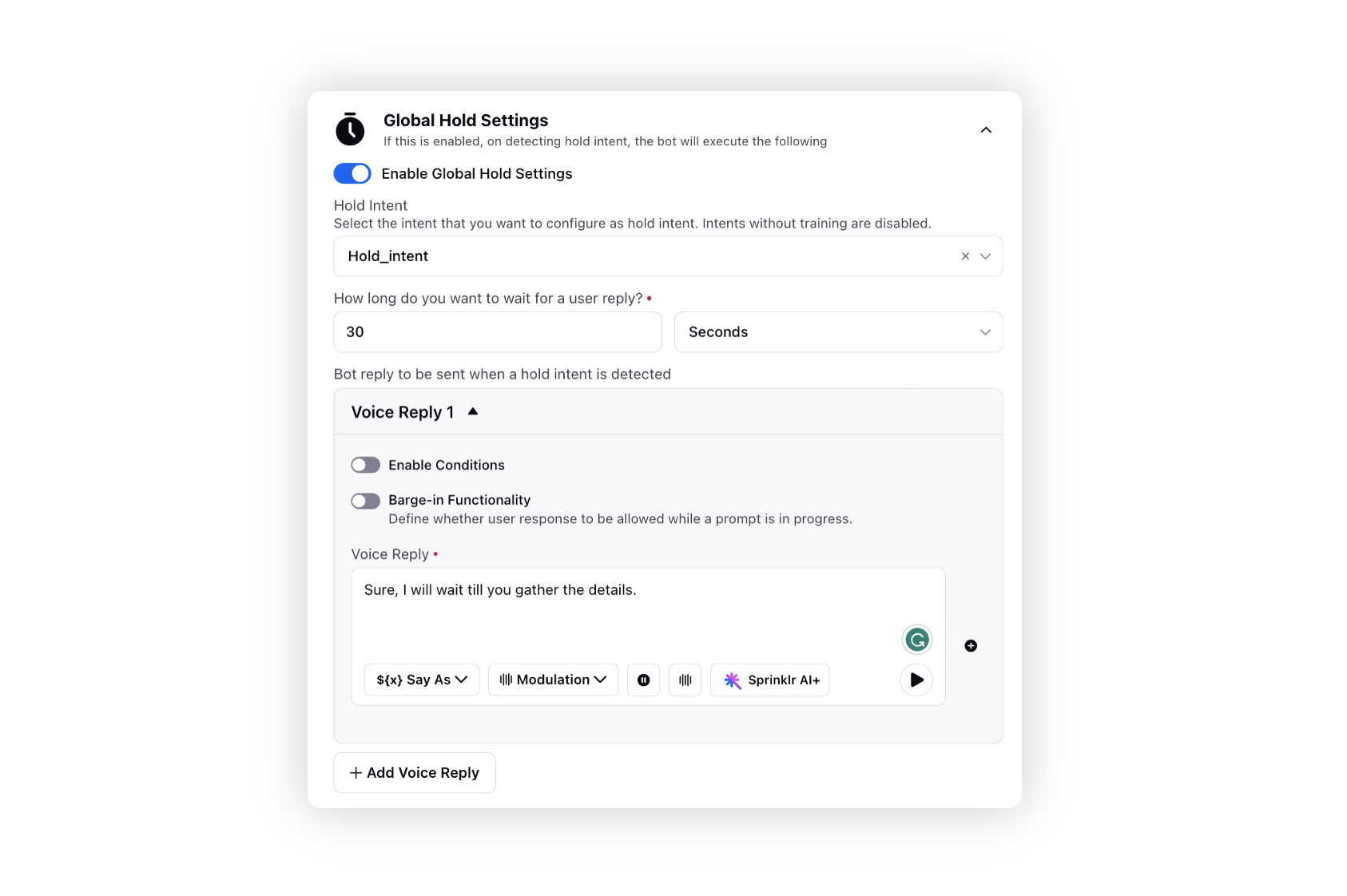
Supervisor Console
Supervisor Console | Bulk Upload Supervisor Team User Groups for a User
You can now add the supervisor team user groups to the users in bulk using the export/import feature. Export the users' file and specify the desired supervisor user groups, separated by commas, in the designated column of the export file. Upon importing this file, the user groups will be seamlessly added to the users in the Setup Supervisor Team field.
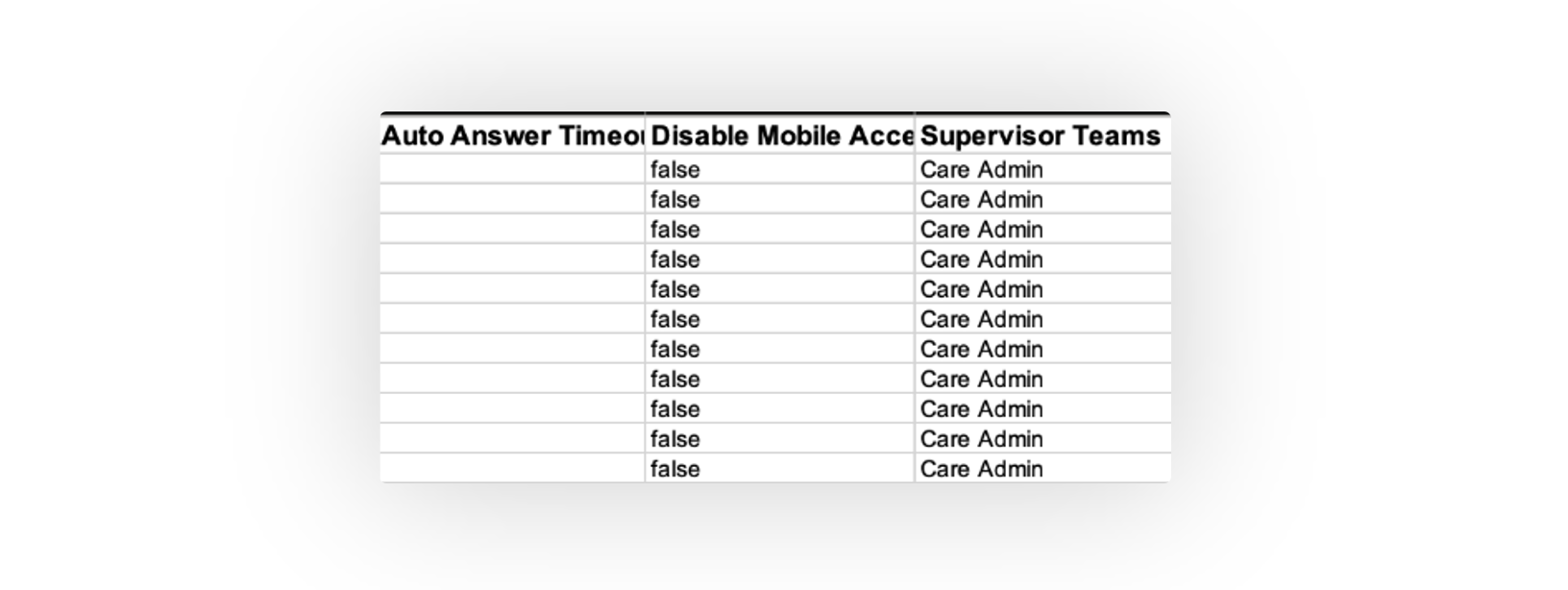
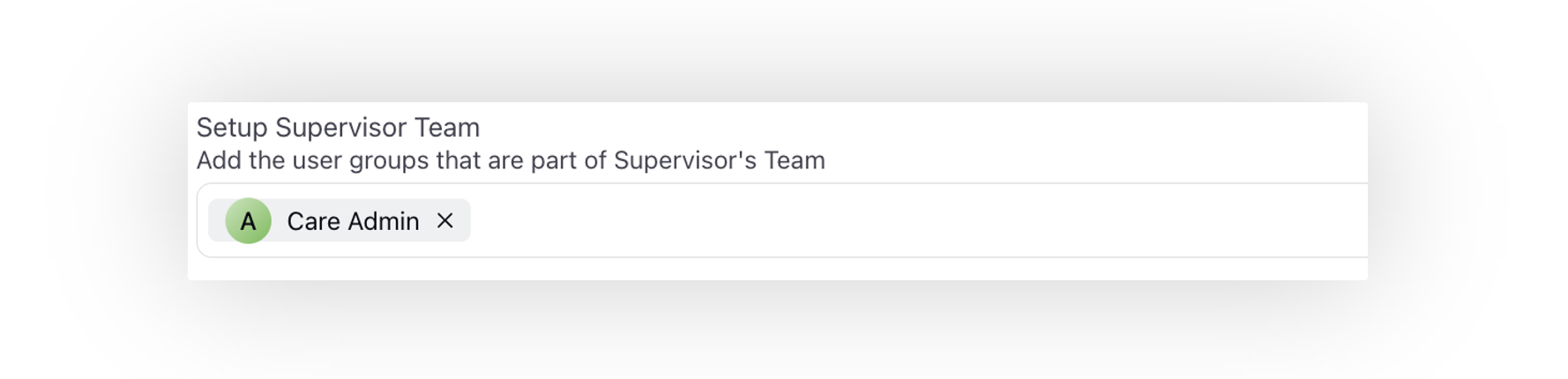
Supervisor Console | Apply User Macros to Update Agent Properties
From the Agent Monitoring, Queue Monitoring, and Campaign Monitoring pages, you now have the capability to apply user macros to update agent properties. Moreover, you can select multiple agents and execute the macro action in bulk from the bottom menu.
Enablement note: To get this capability enabled, please reach out to our support team at tickets@sprinklr.com. |
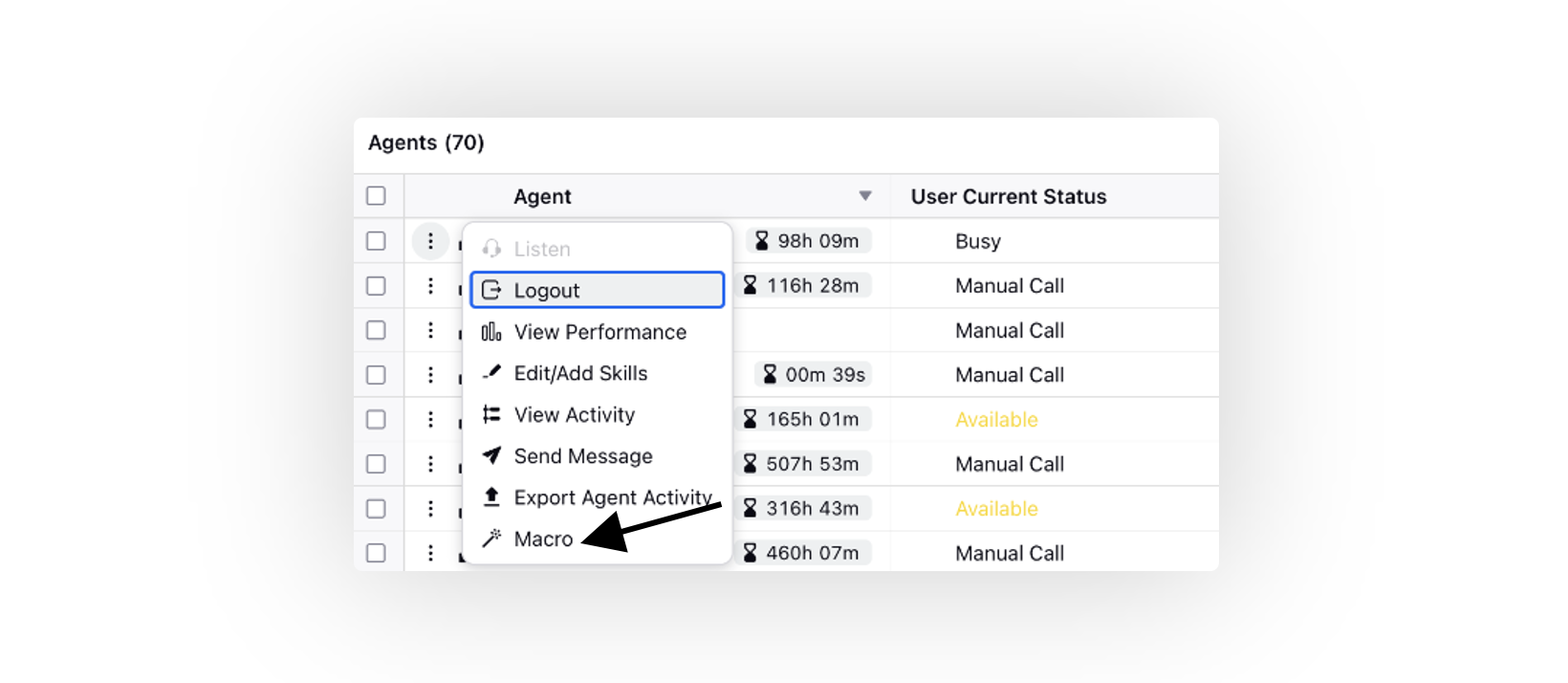
Proactive Prompts
Proactive Prompts | Integrating Work Queues and Skills in Intercept Display Conditions
When configuring the intercept display conditions for your proactive prompt, specifically when choosing conditions "Number of Pending Cases" and "Number of Agents Available," you now have the option to define the associated Work Queues and Skills. Unlike the previous limitation of extracting these parameters solely from the live chat app, this enhancement empowers you to create custom logic tailored to distinct teams or specific requirements.
Alternatively, if preferred, the option to utilize configurations from the app is still available. Simply opt for the Routing Strategy as "Application Based Routing". It's important to note that if you're already using agents availability or pending cases conditions, this update doesn't necessitate changes; you can continue using the same configurations seamlessly.
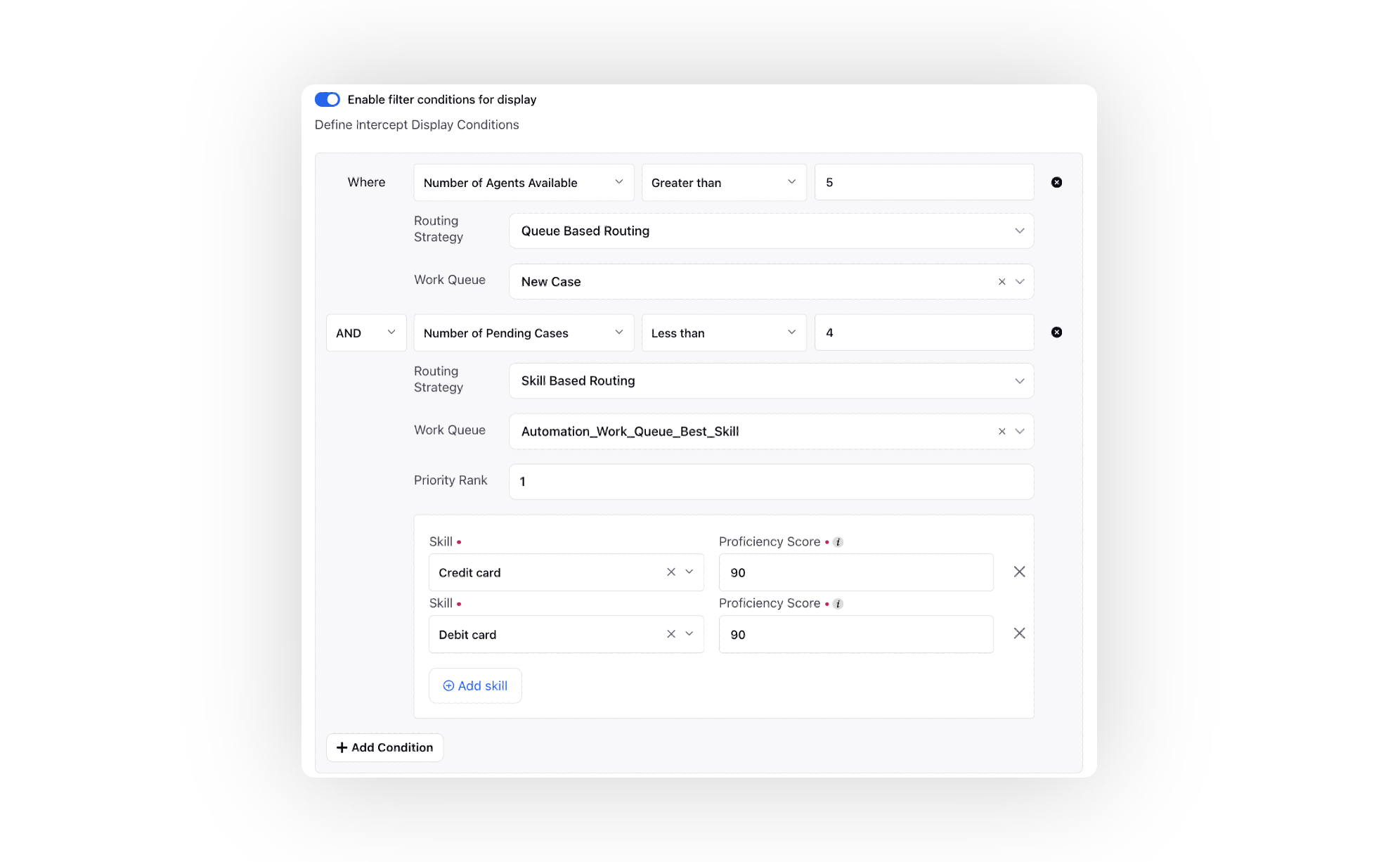
Knowledge Base
Knowledge Base | Enhanced Language Settings
The Language Settings feature in Sprinklr's knowledge base is designed to enhance the efficiency of managing diverse help content for a global brand. Administrators can define country-language mappings, specifying base languages and translations for each country. Additionally, they can create groups of countries, simplifying the assignment of common base languages and translations for articles shared among multiple countries within a group.
The ideal flow ensures a smooth experience for authors creating or editing articles. When adding a new country to an existing article, the language settings automatically include the relevant language mappings. Conversely, when removing a country from an article, the associated translations are automatically adjusted. This eliminates the manual effort and potential confusion in managing translations.
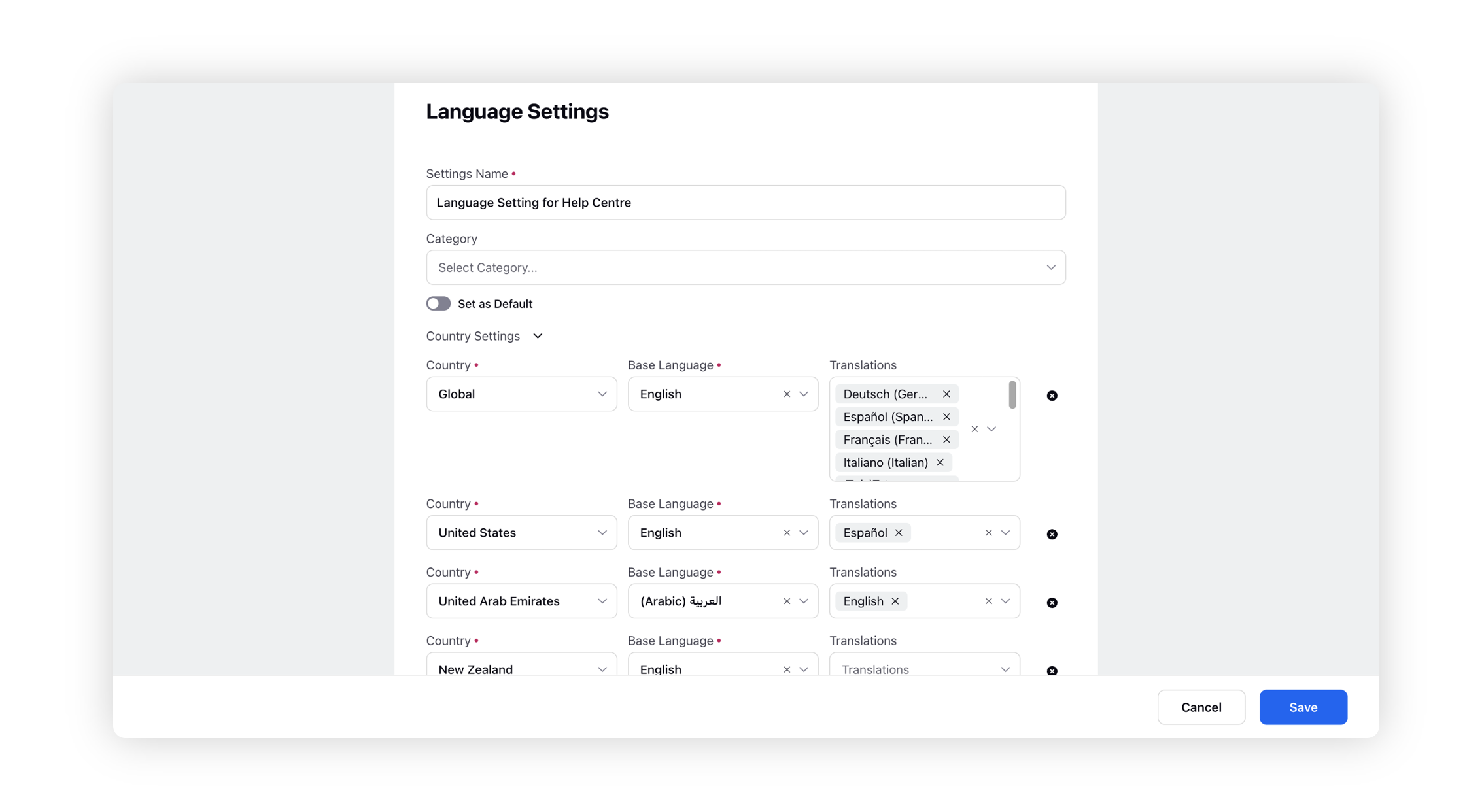
Knowledge Base | Filter Articles by Public Status and Custom Fields in Smart Assist
In the Knowledge Base tab of Smart Assist, you can now efficiently filter articles based on their public or private status and various custom fields. This improvement enhances the precision and ease of finding articles within the Smart Assist pane.
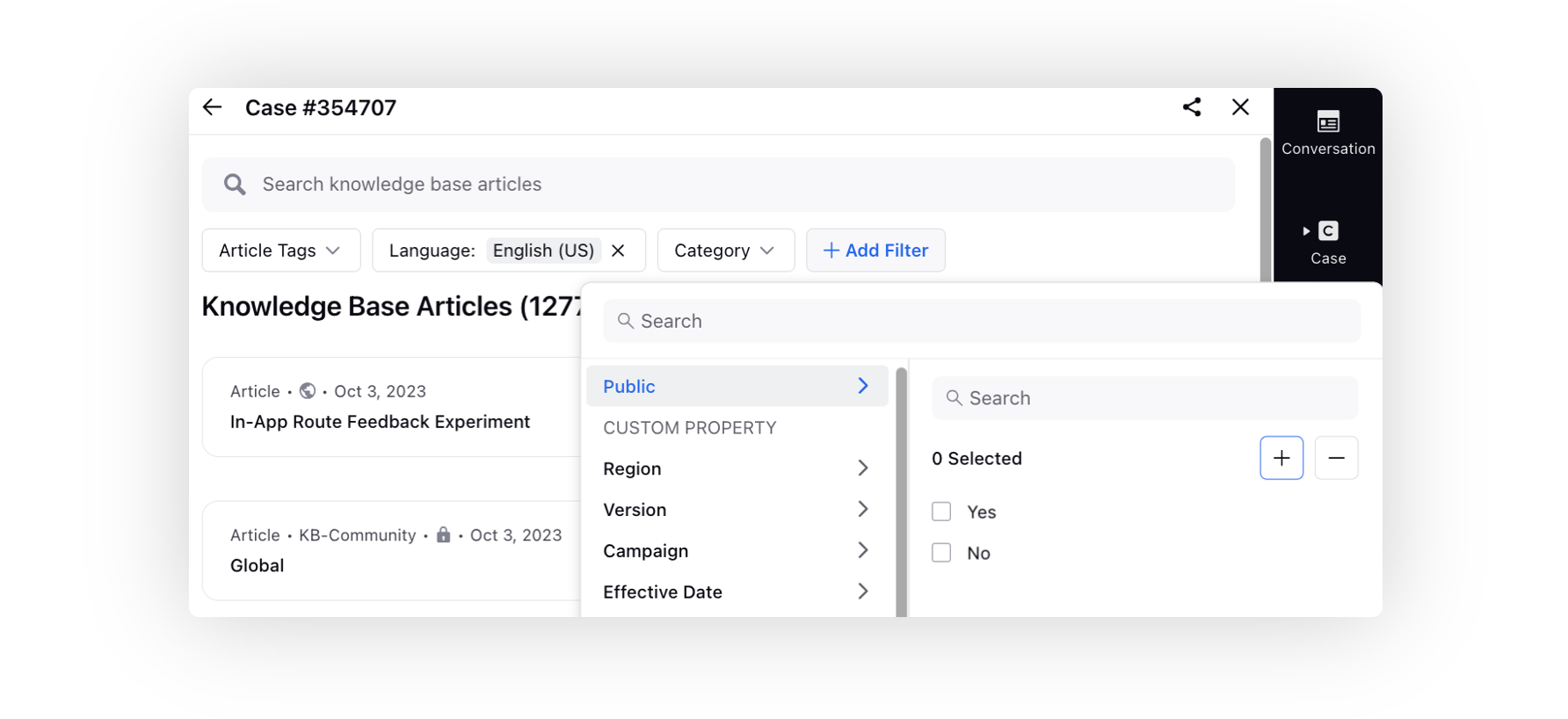
Sprinklr Live Chat
Sprinklr Live Chat | Speech to Text
The Speech-to-Text feature rapidly converts spoken customer queries and requests into written text. It not only ensures real-time transcription but also empowers your customers with the capability to edit the transcribed message. Furthermore, it extends multilingual support, enriching the user experience by accommodating diverse language preferences and needs.
It also broadens your user base by increasing accessibility, particularly benefiting individuals in blue-collar jobs who may face challenges with reading and writing.
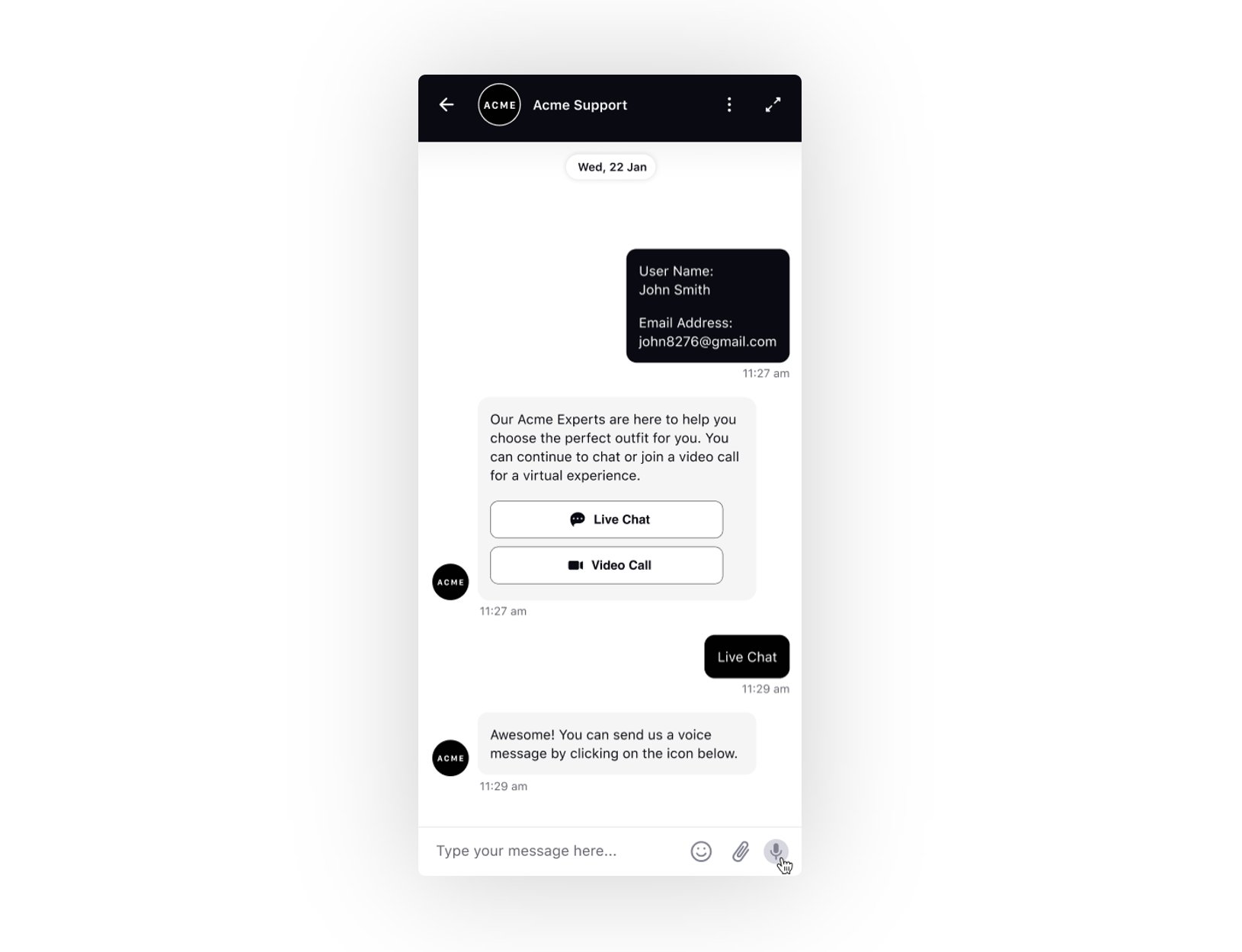
Sprinklr Live Chat | Agent Screen Share
Agent Screen Sharing provides agents with the capability to seamlessly share their screens with customers, offering a comprehensive view of their desktop or device in real time.
Empowering agents, screen sharing allows for educational interactions with customers by navigating through diverse resources within various desktop applications. Whether demonstrating product features, sharing relevant content, or providing expert guidance, agents can create a more engaging and informative customer experience.
Moreover, in situations where customers may be reluctant to share their screens due to privacy concerns, agents can take the lead by sharing their screens. This not only ensures a smooth troubleshooting process but also safeguards customer satisfaction.
Enablement note: To learn more about getting this capability enabled, please work with your Success Manager. |
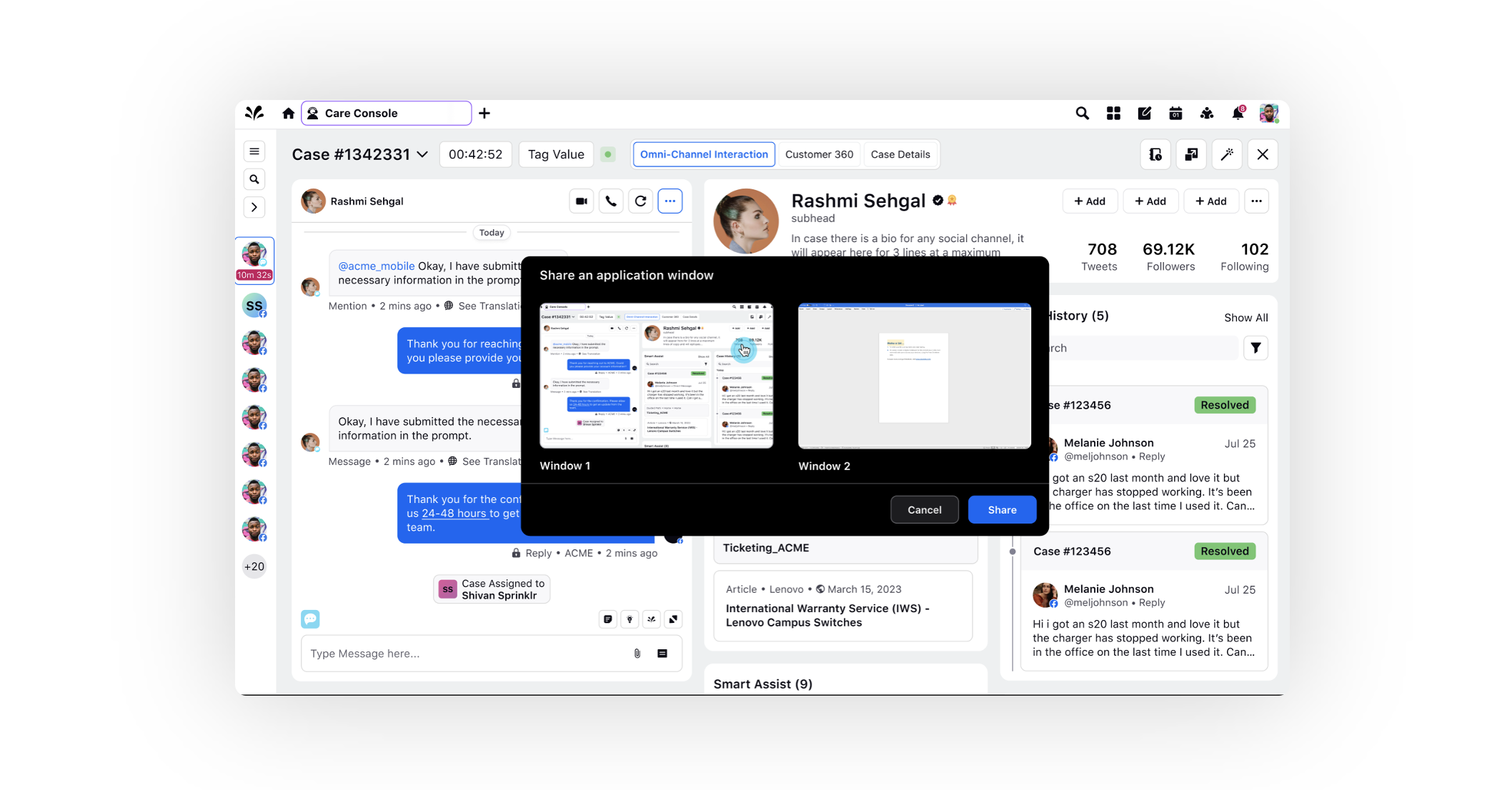
Sprinklr Live Chat | Multi-Party Video Call
Multi-Party Video Call empowers agents to extend a video call beyond two participants, seamlessly adding multiple users, such as supervisors or colleagues from different teams, in real-time.
Agents can meet customer requests for escalated support by adding a supervisor to the ongoing call, ensuring a smooth issue resolution. Additionally, when an agent faces a challenging issue requiring input from a colleague in another team, they can swiftly add the necessary team member to the call, fostering collaboration and knowledge sharing. Ultimately, it enhances the overall customer service experience and empowers agents to provide more effective support.
Enablement note: To learn more about getting this capability enabled, please work with your Success Manager. |
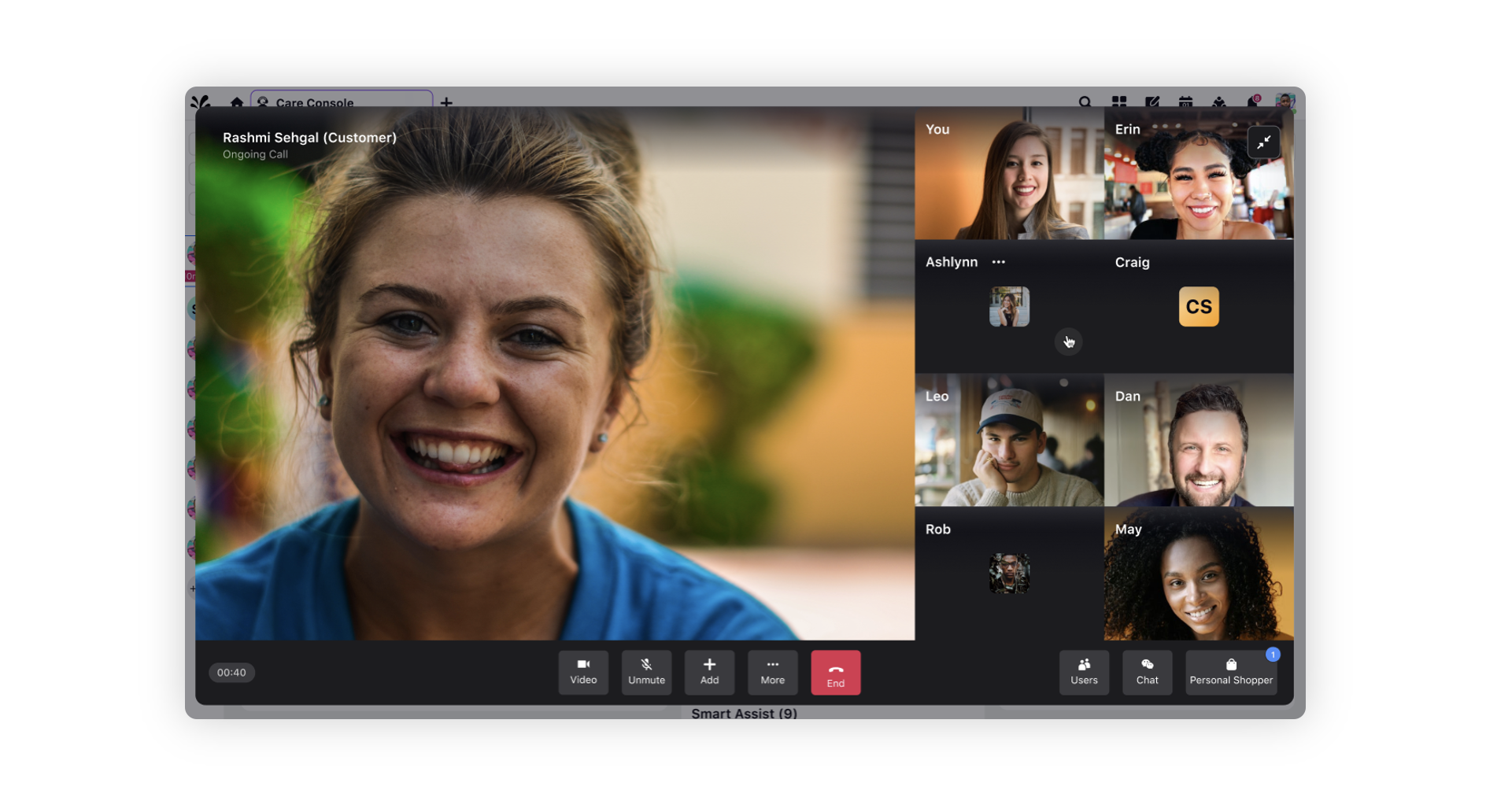
Sprinklr Live Chat | Proactive Messaging
Be the first to connect with your website visitors by leveraging Create Profile API. With personalized messaging touchpoints, you can initiate meaningful conversations at the perfect moment, addressing customer questions and concerns, and even sending timely reminders on pending tasks.
You can also go beyond simple text and engage visitors with structured rich message templates, creating a more personalized and responsive user experience.
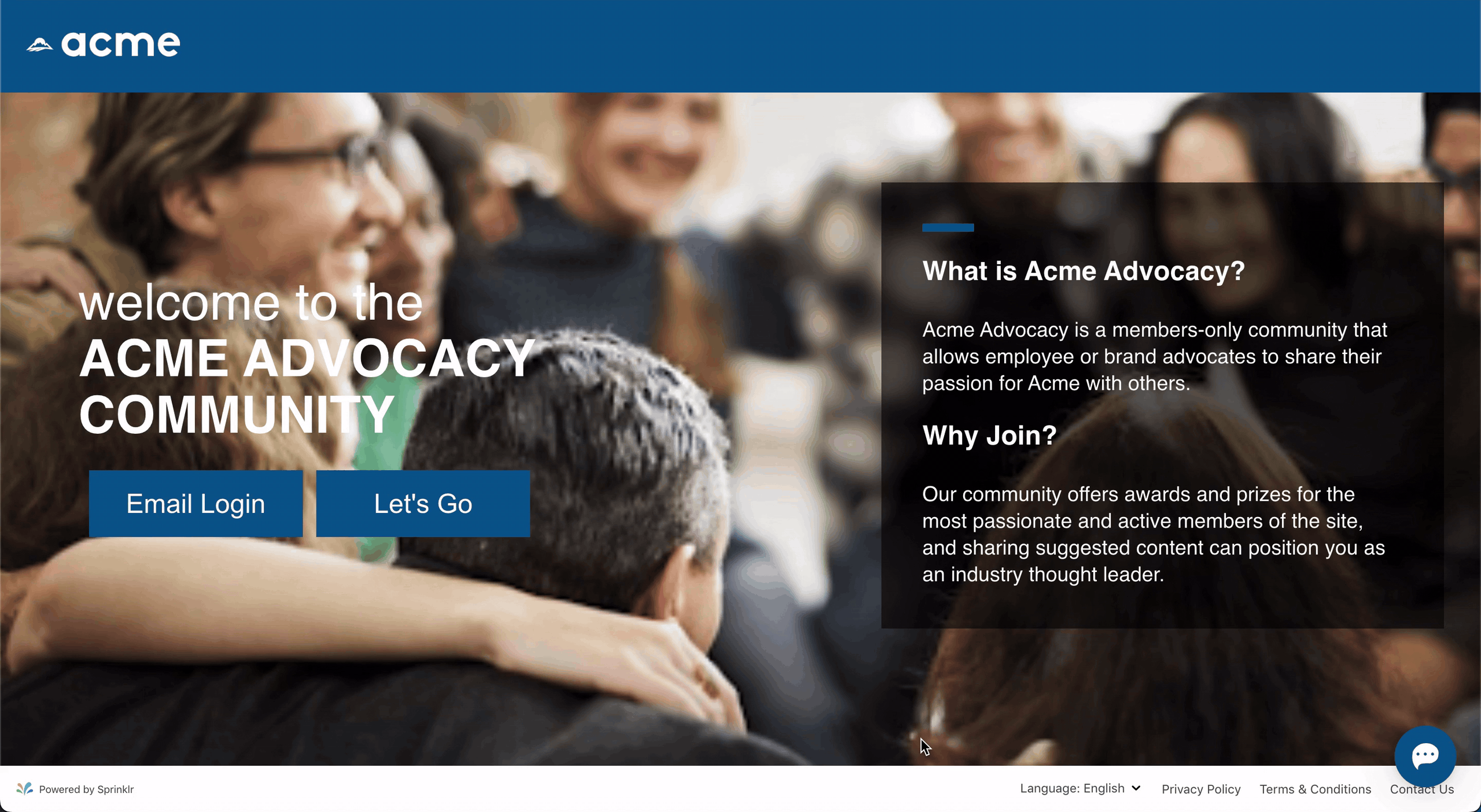
Sprinklr Live Chat | Remove Country Codes and Flags from Contact Details Form
From the Phone Number dropdown of the contact details form in Sprinklr Live Chat, you now have the option to remove country codes and flags as required.
Enablement note: To get this capability enabled, please reach out to our support team at tickets@sprinklr.com. |
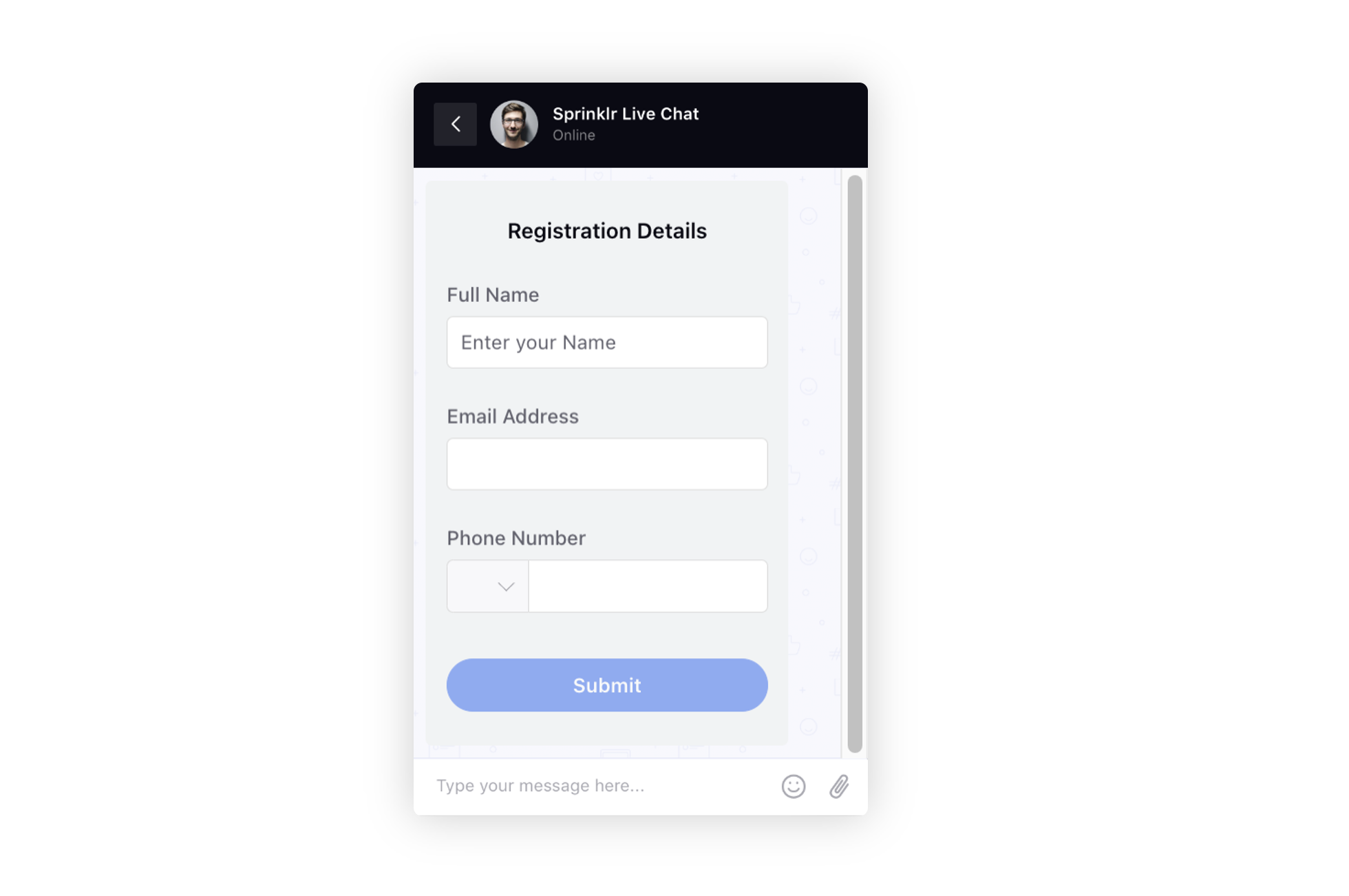
Sprinklr Live Chat | Display Agent's Nickname in Live Chat Widget
On your Live Chat widget, if you prefer not to disclose an agent's full name for privacy reasons, you have the option to create a custom profile for the agent and use a pseudonym or custom name instead.
Enablement note: To learn more about getting this capability enabled, please work with your Success Manager. |
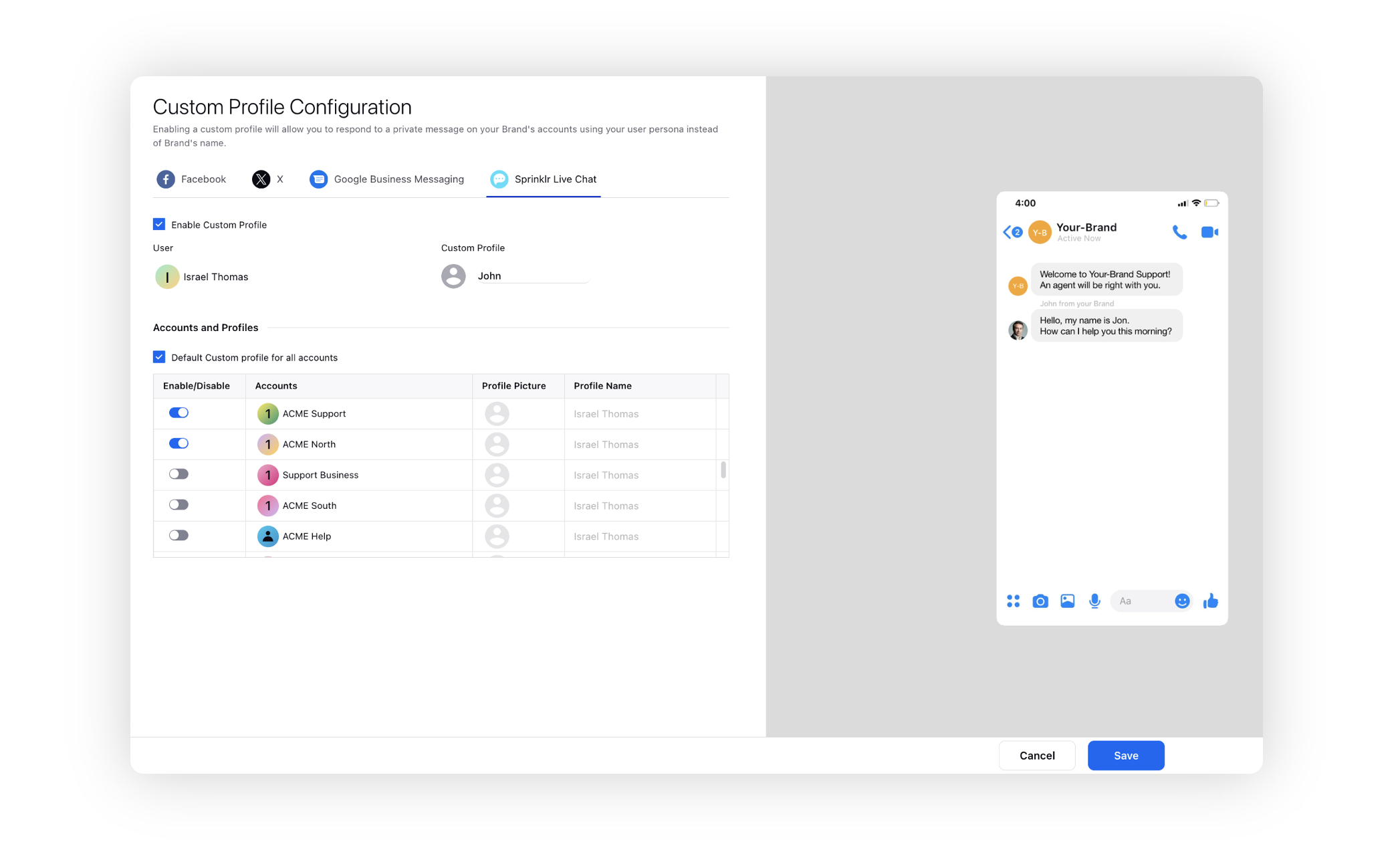
Sprinklr Live Chat | Customizing Speech Modulation and Pauses for Card Assets
When creating a Card asset, you have the option to enable Add Custom Text-To-Speech Content to provide custom content or make adjustments to speed, modulation, etc
You can customize the text-to-speech experience with modulation features such as volume, speech rate, and pitch, and manage pauses with control over strength or duration. Additionally, you can add recordings and review the speech using various speech profiles.
Enablement note: To learn more about getting this capability enabled, please work with your Success Manager. |
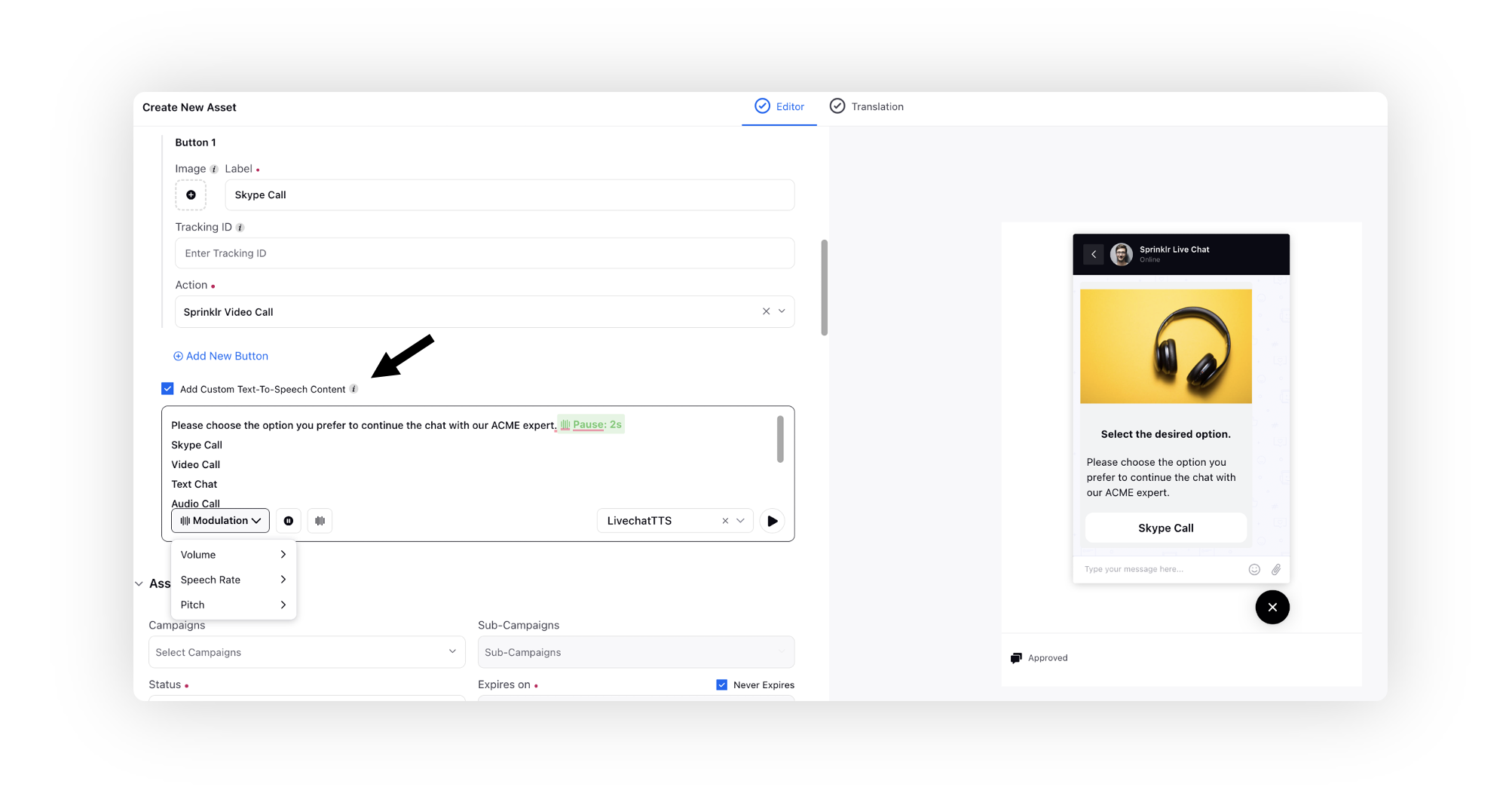
Sprinklr Live Chat | Customized Dynamic Rich Text Assets
When creating a rich text or rich text carousel asset for Sprinklr Live Chat in Digital Asset Manager, you can utilize the Source Code option to create customized and dynamic asset by integrating data from internal or external API calls. For instance, variables such as amount, ratings, or status can be dynamically populated from API responses.
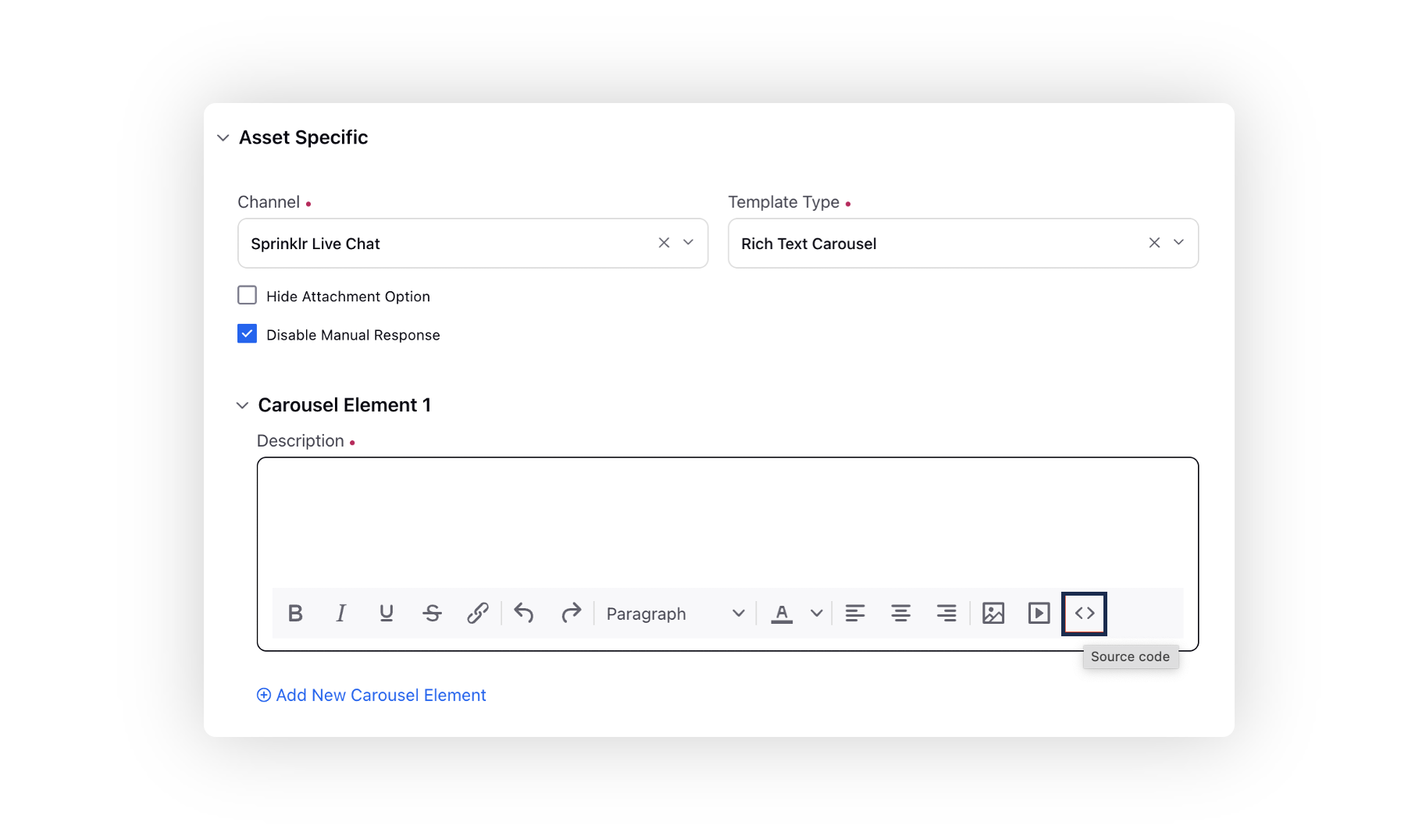
Moreover, you have the flexibility to design interactive elements by making desired buttons clickable and defining actions. When clicked, these buttons can either open an external URL or trigger a text reply from the customer's side. Additionally, you have the option to pass a tracking ID, enabling comprehensive reporting on button clicks.
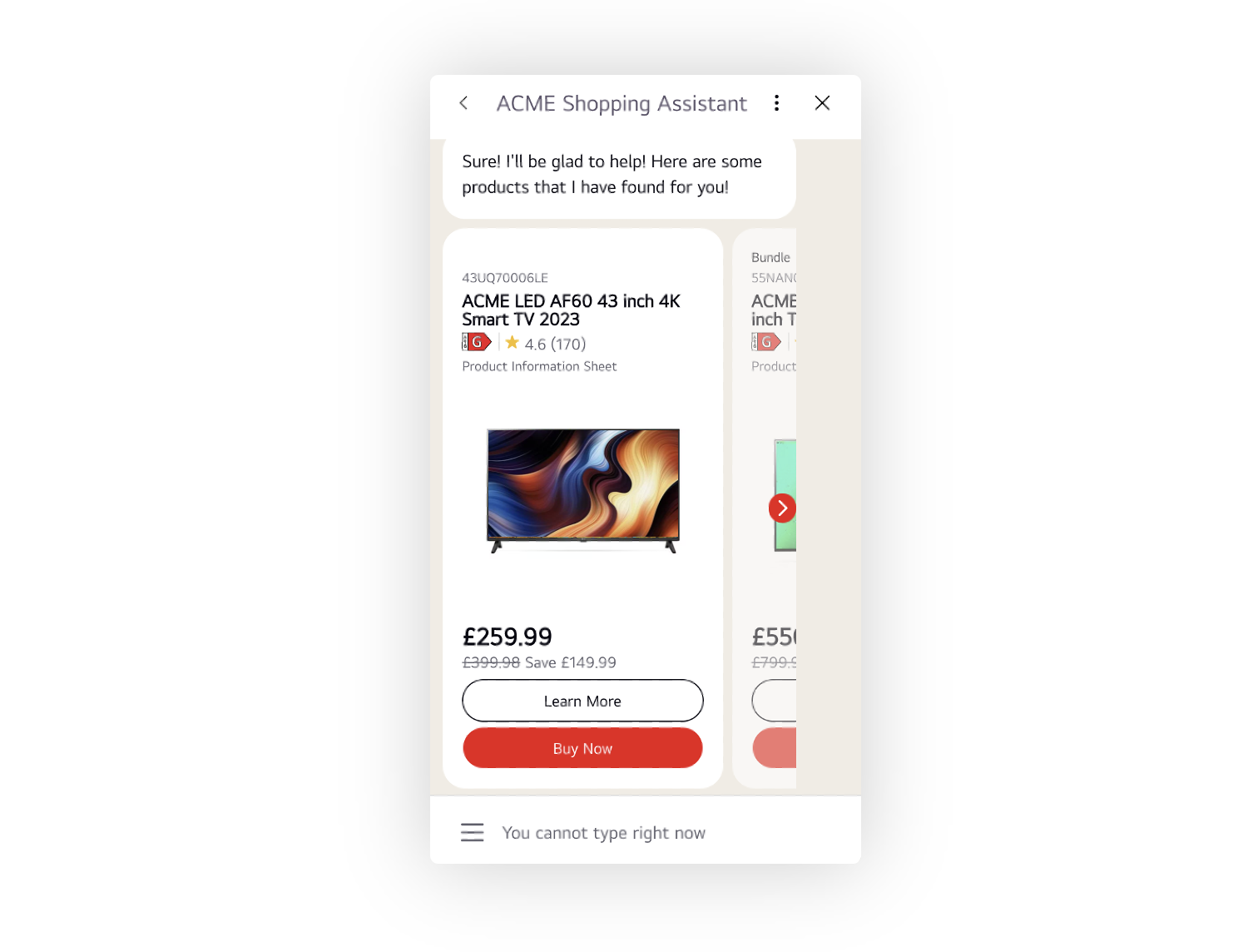
Sprinklr Live Chat | Validating User Hash for Authenticated Users
When a user is logged in, you have the option to securely pass their authenticated details to the chat for user authentication. The hash generated for this purpose can now be manually verified on the Sprinklr platform to ensure its accuracy.
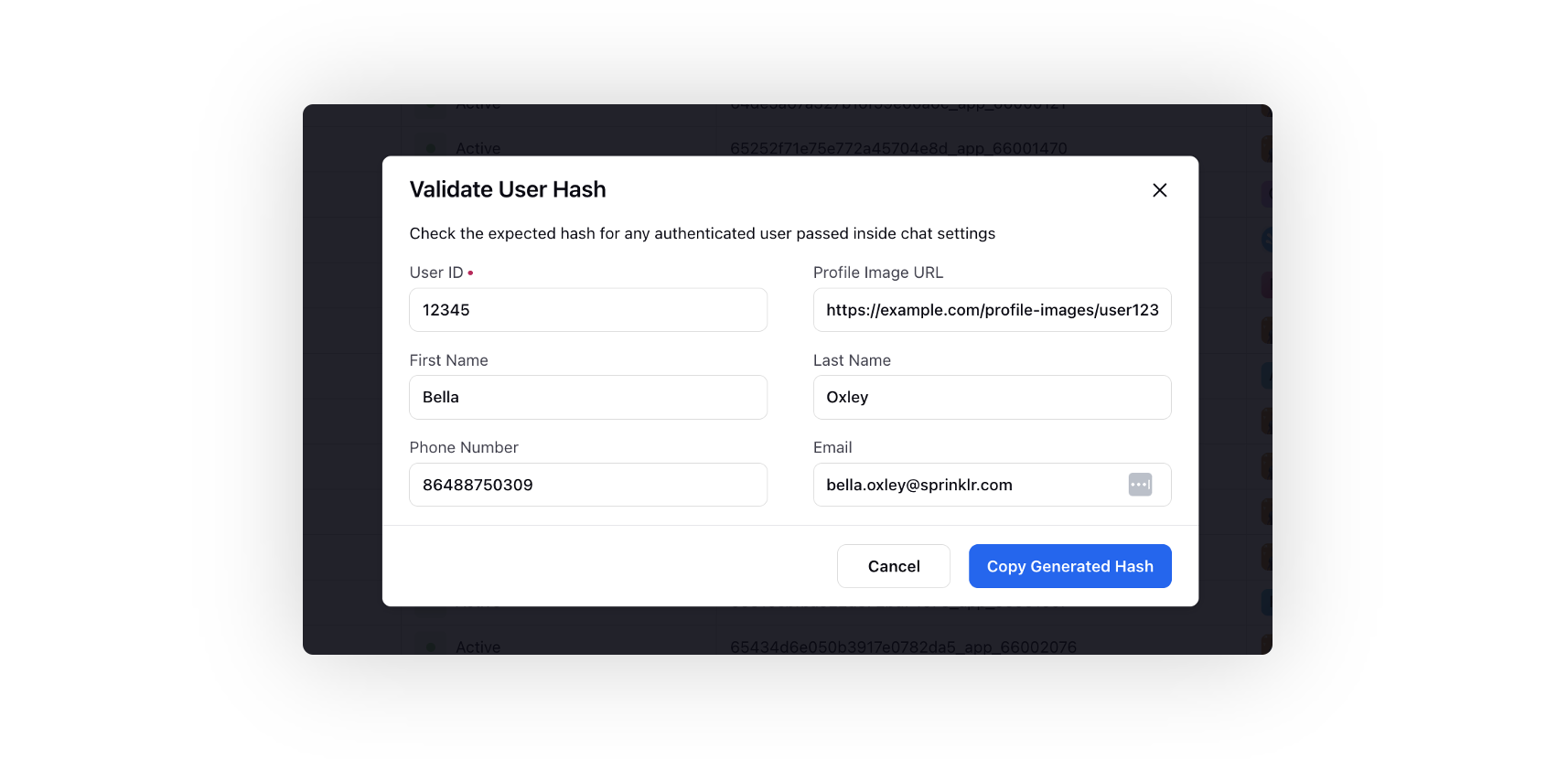
Sprinklr Live Chat | Chat Trigger Background Color
The default color of the live chat trigger icon corresponds to the primary color selected for the live chat widget. You can change the trigger icon’s styling based on conditions such as agent unavailability, out-of-business hours, etc.
For example, when an agent is unavailable, the background color will dynamically shift to red. Otherwise, it will remain green, which is the default color for the live chat widget. The system will autonomously assess agent availability every 15 seconds, ensuring the icon color changes dynamically without requiring a page refresh.
Enablement note: To get this capability enabled, please reach out to our support team at tickets@sprinklr.com, providing the live chat application ID, the desired hex code for the color, and the conditions triggering the color update. |
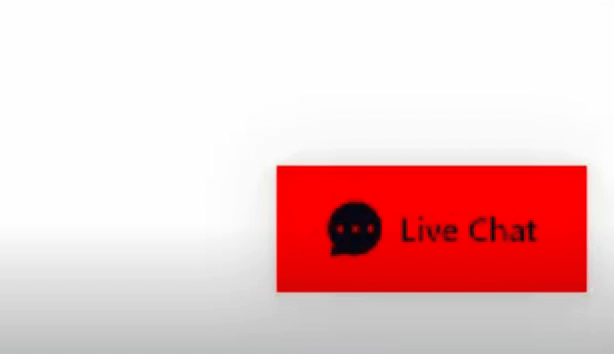
Conversational AI
Conversational AI | Configure Global Bots
You now have the option to configure and deploy a global bot (Dialogue Tree) which will automatically operate on every fan message received, providing consistent and automated responses based on the predefined decision logic within the Decision Tree.
This approach eliminates the need to create individual steps for specific intents and entities. For instance, consider the scenario where a customer requests to "connect to agent" at any point in the conversation. Instead of setting up the "connect to agent" action at each step, you can establish a global bot with trigger filters. This bot is the first to run on every fan message, ensuring that the "connect to agent" intent is recognized and addressed consistently, regardless of the context or stage of the conversation.
Consider another example where you wish to further enhance your interactions by tagging custom field values at each bot step. With global bots, you can dynamically tag fan messages with the appropriate custom filed values as the conversation progresses.
You can deploy multiple global bots and assign priority levels to dictate their sequential execution upon receiving fan messages.
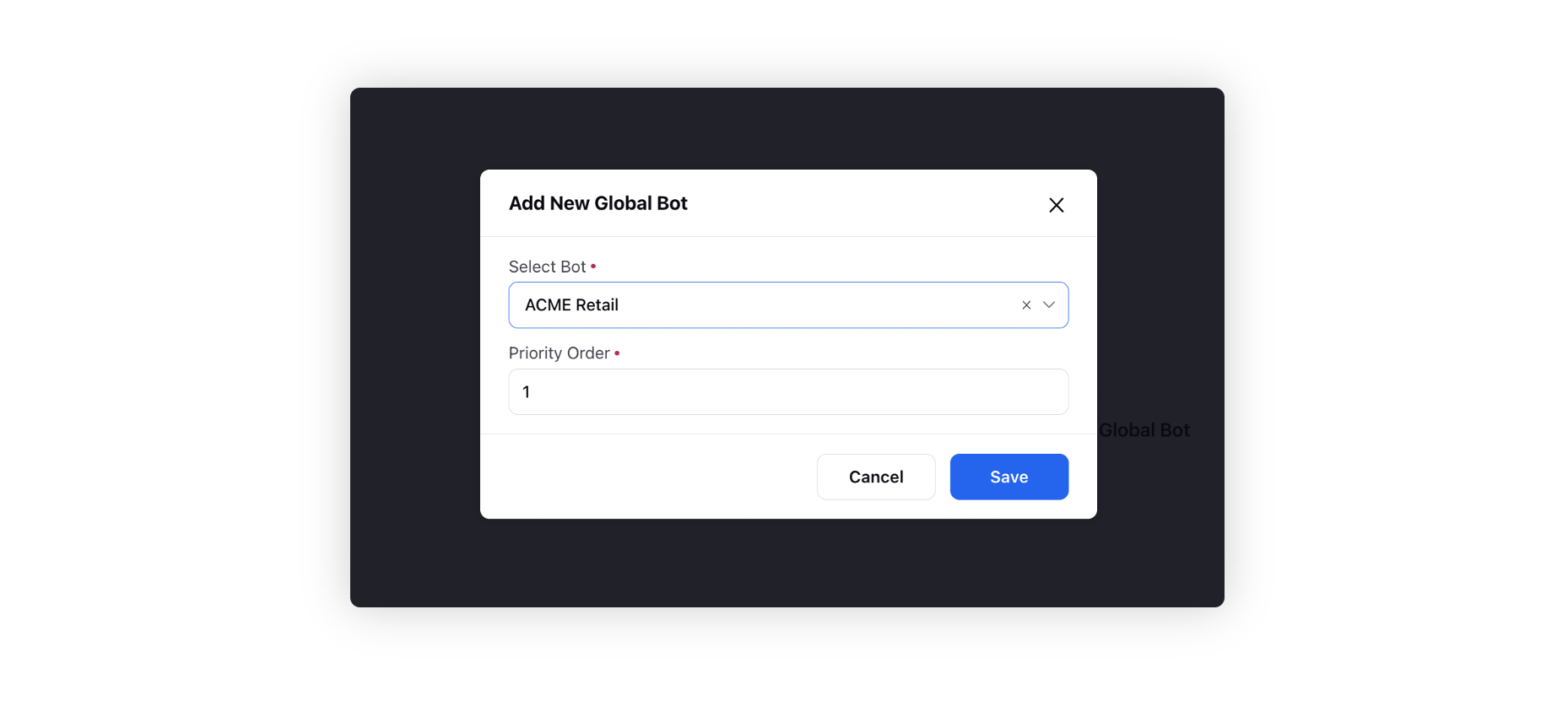
Care Console
Care Console | Hide Work Queues from 'Assign to X Macro
From the 'Assign to X' macro, you can now hide the work queues to assign the cases to, ensuring more granular control over user access and assignment functions.
Enablement note: To get this capability enabled, please reach out to our support team at tickets@sprinklr.com. |
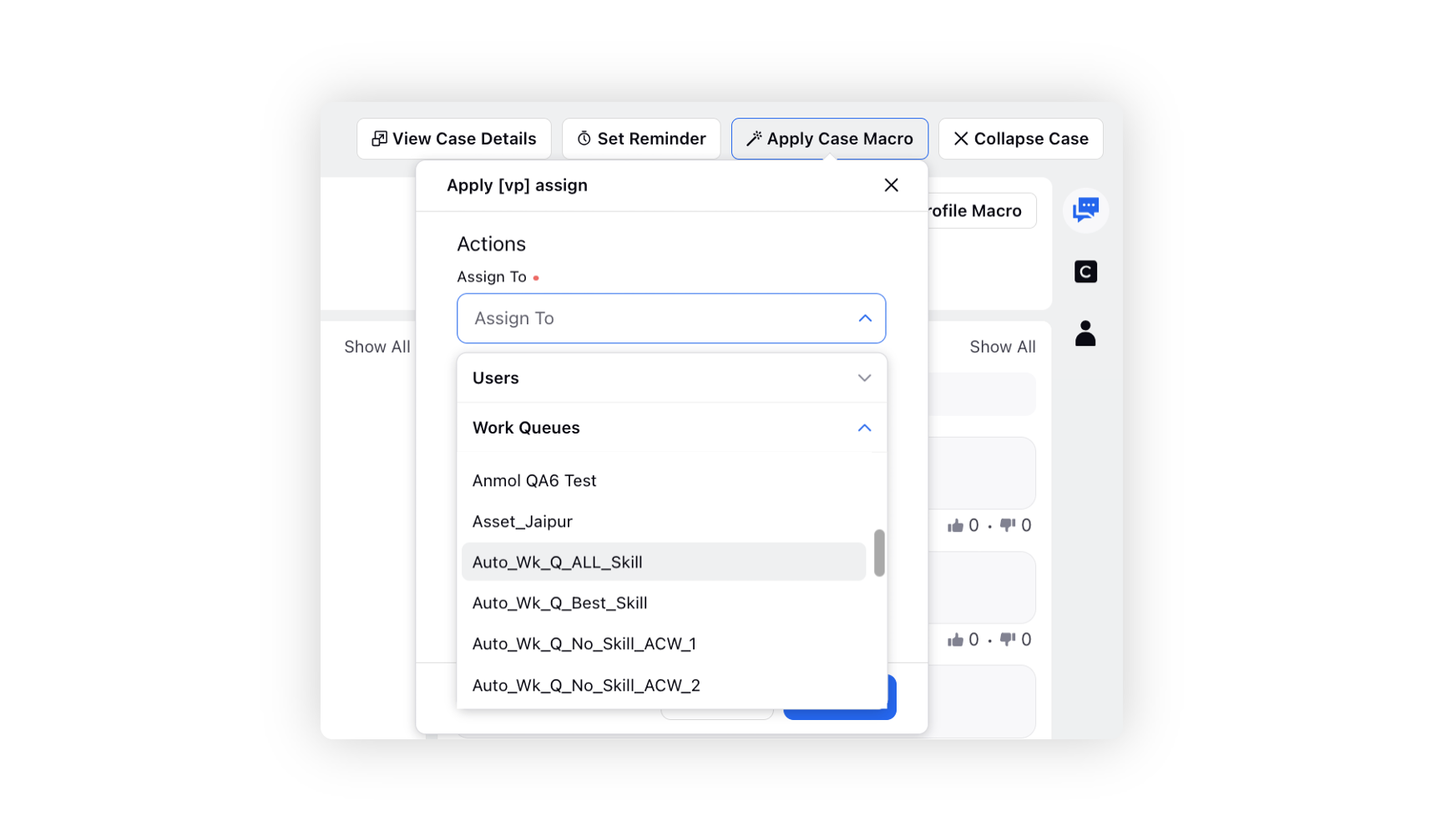
Care Console | Different Icons for Bot and Agent Replied Cases
In the Case Stream of Care Console, distinct icons will now be displayed for cases that have received replies from automated bots and cases that have been addressed by human agents. This visual differentiation through icons makes it easier for users to quickly identify and distinguish between interactions handled by bots and those managed by human agents.
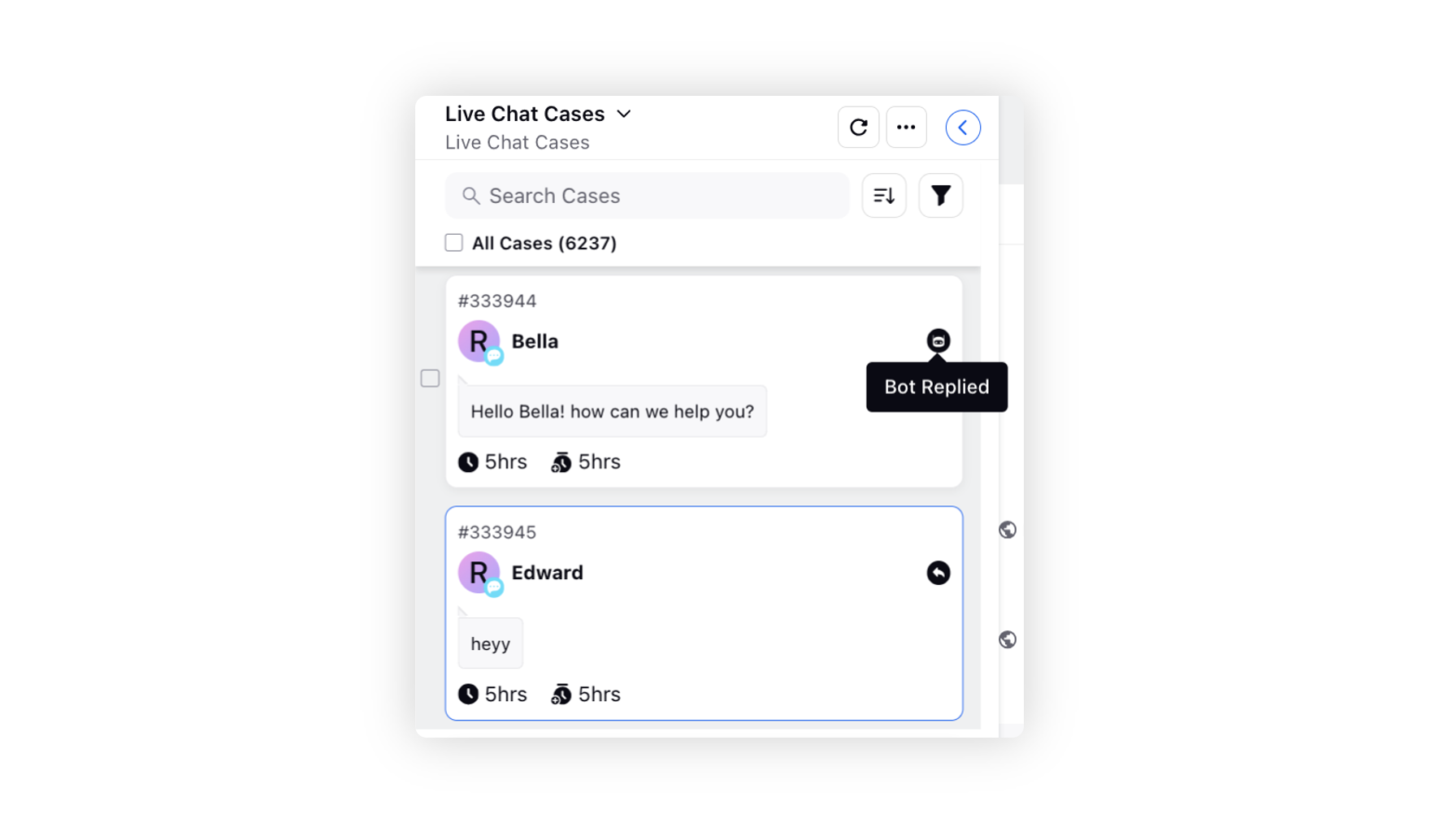
Care Console | Expand and Collapse Emails
In Care Console, for email cases, you have the option to enable thread view from the dropdown menu located in the top right corner of the conversation widget. Additionally, you can now expand or collapse all messages within the thread using the respective options on top of the conversation pane.
Clicking on 'Expand All Messages' will unfold all the messages in the thread, while clicking on 'Collapse All Messages' will condense them.
It's worth noting that the selected message view mode will persist across all email cases when thread view is enabled, ensuring a consistent viewing experience.
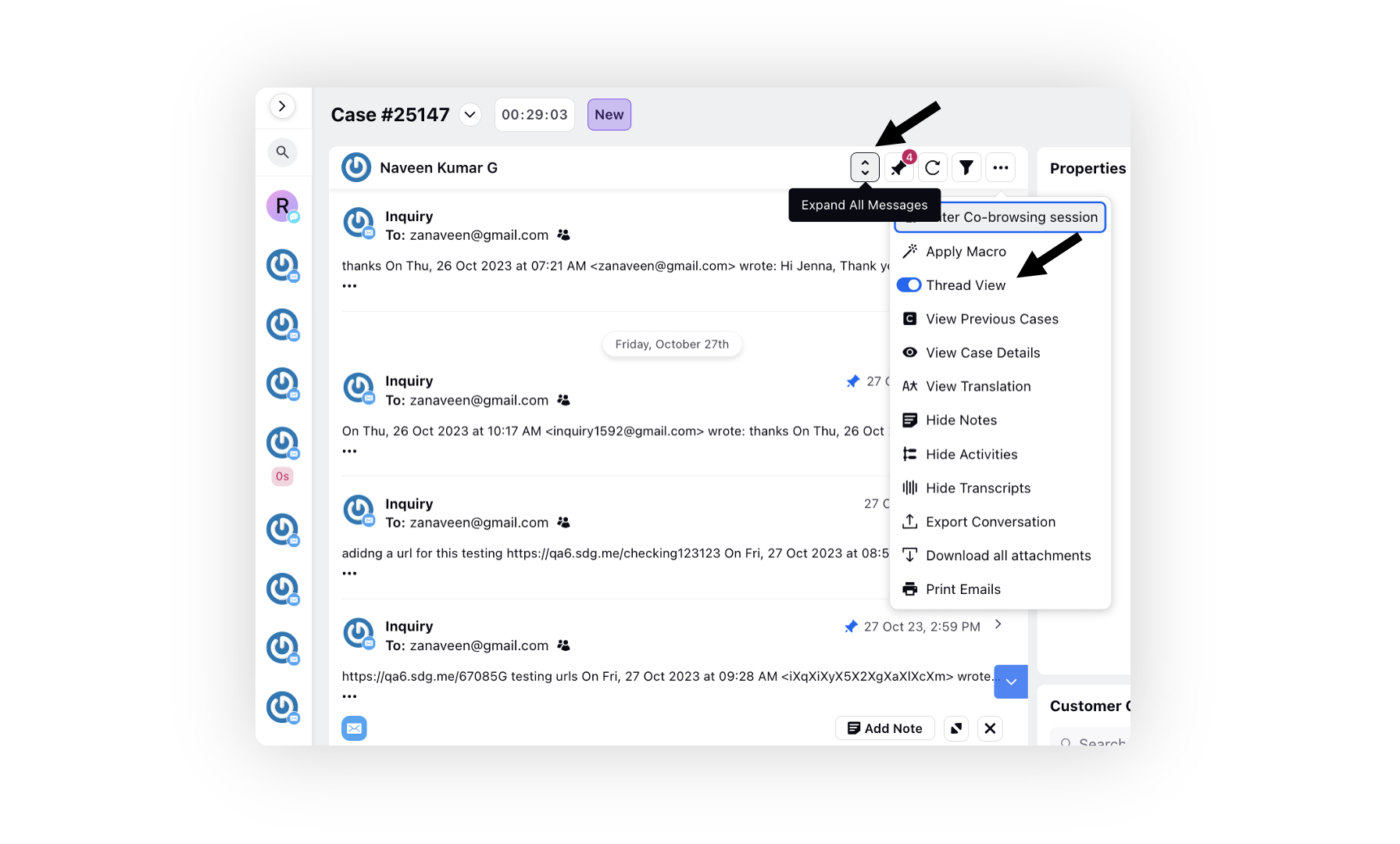
Care Console | Hide Contact Details of the Customers in Third Pane
You can now hide the contact details of customers from the Profile (Overview and Properties) tab in the third pane of Care Console. Provide the View Contact Info permission under Audience Profile to the specific users who require access. This action will ensure that the contact details remains hidden for other agents.
Enablement note: To learn more about getting this capability enabled, please work with your Success Manager. |
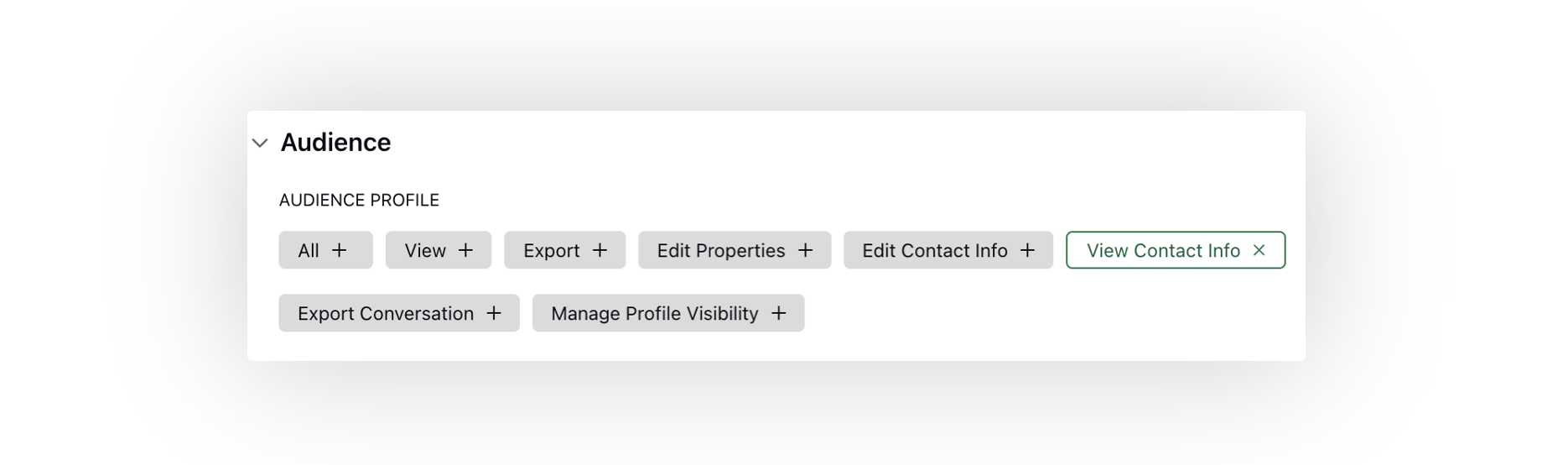
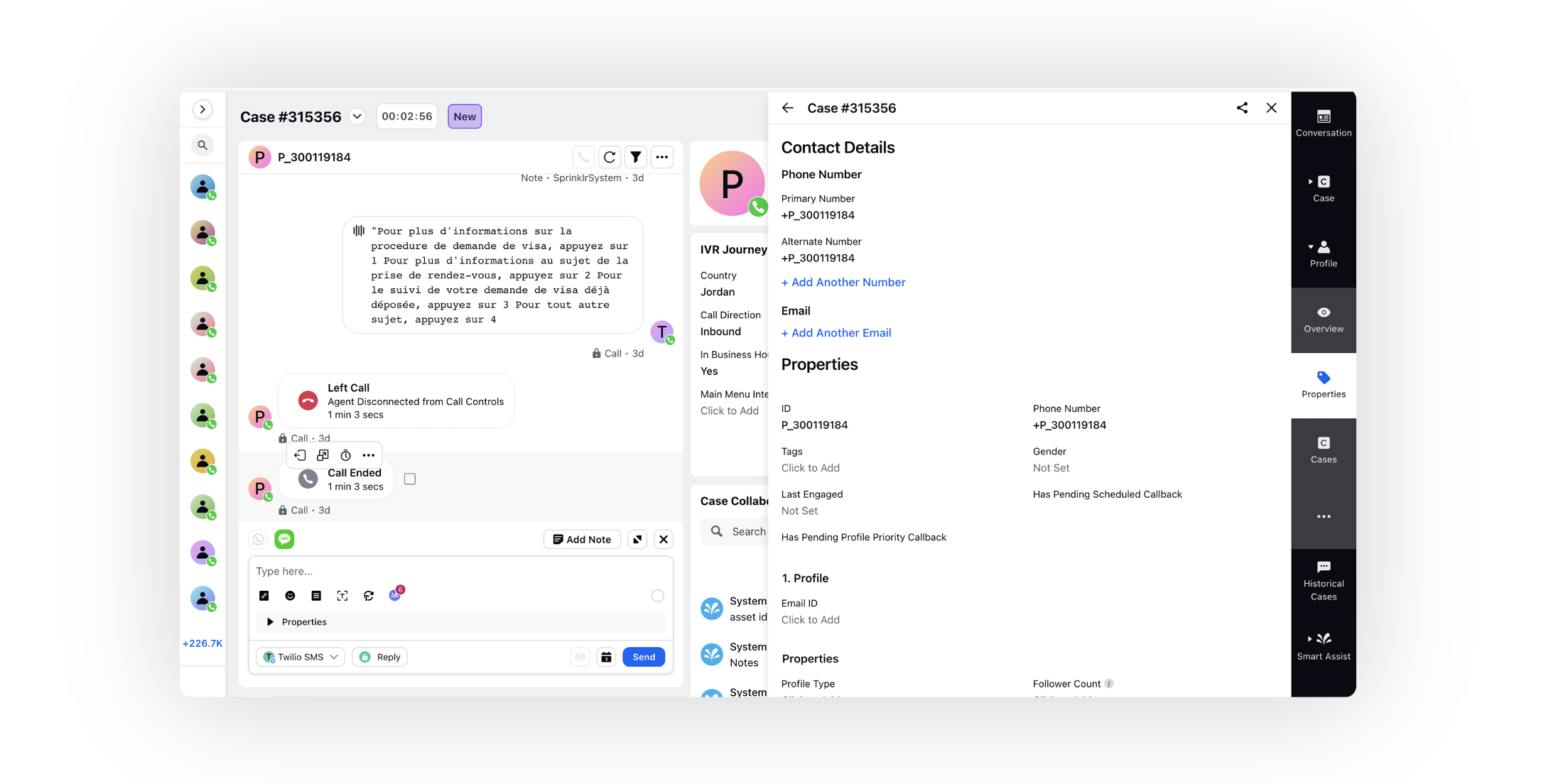
Agent Nudges
Agent Nudges | Revamped Layout
The nudge builder layout has been improved to make it more user-friendly and efficient. The enhanced UI offers a more organized and streamlined experience, ensuring that users can create and customize nudges with ease.
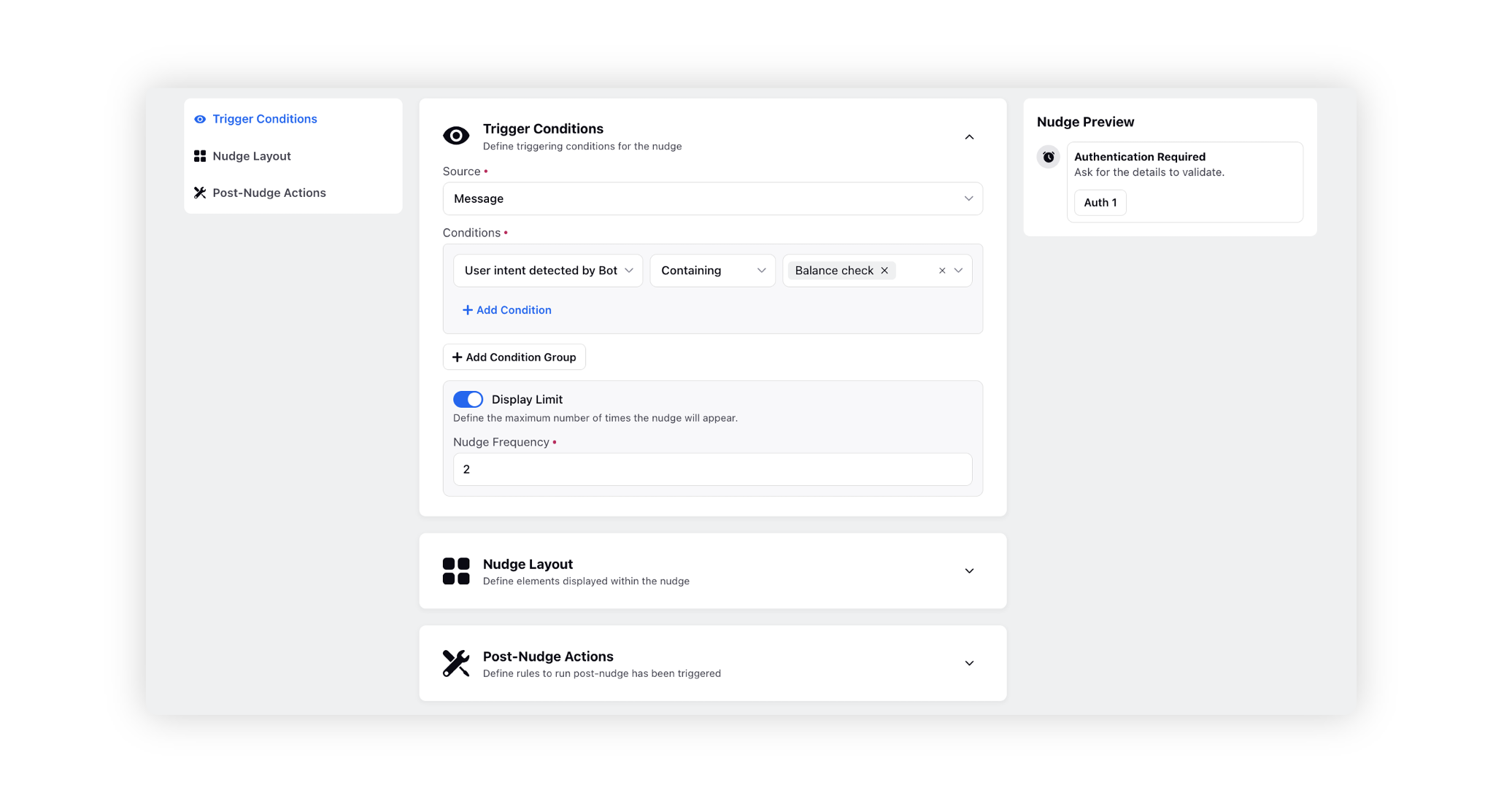
Agent Nudges | Mute, Hold Time, Dead Air Triggers
You can now trigger agent nudges based on these call conditions.
Mute - Triggers nudge when the call is on mute for a predefined duration.
Hold Time - Triggers nudge when the hold time exceeds a predefined duration.
Dead Air - Triggers nudge when there is complete silence on the call for a predefined time duration.
The nudge widget will feature a live timer actively running, visually representing the duration. For instance, if set to trigger after 15 seconds of mute, the nudge activates after 15 seconds and displays a timer providing a real-time indication of the elapsed duration.
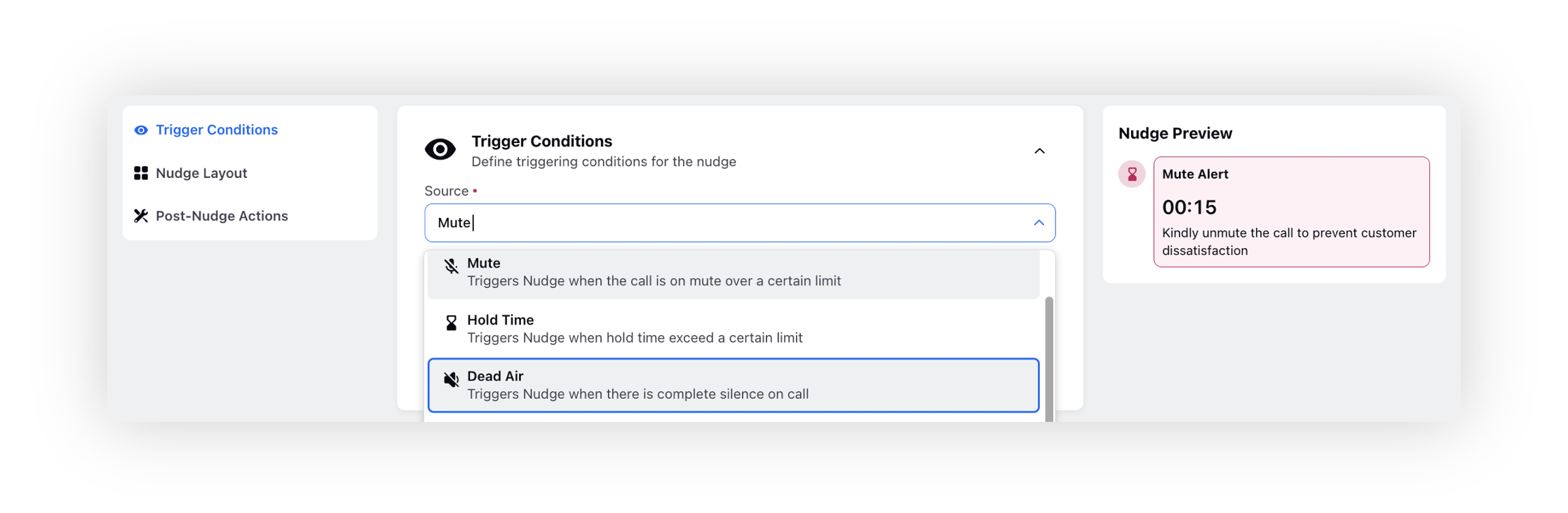
Agent Nudges | Visibility Conditions for Smart Script Buttons
For a Smart Script nudge, you can now enhance control of buttons by adding visibility conditions based on checklist items. This means that the button action will only become visible to agents when specific checklist items are marked as completed.
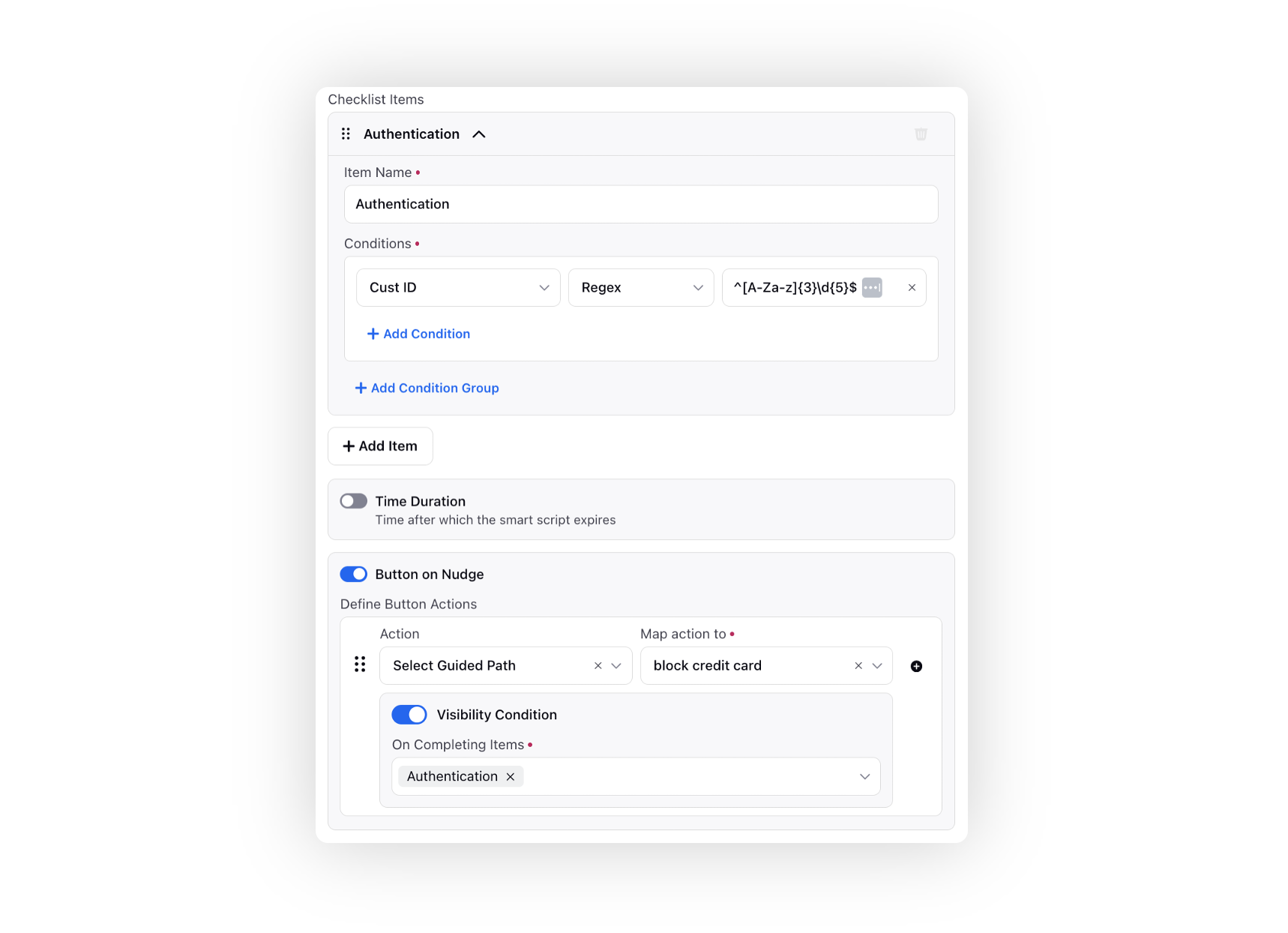
Guided Workflows
Guided Workflows | Multilingual Translations
You can effortlessly translate the guided workflow into multiple languages without the necessity of creating distinct versions for each language.
To add translations, export a guided workflow file that includes labels and names for each of the screen components and screen properties within the Screen and Secure Screen nodes.
In the downloaded Excel file, you can input translations in your preferred language in the corresponding columns, aligning them with the English labels. Once you've completed the translation fields, simply import the file into Sprinklr.
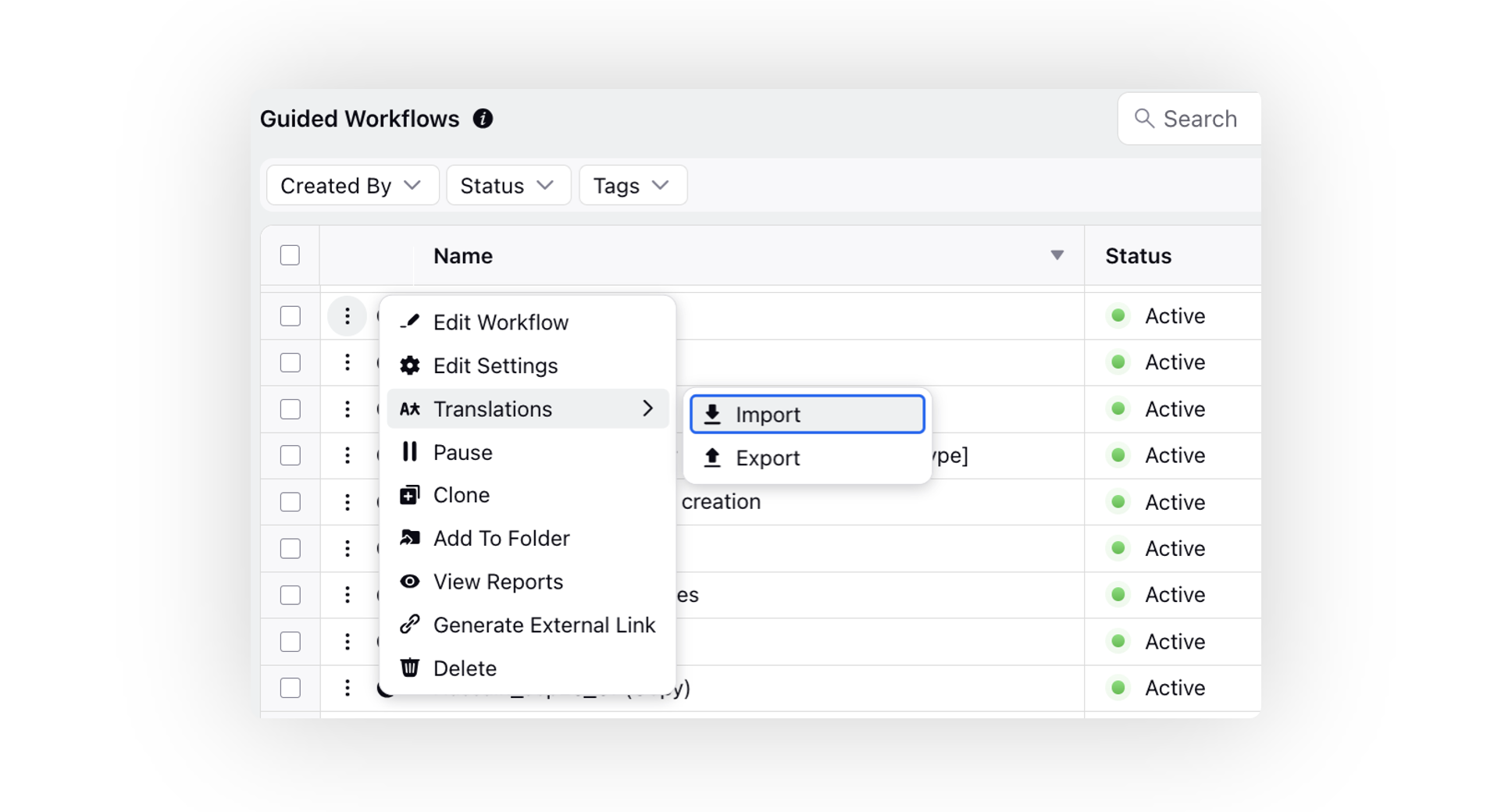
The designated Guided Path will then automatically display the desired translation based on the language selected by the user in user settings.
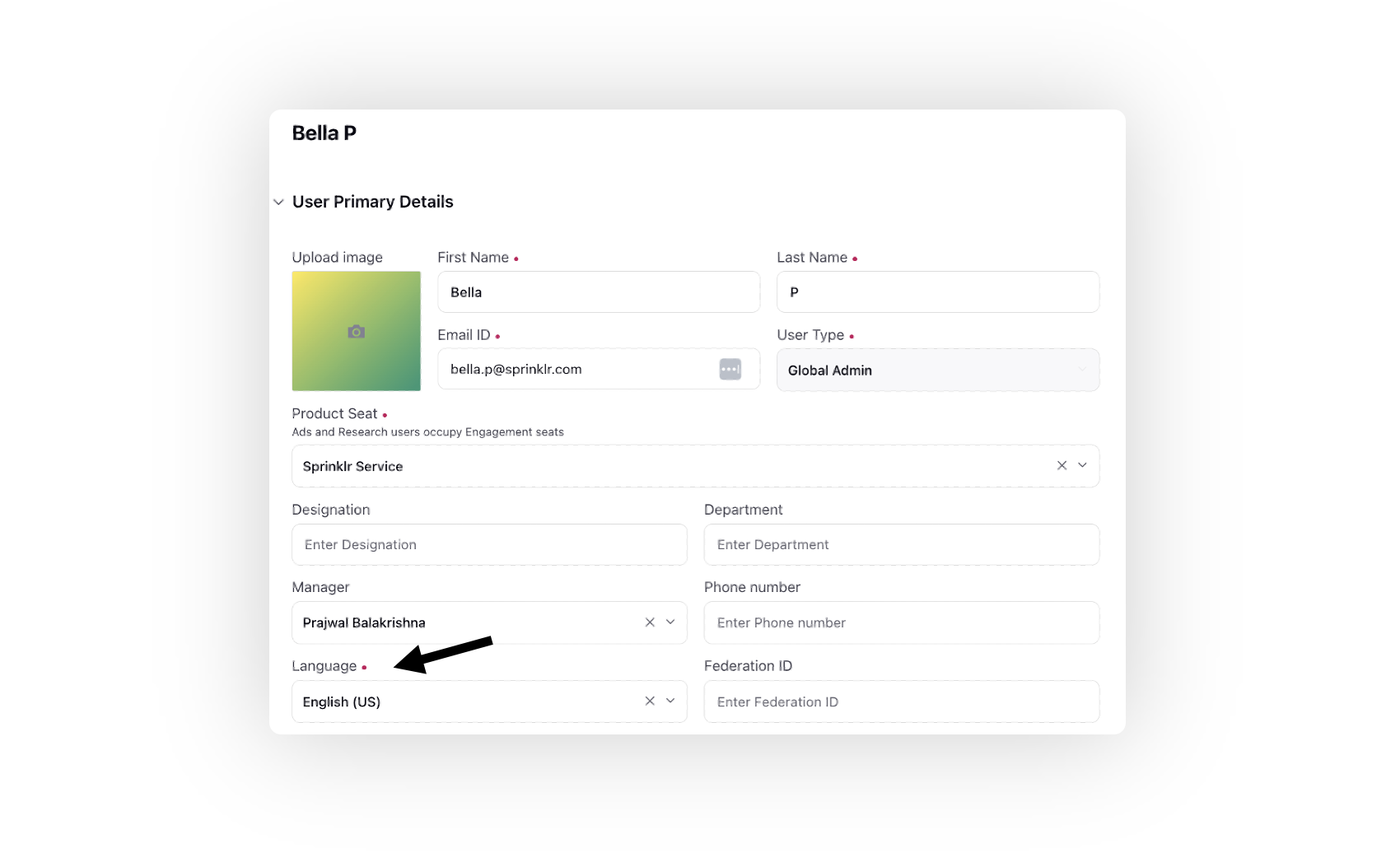
Guided Workflows | Embedding of Slot Availability Manager in Appointment Slot Component
While adding an Appointment Slot component to your Guided Workflow screen, you now have the option to either opt for the inline type of slot, where you can specify the Time Slot Duration, Buffer Time Duration, Start Time, and End Time, or utilize an existing slot definition by selecting slots created in the Slot Availability Manager.
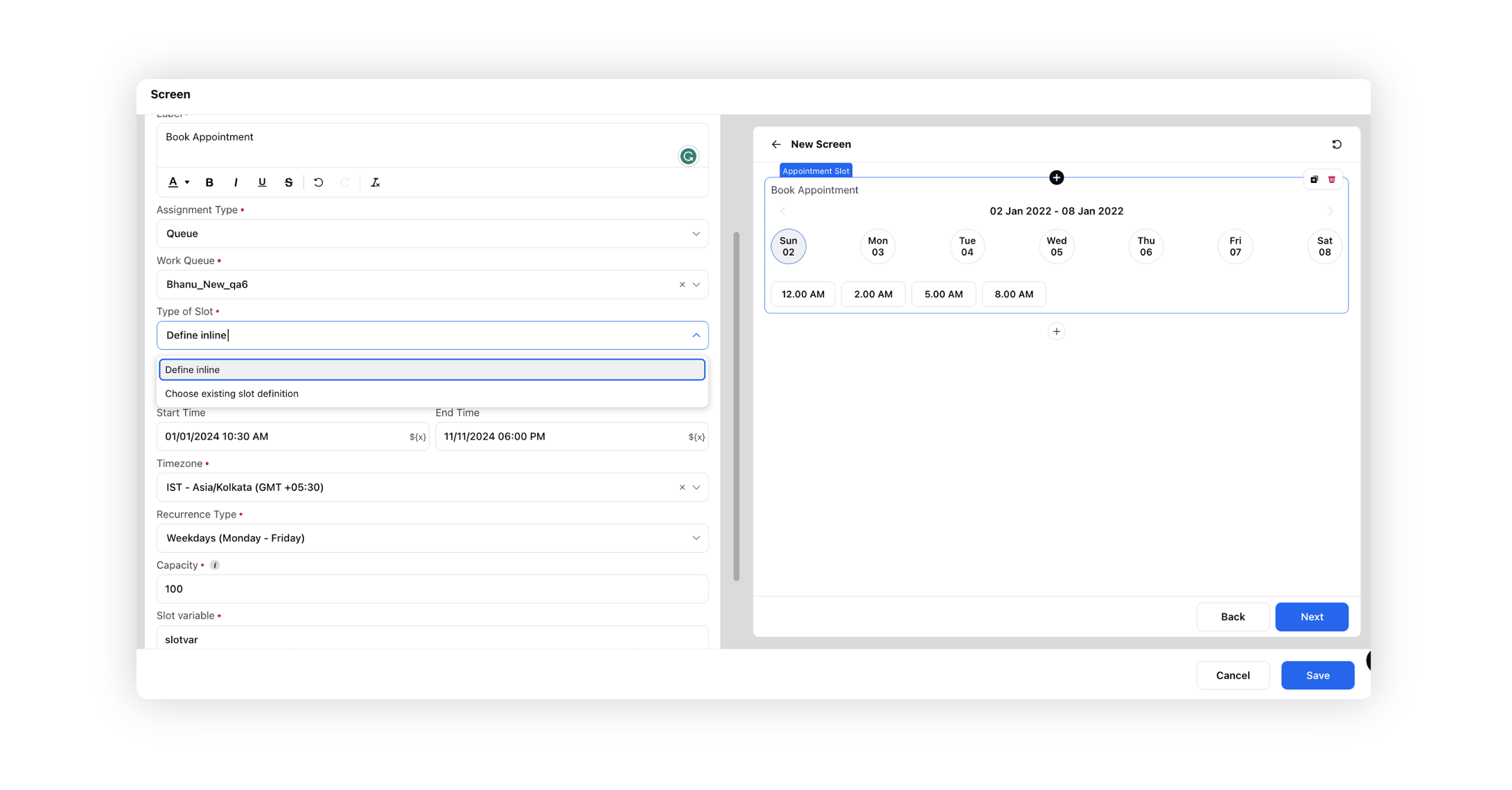
Guided Workflows | Business Hour Validation in Date and Time Input Field
For the Date and Time Input field in Guided Workflow screen, the options outside the selected business hours will be disabled for users to choose. Furthermore, if the user attempts to input a time outside the defined business hours manually, an error message will be displayed.
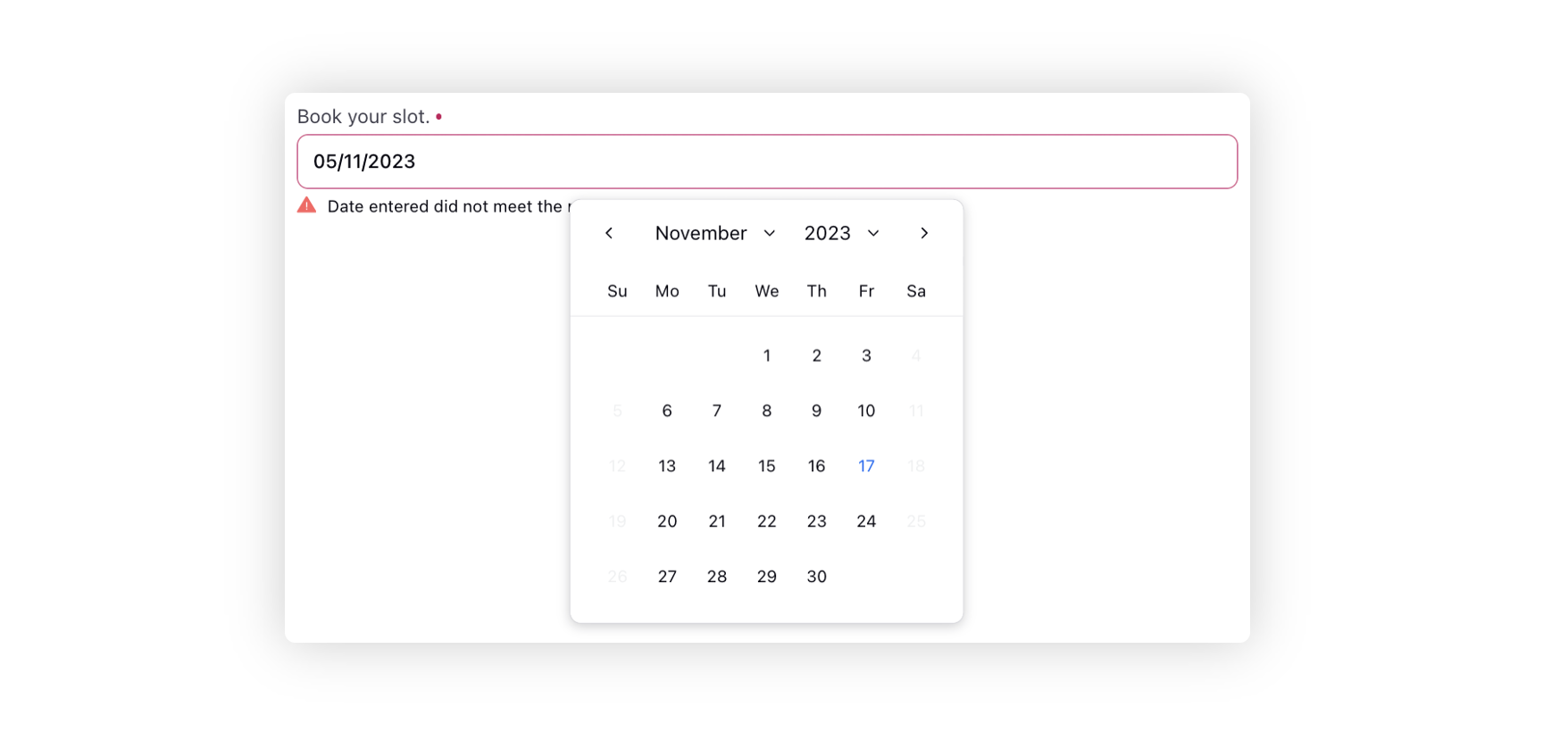
Guided Workflows | Enhanced Layout Flexibility for Columns Components
For the Two Columns and Three Columns components in a Guided Workflow screen, various column width templates are available now for selection. This feature allows users to design and structure their workflow screens more dynamically, accommodating diverse content presentation needs.
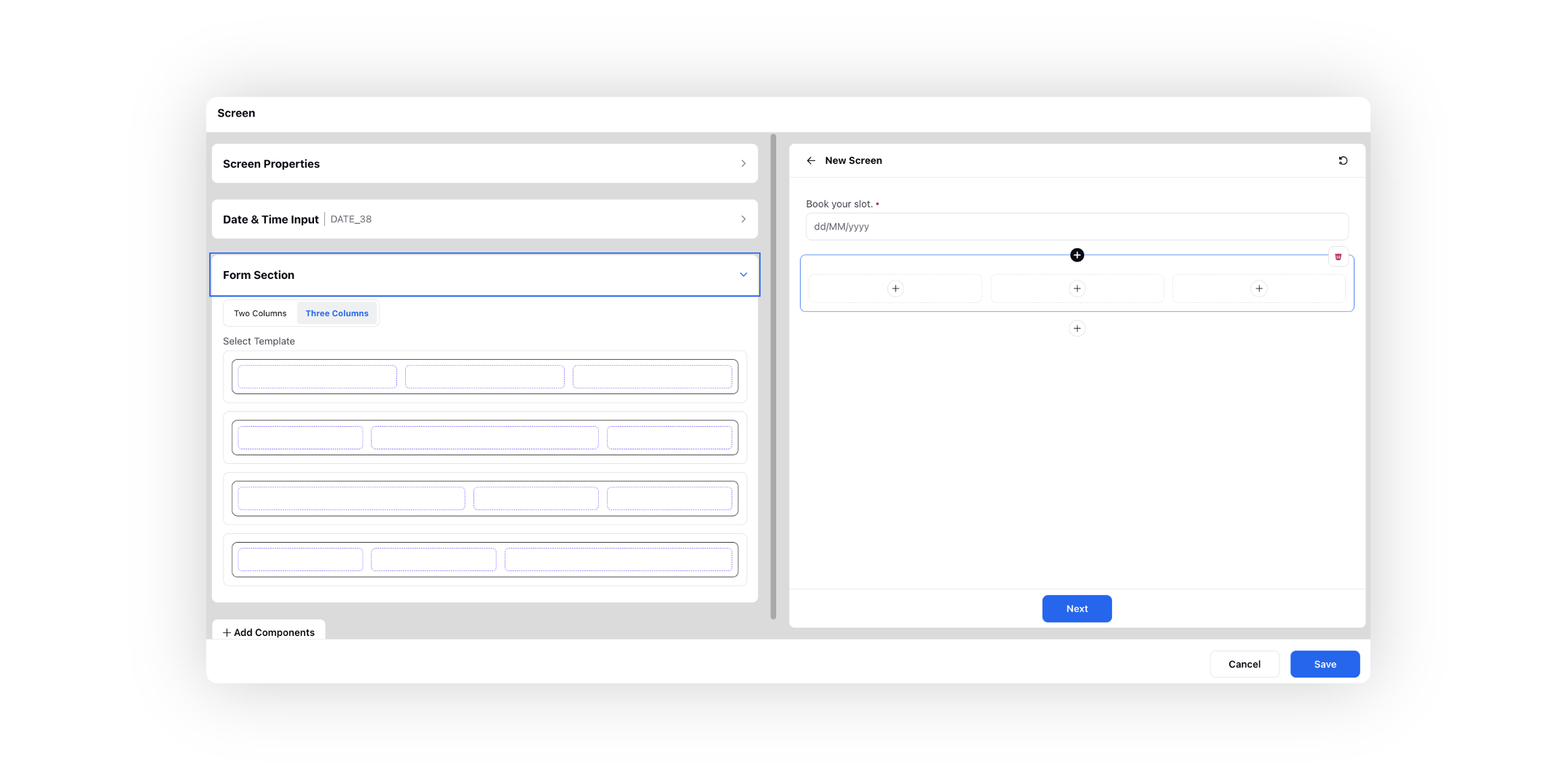
Guided Workflows | Automatic Triggering of Workflows in Modal View
While creating a Case Update rule to automatically trigger guided workflows when specific configured conditions are met, you can now select the View Type action as Modal.
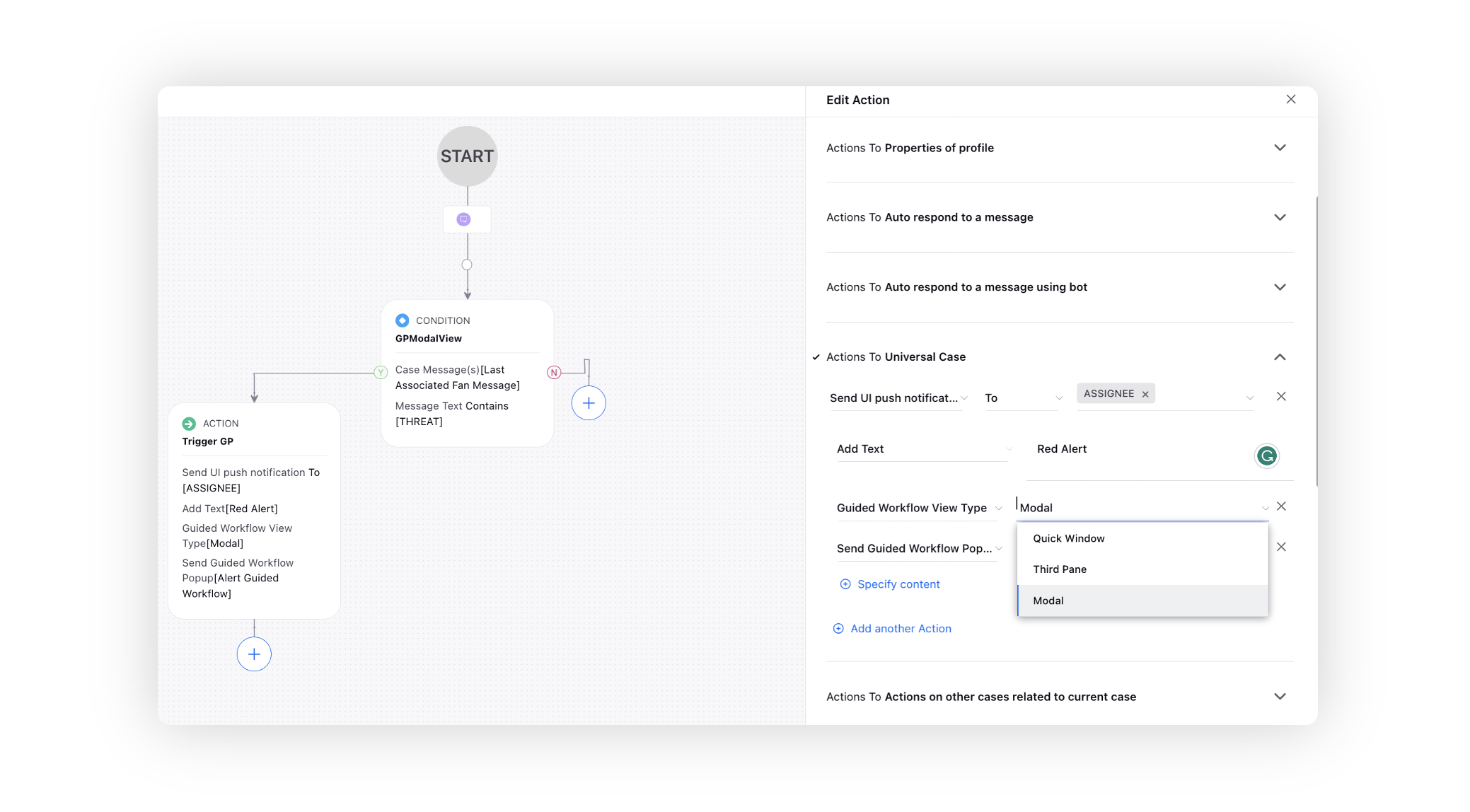
In the Modal view, whenever the defined conditions are met, the guided workflow will appear on the agent's window, regardless of the screen they are currently on.
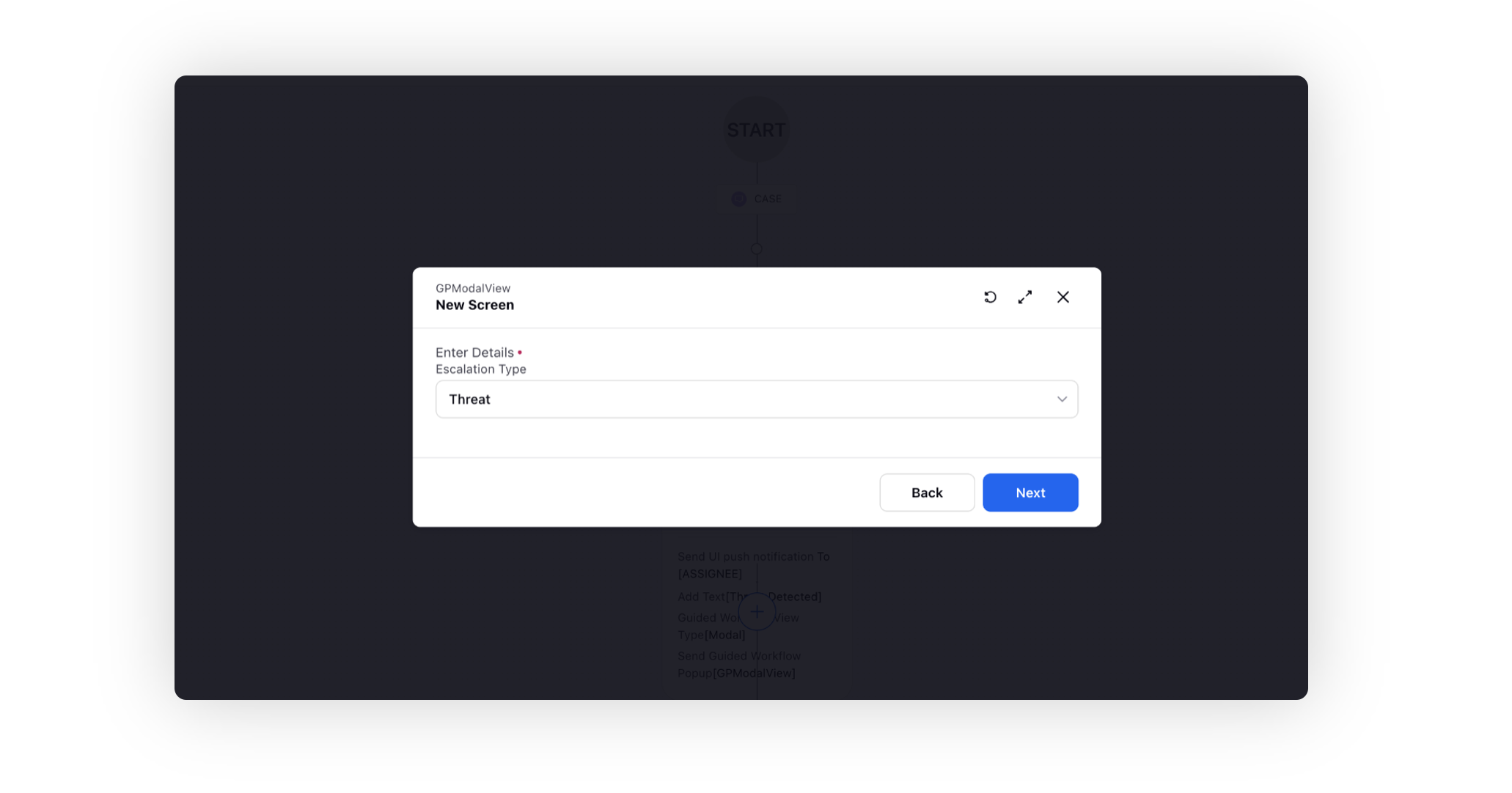
Guided Workflows | Picking Messages and Sending Targeted Emails from Care Console
In Care Console, agents have the capability to selectively pick case notes, messages, and multimedia files from a conversation and send them as an email to their internal team.
Prior to sending the email, agents are prompted to complete a guided workflow. It's important to note that based on the fields selected in the guided workflow, the email recipients can be dynamically picked and mapped.
Enablement note: Note that this functionality is exclusively supported for Twitter. To get this capability enabled, please reach out to our support team at tickets@sprinklr.com. |
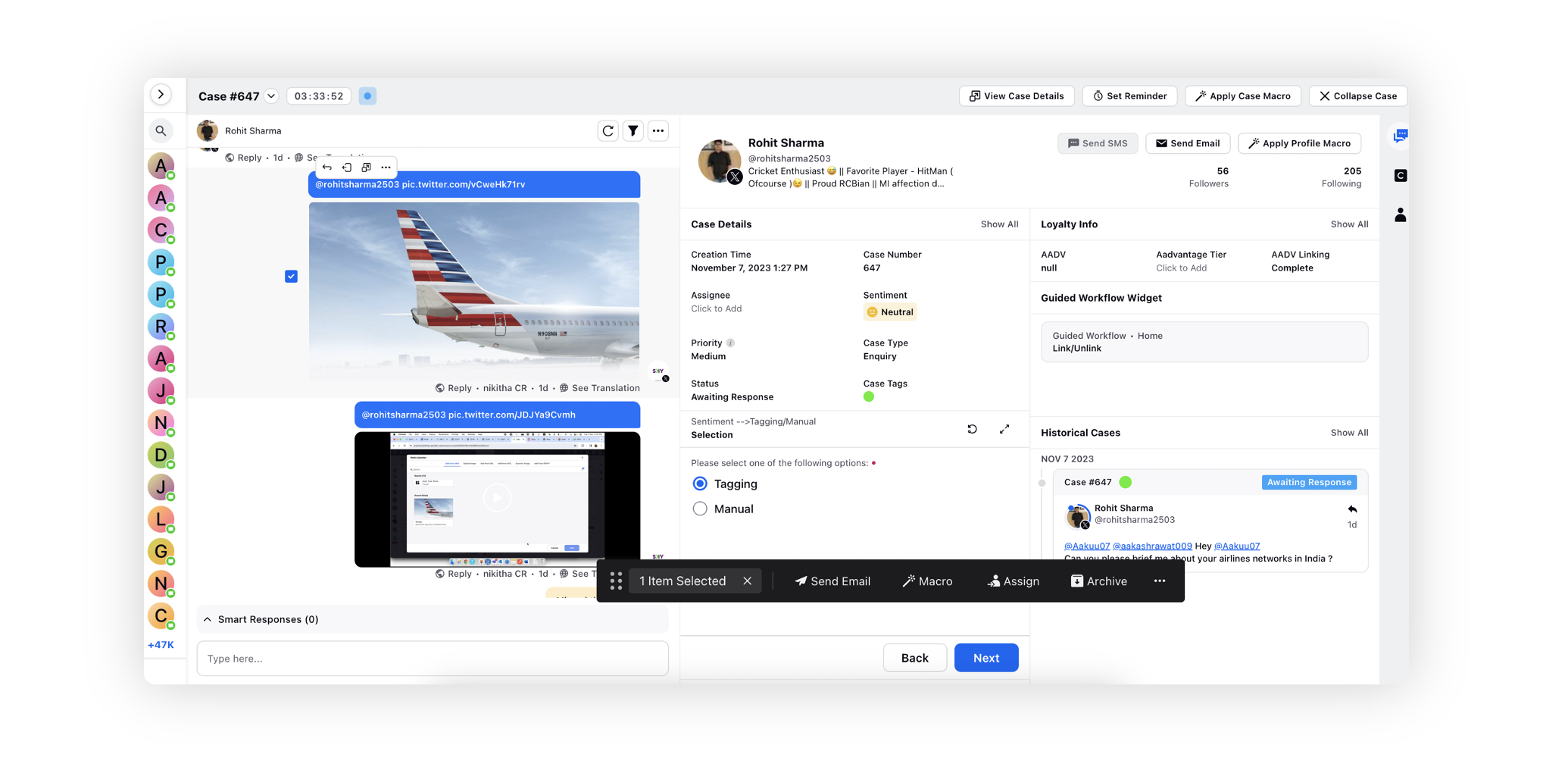
Voice
Voice | Microphone Connectivity Monitoring for Proactive Issue Resolution
The system ensures optimal agent readiness and minimizes the chances of missed calls by automatically switching the agent's status to 'Connection Issue' when any problems with the microphone or WebRTC are detected upon receiving an incoming call. This proactive monitoring, known as Agent Heartbeat, regularly sends status updates ("heartbeats") to the Unified Routing module, providing real-time insights into an agent's readiness and the stability of their WebRTC connection. This process ensures that incoming calls are routed only to fully prepared agents with reliable WebRTC connections and functional microphones.
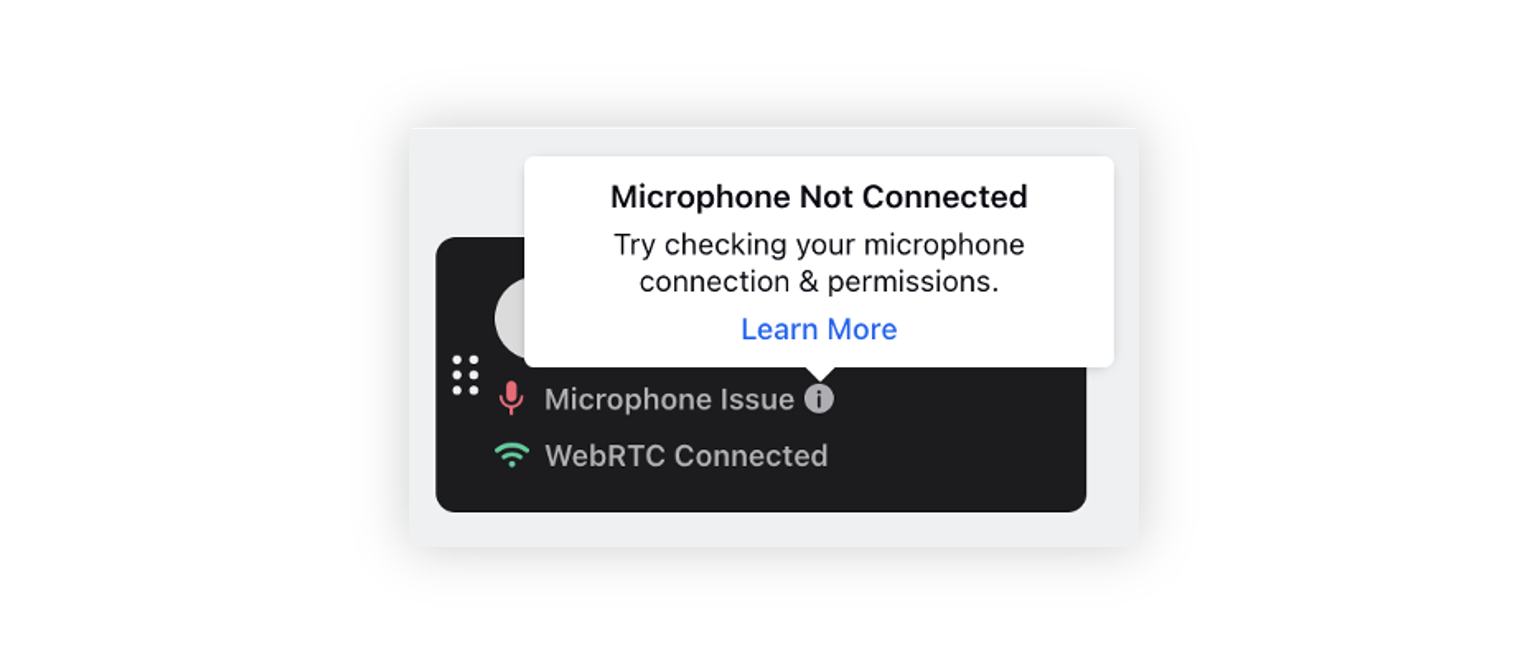
Agents cannot manually revert their status to 'Available' when facing connection or microphone issues. Instead, they are guided through the necessary steps to resolve these problems before resuming their work.
In the event of WebRTC issues, the system will automatically initiate efforts to reestablish the connection. Upon successful restoration of the connection, the user's status will be automatically switched back to 'Available' if they were previously in the 'System Not Ready' status.
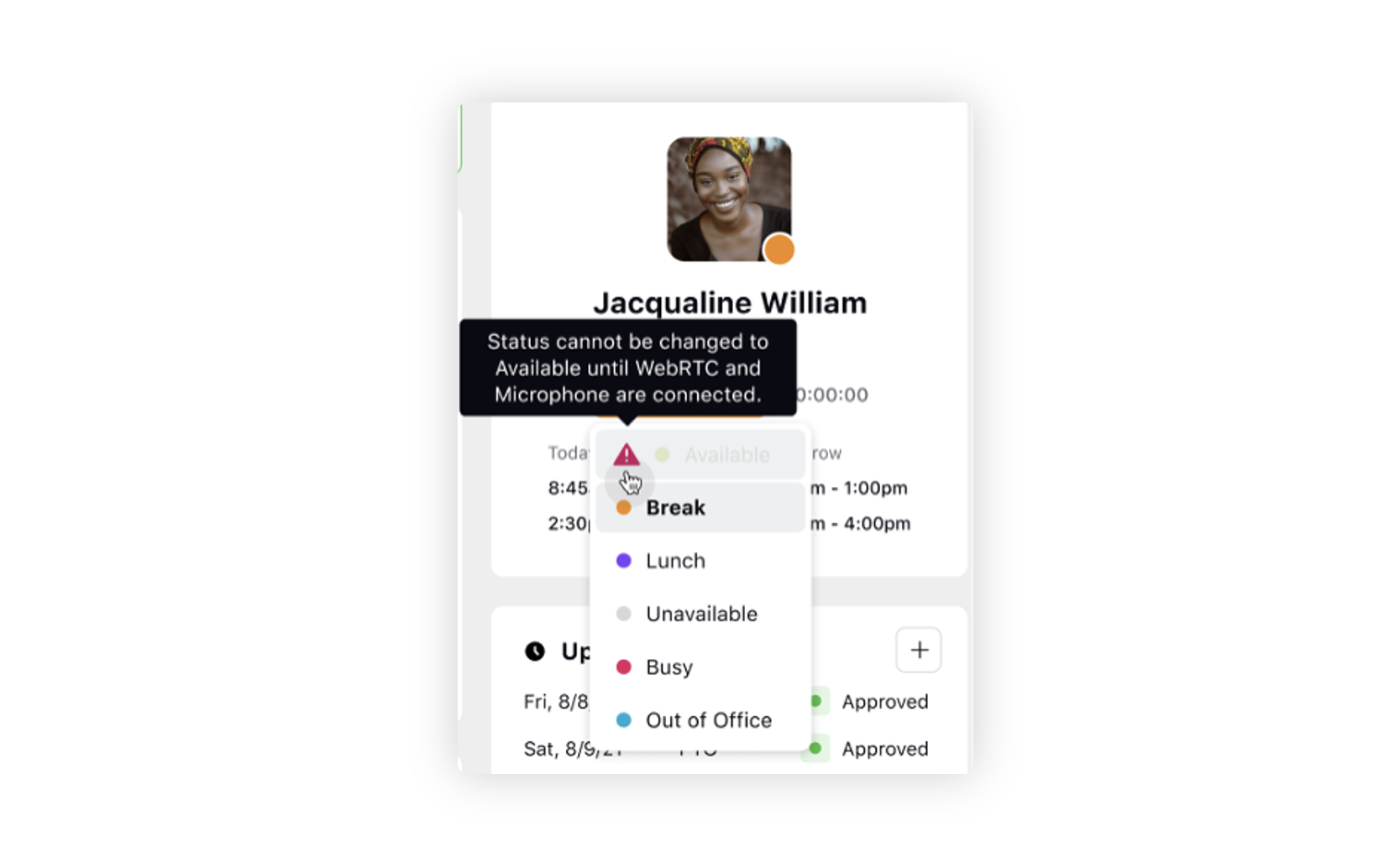
Voice | Lead Scoring Based on Contact Intensity
Presently, customer records are selected randomly based on the campaign strategy and the availability of callable records. However, this existing process lacks a systematic approach to considering contact preferences associated with each customer record. This deficiency makes it challenging to optimize customer calls based on their individual preferences.
Contact Intensity quantifies how frequently a contact answers calls. The higher the frequency, the higher the intensity. To streamline outbound calls, contacts with high intensity are prioritized. Each contact is scored based on its intensity, where a higher score denotes a more important lead or customer. This scoring mechanism enables the prioritization of important leads by leveraging historical records, as opposed to the current practice of random calling based on campaign strategy and callable records.
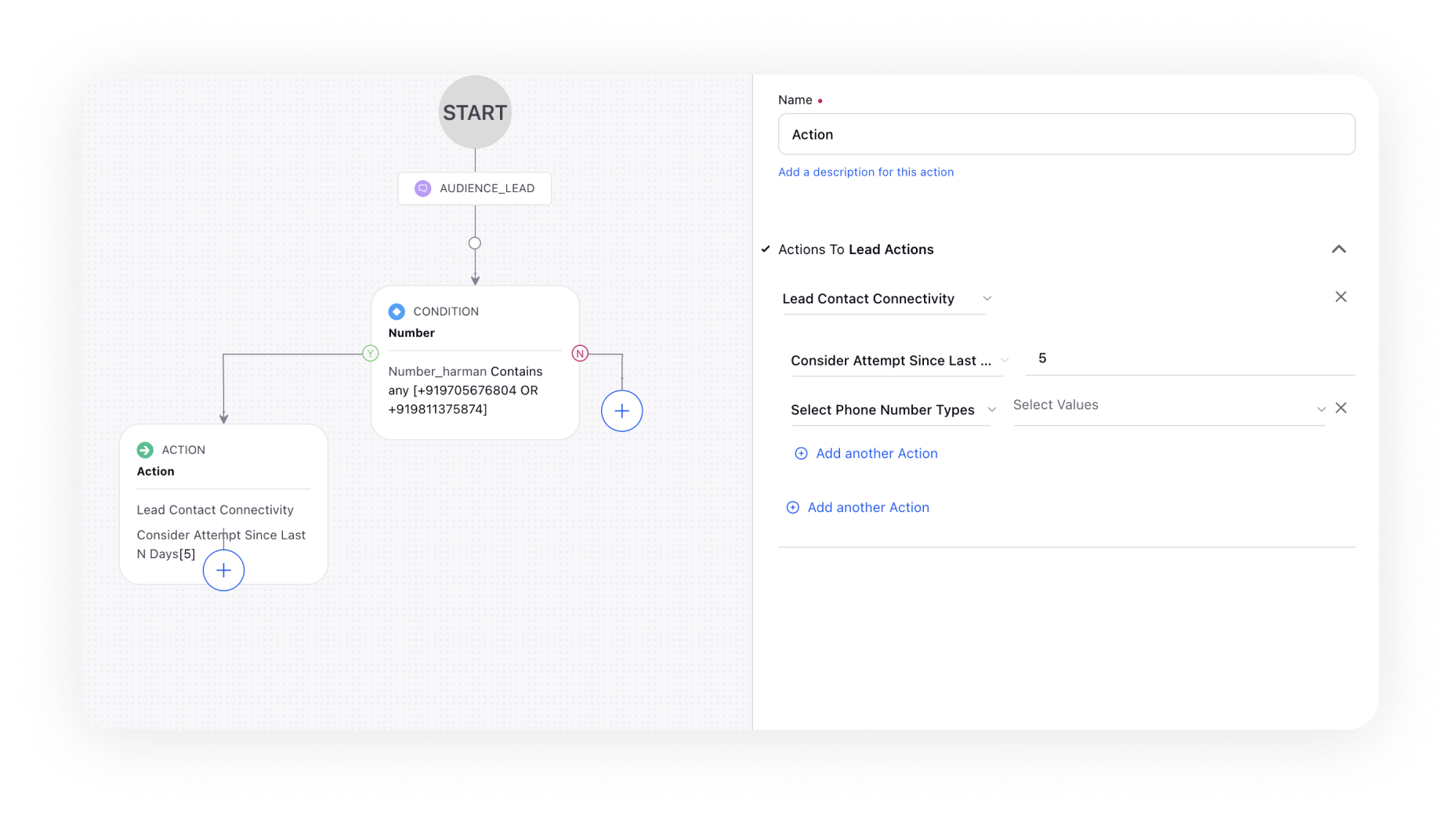
Voice | Advanced Retry Strategy
Advanced retry strategies allow for more granular control over the retry times based on specific call outcomes and attempts such as the number of attempts, caller ID, voice application used, business outcomes, campaign call attempts, and more.
A set of conditions and actions can be defined that determine when and how often to re-dial a lead or customer in an outbound calling campaign. Hence, the system can improve the efficiency and effectiveness of outbound calling campaigns. This can lead to better conversion rates, increased customer satisfaction, and higher revenue for the business.
It helps
To address issues and challenges stemming from different stakeholders and situations that result in unconnected calls.
To provide a visual representation and configuration mechanism for rules, enhancing your understanding and management.
To simplify rule management by presenting rules in an organized and friendly format.
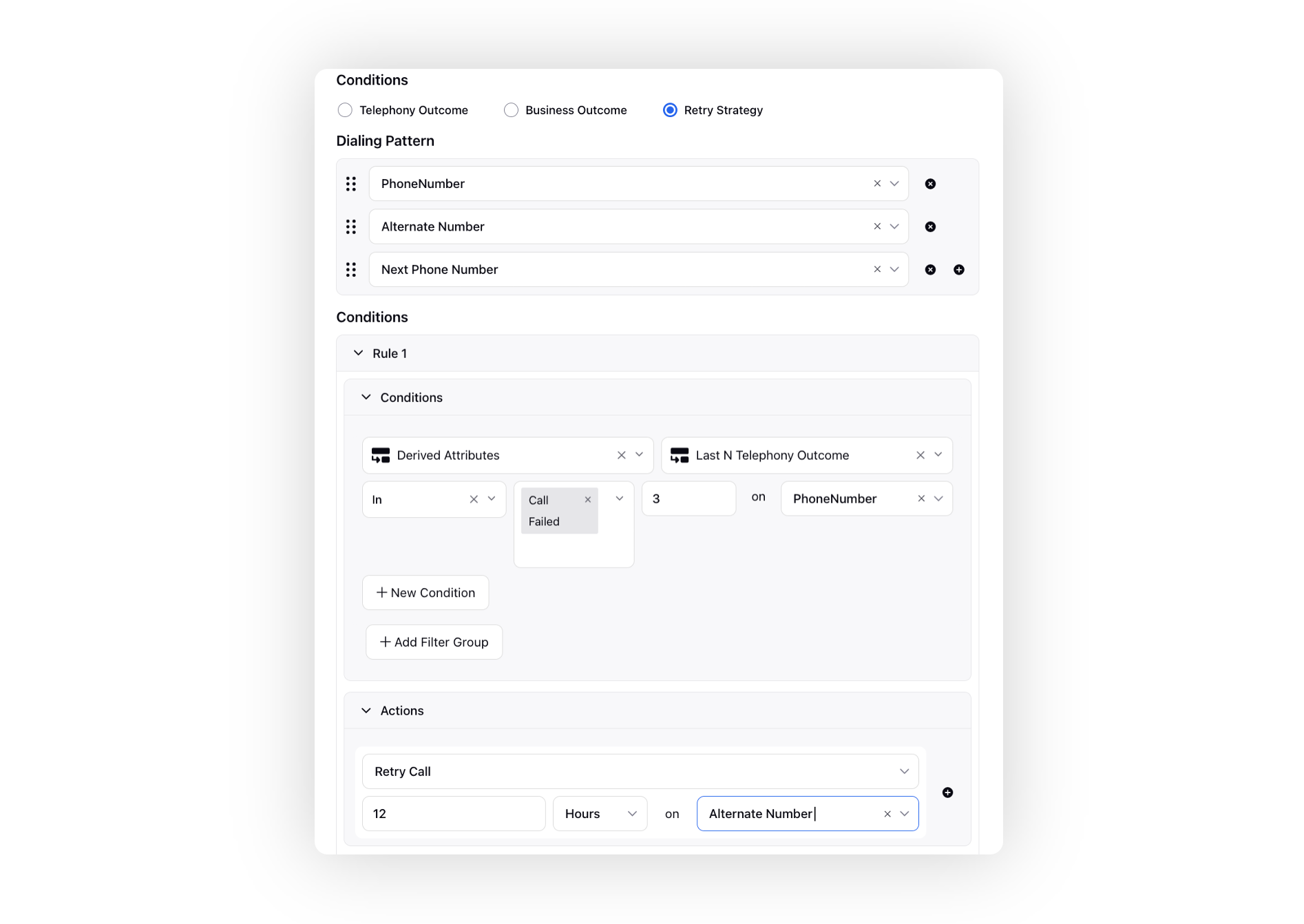
Voice | Use Last Outbound Campaign Skill for Callbacks
While adding the Schedule Callback node to your IVR, you can enable the Use Last Outbound Campaign Skill option. When this option is selected, the system will automatically map the same skill to the callback that was used when the last outbound campaign call was placed to the user.
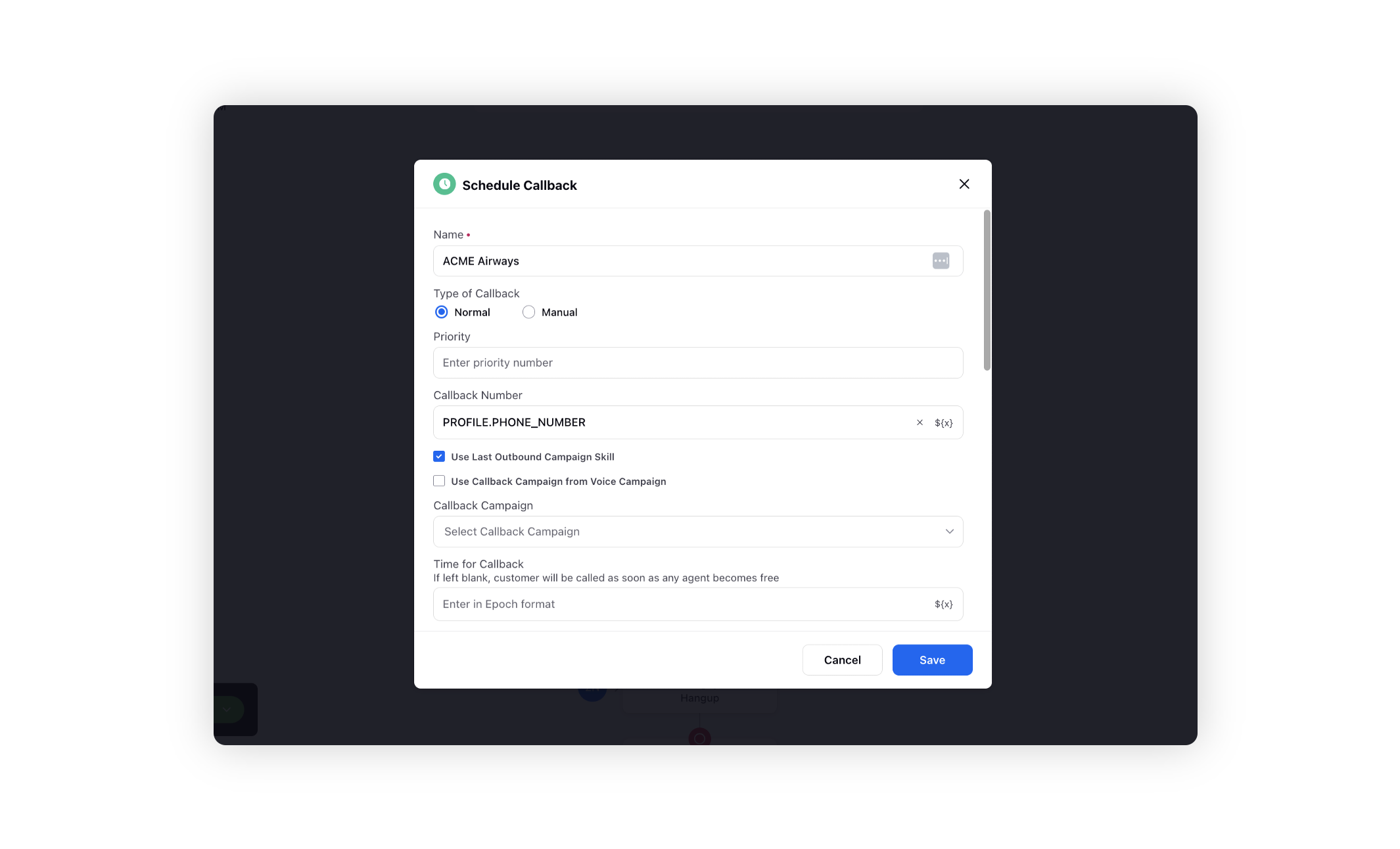
Voice | Preview Dialer with User Based DID and Preferred Agent
Configure your preview dialer by assigning a unique caller DID to an agent, ensuring that a specific number appears for customers when the agent makes a call. You can also match a specific agent, with a fixed Caller DID, to individual leads/customers. This option prioritizes high potentials calls to preferred agents, promoting a consistent and personalized customer experience. It ensures that a specific customer is consistently assisted by the same agent. Inbound calls from the same customers will also be directed to the specified agent.

Call Controls | Delete Recordings
While engaged in an active call, agents possess the capability to delete a call recording upon receiving customer confirmation. Once the delete option is initiated by the agent, both the recording and transcripts will be deleted from the system. Agents must be granted the Cancel Voice Recording permission under Call Controls to utilize this feature.
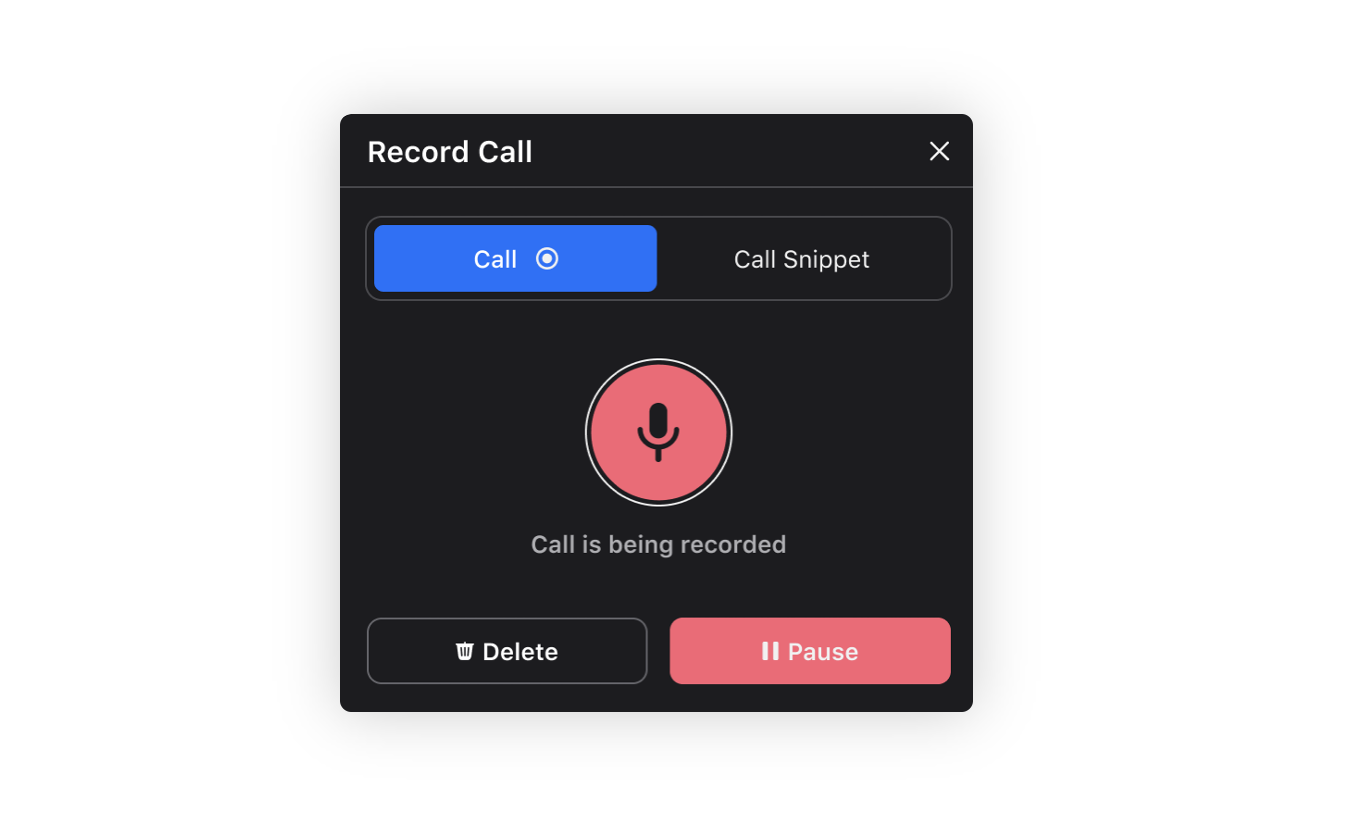
Agents also possess the ability to delete recordings through the message level action in Care Console, which are generated after the conclusion of a call. To access this feature, agents need to be authorized with the Delete permission under Voice Recording.
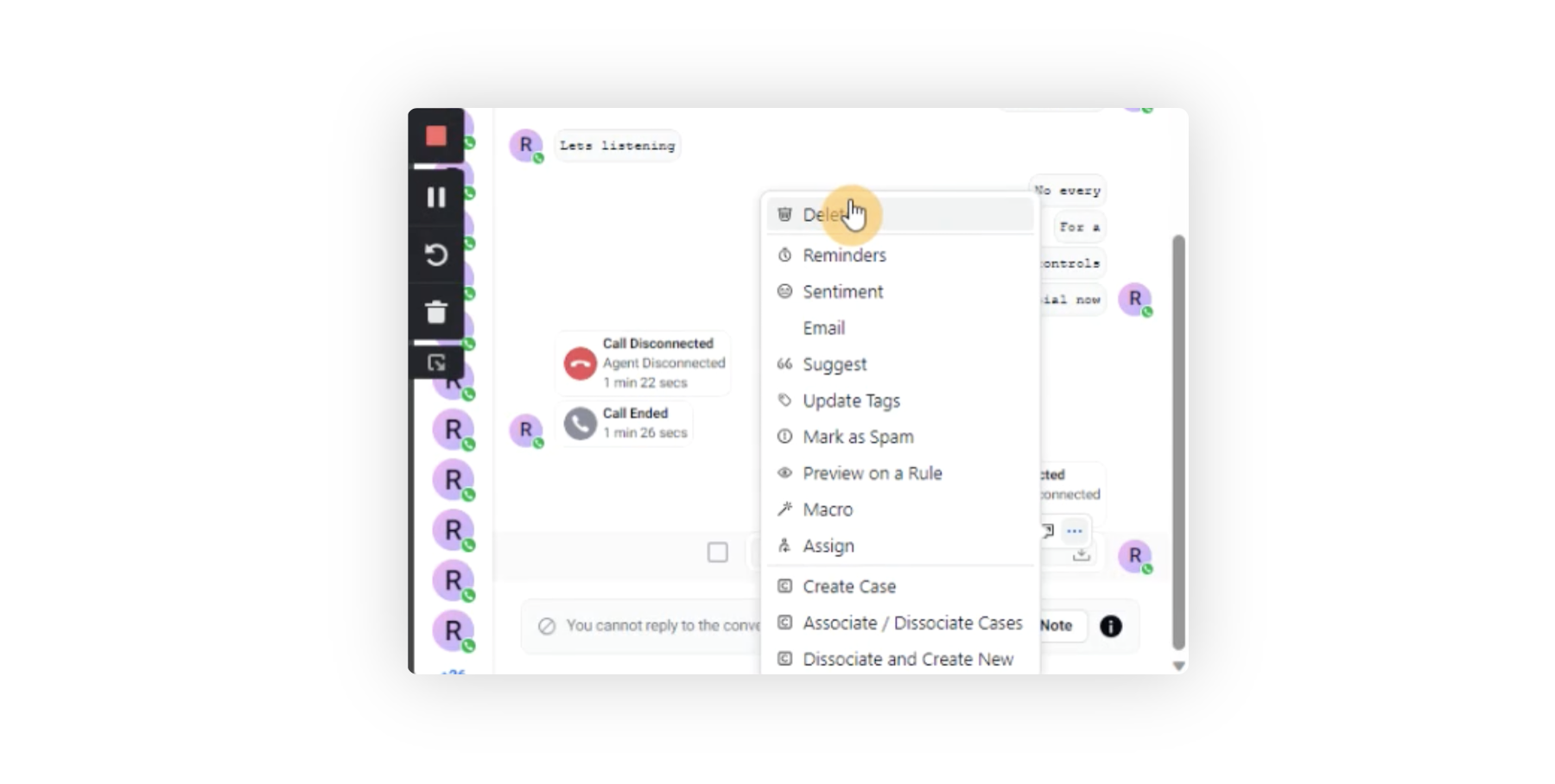
Call Controls | Snippet Recordings
Agents can start and stop snippet recordings while engaged in a live call. This enables them to capture specific segments of the conversation, such as customer consent for marketing or sales confirmations. Agents can categorize these recordings by selecting a snippet type from predefined values. To utilize this feature, agents must be granted the Snip Recording permission under Call Controls.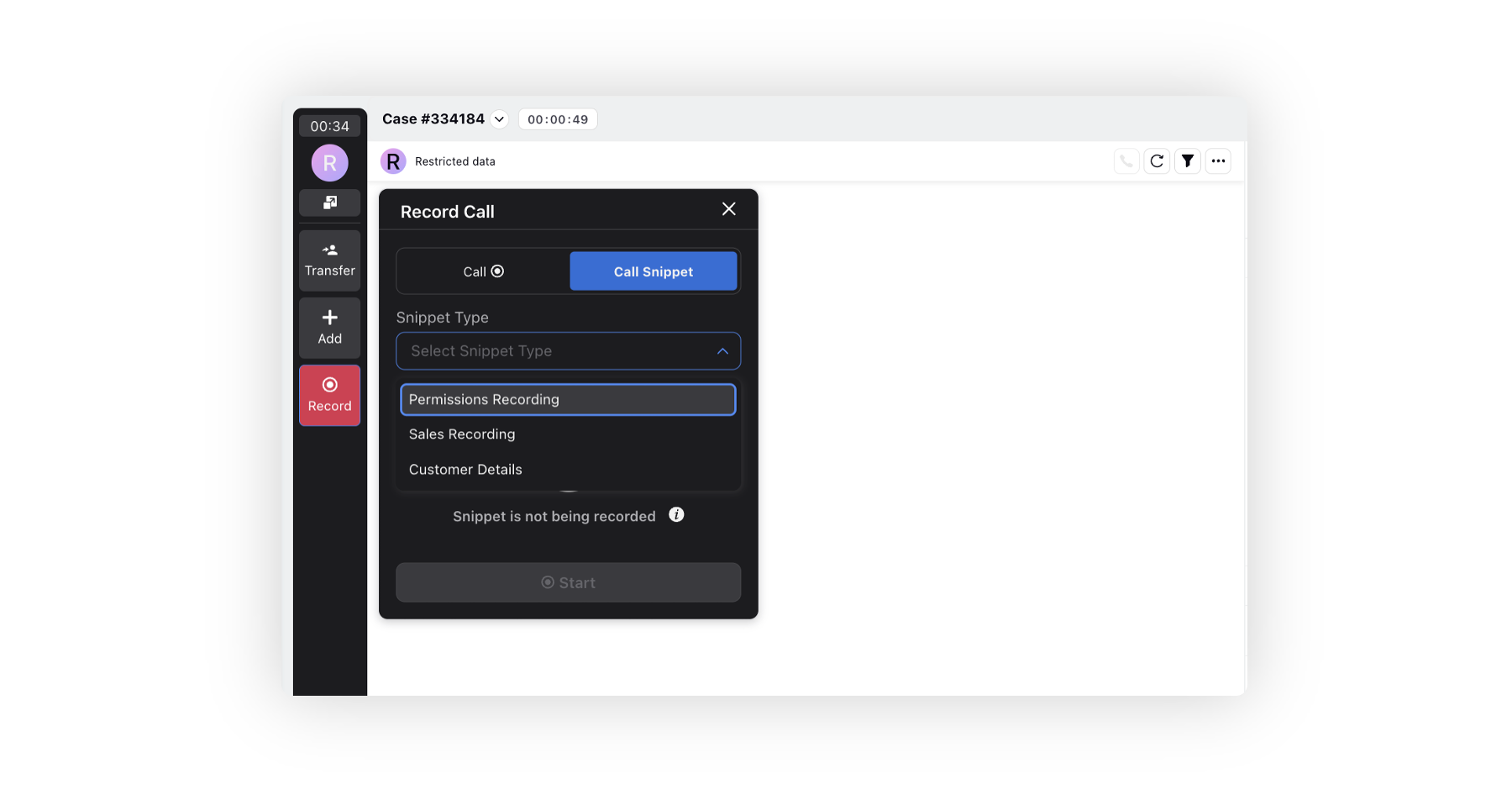
The snippet types can be defined through a picklist-type message level custom field.
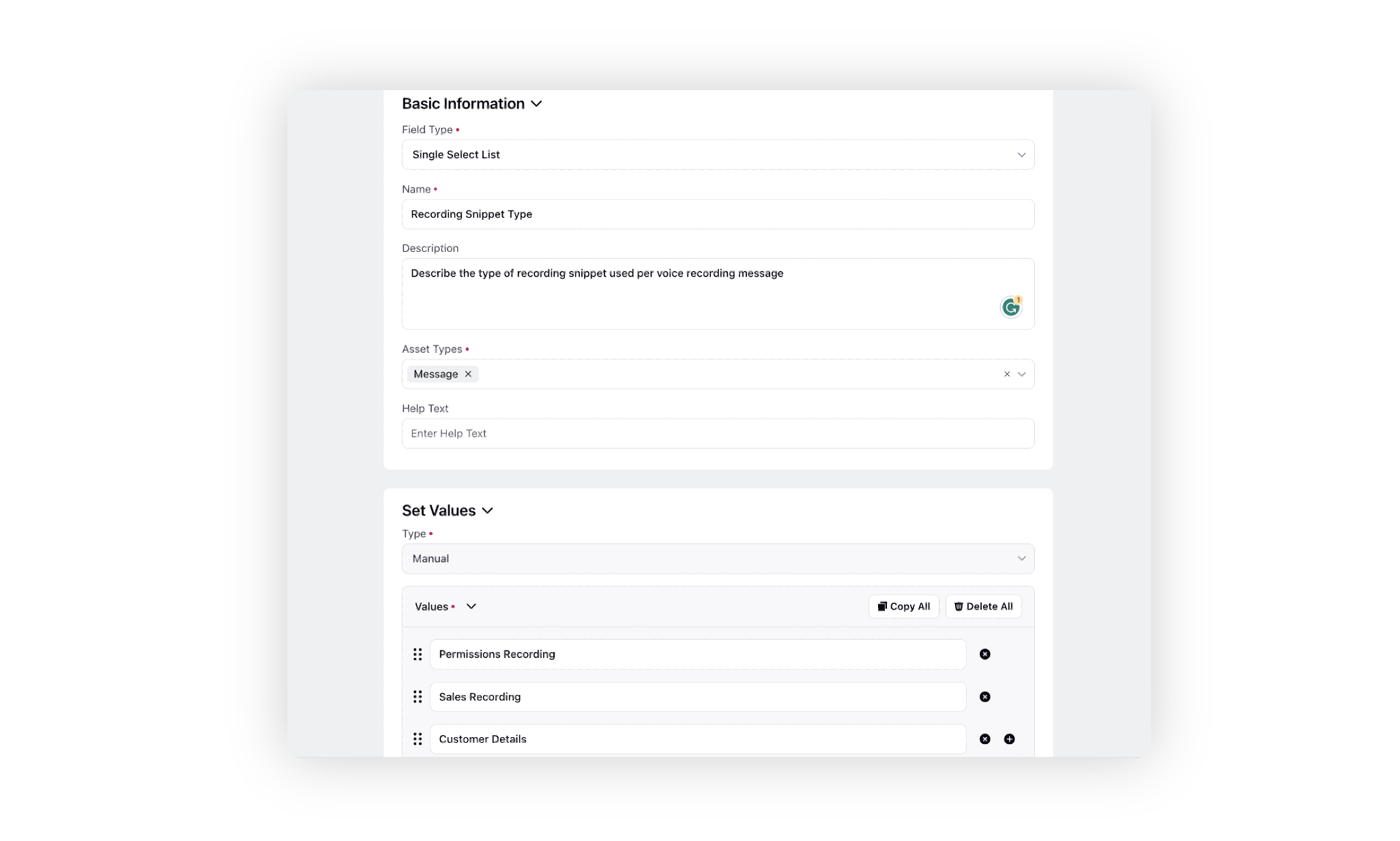
After Call Work | Business Hour Validation in Date and Time Input Field
For the Date and Time Input field in ACW and Disposition Plans, the options outside the selected business hours will be disabled for users to choose. Furthermore, if the user attempts to input a time outside the defined business hours manually, an error message will be displayed.
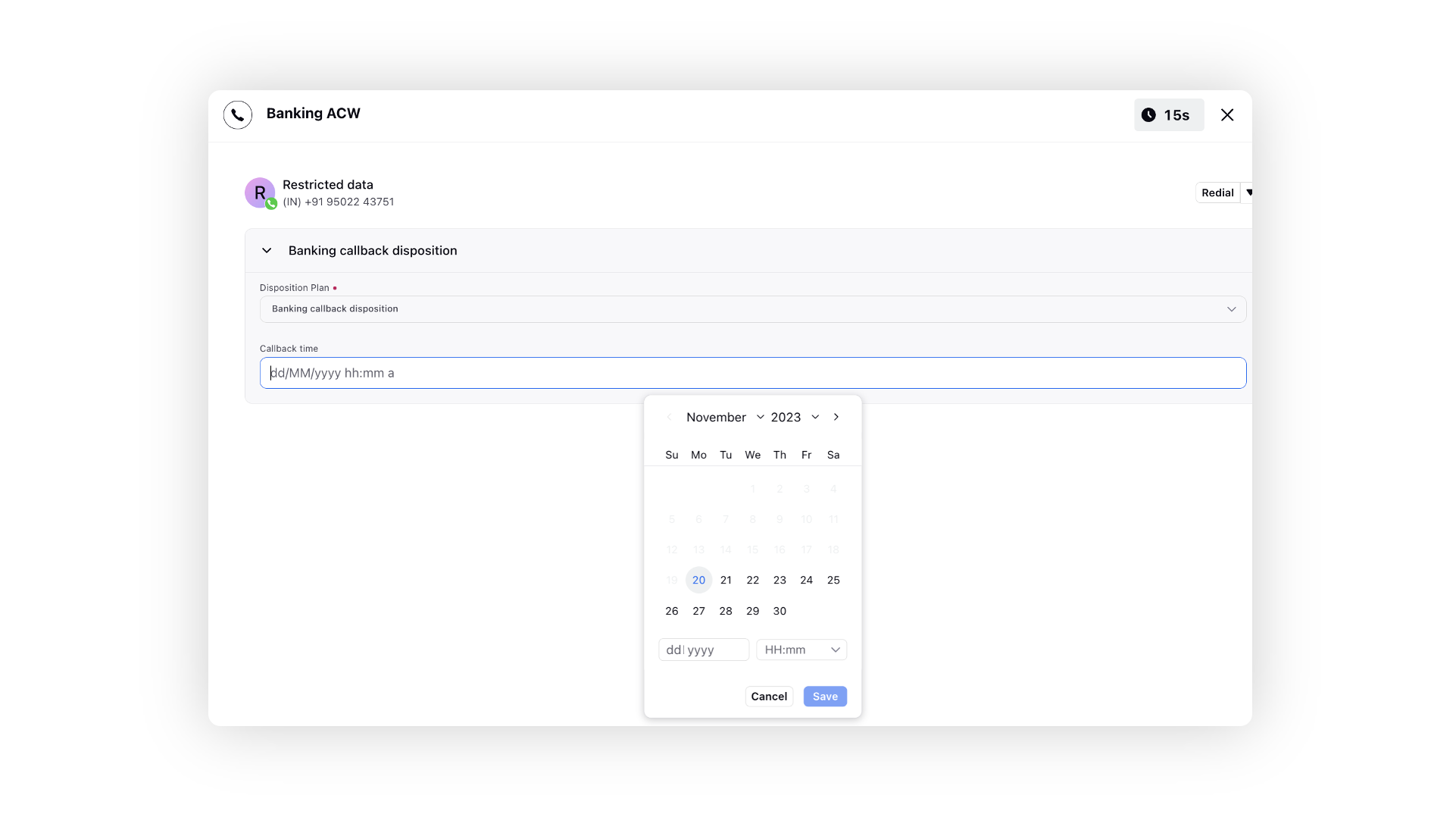
After Call Work | Reporting on Social ACW
In reporting, you now have improved visibility into Social ACWs, allowing you to view details such as agent ID, case number, time taken to fill ACW, filled disposition plan, disposition, sub-disposition and fields, name of ACW executed and ACW submitted reason including auto wrapped.
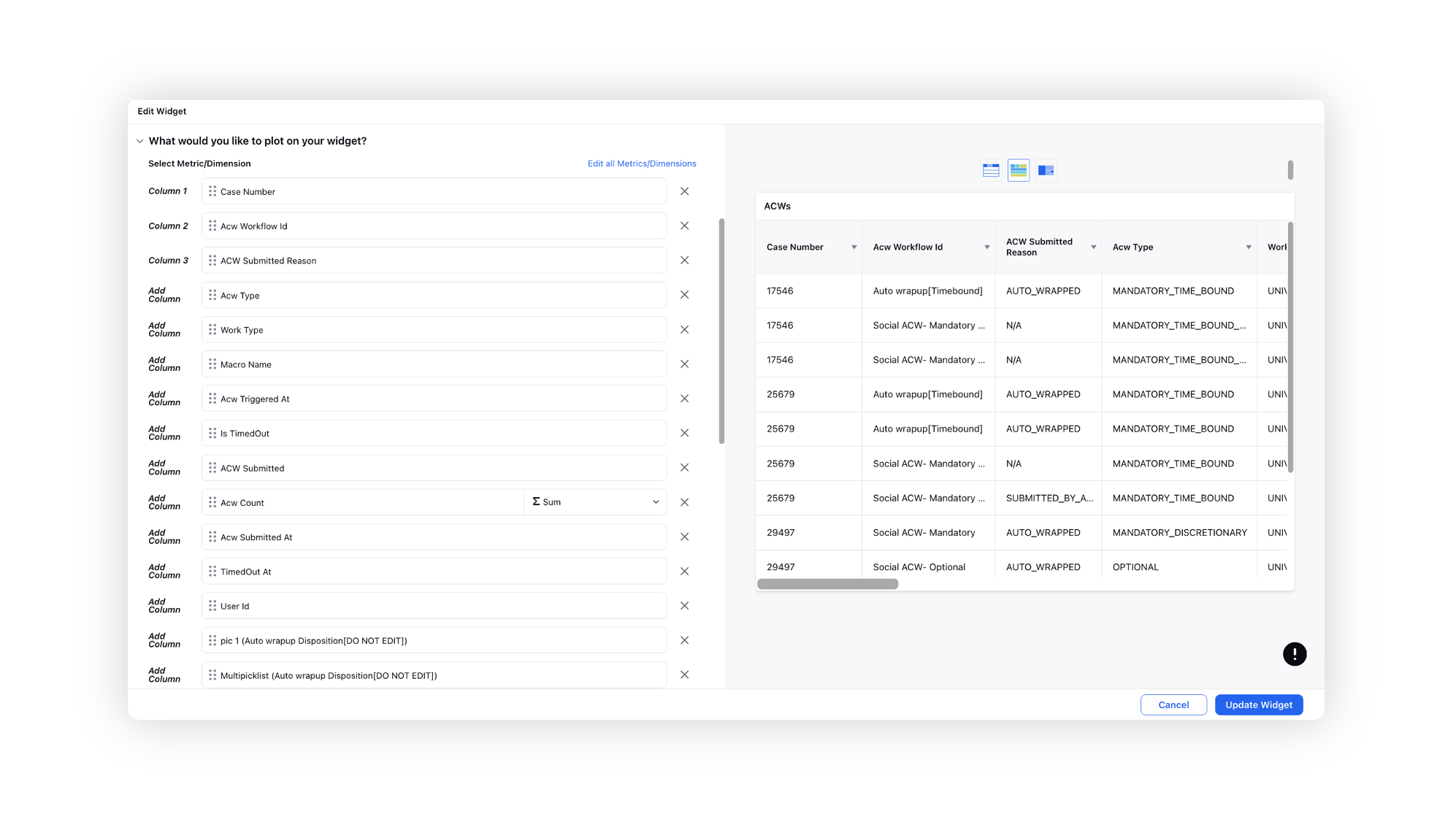
After Call Work | Enable Extensions
To minimize the count of pending After Call Work (ACW), you now have the option to enable Extensions and configure the number of ACW extensions permitted per call and the time duration for each extension. When extended by agents in Care Console, it will simultaneously extend both the ACW timer and the Auto Wrap-Up (AUTo) timer.
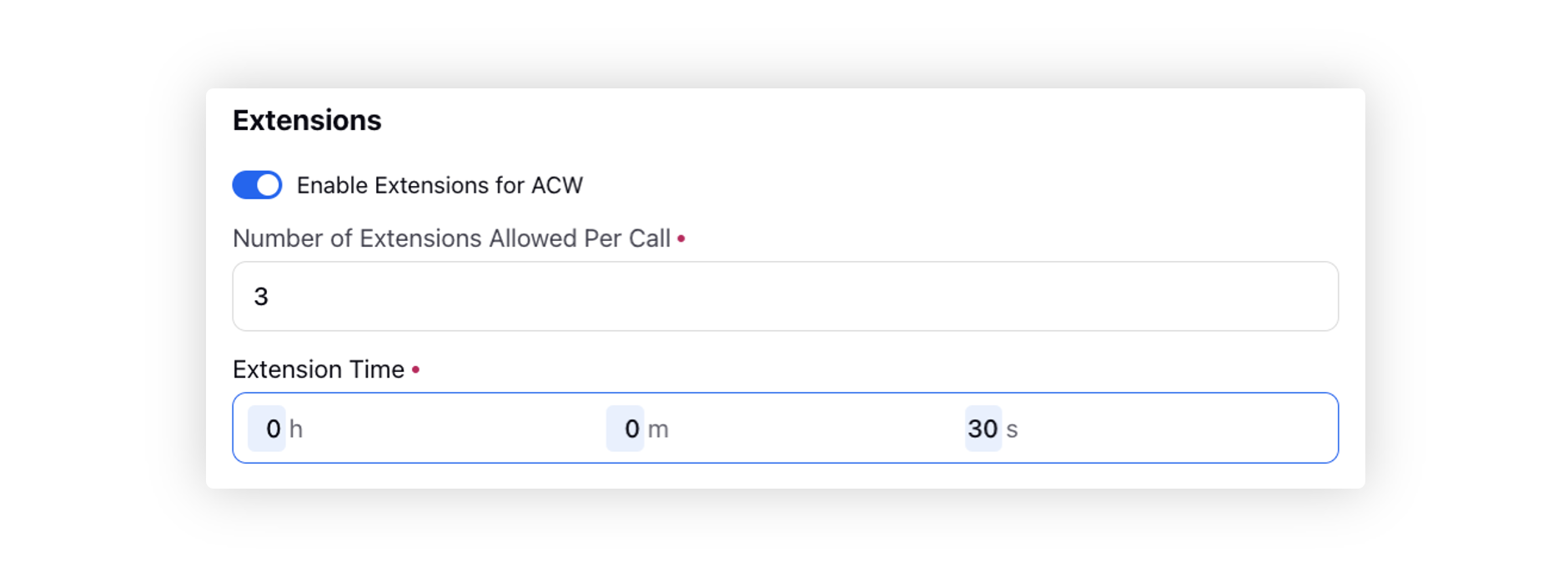
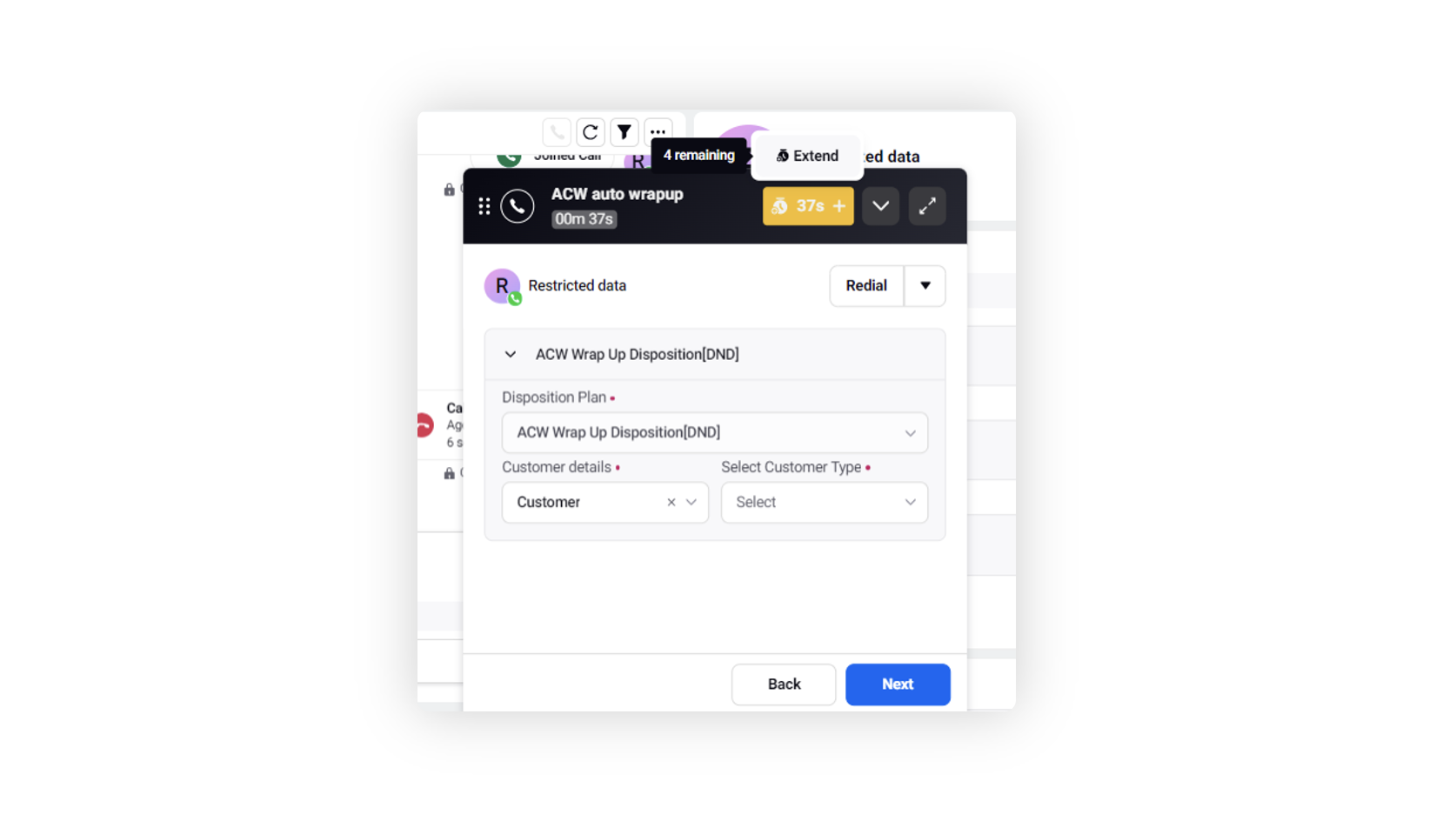
Surveys
Surveys | Configure Browser Tab Name
Within the Settings tab of the survey builder, you now have the option to input a label that will be displayed in the browser tab. This allows you to customize and set a specific name or identifier for the survey.
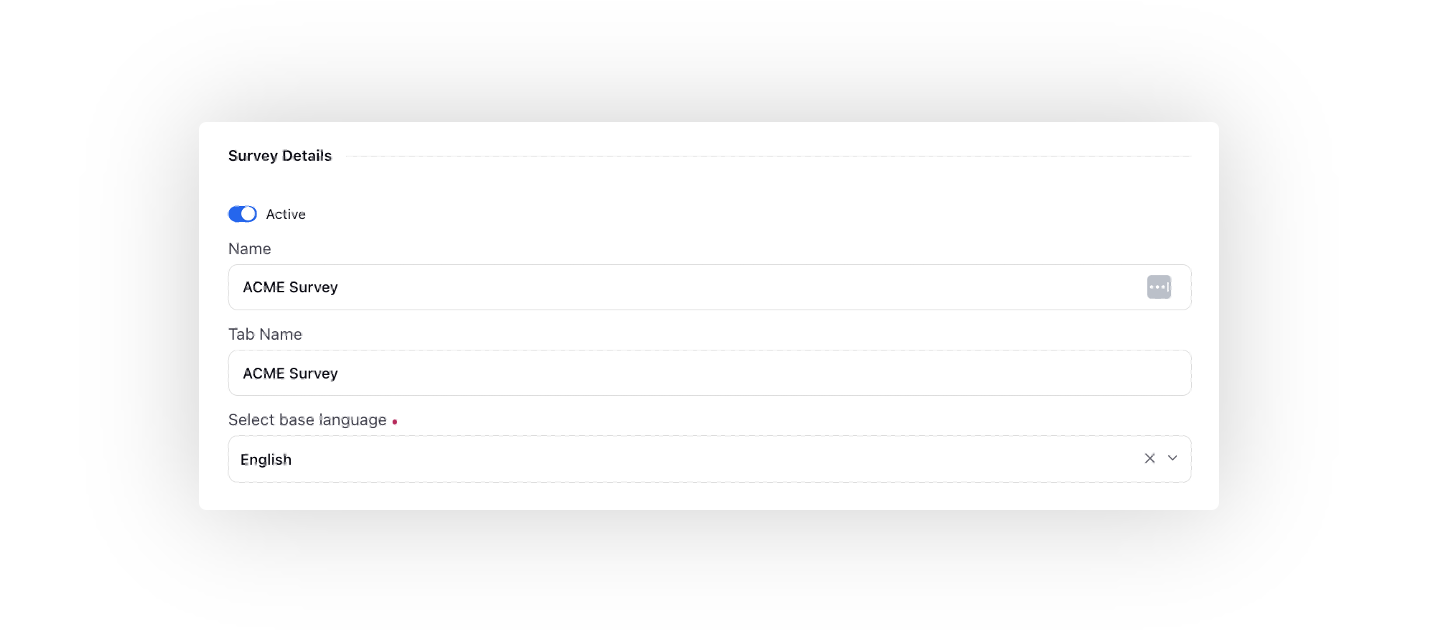
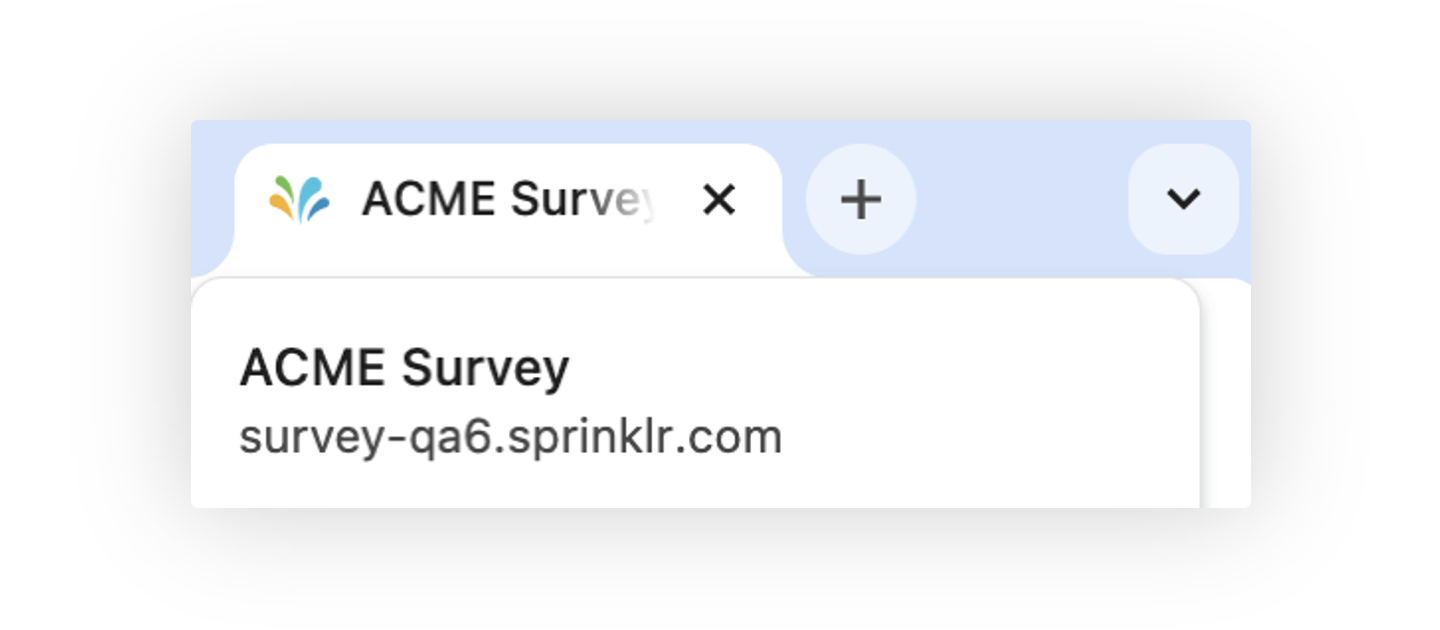
Unified Routing
Unified Routing | Color-Coding Metrics in Queue Summary Cards
Now, supervisors have the flexibility to improve visibility in the Queue Summary card by including color-coded metrics through the implementation of color tagging.
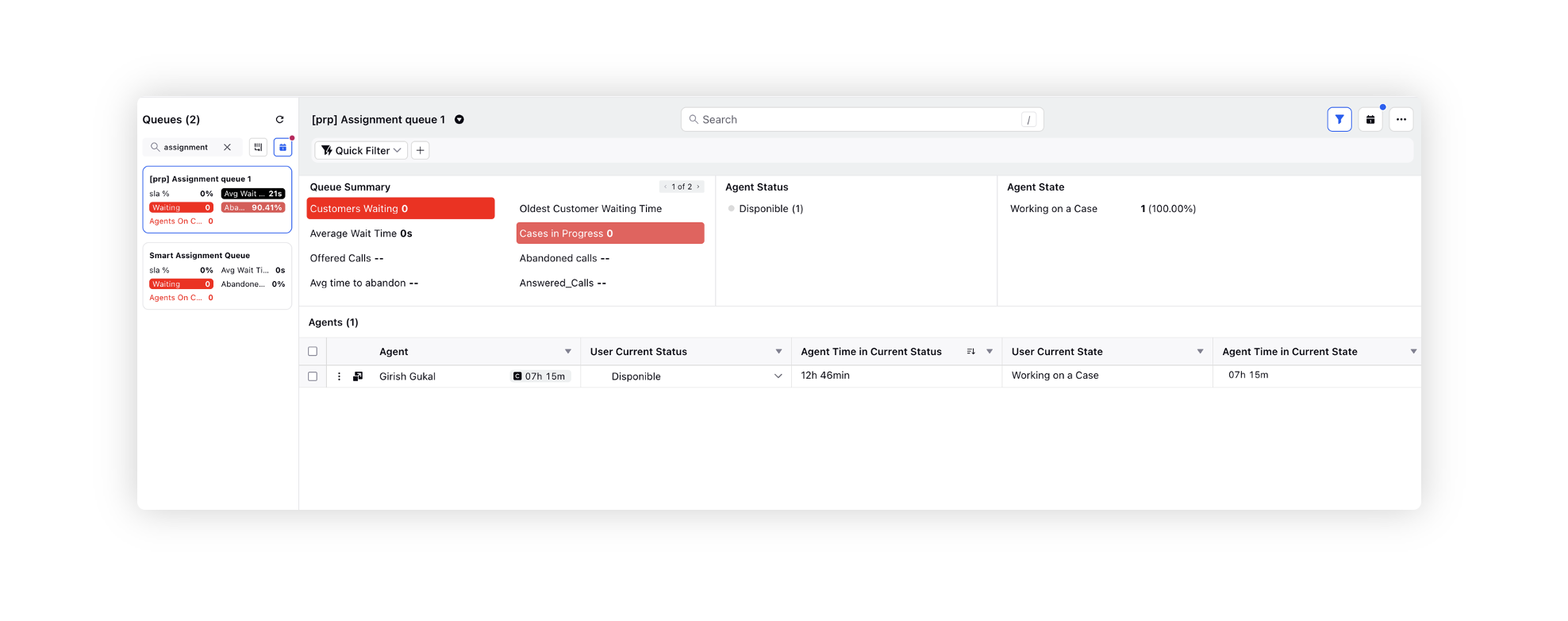
When creating color tagging, ensure that the Module type is set to Queues Monitoring. This customization allows for a more intuitive and visually distinct representation of metrics, facilitating efficient monitoring and analysis.
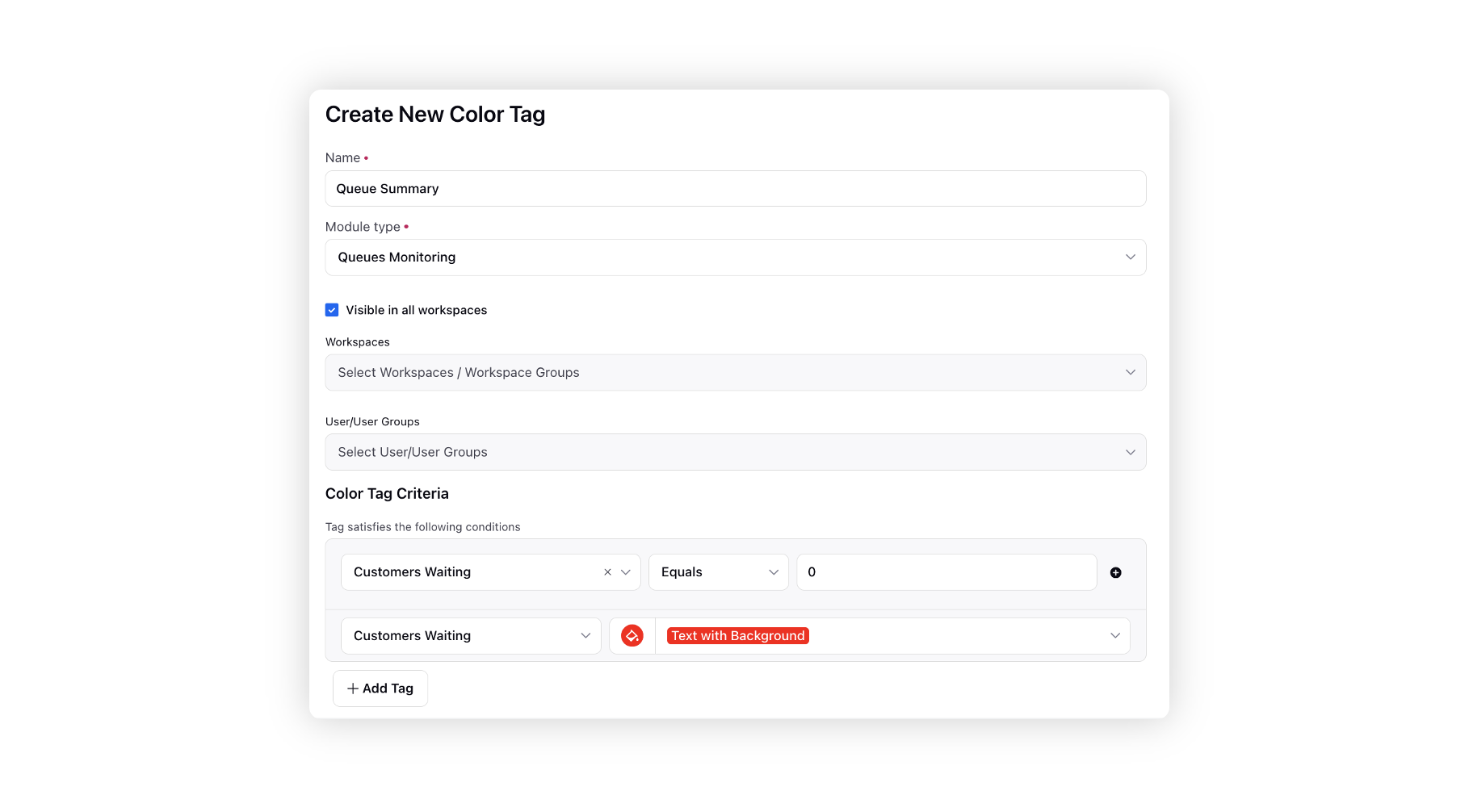
Unified Routing | Custom Channels Prioritization
You now have the capability to prioritize custom channels, providing clarity in scenarios where multiple channels with overlapping filters exist. Prioritization ensures that incoming messages are tagged with the correct channel when filters overlap.
You can simply drag and drop channels to reorder them based on prioritization. The highest priority custom channel will be positioned at the top of the list. This functionality prevents unexpected scenarios in case of filter overlap, allowing for more controlled and predictable channel tagging.
Enablement note: To learn more about getting this capability enabled, please work with your Success Manager. |
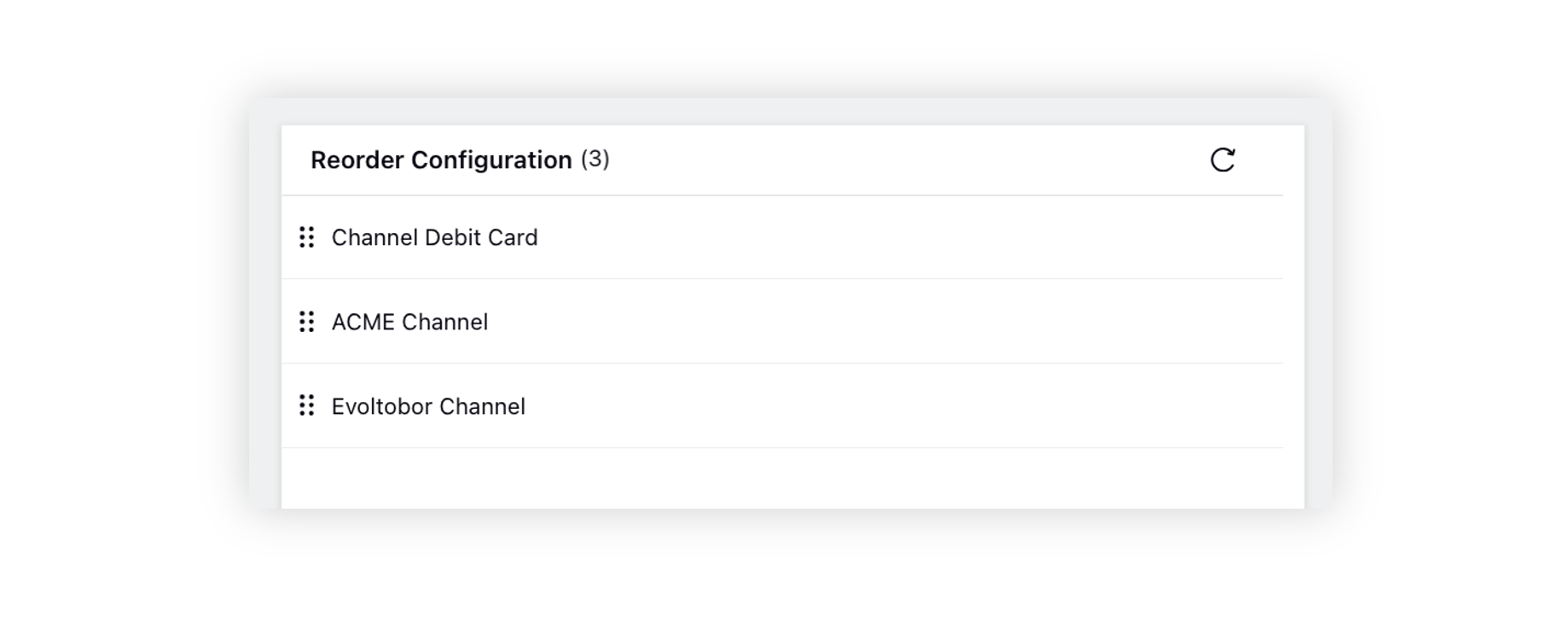
Unified Routing | Filter Work by Case Custom Fields
Currently, our routing configurations support filtering works based on Skills, Work Type, Work Message Type, and Work Social Network. With the recent enhancement, supervisors can now enhance their work management capabilities by leveraging Case Custom Fields to apply routing actions.
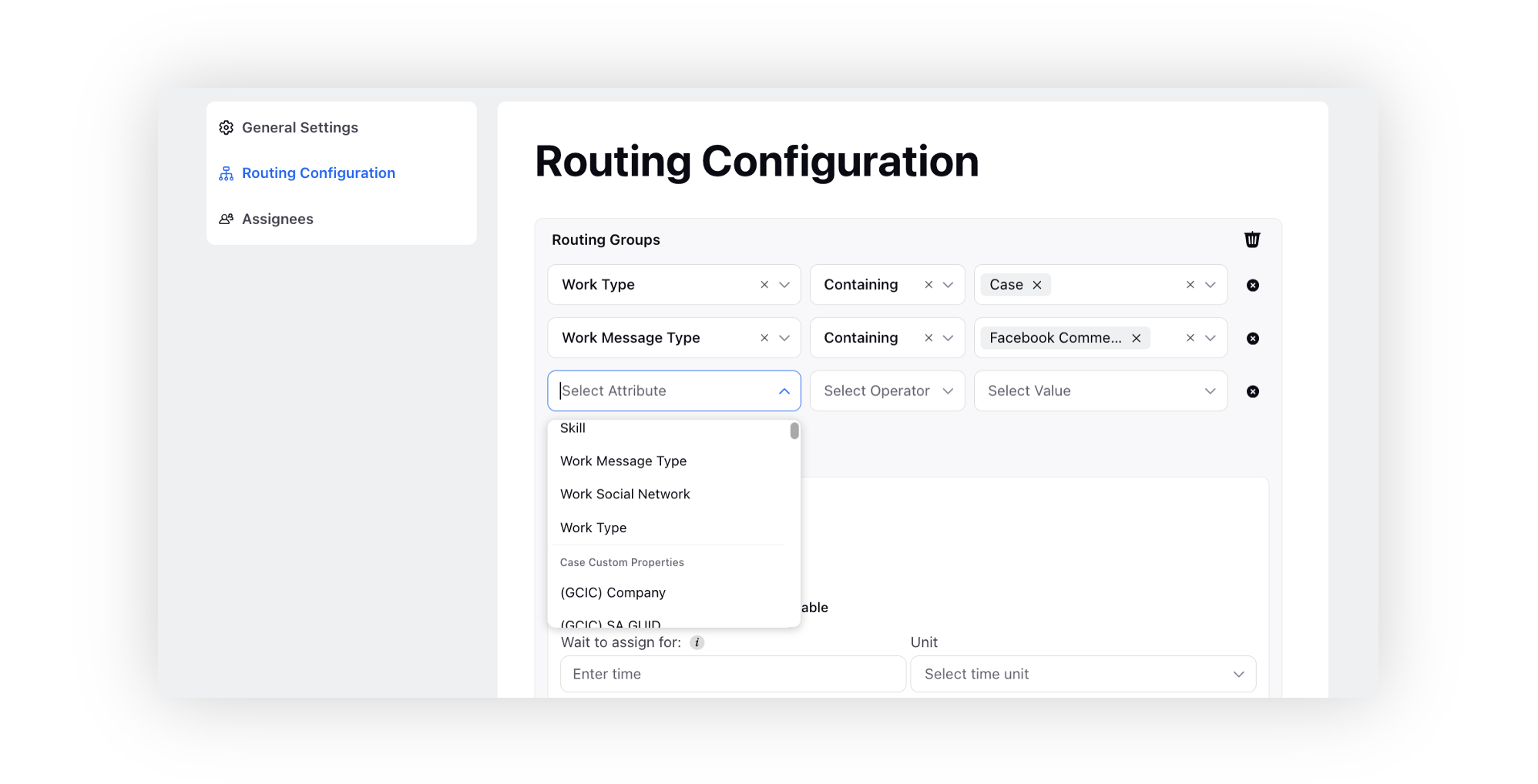
Unified Routing | Activity Log for Queues
The system now features an audit trail for queues. This log comprehensively captures additions/removals of users and user groups, and alterations to various queue properties including routing type, business hours, ACW settings, voice settings, sharing setting, routing groups, stickiness settings, assignee capacity timeout, etc. The Activity tab provides a summarized view of asset modifications, the users responsible, and timestamps, enhancing accountability and tracking capabilities.
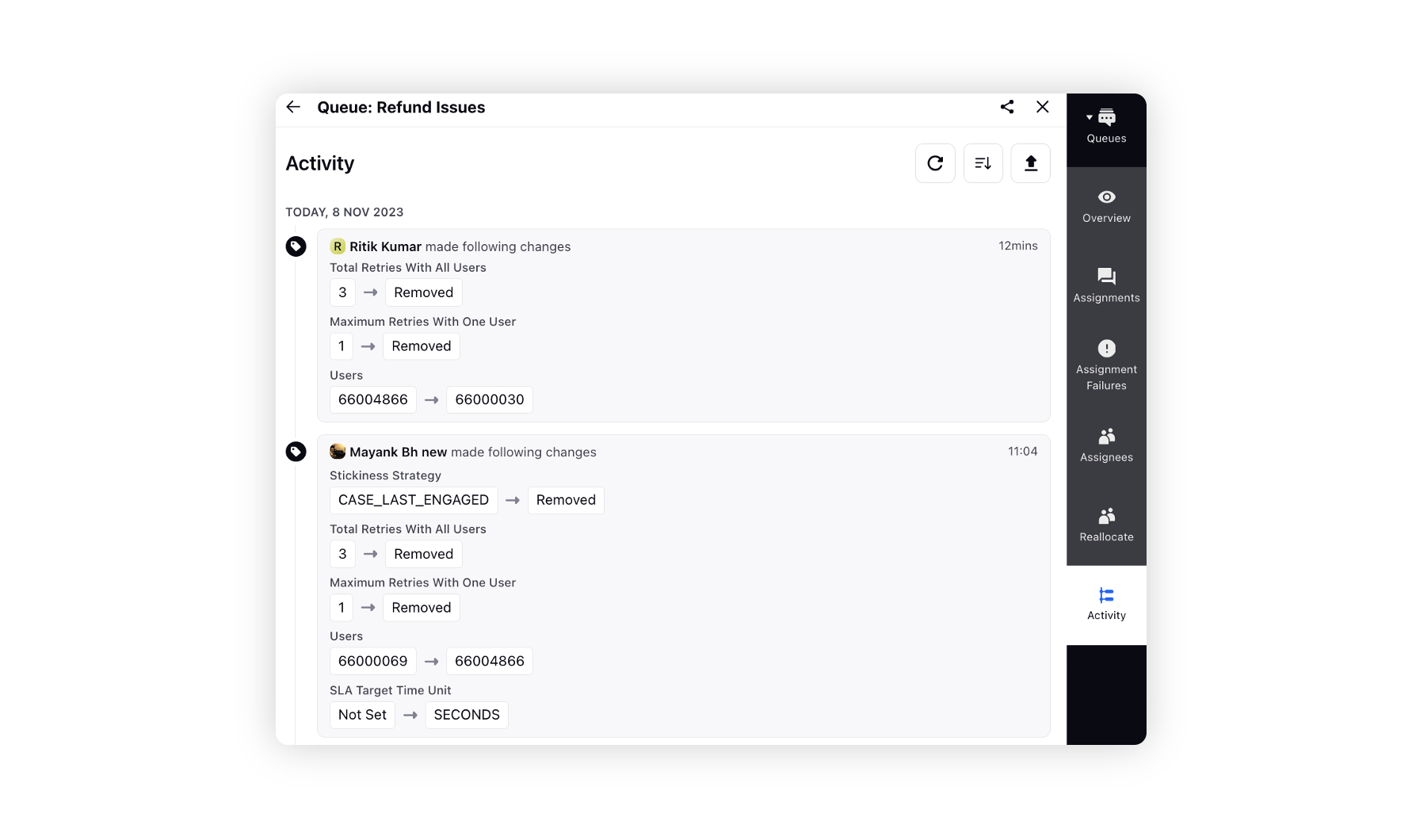
CCAI
Quality Mangement | Highlight Keywords in AI Score Breakdown Widget
While creating a rule for automated audit checklist, you can now include the 'Show as Insight with Sentiment' condition to visually highlight keywords in the AI Score Breakdown widget. Positive keywords will be in green, neutral in yellow, and negative in red.
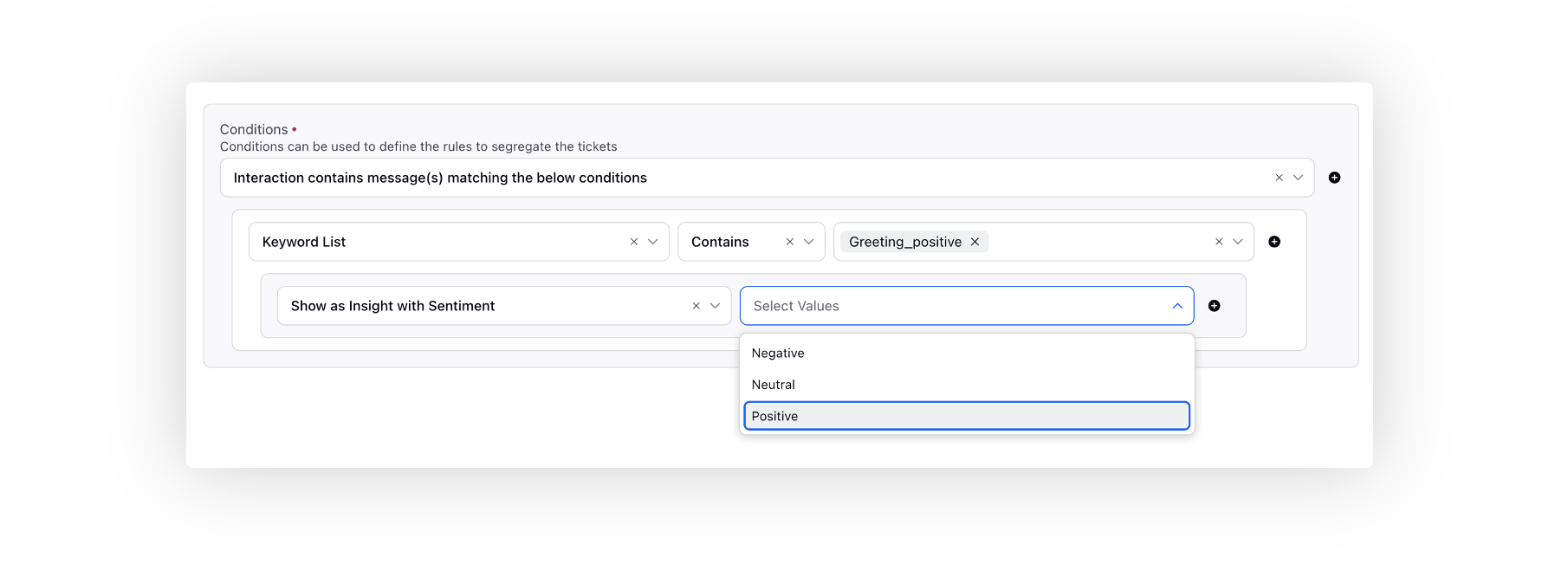
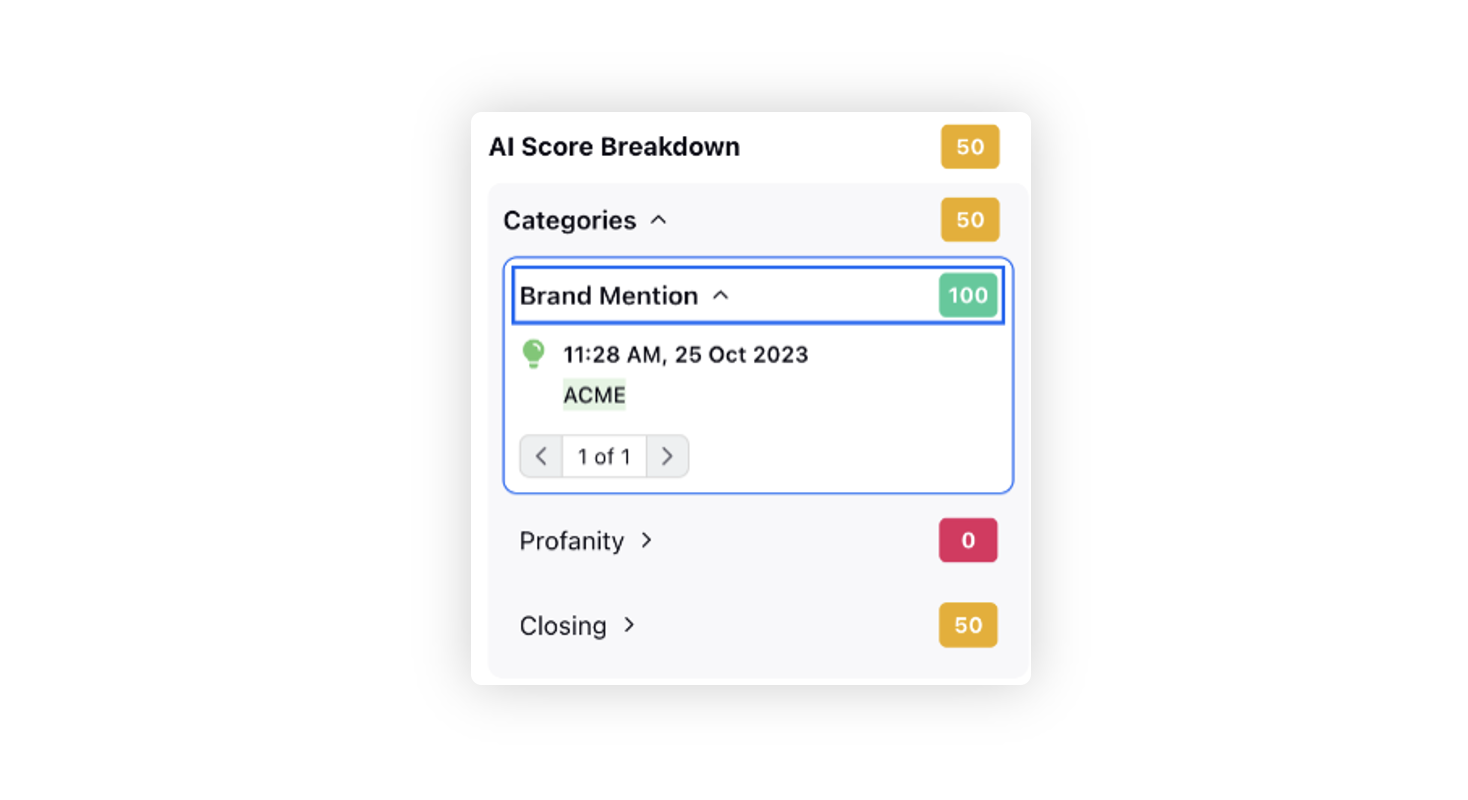
Quality Management | Peer-to-Peer Calibrations
You can now create a Peer-to-Peer Calibration flow, bringing together a group of auditors to collectively evaluate a single case, aiming to calculate the variance among different P2P auditors.
Variance Calculation Scenarios
Primary Evaluator
Variance is calculated in comparison to the assessment provided by a designated Primary Evaluator. This approach provides insights into individual auditor deviations from the primary reference.
Mean
Variance is determined concerning the average (mean) of all P2P audits. This method helps gauge how each auditor's evaluation differs from the collective average.
Median
Variance is computed in relation to the median of all P2P audits. The median is the middle value in a dataset. Utilizing the median as a reference point offers a robust measure, particularly in scenarios where extreme values might skew the mean.
By implementing these variance calculation scenarios, you can comprehensively assess and manage the consistency of P2P evaluations, facilitating a more accurate understanding of auditor performance.
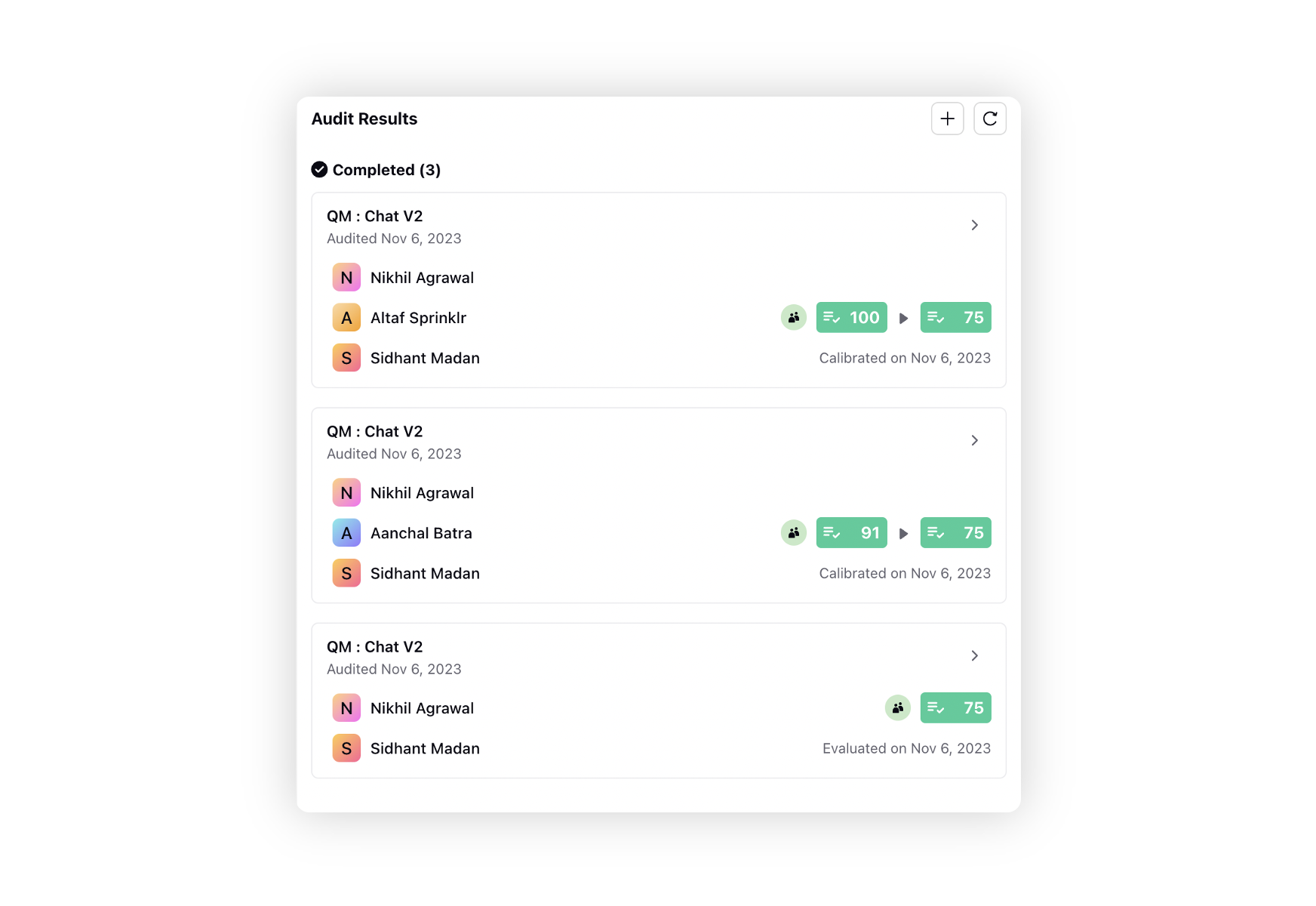
Quality Management | Customizing User Lists in Various Filters
You now have the ability to restrict users to a specific set of individuals within the dropdown lists of Auditor, Evaluated Agent Manager, and User Manager filters. This applies across various areas such as dashboard/widget level filters in reporting, macro actions (e.g., assigning to), and filtering cases in the All Cases/Calls view. This prevents the challenge of searching through a long list of numerous users.
Enablement note: To get this capability enabled, please reach out to our support team at tickets@sprinklr.com. |
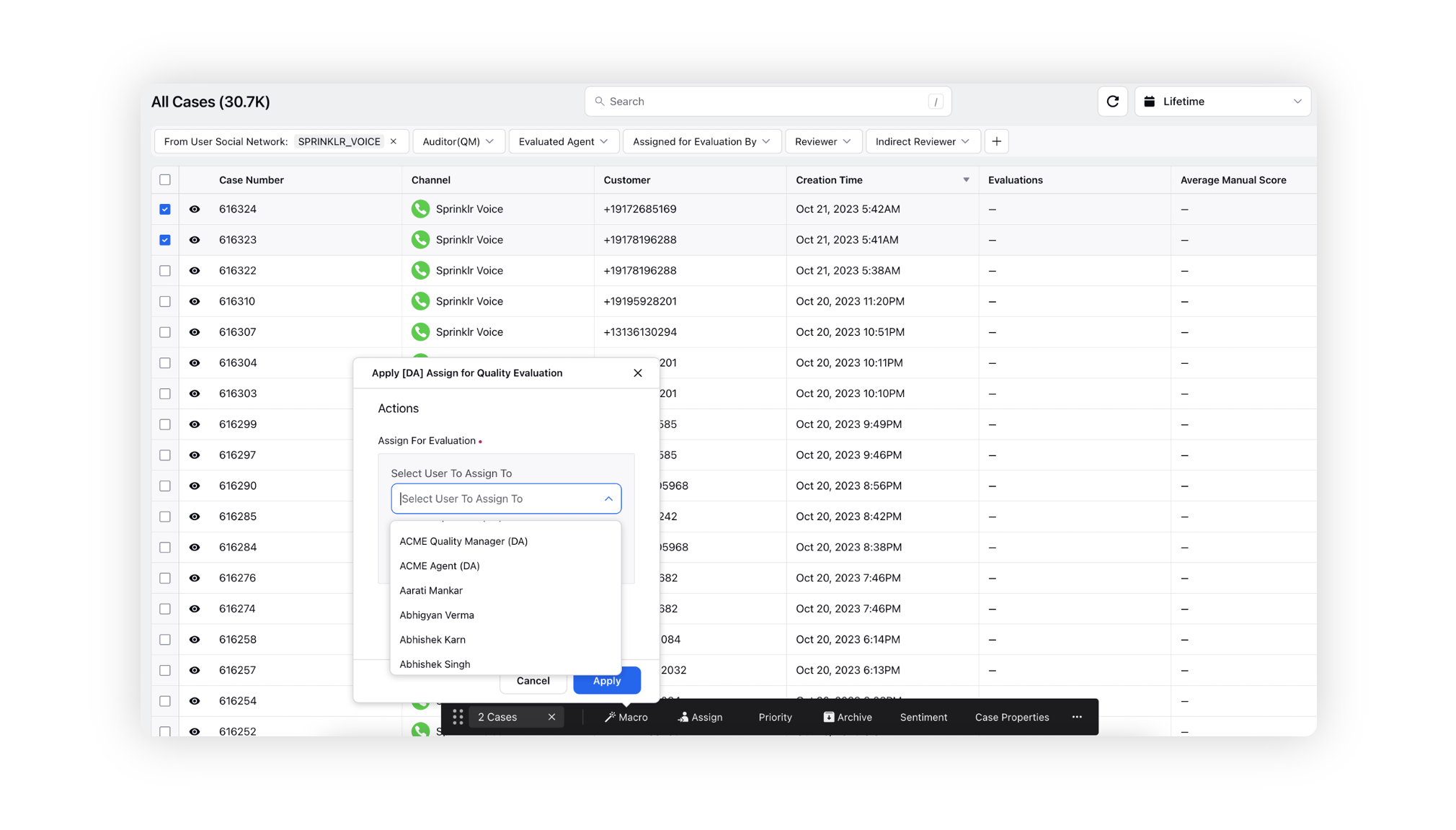
Quality Management | Reflecting Updated Case Custom Field Values in Audit Checklist Reports
In the Audit Checklist and Audit Checklist Response reports, if there are updates to any case custom field after the audit is completed, the latest value for the custom field can be reflected in the reporting by utilizing the <CF_Name> (Current Value) dimension.
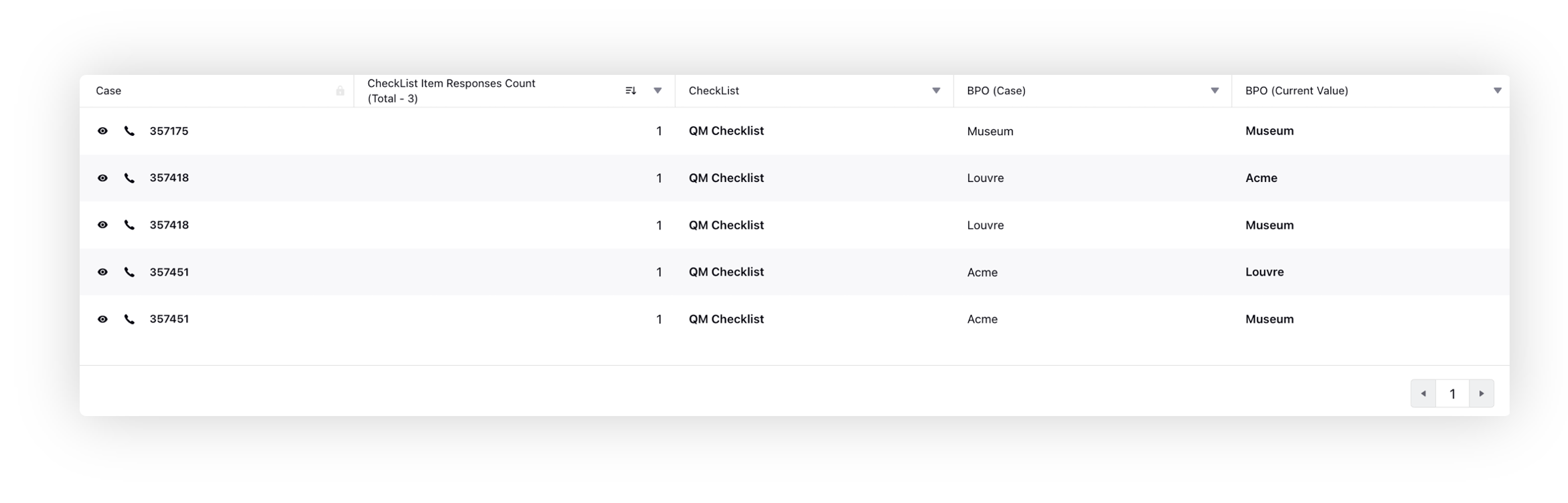
Quality Management | New Conditions in AI+ Checklist Rules
In AI+ Checklist Rules, new conditions enhance your automation capabilities. These include the Absolute Time Range for precise time-based checks using markers like Case Assignment time and First Call Transfer Time. You can also employ Compare Case Custom Fields to compare values and Signal-to-Noise Ratio, Loudness, and Rate of Speech for tailored assessments at call level or individual message level. Explore interaction level conditions such as Handling Time, Average Response Time, CSAT Score, and First Response Time. The addition of Hold Instances provides flexibility to inspect messages around matching hold instances within an interaction.
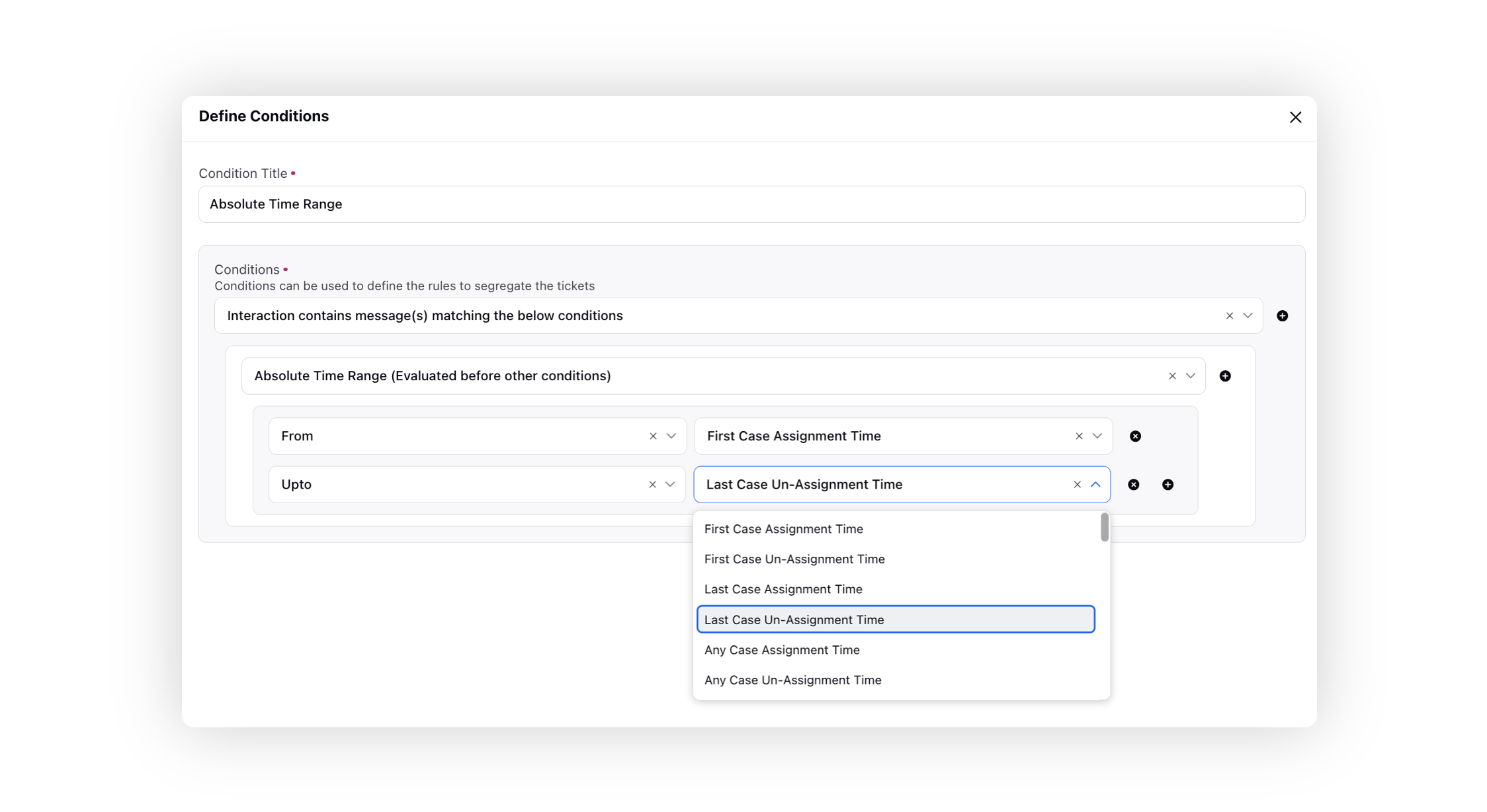
Conversational Analytics and Quality Management | Third Party Integration
If you're utilizing an existing third-party application to store voice conversations and importing that data into Sprinklr for analysis, you now have the option to embed Quality Management and Conversation Analytics dashboards using an iframe directly into your existing application interface. This integration makes it easier for you to analyze, manage, and act upon insights derived from voice conversations. This means you can seamlessly navigate between your application and Sprinklr's analytics dashboards without the need for separate logins or interfaces.
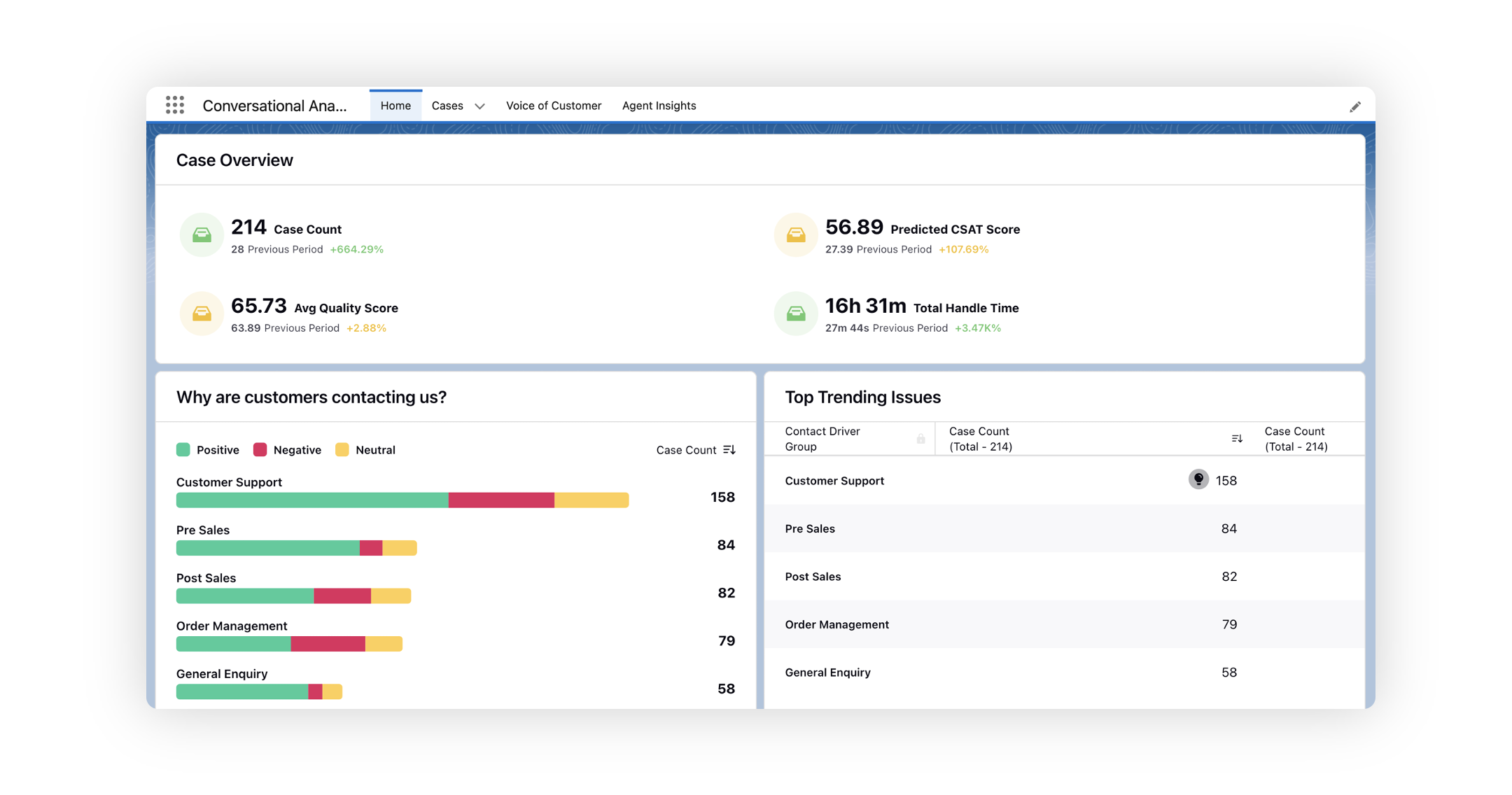
Insights Hub | Advanced Root Cause Analysis and Enhanced Actionability
Streamline your workflow by seamlessly navigating from any conversational analytics reporting widget directly to its corresponding insight and subsequently to the root cause, eliminating the need to toggle between insights and reports.
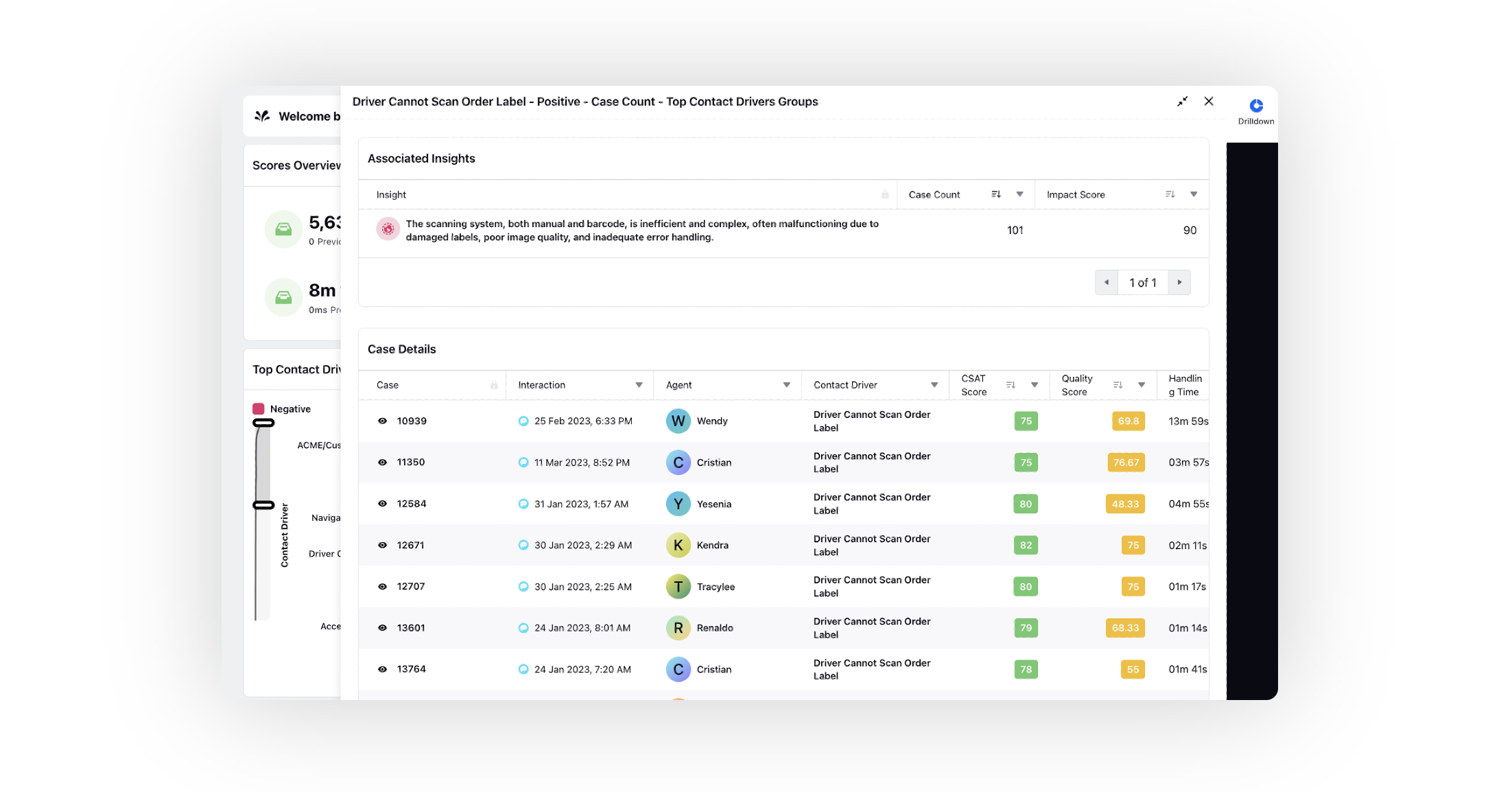
Get a detailed analysis of the root cause, accompanied by customized recommendations for each identified issue. The explanation of the root cause includes the duration of the issue and outlines the impact it has on the customer.
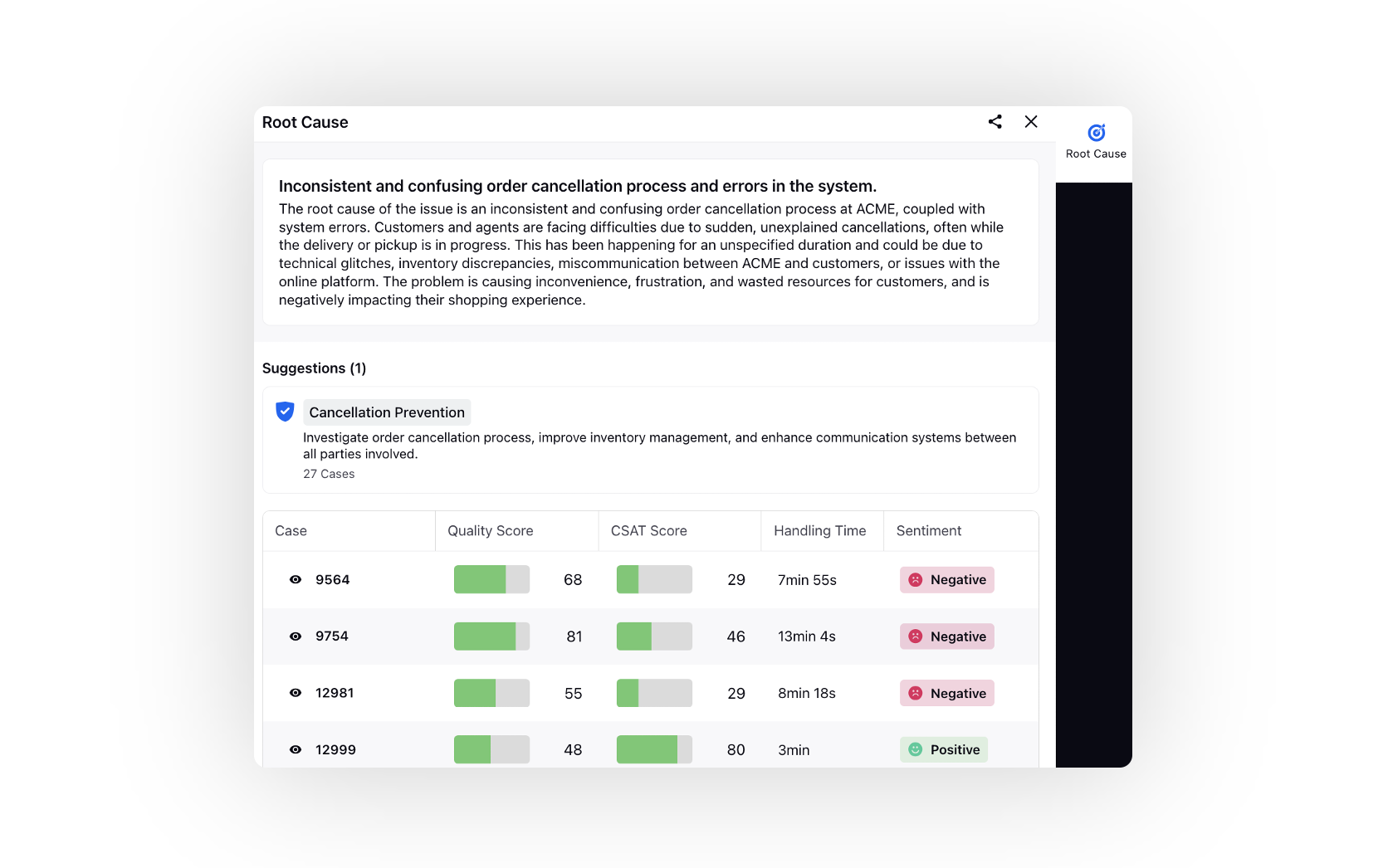
You can also share insights with teams outside of Sprinklr. Please note that actual cases and customer messages will not be visible to external parties.
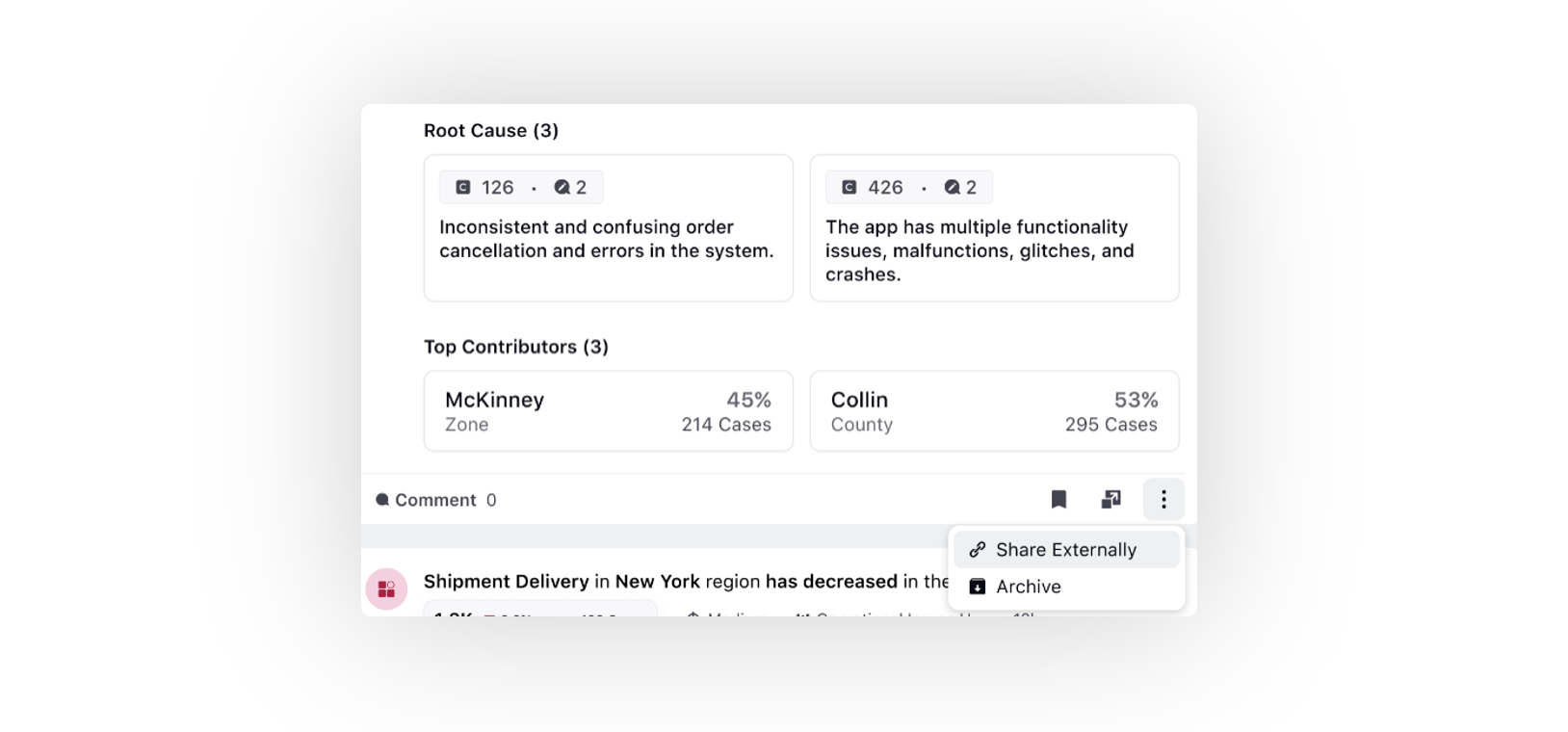
Communities
Communities | Post Summary and Search Enhancements with AI+
Leveraging Generative AI LLMs, you have the capability to generate a concise summary of discussion threads and search results.
The post summary provides users with a quick evaluation of whether the post aligns with their query, especially in the case of lengthy threads that might be overwhelming, preventing the dilution of valuable information.
This approach not only streamlines user interaction but also has the potential to reduce the creation of new threads, subsequently easing the workload on agents.
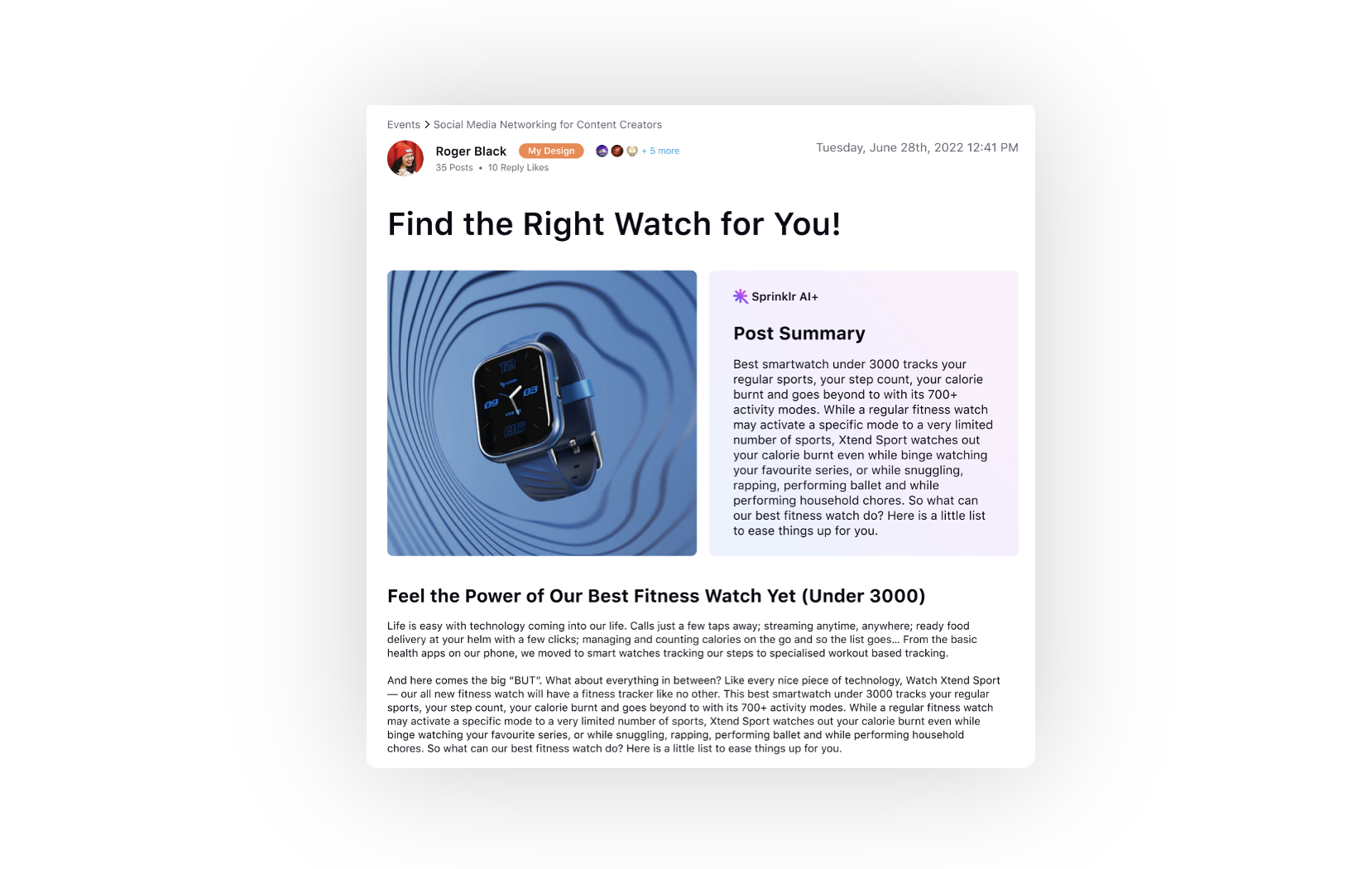
Moreover, users can expedite their information retrieval process by clicking the "Generate Summary" icon located on the extreme right of the search results. This feature allows users to instantly access a summarized version of the content without the need to visit every page/post individually, thereby saving valuable time and enhancing efficiency.
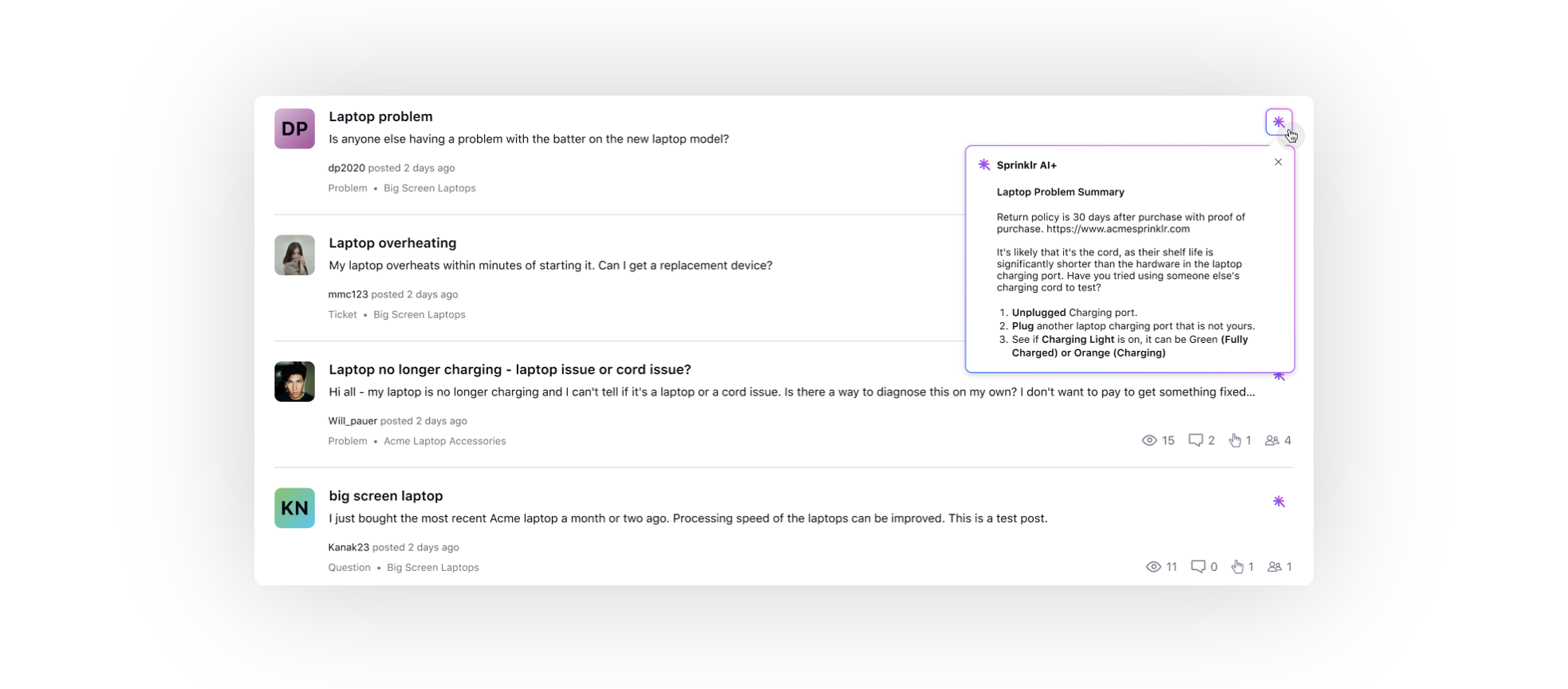
Communities | Using Quotes for Exact Term Search
You can now search for exact terms within the Community platform using quotes. By enclosing search terms in quotes, users can ensure that the search results specifically match the exact phrase they are looking for. This functionality streamlines the process of locating accurate and relevant information, making it easier for users to access the specific information they need promptly and efficiently.
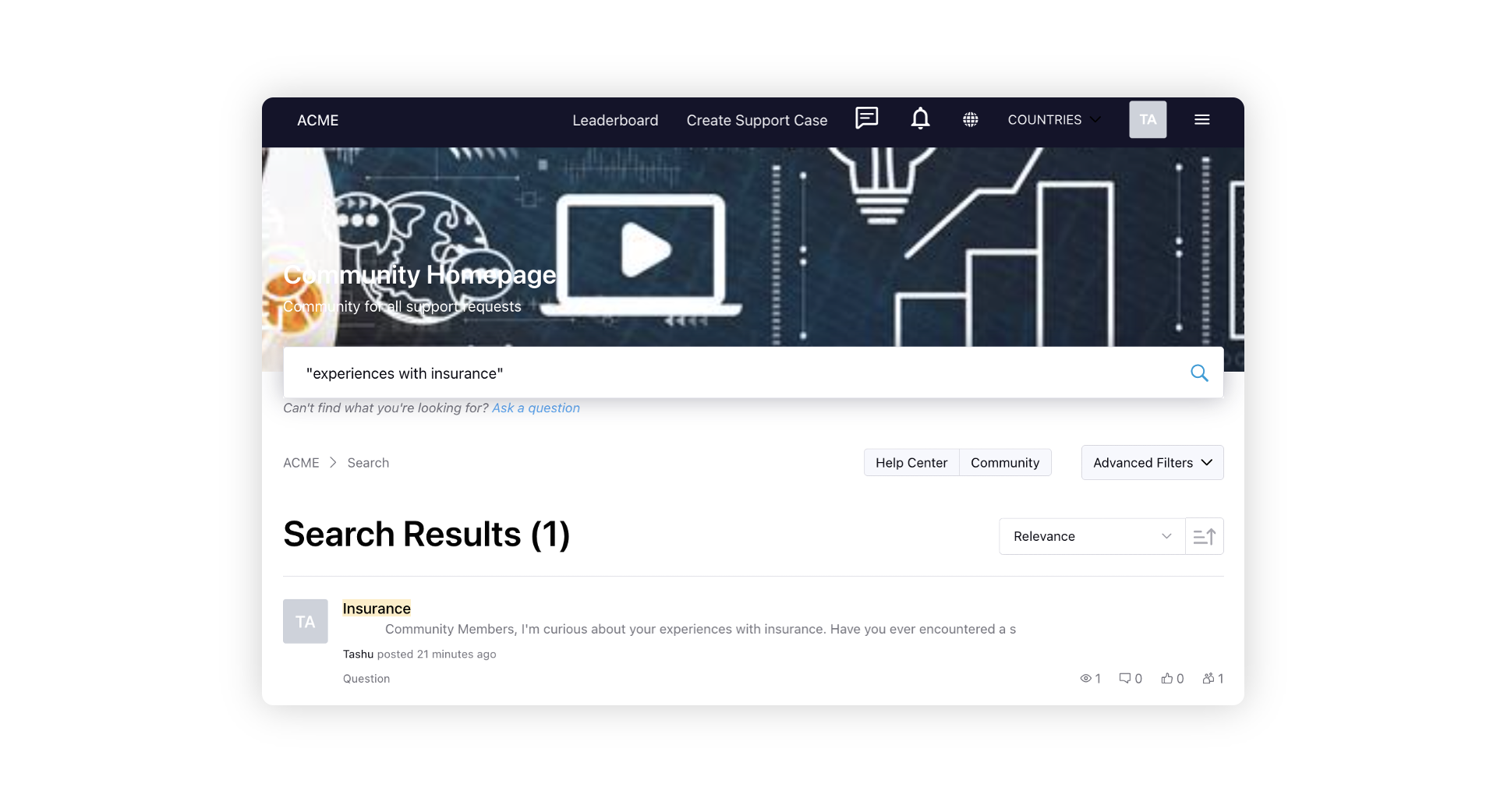
Communities | Draft Management for Posts
When creating a new post or commenting/replying in the community, a draft pop-up will appear if there was previously saved content. If the user clicks "load," the drafted content will be added to the post. Conversely, if the user deletes the drafted content, it will be removed.
In the case of multiple drafted contents, the latest draft takes precedence and gets loaded. This streamlined approach ensures efficient content management for users.
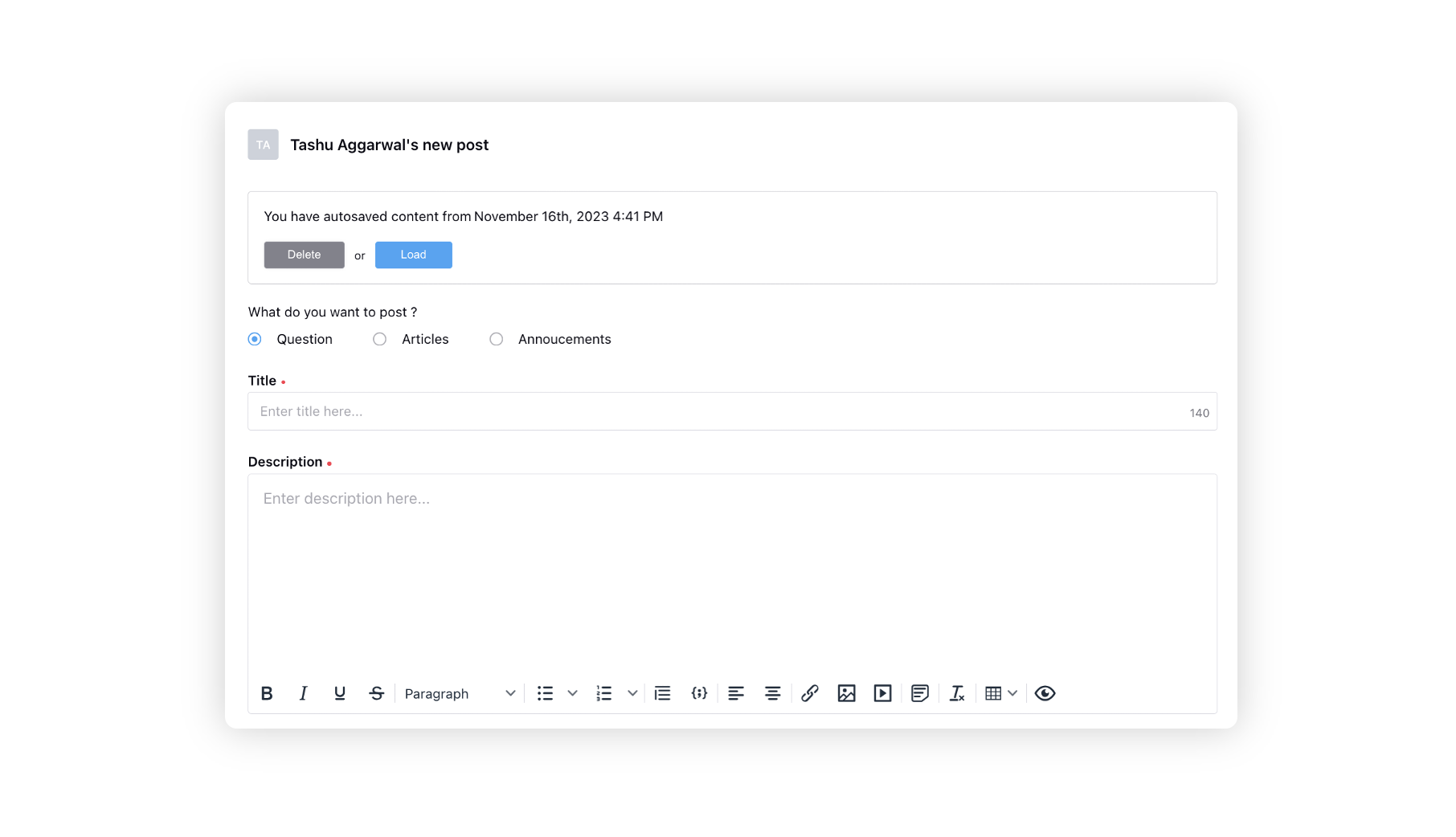
To utilize the message draft feature, users can enable it in the Profile Settings of the community builder.
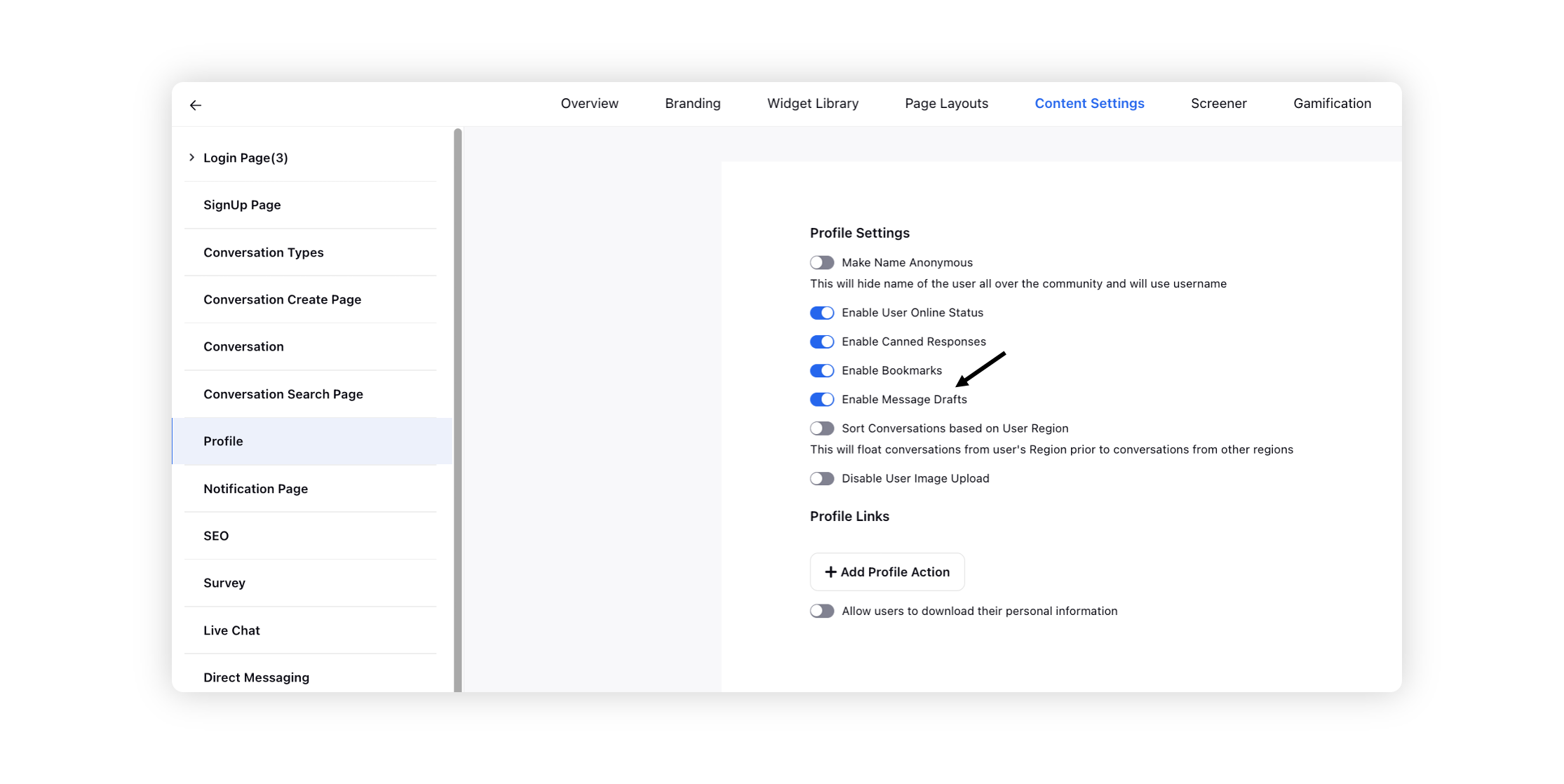
Communities | Spam Moderation
For users granted the Manage Spam Posts permission, the Spam Moderation page is accessible on the community platform. This feature streamlines the process of spam moderation, providing enhanced visibility and control for authorized users.
Enablement note: To get this capability enabled, please reach out to our support team at tickets@sprinklr.com. |
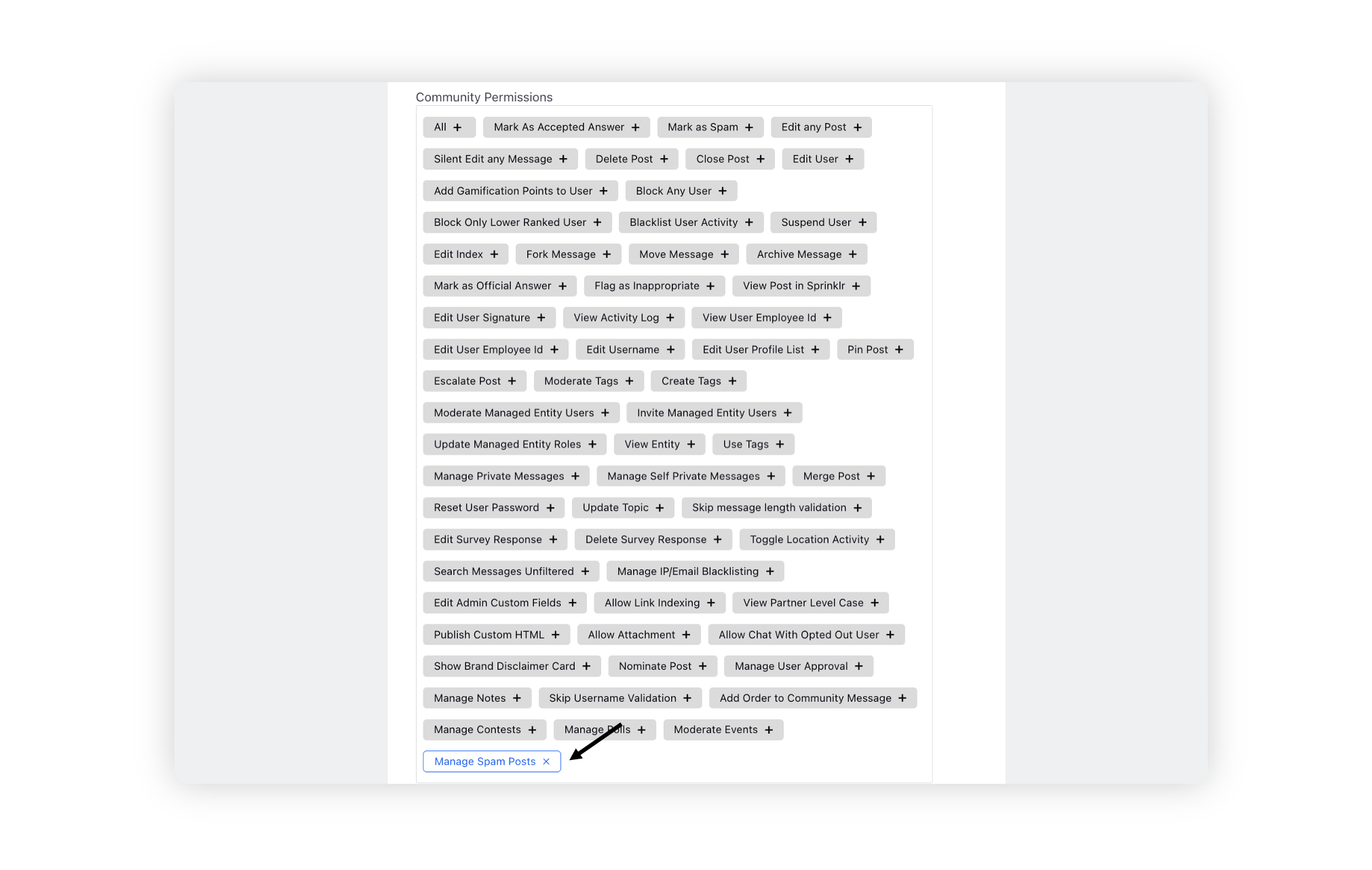
On this page, they have the ability to navigate to posts, replies, or comments marked as spam, identifying who marked it as spam, the timestamp of the action, and an option to unmark it as spam. Additionally, users can sort these spam entries based on various criteria such as modified time, views, and more.
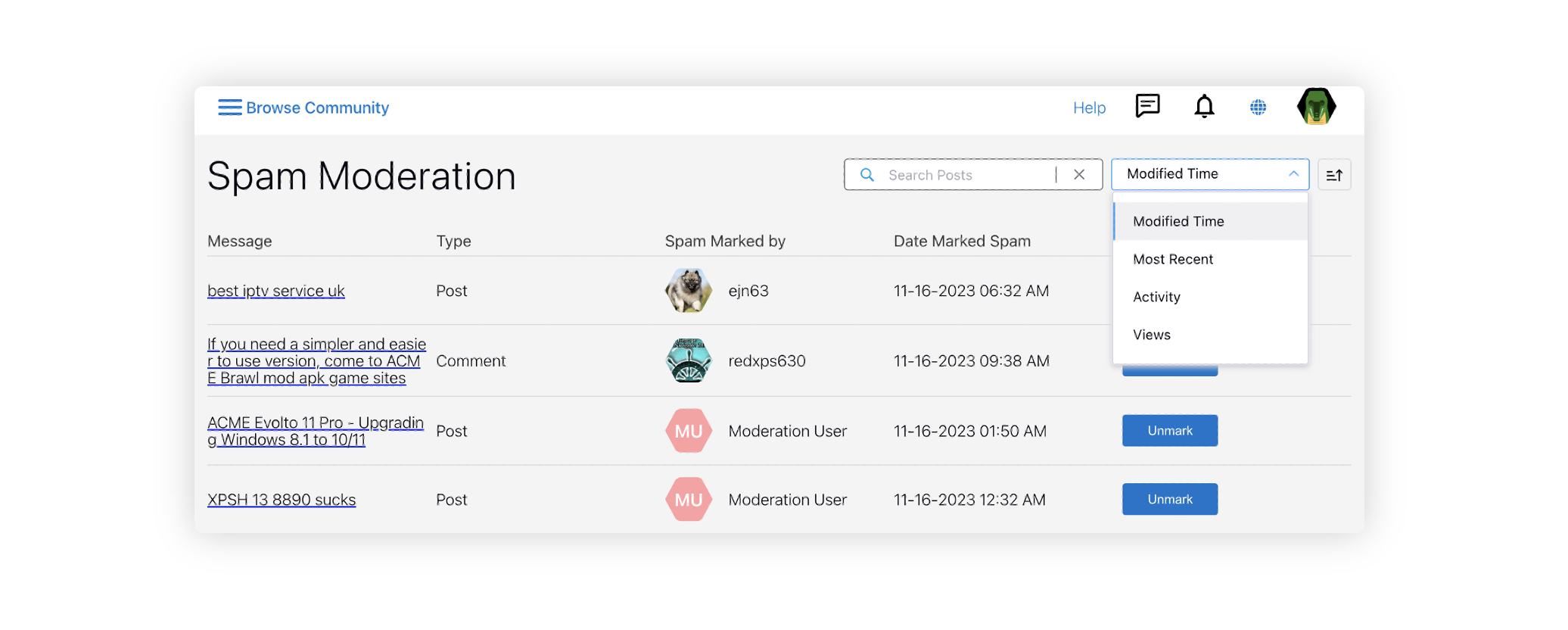
Communities | Email Notifications for User Approval Flow
You can now get the following email templates added for the User Approval workflow. Once these templates are added to your email templates, you can customize them as needed. The templates include:
Notification to community approvers/admins every n hours when a user signs up, and their approval is pending.
Notification to community users when their sign-up is approved by the admin.
Notification to community users when their access is revoked or rejected by the admin.
Enablement note: To get this capability enabled, please reach out to our support team at tickets@sprinklr.com. |
Reporting
Reporting | Agent Activity Log Report
In addition to tracking the agent availability status assign and removal times, you can also access detailed information about agent state changes. These state changes encompass transitions between various agent states, such as On Call, After Call Work (ACW), Idle, and Working on a Case. This functionality offers a comprehensive timeline and duration of each shift as agents move between different states and availability statuses.
For example, you can monitor when an agent, in available status, moves from being on call to entering the ACW state, then transitioning to idle, and finally moving to the state of working on a case. This thorough timeline analysis allows for a deeper understanding of the agent's activity pattern and the time spent in each state, offering valuable insights into their workflow and overall productivity.
Enablement note: To learn more about getting this capability enabled, please work with your Success Manager. |
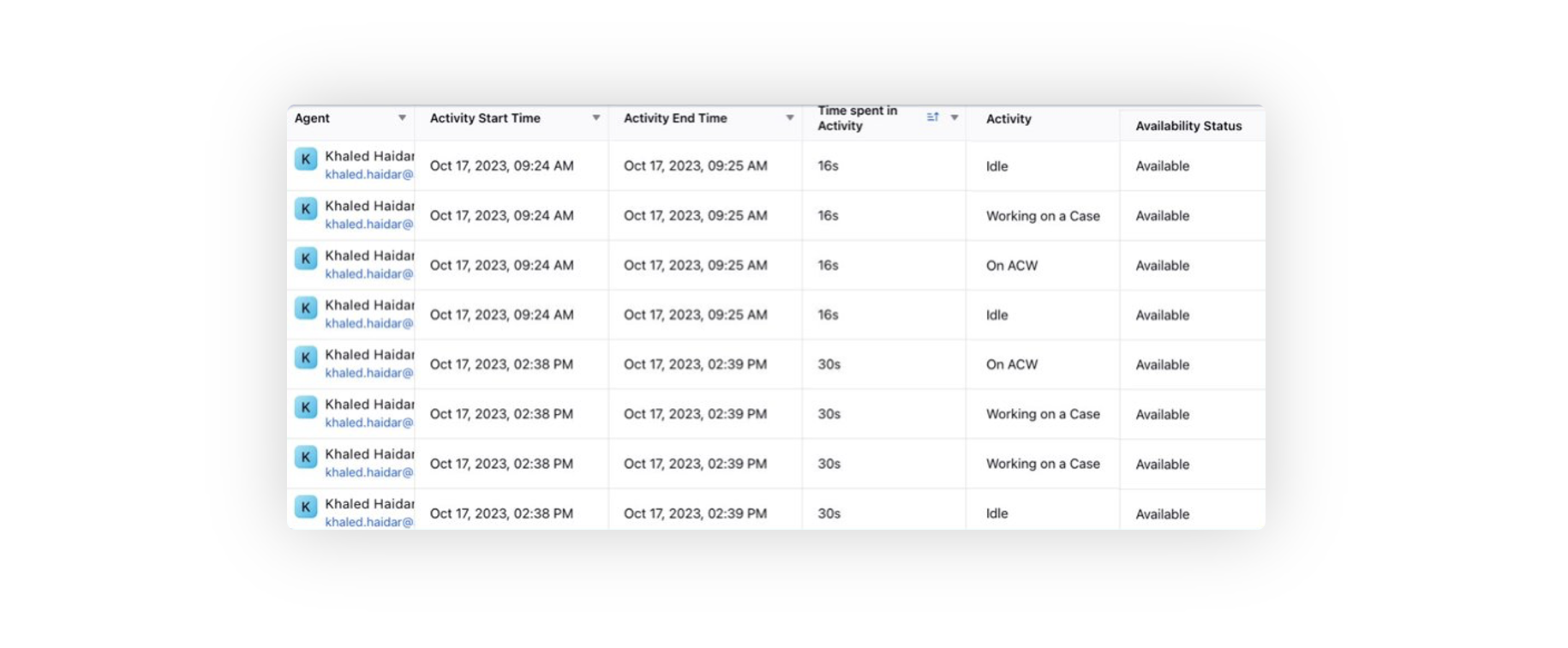
Reporting | Time Spent Analysis on Concurrent Case Assignments
Analyzing time spent on concurrent case assignments provides a comprehensive analysis of how agents distribute their time across various cases. This feature provides insights into the specific durations agents spend on cases while simultaneously handling one, two, three, or multiple cases concurrently.
Enablement note: To learn more about getting this capability enabled, please work with your Success Manager. |