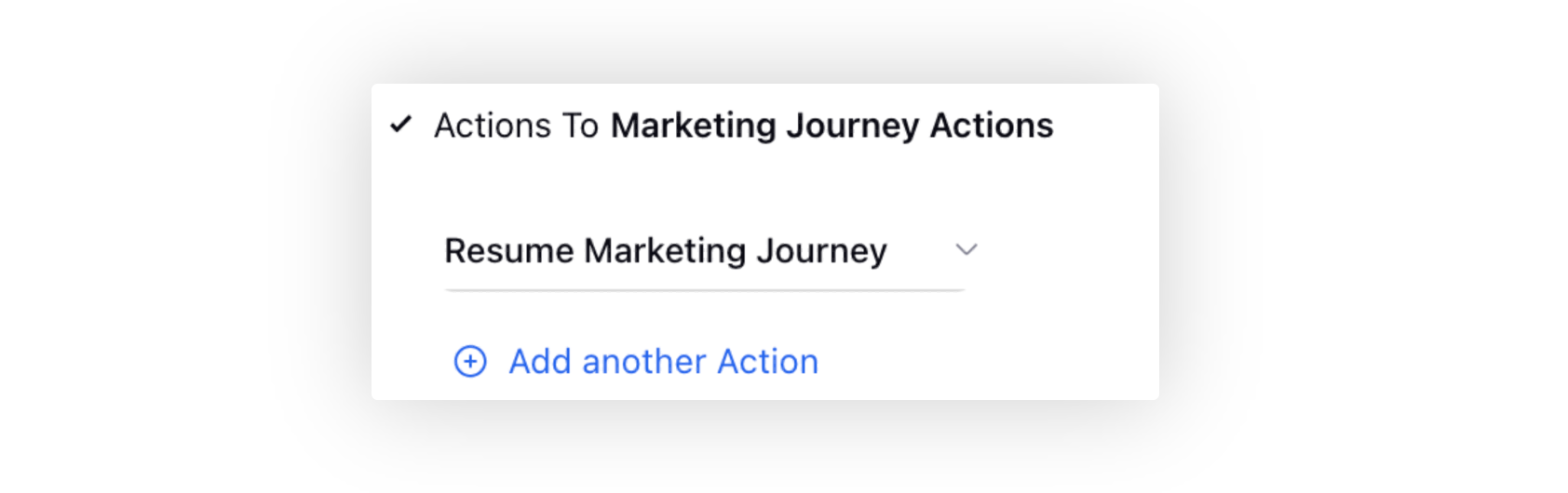Sprinklr Service: Patch Changes (18.8.1)
Updated
Sprinklr's latest release offers exciting new capabilities designed to empower your business to create meaningful customer experiences at every touchpoint. Read about Sprinklr's latest platform enhancements below!
Sprinklr Service | ||||
Sprinklr Insights | Sprinklr Social | Unified Platform | UX Changes | |
Care Console
Care Console | Displaying Translated Outbound Language in Reply Box
When utilizing the auto-translation feature in Care Console to send messages, the reply box will now display the outbound language in which the agent's message is set to be translated. This enhancement provides agents with clear visibility into the language that will be used for the translated message, ensuring effective communication with customers.
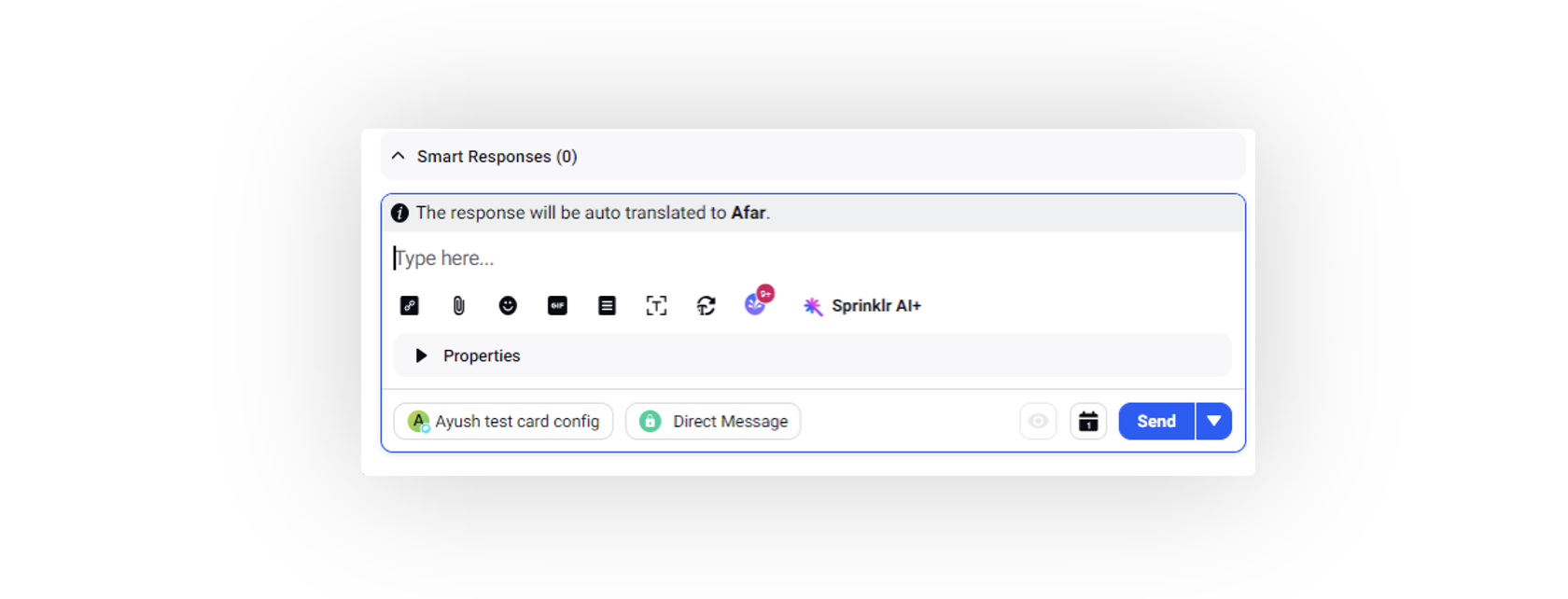
Conversational AI
Conversational AI | Submit Survey Node
Elevate your bot's capabilities by incorporating the Submit Survey node into its workflows. This integration enables the storage of responses in custom fields. As your bot engages with users and ask survey questions, the data it gathers can seamlessly be stored in designated custom fields, enhancing your ability to organize and utilize valuable insights.
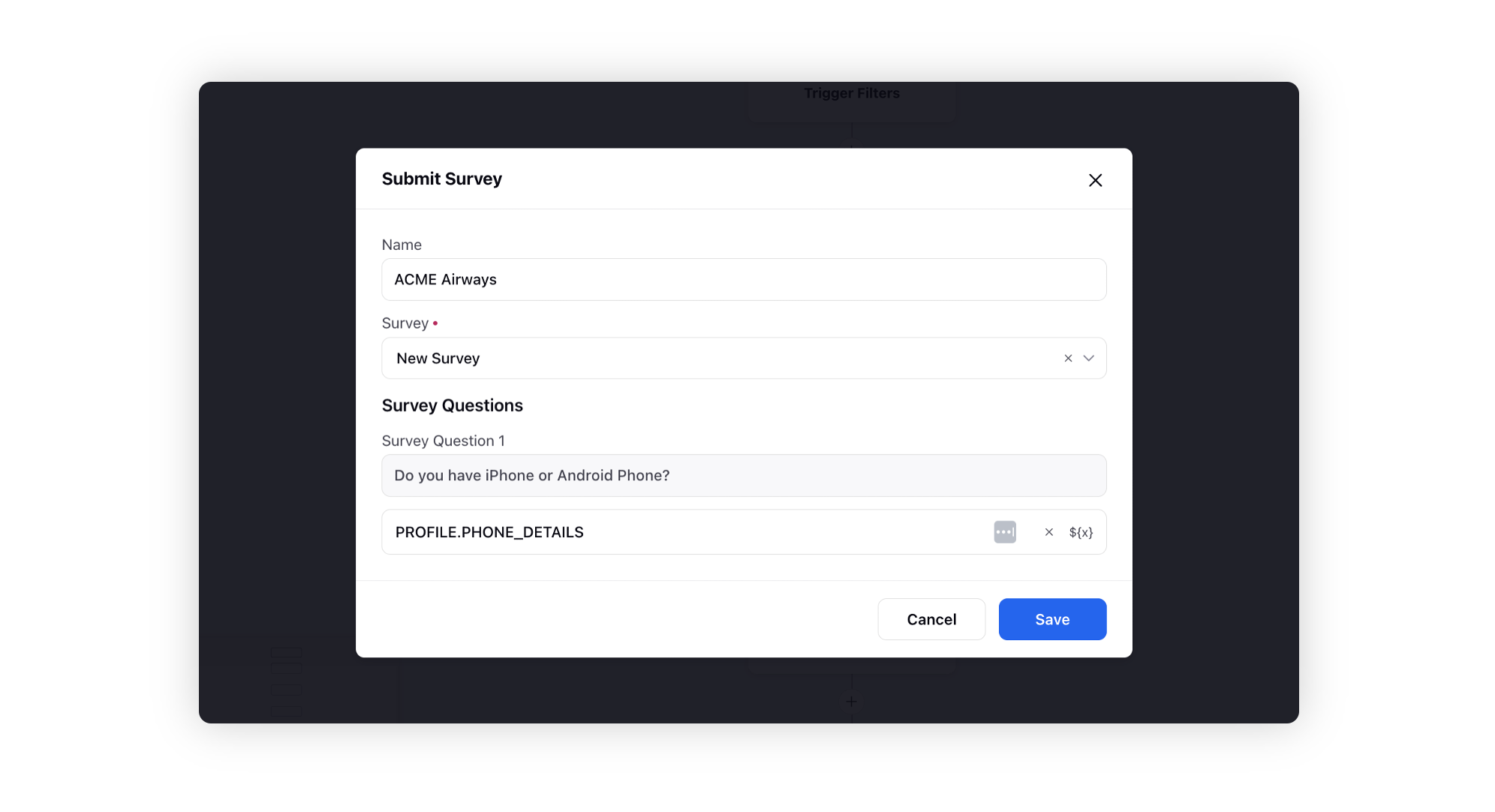
Agent Nudges
Agent Nudges | Enable Smart Script
While creating agent nudges, you now have the option to enable Smart Script functionality to perform content checks within nudges to determine whether specific actions have been executed or not at the message level.
For instance, you can set up nudges to ensure that agents greet customers with the brand name 'ABC Corp' in their interactions within Care Console. To confirm this practice, you can configure checklist items with specific text keywords like 'ABC Corp,' 'Greetings,' 'Welcome,' etc. These checklist items serve as triggers to verify whether the agent has greeted the customer using the brand name as intended.
Additionally, you can implement a time duration setting within Smart Script. This allows you to define a period after which a the smart script will expire.
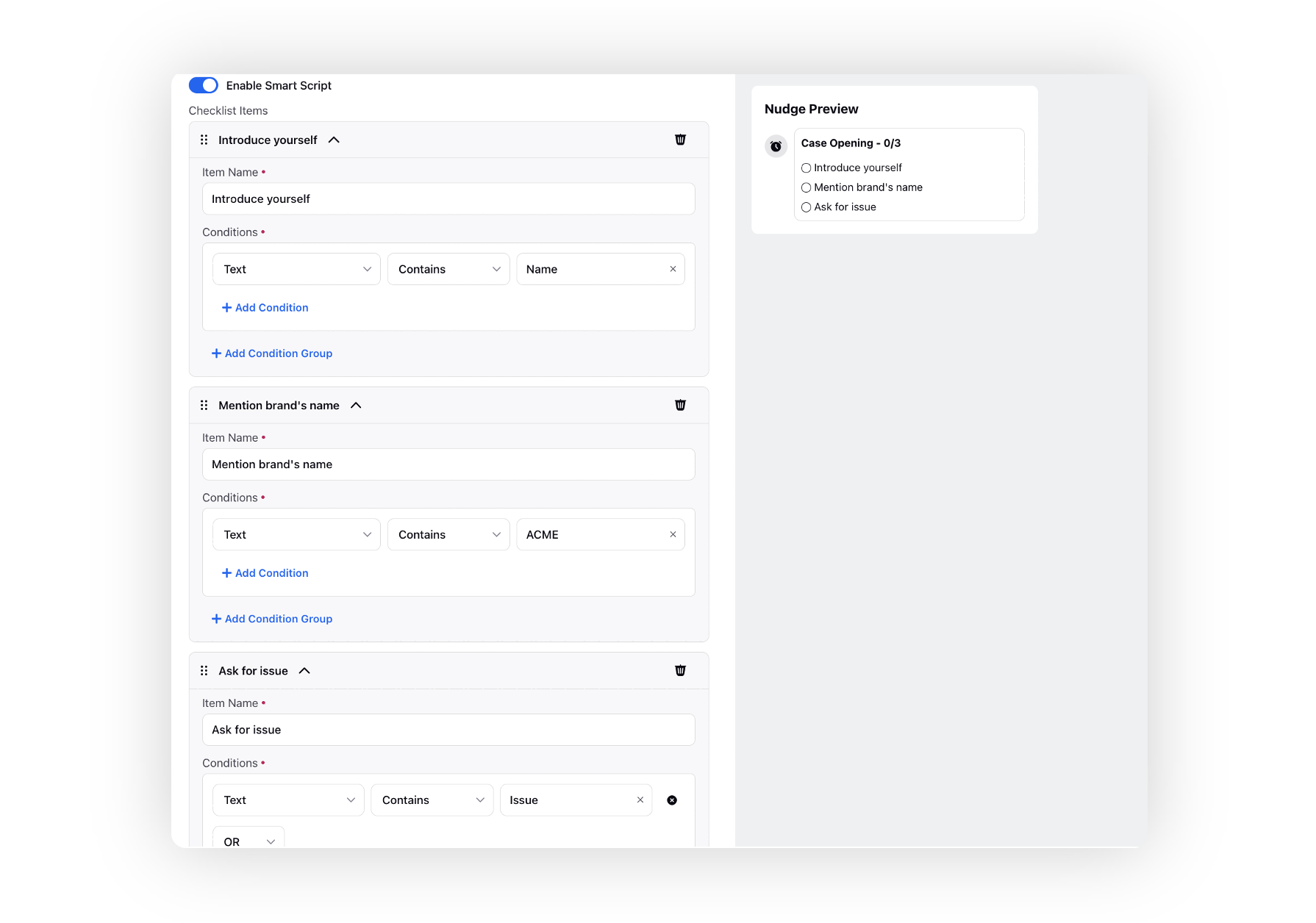
Agent Nudges | Accumulated Message Text Condition
When creating agent nudges, you now have the option to include an Accumulated Message Text condition in the visibility settings. Enabling this condition will trigger a nudge if specific keywords appear in consecutive messages sent by a user or agent. The system will check all consecutive messages until the other person sends a message in the conversation, at which point the condition will be reset.
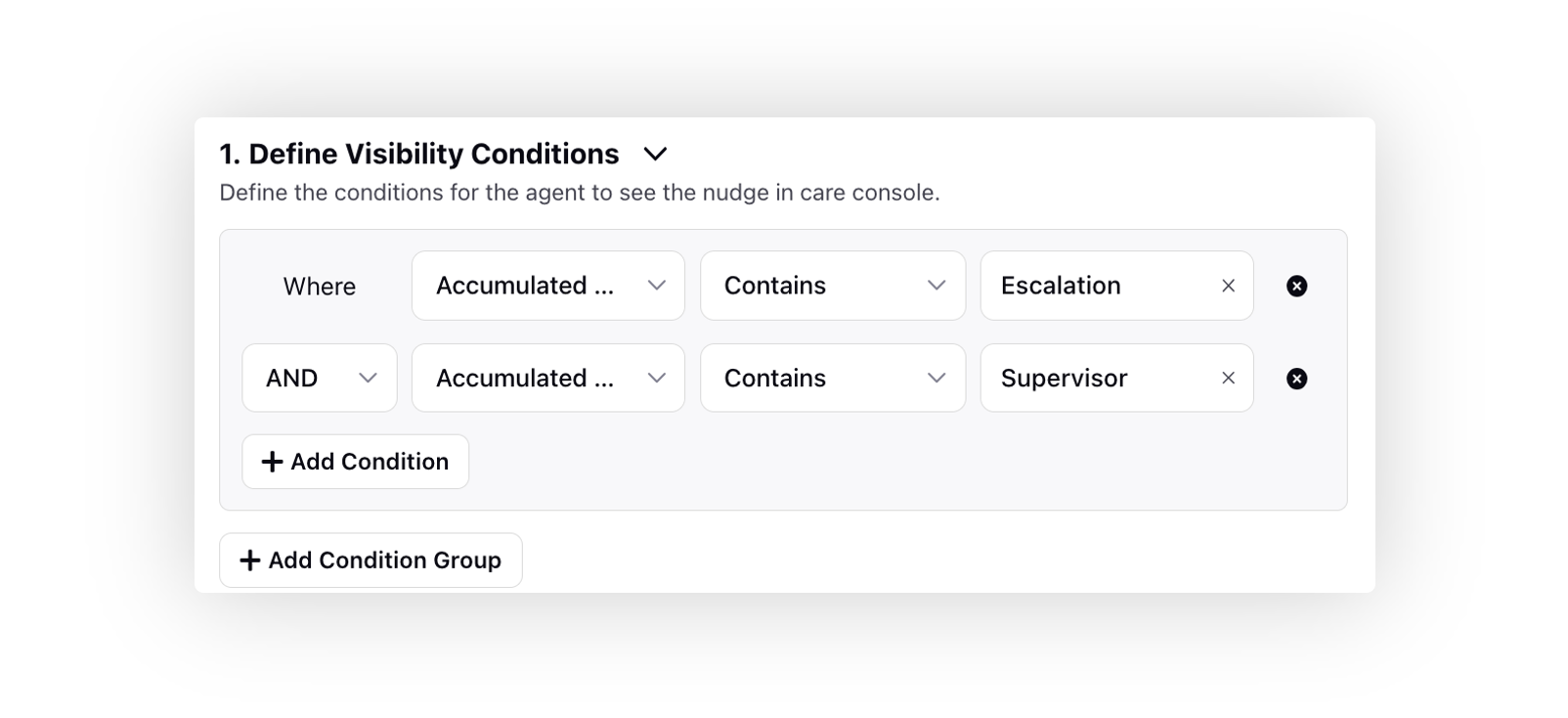
Quality Management
Quality Management | Defining Sampling Priority in the Rule Engine
When creating a Case Update rule for case sampling in quality audits, you now have the option to prioritize which cases are sampled based on the "From User Channel Type" standard custom field. You can select multiple channels for case sampling.
In addition, for Picklist and Multipicklist fields, you can now choose from predefined values available in the dropdown menu.
For Text, Text Area, and Text Multi fields, you can specify exact text that must match for prioritization.
When working with Number and Date fields, you can opt for either ascending or descending order. For instance, if you're dealing with CSAT scores, selecting "descending" would prioritize cases with the highest scores.
Please note that the priority order is determined by the sequence in which values are input and conditions are selected.
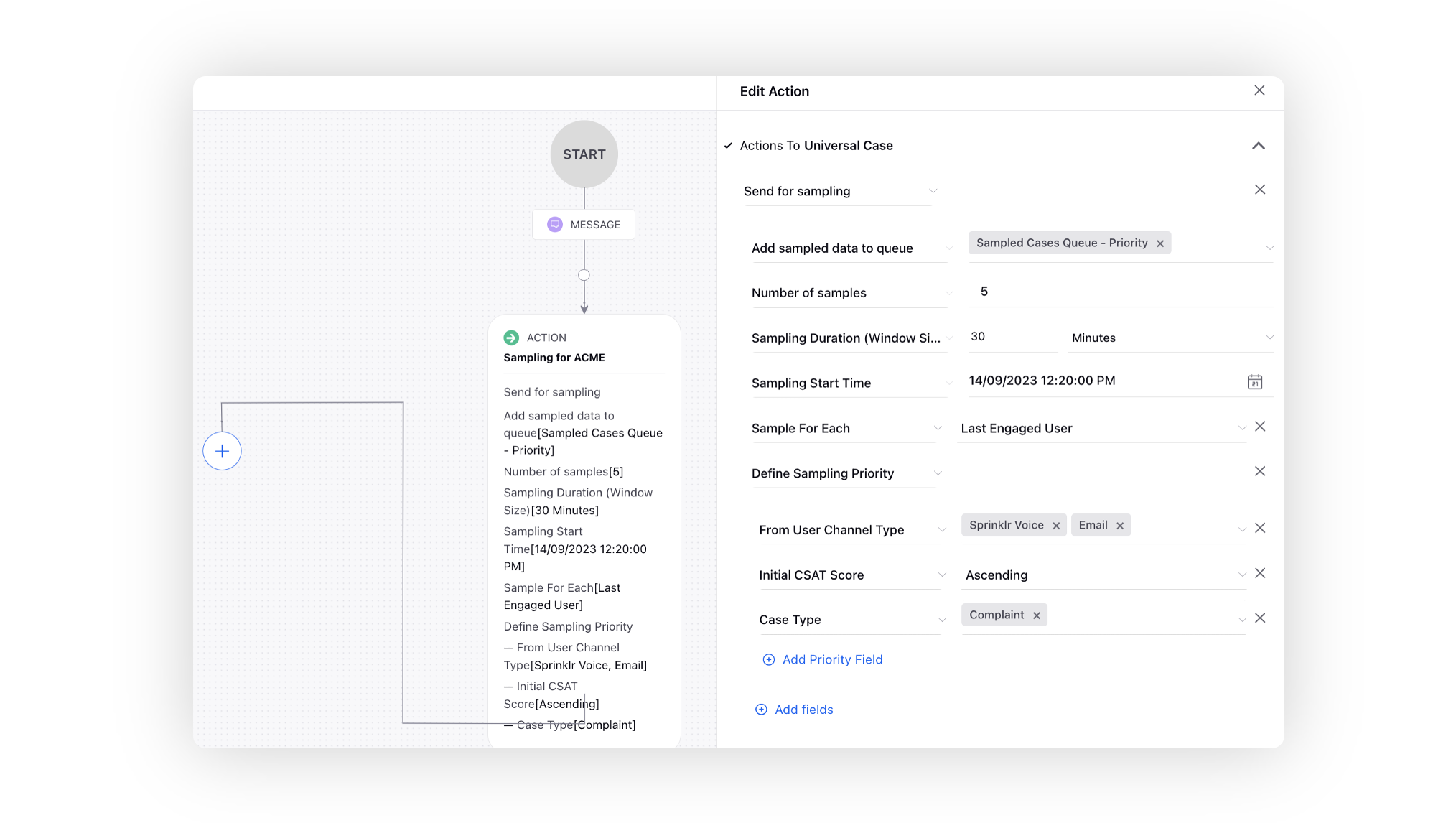
Sprinklr Live Chat
Sprinklr Live Chat | Streamlined Chat Visibility Management
In the live chat builder, when setting conditions for chat visibility, you can now label a filter group, making it convenient for easy identification. Furthermore, you have the ability to collapse the filters to enhance visibility and easily enable or disable the entire filter group, simplifying the process of removing and re-adding conditions without any errors or excessive effort.
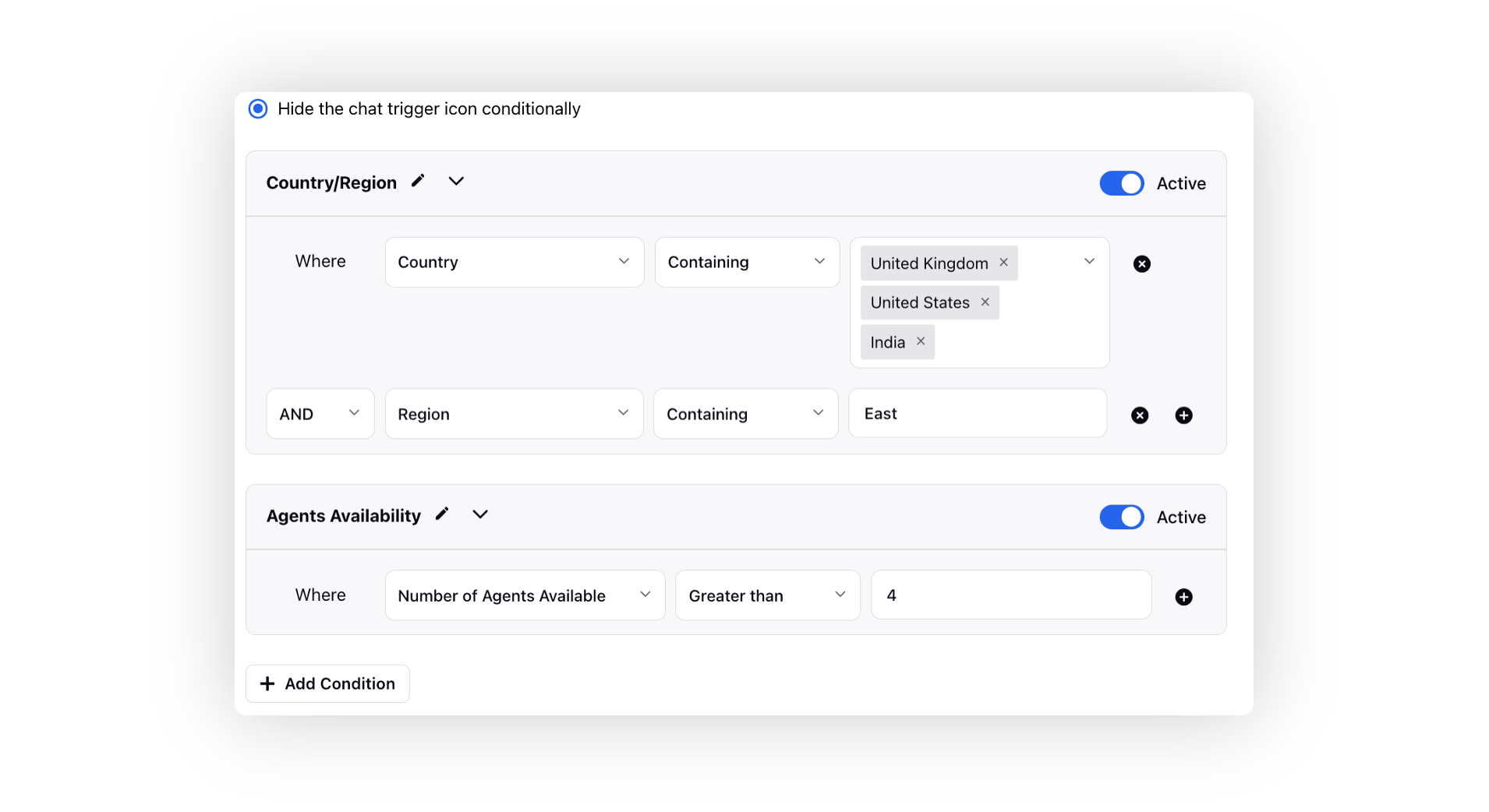
Video Calls | Managing Video Call Events with Case Update Rules
After a video call is missed, declined, or ended, you can initiate specific actions using a Case Update rule in the Rule Engine. These actions may involve tagging specific custom fields in the case or adding/removing the case from queues, etc.
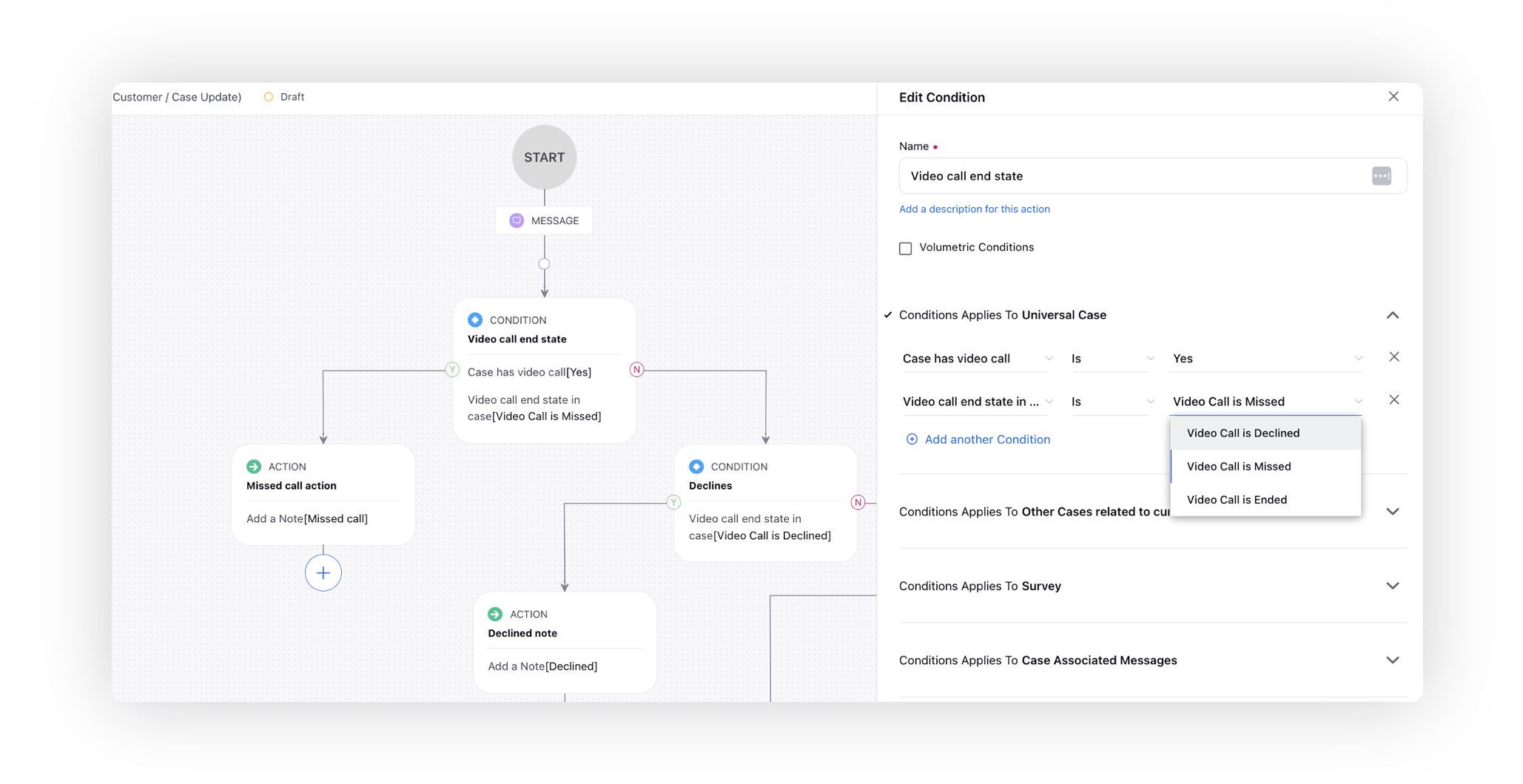
Video Calls | Automatic Call Termination in Agent Unavailability Scenarios
When there are no agents available to attend to incoming video calls, you now have the option to promptly end the call for users through the utilization of Queue rules.
By employing Queue rules, you can take automated actions to terminate video calls, thus preventing users from waiting unnecessarily or experiencing extended hold times.
Enablement note: To learn more about getting this capability enabled, please work with your Success Manager. |
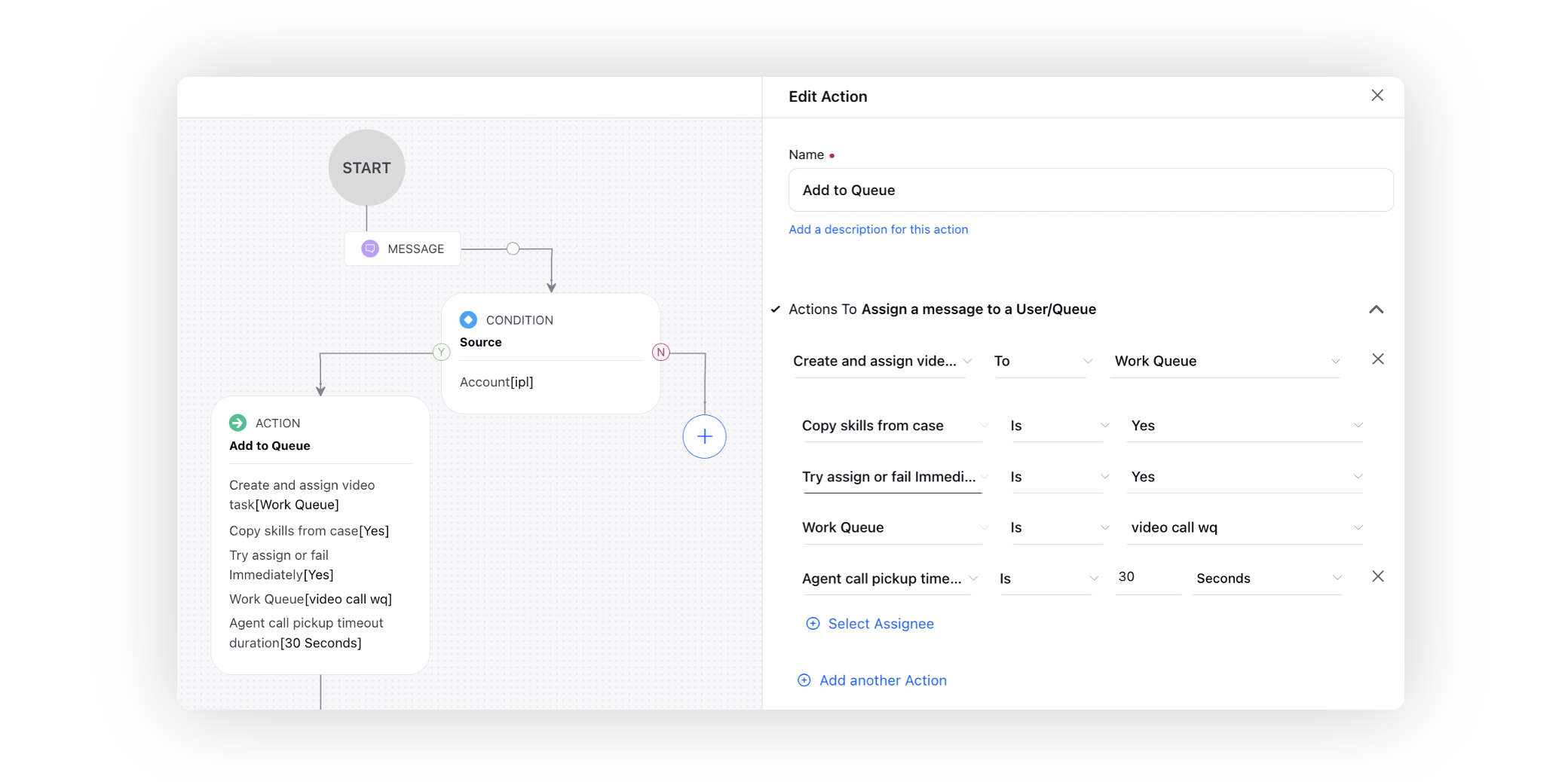
After Call Work
After Call Work | Add to Holding Queue Action
While agents are actively handling cases or calls in Care Console, they now have the capability to include pending cases or calls in their holding queue seamlessly through the After-Call Work (ACW) process or Guided Workflow. This feature greatly streamlines their ability to prioritize, categorize, and organize their pending cases or calls, ultimately leading to enhanced customer service and a more efficient support operation.
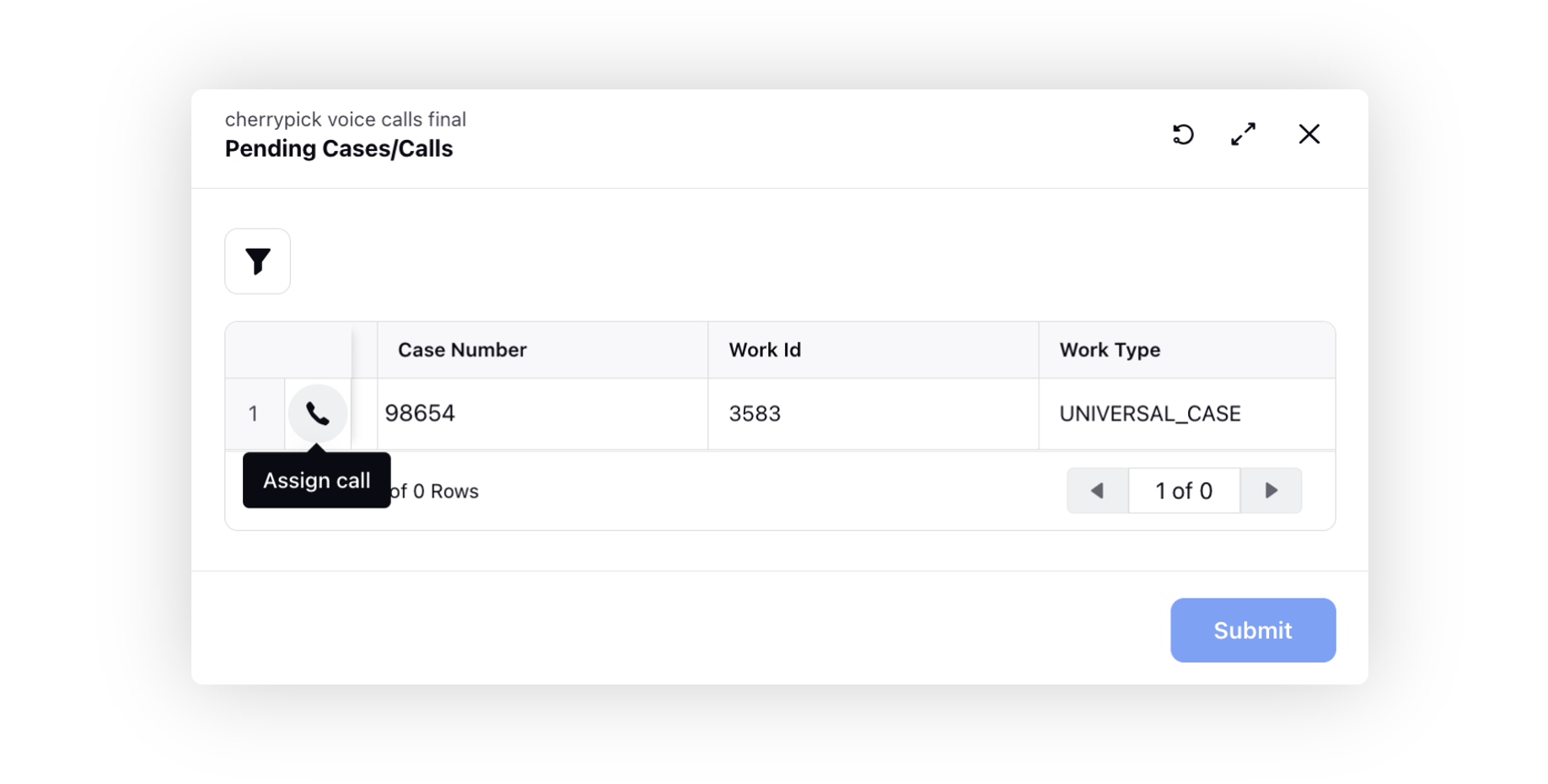
Rule Engine
Rule Engine | Hard Masking of Case/Profile Notes
Through Case Update rules, you now have the capability to mask specific text within case and profile notes based on various conditions, such as when a case has been closed for a specified number of days.
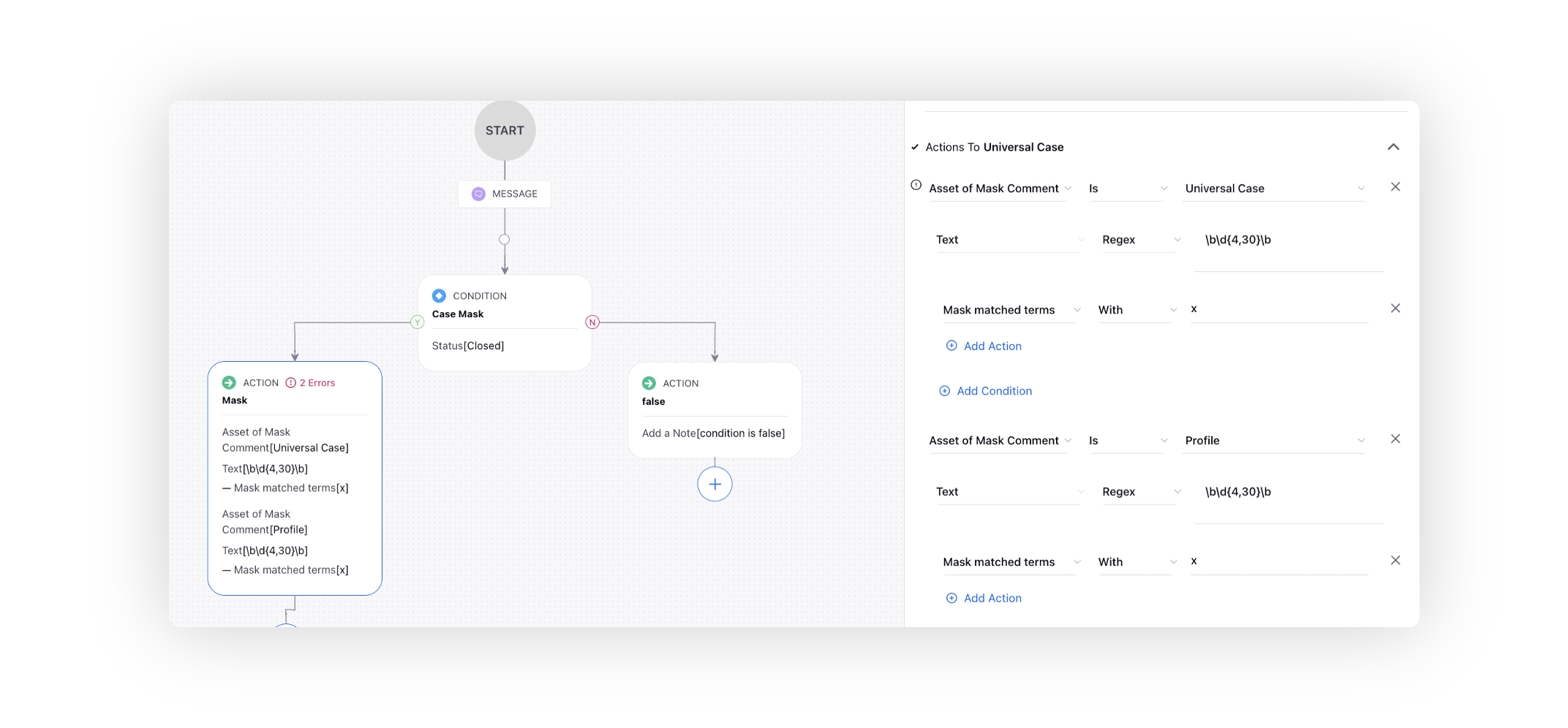
Journey Facilitator
Journey Facilitator | Profile List Change Node
While creating a journey, you now have the capability to add the Profile List Change node to add the users associated with the journey in a profile list and/or remove them from it. This feature enhances your control and flexibility in managing user profiles within your journeys.
Imagine you're managing a customer onboarding journey for an e-commerce platform. The journey involves multiple steps, such as registration, product selection, and payment. You want to ensure that users who successfully complete the entire journey are added to a specific profile list for loyal customers. This allows you to identify and engage with loyal customers more effectively in the future, offering them exclusive promotions or benefits.
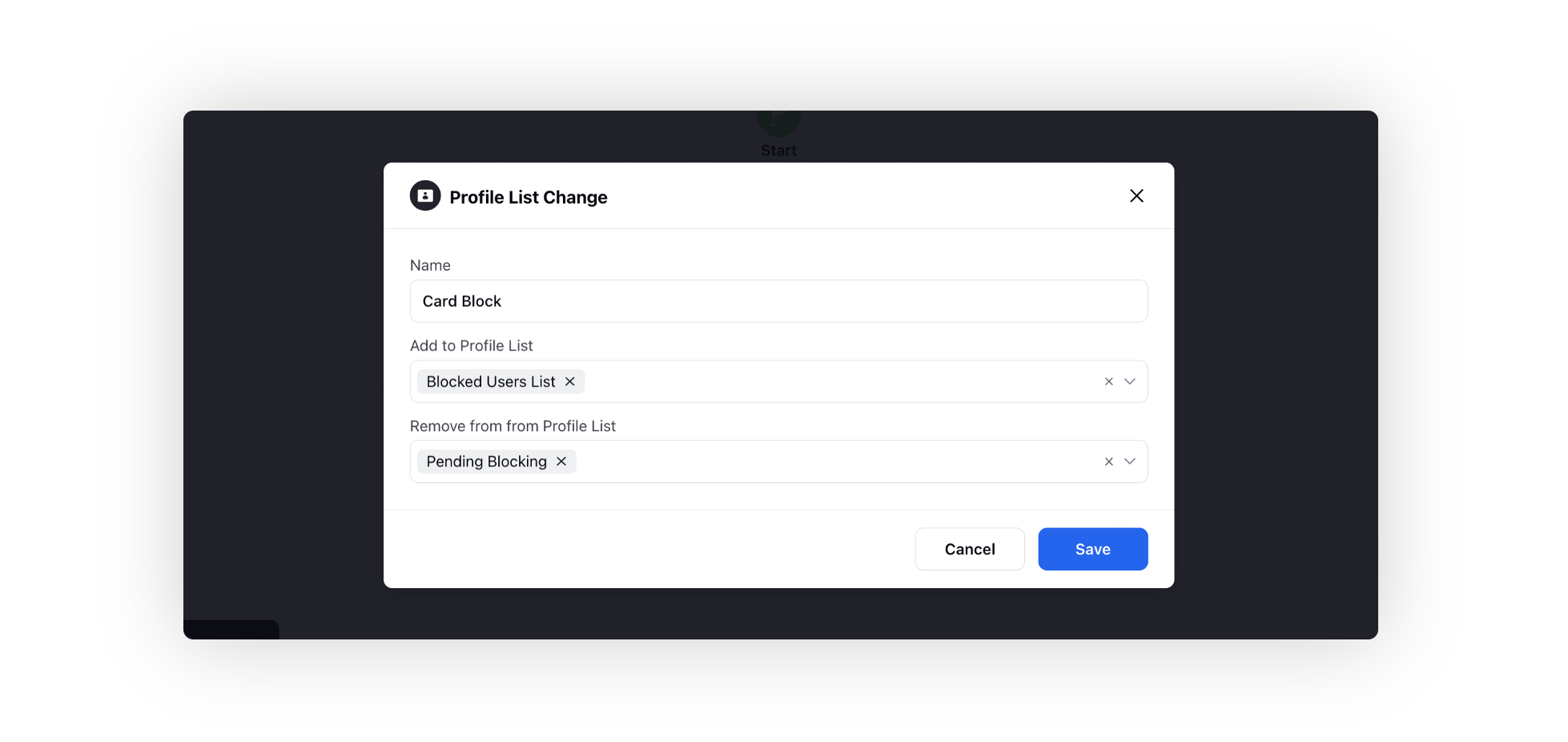
Journey Facilitator | WhatsApp Reply Node
Using the WhatsApp Reply node, which becomes visible when the previous node is either "Send Message" or "Send Resolved Message." you can set the maximum waiting time for user responses within the journey.
Depending on the HSM template selected earlier, this node will create a total of n+2 (n+ NB+ D) paths:
- n represents the number of buttons in the HSM template.
- NB stands for Non-Button Response, which triggers if a user replies with any keyword not among the message buttons.
- D represents No Reply, which activates if the user doesn't respond within the specified time.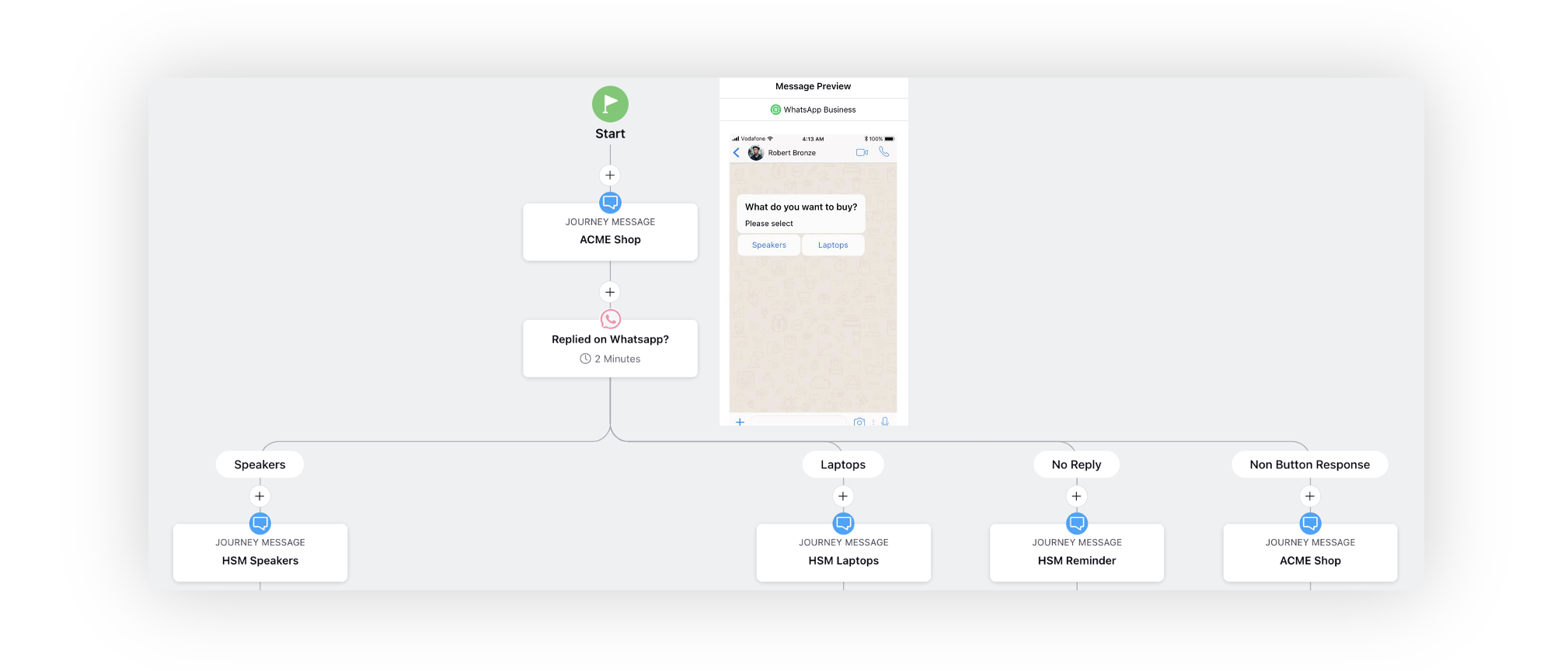
Next, an inbound rule should be created with a Resume Marketing Journey action to resume the journey from the WhatsApp Reply node. This action allows the journey to continue from the WhatsApp Reply node where the user replied.