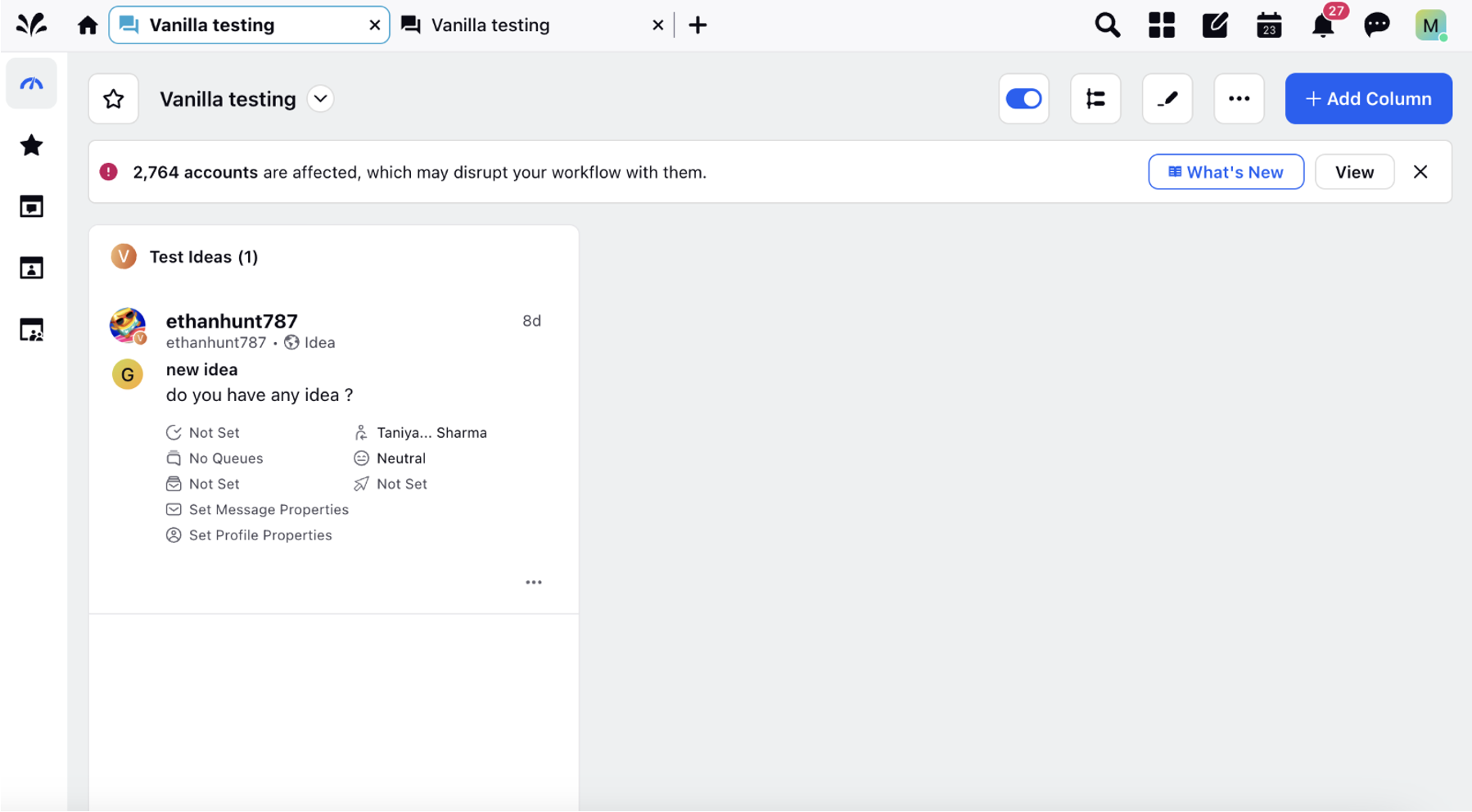Create a Column for Vanilla Forum New Ideas
Updated
Introduction
With the engagement dashboard column, you can access and interact with all posts on your Vanilla Forum account. This guide details the steps to create an Engagement Column specifically for New Ideas on a Vanilla Forum account.
Steps to Create a New Ideas Column in Engagement Dashboard
1. Click the New Tab icon in Sprinklr. Under the Sprinklr Social tab, click Engagement Dashboards within Engage. This Dashboard screen will look like this:

2. In the Engagement Dashboard, either:
Create a new dashboard: Click on the Create Dashboard button on the top right of the Engagement Dashboard screen, fill up the required details and click Add.
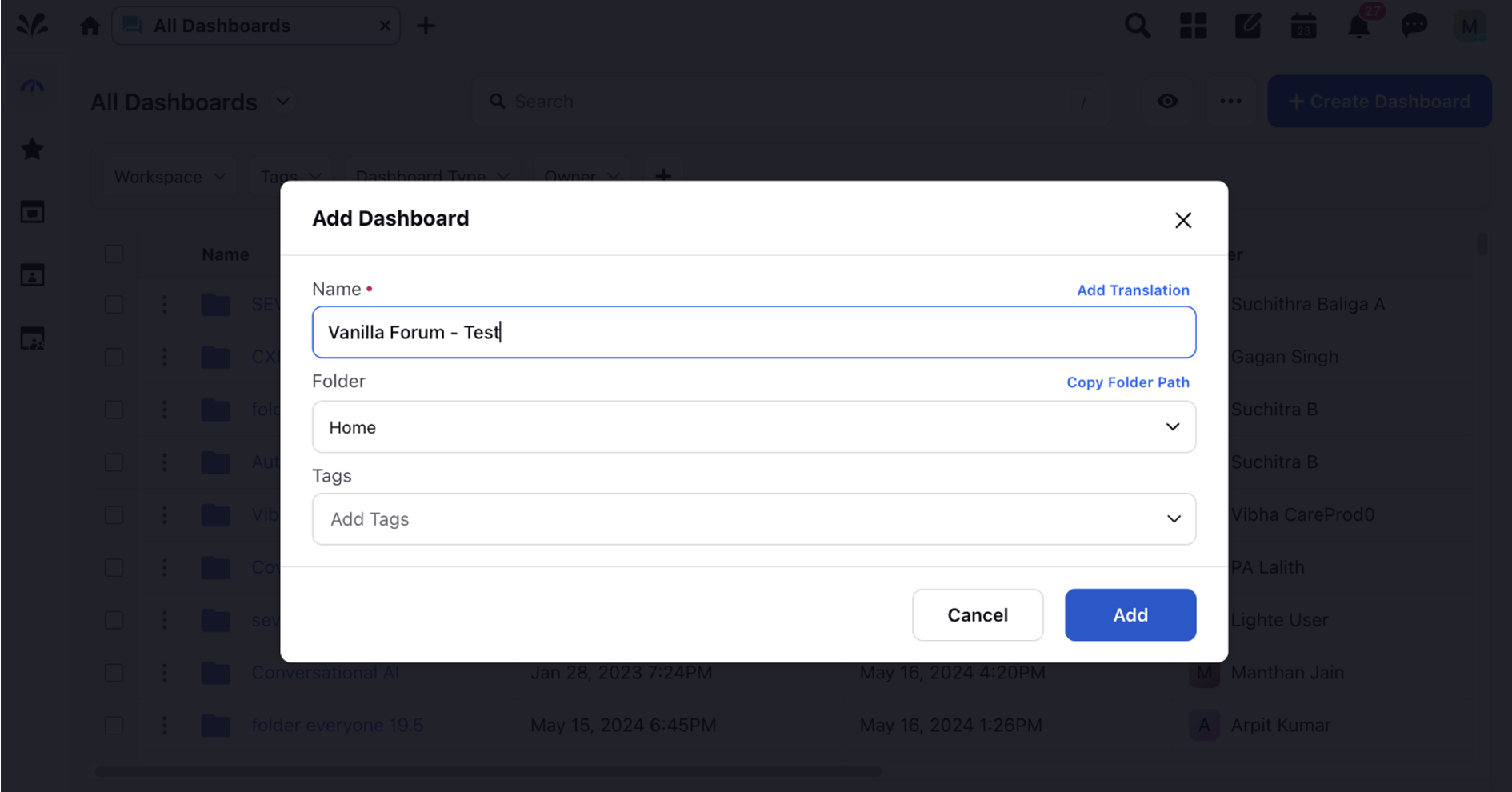
Use existing Dashboard: Search an existing Vanilla Forum dashboard in the Search Bar if you have already created one.
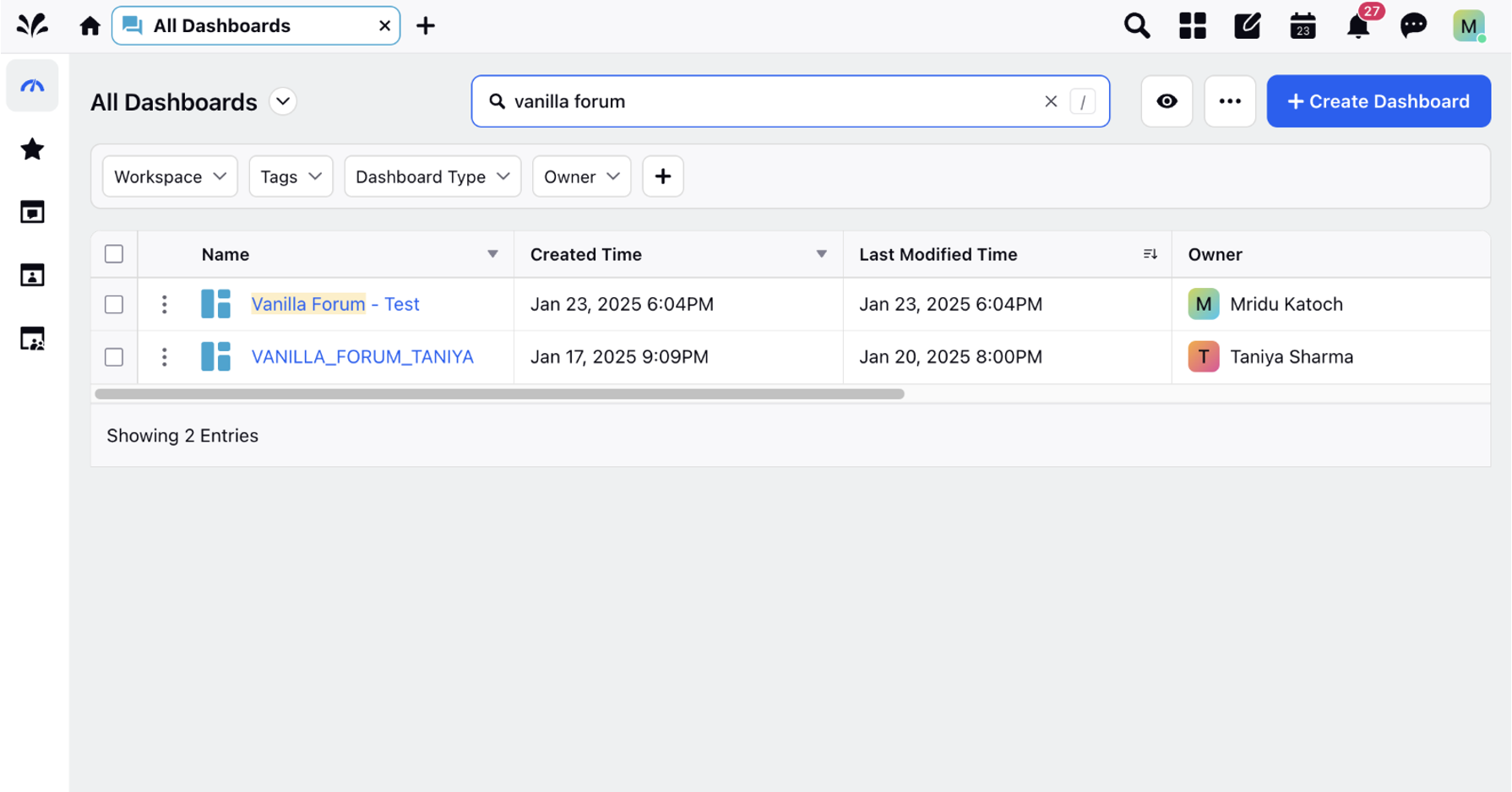
3. In the existing or newly created Dashboard, click Add Column in the top right corner.
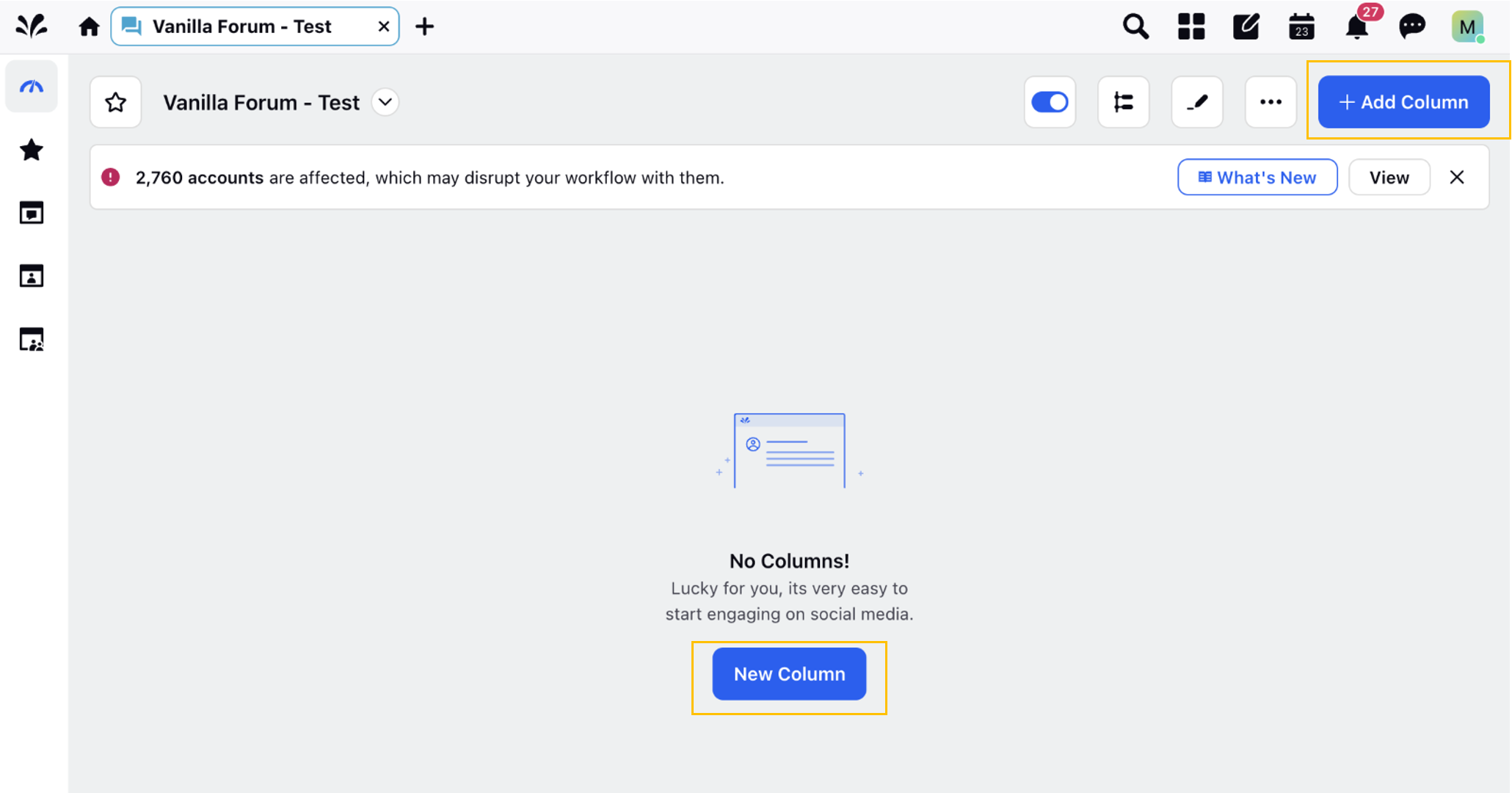
4. A new page opens up. Here, select Vanilla Forums.
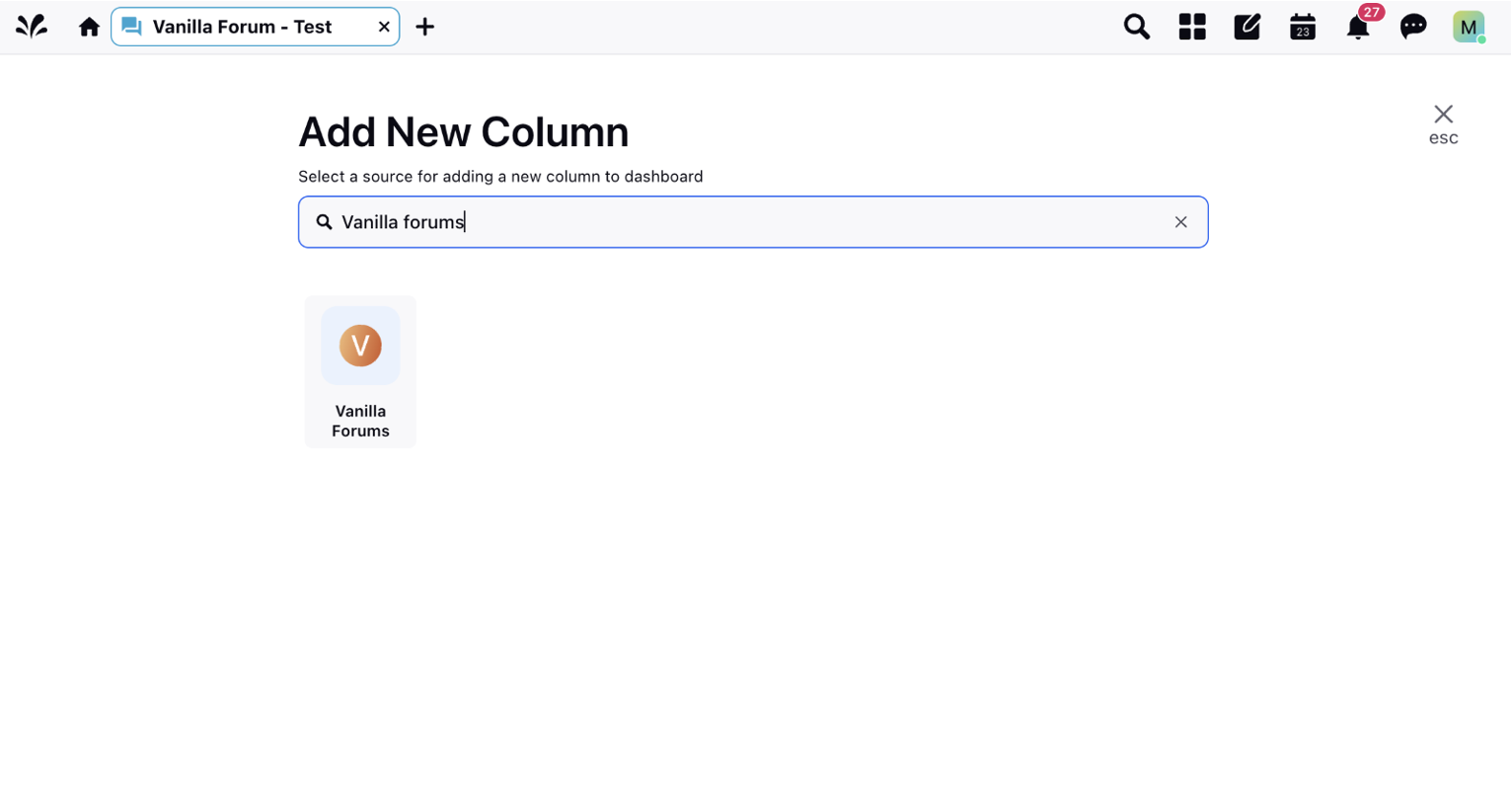
5. A new page opens up. Choose the Column type as New Ideas.
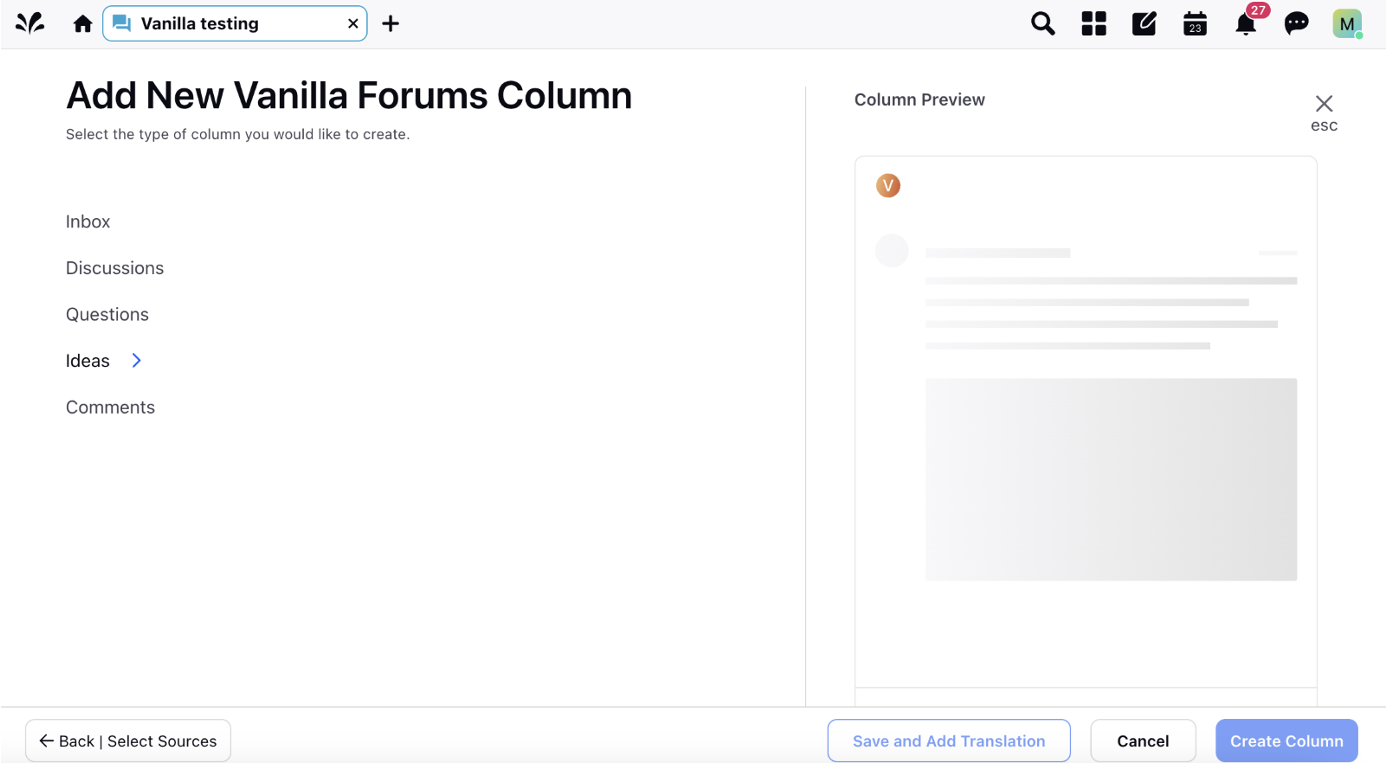
6. Fill in the required details – Name, Account/Account Group, Show, Post type, and Sort.
Note: The Post Type field allows for selection of All Posts, Brand Post or Others post.
7. Enter Workflow Properties as needed. These properties in Sprinklr, whether set automatically or manually, determine the message's workflow status, user assignment, priority, spam designation, and sentiment.
8. Enter Custom Properties as needed. By configuring additional properties, you can specify which messages to include or exclude based on the applied properties.
9. Once you have entered all the necessary details for your column, click Create Column at the bottom right corner to create your new column with the selected post type – New Ideas.
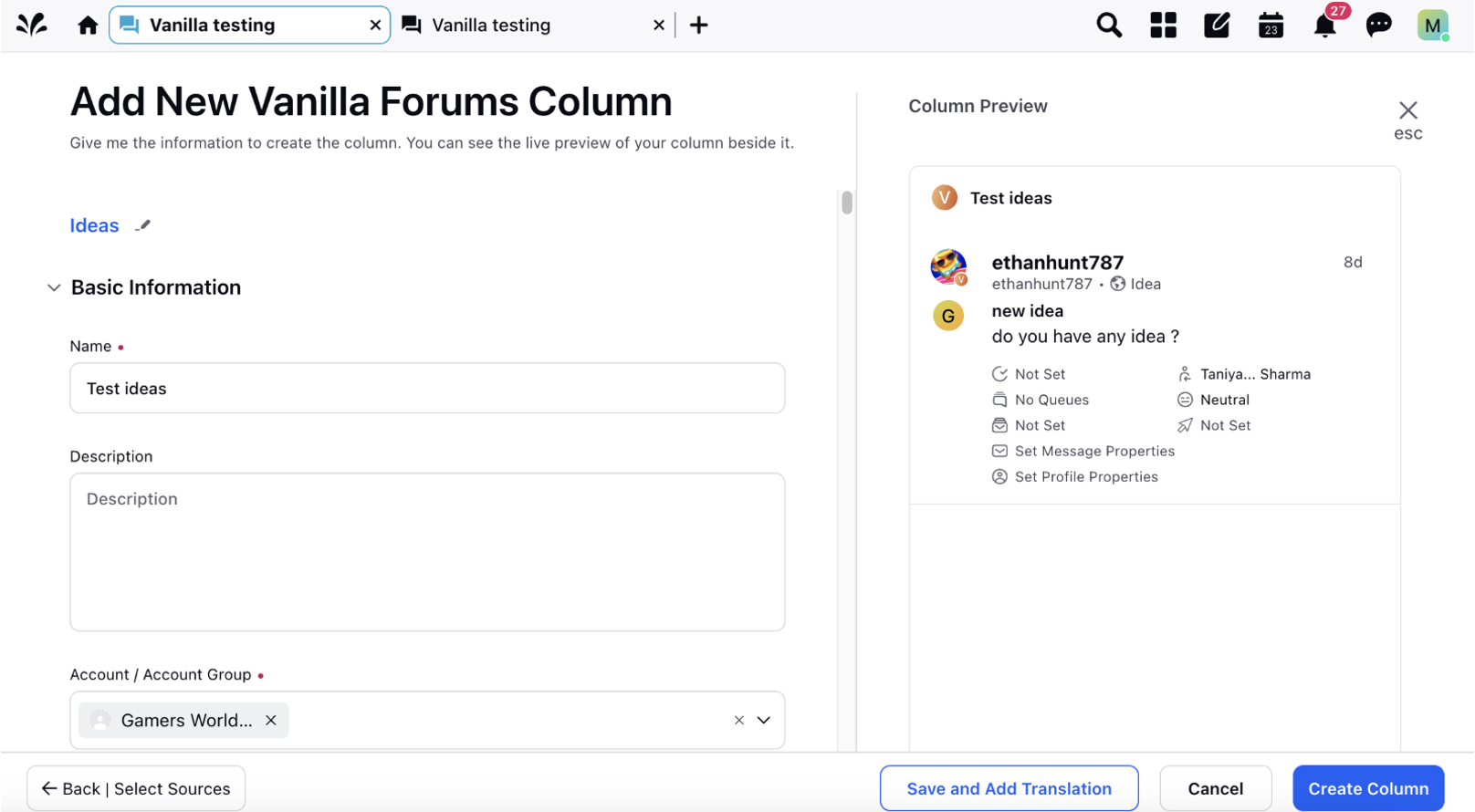
10. The new New Ideas column on the dashboard will appear like this.