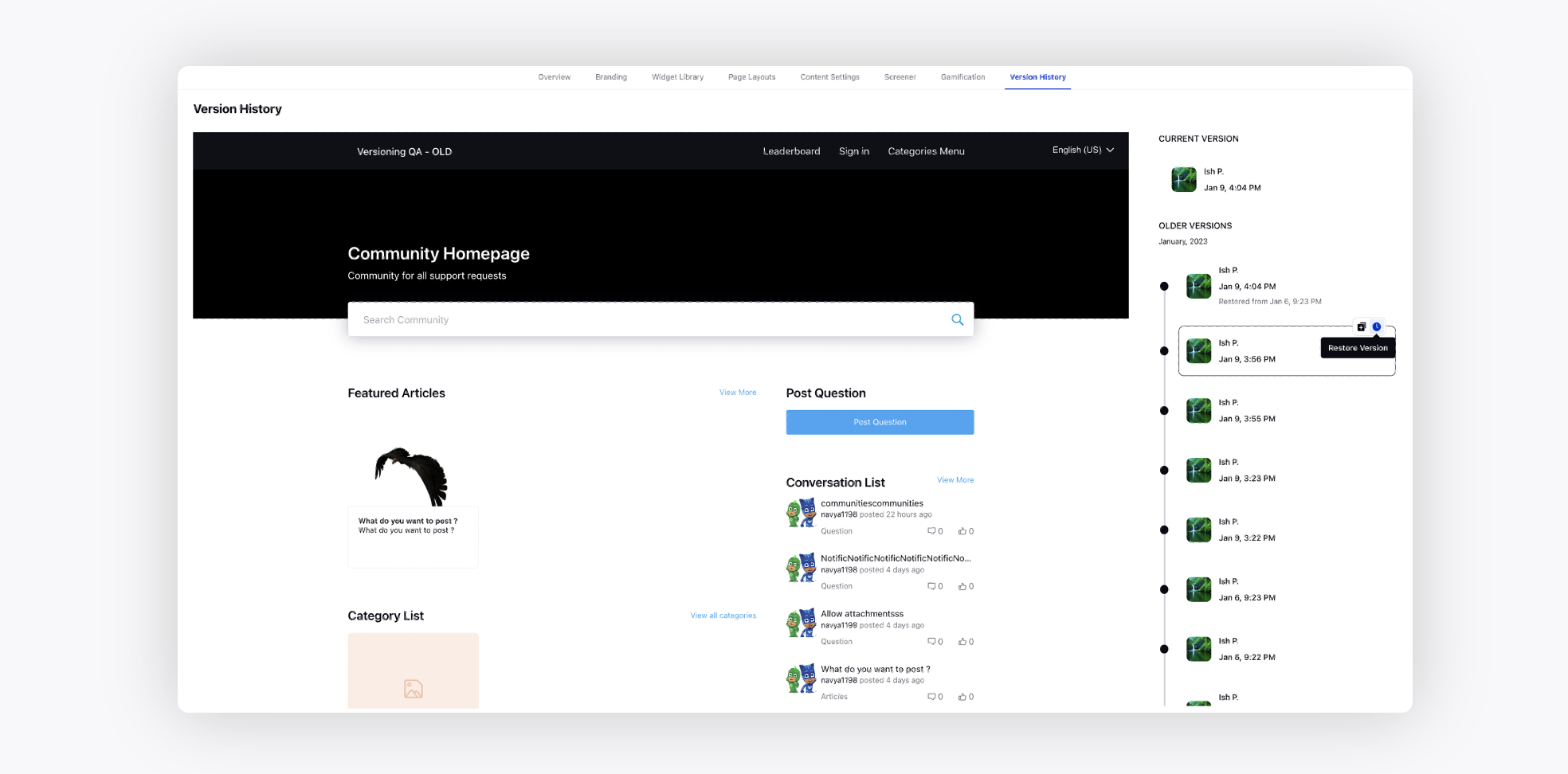Version History
Updated
This feature helps in keeping track of your community's progress and updates, streamlining your community management experience.
The Version History tab within the Community Builder offers a comprehensive view of the community's changes, including past and present versions. This feature provides detailed insights into when each modification was made and who was responsible for the changes. By offering a timeline of your community's development, it enables a thorough understanding of all alterations made by your team or individual members.
One of the main benefits of the Version History feature is its ability to clone or restore previous versions of the community with ease. Should you need to revert to a previous state or adopt specific elements from an earlier version, this feature allows you to do so without any hassle. Having the functionality to revert changes or recycle successful features can save valuable time and resources, as well as drive better outcomes for your business.
Additional benefits of the Version History feature within Sprinklr's Community Product include:
1. Enhanced accountability and transparency: By displaying the individual responsible for each change, this feature promotes accountability within your team and fosters a collaborative work environment.
2. Error tracking and resolution: If an issue arises within the community, you can quickly locate and analyze previous versions to pinpoint the source of the problem and promptly arrive at a solution.
Enablement note: The feature can be enabled for individual communities for the brands to use it on their test communities first. To learn more about getting this capability enabled in your environment, please work with your Success Manager. |
Navigate to the Version History tab. On the right, you will see the current and older versions of the community with the time and name of the person who made the change.
Clone Version
Click the desired older version and select Clone Version. Cloning will copy the content of this version to the current saved and unpublished state of the community.
Once you clone a version, the layouts, widgets configurations, the project config values like global CSS and label customizations - all will be copied in the current state of the builder as it was in the version that you cloned. You can then verify these changes in the builder and the preview mode before publishing.
Hence, cloning will not affect anything on the published community, as it does not publish the changes, but just creates a saved and unpublished state of the community.
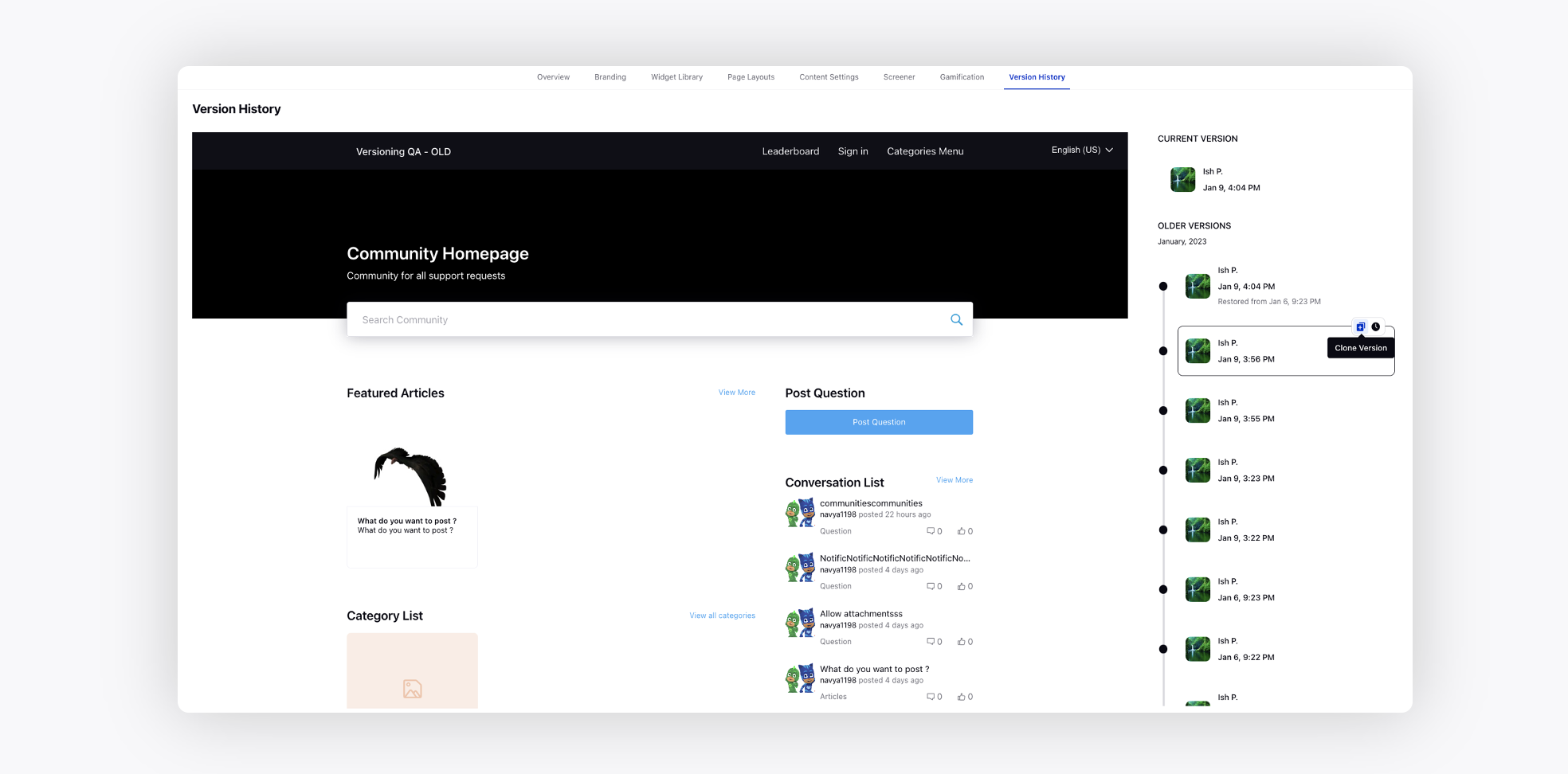
Restore Version
Click the desired older version and select Restore Version. Restoring will create a new published version which you will see under the current version, but nothing will be changed in the layouts, widgets configurations, the project config values like global CSS and label customizations. Once you restore a particular version, you will be able to see the configurations of that version on the community directly.
Hence, restoring creates a new version and publishes it, but makes no change to your saved community on the builder.