Voice Campaign Management View
Updated
Sprinklr's voice campaign management can help ensure high conversion rates through targeted outreach. Create a customized campaign with efficient dialer algorithms to ensure high productivity.
Voice campaigns contain a high level of customizability regarding how the customer can be reached, how often they must be called in a certain period, in which order the calls need to take place, etc. The campaign managers have access to the entire record page to monitor the performance of the campaigns and tweak the settings as per requirement.
From this article, administrators can learn to create, manage and monitor multiple outbound campaigns.
Getting started with Voice Campaign Management
In order to check the existing campaigns and other related configurations, click Campaigns under the Sprinklr Service tab.
You can also search for the desired campaign using Universal Search.
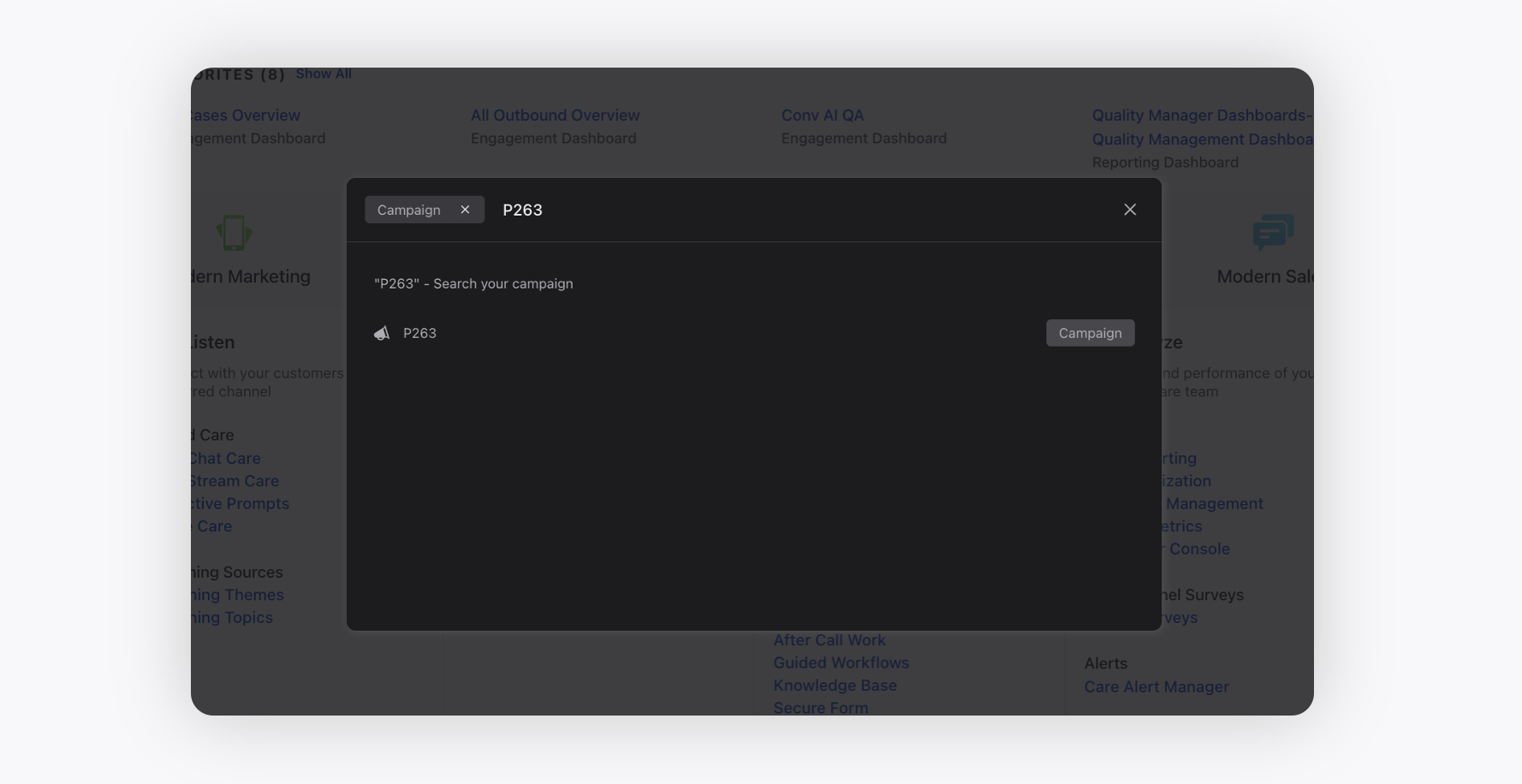
Click the Voice Campaign Manager tab on the left to get the Voice Campaign Management view. Please note that the campaign manager dashboard is set to refresh at 5-second intervals.
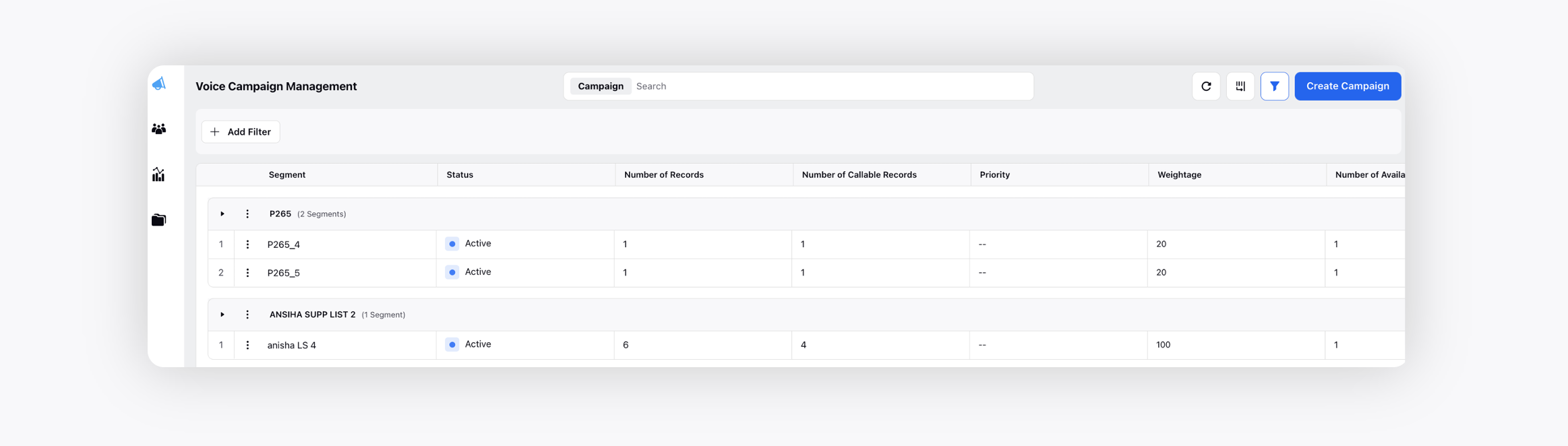
To create a Campaign
Click Create Campaign in the top right corner. For more information, see Voice Campaign Management.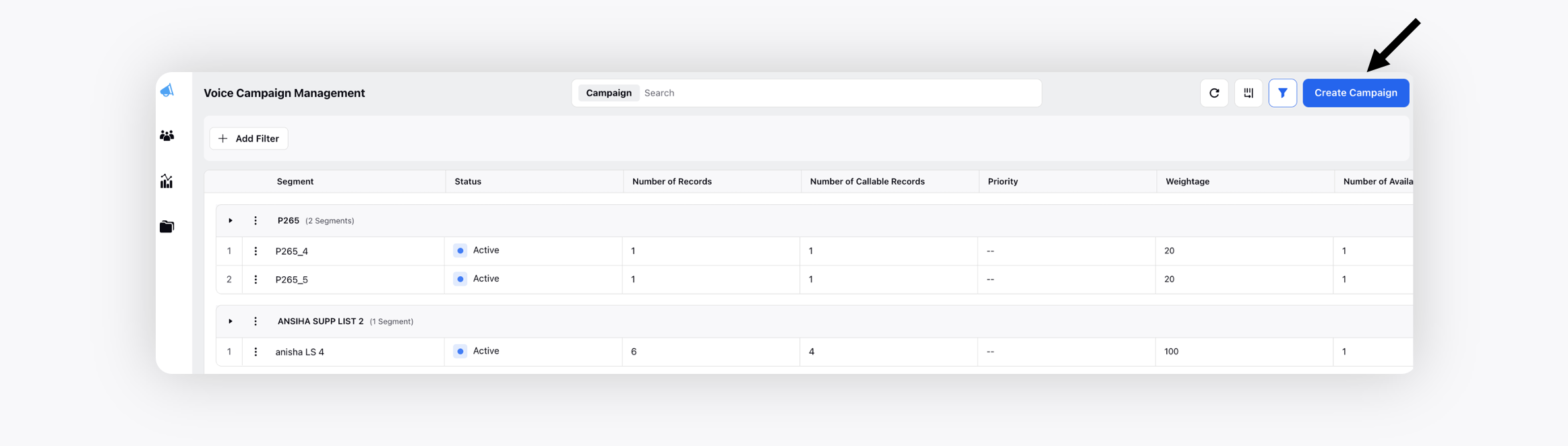
To search for a Campaign/Segment
Click Search on the top to search on the basis of Campaign name and Segment name.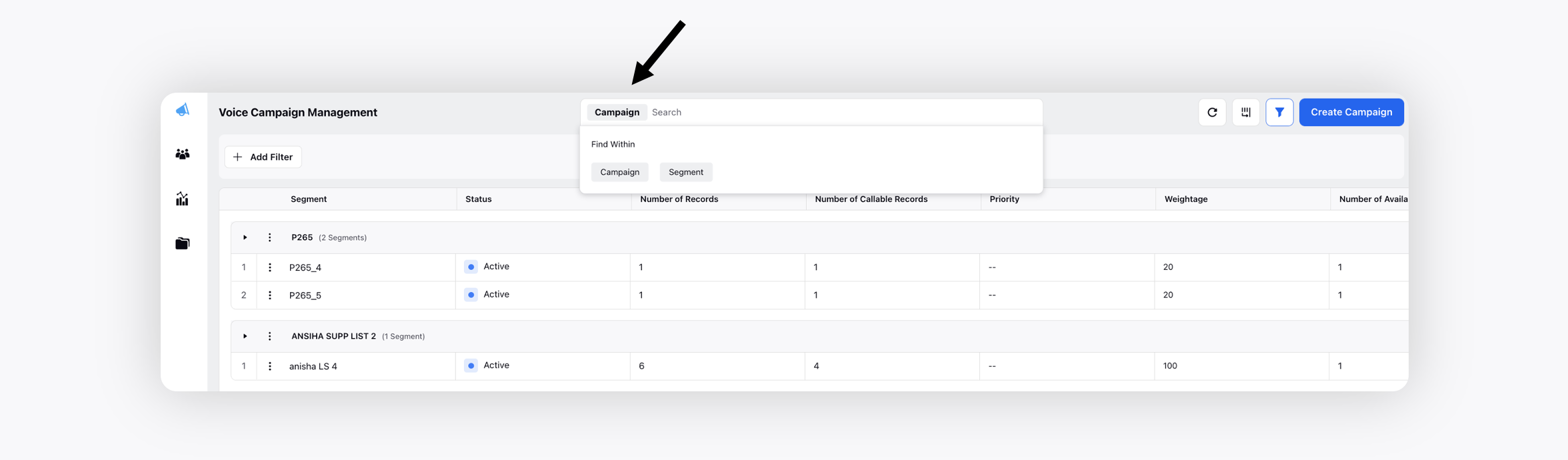
To add Filters
Click the Filter icon in the top right corner.
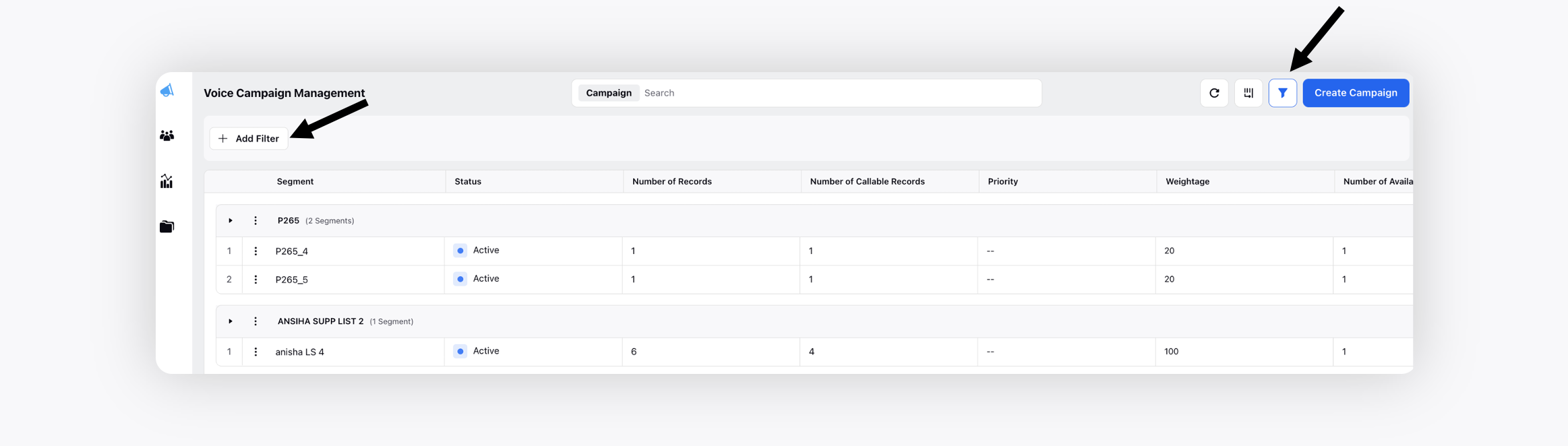
Next, click Add Filter at the top left.
You can then filter campaigns using Campaign and Segment Activation Config options. You can use multiple options to filter out campaigns like campaign ID, created by, status etc.
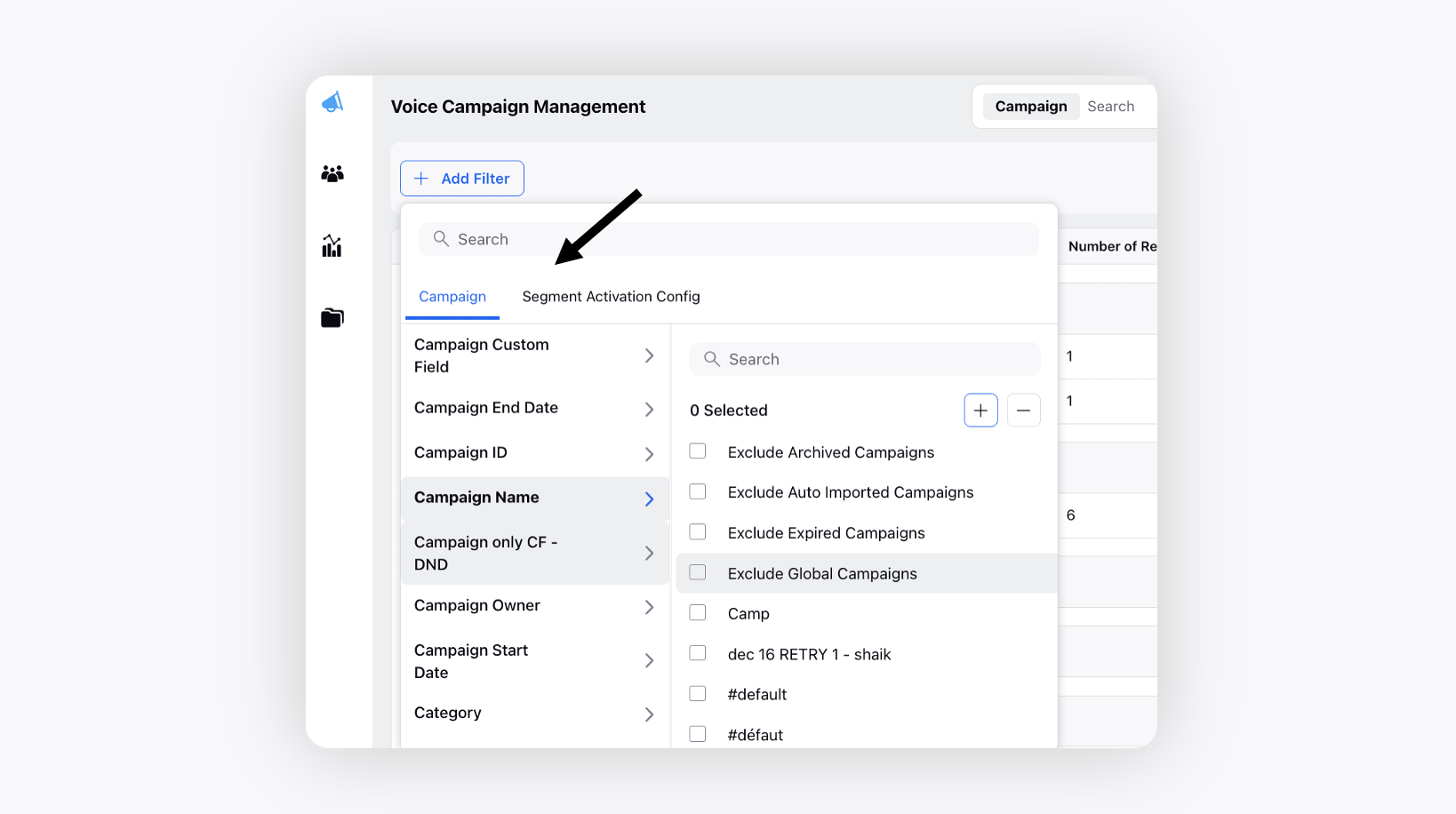
To manage columns of campaign view
Manage the columns of campaign view by clicking the Manage Columns icon on the top right.
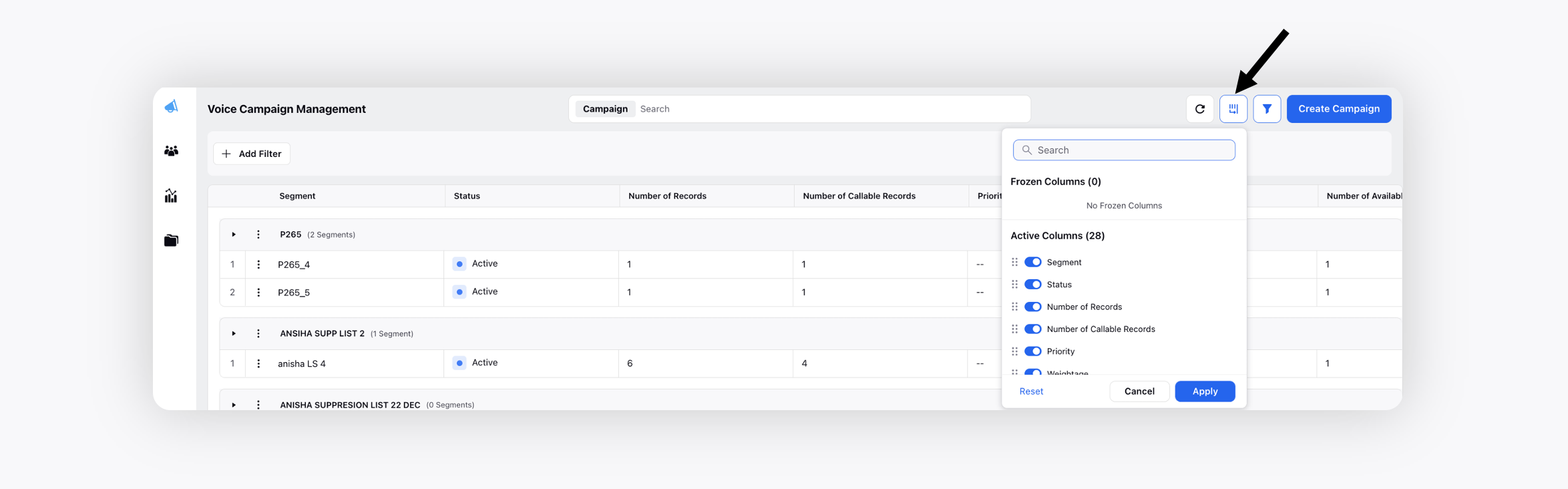
Select and unselect columns as per your choice using the toggle button and accordingly that column will appear on the window.
You can also change the position of the column in the campaign view by dragging and dropping the column up and down using the 6-dots icon.
Campaign columns - field description
Field | Description |
Segment | Contains the name of the segment. |
Processing Status | Indicates the current stage of your segment's preparation and whether it is ready for calling. Processing segments with a high reach, especially those containing large amounts of data, may take some time. |
Activation/Calling Status | Shows the current status of the segment's call execution.
|
Number of Records | Specifies the total number of records available in the segment. |
Number of Callable Records | Specifies the total number of callable records, i.e., no. of records minus the records in DND, DNC and suppression list. |
Number of Calls Connected | Specifies the number of calls where customers and agent both got connected. |
Number of calls done | Shows the number of calls dialed from the segment. |
No. of Calls Scheduled | Shows the total number of calls scheduled for dialing. |
In Flight Calls | Provides real-time updates on whether the dialer is active and the number of calls being dialed. |
Priority | Shows the priority defined in the segment |
Weightage | Shows the weightage defined in the segment. |
Number of Available Agents | Specifies the agents who are available to take calls. |
Number of Agents | Contains the number of agents assigned in the campaign. |
Abandon % | Specifies the percentage of abandoned calls, i.e., customer connected but agent did not join) / total customer connected calls |
Connected Records | Number of connected records. |
% of Call Connected | Specifies the percentage of connected calls. |
Business Hours | Specifies the Business Hours attached in the segment. |
Dialer Profile | Specifies the Dialer Profile attached in the segment. |
Dial Plan | Specifies the Dial Plan attached in the segment. |
Call Strategy | Specifies the Call Strategy attached in the segment. |
Total DND Numbers | Shows the total number of DND numbers available in segment. |
Number of DNC Contacts | Shows the total number of DNC numbers available in segment. |
% of Calls completed | Specifies the percentage of calls which are completed. |
Total Suppressed Numbers | Specifies the number of suppressed records added via suppression list. |
Sub Campaign | Specifies the name of the sub campaign. |
Created Time | Shows the time at which the segment was added in the campaign. |
Modified Time | Shows the time at which the segment was modified in the campaign. |