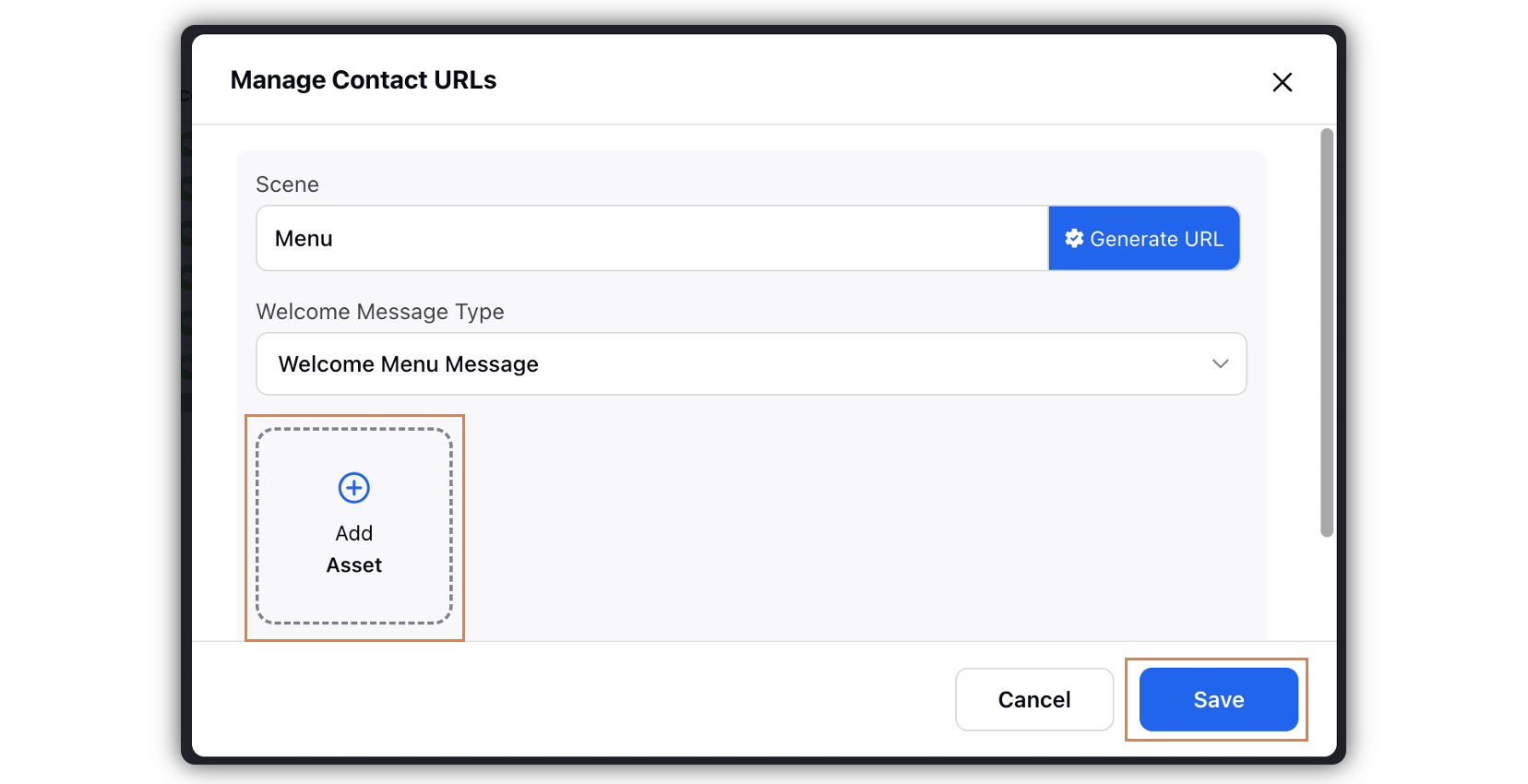Menu Message for WeChat Customer Service Accounts
Updated
Sprinklr now supports creating Menu Messages for WeChat Customer Service accounts for effective communication with consumers. You can add up to 10 items in the Menu messages, while you can save it as an asset type in Digital Asset Manager.
Note: It is necessary to create a WeChat Menu Message in the Digital Asset Manager. You will be required to upload that asset in the process of setting up the welcome menu message.
Steps to Create Menu Message Asset for WeChat Customer Service Accounts
Click the New Tab icon
. Under the Sprinklr Social tab, click Assets within Engage.
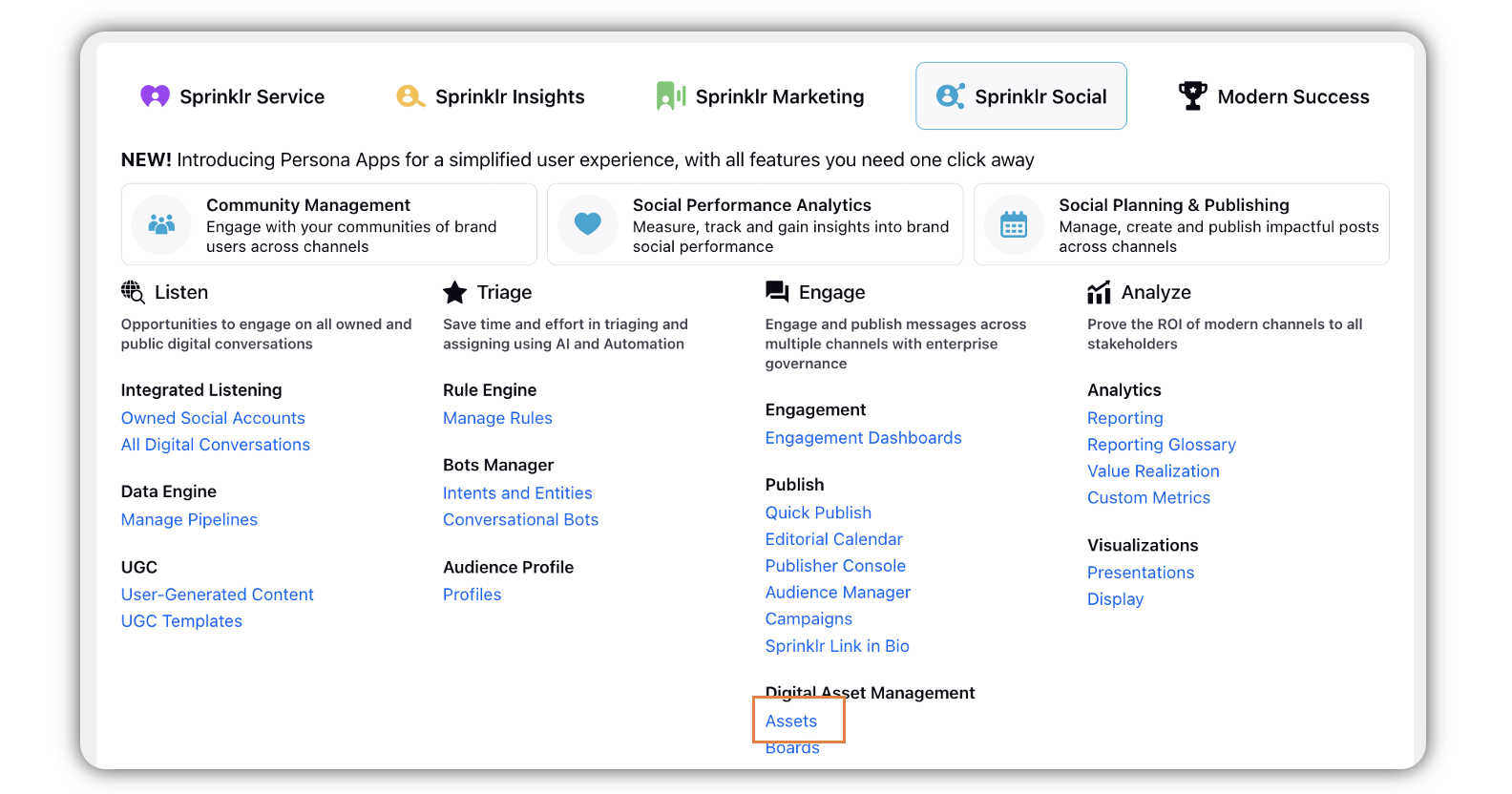
In the Digital Asset Manager window, click Create Asset in the top right corner, and select Omni Chat Templates.
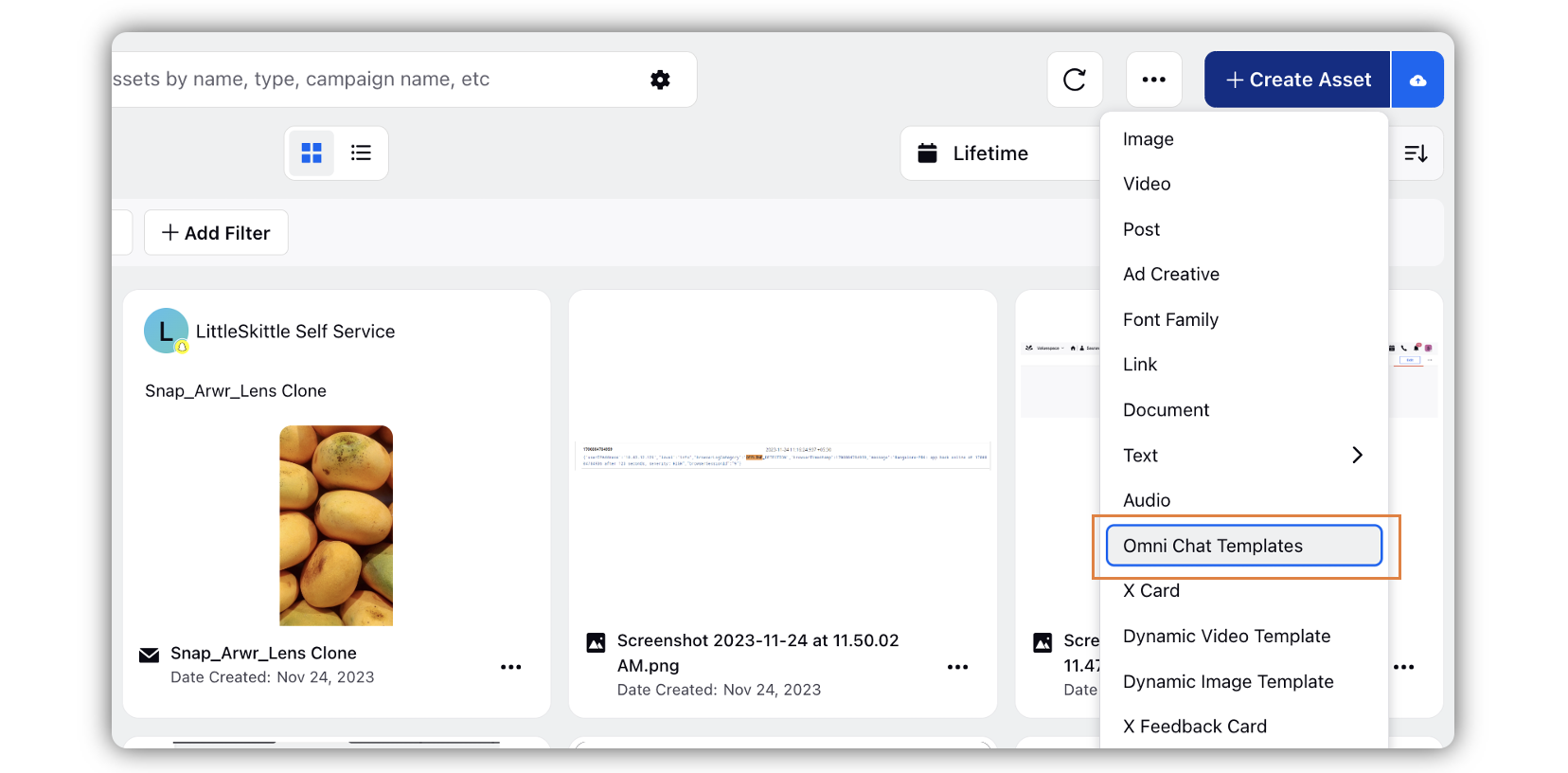
In the Create New Asset window, enter the Basic Details like the asset Name and a Description for the asset.
Under the Asset Specific section, select WeChat under Channel, and Card under Template Type.
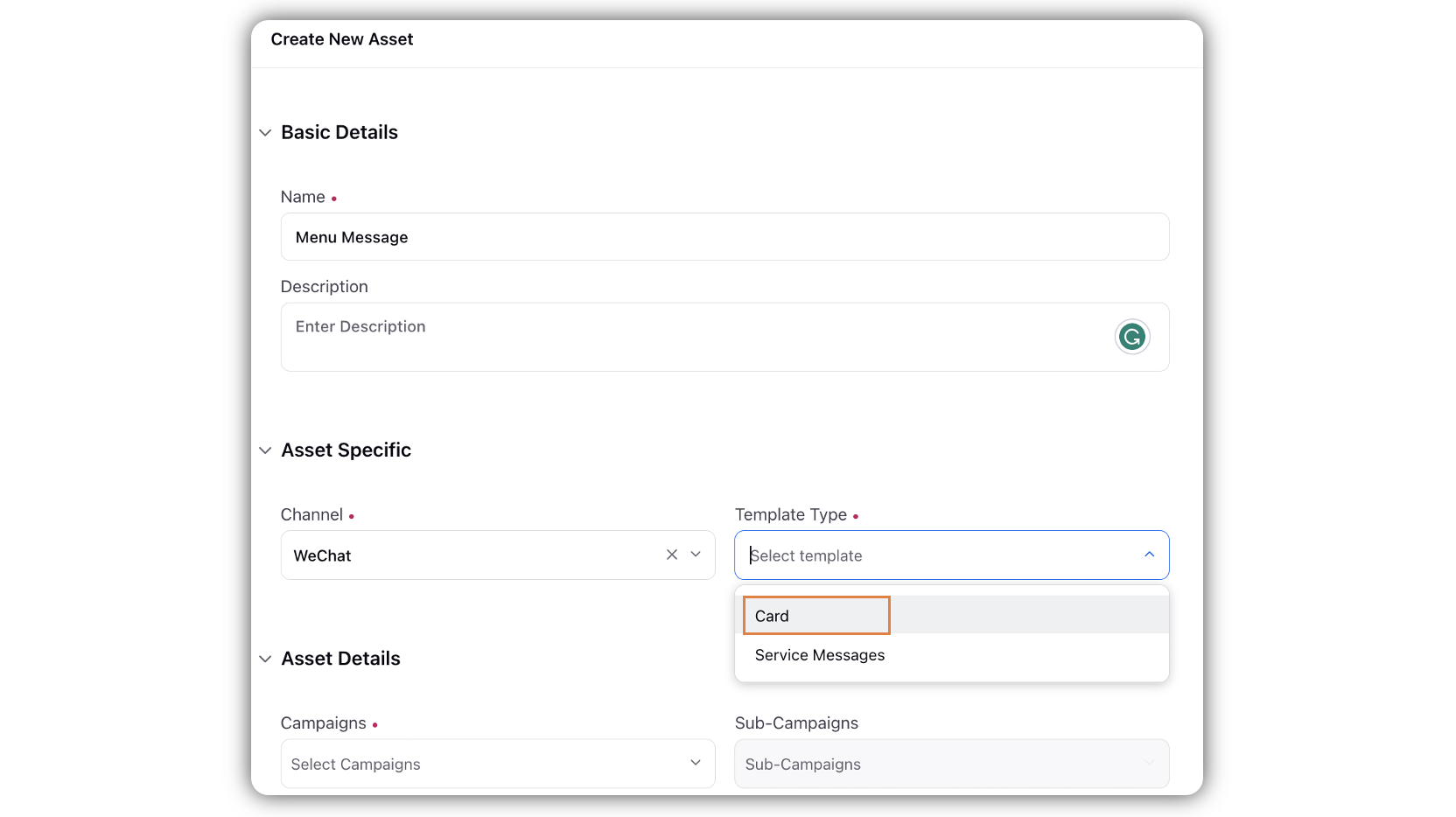
Enter Header Text and Footer Text.
Under Button Details, enter the content for the buttons.
Click Add New Menu Options to add a new Button. You can add up to 10 menu options.
Note: You can check the preview in the right pane.
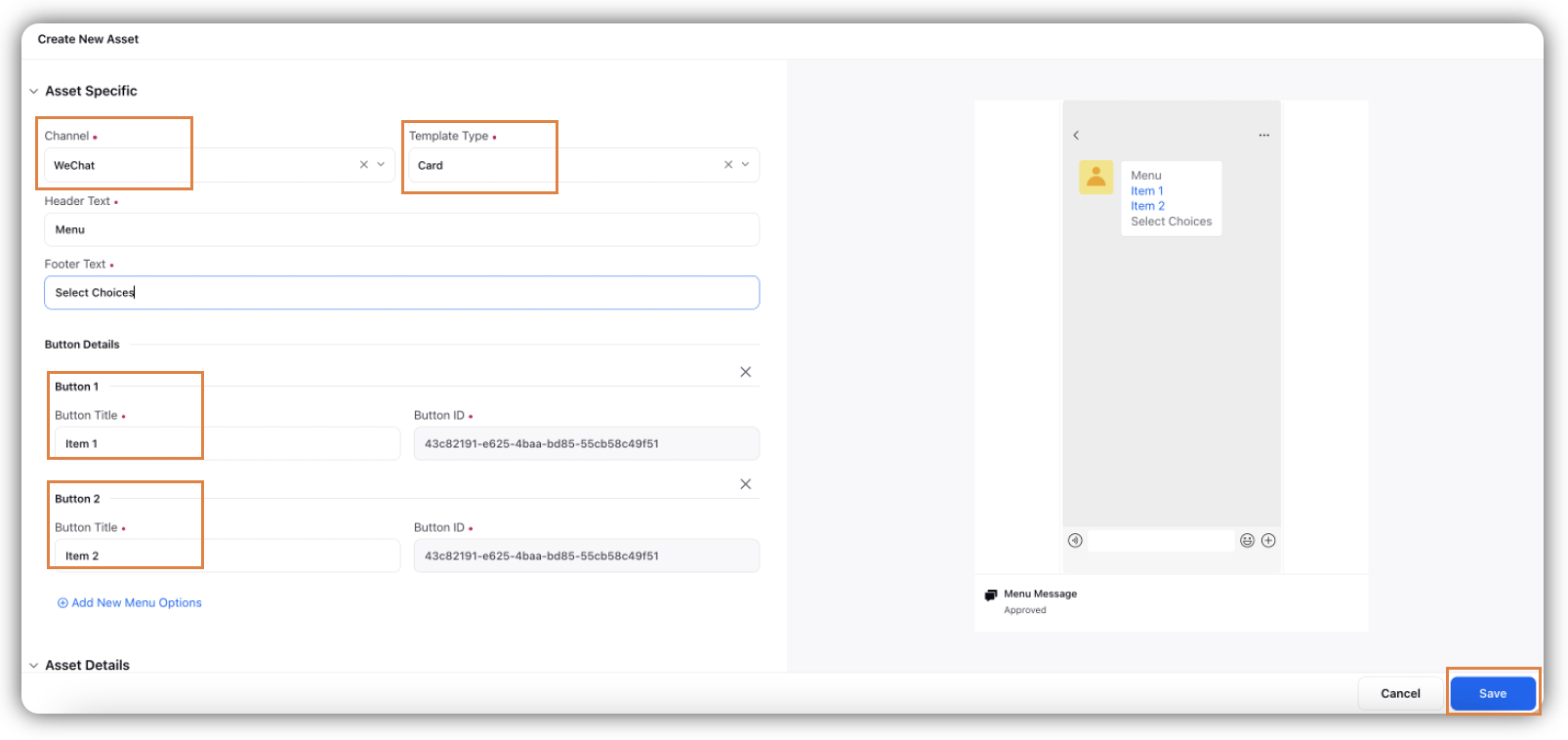
Click Save in the bottom right corner.
Steps to Set Up Menu Message for WeChat Customer Service Accounts
Click the New Tab icon
. Under Governance Console, click Social Accounts within Listen.
In the Accounts window, hover over the Options icon adjacent to the WeChat Customer Service account for which you want to activate the menu message, and click Manage Contact URLs (You can click All Accounts to search and filter WeChat Customer Service accounts).
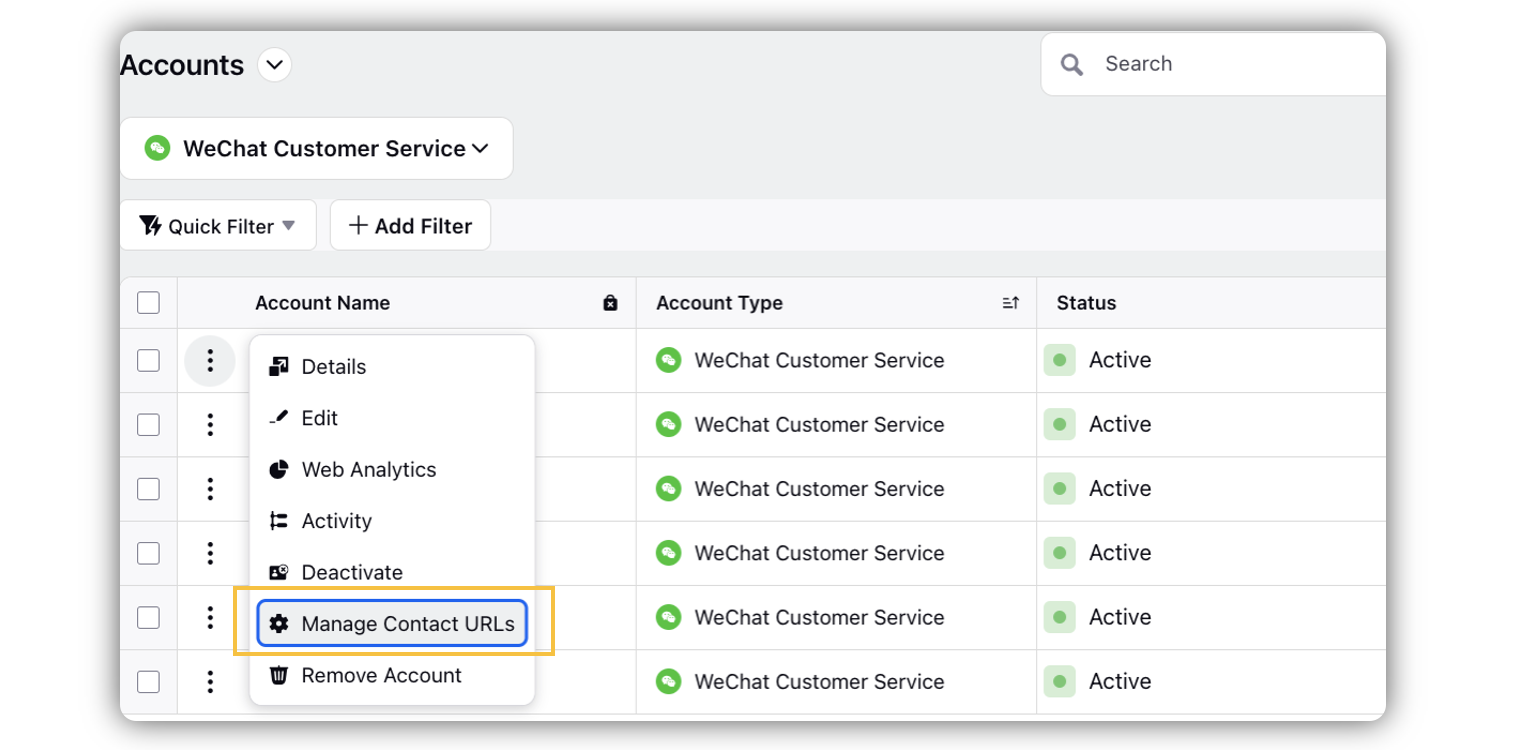
In the Manage Contact URLs window, enter Scene and generate URL by clicking Generate URL.
Under Welcome Message Type, select Welcome Menu Message.
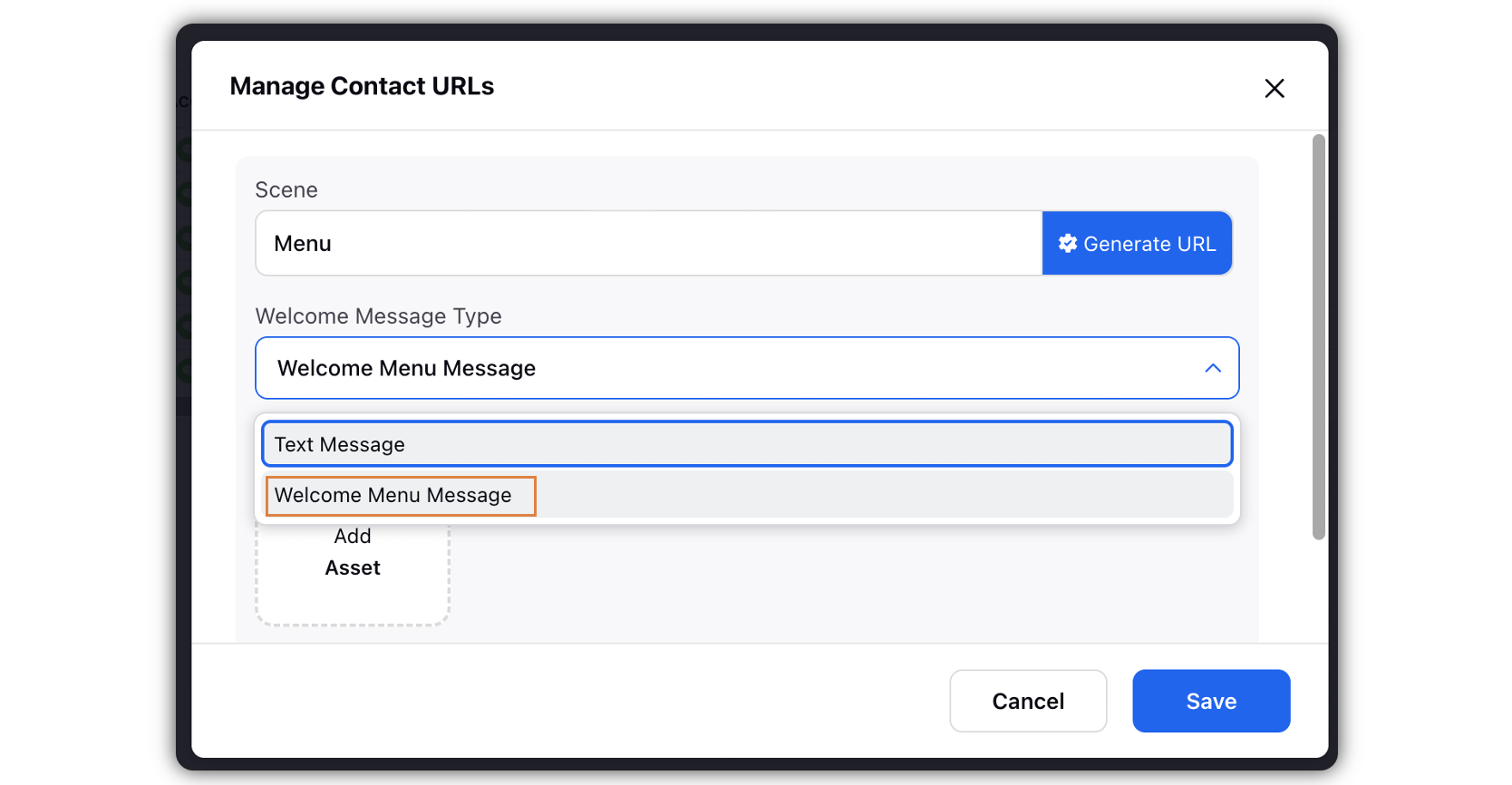
Click Add Asset to upload the Menu from DAM.
Click Save in the bottom right corner. After a new user clicks the scene URL, they will receive the set menu message in their chat screen.