How to Setup Time Off Policy
Updated
Sprinklr’s Time Off Policy Builder is a crucial tool for creating effective, fair, and compliant time off policies. It enhances efficiency by ensuring consistency and supporting optimal staffing levels, which ultimately improves employee satisfaction and organizational compliance.
This tool allows administrators to allocate time off balances to agents, offering options such as upfront allocation or accruals. Agents can carry forward unused time off to their next cycle. Additionally, administrators can set constraints on leave requests, controlling maximum and minimum durations or frequency.
Advanced features include the ability to approve backdated time offs and blackout certain periods for broader time off durations, ensuring operational efficiency when needed most.
Key Benefits
Efficiency
Streamlined Processes: Automates the creation, implementation, and management of time off policies, reducing the administrative burden on HR and management.
Accurate Accruals and Tracking: Automatically calculates leave accruals, balances, and carryovers, minimizing errors.
Consistency and Fairness
Equal Treatment: Reduces the risk of bias or favouritism by applying consistent rules for leave accrual, usage, and approvals, which can improve employee morale and trust.
Standardized Policies: Provides clear and accessible guidelines for employees regarding their time off entitlements, accrual rates, and request procedures.
Optimal Capacity Management
Enhanced Scheduling: Integrates with scheduling systems to reflect approved time off, helping admins plan shifts and ensure adequate staffing levels.
Proactive Planning: Provides visibility into future time off trends, enabling admins to plan for peak times, holidays, and other periods of high demand.
User Permissions
WFM Admin: The WFM Admin should have all permissions required to access both the time-off management and leave configurations module. This will allow them to create, edit, delete, view, clone and share their created leave policies with fellow admins. The time off management permissions allow them to view all users, create time off requests and review the raised requests.
WFM Supervisor: The supervisors usually don’t create time off policies but should have the optionality to view the leave configurations and create/ manage/ and view all the user’s leave requests.
WFM Agent: The agents should have the create leave request permission from the time-off management module.
Time Off Management – Admin
Within the Workforce Planner persona, navigate to the Settings tab and select Time Off Policy.
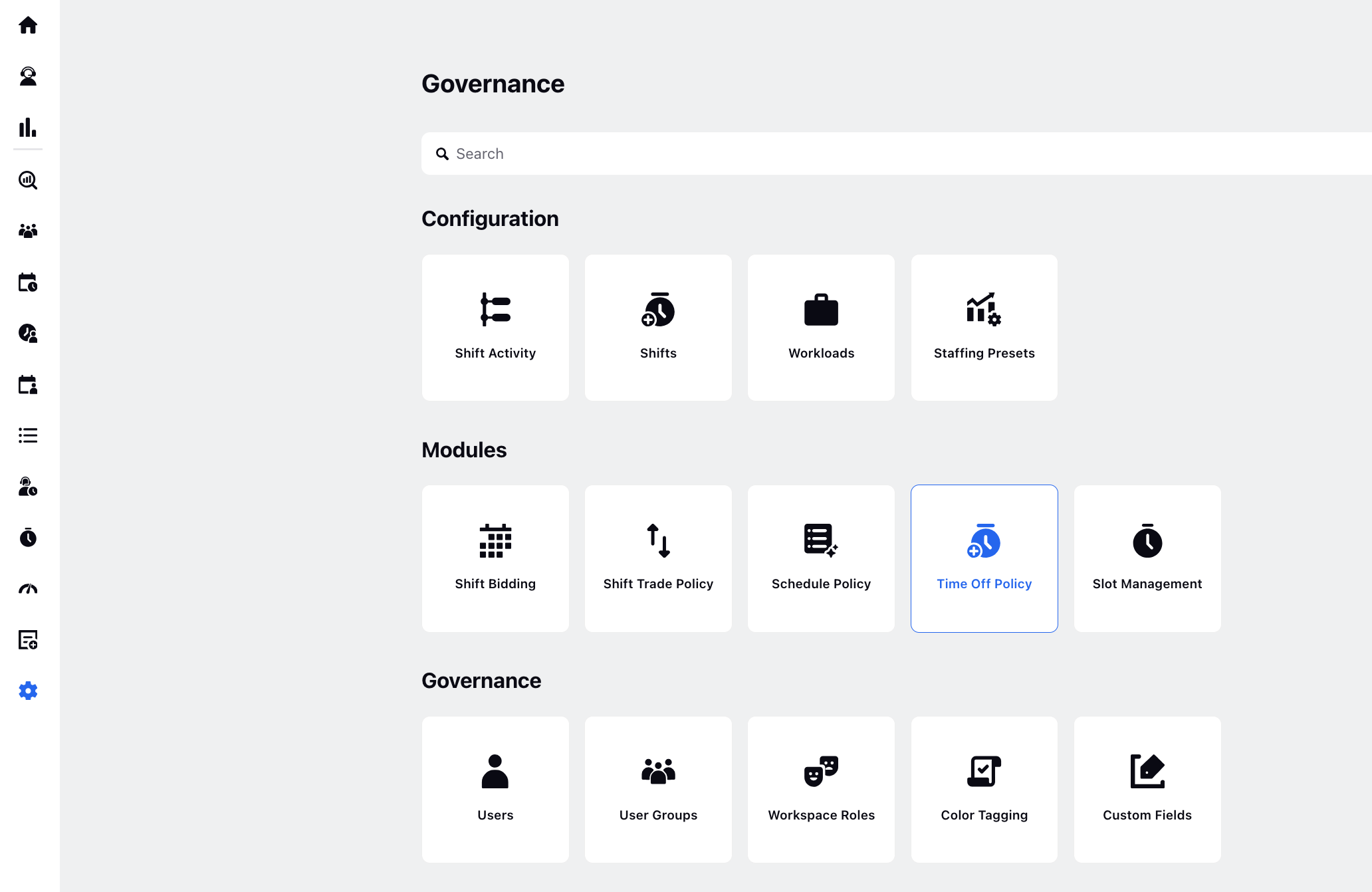
On the Time Off Policy window, click + Time Off Policy in the top right corner.
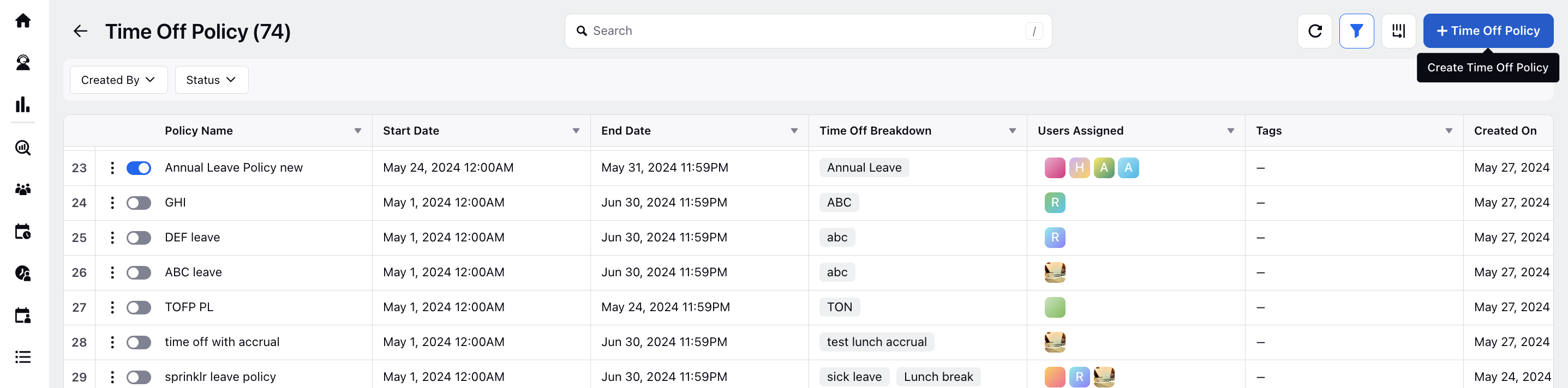
On the Overview window, add the following details:
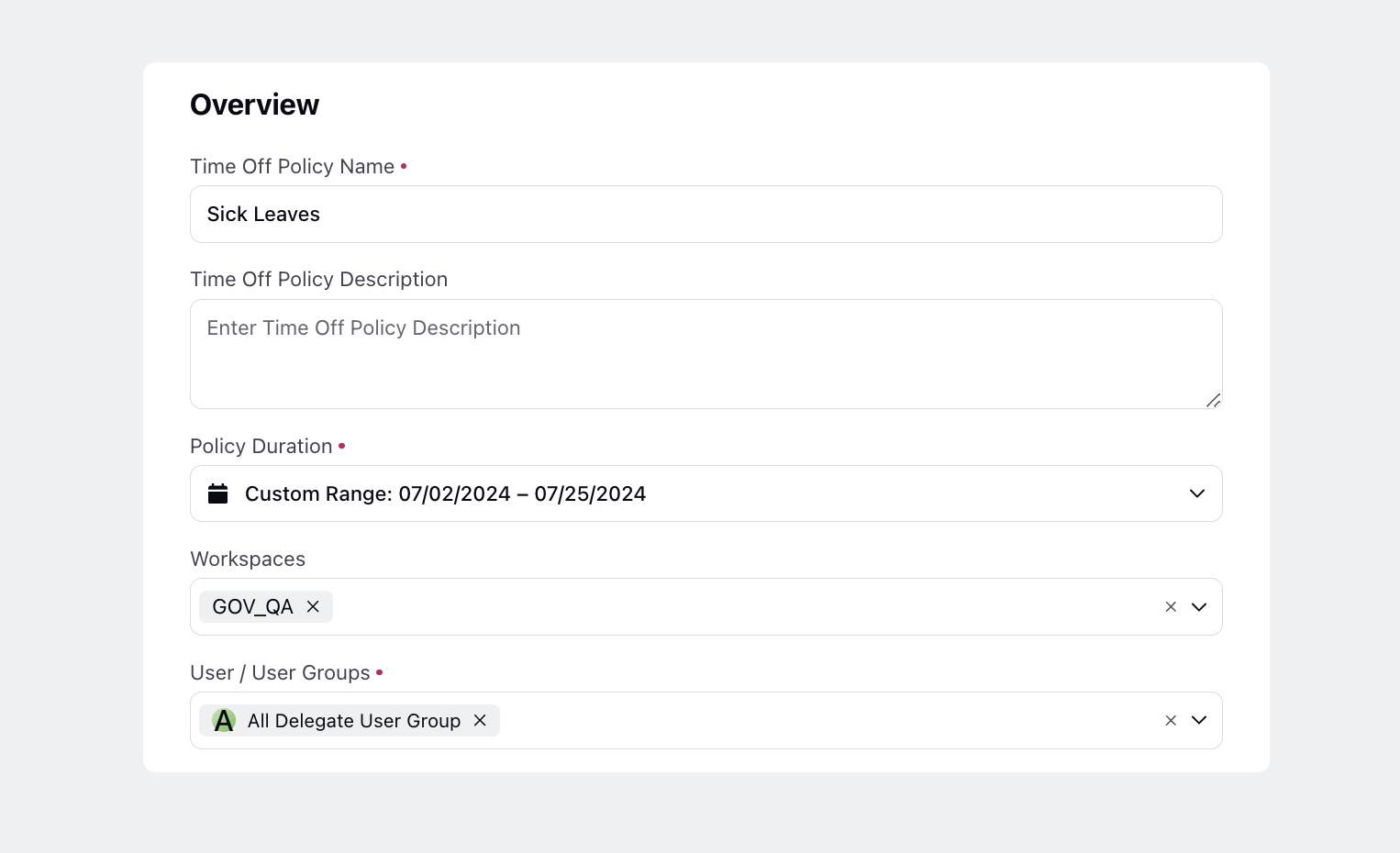
Name: Like Policy for User Group X, Year 2025
Description: Optional field to specify details about this leave policy.
Policy Duration: Select the start and end dates for the duration of this policy.
Workspaces: Optional field to choose the workspace where this policy will be visible.
Users/User Groups: Assign this policy to specific users or user groups to define leave types and rules associated with them.
Click Next at the bottom.
On the Time Off Details window, add the following details:
Name: Add a name.
Example:
Annual Leave: Regular vacation time accrued by employees.
Sick Leave: Time off for illness or medical reasons.
Maternity/Paternity Leave: Time off for new parents.
Bereavement Leave: Time off for grieving due to the loss of a loved one.
Personal Leave: Time off for personal reasons not covered by other types of leave.
Unpaid Leave: Time off without pay.
Category: Select Paid/Unpaid.
Total Time Off: Allocate the total time off to be credited to the agent.
Time Off Accrual: Enter a percentage of total days off from your agents' policy allotment that they will accrue after the given time has elapsed. (Days/weeks)
Or, enter the absolute value in terms of days/hours as defined in the total time off.
Maximum Carry Over: The number of leaves that can be carried over to the next cycle.
The following section details the Time Off Request Details, outlining constraints for how agents can submit their time off requests:
Time Off Duration
Minimum and Maximum Consecutive Time Off at Once: Specifies the minimum and maximum duration of time off that an agent can request for each type of leave. The unit (minute, day, hour) auto-populates based on the allocated time unit.
Frequency Limitation: Sets the maximum number of times an agent can request a specific type of leave within a defined duration.
Time Off Notice: Specifies the minimum advance notice required for requesting each type of leave.
Time-off Request Window: Limits the calendar view visible to agents for requesting leave, based on the specified duration.
Time Off Blackout Dates: Defines periods during which agents cannot request leave, appearing greyed out in the calendar view.
Allow Backdated Time-Off: Enables agents to apply for leave retrospectively within a specified look-back duration.
Requires supporting documen: Enables the requirement for supporting documents when agents request this type of leave.
Note: Use the + Time Off button to add another type of leave to the same policy.
Click the Save button at the bottom right of the window after configuring all time off types and their requesting constraints.
Actions on Time Off Policy
The Time Off Policy Records Manager offers several functionalities:
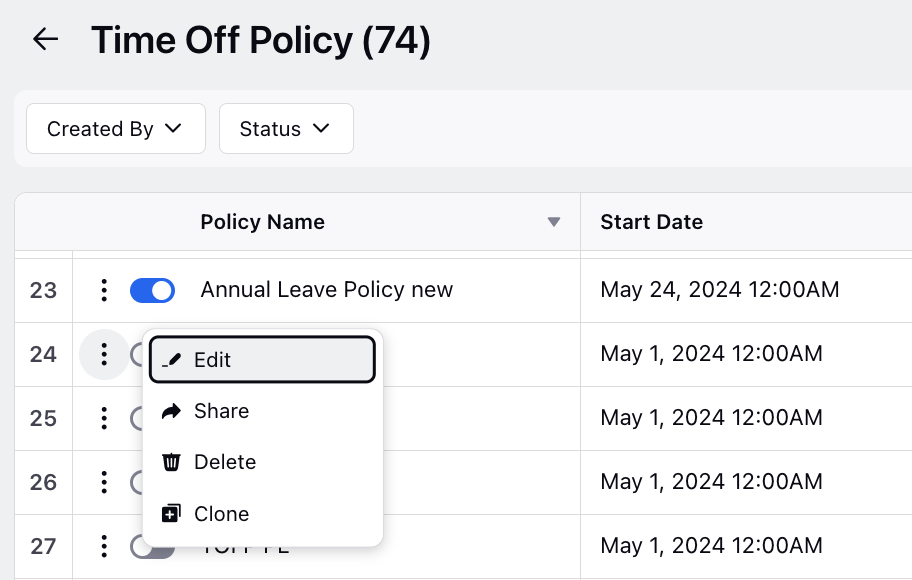
Toggle: Enables the policy for the specified user groups once toggled on.
Clone: Creates a duplicate template of the policy, allowing adjustments to be made for different user groups, saving time in policy creation.
Edit/Delete: Allows modification or removal of the created policy.
Share: Facilitates sharing of the policy with another administrator to collaborate on the same policy.
Filter: Located at the top right of the window, the filter button helps in sorting created policies based on creator or status.