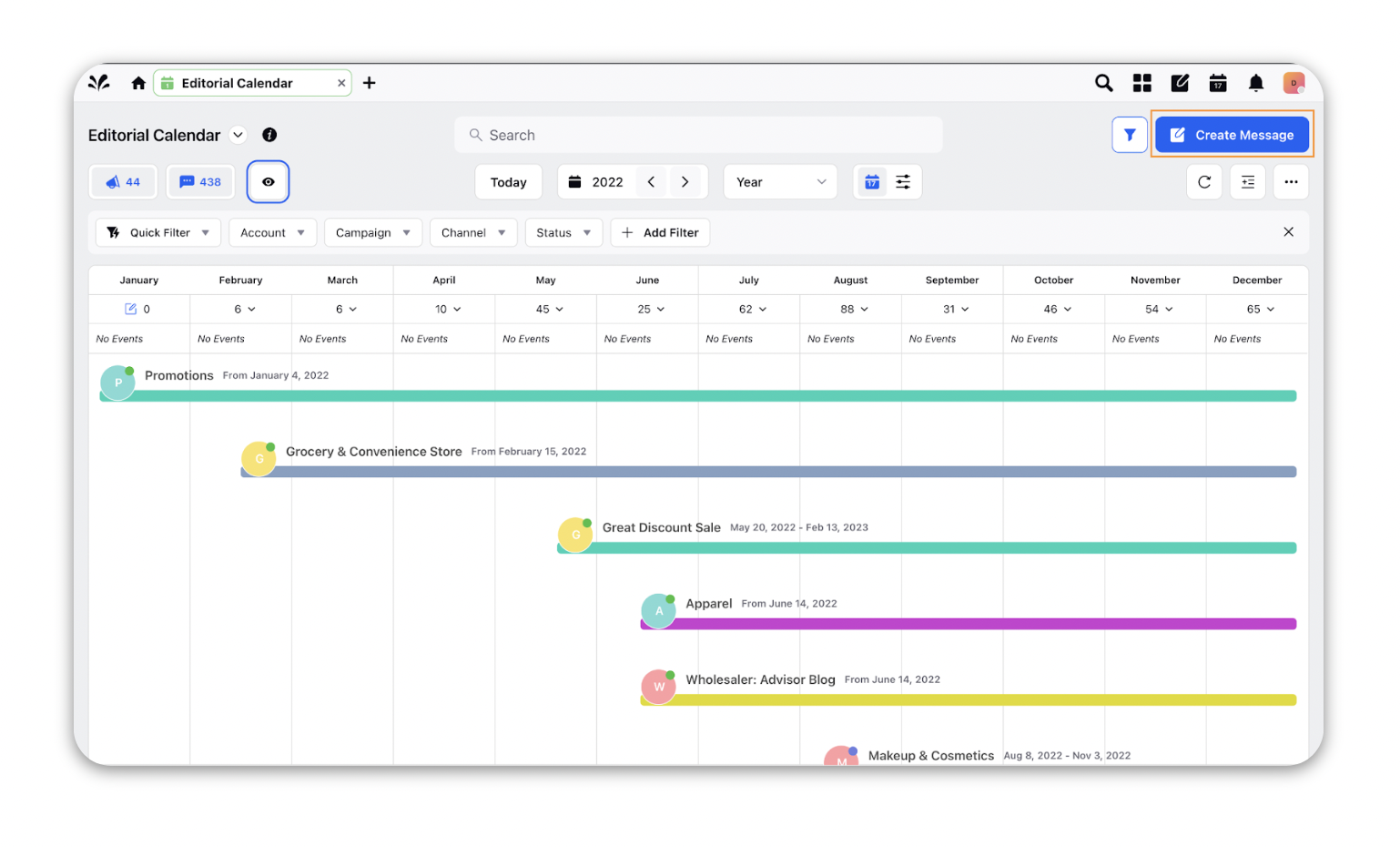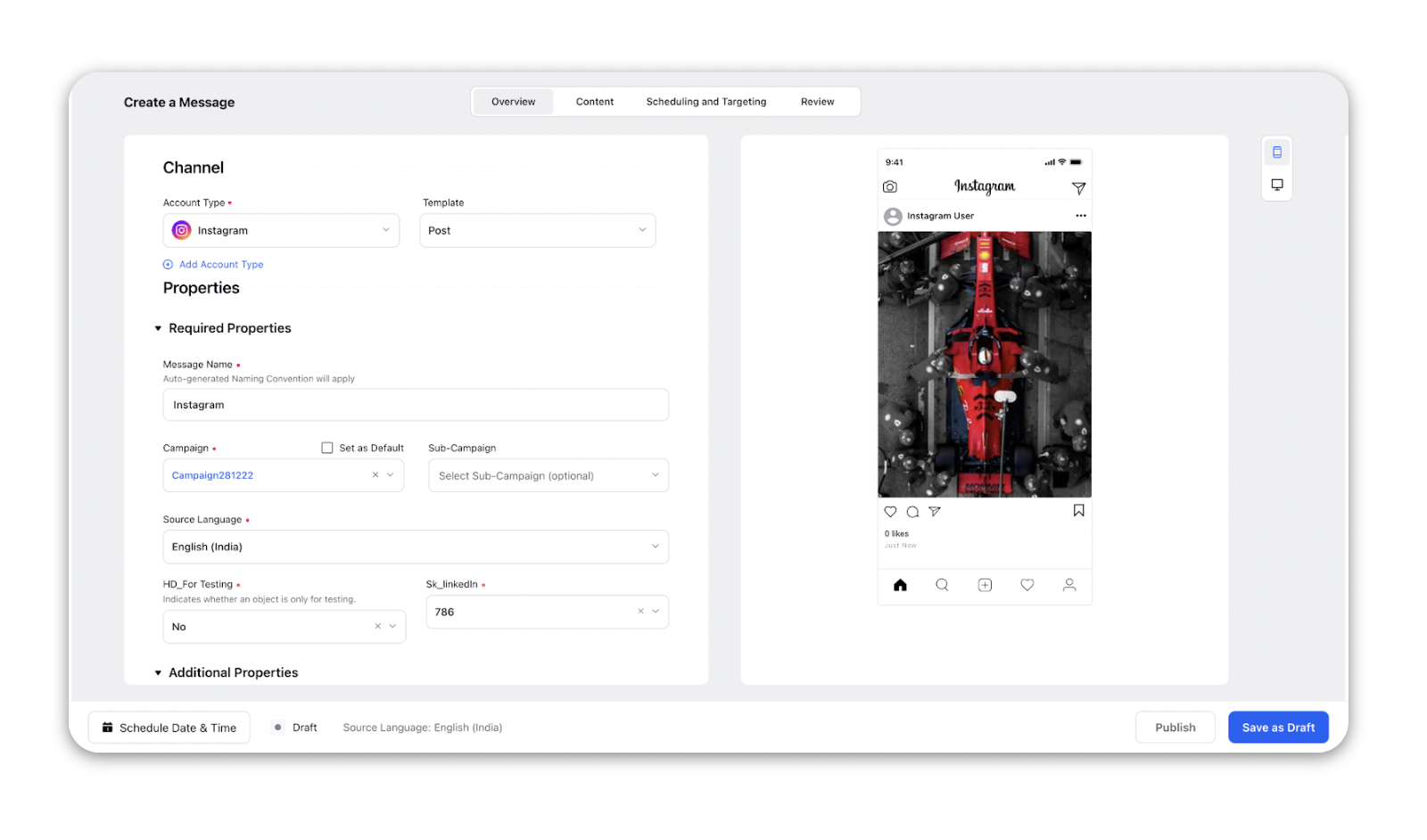What is Advanced Publisher?
Updated
The advanced publisher enables marketers to create and plan all their marketing content. You can schedule or publish across various social as well as digital channels simultaneously as it is an omnichannel publisher. With this tool, you can plan and schedule your social media posts in advance, ensuring that they stay on top of their social media strategy and reach their target audience effectively. Creating variants and localized copies could not be made easier than this via the advanced publisher.
Overview of the Advanced Publisher
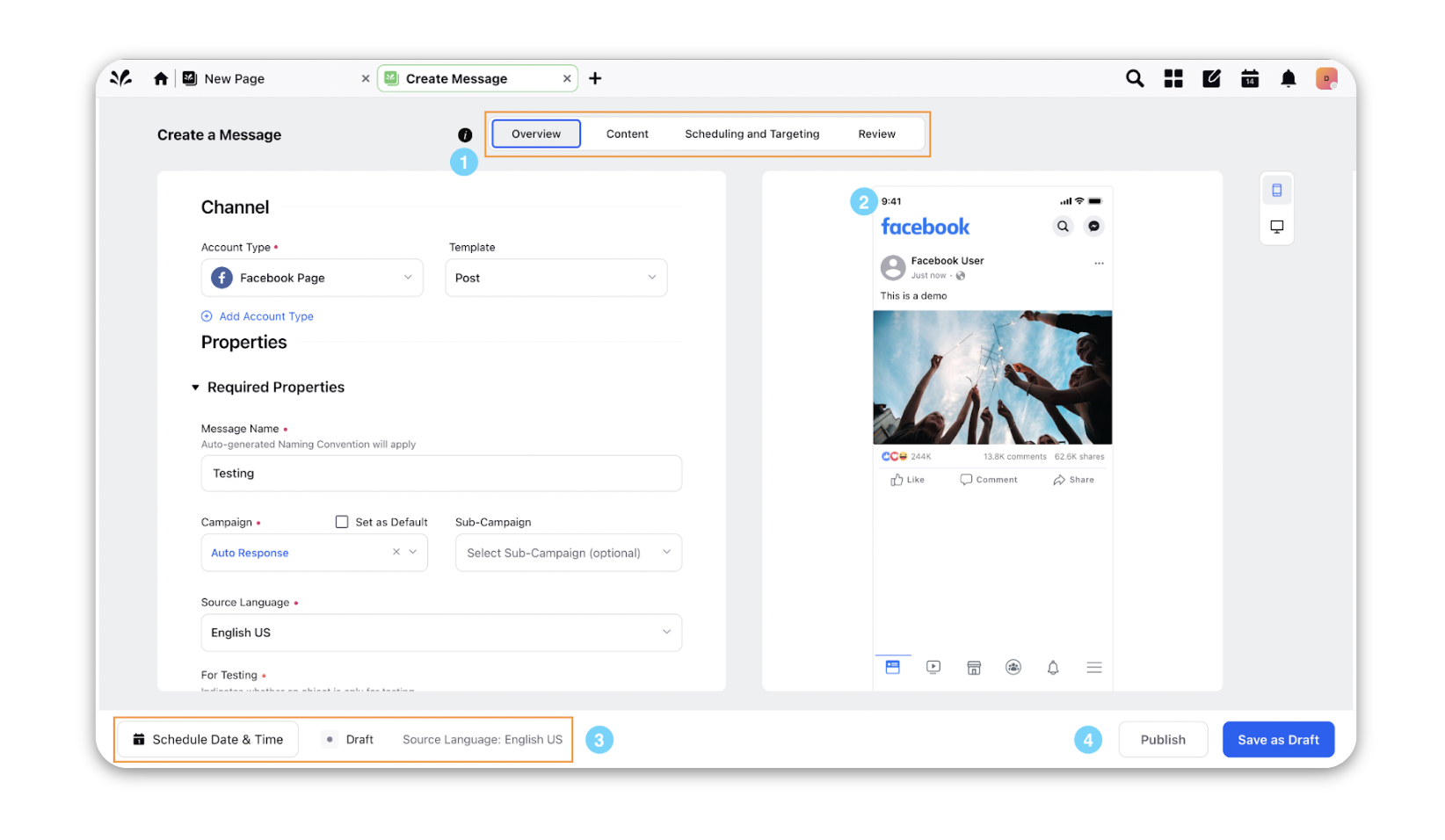
# | Term | Description | ||||||||||
1 | Advanced Publisher Sections | The Advanced Publisher is separated into four distinct sections.
| ||||||||||
2 | Message Preview | On the left side of the page, you will enter the content while on the right side there is a live preview that shows a preview of the message in real-time as you edit. | ||||||||||
3 | Message Scheduling and Message Status | From here, you can schedule the message to be published on a specific date. You can also view the status of the message as well as the source language. | ||||||||||
4 | Message Actions | In this area of the Advanced Publisher, you will be able to take actions on the message. Depending on the status of the message you will have different options.
|
How to navigate to the Advanced Publisher?
In the top right Navigation bar of the launchpad or the homepage, click on Publishing Options.
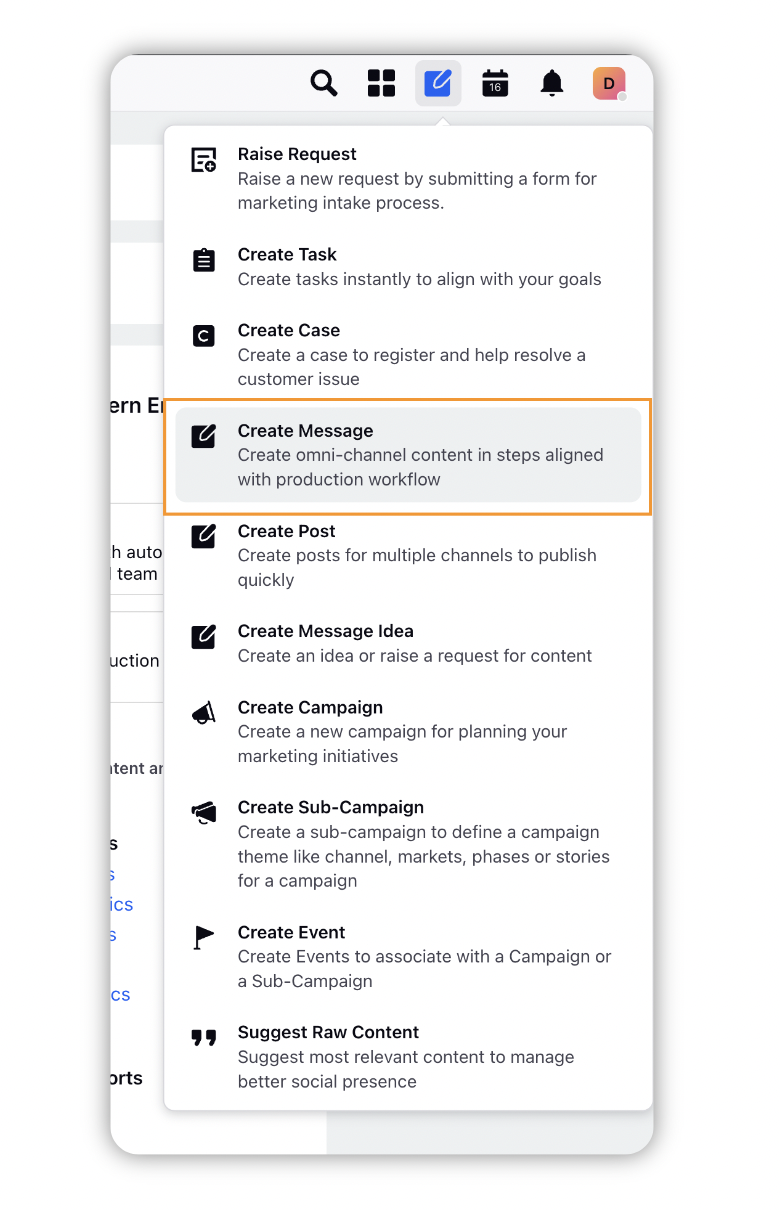
Now click on Create Message. This will open up the advanced publisher.
OR
Go to Launch Pad → Sprinklr Marketing → Plan → Editorial Calendar
Click on the top right button ‘Create Message’