How to Set Up Campaign QA Checklist
Updated
Eliminate the risk of off-brand advertising with an automated QA Checklist.
Campaign QA checklist serves as a crucial tool for verifying essential campaign details such as objectives, budgets, timelines, and ad types. By automating this process, you can enhance governance and streamline the approval of campaigns across various advertising platforms.
![]()
Enablement Note: The use of this capability requires that Sprinklr Advertising be enabled in your environment. To learn more about it, please work with your Success Manager.
In this article, we will guide you through the process of setting up a Campaign QA checklist to ensure brand compliance and minimize the risk of off-brand advertising.
Note: If you missed our previous explanation on what a campaign QA checklist entails, you can see it here.
Required User Permissions
To be able to create a checklist, the user must have view and edit permissions for the checklist and should be atleast a workspace admin.
Global admins and workspace admins can then give permissions to other users to view, create, edit, share, etc.
The permissions will be found under Global Roles.
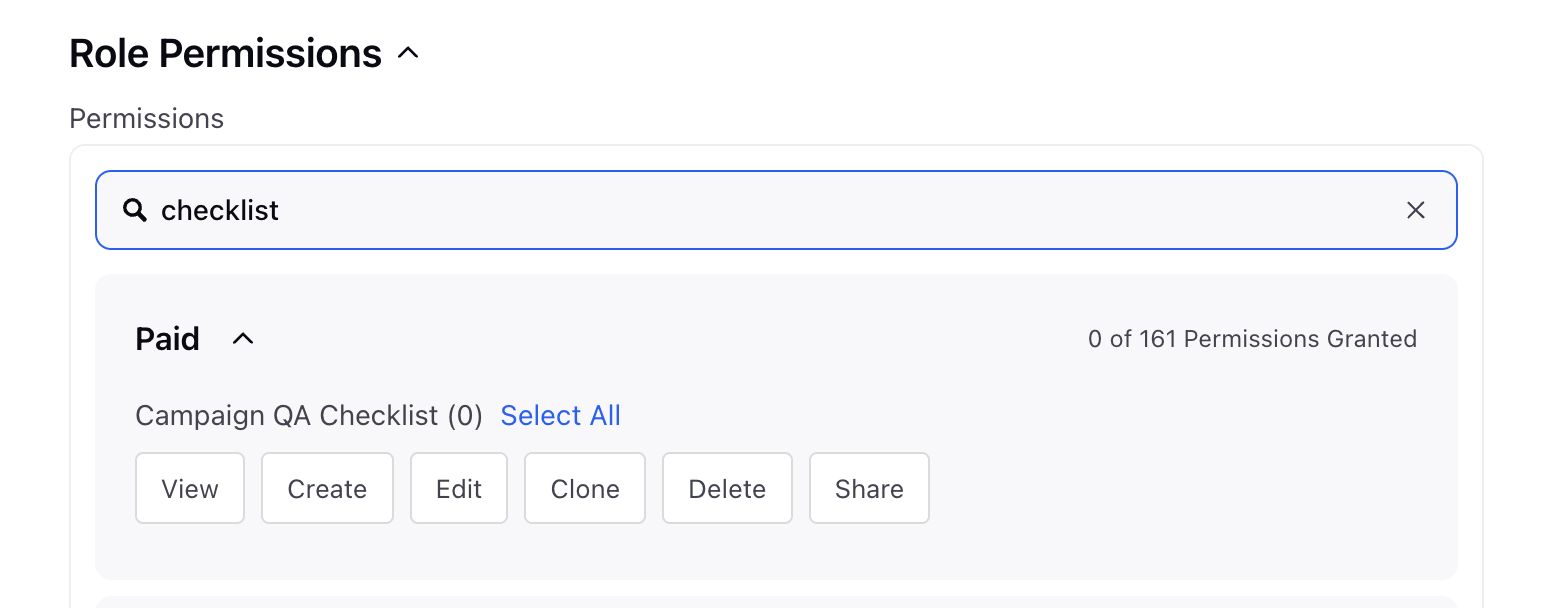
How to Access Checklist?
There are two ways to access Compliance QA Checklist. Please follow the steps given below -
Click the New Tab icon. Go to the Ads Tools and Settings by going to the Advertising Tab under Sprinklr Marketing.
You can either search for it or look in Value Added Features.
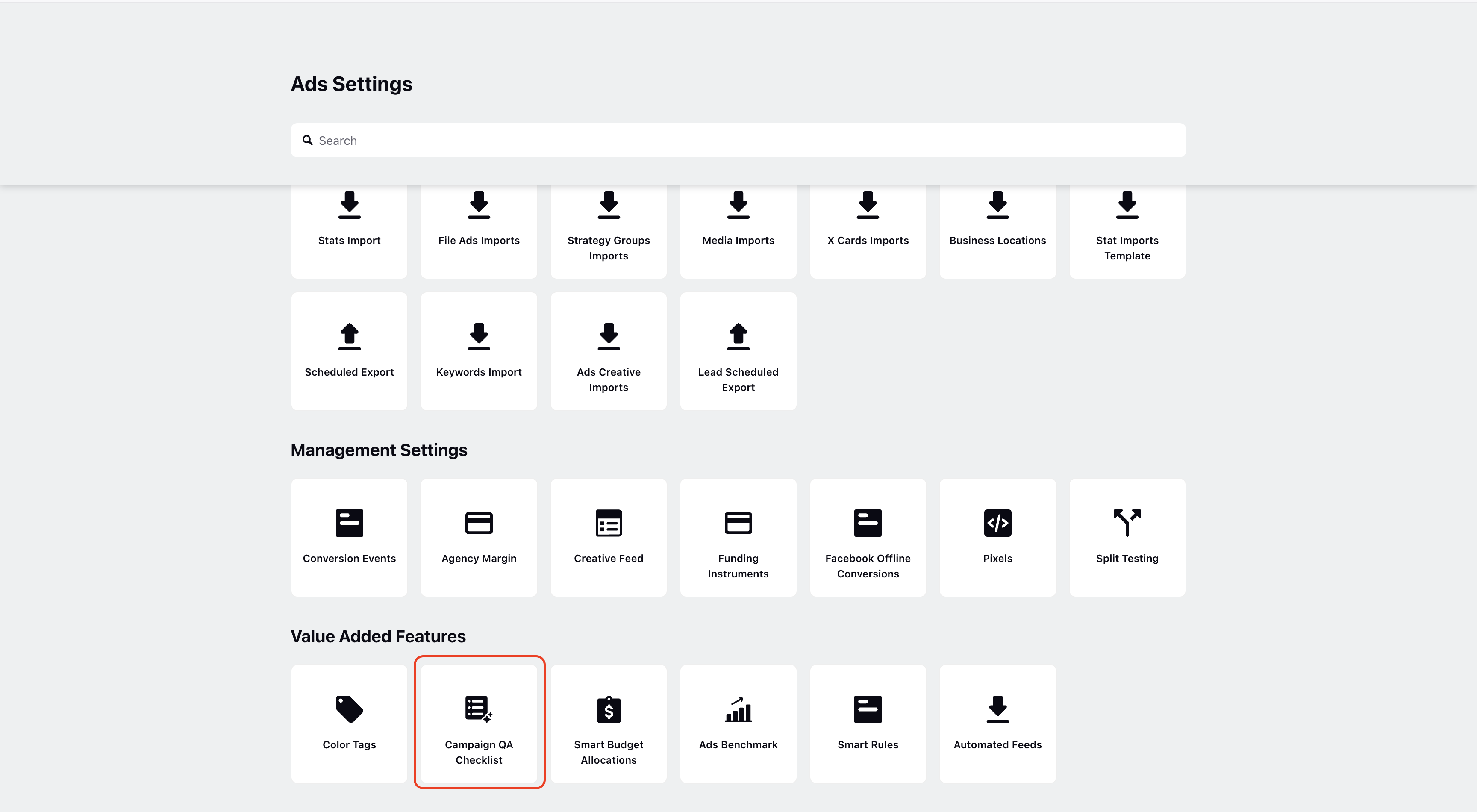
Alternatively, you can access it through the launchpad under Campaign Workflow.
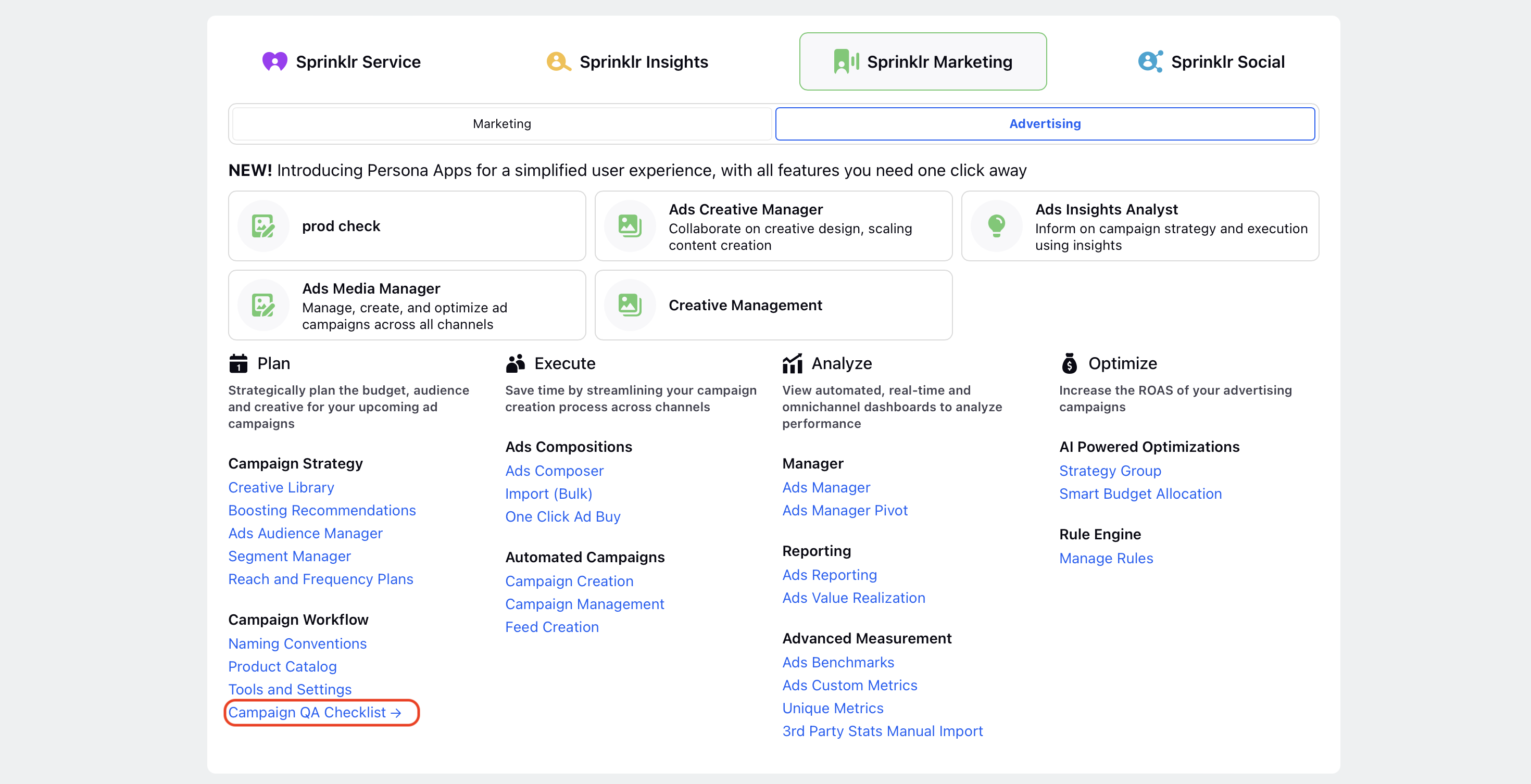
Campaign QA Checklist Workflow
Create Checklist: Configure checklists tailored to specific brands or campaign types.
Automate Application: Automate the application of the checklist during the campaign creation process for efficiency.
Recognition of Non-Compliance: Ensure the system can recognize campaigns that do not comply with checklist standards in reporting dashboards.
Setting Up Campaign QA Checklist
Click on "Campaign QA Checklist" under the module "Campaign Workflow", as shown above.
Click on "Create Campaign QA Checklist" button to create a new checklist.
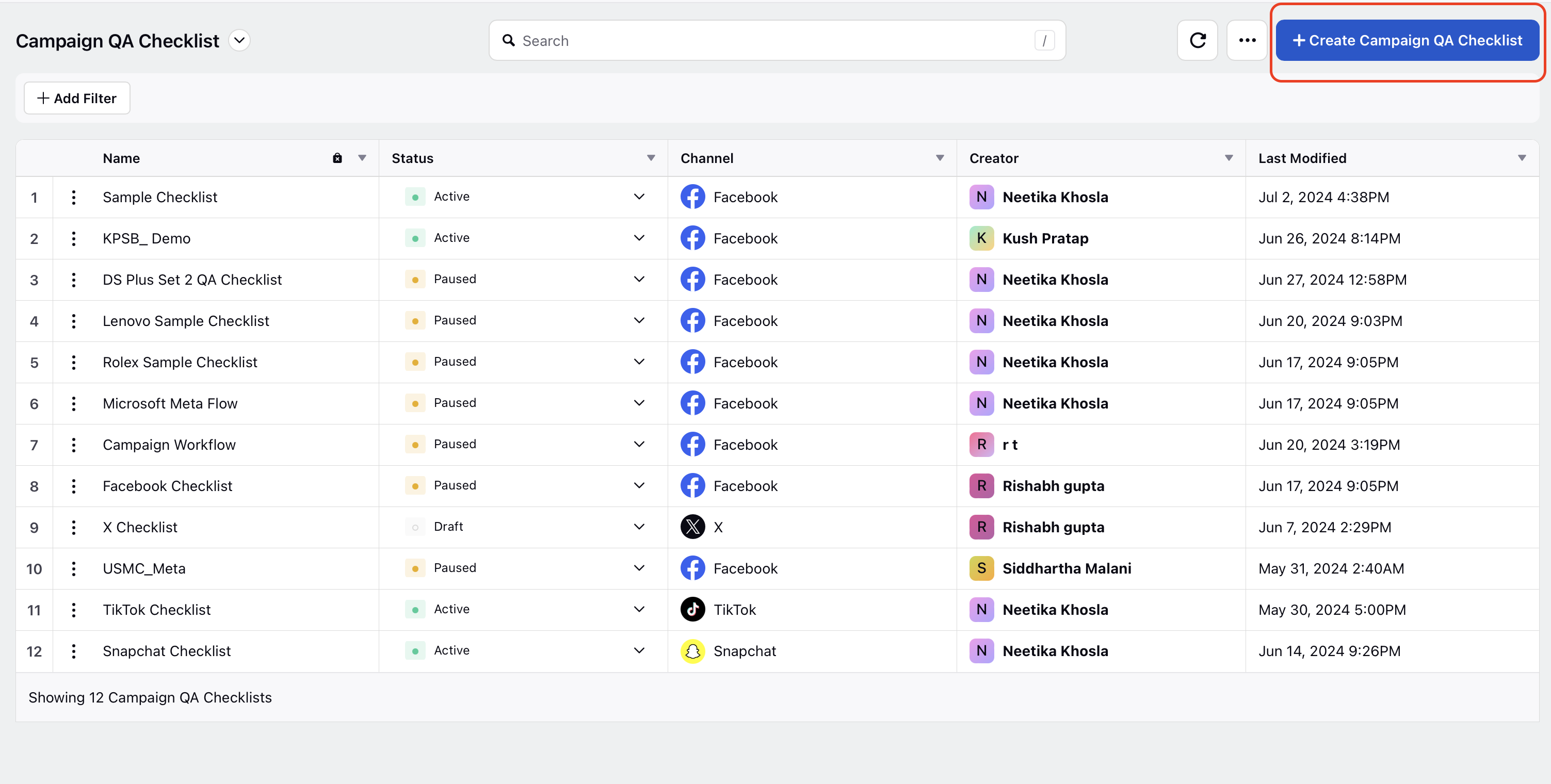
Enter name for checklist. The fields "Name" and "Channel" are required. Checklist is supported for 8 channels.
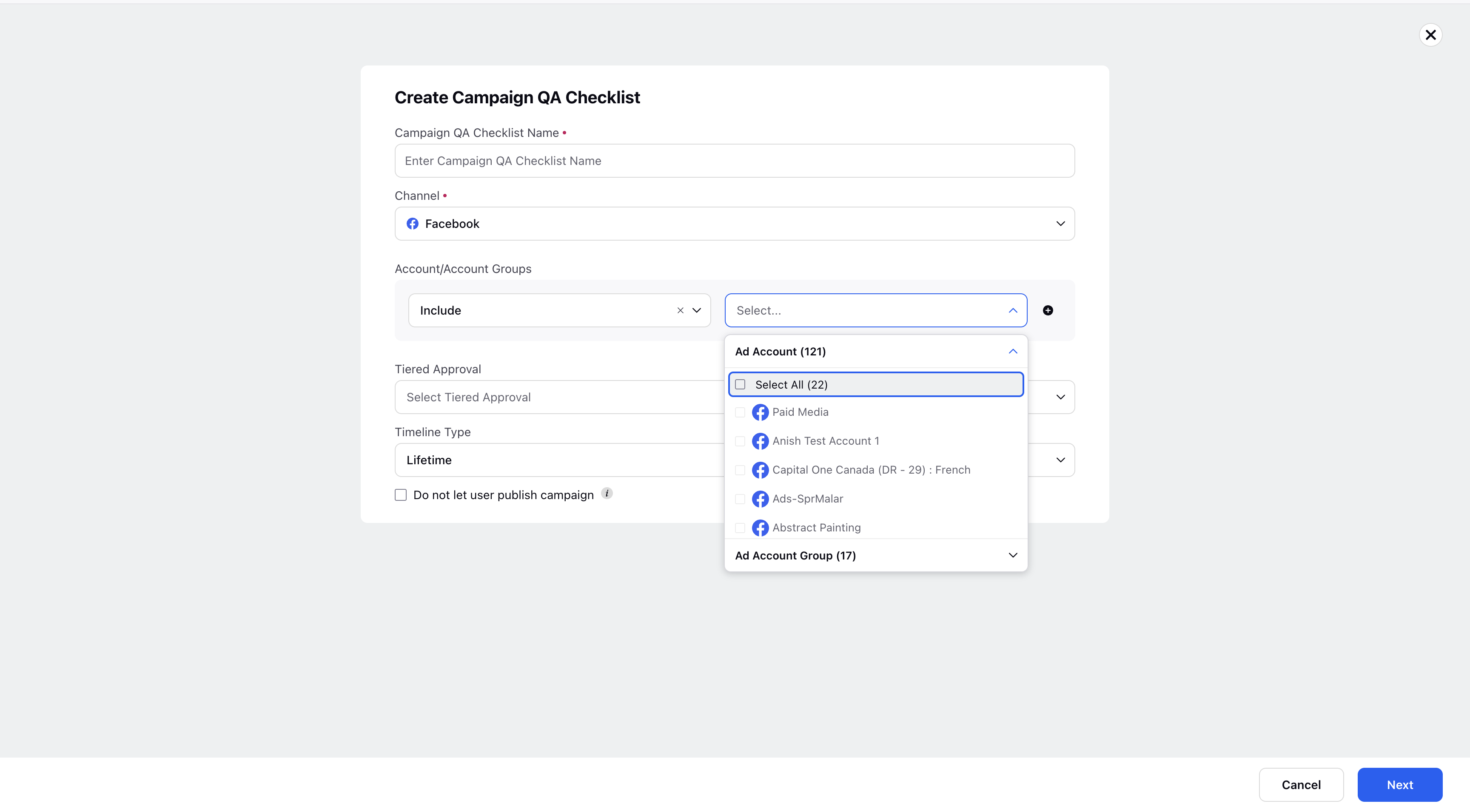
You can select "Ad Account" and "Ad Account Group" for a checklist, which will then apply automatically on all campaigns published from that account. Accounts can be included and excluded, while account groups can be included to be considered for checklist application.
In the checklist creation process, selection of account or account group is not mandatory. There can exist multiple checklists for the same account
One checklist for all accounts in a workspace
One for accounts in an account group
One at an account level
In such a scenario, account will take precedence over the account group, which will take precedence over the workspace level
If no account is selected while creating checklist, then it will apply to all the accounts in that workspace.
Note: For LinkedIn, account type (Business or Enterprise) will also have to specified due to the difference in workflow.
.png)
5. You can select the Approval queue through which you want your campaign to pass before being published, learn more here.
6. Select "Timeline Type". Clicking on each section will open the menu and allow the user to select the appropriate options. By Default, the timeline is set as Lifetime. However, cusomised checklists can be applied for a short period of time.
Note:
Select "Custom Duration" and click on the "+" icon to add the custom duration for the Campaign QA checklist.
Multiple timelines cannot overlap.
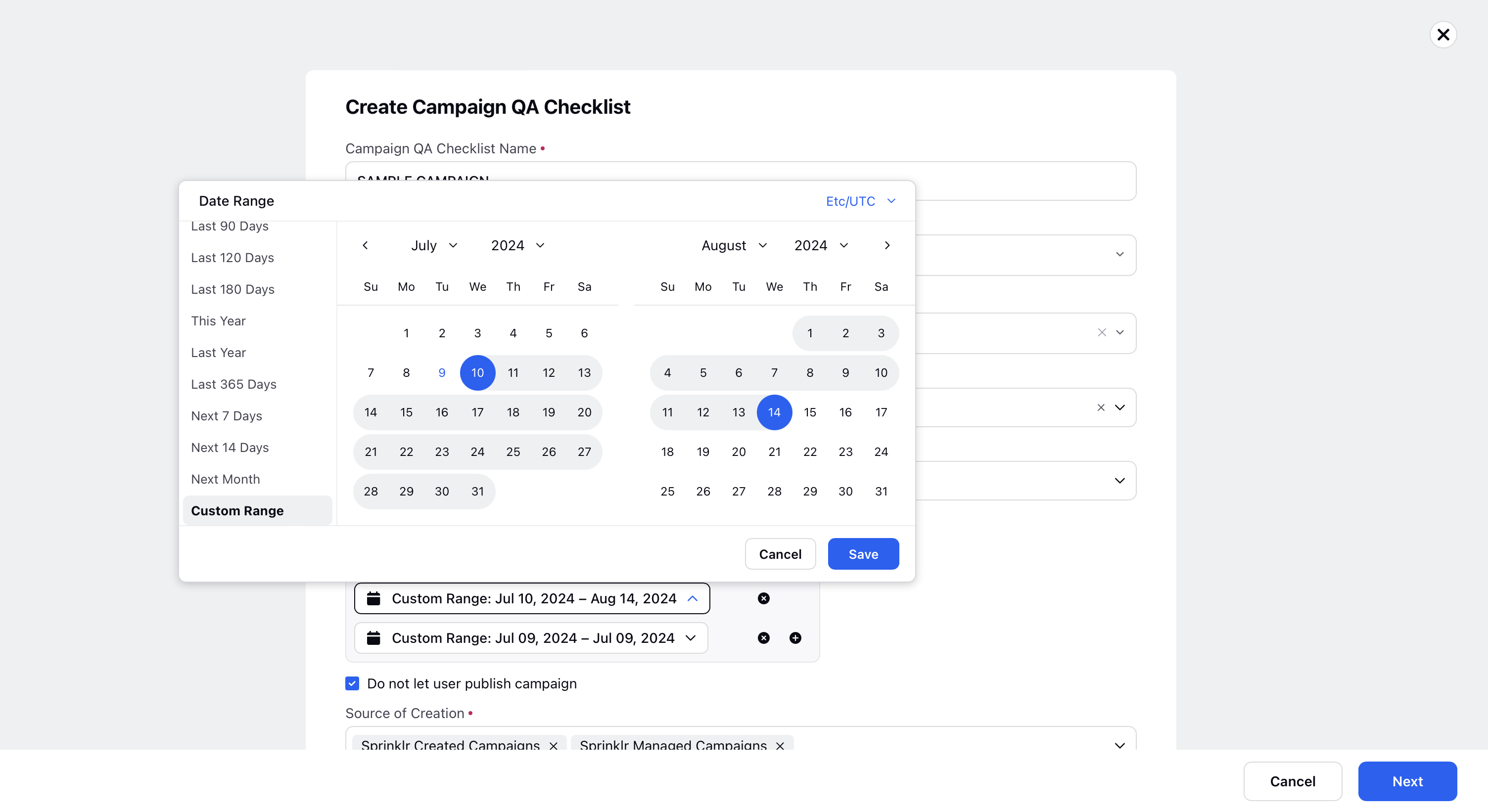
Ensure that "Do not let user publish campaign" is selected if you do not wish to allow the user to publish the campaign unless all checklist requirements are fully met. Choose "Source of Creation" and indicate whether you prefer to use "Sprinklr Created Campaigns" or "Sprinklr-Managed Campaigns", or both to indicate on which campaigns this check should apply on.
To Set Up Campaign QA Checklist, one needs to start with defining the respective Checks and Paths with respect to Paid Initiative, Ad Set and Ad Variant.
Checks: Specific field values that your campaign must meet to proceed or comply with requirements.
Paths: Potential paths that your campaign can follow, outlining different routes or strategies that can be taken to achieve objectives or outcomes. Paths are supported for these specific fields for all different levels:
Paid Initiative Level:
Objective,
CBO,
Special Ad Category
All custom fields
Ad Set Level:
Bid Type,
Budget Type,
Optimization Goal, and
Placements
All custom fields
Ad Variant Level:
Ad Format
Ad Ad Attachament
All custom fields
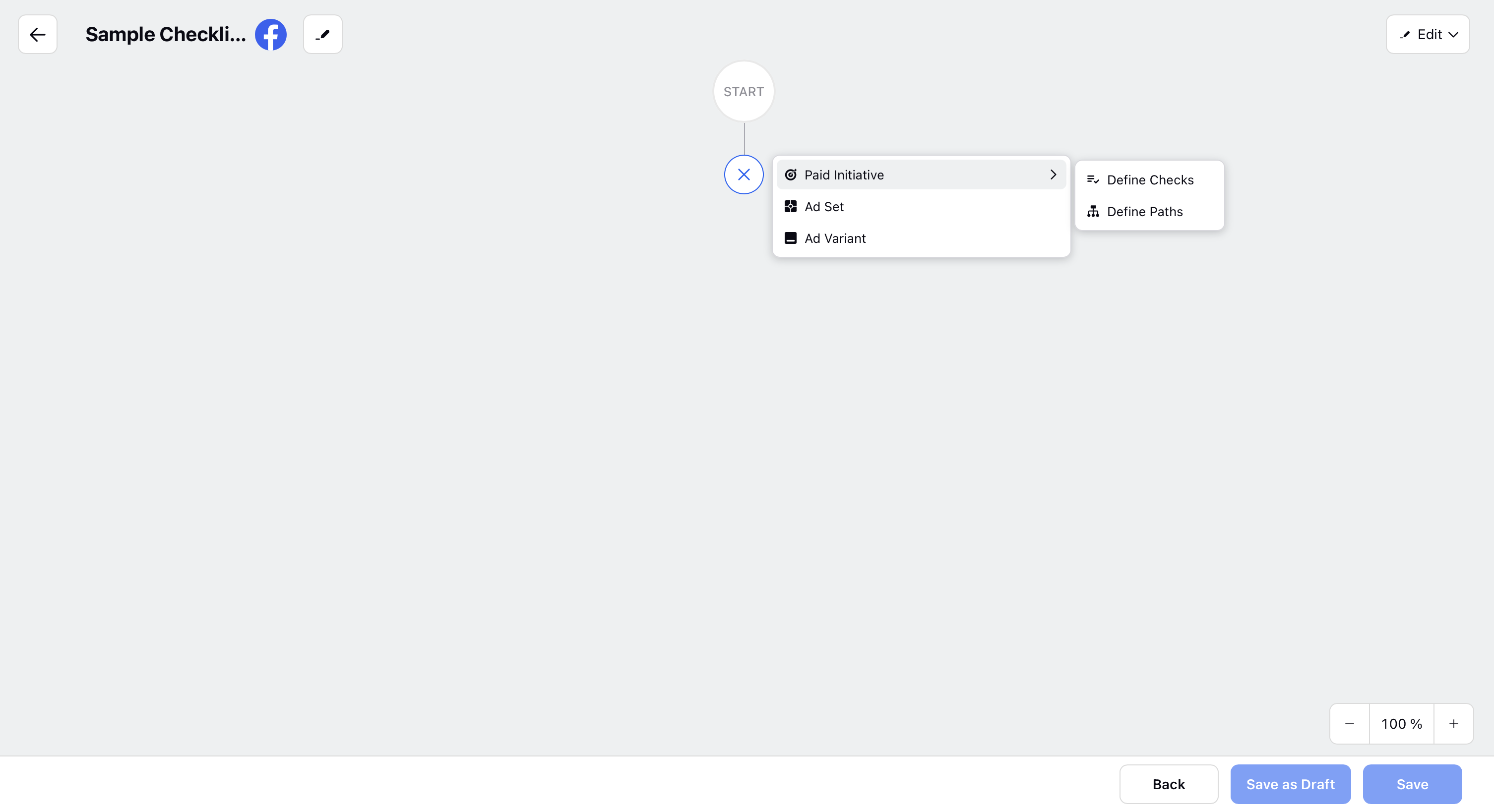
Define Checks and Paths
Paths
Paid Initiative Level: Various potential strategies the entire paid initiative can take based on the checks being met or not.
Ad Set Level: Different paths that each ad set can follow depending on how its specific checks are validated or adjusted.
Ad Variant Level: Potential options or adjustments available for each ad variant depending on the validation of its specific checks and requirements.
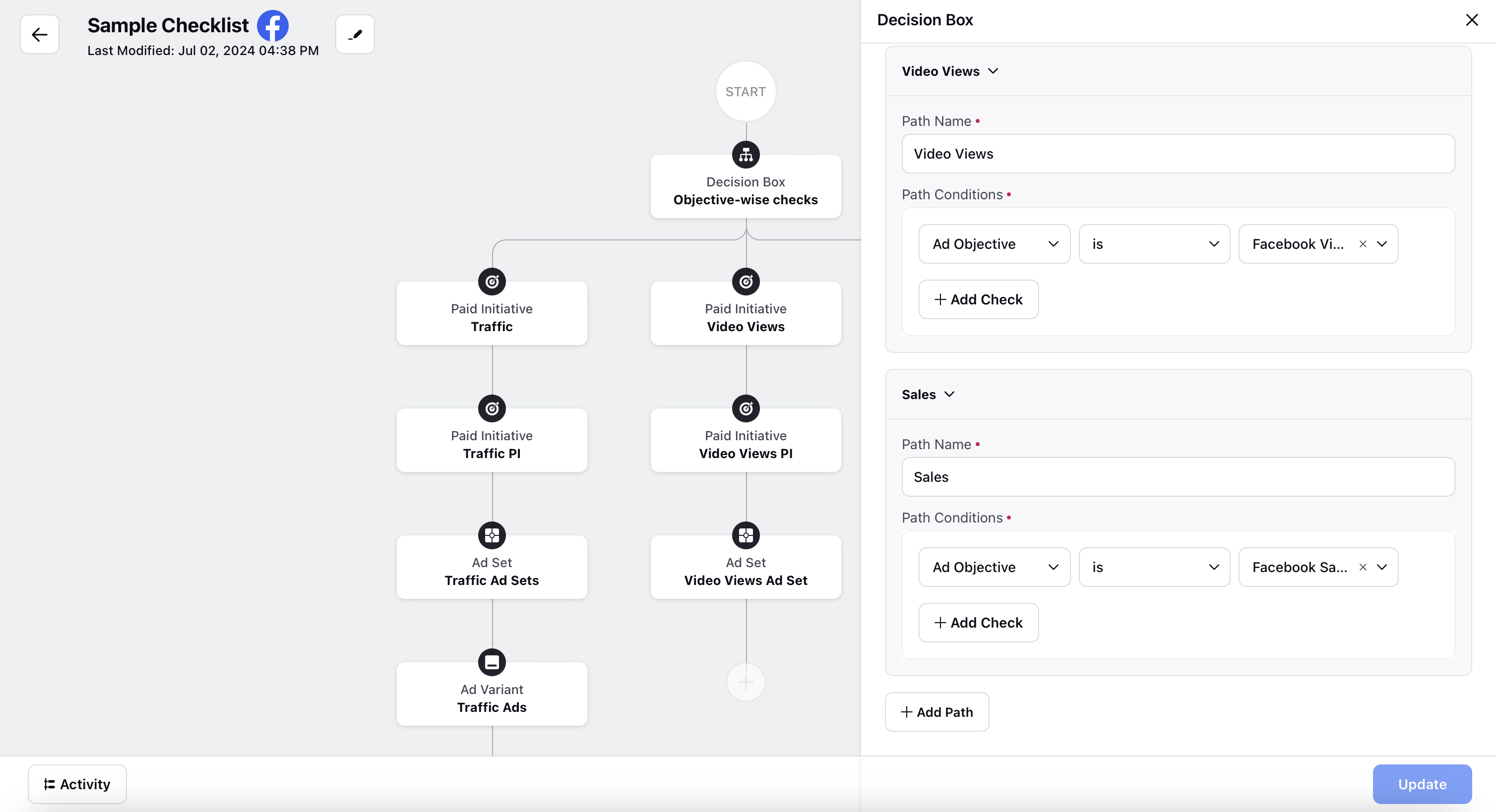
Operators for Checklist Fields |
Operator | Description |
Is | Field should be an exact match |
Is not | Anything except what is chosen (single field) |
Includes | Must match at least one |
Excludes | Anthing except what is chosen (multi field) |
Need Validaton | Validate button for that field.
|
Equals | Matches values exactly for numeric fields |
Greater than | Compares values to find those larger than specified for numeric fields |
Less than | Compares values to find those smaller than specified for numeric fields |
Greater than or equal to | Compares values to find those equal to or greater than specified for numeric fields |
Less than or equal to | Compares values to find those equal to or less than specified for numeric fields |
On or before | Start and End time to be on or before a particular date |
On or after | Start and End time to be on or after a particular date |
On | Start and End time to be on a particular date |
Exist and not exist | Validates whether the field has a particular value or not |
Dynamic date | Start of Week, Start of Month, Start of Quarter, Start of Year, End of Week, End of Month,End of Quarter, End of Year |
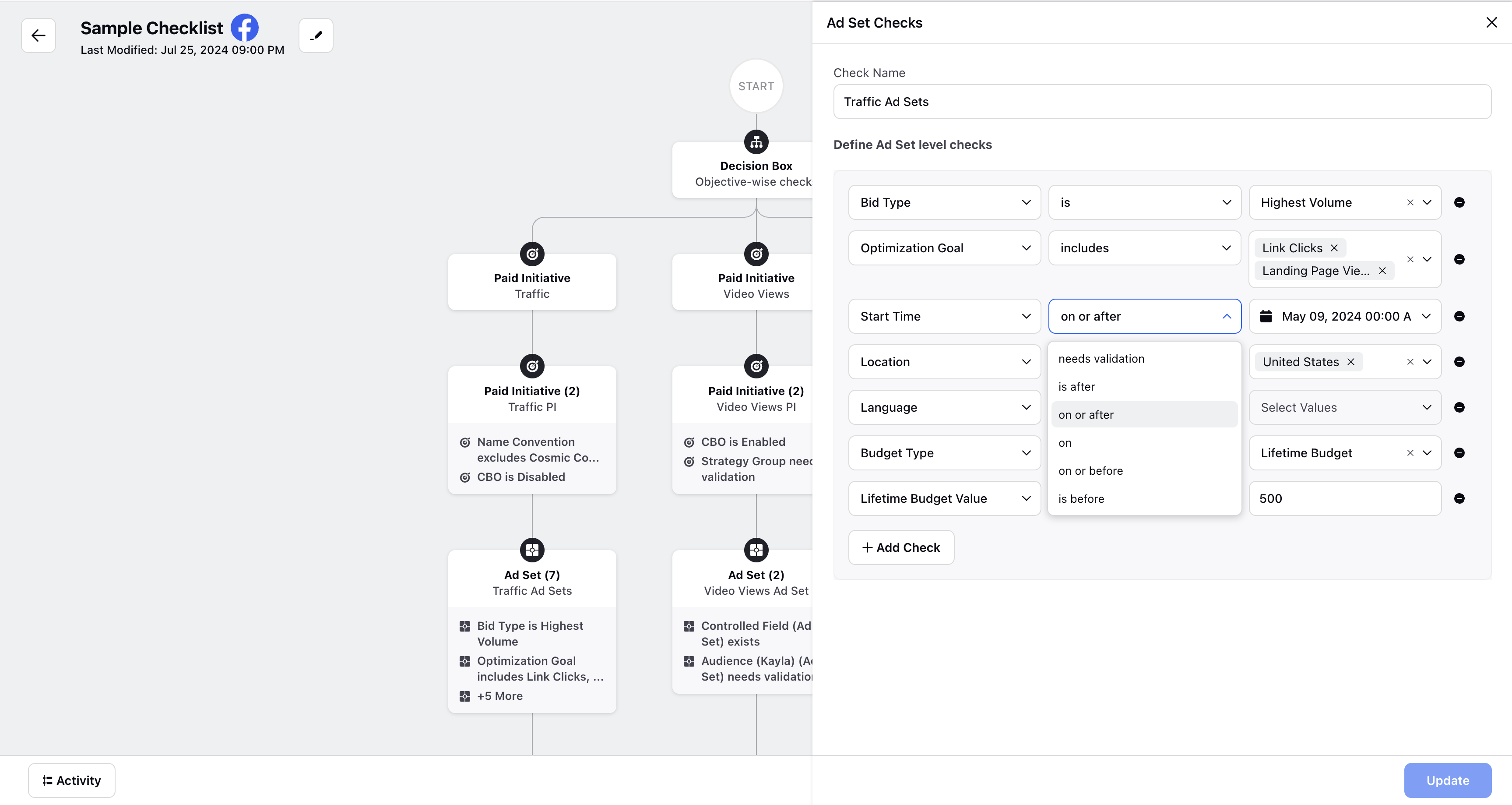
Operators for Checklist
Checks
Note: To explore the list of supported QA Checklist Fields, see here.
Paid Initiative Level: Specific criteria and conditions that the overall paid initiative must meet to proceed for Paid Initiative Checks.
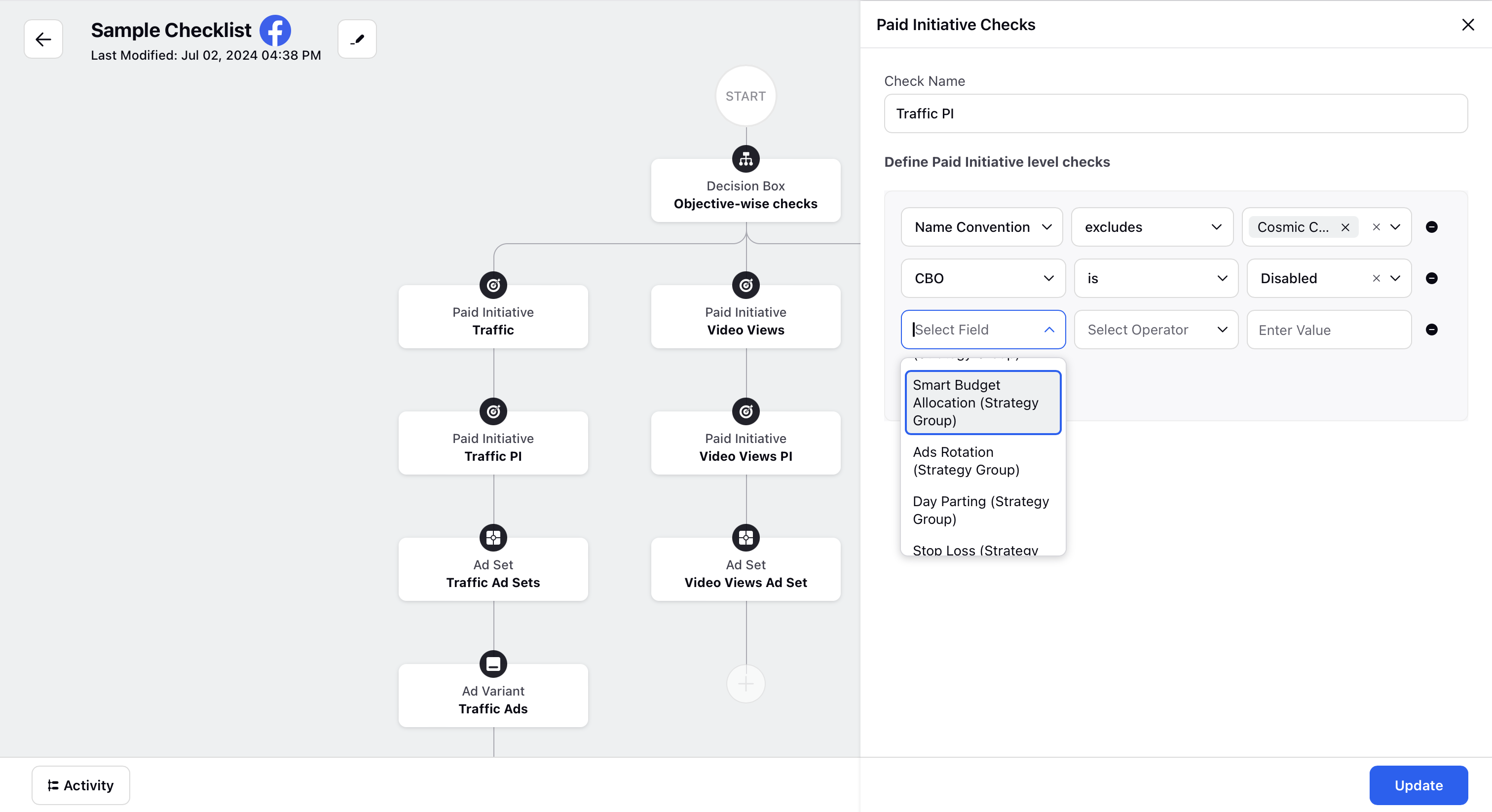
Ad Set Level: Criteria and requirements that each ad set within the initiative must satisfy to be considered valid.
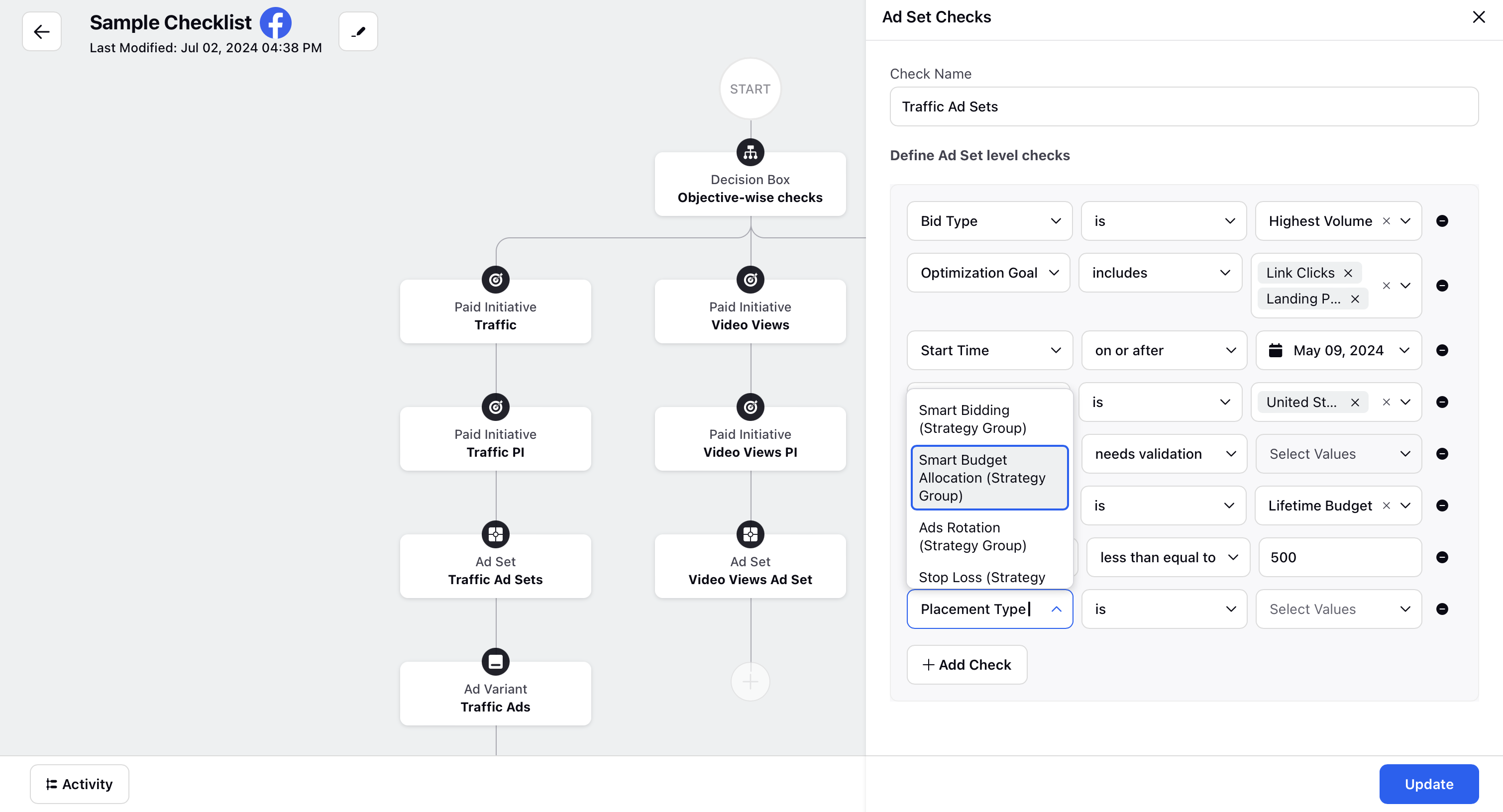
Ad Variant Level: Detailed specifications and parameters that each individual ad variant must adhere to for approval and deployment.
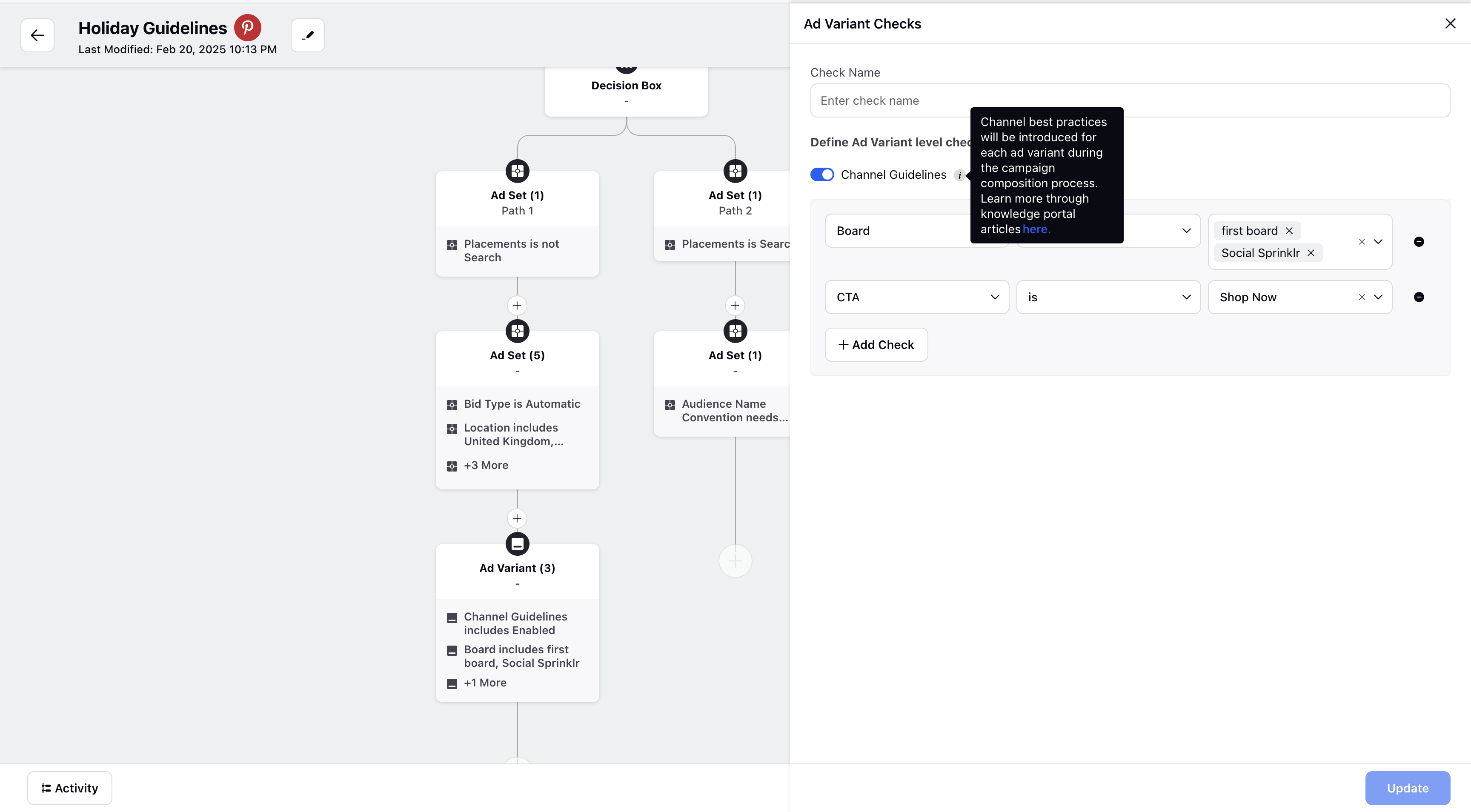
When creating a Campaign Checklist, you can enable channel guidelines for each Ad Variant during the campaign composition process. The channel guidelines will include parameters such as aspect ratio, video length, and file size.
Delete Checks and Paths
To delete the checks in the sample checklist, users can click the Remove ( "-" ) option next to the specified paid initiative paths on the right to remove them
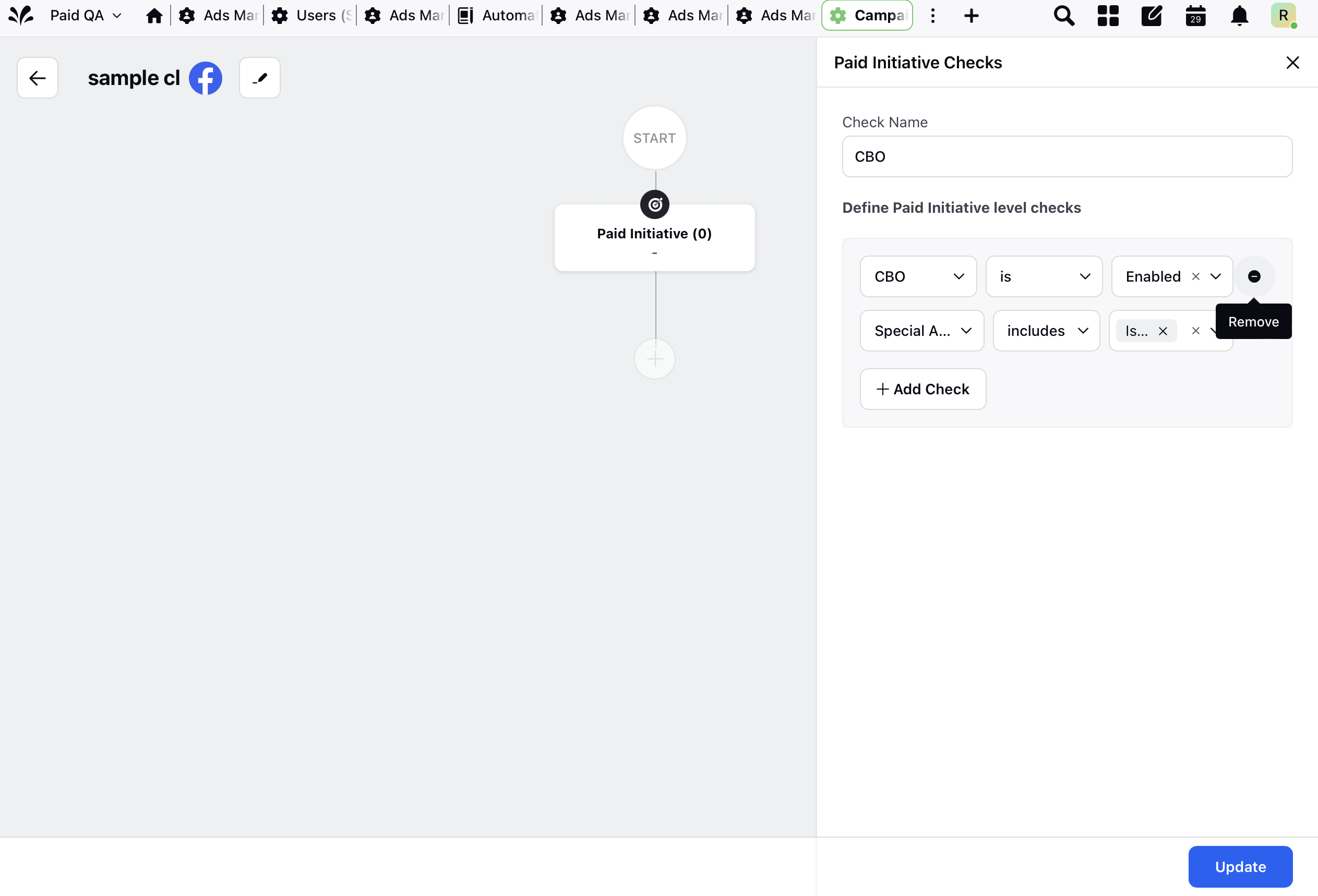
To delete the paths in the sample checklist, users can click the "Delete" option next to the specified paid initiative paths on the right to remove them

To delete the decision box or entire element, user can click on "Delete" icon highlighted in the image below.
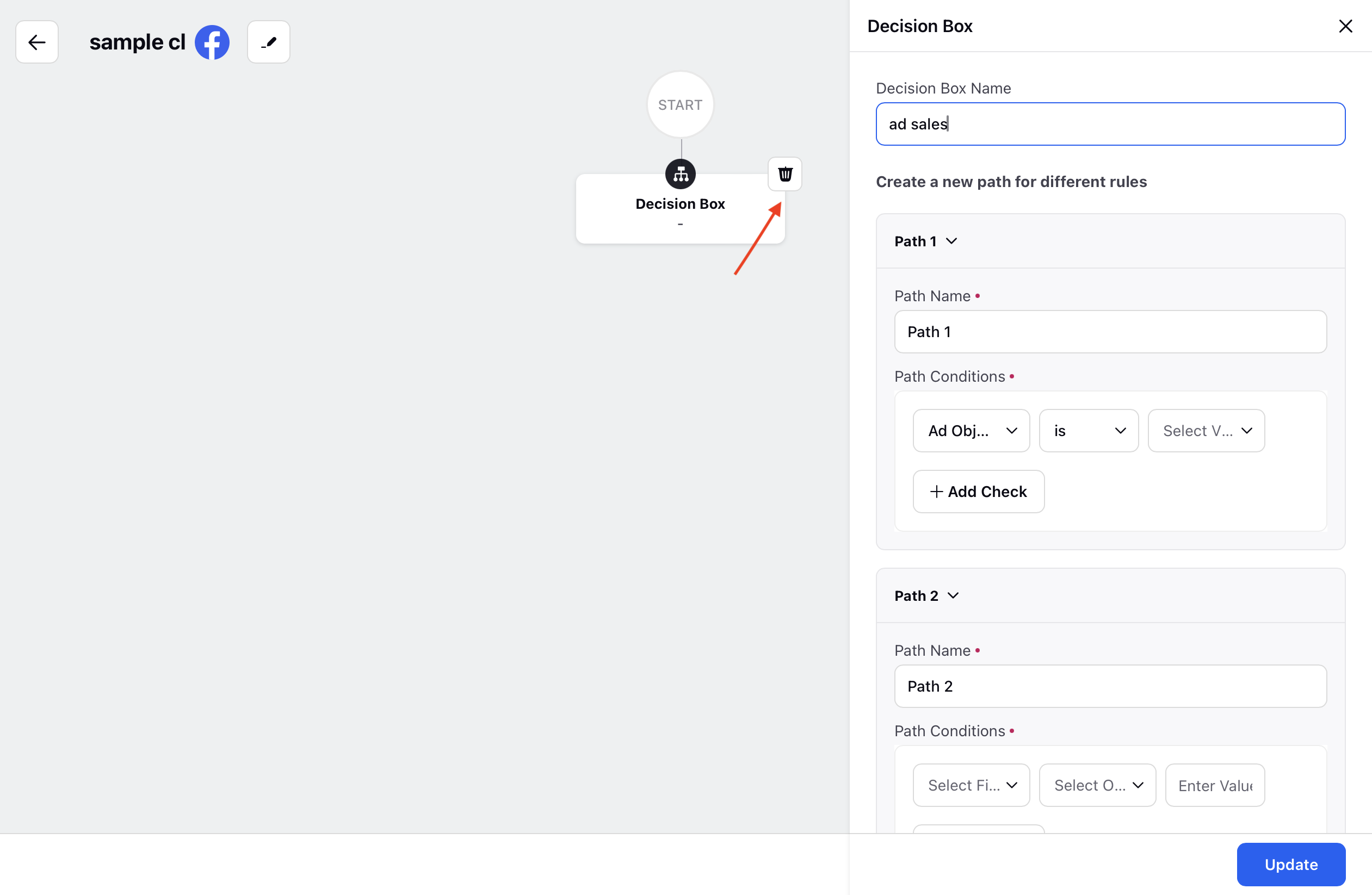
Activity Tab
Once the checklist is created defining the checks, paths and defining the respective conditions with help of operators, the "Activity" tab, positioned in the lower left corner, enables users to review the complete history of the QA Checklist. Users can refresh, export and sort these activities using the icons available in the top right corner of the checklist activity section.
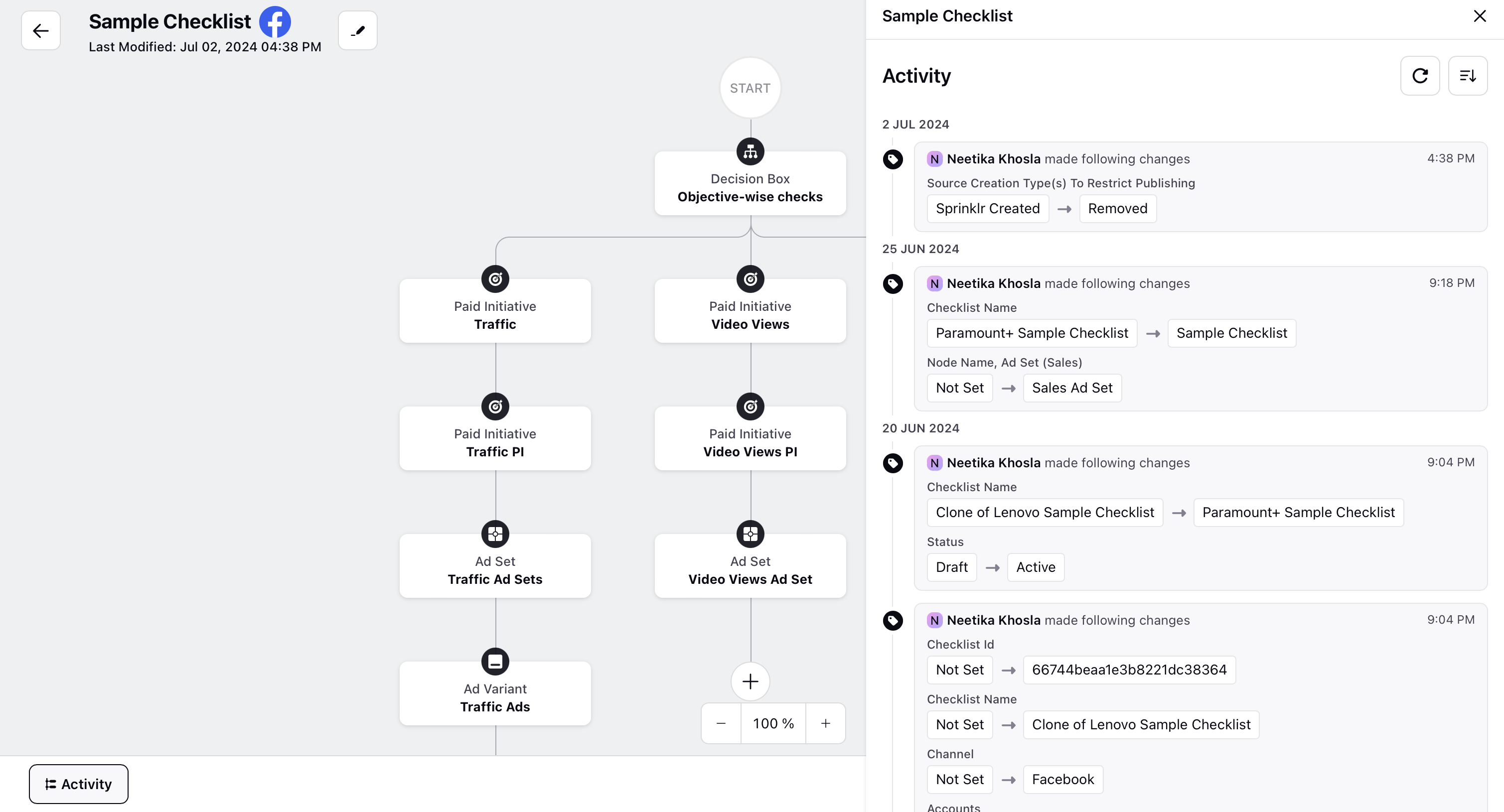
Activity Tab for QA Checklist located in the lower left corner
Additional Usability Functions
For the filters in the Campaign QA Checklist, include options to filter by "Account", "Account Group", "Channel", "Creator", "Status" and and sort by "Timeline Type"
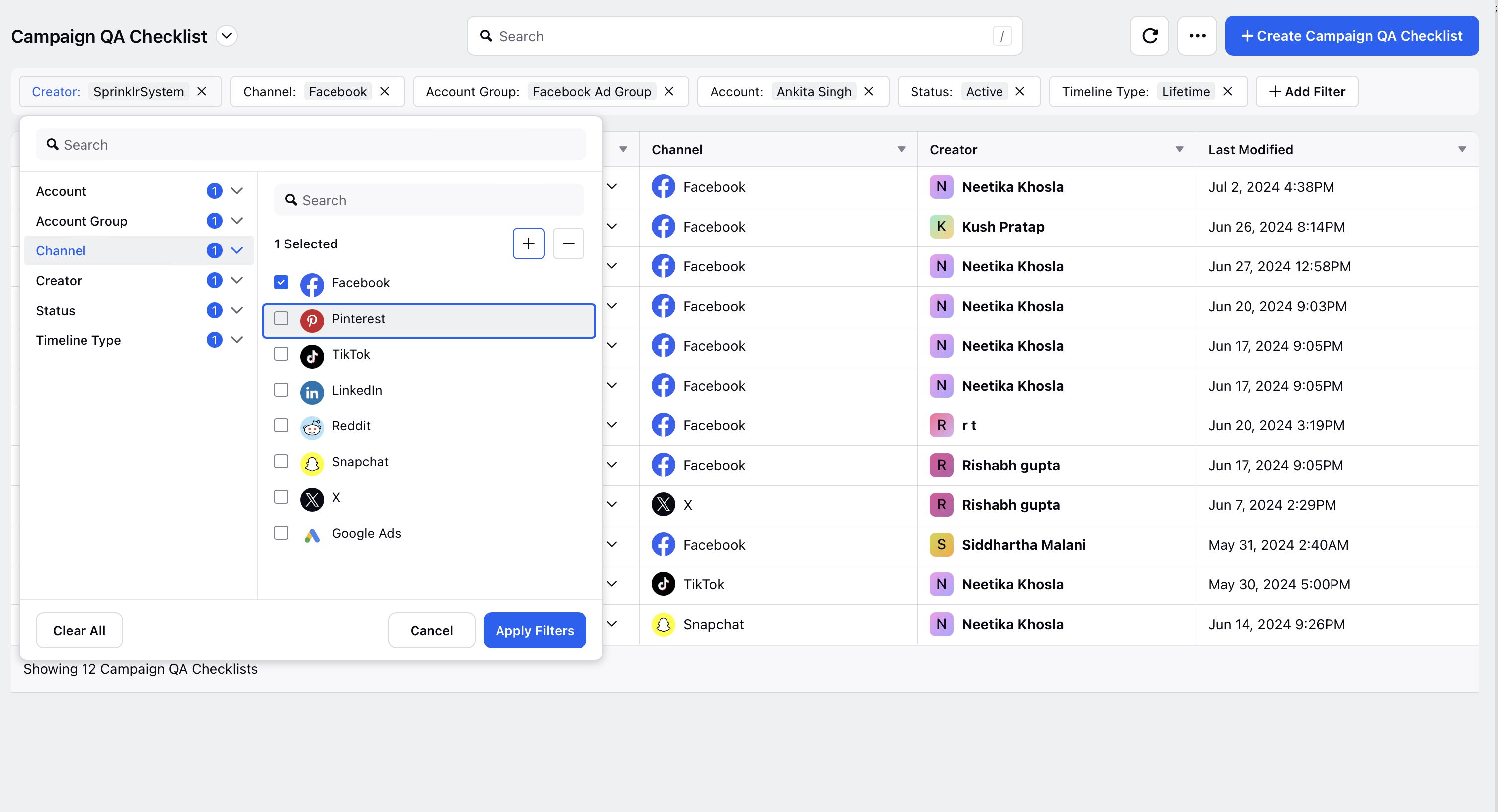
Additionally, QA Checklist provides the ability to manage columns, allowing users to customize their view based on preferences, as seen in the snapshot attached below
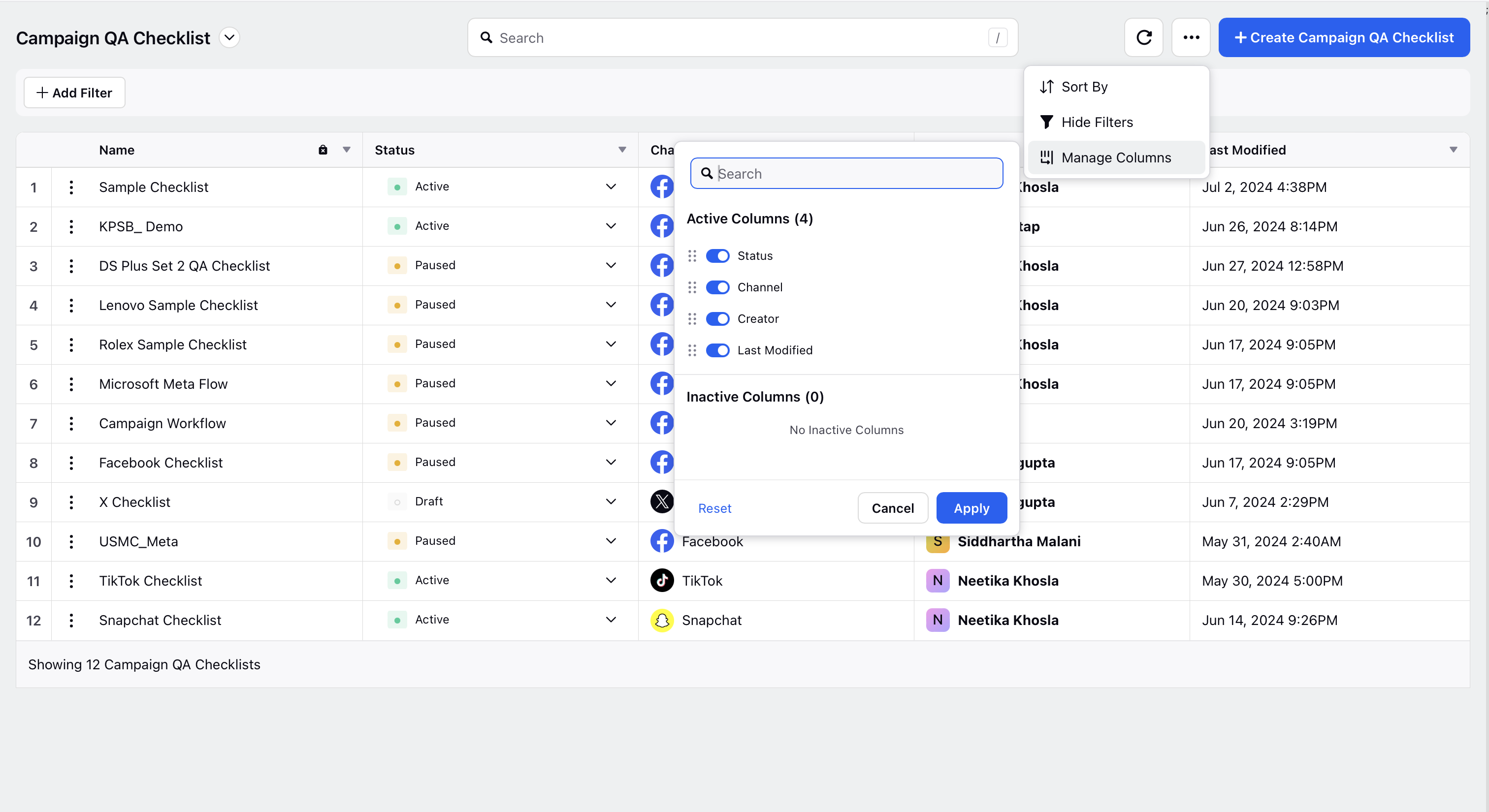
Final Output
The Campaign QA Checklist provides an additional layer of verification for essential campaign details like objectives, budget, timelines, and ad types. Users can customize the checklist to their needs and apply it at the account or account group level, reducing errors, speeding up launches, and increasing accountability through real-time verification.
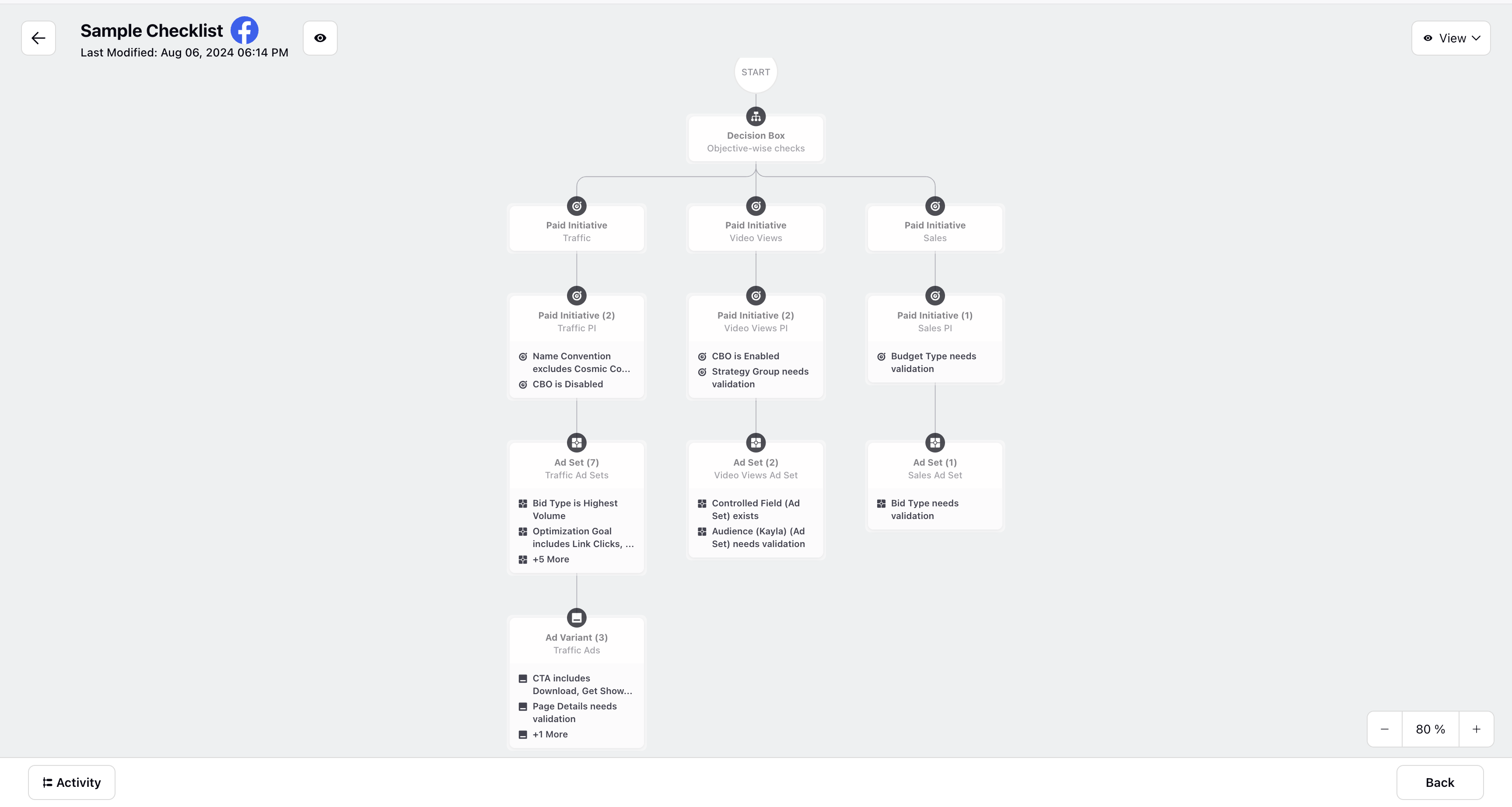 Final Output Sample: Sample Checklist
Final Output Sample: Sample Checklist