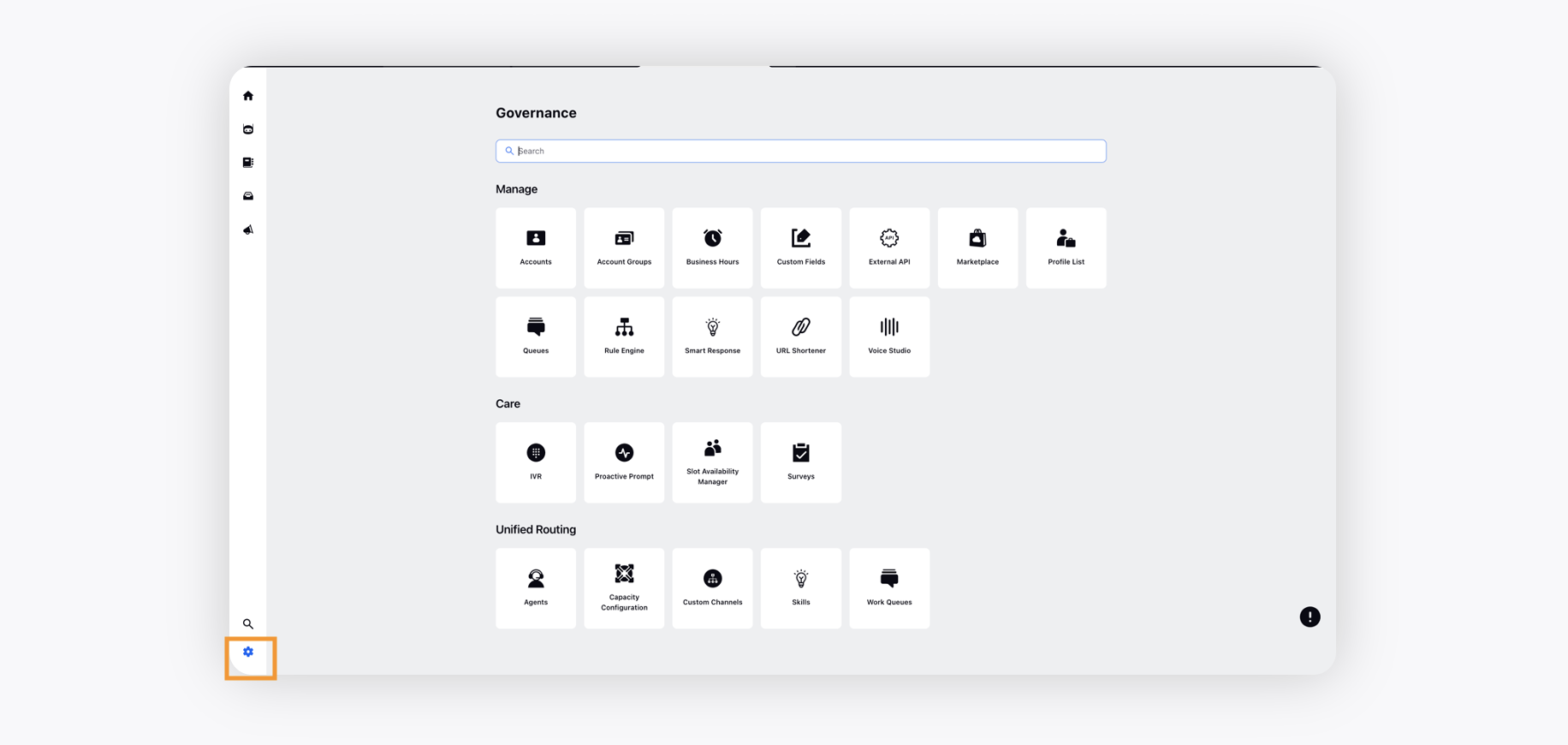Conversational AI Persona Application
Updated
Overview
A new enhanced & simplified packaging for end-to-end creation and management of chat & voice bots, helping brands reduce time to market.
Conversational AI Persona App offers a simplified UI with an onboarding guide & out-of-the-box offerings, helping brands reduce time to market. There are advanced AI features to ensure higher AI accuracy and version control at Intent Model & Dialogue Tree level to offer better governance. You can also leverage standardized reporting dashboards, offering best-in-class exhaustive analytics.
Relevant user personas
Care Directors/Managers | Reduce time to market & scale with out-of-the-box offerings. Ensure better platform governance through version controls. |
Conversational Designers | Ease and quickness of configuration through a simplified UI. |
Use case of Conversational AI Persona App
Offers a simplified UI with an onboarding guide (which guides a first-time user with a step-by-step process to create & launch a bot), auto-layouts in Dialogue Trees, hyperspace view, etc.
Advanced AI features, such as resolving similarity between intents, keyword-matcher queries in intents, golden test sets, etc., will help brands ensure higher AI accuracies.
Standardized reporting dashboards & out-of-the-box Use Case Library will help accelerate time to market by giving brands a quick head start.
Offers better governance via intent model & dialogue tree versioning.
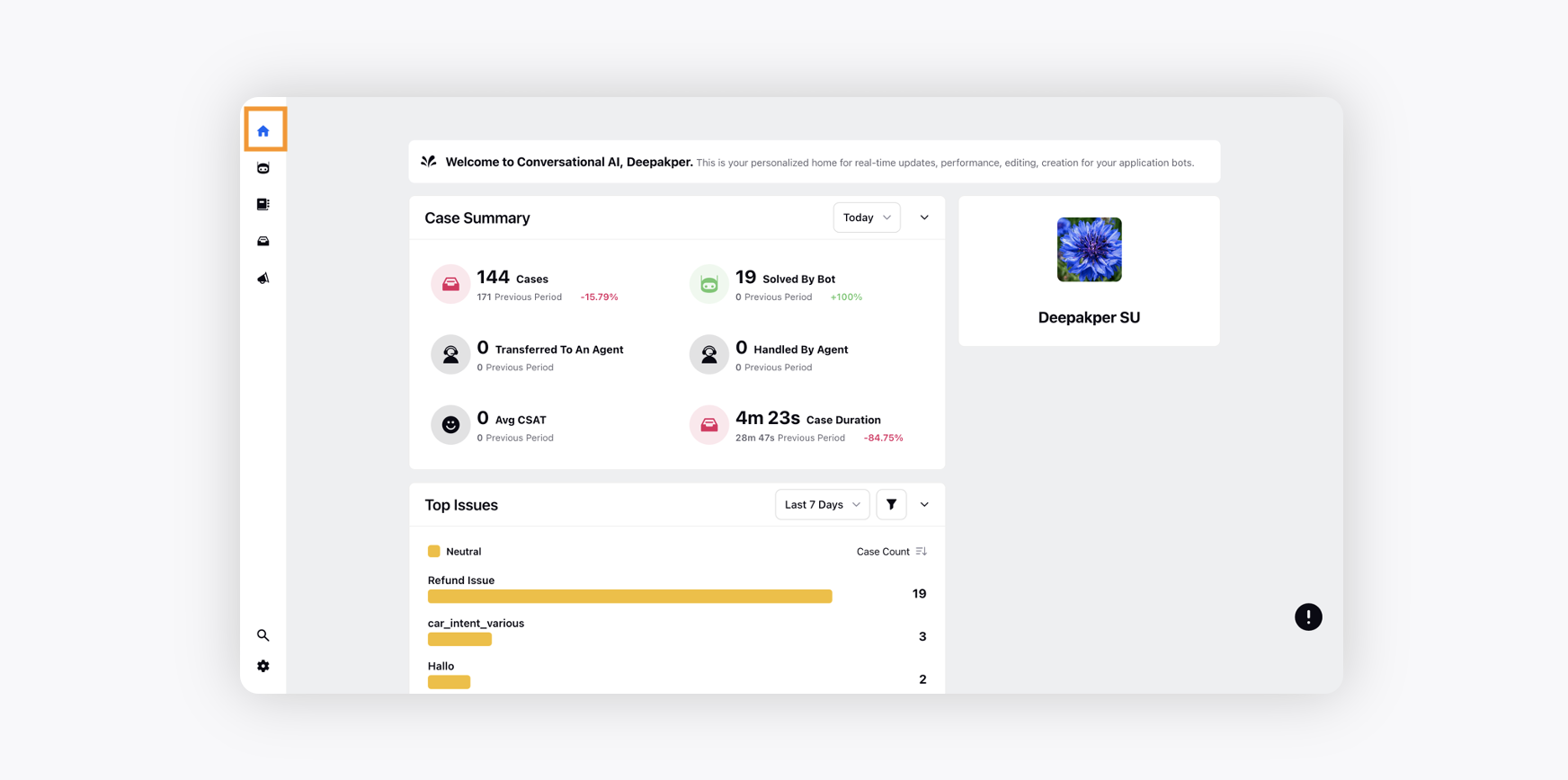
Home Page
A bot builder has its own Home page consisting of multiple widgets which provide you a high-level summary of all your bot applications. Here is the list of widgets:
Case Summary
Gauge metrics such as total number of cases where customers had an interaction with the bot, cases solved by bot which were not redirected to any agent, cases handled by agent, average CSAT, etc. Change the duration from the top of the widget to view the data for.
Click on a specific data point on a widget to open the Drilldown Third Pane. Drilldown is a feature that lets you analyze more specific data points in a widget. It gives an in-depth view of a selected metric in one click, keeping the original widget accessible at all times.
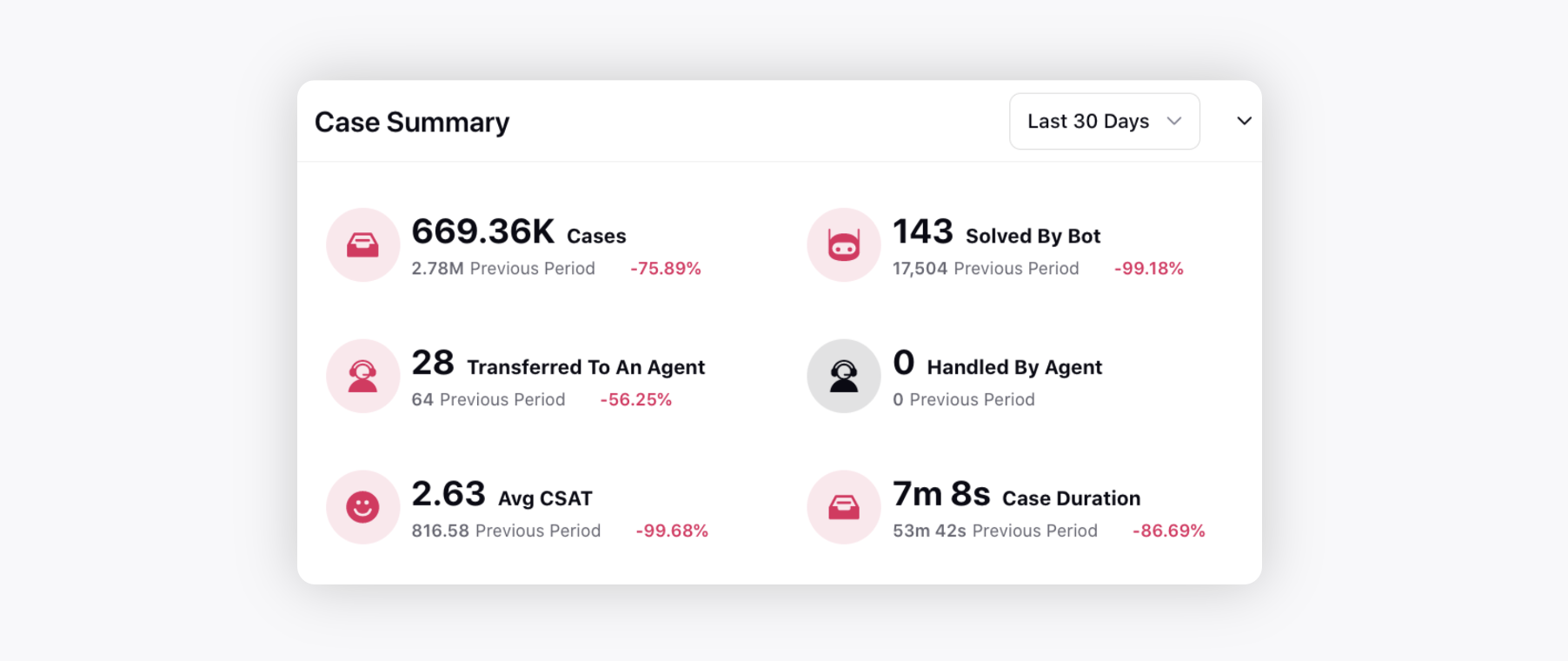
Top Issues
This widget exhibits the top issues raised across the chatbot conversations with the customers. Click on a specific data point on a widget to open the Drilldown Third Pane.
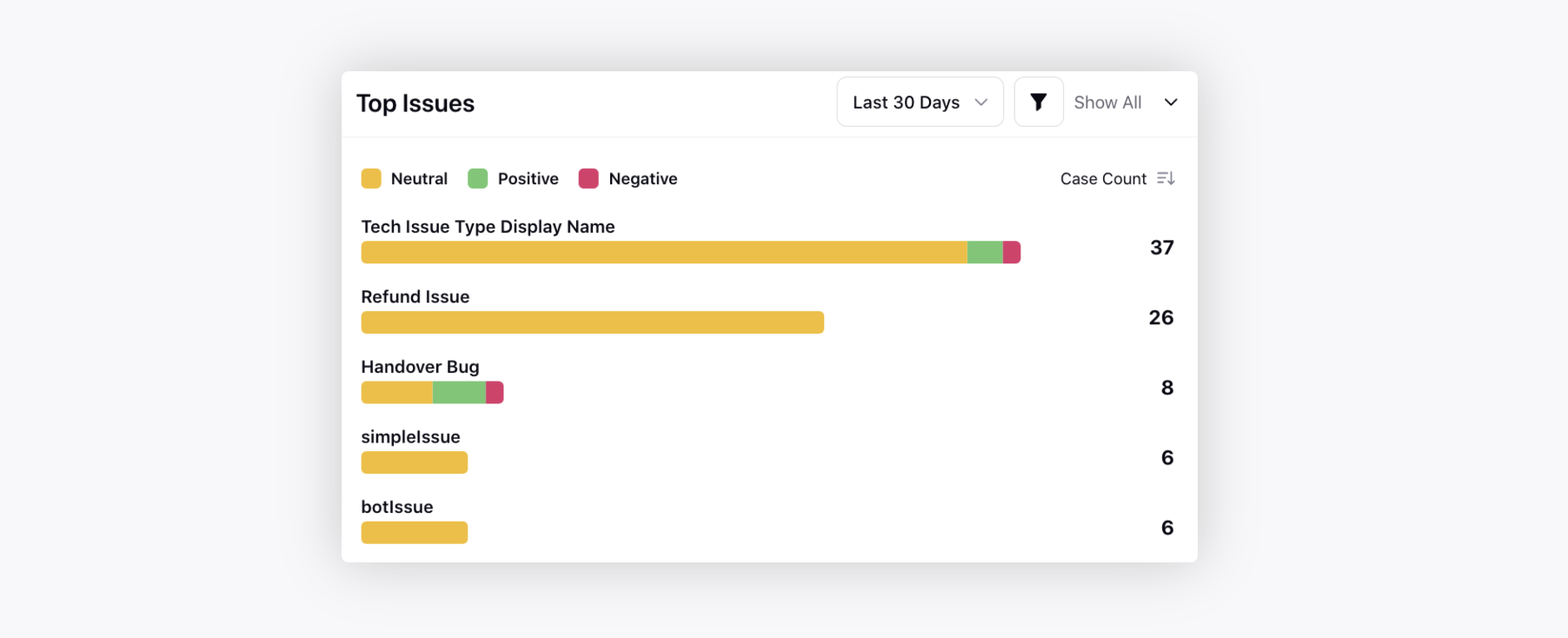
Click the Filter icon to apply any desired filter, such as, Account, Social Network, etc.
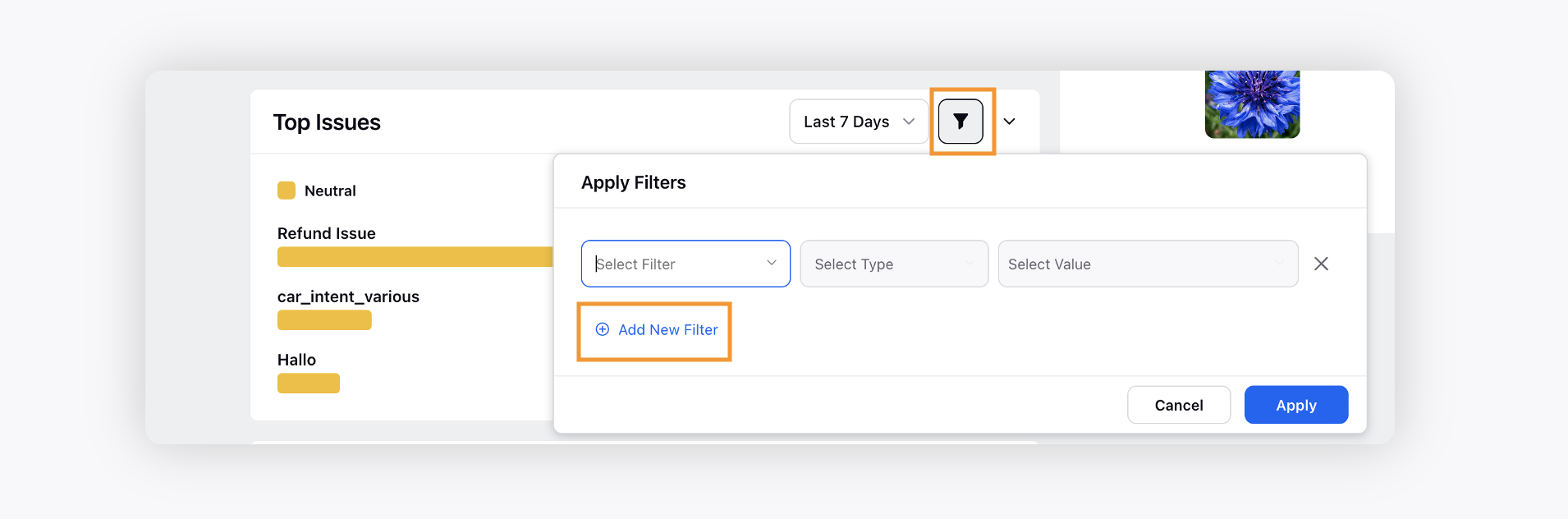
Case Handling By Channels
This widget displays the cases handled across channels by the bots. Click on a specific data point on a widget to open the Drilldown Third Pane.
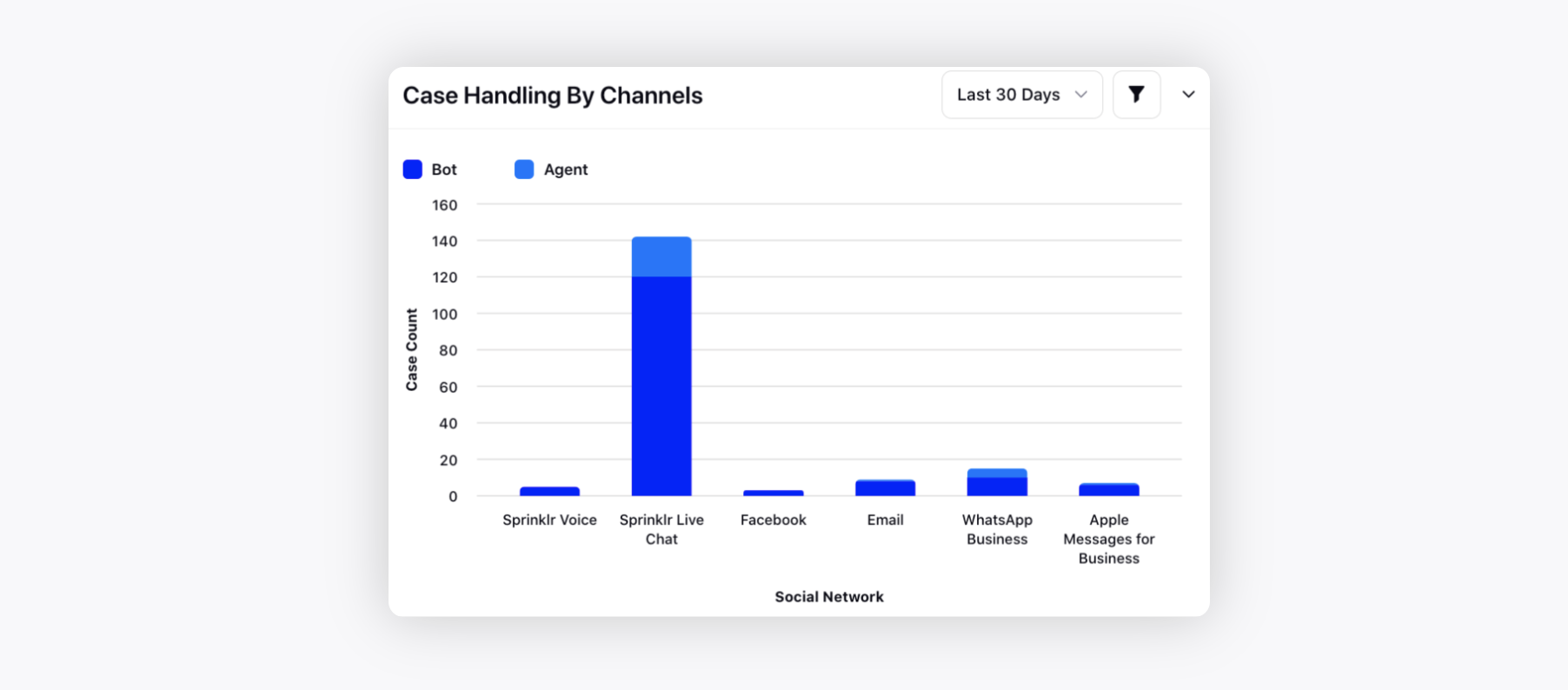
Click the Filter icon to apply any desired filter, such as, Account, Social Network, etc.
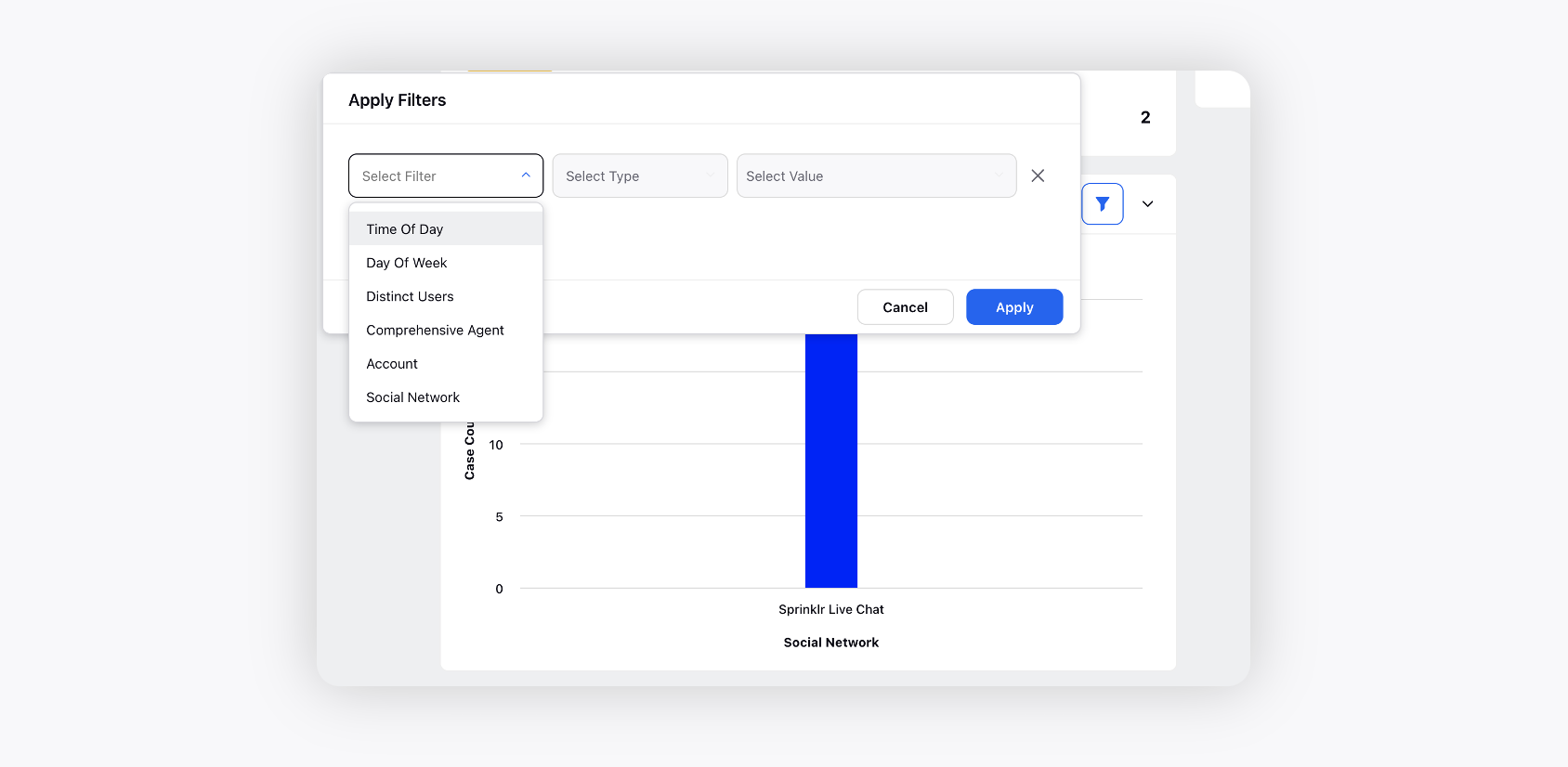
My To Do
This widget will help you create To-Do tasks seamlessly.
To create a to-do event
1. Add your to-do note in the placeholder.
2. Select the Due Date, Case Number, and Priority as required.
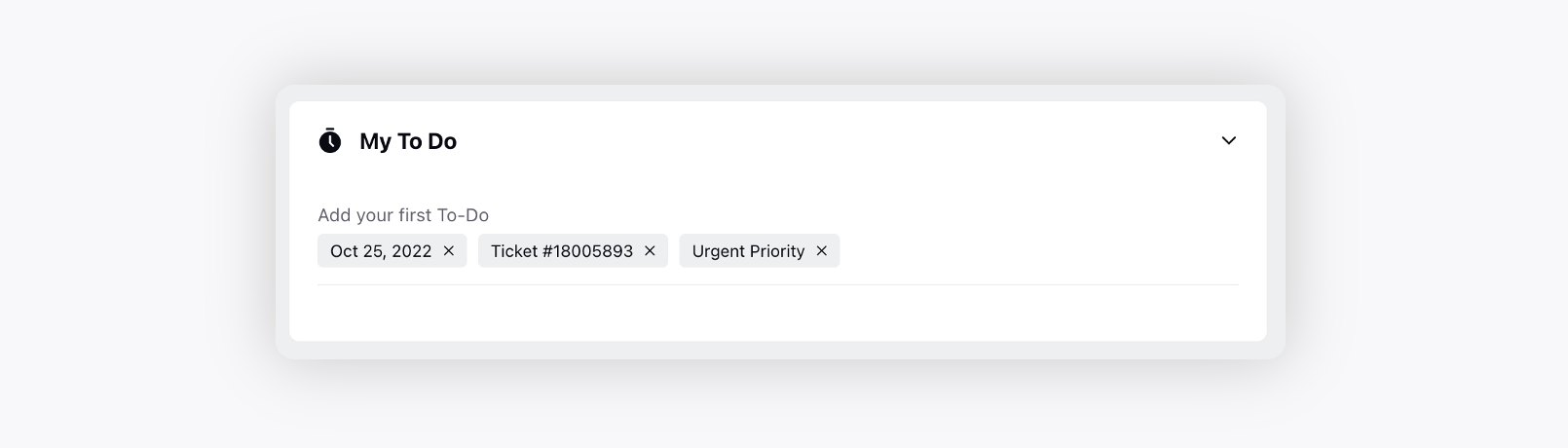
Sprinklr is here to help
You can reach out to Sprinklr Support via Email or Live Chat for any product query or to provide your feedback.
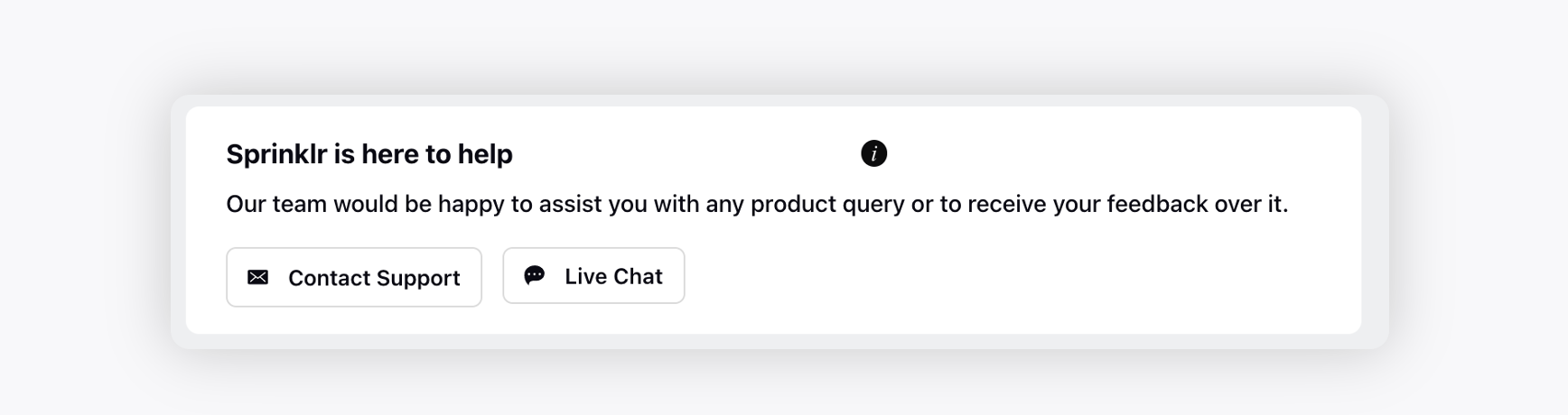
Conversational AI Application
Switch to the Conversational AI Applications tab where you can either create a new application or make changes to the existing ones.
Click the desired application card to access the the following details.
Home tab
You can view widgets such as Top Issues, Dialog Tree Performance, Messages Detected, Cases with Lowest CSAT, Case Handling by Channels. The widgets are very much similar to the home page widgets of Conv AI Application.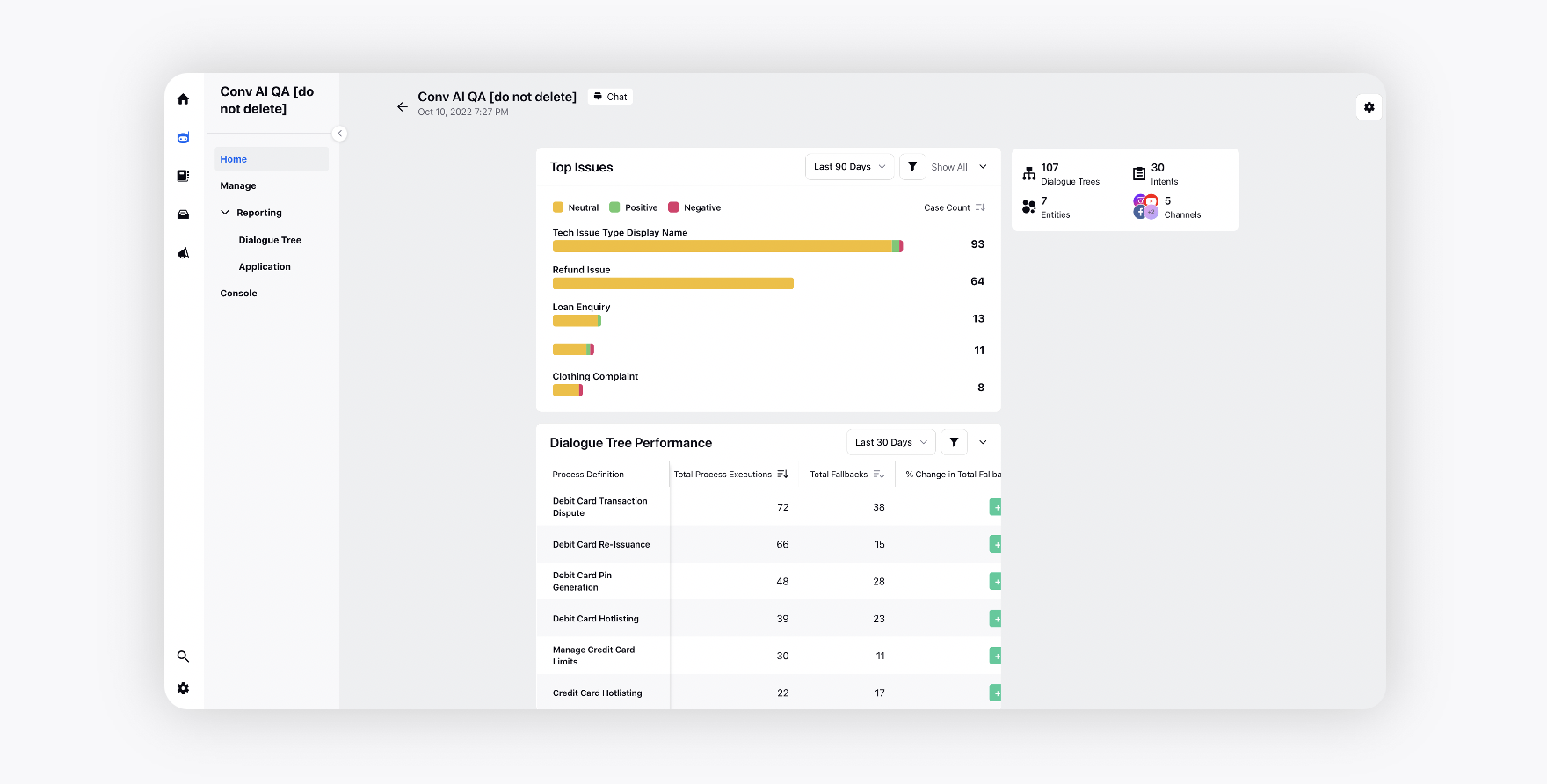
Manage
Efficiently manage your application through a suite of modular components, organized into clearly defined sections such as AI Tools, Build, Test, and Advanced Settings.
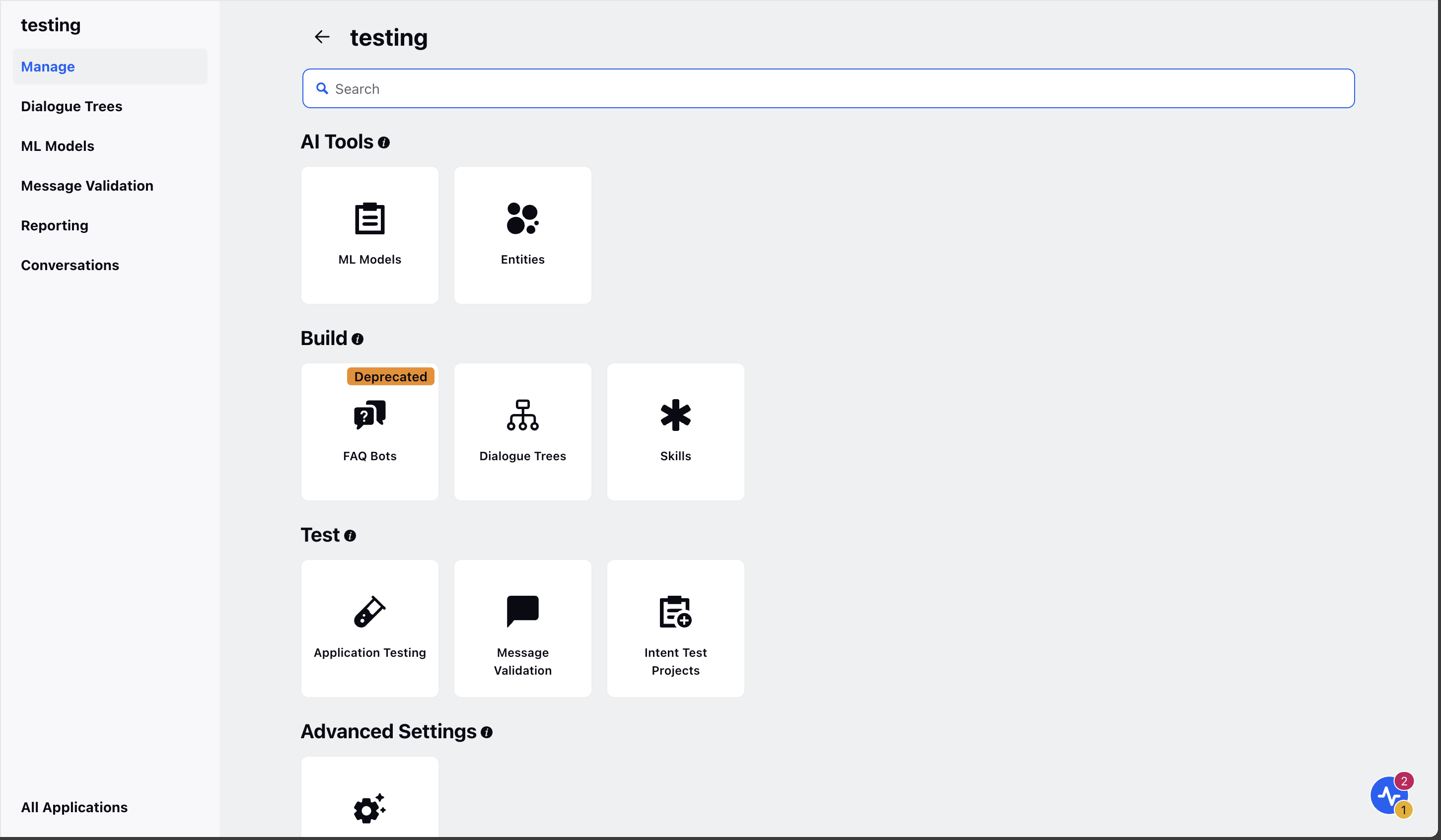
Reporting
Sprinklr's reporting dashboards provide analytics that makes it simple to track the customer journey, highlighting how and when different paths are taken up by users and how satisfied your customers were with the interaction.
Dialogue Tree Reporting
View reporting at an individual bot flow level. Click Version History in the bottom left corner to view the reporting data for the previous versions.
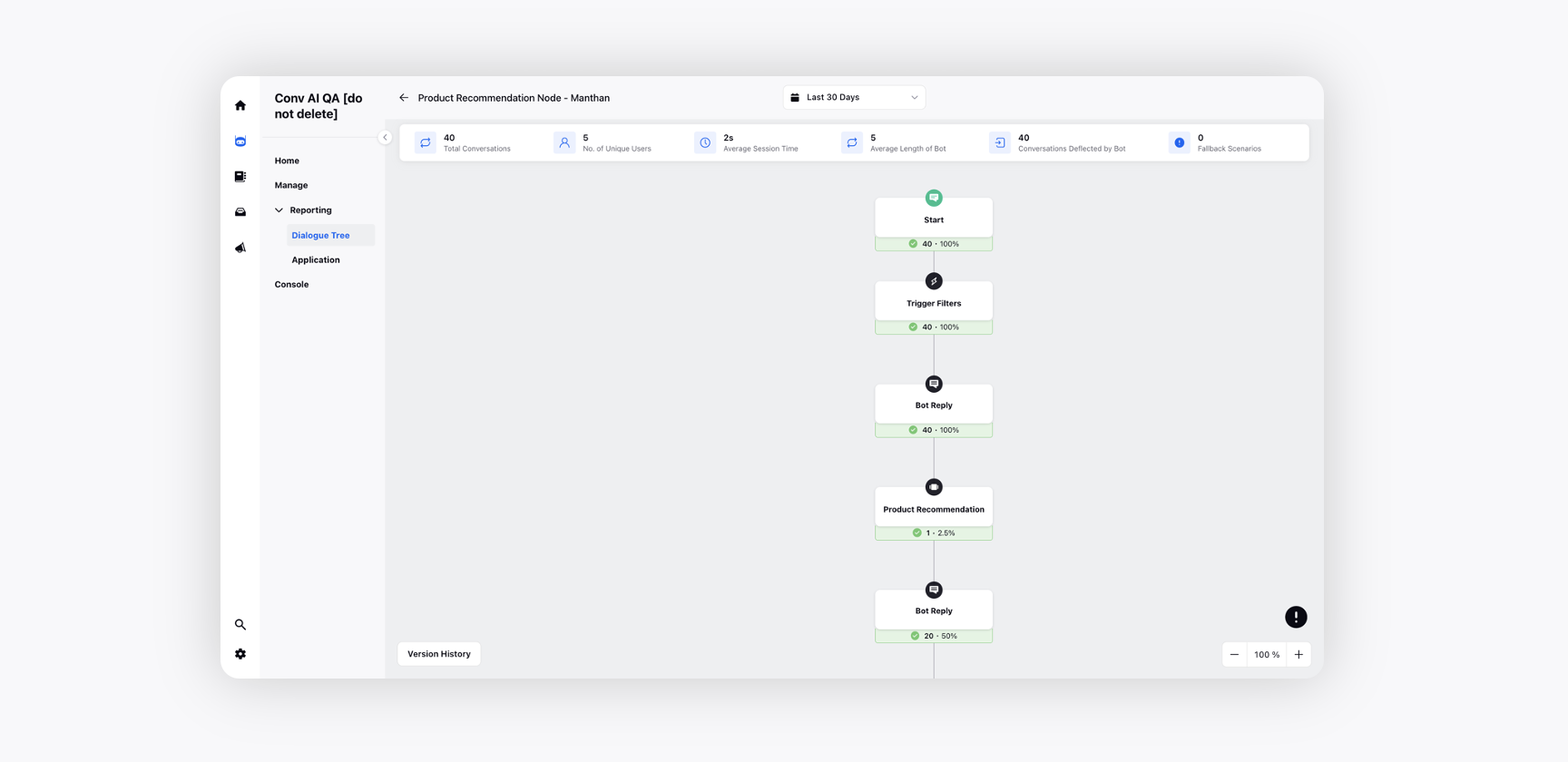
Bot Application Intent Level Reporting
View standard reporting widgets for the selected conversation AI application.
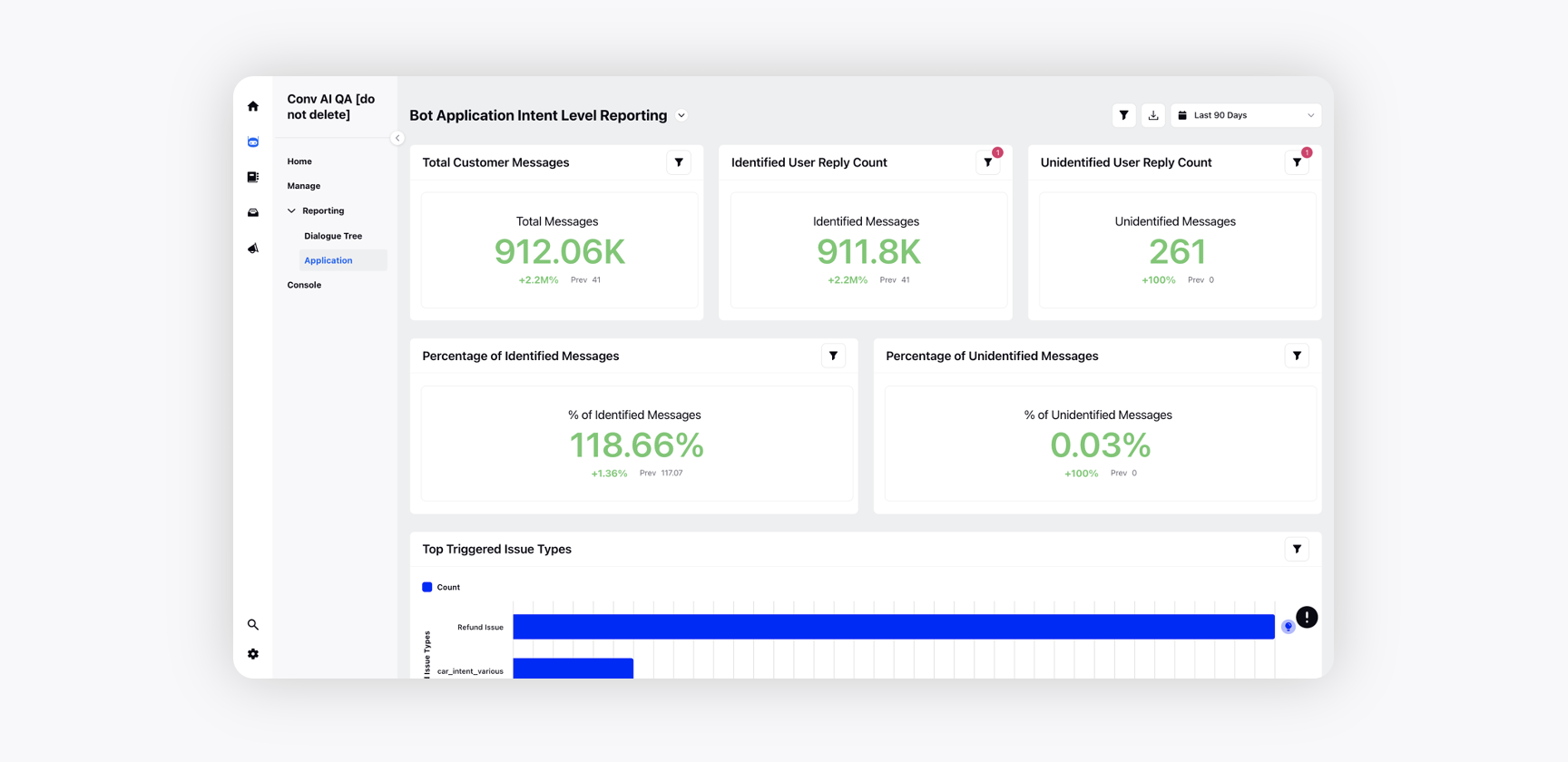
Console
View all the cases specific to the selected conversation AI application.
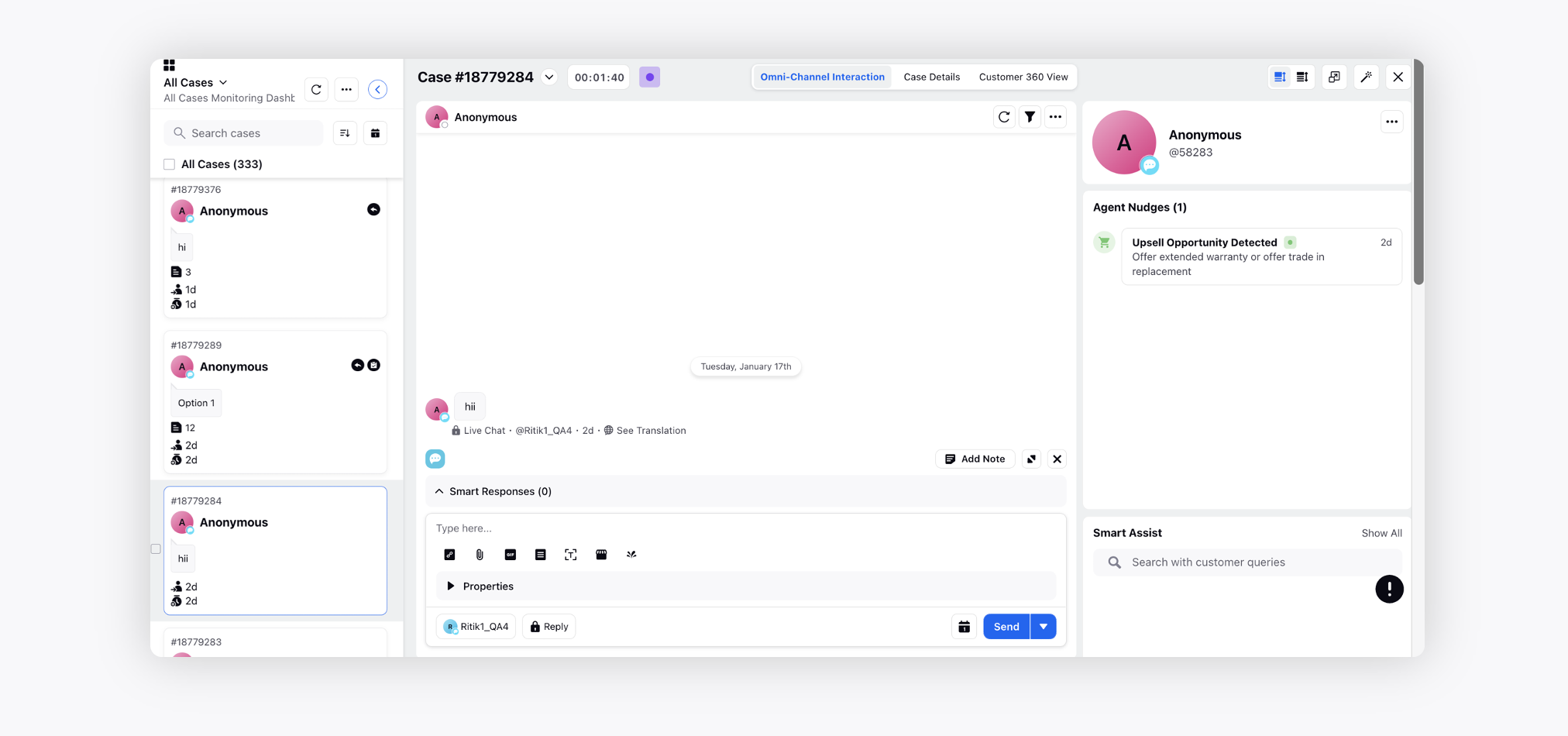
Use Case Library
Switch to the Use Case Library tab to choose from a set of pre-defined use cases that best suits your need to start your bot application. To get the use cases added for your specific industry, raise a support ticket at tickets@sprinklr.com.

You can select any of the Use Cases from different Categories and add it to the desired conversational AI application by clicking Add to Application in the top right corner.
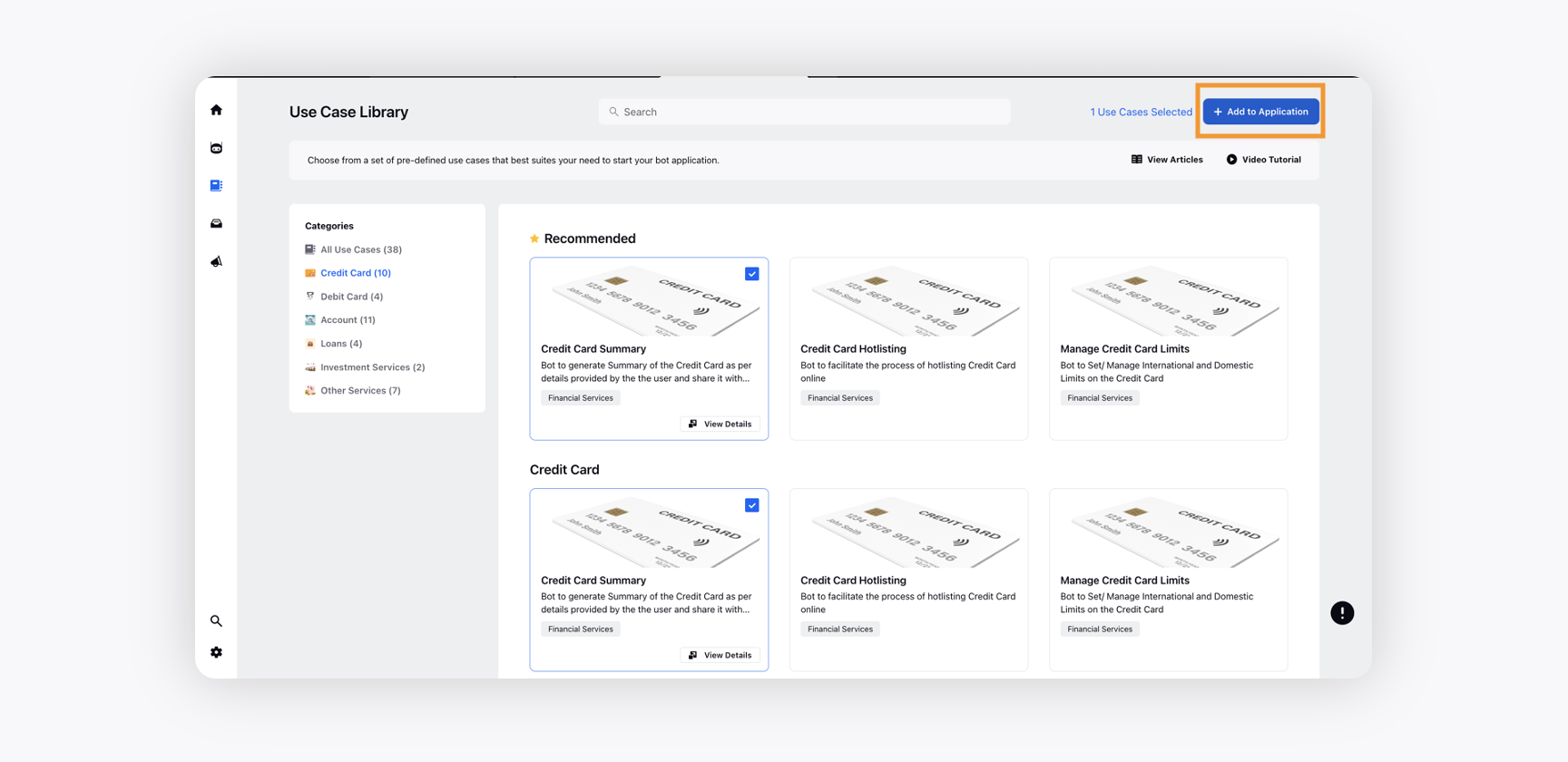
On the Import Use Cases to Application, you have the option to either add the use case to an existing bot application or add it to a new application.
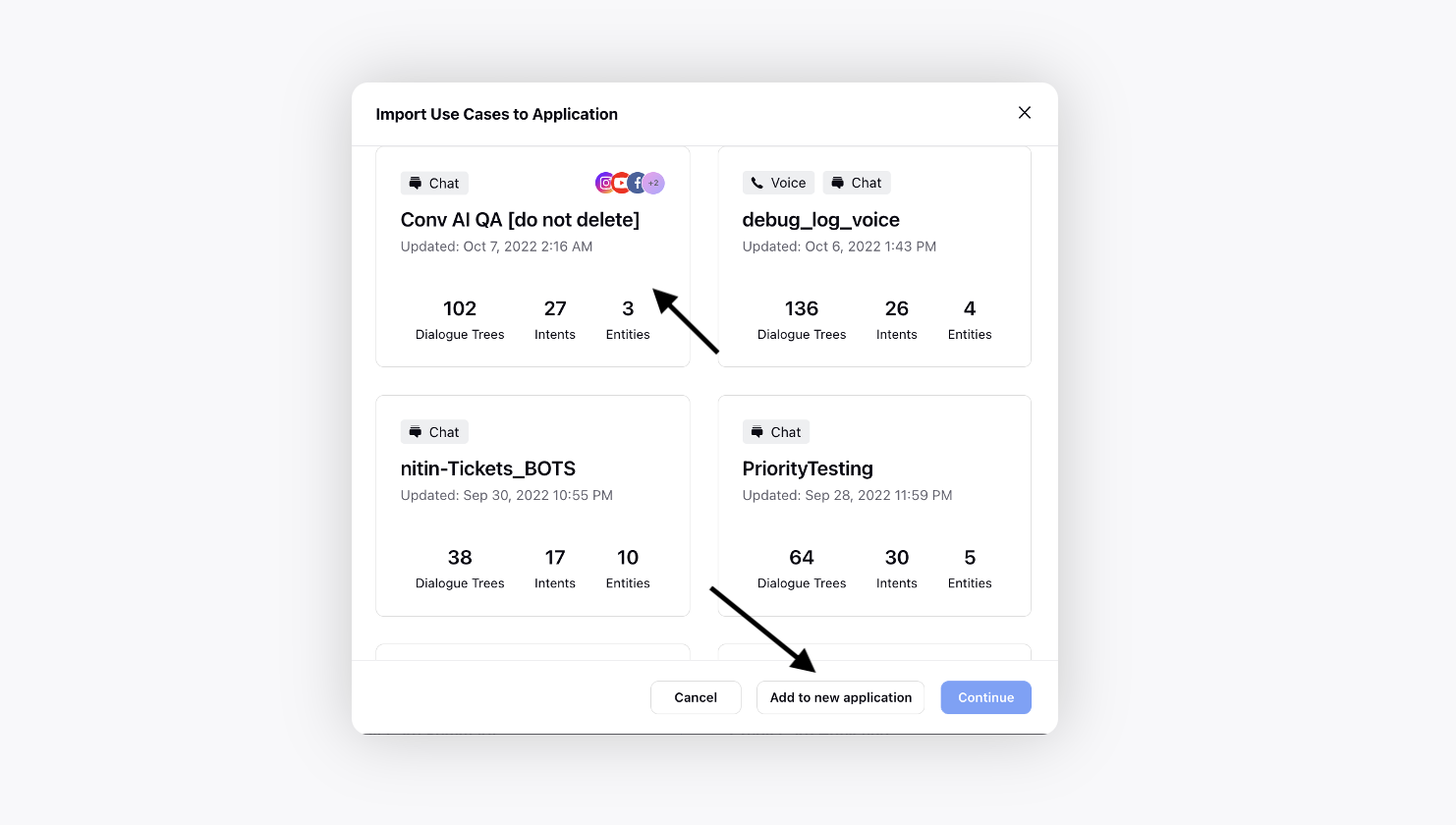
Asset Manager
Asset Manager provides an organized and unified repository for you to create, manage, and store your media assets, documents, templates, and more.
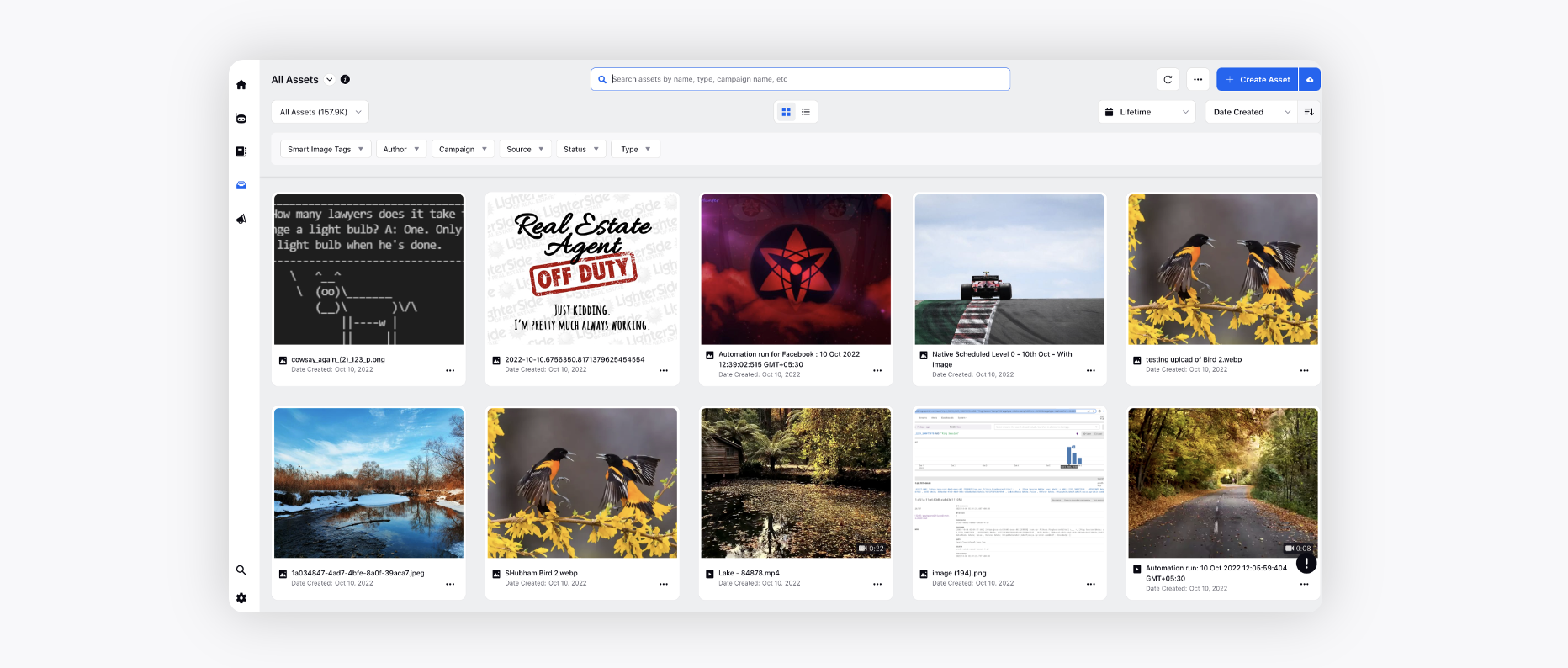
Search
Using the Universal Search, you can quickly find and access all the entities of Sprinklr like Assets, Campaigns, Dashboards, Cases, Macros, Rules, Tasks, etc. thus helping you save time in locating data that you want to view.
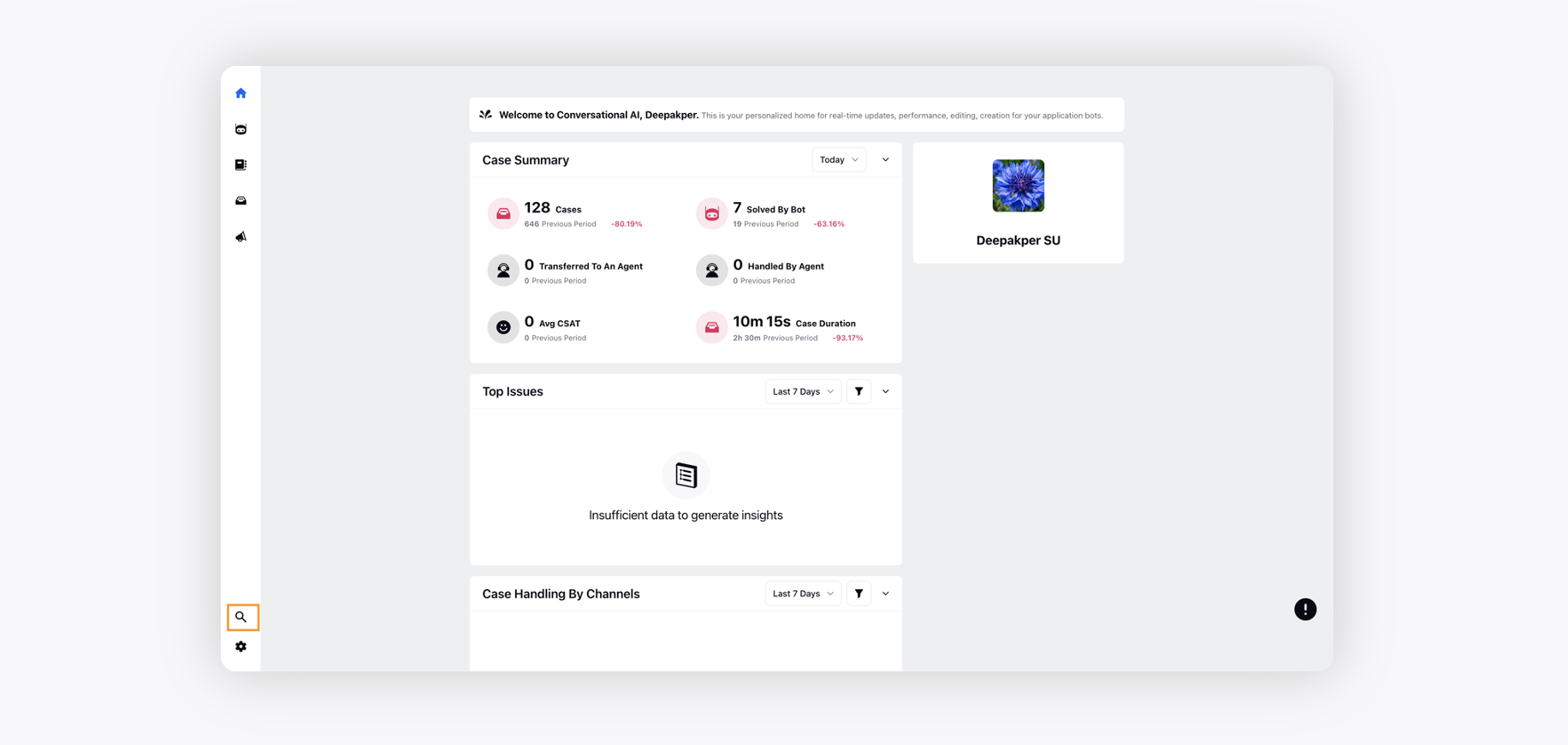
Settings
Switch to the Settings tab to access various modules of Sprinklr that can be leveraged within Conversational AI applications, such as Accounts, Business Hours, Custom Fields, Proactive Prompts, Work Queues, etc.