Reporting Home - Visibility Settings and Sorting
Updated
In this article, you will learn how to change the View of the Reporting Homepage, change column configuration, apply Group-By and Sorting.
Change Views - Grid and List:
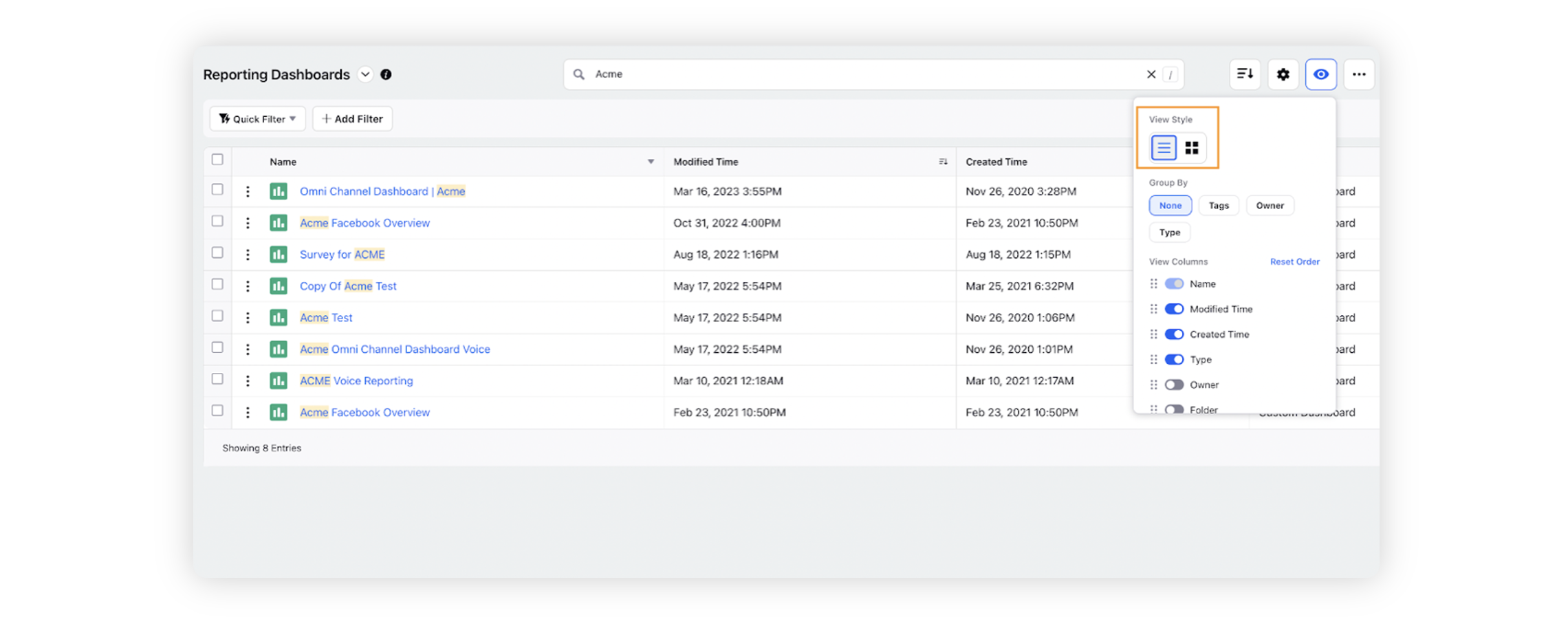
Click on the Visibility Settings icon in the top right corner of the window.
Select your view type from Grid or List that you want for the Reporting Home.
List View:
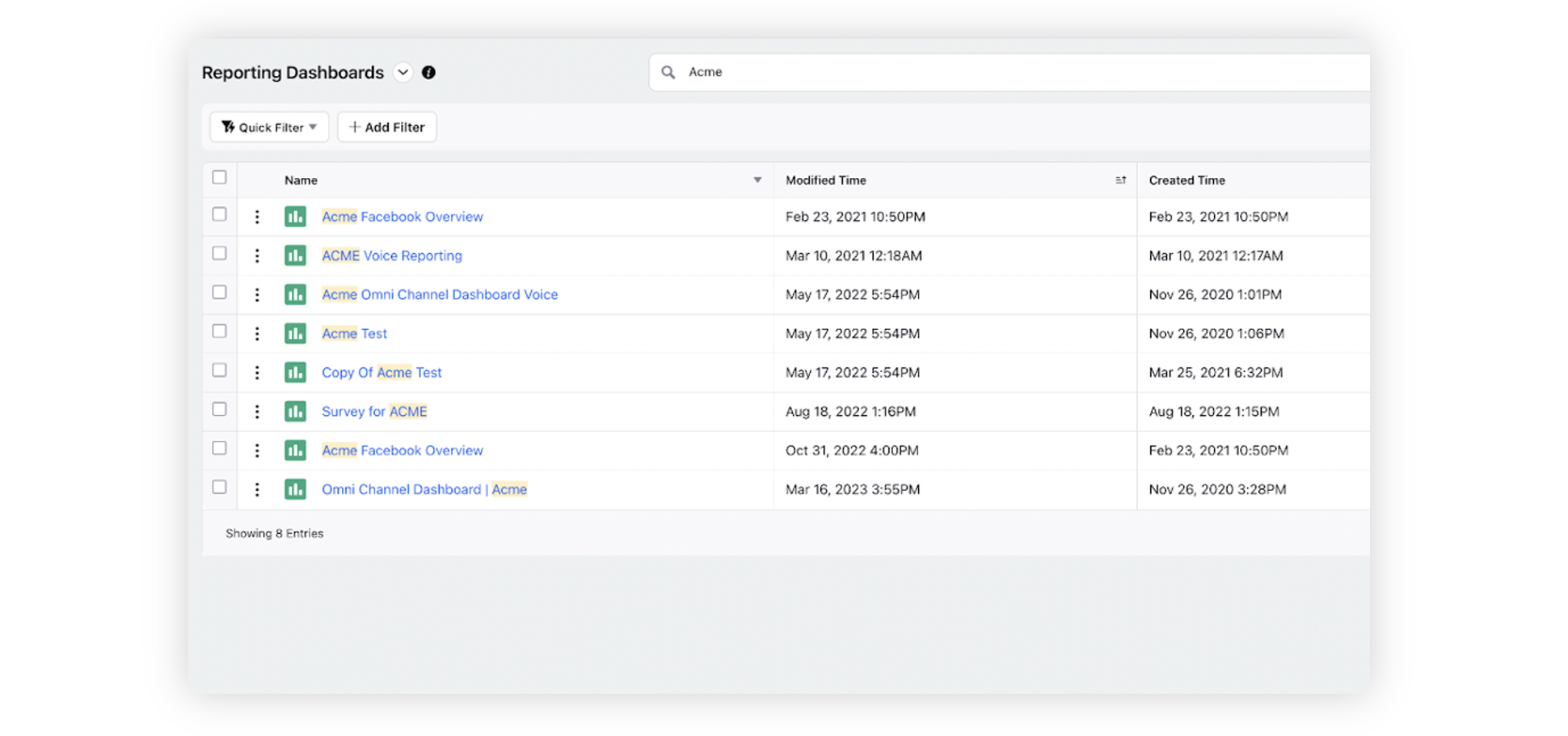
Grid View:
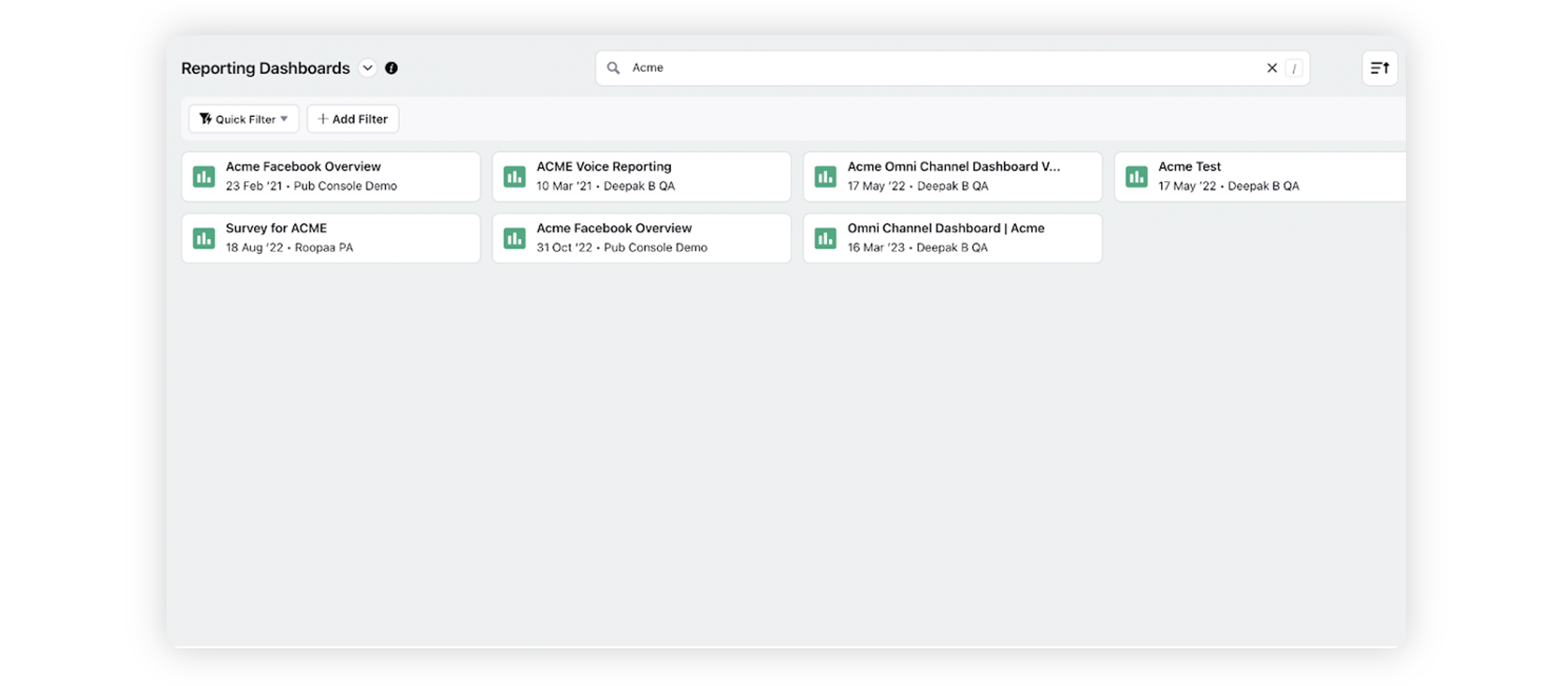
Apply Group-By
Click on the Visibility Settings icon in the top right corner of the screen.
Select the field to group by from : None, Type, Owner and Tags
Manage Columns
Click on the Visibility Settings icon in the top right corner of the screen.
Here you can click on the toggle next to the Column Name to enable or disable it, only enabled columns are visible in the Reporting Home Page.
You can drag and drop the columns to change the Order.
Click on “Reset Order” to revert the ordering of the Columns to the default state.
Column Descriptions
Column Name | Description |
Name | Name of the Dashboard/Folder |
Modified Time | The time at which the dashboard was last modified |
Created Time | The time at which the dashboard was created |
Type | The type of dashboard: Custom/Standard |
Owner | The user who is the owner of the dashboard |
Folder | The folder in which the dashboard is located |
Tags | Tags applied to the dashboard |
Shared With | The users the dashboard is shared with |
Sorting
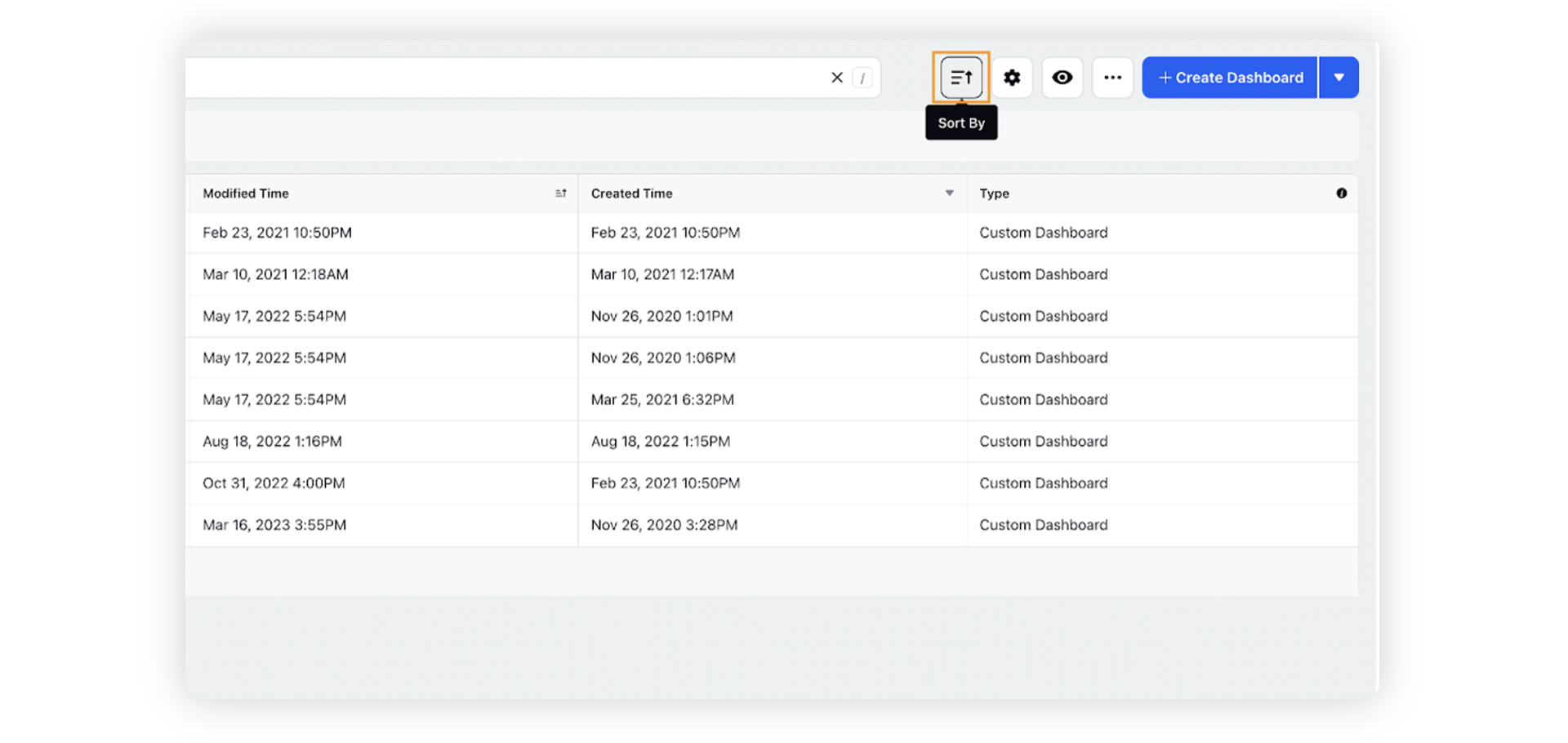
Click on the Sort By icon in the top right corner of the window.
Here you can sort the Dashboards and Folders according to the required field.
Click on the Sort icon next to the field name to change the sorting order from Ascending to Descending.
Selecting the “Pin Folders to top” checkbox will segregate the folders from the dashboards and display them on the top.