Initiate Workflow on Entities
Updated
Initiation of a workflow can be done from various areas of the platform. Workflows can be initiated automatically by setting up some rules that use a well-defined logic to initiate workflows automatically. But you can also initiate workflows manually from the Production dashboards, Editorial Calendar, Third Pane & Campaigns sections as well.
To Initiate a workflow manually
Click the New Tab icon. Under Sprinklr Marketing → Marketing Tab, click Production Dashboard within Produce.
Identify the entity you want to initiate the workflow from and move to the standard production dashboard where you will find it. For instance, you can go to the messages Standard Production Dashboard if you want to initiate an outbound message workflow on a specific message.
Find the entity you want to apply the workflow on and hover over the Options icon next to it and select Initiate Workflow.
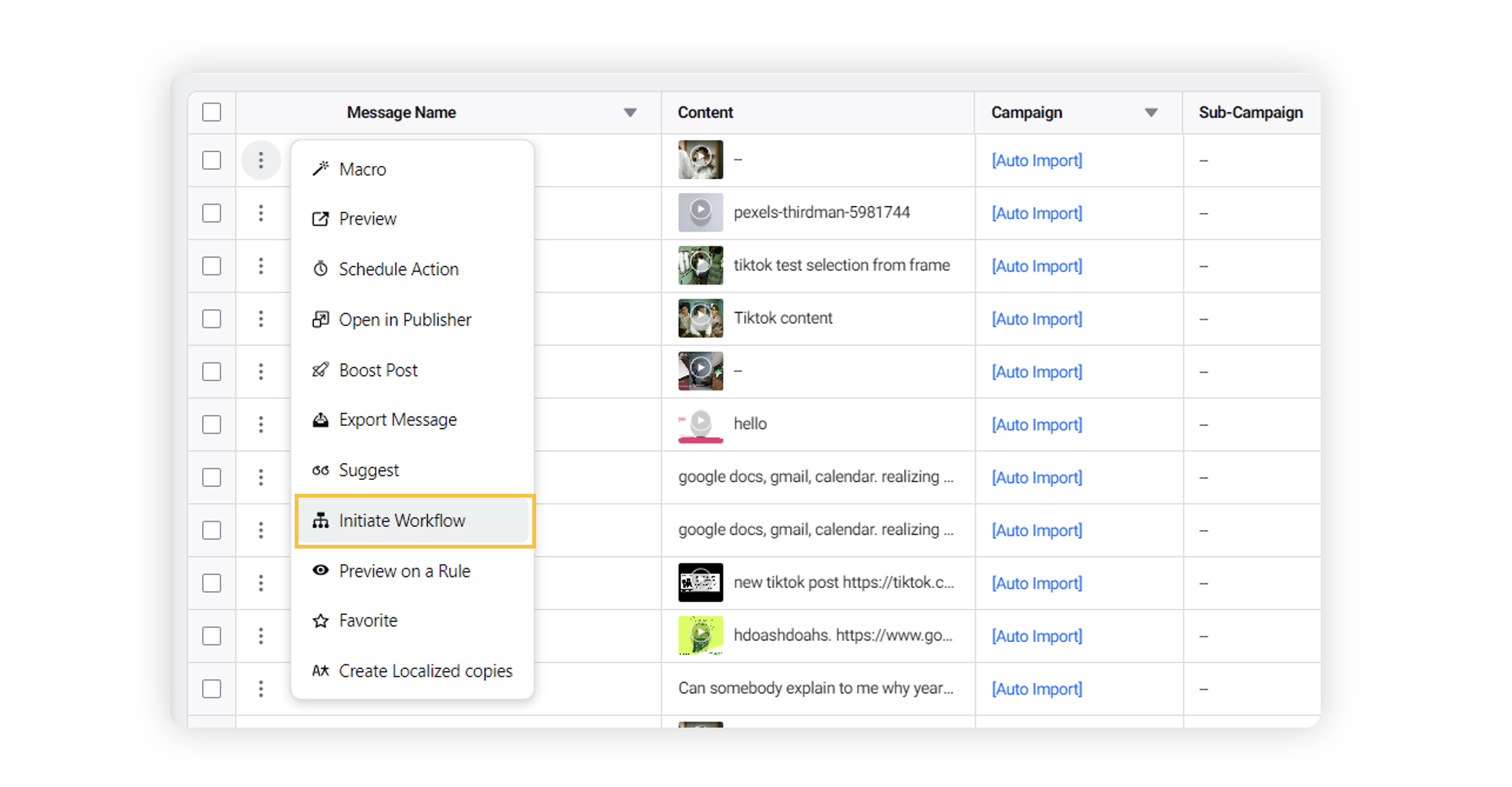
Clicking Initiate Workflow will take you to the Manage Workflows screen, where you can select the workflow and click Apply. This will initiate the workflow on the entity.
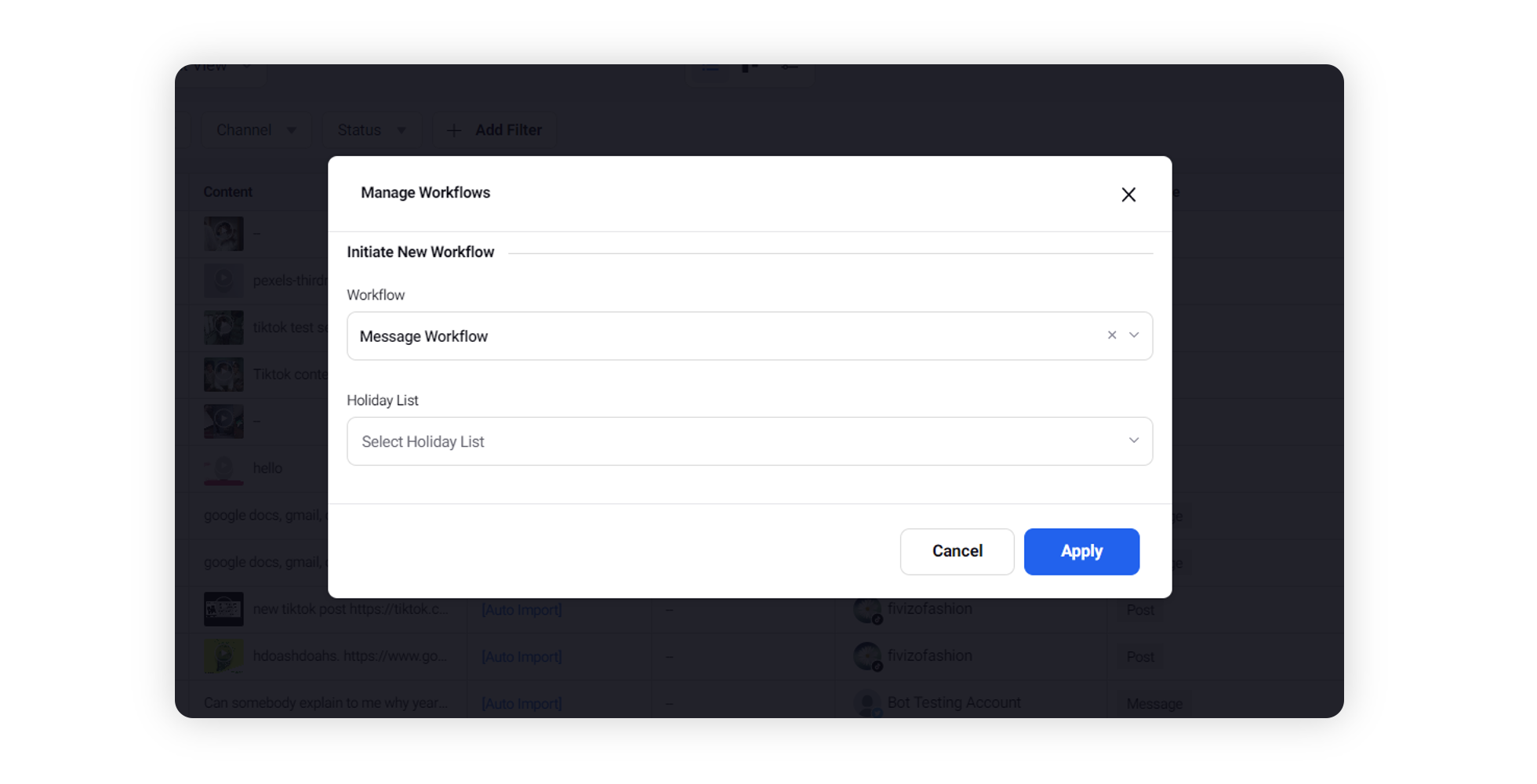
Similarly, you can also initiate workflows manually from the Editorial Calendar and Third Pane as well.
Campaigns and Sub-Campaigns can also be initiated from the All Campaigns sections as well.