Stop the Workflow on an Entity
Updated
Initiation of a workflow can be done from various areas of the platform. Workflows sometimes need to be stopped after initiation. You can also stop workflows manually from the Production dashboards, Editorial Calendar, Third Pane & Campaigns sections as well.
To Stop a workflow manually
Click the New Tab icon. Under Sprinklr Marketing → Marketing Tab, click Production Dashboard within Produce.
Identify the entity for which you want to stop the workflow and move to the standard production dashboard where you will find it. For instance, you can go to the messages Standard Production Dashboard if you want to stop an outbound message workflow on a specific message.
Find the entity you want to apply the workflow on and hover over the Options icon next to it and select Manage Workflow.
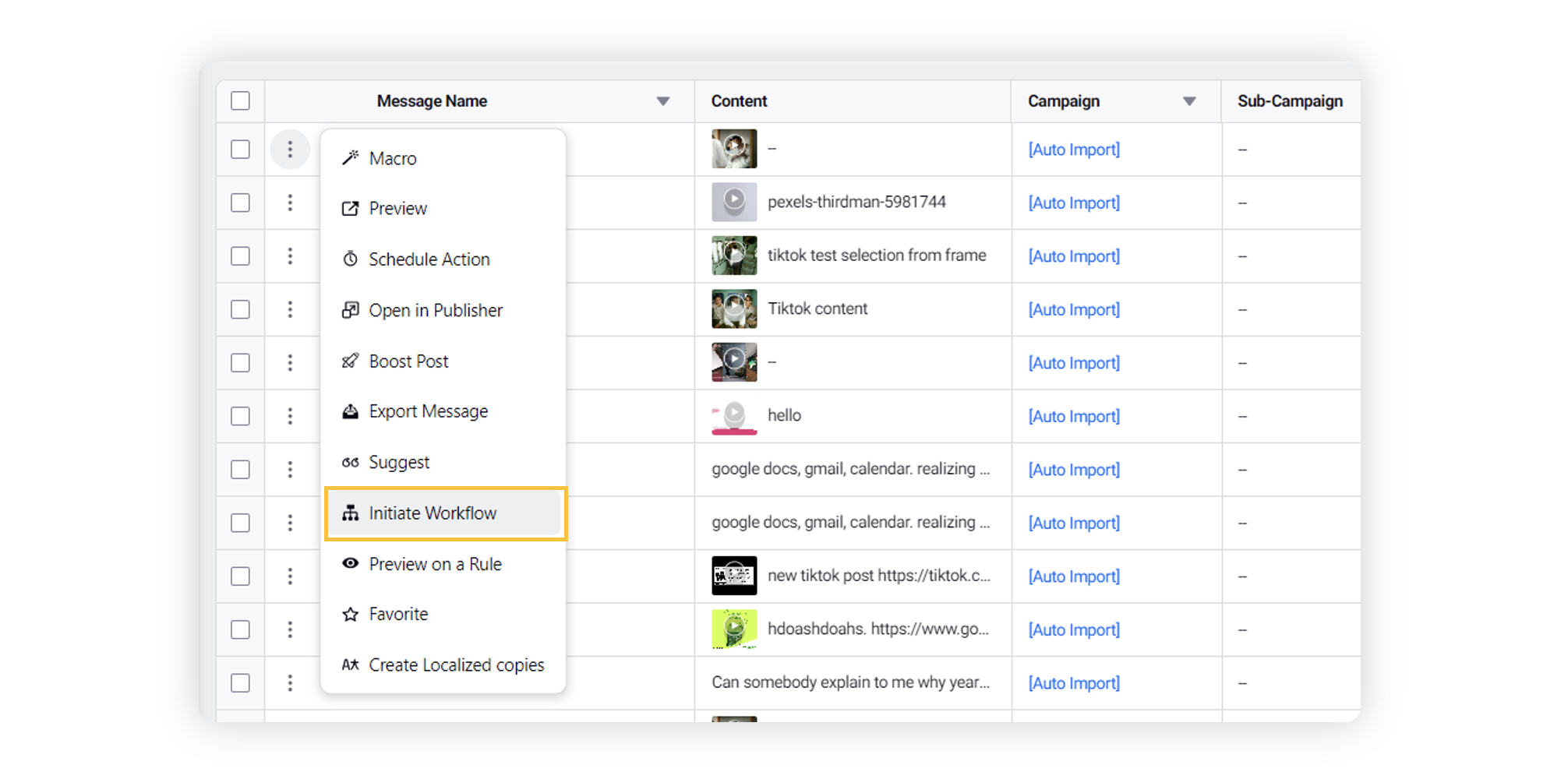
Clicking Manage Workflow will take you to the Manage Workflows screen, where you view all the in-progress workflows. Identify the workflow you want to stop and click Stop.
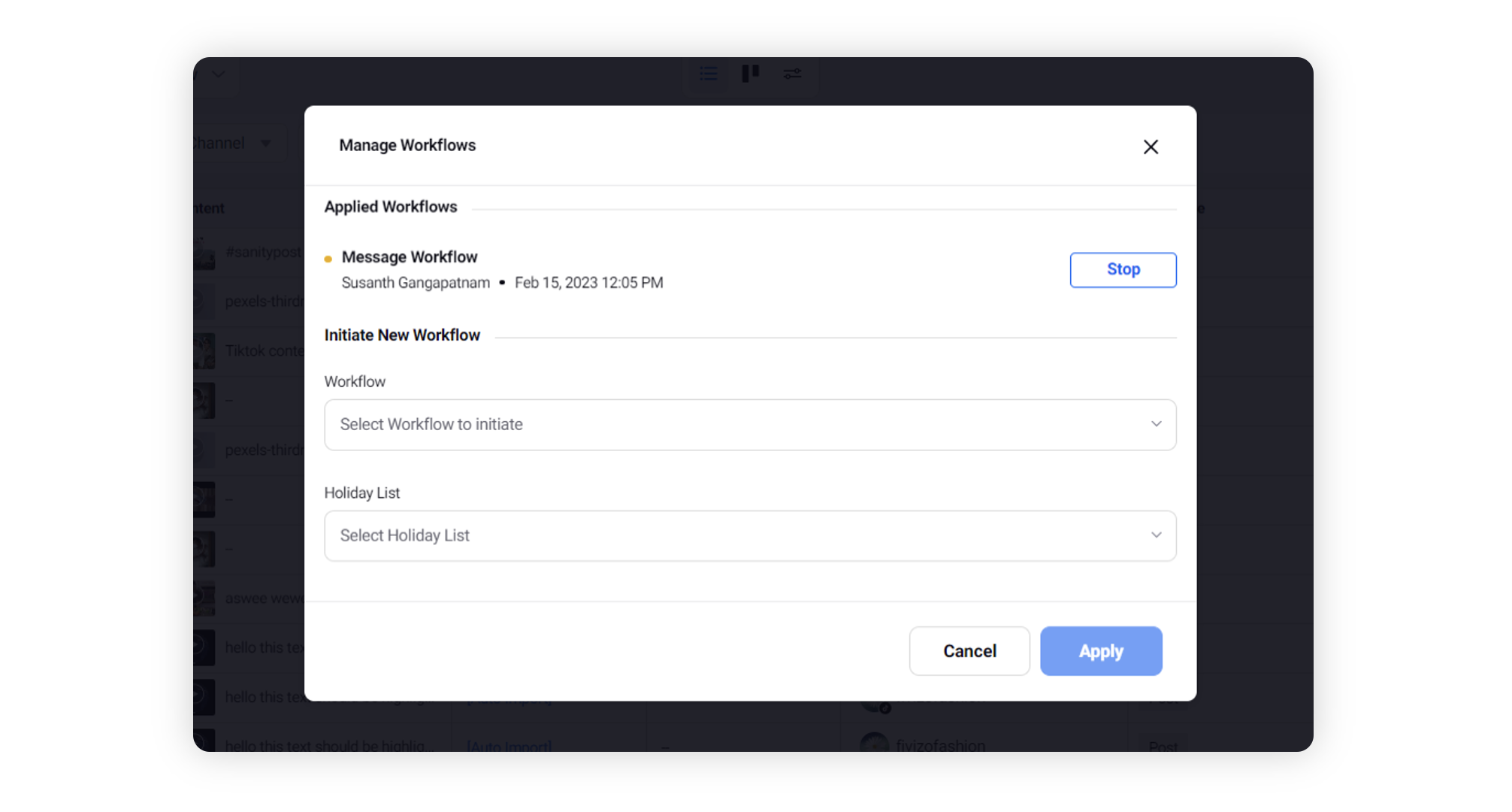
Similarly, you can also stop workflows manually from the Editorial Calendar and Third Pane as well.
Campaigns and Sub-Campaigns workflows can also be stopped from the All Campaigns sections as well.