Create Azure App for Yammer
Updated
This article is a guide to creating an Azure app for Yammer.
Steps to Create Azure App for Yammer
Go to https://portal.Azure.com/#home.
Click More Services under Azure Services.
Click App Registration under Others.
Click New Registration.
Once you click New Registration, enter the name of the app you want on the dashboard, select what type of server it will be, and enter web as a redirect URL in the URL section paste the following
Example URL: https://prod3.sprinklr.com/ui/oAuth2EntityCallBackHandlerV2?accountType=Yammer_GROUP
Please check the platform for the Callback URL for your Yammer App Configuration as shown in the screenshot below (to see this screen pop-up, please follow the steps mentioned in this article):
.png)
Congratulations! You have created your app. Now perform the following steps in Sprinklr to whitelist this app.
Steps to Get the Yammer Credential Required for Sprinklr Whitelisting
Once you have created the app you will land on this screen:
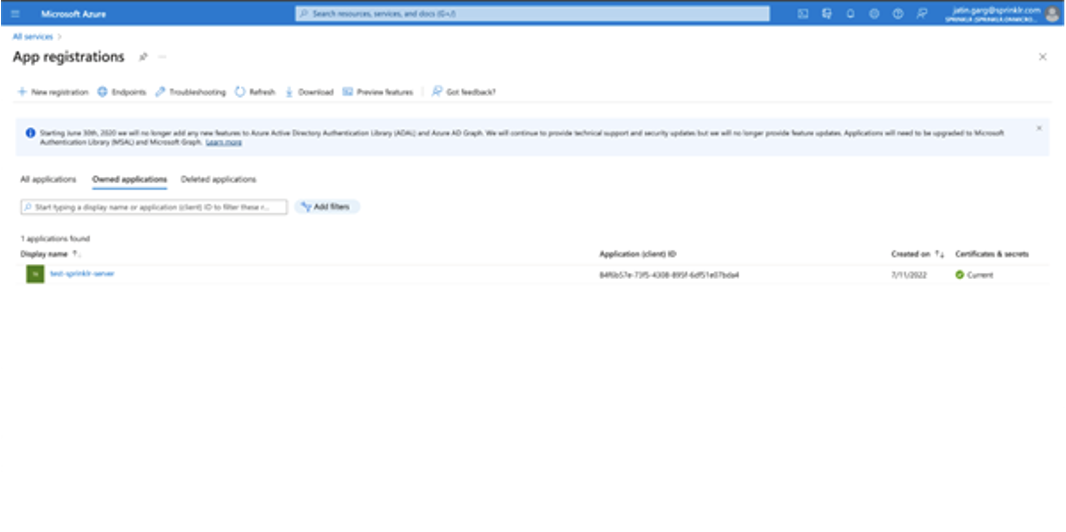
Click the app name, and then click Client Credentials that you need to add on Sprinklr.
After clicking on the client credentials permalink, you will be shown the credentials that you need to enter in Sprinklr.
On the client credential screen, follow these steps to get your client's secret.
Enter the description and expiry link. (Set the expiry link according to your need.)
Once you click Add, your new client credential will be set up.
Copy the Value, and keep this saved somewhere for whitelisting for future cases.
Add this Value in Yammer Group Consumer Secret during the Sprinklr whitelisting process.
For Yammer Group Consumer Key, refer to the Application Client Id Added above.
Steps to Provide Admin Consent during App Creation
On the main screen, click API Permissions.
Request the Admin to click Grant Permission.
Once the Admin clicks Grant Permission, Azure will ask permission for all accounts, and the Admin needs to click Yes.
These steps will require Admin consent only once, and will not require Yammer users to ask for approval repeatedly.