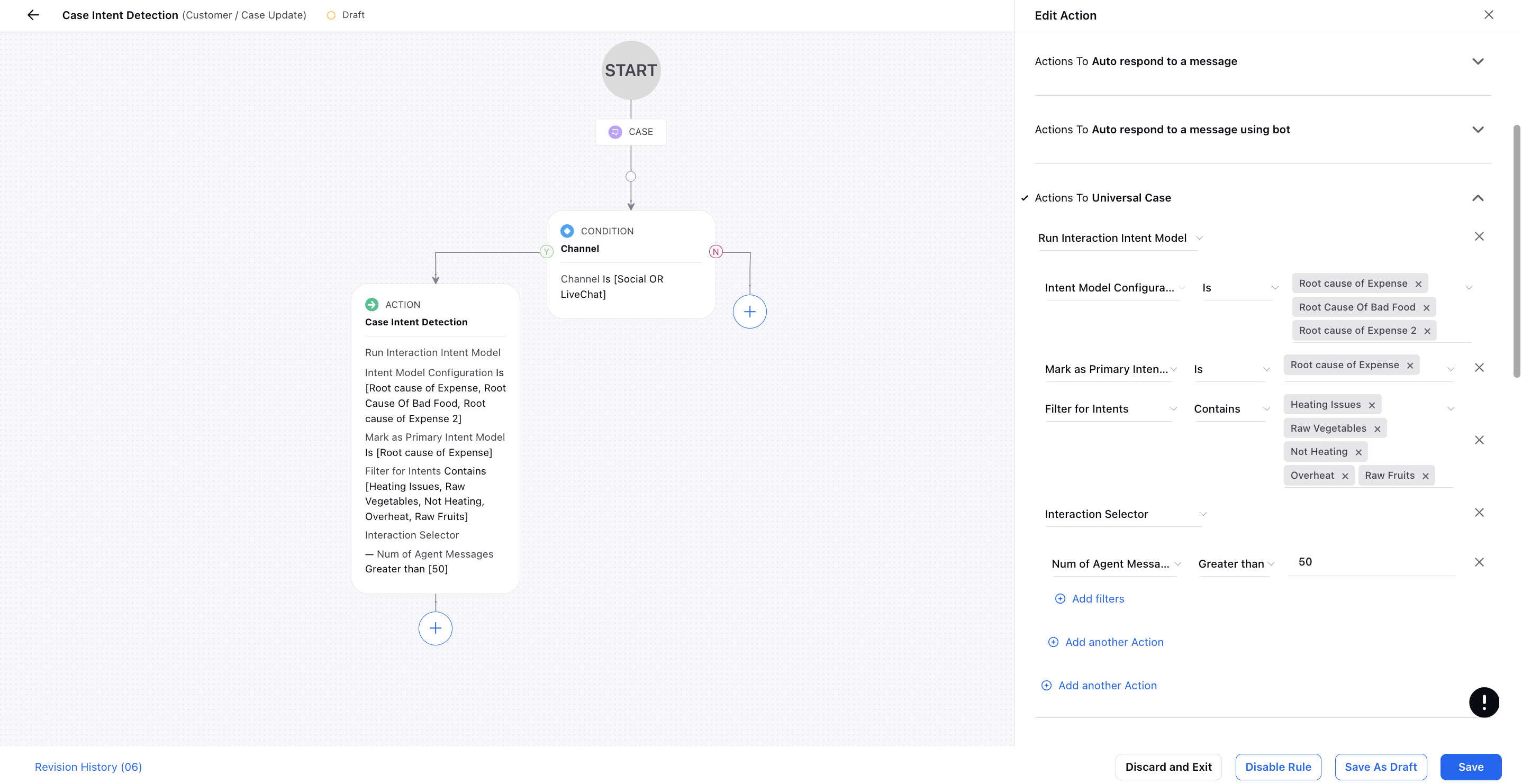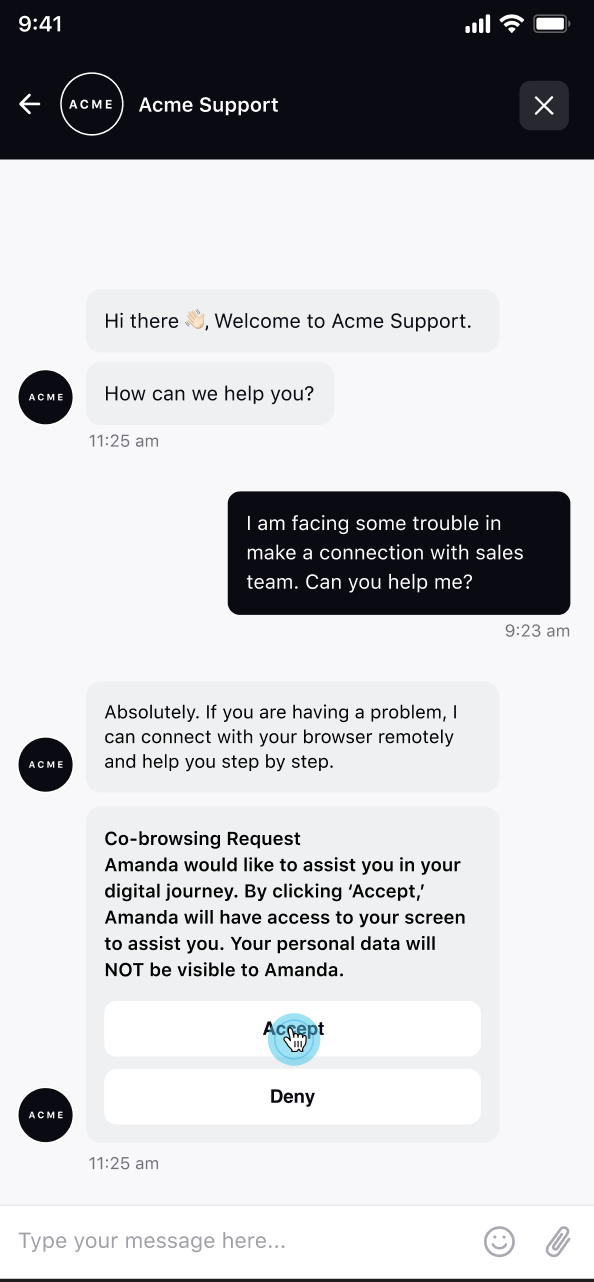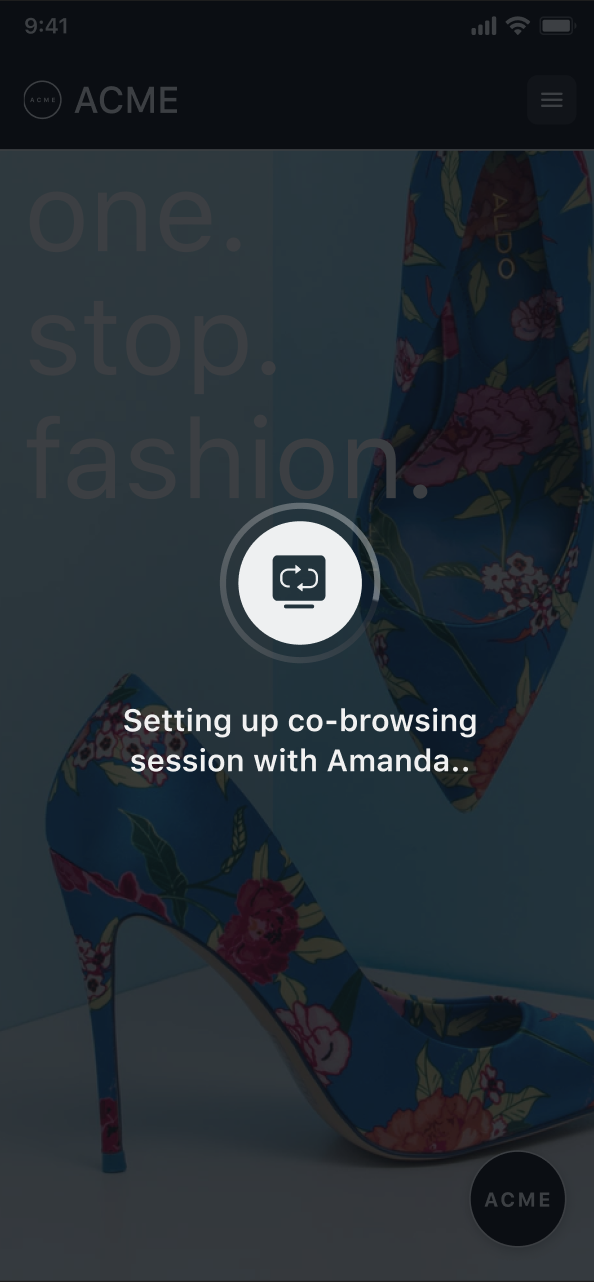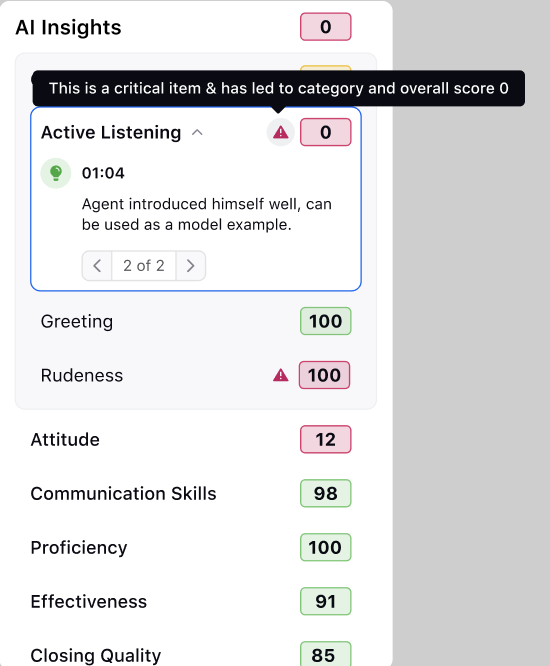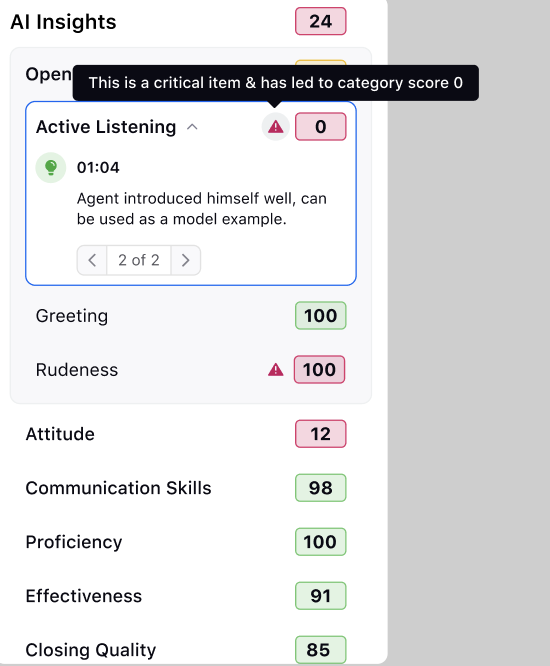Sprinklr Service: 19.2 Capabilities and Enhancements
Updated
Sprinklr's latest release introduces a range of exciting new capabilities aimed at empowering your business to create more meaningful customer experiences across all touchpoints. Here are the key features included in Sprinklr's latest release:
Sprinklr Service | |||
Emails
Emails | Email Suggestion Restriction in Quick Publisher
When creating and sending emails via Quick Publisher, you can limit the audience profile email suggestions that appear in the "To" field. To do this, create an Audience Update rule and set the conditions as desired. Under Actions To Change properties of a profile, add the User Visibility action and set it with desired users or user groups. This ensures that only the specified users will be able to view the audience profiles on which the rule is applied across the platform.
To get this action enabled, please raise a support ticket by contacting tickets@sprinklr.com.
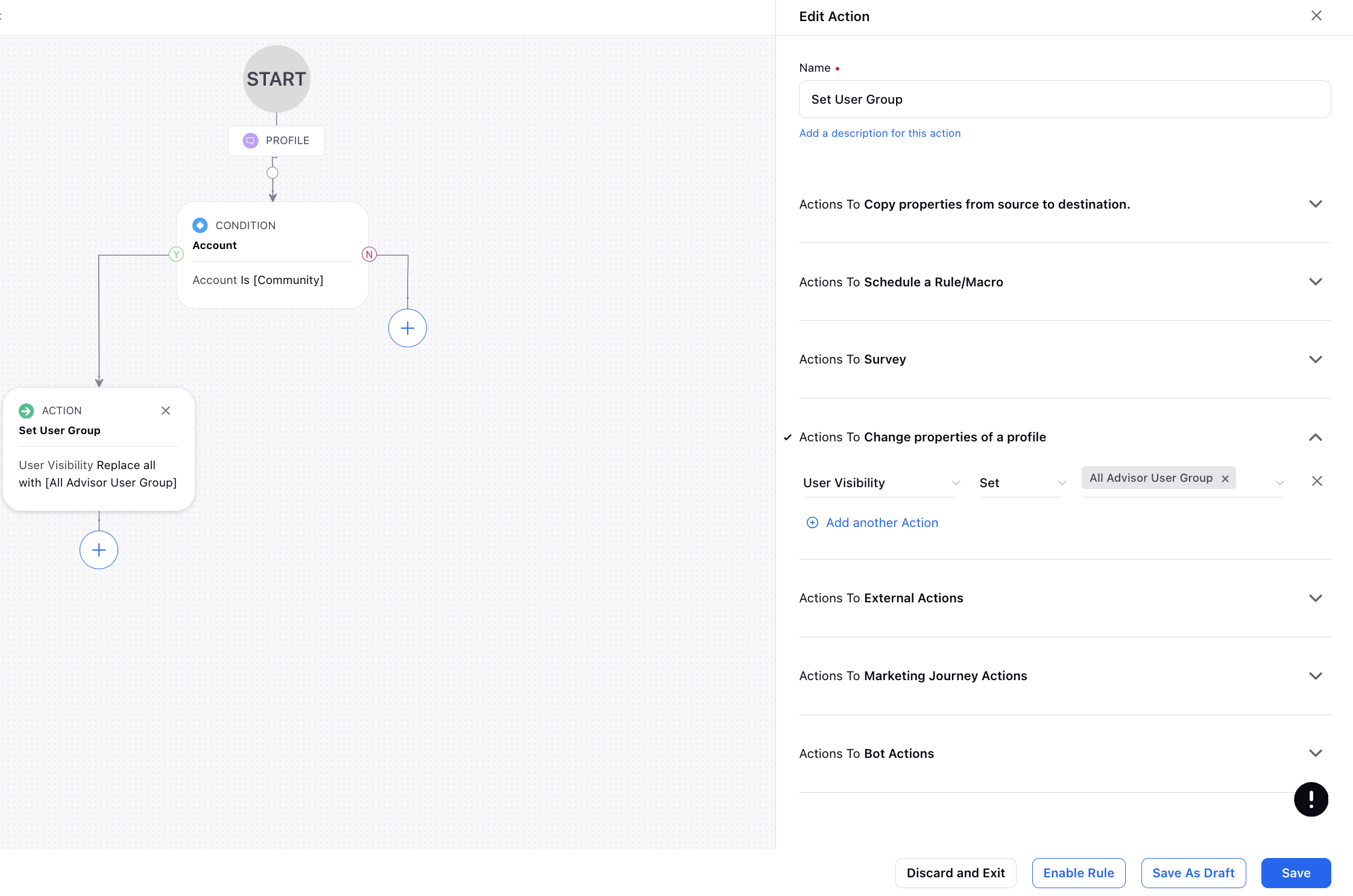
Messaging
WhatsApp Business | WhatsApp Flows
WhatsApp Flows is a feature that allows you to swiftly develop and deploy task-centric workflows on WhatsApp. Flows are specifically designed for form-based use cases to accomplish various tasks with customers. Whether it's lead generation, appointment booking, registration, sign-up, sign-in, customer support, feedback, or numerous other applications, Flows facilitates a swift and seamless experience for customers, eliminating the need to switch to another app or visit a website to complete tasks.
Flows offer the capability to:
Display simple input forms, such as for scheduling appointments.
Develop workflows that steer users through various screens, like when ordering products.
Establish endpoints facilitating data exchange across screens, enabling complex interactions, such as guiding users through a process with multiple potential outcomes.
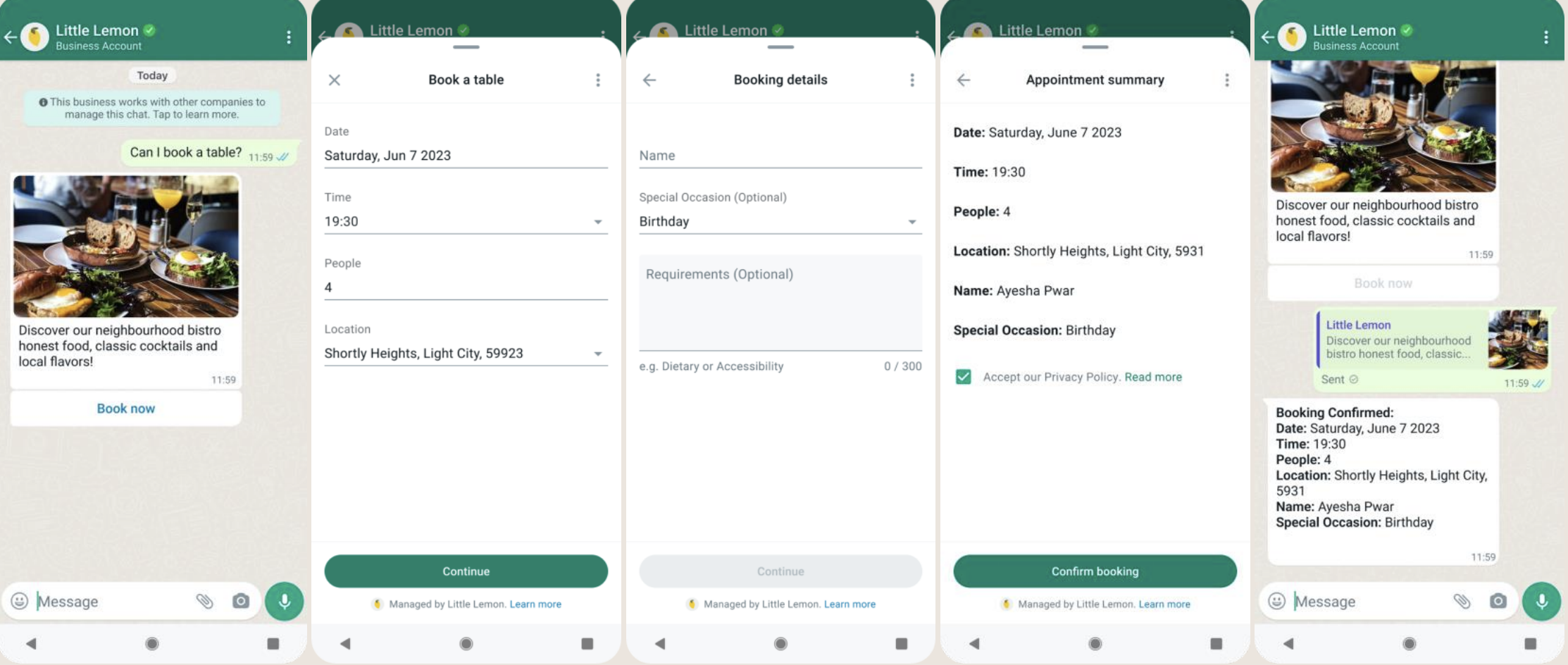
WhatsApp Business | Create a CTA URL Template
Your customers might hesitate to click on raw URLs that contain lengthy or obscure strings when they receive text messages. In such cases, you may prefer to send an interactive message with body text and a call-to-action (CTA) URL button. You can now create CTA URL templates in Digital Asset Manager to link any URL to a button, eliminating the need to include the raw URL in the interactive message body.
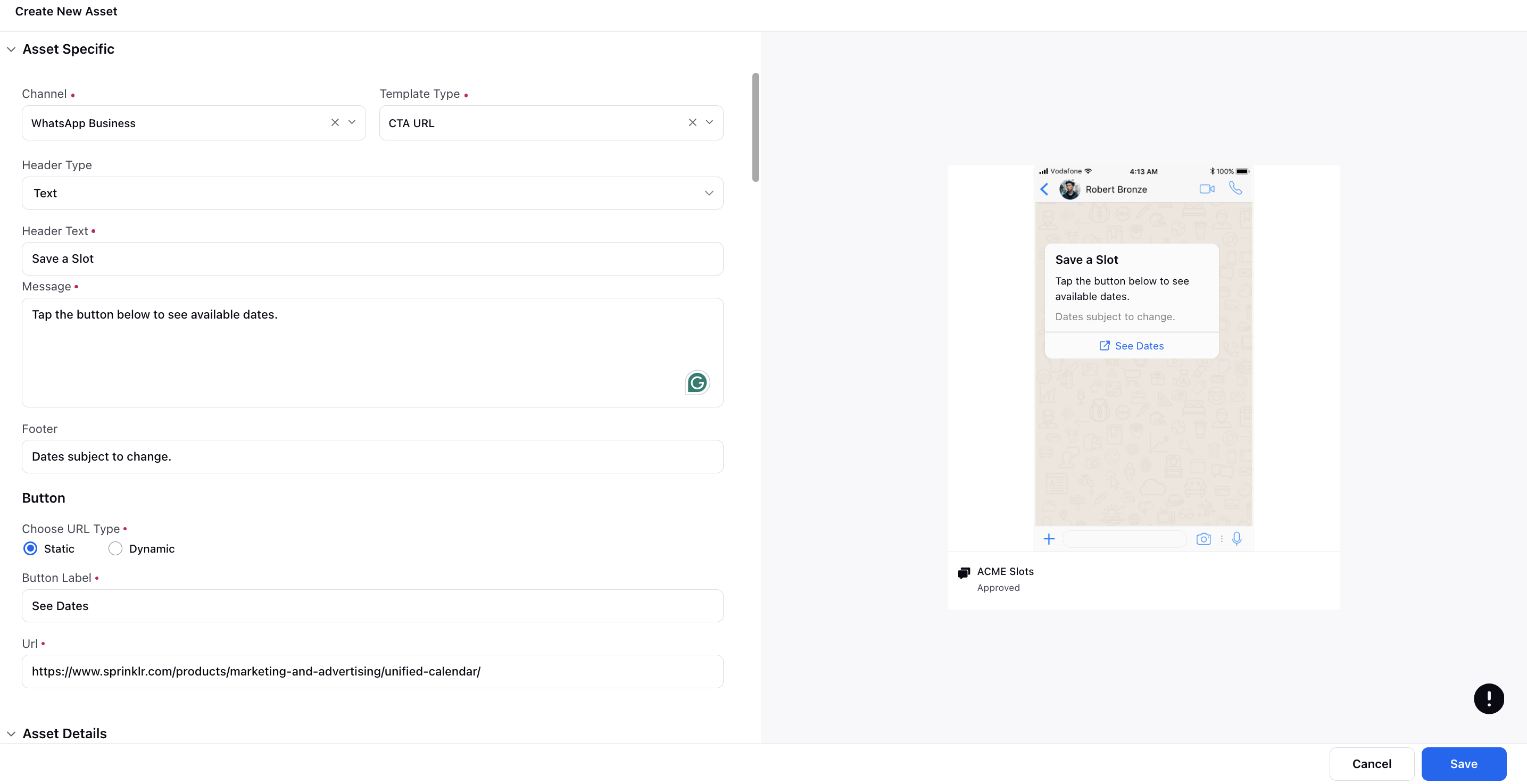
WhatsApp Business | HSM Template Analytics
You can now create HSM Template reports to track the number of times a template has been sent, delivered, and read, and the number of times URL buttons or Quick Reply buttons in the template have been clicked.
To get this capability enabled, please raise a support ticket by contacting tickets@sprinklr.com.
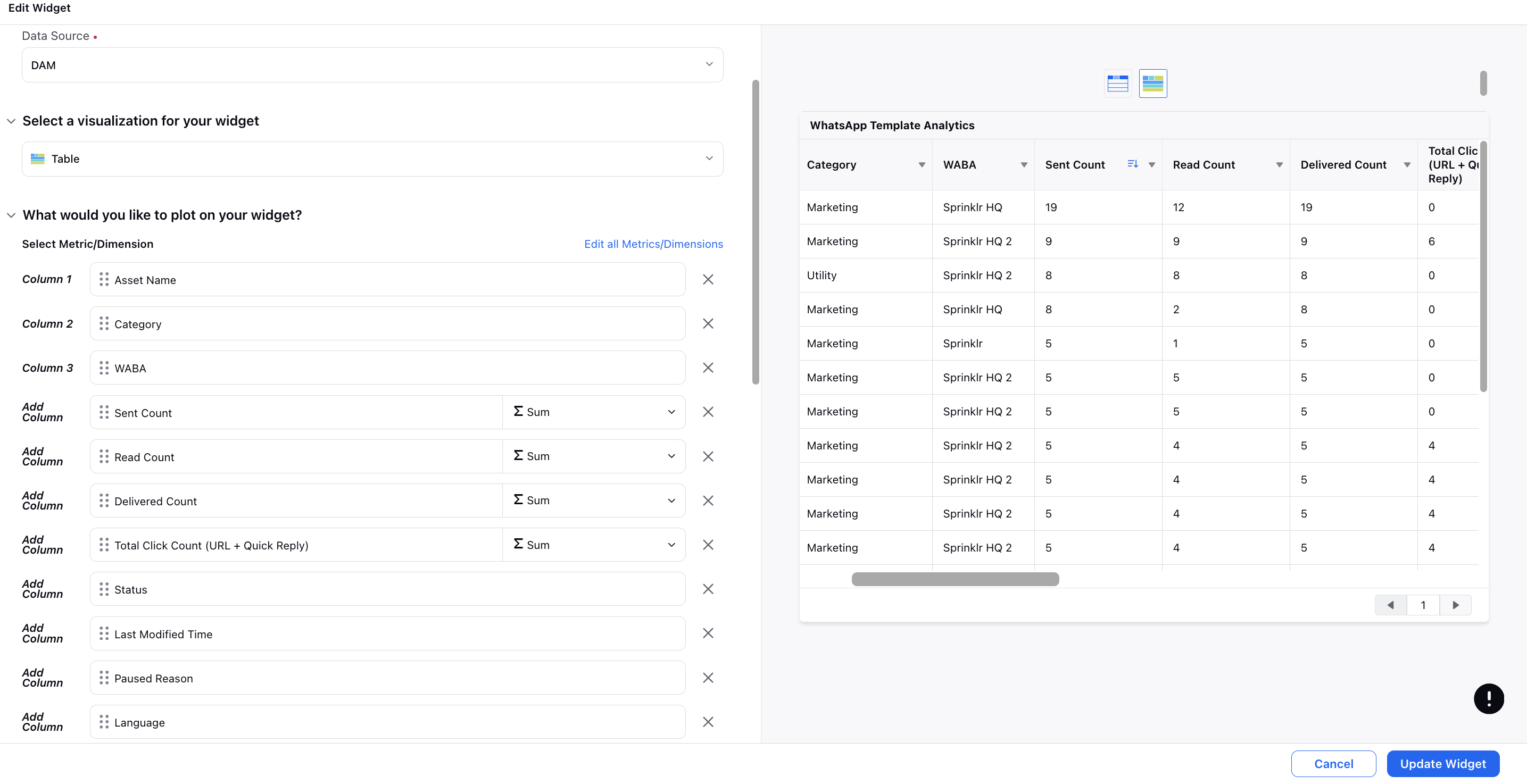
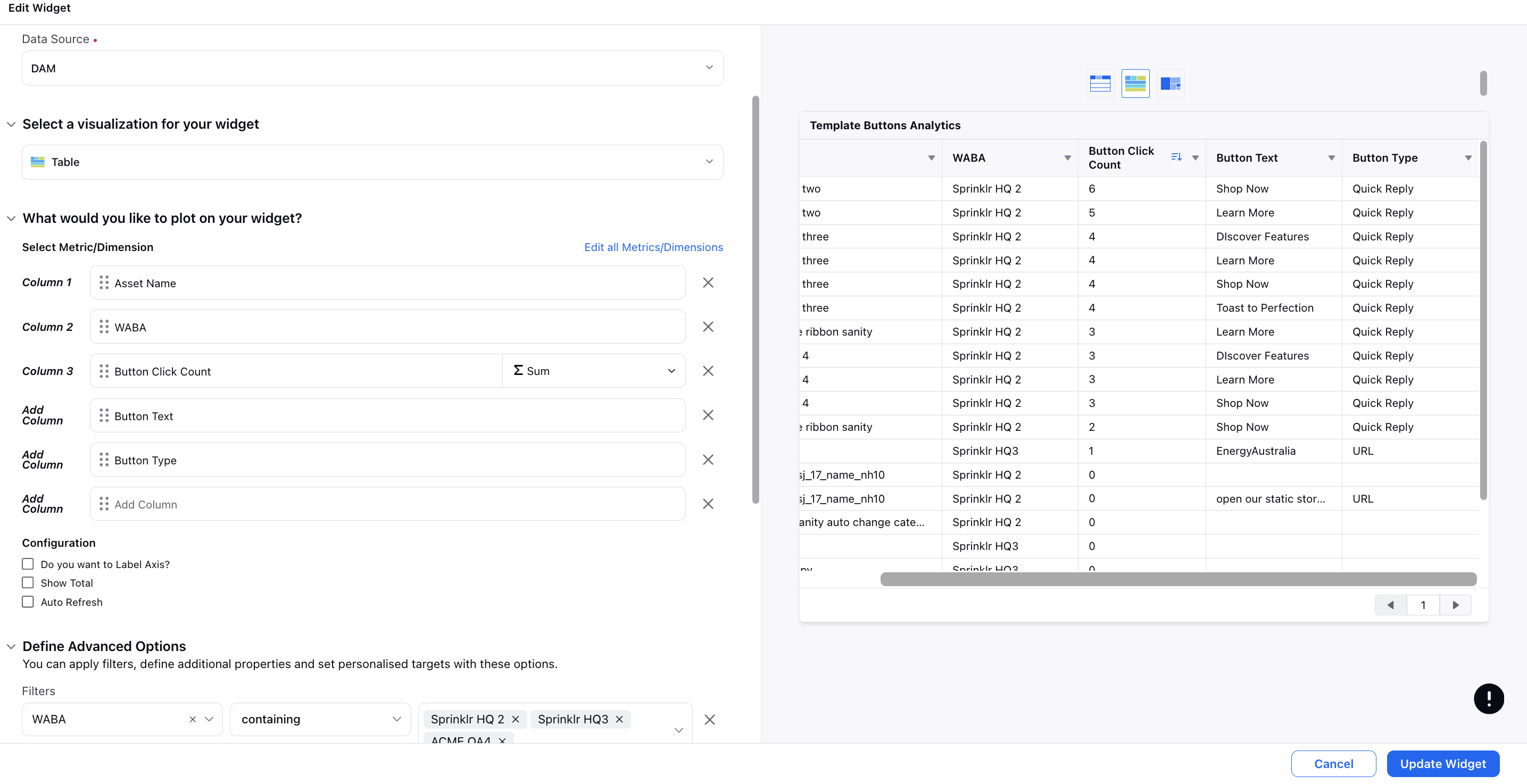
Knowledge Base
Knowledge Base | Article Creation with Sprinklr AI+
Sprinklr AI+ transforms the knowledge base editor into a versatile tool to enhance various aspects of the article creation process, from brainstorming ideas and outlining structures to refining language and optimizing content for specific goals like SEO optimization.
The integration of Sprinklr AI+ into the article editor brings forth a multitude of efficiency and quality benefits for content creators. It streamlines workflows by providing quick drafts and ideas, helping to overcome creative challenges. Language enhancement features elevate the overall quality of writing, ensuring that articles are SEO-optimized through suggested keywords. With multilingual support, global outreach is facilitated, allowing for content personalization to cater to diverse audiences.
Enablement note: To learn more about getting this capability enabled, please work with your Success Manager. |

Knowledge Base | AI-powered Contextual Search and Auto-scroll
The AI-powered search functionality suggests contextually similar and relevant content by considering both the meaning of the queries (similarity) and keyword matching. To determine relevance, a combined score is calculated from the similarity and keyword matching, and boosted by recency. This scoring system is used to rank search results. This functionality is further enhanced with a Highlighting & Scrolling experience, where relevant text is emphasized through highlighting, and the article is scrolled to that specific section for seamless result exploration.
The combination of AI-powered contextual search with highlight and scrolling aims to provide users with more accurate and contextually relevant search results. The highlighting helps users quickly identify relevant information in the results, and the scrolling feature ensures a smooth and continuous browsing experience through the search results.
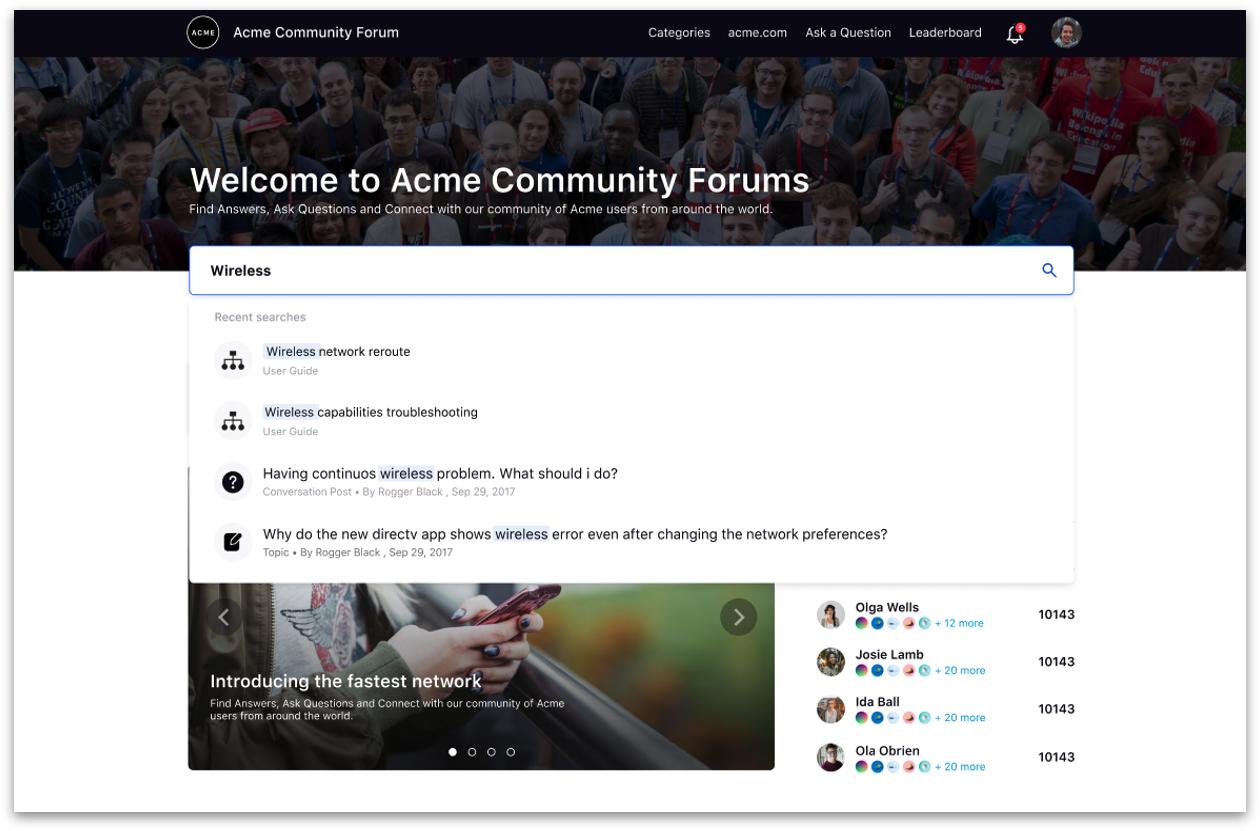
Knowledge Base | Lightbox Experience for Images
To prevent an image from opening in a pop-up, disable the lightbox feature for the image in the article builder. When enabled, clicking on the article image, whether in the third pane, smart assist widget, or online platform, will open it in the modal view, with the option to download available at the top right. Clicking on the image again will zoom it.
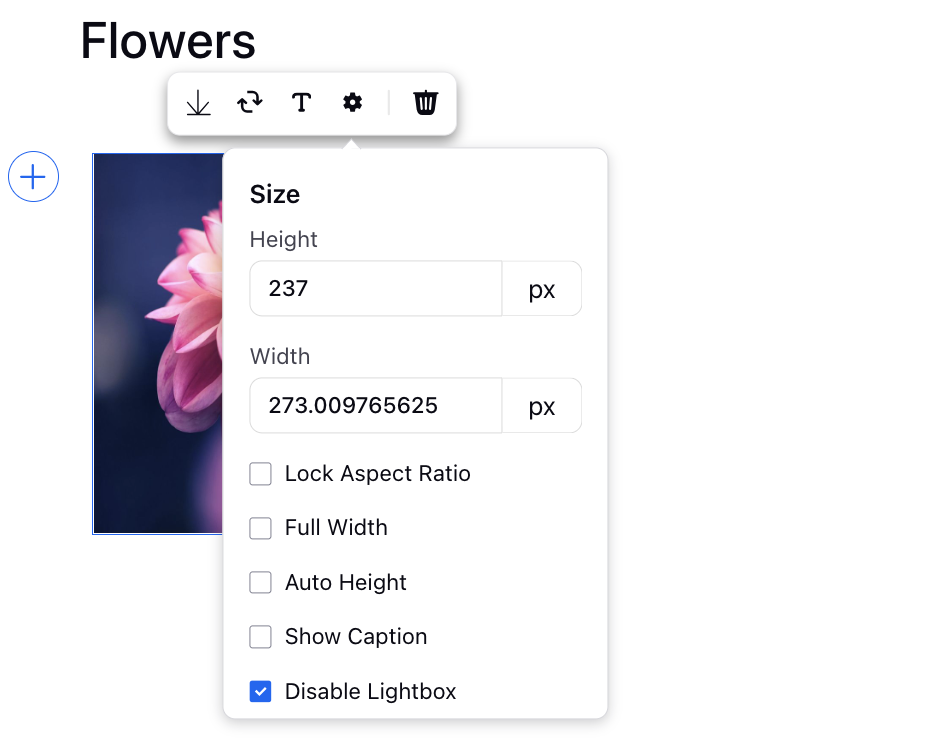
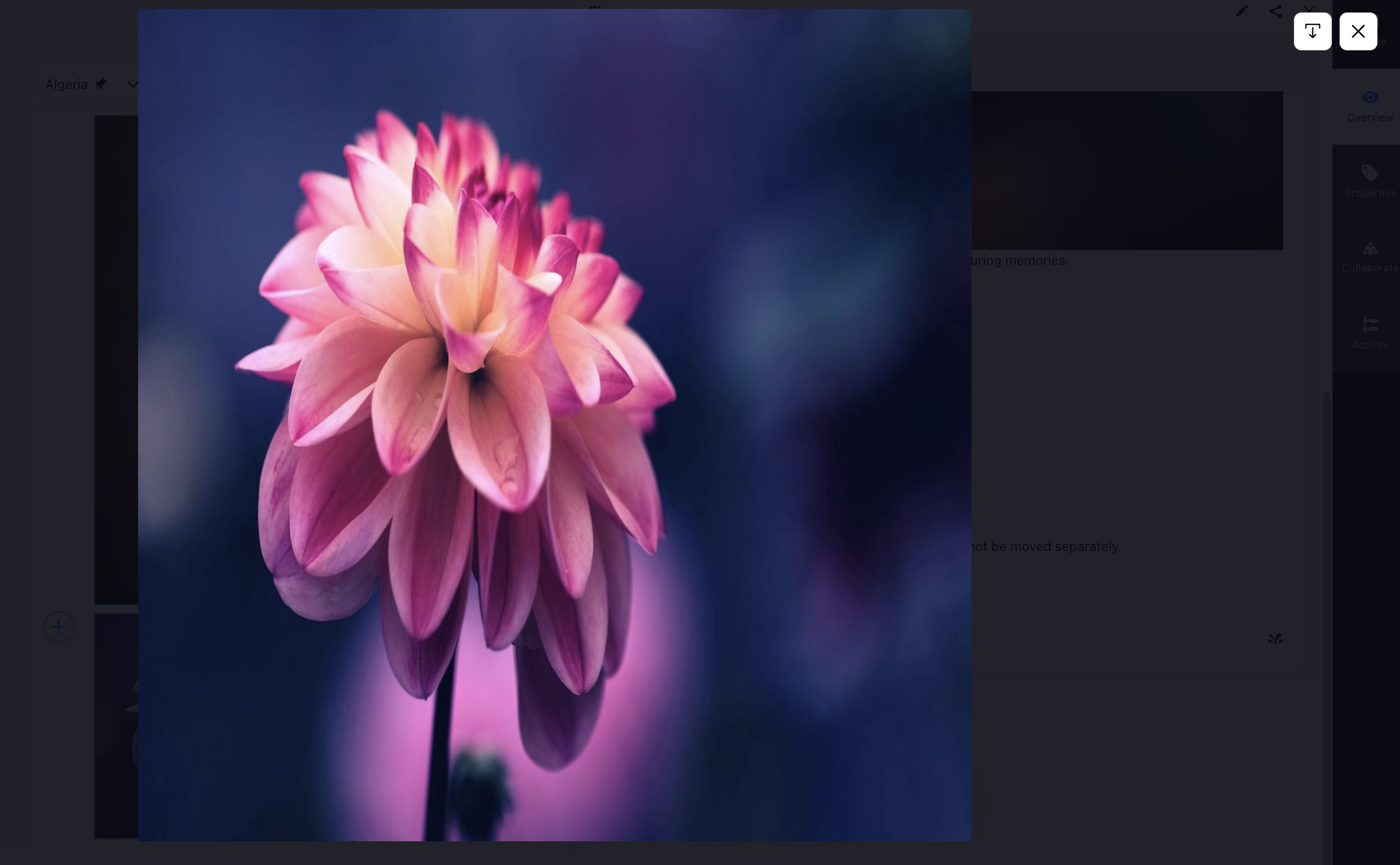
Communities
Community | Integration Connectors
Integration Connectors offer a streamlined method for integrating the Community with Lyearn, providing numerous advantages.
Lyearn Integration
- Brands can seamlessly share learning materials on the Community for users, supervisors, and other stakeholders.
- The integration with Lyearn's learning management tool enables the smooth posting of resources, enhancing the accessibility of educational content.
To get this capability enabled, please raise a support ticket by contacting tickets@sprinklr.com.
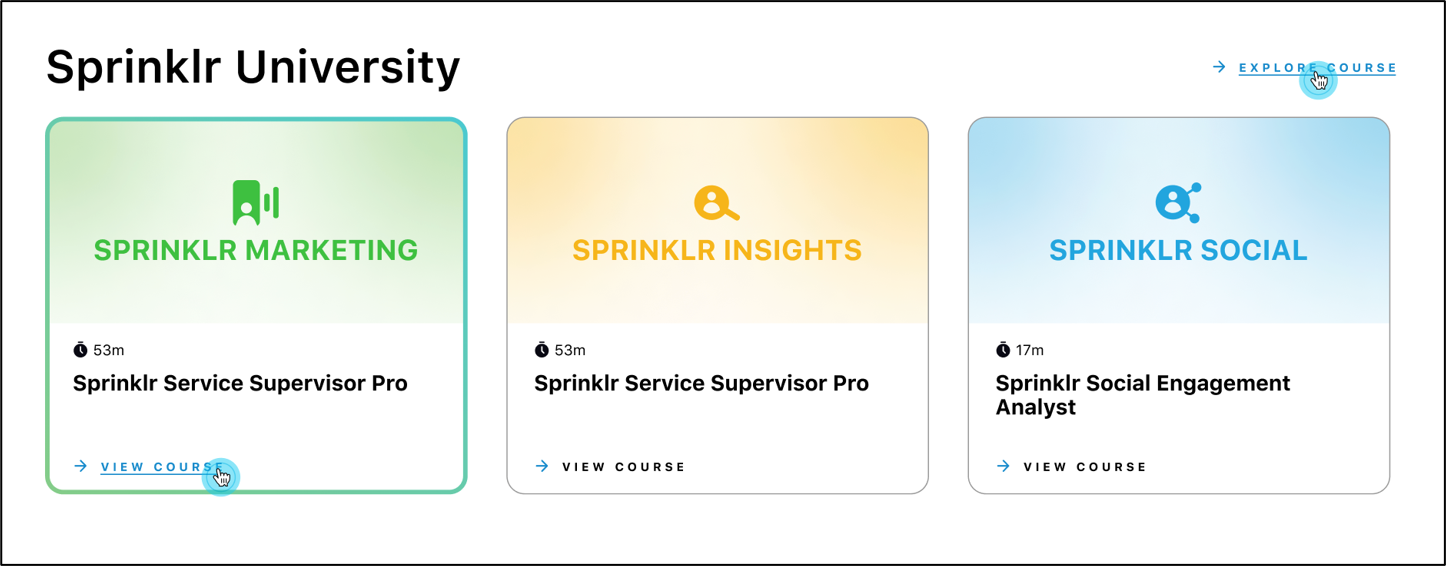
Conversational AI
Conversational AI+ | Auto-train FAQ Bots
The FAQ Bot module of Conversational AI leverages the Retrieval Augmented Generation (RAG) architecture, empowering users to upload documents, import public URLs, and sync with the Sprinklr knowledge base. This information is harnessed by a Generative AI-powered bot to furnish responses to customer queries by referencing the uploaded content.
This feature aims to automate and streamline customer support processes, significantly simplifying bot deployment and minimizing the time required for configuration. Through the direct upload of documents, the bot is rapidly customized to deliver precise, well-informed responses tailored to the organization's specific content. This not only enhances operational efficiency but also ensures a consistent and reliable customer interaction experience.

Conversational AI | Automated Testing of Bulk Cases
Automated Testing for Conversational AI aims to assess the performance of the bot across diverse input scenarios by executing a range of test cases. This approach enhances the efficiency, reliability, and expedites the deployment of Conversational AI by automating the testing process.
The framework presents user replies from chosen cases to the bots sequentially, enabling an evaluation of the bot's functionality. This method not only determines if the bot is operating correctly but also identifies potential bottlenecks and performance issues that may impact its overall effectiveness. The outcomes are then categorized as "Passed" if the bot performs as expected or "Failed" if issues arise.

Voice
Voice | Inbound Validation Flow
You can validate your voice applications to detect configuration errors and streamline the manual review process of configurations. Currently, after implementation, a time-consuming manual review is conducted to verify the incorporation of best practices and the compatibility of configurations across various modules.
The introduction of this feature aims to automate the validation process, ensuring adherence to best practices and providing a centralized point for validating the high-level flow. Users can conveniently view potential errors and warnings within the configured flow, facilitating the identification of issues that may impact the configuration's expected functionality.
Errors and warnings will also be displayed in real-time while configuring IVR, ACW, Queue, etc. This ensures that users receive immediate feedback on potential issues as they make configuration changes.
Implementing this feature will lead to a substantial reduction in issues arising from configuration mistakes and significantly decrease the time spent on debugging.
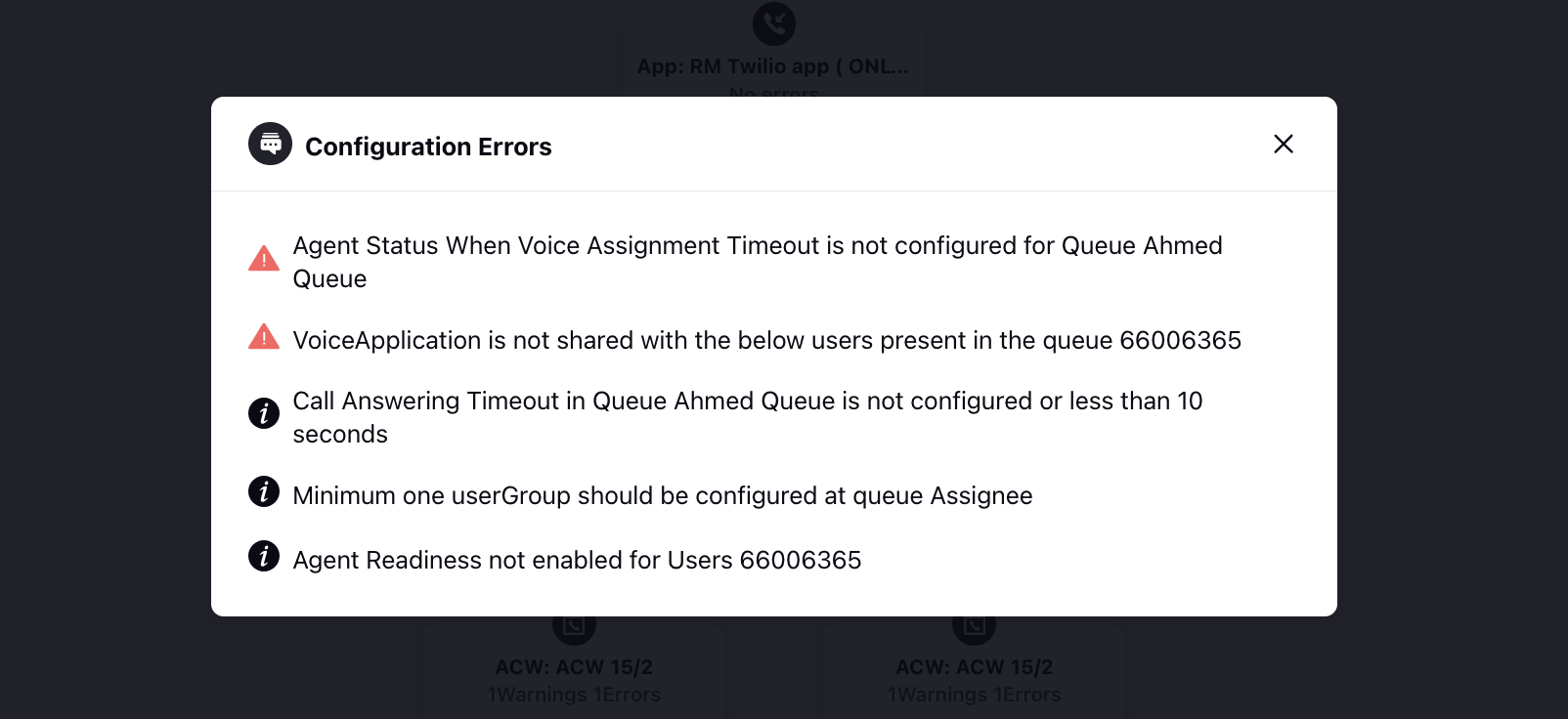
IVR | Testing and Debug Logs
This feature aids you in testing and debugging IVR workflows seamlessly. It provides a real-time simulation, allowing access to node-level actions and detailed logs for all configured nodes. The module is designed to pinpoint errors in case any node breaks, eliminating the need for manual debugging through IVR reports or adding notes to identify errors.
Initiate a test call from the test voice application option in the platform. A small pop-up will display the ongoing conversation, allowing users to interact using DTMF input from the keypad. Access the debug console from the popup, providing node-level details, errors, and variable values used in connected workflows. This streamlined process replaces manual debugging efforts and enhances efficiency in IVR testing.
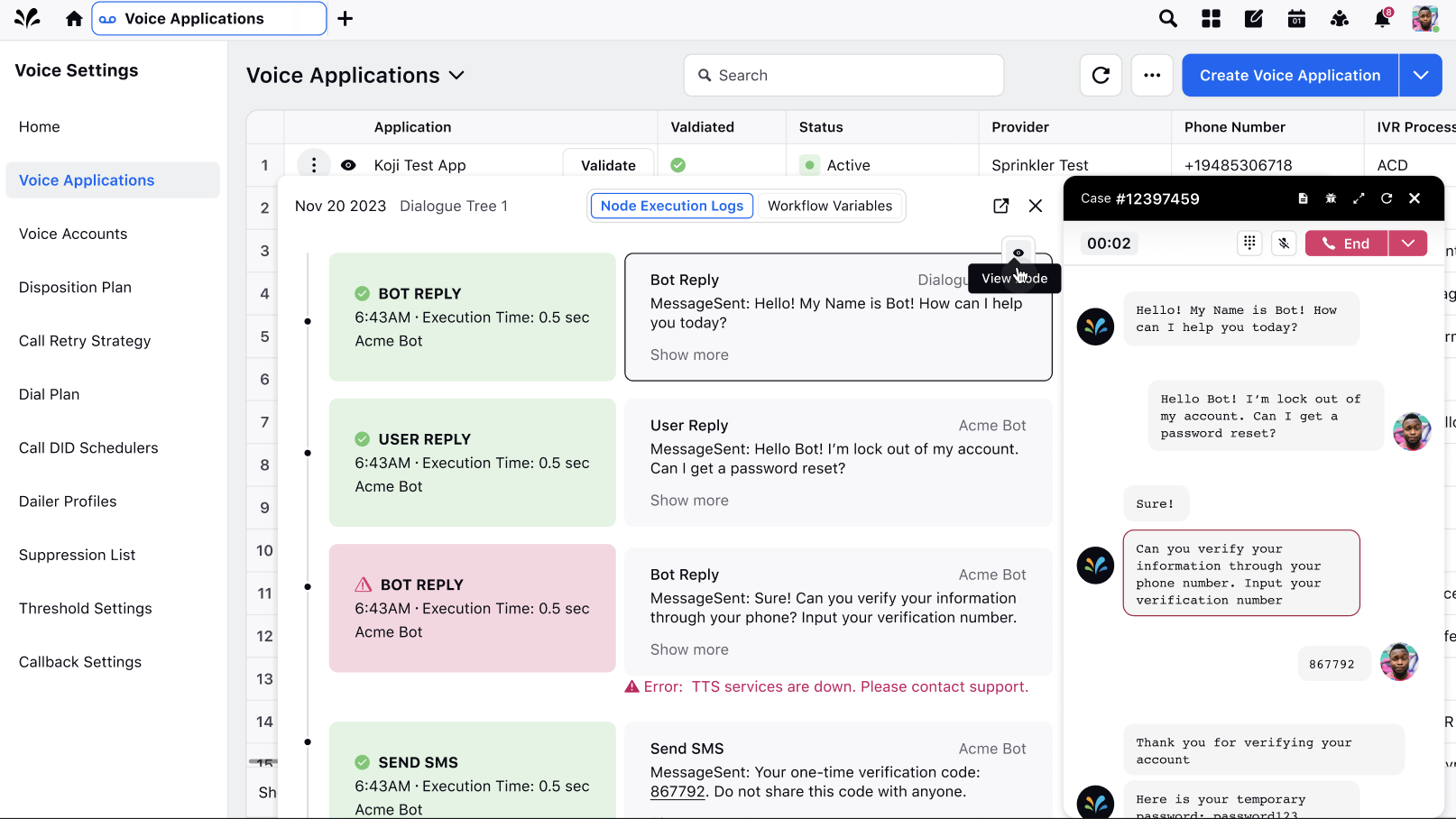
IVR | Folder Management and Bulk Actions
You can now select multiple IVRs to perform bulk actions such as moving them to a folder and updating speech profiles and disconnect journeys.
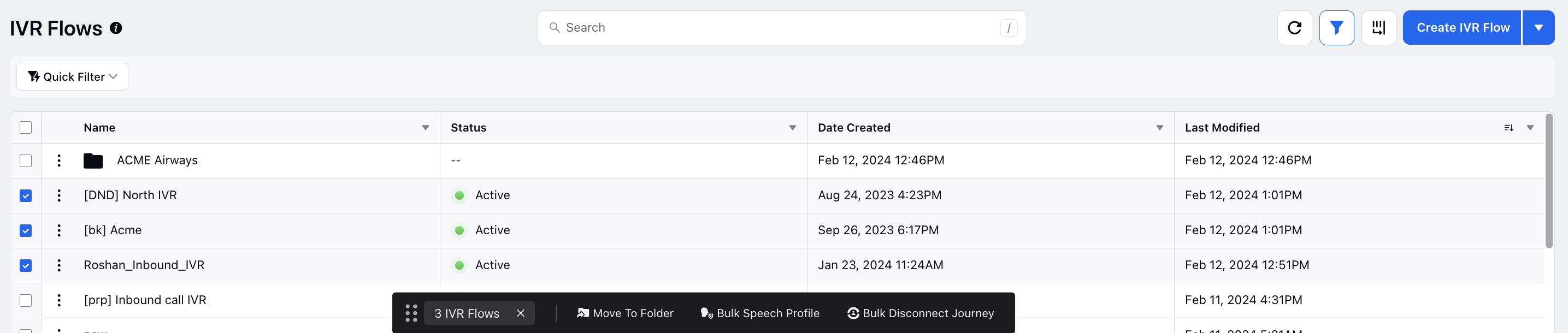
Also, facilitate the management of numerous IVRs by organizing IVR flows into separate folders for better organization and ease of access.
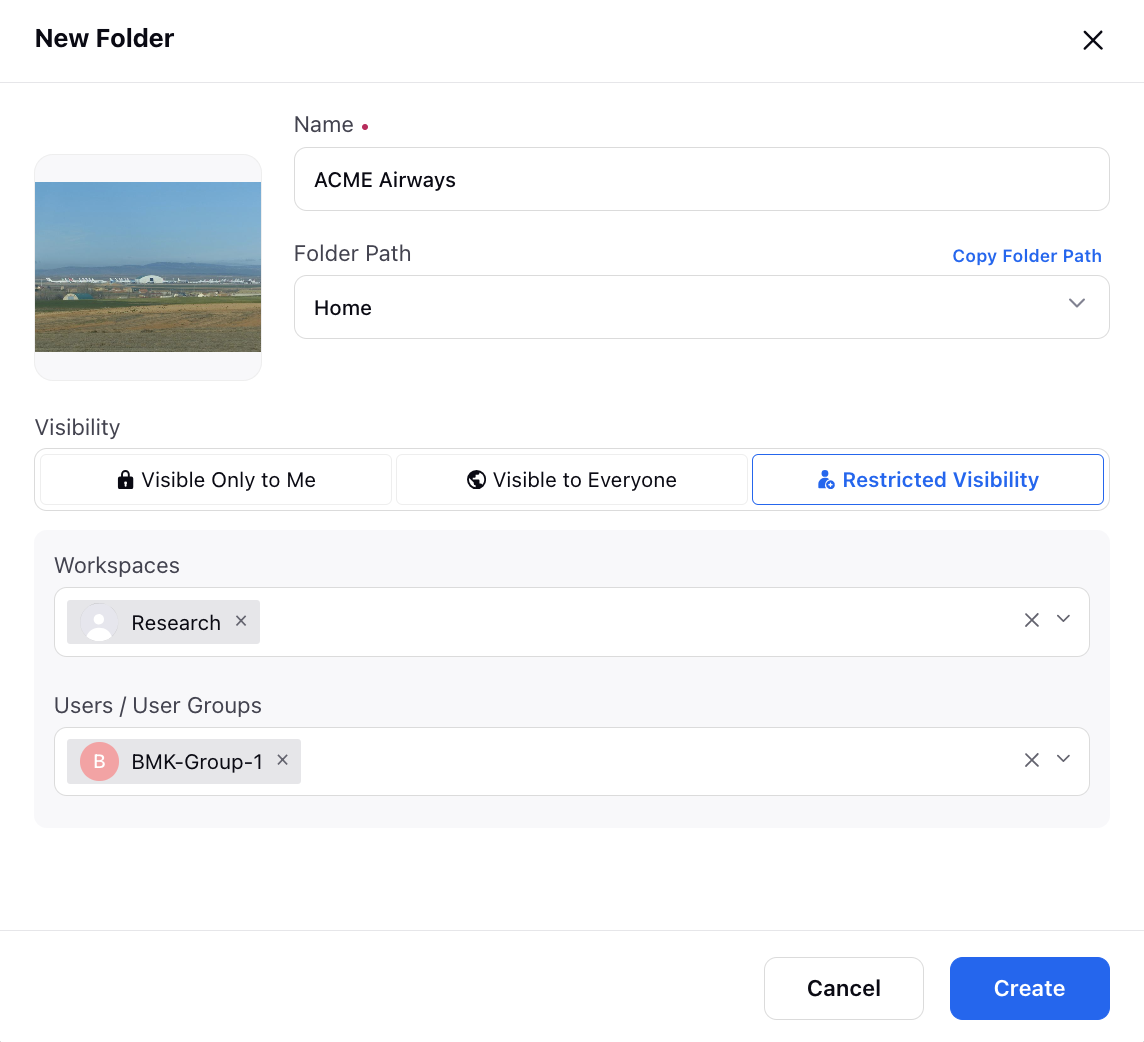
IVR | Embed IVR Flow Node
With the new Embed IVR Flow node, you can seamlessly integrate another IVR within your current IVR. This allows for the sharing of variables between the embedded IVR and the current IVR, enabling efficient data exchange. In cases where a variable name is identical but holds different values, the value from the later declaration will override the previous one.
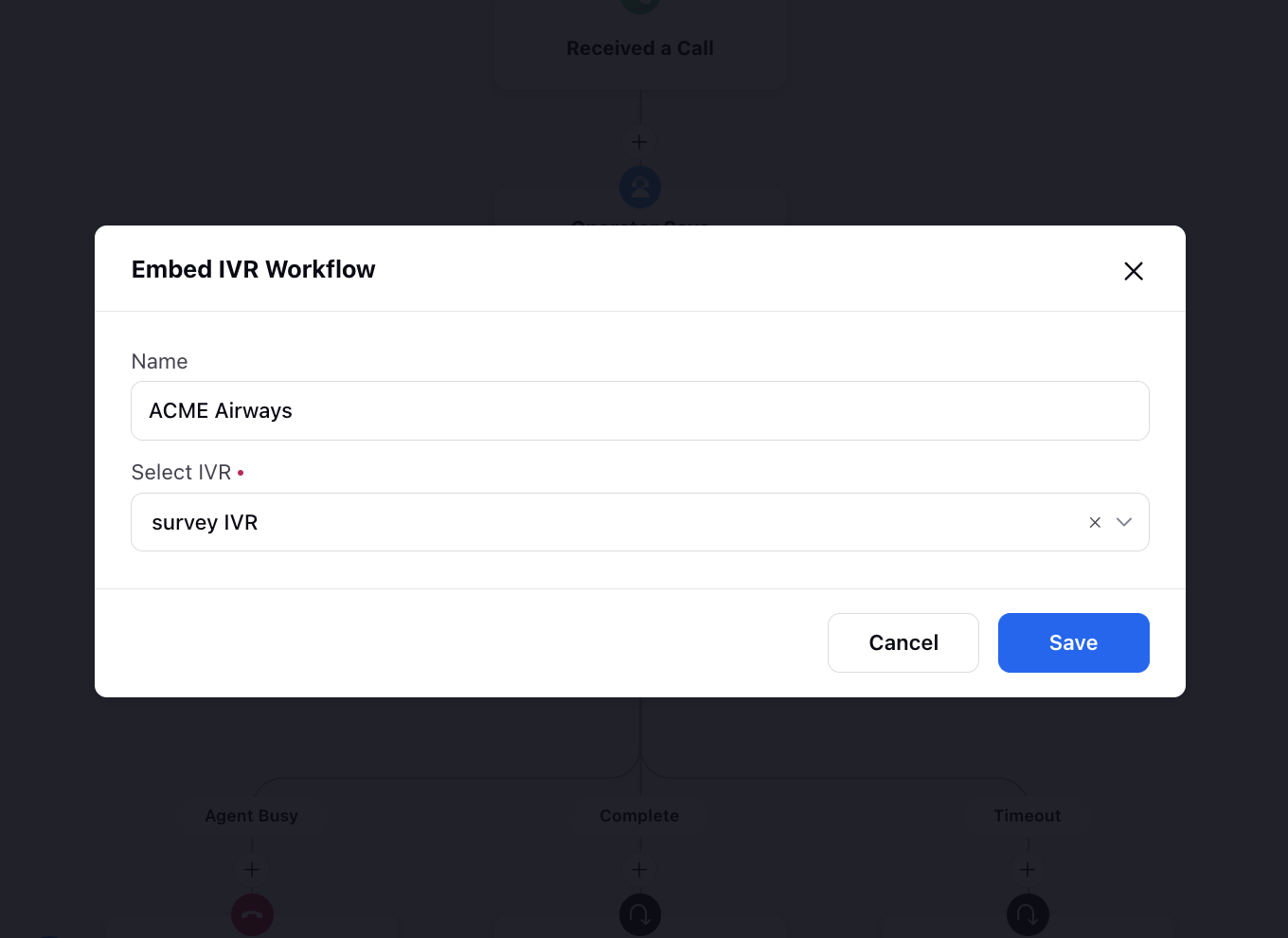
Outbound Campaigns | Enable AMD Using Early Media
While creating a Voice Campaign, select the Enable AMD using Early Media checkbox to improve AMD accuracy for outbound calls. Presently, voicemail messages played during the early media phase remain undetected, affecting AMD's reliability. By enabling early media transmission, voicemail messages played during the call's ringing stage can be detected, thus enhancing the overall effectiveness of call analytics.
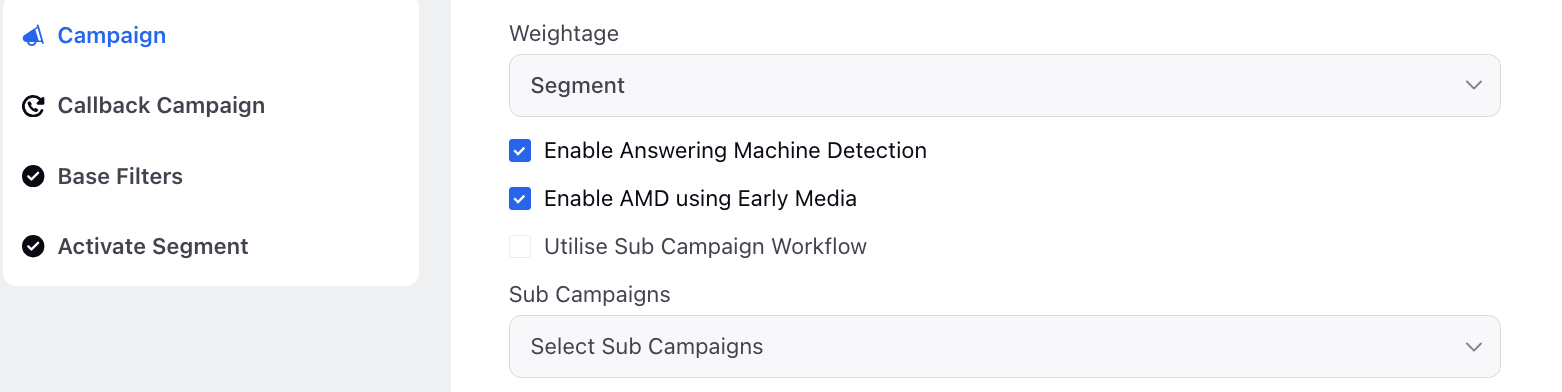
Outbound Campaigns | Add Highlight Fields in Preview and Callback Dialer Popup
While creating a campaign and callback campaign, you can now choose the Campaign, Profile, and/or Audience Lead fields to highlight in the call popup for agents. These highlighted fields will be specifically utilized for Preview and Callback dialers. This enhancement will empower agents to readily identify and view essential customer information.
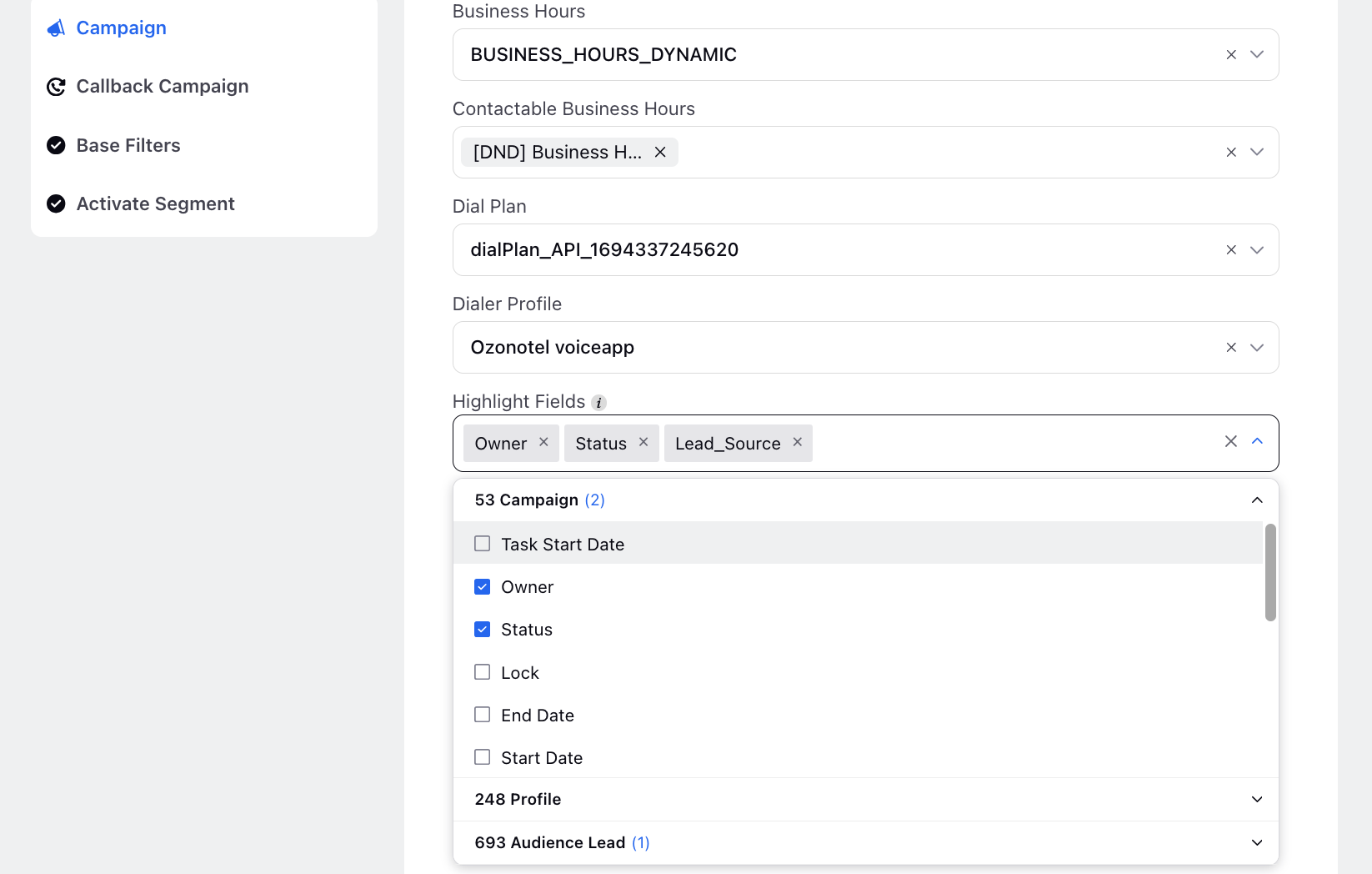
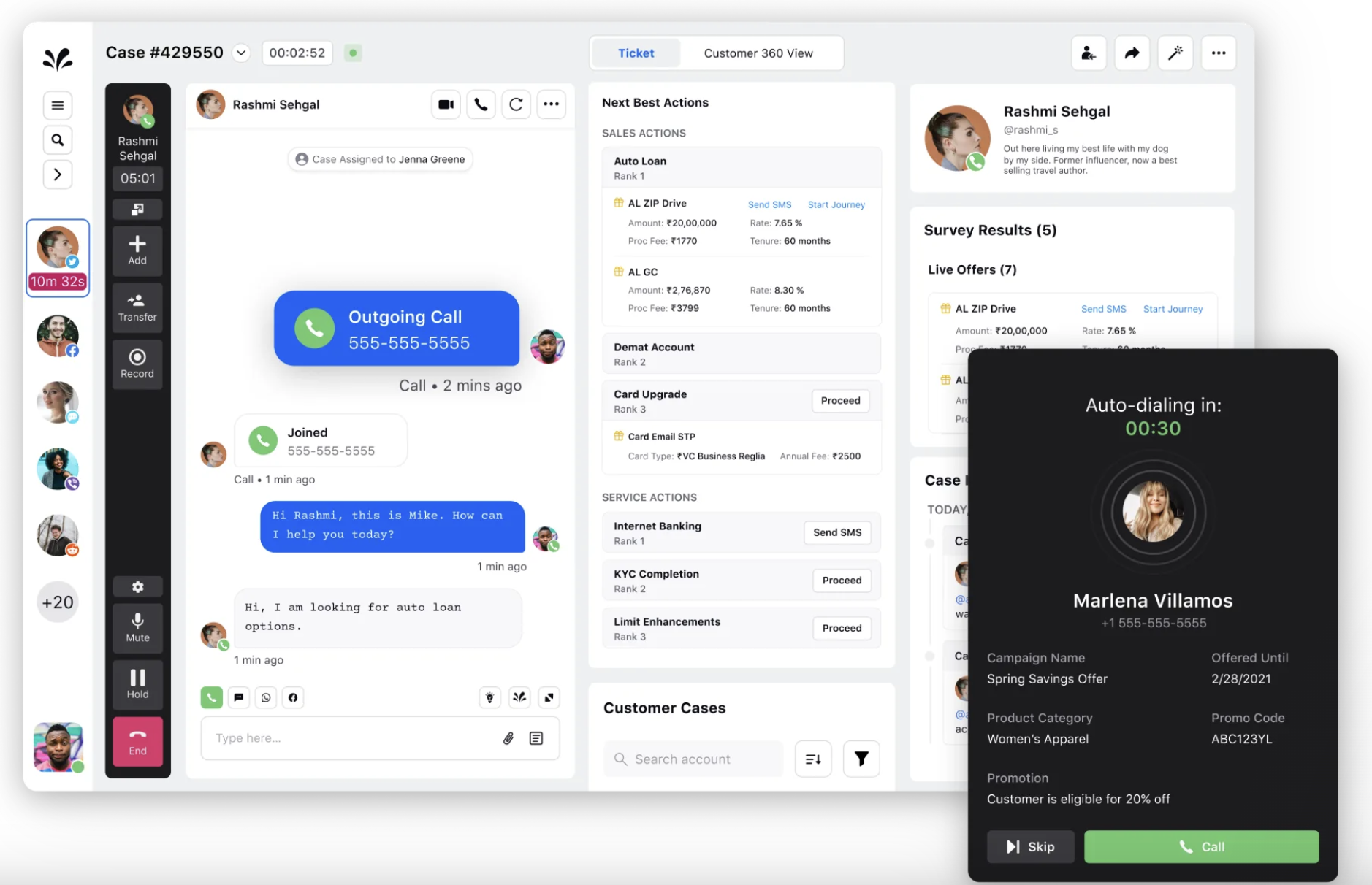
Outbound Campaigns | Multi-Channel Nailed Up on VoIP
TRAI regulations stipulate that outbound calls must originate from the location (Session Border Controller) where the agent is seated, emphasizing the need for compliance. However, inbound call agents have more flexibility in their location.
To address this, you can implement a multi-channel nailed up call handling solution to enable agents from one location to make outbound calls to leads in another location while ensuring compliance with regulatory requirements. Agents in different locations can be on a nailed up connection mapped to a DID (PSTN number). When making an outbound call, the system dials the customer on an IVR (PSTN number) and patches the customer onto the agent's nailed up webRTC. This multi-channel setup involves three legs for a single call: one for webRTC Nailed Up, one for PSTN/IVR, and one for the customer.
Outbound Campaigns | Best Time to Call a Lead
Currently, customer records are selected randomly based on the campaign strategy and the availability of callable records. There is no mechanism in place to identify the optimal time to contact a specific customer. Additionally, there are no automated contact preferences associated with customer records, preventing agents or the system from orchestrating calls based on specific contact preference attributes.
To address this challenge, a recommended solution is to analyze historical outbound calling data to generate attributes via Lead rules that indicate the most favorable time to reach out to a lead. This strategic approach aims to enhance the efficiency and effectiveness of outbound campaigns by aligning outreach efforts with the preferences and behaviors exhibited in past interactions.
Enablement Note: To learn more about getting this capability enabled, please work with your Success Manager. |
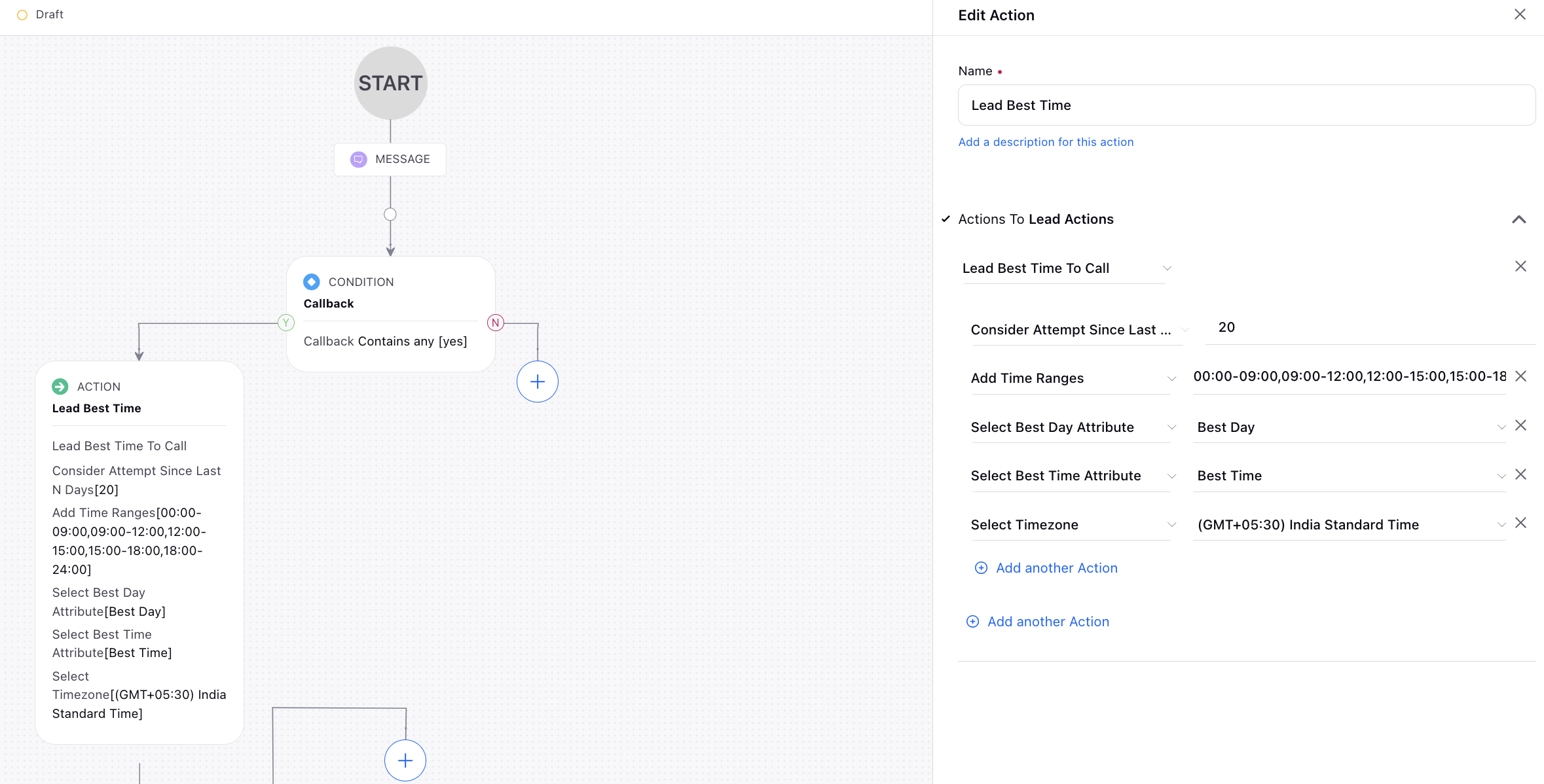
Call Controls | Dial External Numbers with a Different Dialer Profile
When transferring a call to an external user or adding an external user to a conference call, you now have the option to select a different dialer profile. Please note that this feature is supported only if the call is being made from an Ozonetel provider. Additionally, the valid Location SIP Context must be set in the corresponding voice application to make this functionality work effectively. The Location SIP Context serves as a unique identifier for the destination you intend to transfer the call to.
Enablement Note: To learn more about getting this capability enabled, please work with your Success Manager. |
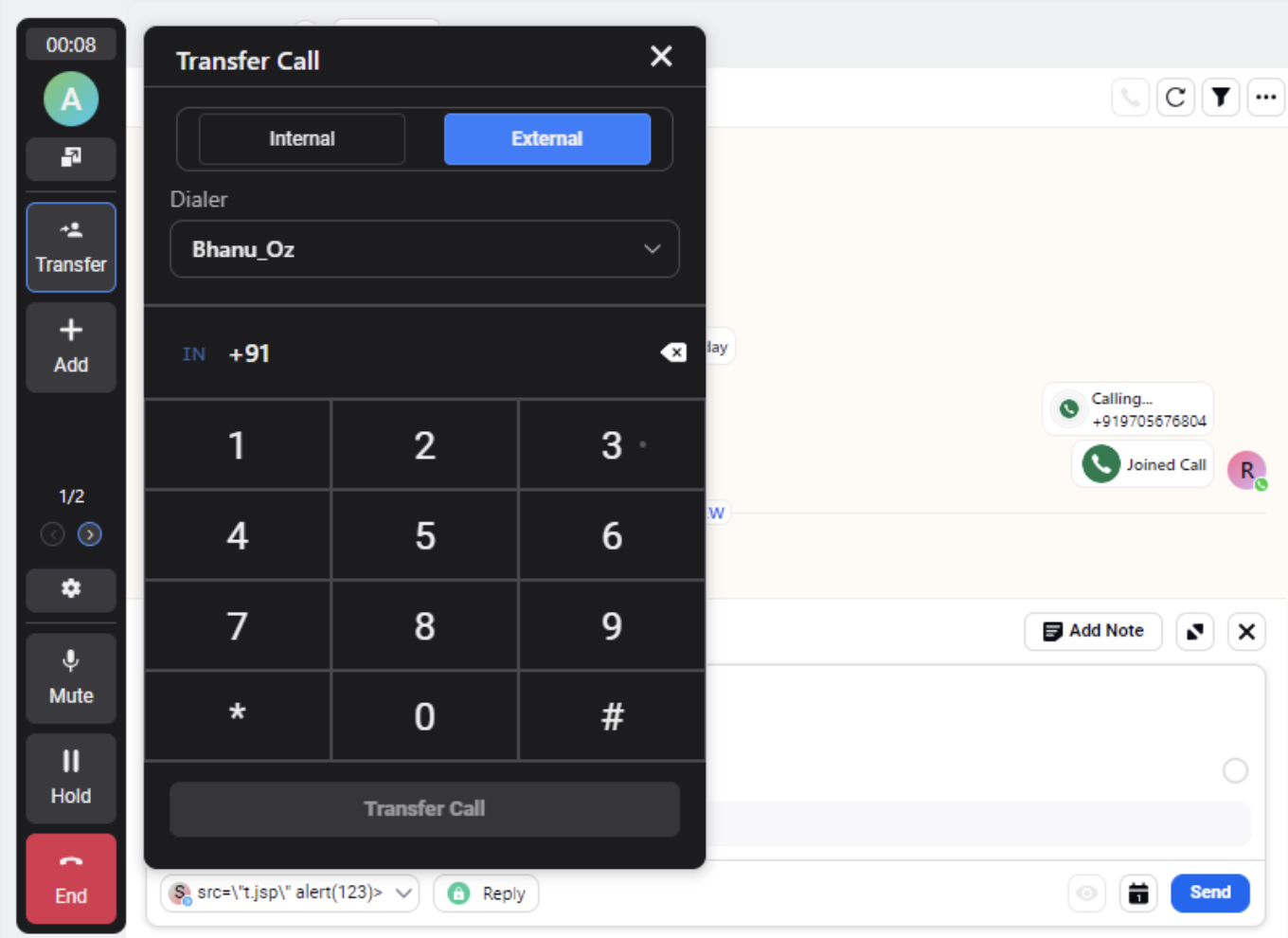
IVR | Ozonetel and SignalWire Integration for TTS Configuration
When setting up a speech profile for IVR and Voice Bot applications, where languages and their corresponding Text-to-Speech (TTS) are assigned, it's noteworthy that Ozonetel and SignalWire have been added as supported telephony service providers, expanding beyond the existing support for Twilio.
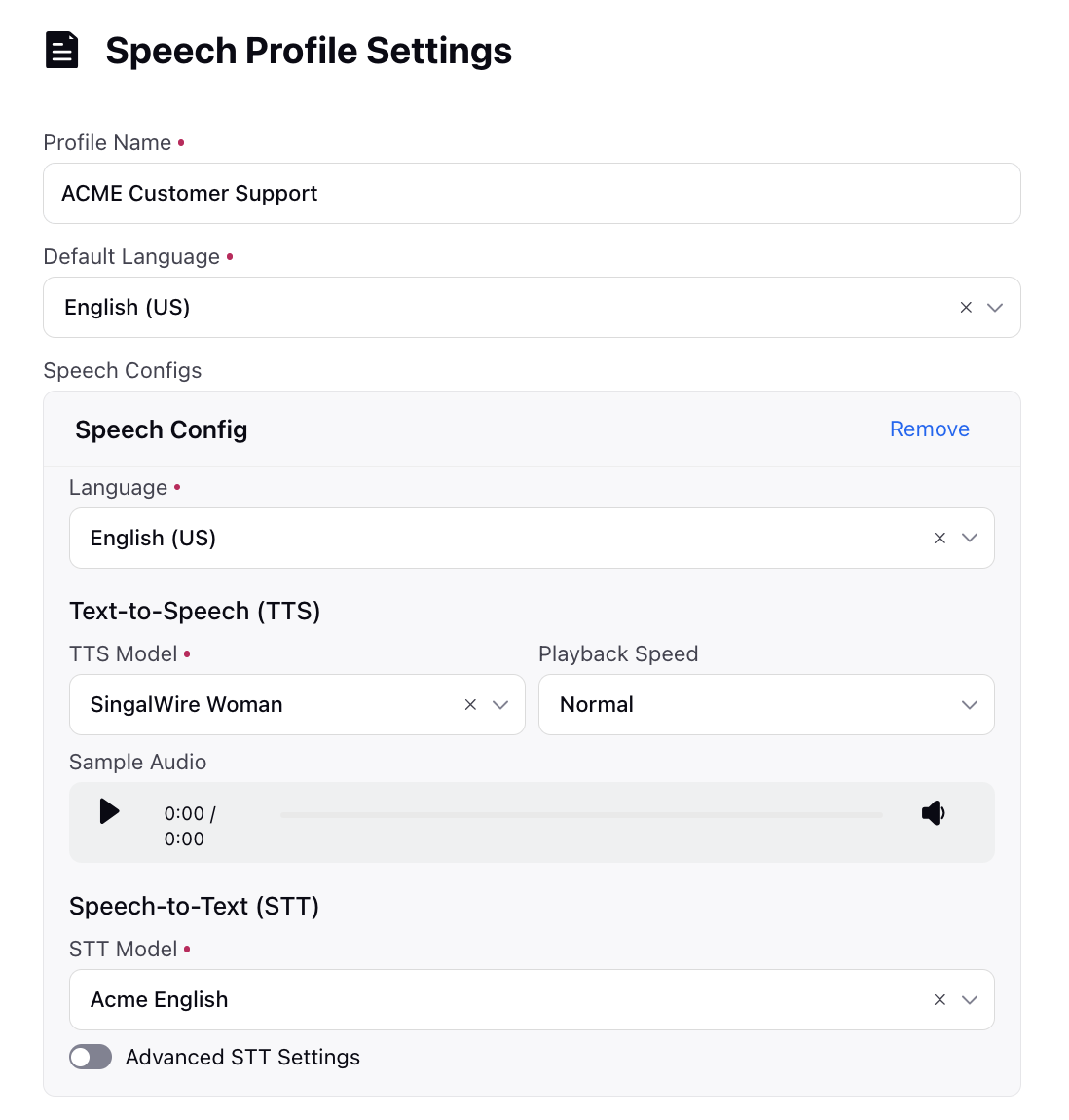
Unified Routing
Unified Routing | User Group Assignment Settings
You can now set skills, capacity, and other voice settings at the user group level, applying them to all users within the group. So, whenever a user is added to or removed from a group, assignment settings automatically adjust based on the user's group. You also have the capability to assign properties at the agent level, which overrides properties received from user groups.
Enablement note: To learn more about getting this capability enabled, please work with your Success Manager. |
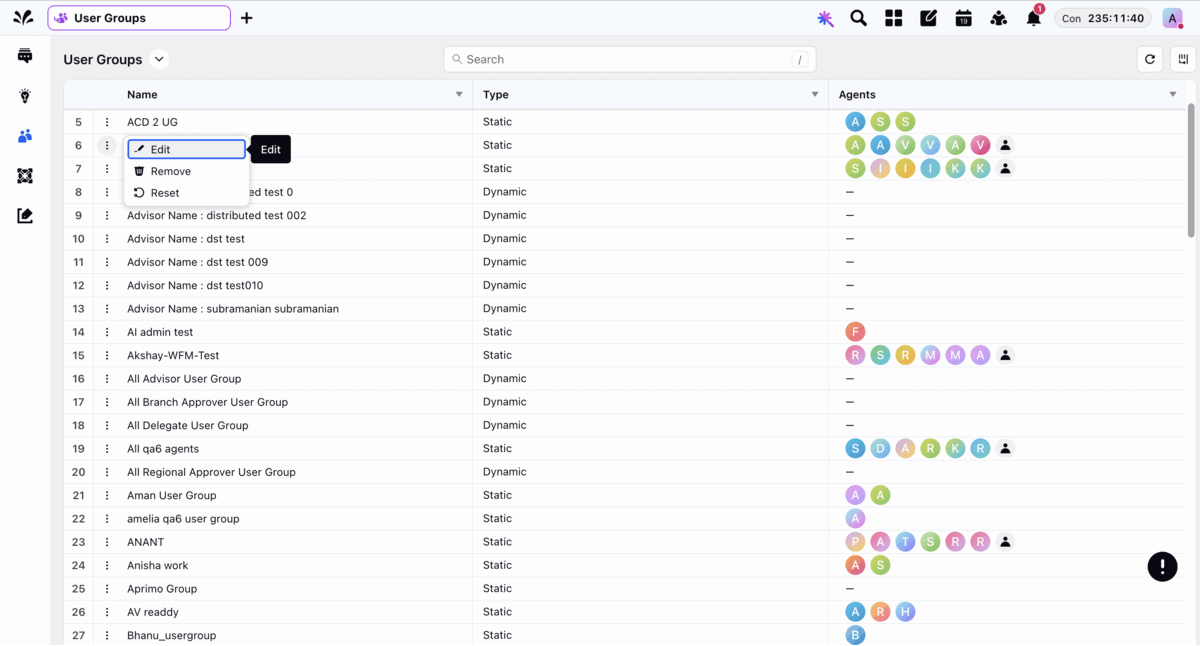
Care Console
Care Console | Unread Indicators at User Level
In Care Console, agents will now notice a unread indicator next to each case in the case stream. Initially, a green indicator will be displayed for every case listed. Once a case is opened, the green indicator will disappear, indicating that the case has been read.
Additionally, agents will have the option to manually mark a case as unread for later review using the option present at the top right. When a case is manually marked as unread, it will immediately reappear with the green indicator in the case stream.
To get this capability enabled, please raise a support ticket by contacting tickets@sprinklr.com.
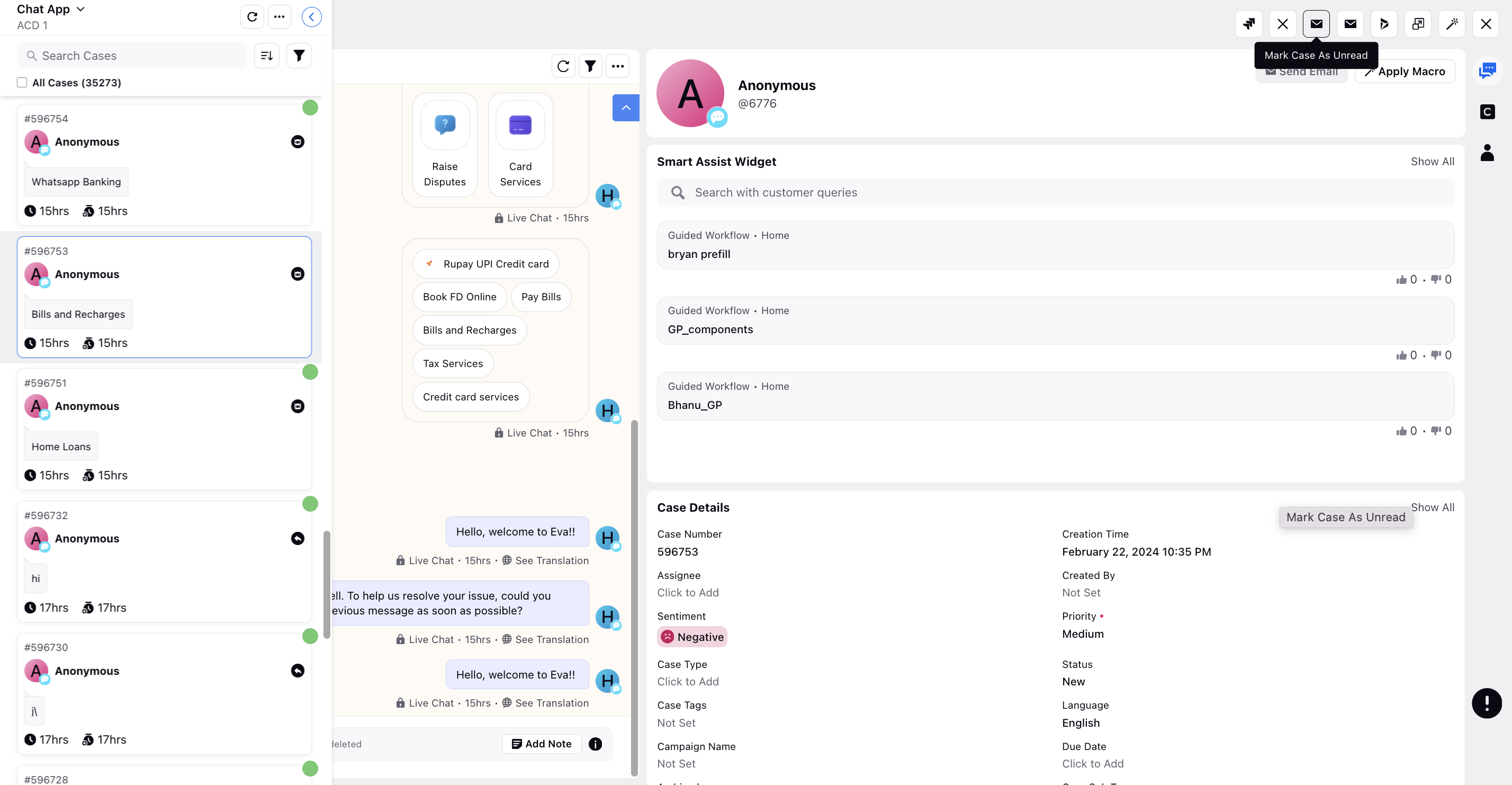
Care Console | Default "Reply All" Setting for X
In Care Console, you have the option to set the default reply type as "Reply All" for public messages on X, ensuring that all necessary parties are included in the conversation. To get this capability enabled, please raise a support ticket by contacting tickets@sprinklr.com.
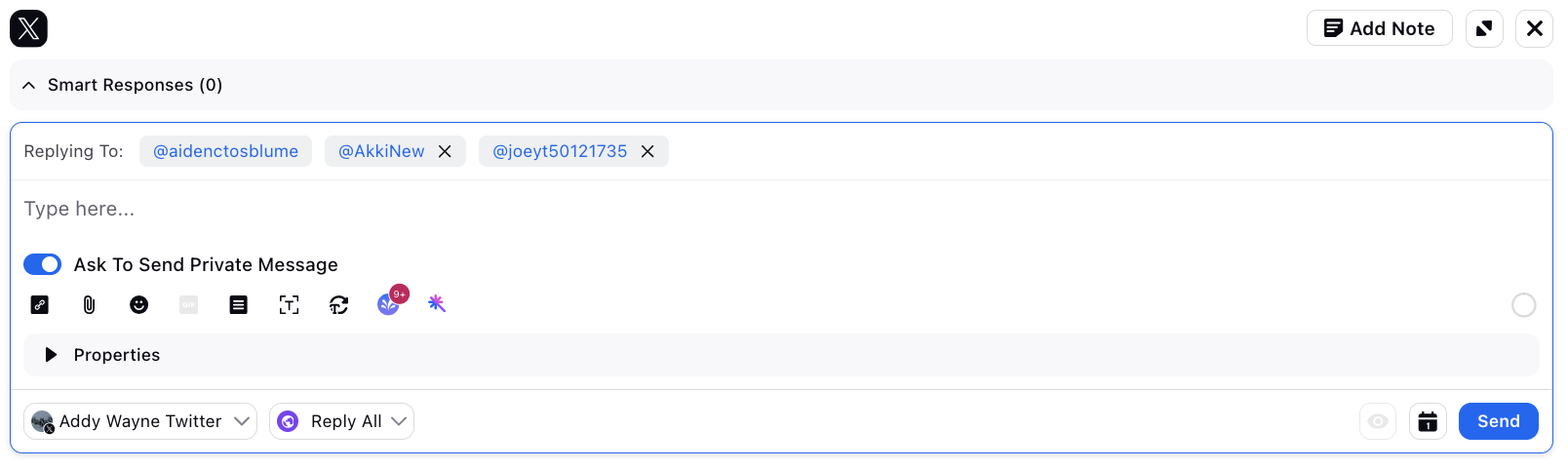
Agent Nudges
Agent Nudges | Viewing Linked Rule Names for Agent Nudges
When the Source for agent nudges is set as Rule, and it is already associated with specific rules, you can find the rule names listed under "Linked Rules." Clicking on these rule names will redirect you to the Rule Engine, allowing you to review and manage the associated rules.
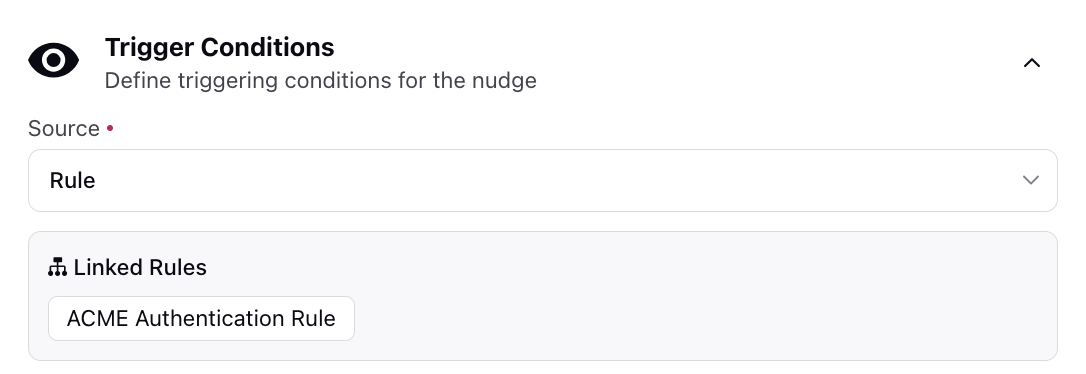
Agent Nudges | Monitoring and Reviewing Alerts in Supervisor Persona
Supervisors can now oversee all active alerts through the Alerts widget in the Supervisor Persona View, featuring essential details. This inclusion of key information aims to empower supervisors, enabling them to deliver more informed and efficient support to agents during escalated alert situations.
The alert icon on the left will appear red to indicate unreviewed alerts.
Supervisors have the option to mark alerts as reviewed by either clicking the tick icon or by viewing/listening to them, which results in the alert icon being greyed out.
Additionally, supervisors can view messages added by agents during manual triggers by clicking the message icon next to the alert category name.
They also have the ability to listen to ongoing calls and review chat interactions.
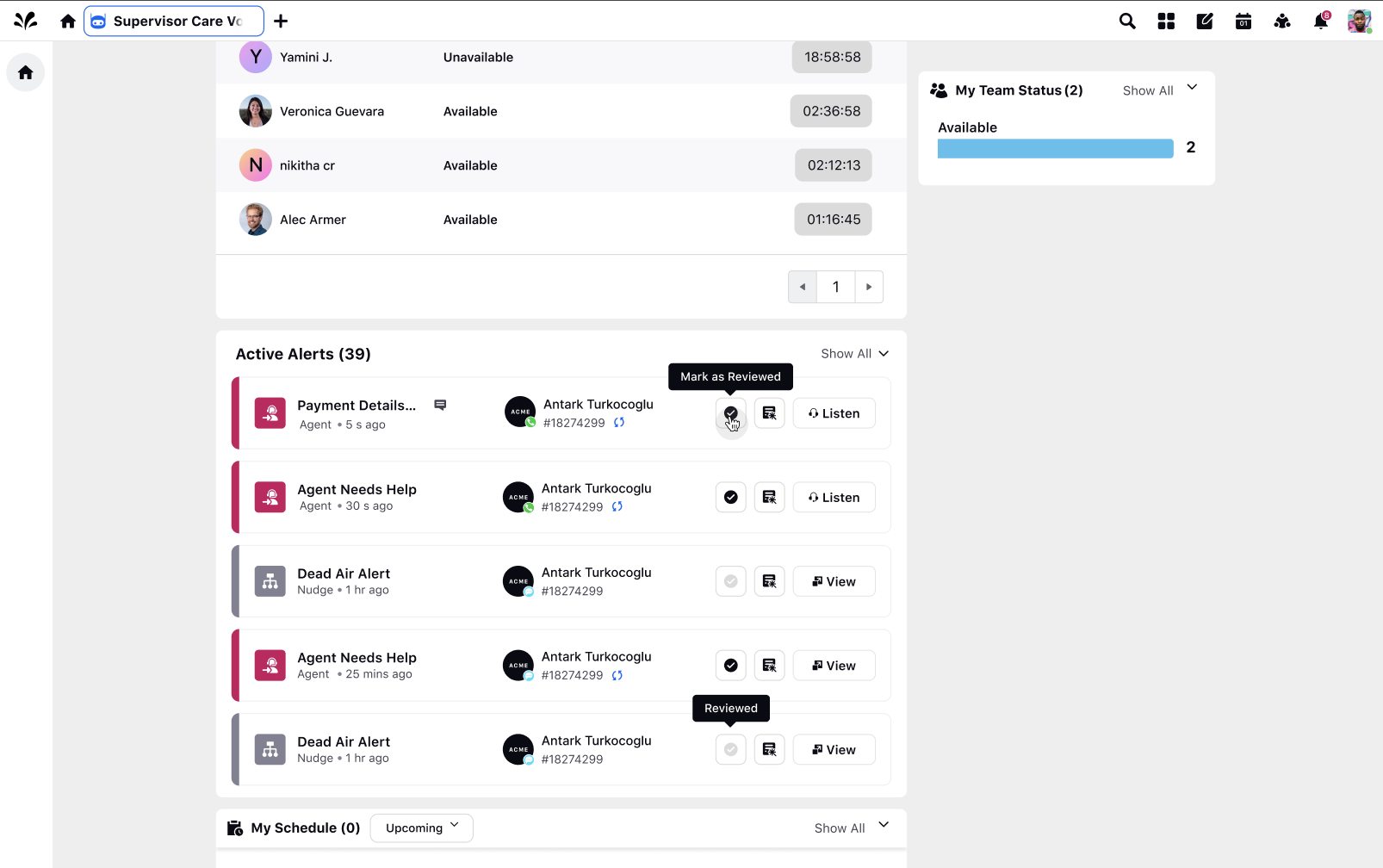
Surveys
Surveys | Move Questions to Other Pages and Add New Pages in Between Existing Pages
You now have the option to insert pages between existing ones by clicking the Add Page icon at the bottom of the page.
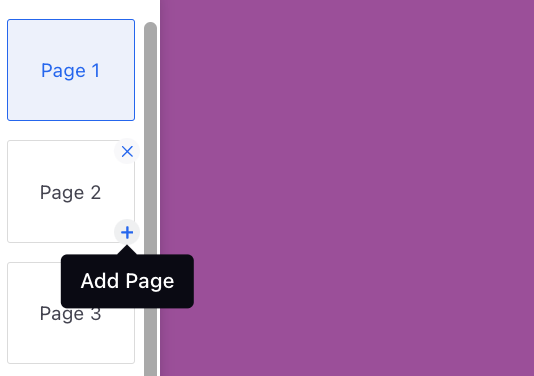
You can also move a question to any preferred page, and it will be relocated to the end of the selected page.
If this question serves as a control for other questions, the controlled questions should follow this question. Consequently, it can only be relocated to pages before the controlled question.
If this question is dependent on another question, it can be moved to the same page as the parent question or after it.
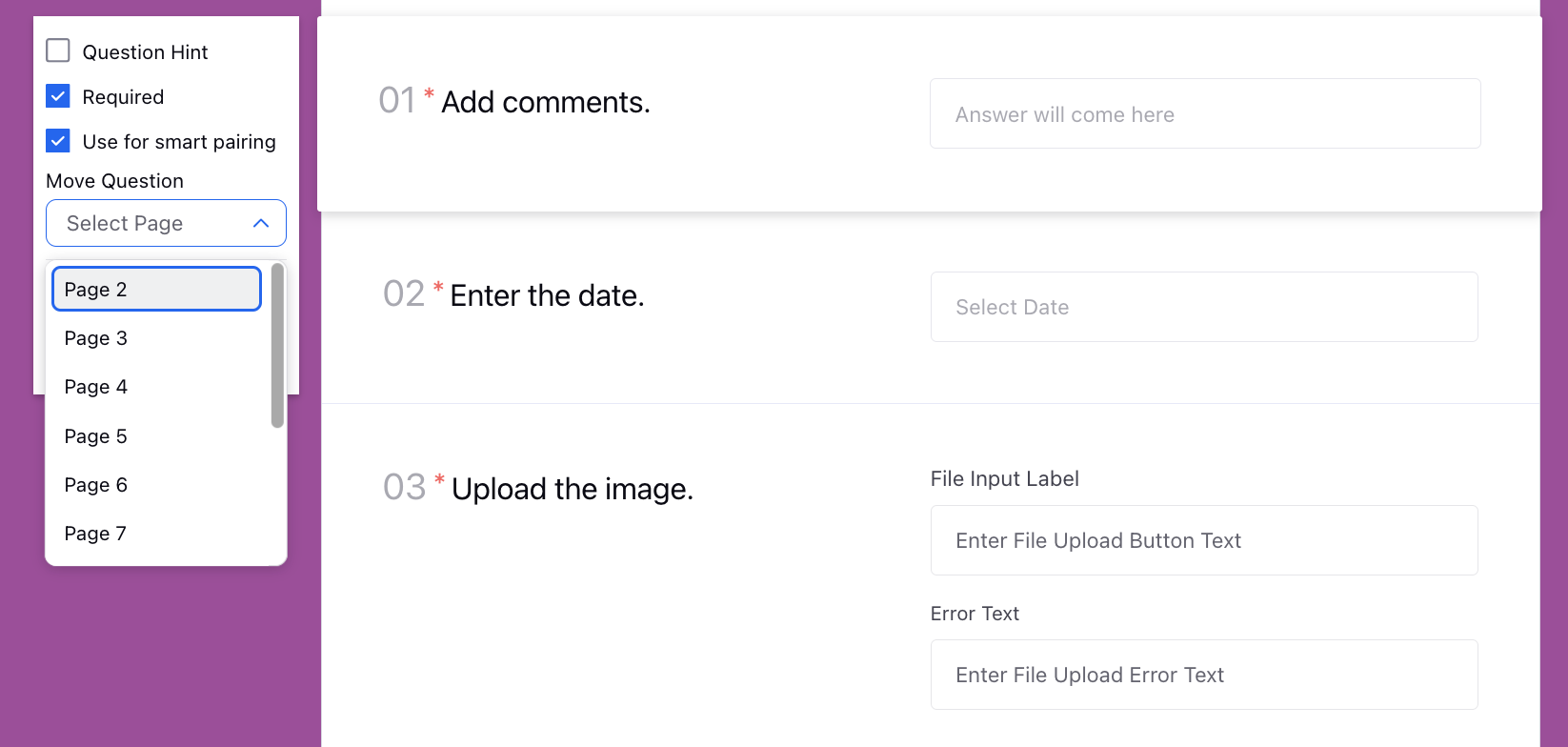
Secure Forms
Secure Forms | Adjusting Secure Form Expiry based on Form Opening Time
The expiry duration of the secure form data for agent accessibility and PCI server storage can be configured as desired. You can now configure the expiry duration to commence either after submitting the form or after an agent accesses the information, and the shorter of the two durations will be applicable.
Enablement Note: To learn more about getting this capability enabled, please work with your Success Manager. |
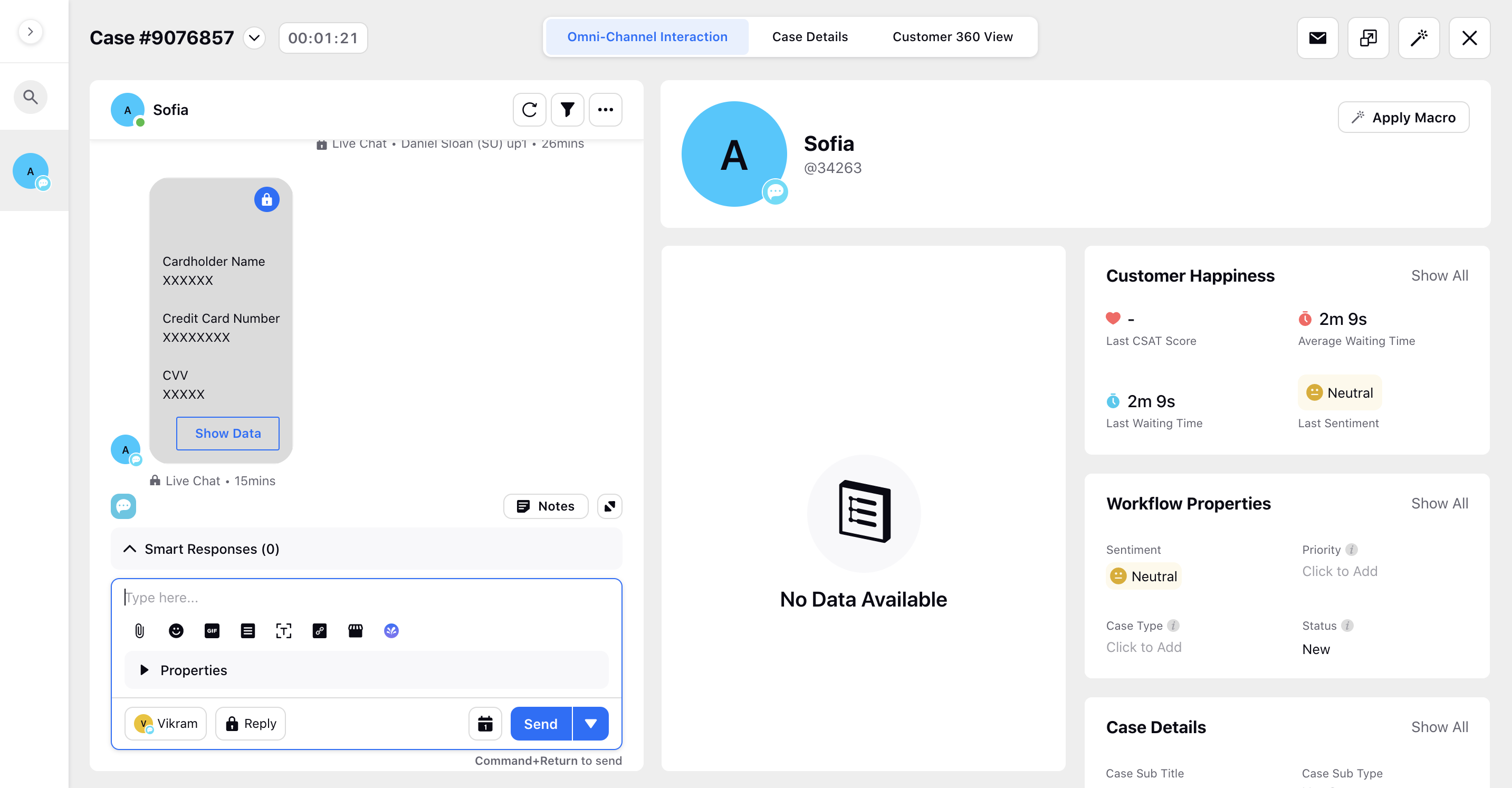
Supervisor Console
Supervisor Console | Continuous Listening
The Continuous Listening feature on the Agent Monitoring window enables supervisors to maintain uninterrupted monitoring of calls made by agents, even in the event of a call disconnection. When an agent is not actively engaged in a call, the supervisor remains in a muted state, alone on the call. The advantage of Continuous Listening is that supervisors do not need to restart the listening process if a call is disconnected; they can seamlessly maintain supervision without any need for manual intervention to resume monitoring.
To get this capability enabled, please raise a support ticket by contacting tickets@sprinklr.com.
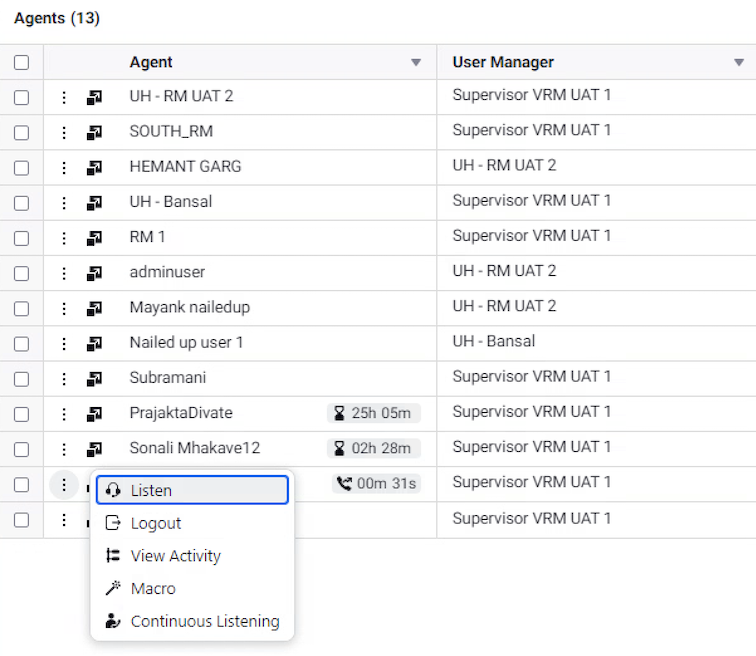
To use the Continuous Listening capability, users must have the Voice Continuous Listen permission under Call Controls.
.png)
Supervisor Console | Drilldowns on Queue Summary Metrics
You can create Lenses, which are dashboard-based overlays, and map them to the queue summary metrics. These lenses allow you to drill down into queue summary metric data in the third pane for a more in-depth analysis.
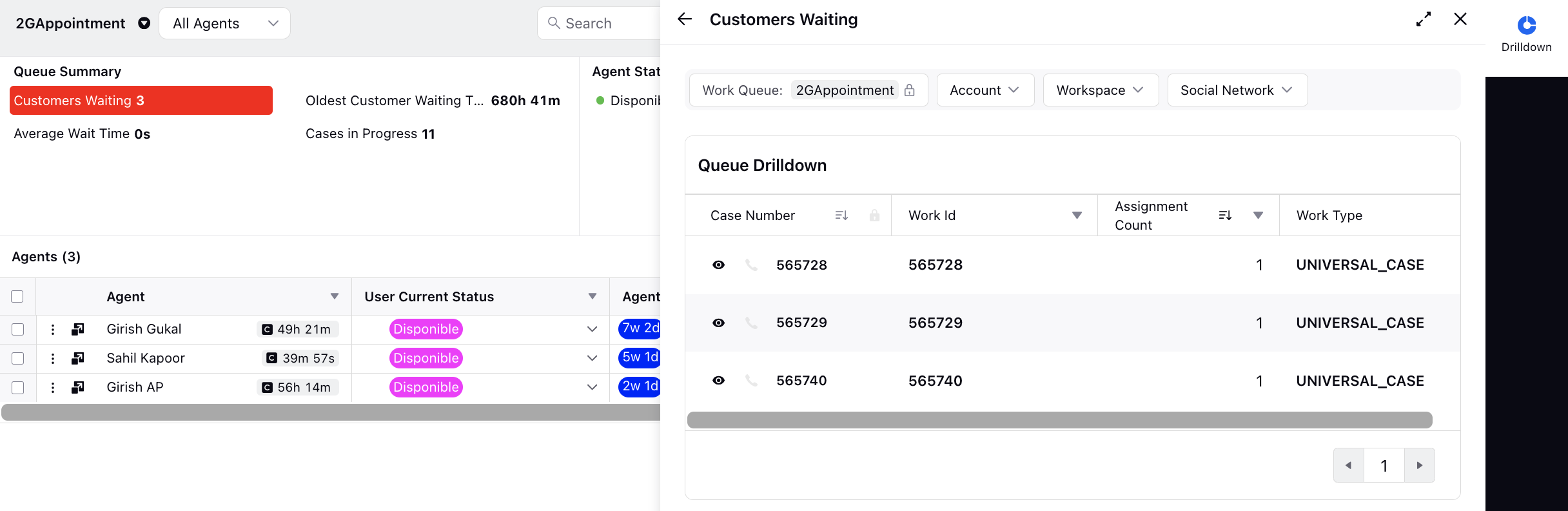
Once you have created lenses, you can map them to Queue Summary Metrics in the Persona App Manager. This allows you to associate specific lenses with the metrics displayed in the Queue Summary, providing tailored insights and analytics for your queues.
.png)
Supervisor Console | Team Filter on Queue Monitoring Screen
To access team-specific data on the Queue Monitoring screen in the Supervisor Console, you can now enable Team Hierarchy filters.
To get this capability enabled, please raise a support ticket by contacting tickets@sprinklr.com.
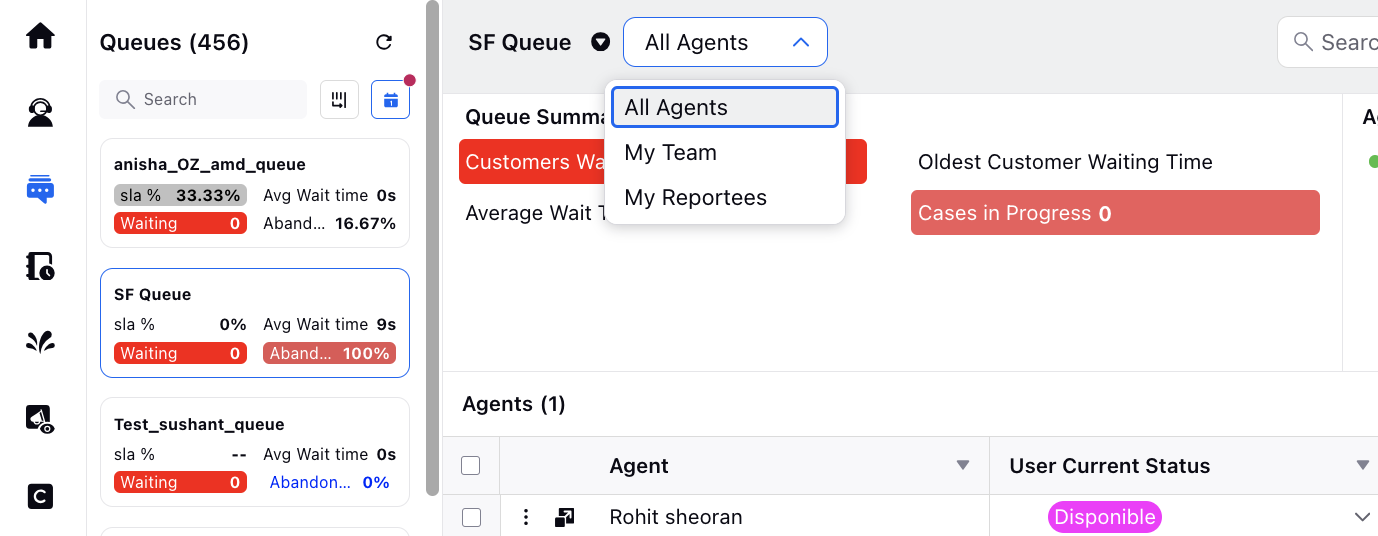
Guided Workflows
Guided Workflows | Styling Builder
You can effortlessly style guided workflows with your unique design standards using the Guided Workflow Style Builder. This tool not only ensures a seamless integration of brand aesthetics but also eliminates the need for repetitive back-and-forths with developers when adjustments are needed. With the style builder, customization becomes a streamlined process, empowering brands to maintain a consistent and visually appealing user experience without the usual time-consuming iterations with development teams.
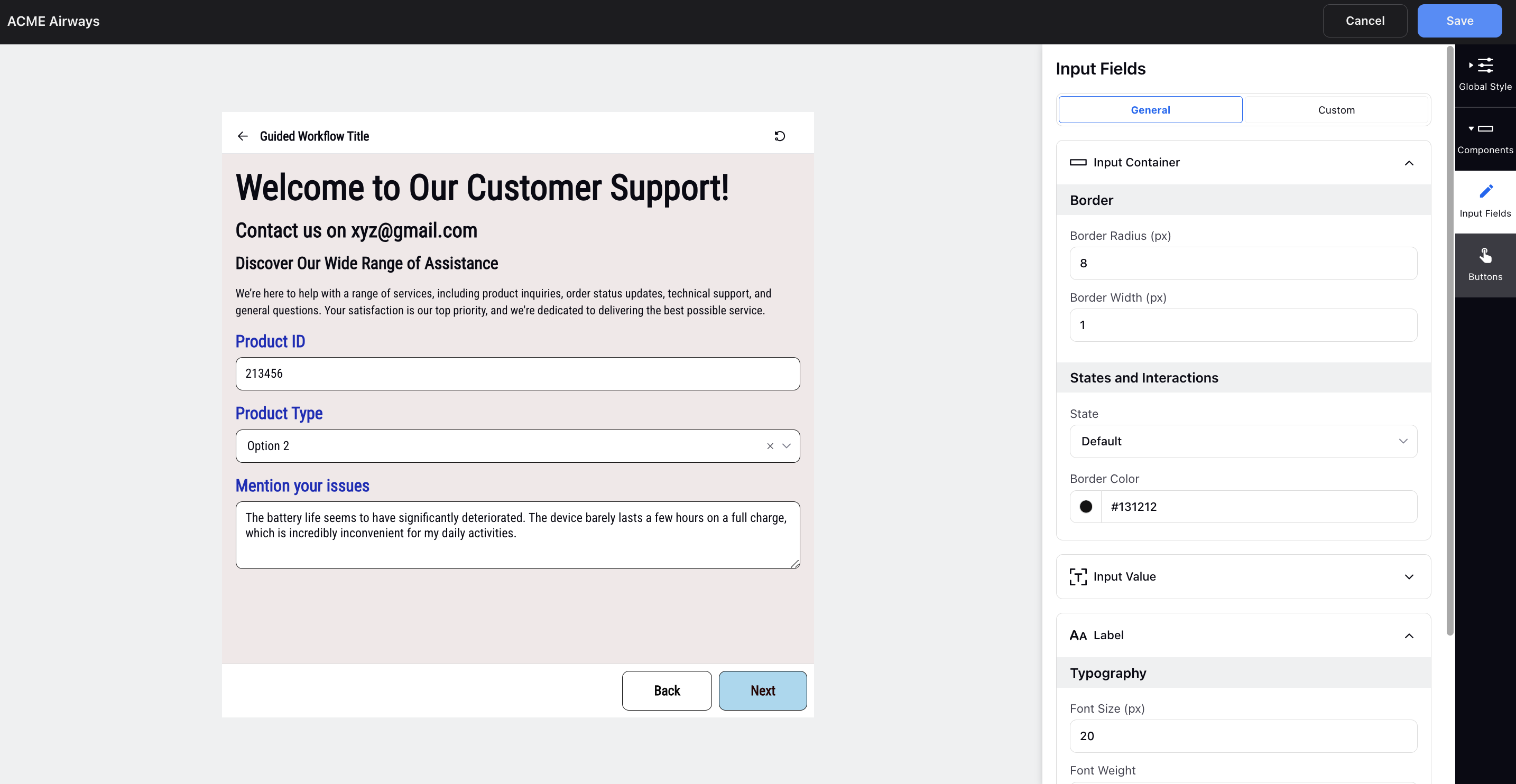
Guided Workflows | Introduction of HTML Display Option
In an effort to enhance the Description Text screen component, we've divided the existing description box component into two parts:
Description Text:
This component allows users to output text with varying headings, fonts, etc. However, it does not support the use of HTML code.
HTML Display:
For users seeking HTML code support, the second component is available. This option provides the flexibility to incorporate HTML code for a more customized and formatted display within the guided workflows.
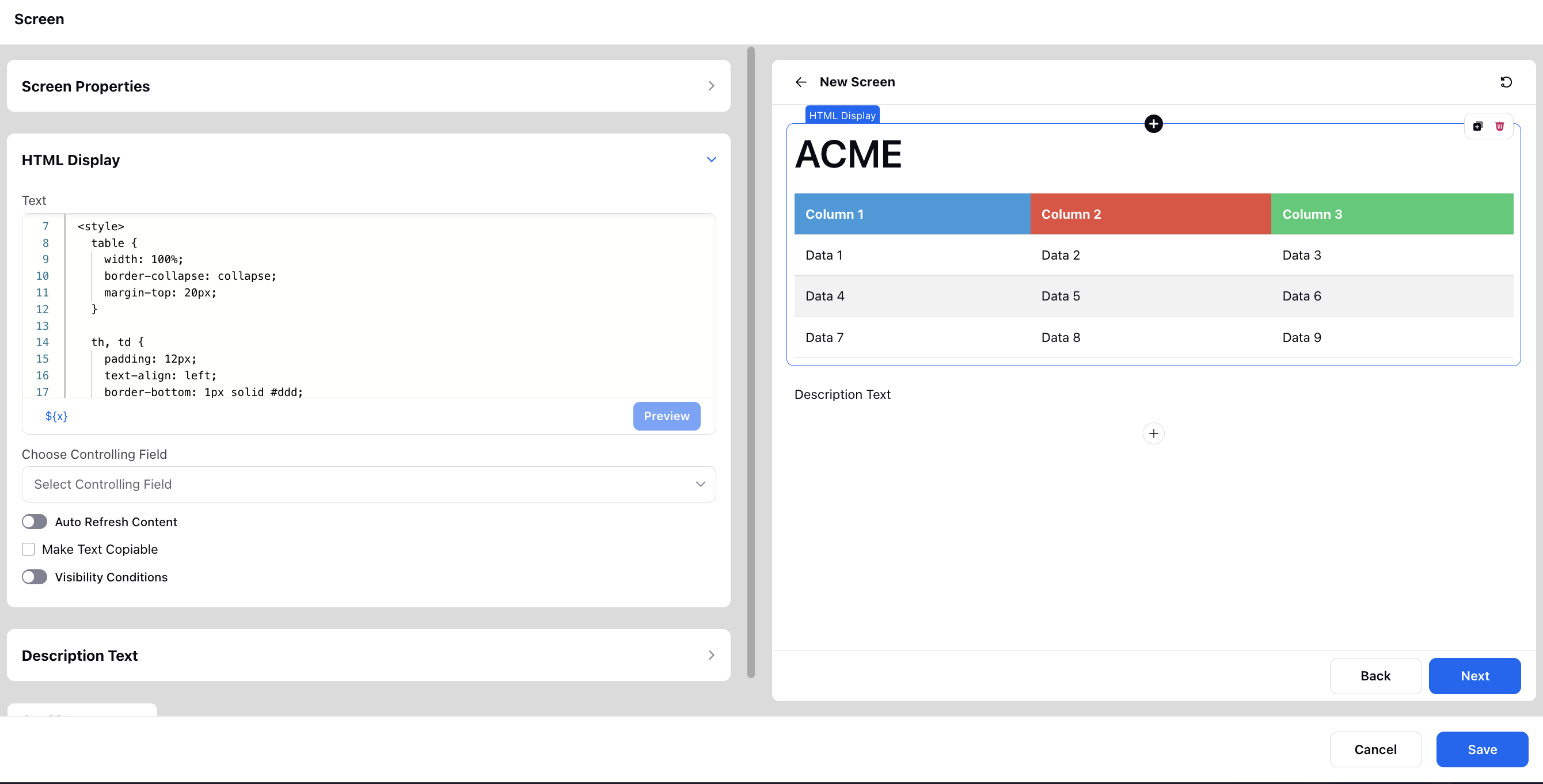
Sprinklr Live Chat
Sprinklr Live Chat | Co-browsing on Mobile App
Mobile co-browsing is a functionality that enables customers to share their mobile device screens, allowing service agents to view them through the Sprinklr console. This feature goes beyond simple screen sharing by offering additional capabilities such as suggesting screen control and full device mode, providing a versatile set of options for assistance.
Mobile co-browsing addresses the growing demand for enhanced customer support within the brand's mobile app. By enabling agents to view and guide customers through their mobile interface in real-time, this feature significantly improves the efficiency of issue resolution. It fosters a real-time, interactive, and personalized support experience, allowing agents to visually comprehend and promptly assist customers with their queries.
|
|
|
Sprinklr Live Chat | Sending Transcripts to External CRMs via API
You can configure the API node into the Conversational AI Dialogue Tree to send the Live Chat transcripts to external CRMs. Add the external API in the node and send the transcript using the request parameter UNIVERSAL_CASE.CONVERSATION_TRANSCRIPT.
Upon execution of the node, the transcript up to that point will be generated and sent through the API.
Enablement note: The default message limit is set to 500. For customizing the number of messages fetched for the transcript, please work with your Success Manager. |
CCAI
Conversational Analytics | Enhanced Drill-Down Capability in Case Analysis Widget
The Case Analysis widget now allows users to drill-down into all standard metrics, including:
Message Type Drill-Downs (Sentiment, SNR, Loudness):
Highlights messages with negative sentiment, high noise, and loudness for a more detailed analysis.
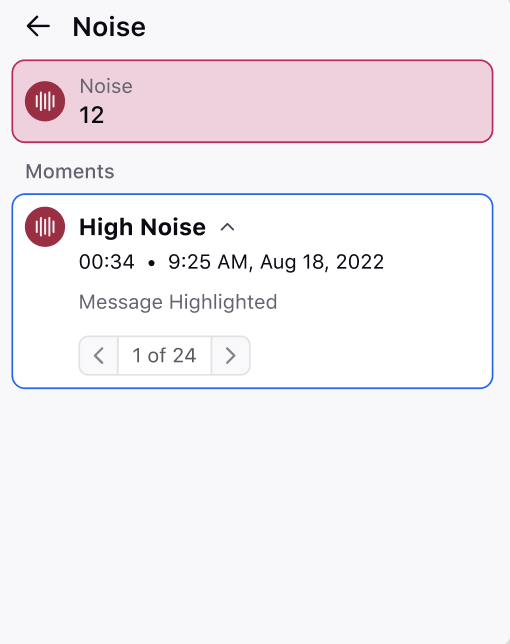
Chart Type Drill-Downs (AHT, CSAT):
Provides a breakdown of customer satisfaction (CSAT) and average handling time (AHT) using reporting widgets for comprehensive insights.
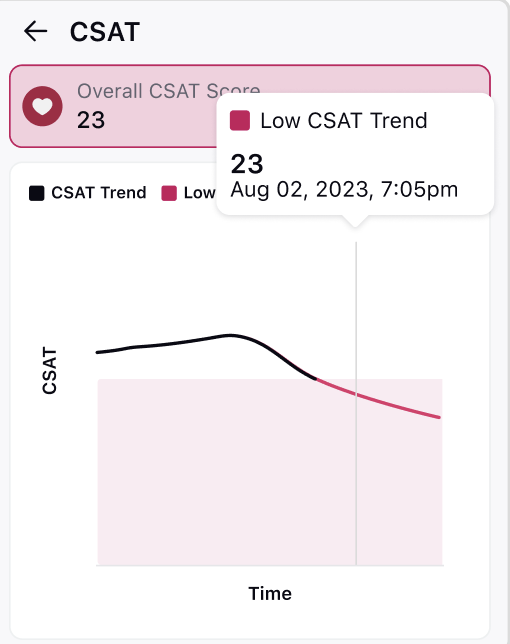
Quality Management | Compliance Manager for Call and Screen Recordings
Call and screen recordings play a crucial role in contact centers. Effective management of recording settings is essential for supervisors and administrators to ensure compliance and efficiently handle voice and screen recording requirements for individual queues and dialers used in the contact center.
You can now create compliance templates to streamline the configuration of recording settings, contributing to a comprehensive system for managing customer interactions.
Enablement note: To learn more about getting this capability enabled, please work with your Success Manager. |
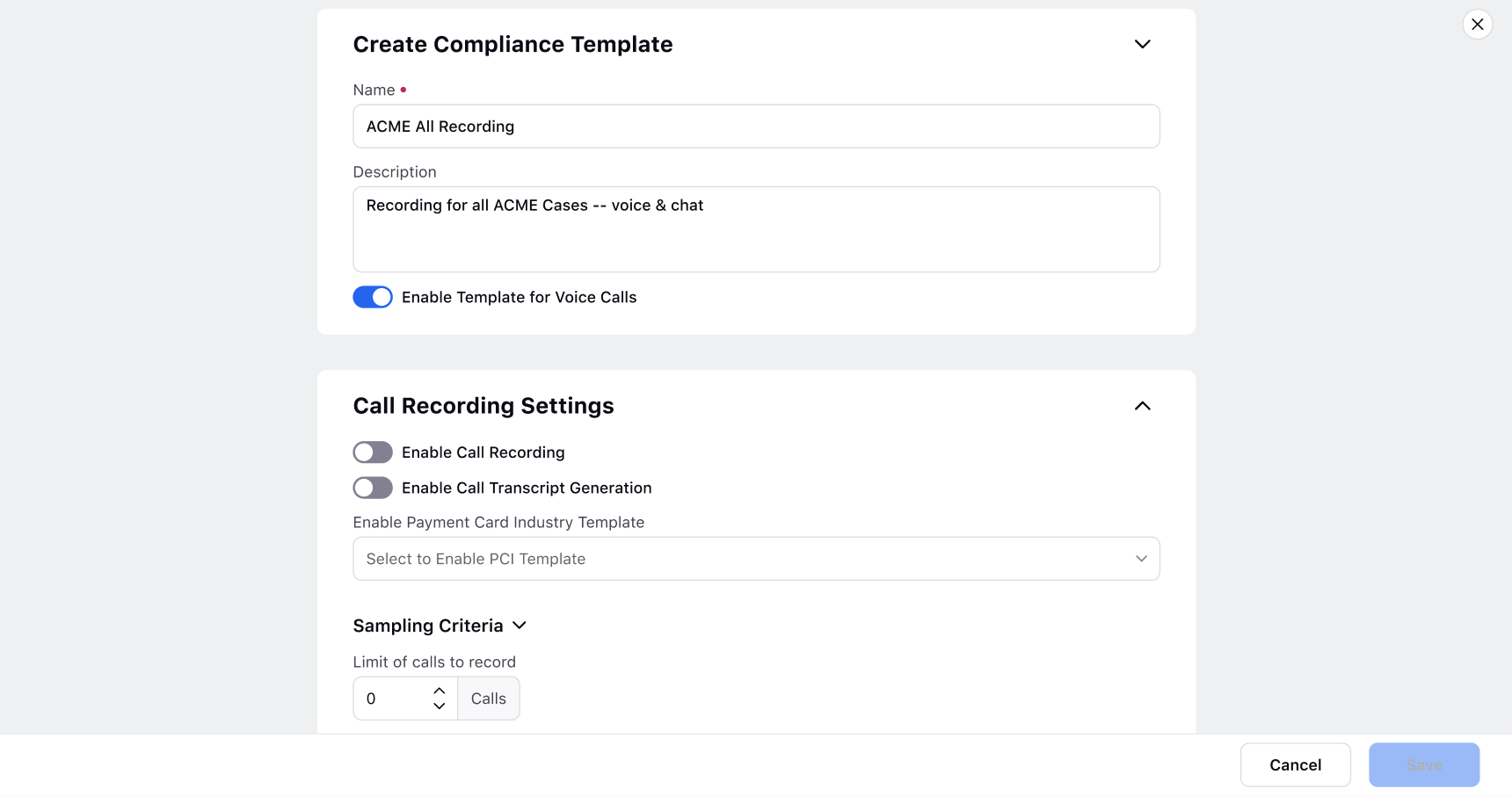
Quality Management | Support of Scoring Based on Message Instances
While creating an AI+ checklist, you can now add an action Set Quality Score based on messages returned/matched by the below condition(s) and then add conditions to determine the quality score.
Scoring Function: These conditions help in dynamically determining the quality score based on the nature and sentiment of the detected insights in the messages.
Score 100 if last detected insight is positive, otherwise 0
Score 0 if at least one negative insight is detected, otherwise 100
Score 100 if at least one positive insight is detected, otherwise 0
Score 0 if last detected insight is negative, otherwise 100
Score 0 if majority of the detected insights are negative, otherwise 0
Adjust score per instance
Score 100 if majority of the detected insights are positive, otherwise 0
Score 0 if first detected insight is negative, otherwise 100
Score 100 if first detected insight is positive, otherwise 0
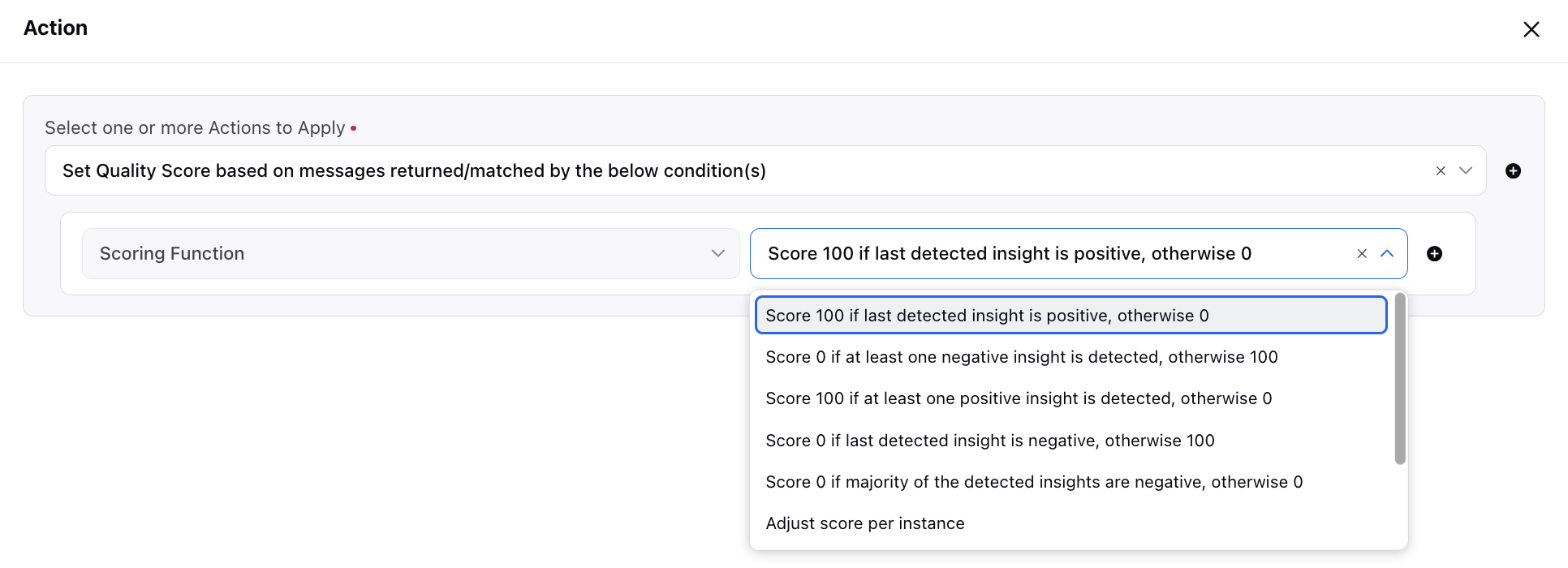
Quality Management | Add Item Criticality
While creating an AI+ checklist, you can now add the item criticality of items as either Category or Overall.
Category
If an item's score within a specific category is 0, the entire category's score will be marked as 0.
Overall
If an item's score is 0, not only will the category score become 0, but the overall score of the checklist will also be affected, resulting in a total score of 0.
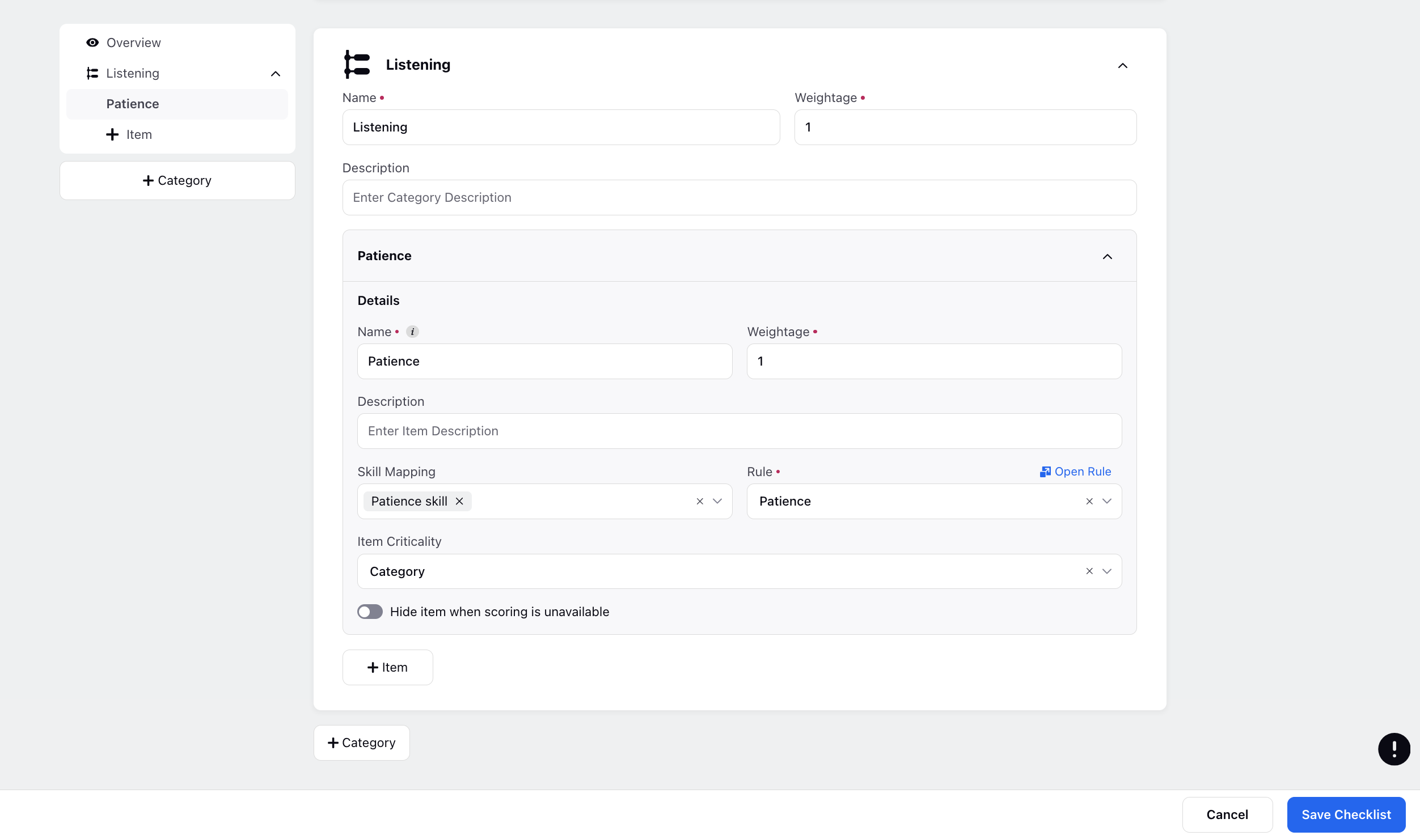
To clearly distinguish such evaluations in the Case Analytics view, an icon will appear beside the category that contains the critical item whenever that item's score is zero. Upon clicking on the category, the icon will transfer to the actual item and be removed from the category.
|
|
Quality Management | Support of Scoring Based on Max Characters, Max Words, and Message Type
While creating an AI+ checklist, you can now add scoring based on Max Characters, Max Words, and Message Type conditions.
Max Characters (Evaluated before other conditions): This condition specifies the maximum number of characters to be considered before applying other conditions in the evaluation process.
Max Words (Evaluated before other conditions): This condition specifies the maximum number of words to be considered before applying other conditions in the evaluation process.
Message Type: This condition identifies the type of the message based on the channel it originates from.
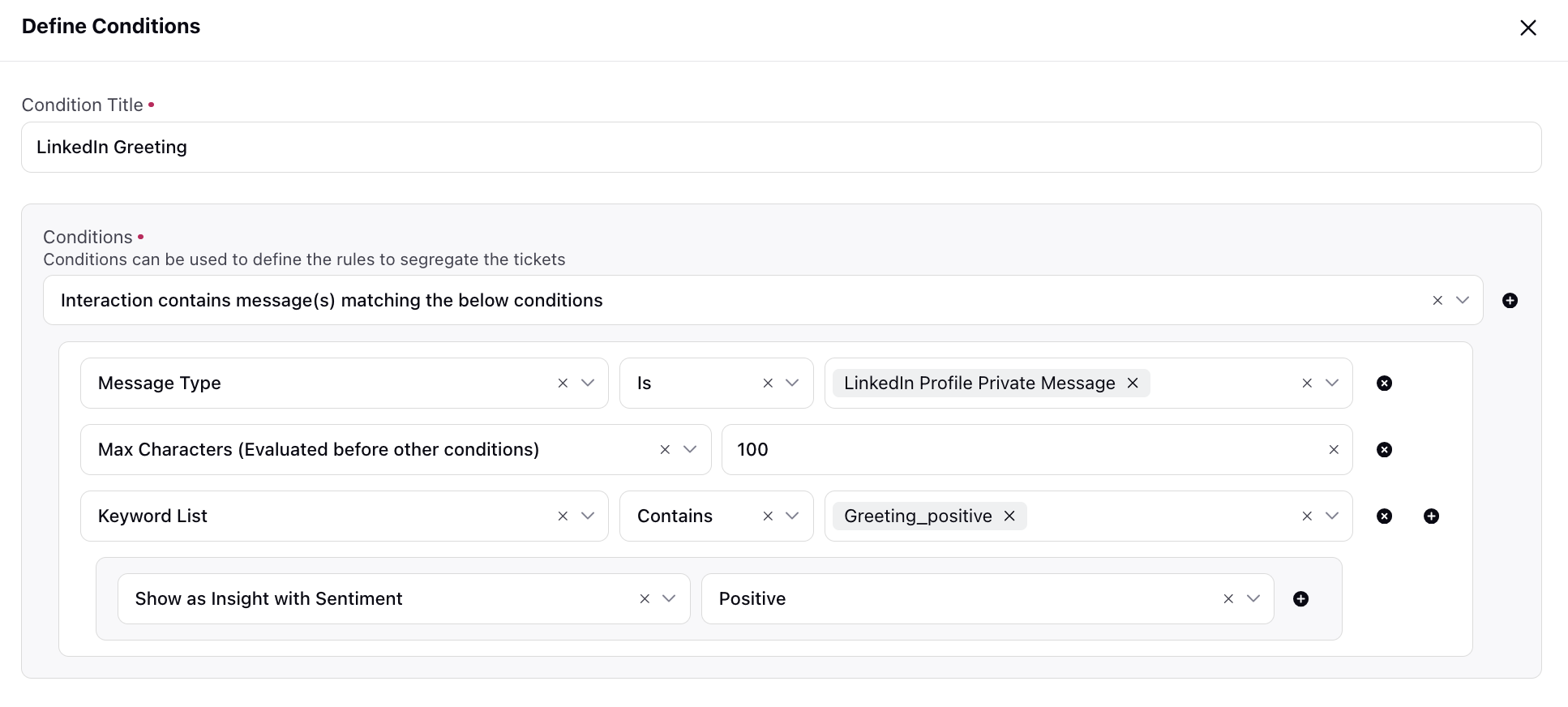
Conversational Analytics | Enhanced Drill-Down Capability in Case Analysis Widget
You can now set up a Case Update rule to run the Interaction Intent Model(s), allowing for the comprehensive analysis of a case's conversation by the specified intent collections to predict intents.
This process initiates a backend request containing information about the intent collections and the conversation linked to the interaction. Subsequently, the system processes the intents and intent groups for that collection and provides predictions for the interaction. If the returned intent matches the filter criteria, the Case Detected Intent standard field will be populated.
Enablement note: To learn more about getting this capability enabled, please work with your Success Manager. |