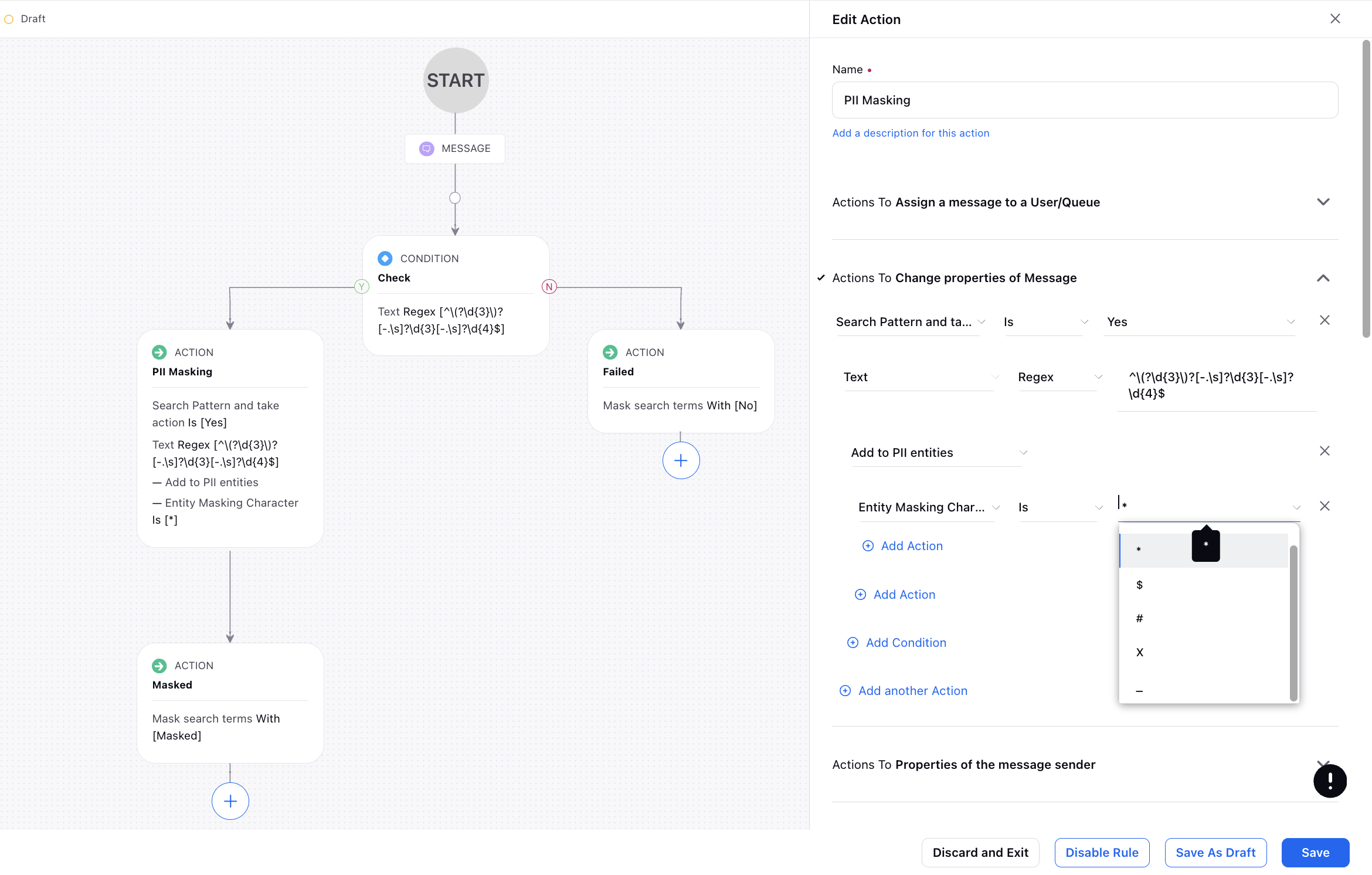Sprinklr Service: Patch Changes (19.2.1)
Updated
Sprinklr's latest release introduces a range of exciting new capabilities aimed at empowering your business to create more meaningful customer experiences across all touchpoints. Here are the key features included in Sprinklr's latest release:
Sprinklr Service | |||
Sprinklr Marketing | Sprinklr Insights | Sprinklr Social | Unified Platform |
Channels
Email | Simplified SES Account Setup
We've developed a user-friendly interface to simplify the process of adding SES accounts in Sprinklr. Previously, this involved a lengthy manual procedure, but now you can easily add SES accounts directly through the UI without requiring any assistance. This streamlined approach aims to make the process more accessible and efficient for our customers.
Enablement note: To learn more about getting this capability enabled in your environment, please work with your Success Manager. |
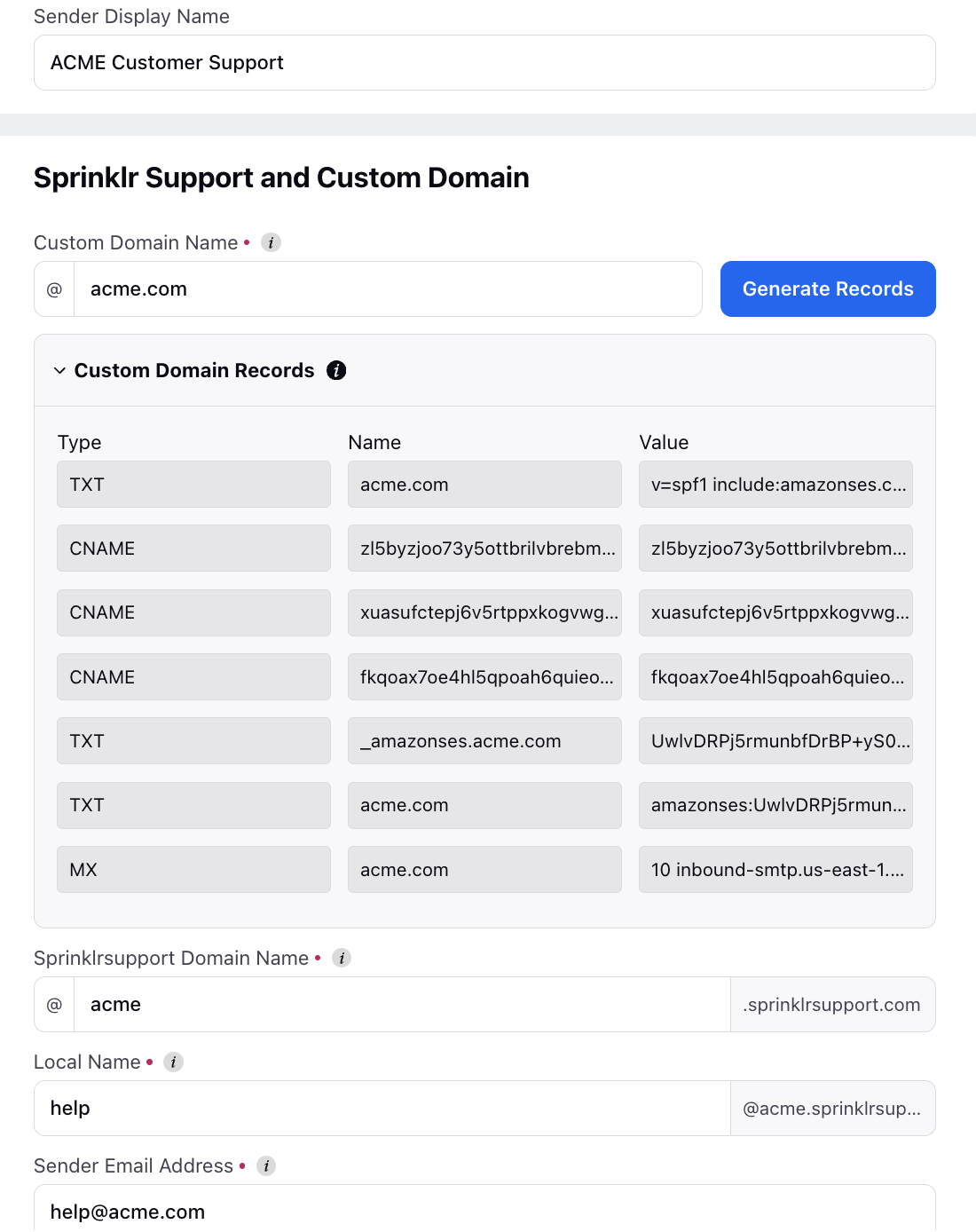
WhatsApp Business | Sending and Receiving Reactions
You can now send and receive reactions on both your and your customers' WhatsApp messages using emojis from Care Console. This feature is specifically available for the WhatsApp Cloud API. Your customers will also have the option to react to messages from both themselves and your brand, with these reactions being visible within Sprinklr. Moreover, you can easily delete reactions by clicking on them and overwrite reactions by selecting a new emoji. Note that when you react to a message, it will display a "reaction pending" notification until it's published.
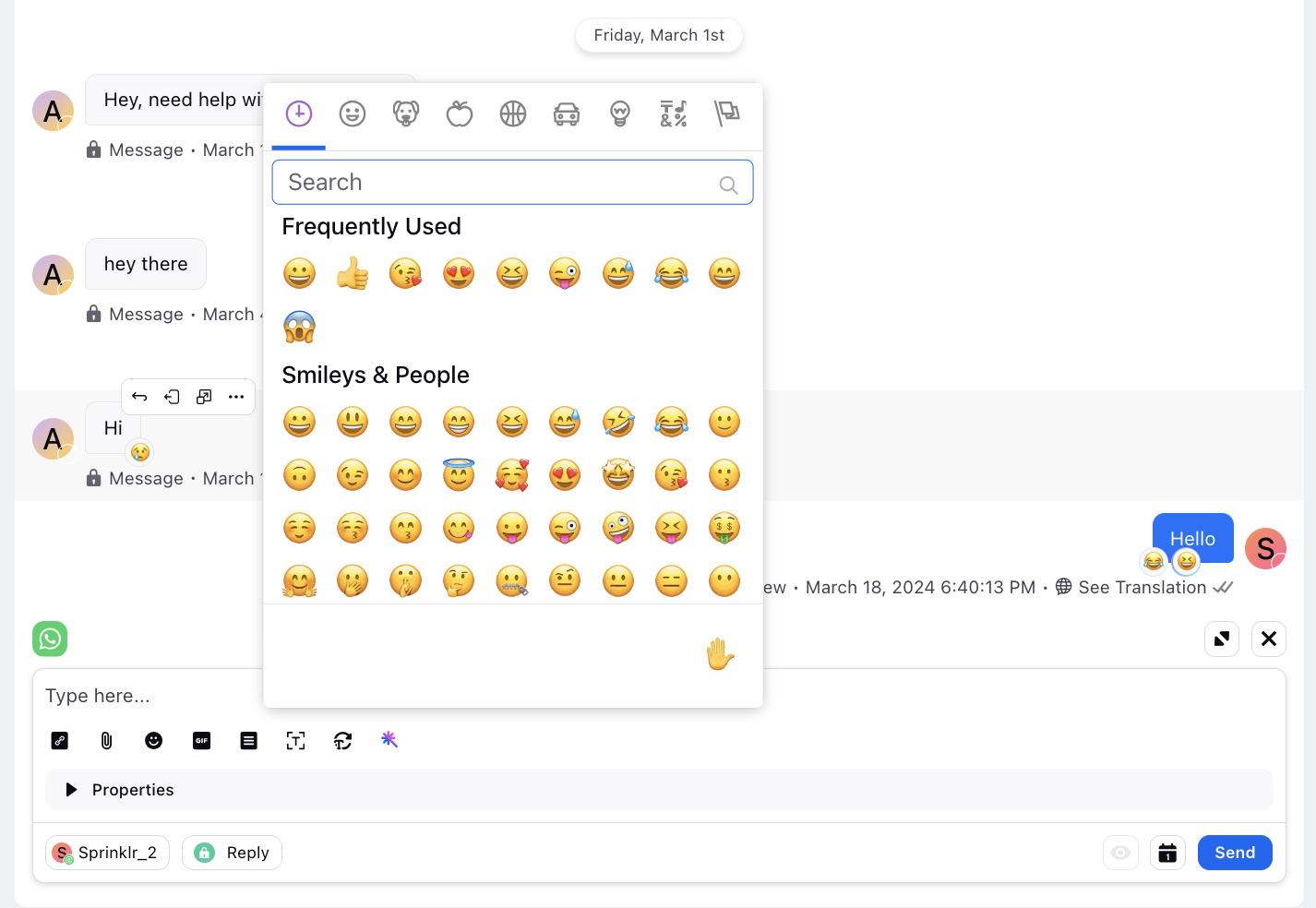
Agent Nudges
Agent Nudges | Monitoring and Reviewing Alerts in Supervisor Persona
Supervisors can now oversee all active alerts through the Alerts widget in the Supervisor Persona View, featuring essential details. This inclusion of key information aims to empower supervisors, enabling them to deliver more informed and efficient support to agents during escalated alert situations.
The alert icon on the left will appear red to indicate unreviewed alerts.
Supervisors have the option to mark alerts as reviewed by either clicking the tick icon or by viewing/listening to them, which results in the alert icon being greyed out.
Additionally, supervisors can view messages added by agents during manual triggers by clicking the message icon next to the alert category name.
They also have the ability to listen to ongoing calls and review chat interactions.
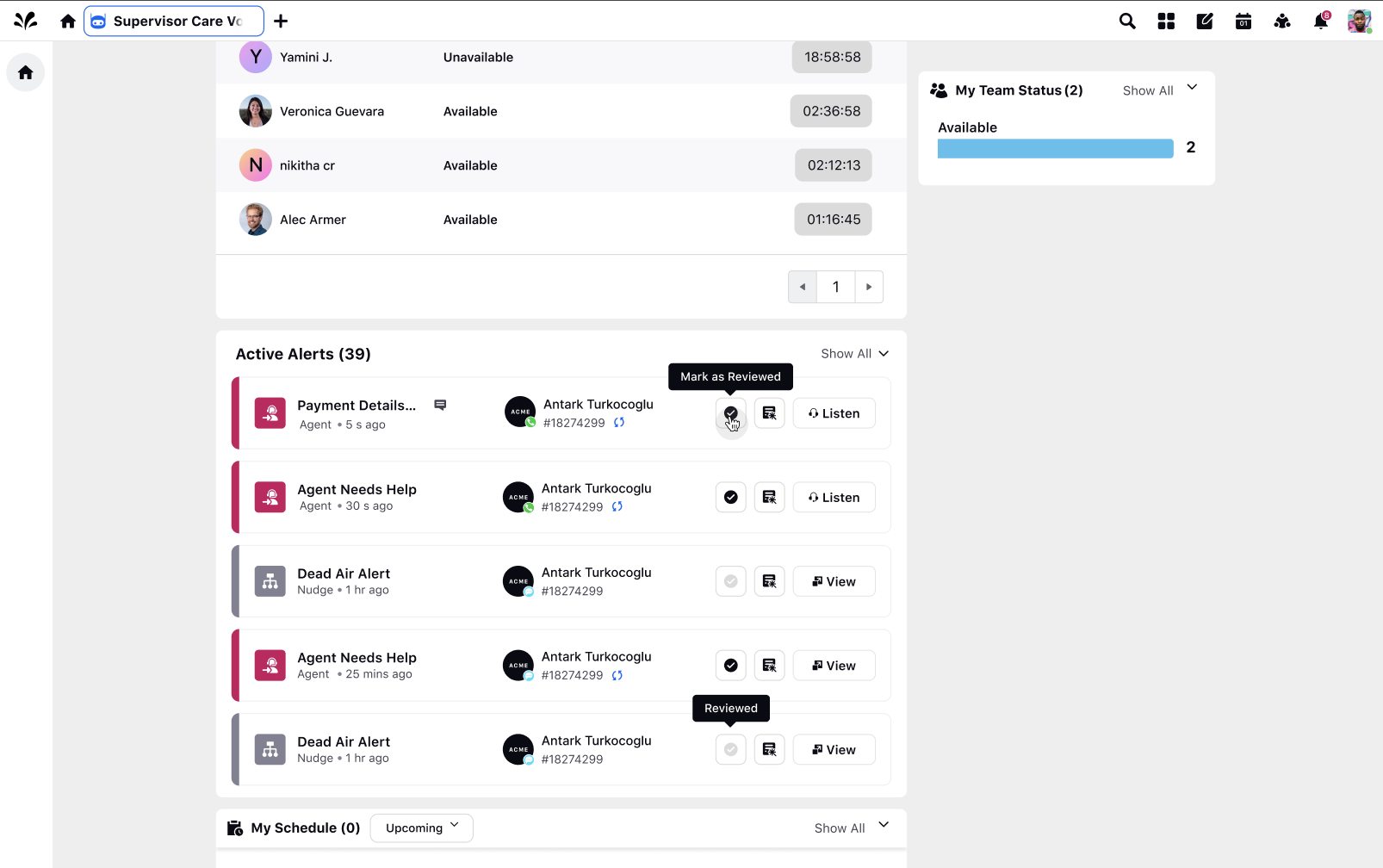
Care Console
Care Console | Canned Responses Widget
In Care Console Layout Manager, you now have the option to select the "Canned Responses Mode" as a Widget, enabling you to incorporate a canned response widget into the Care Console interface.
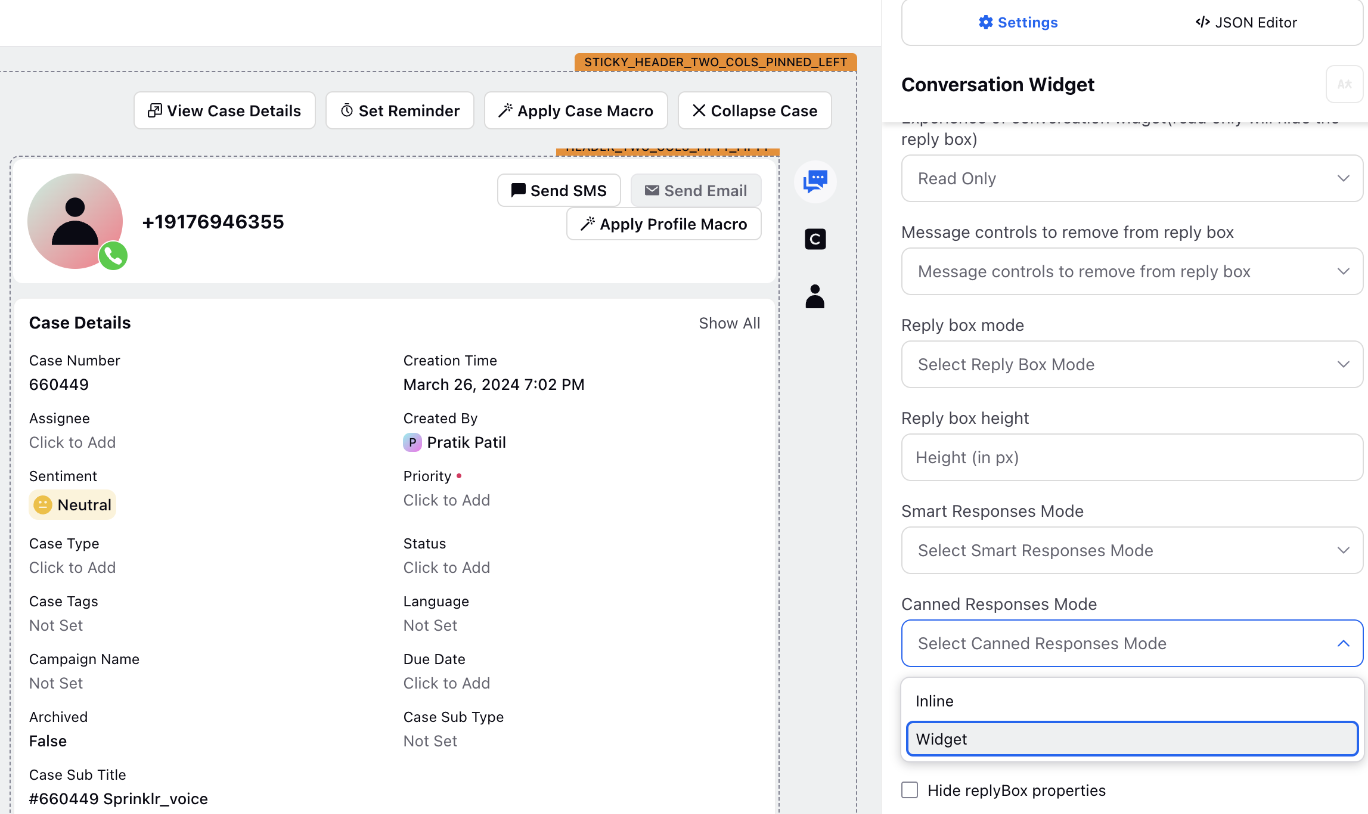
This feature simplifies the process of accessing and utilizing canned responses, enhancing efficiency and facilitating smoother communication workflows.
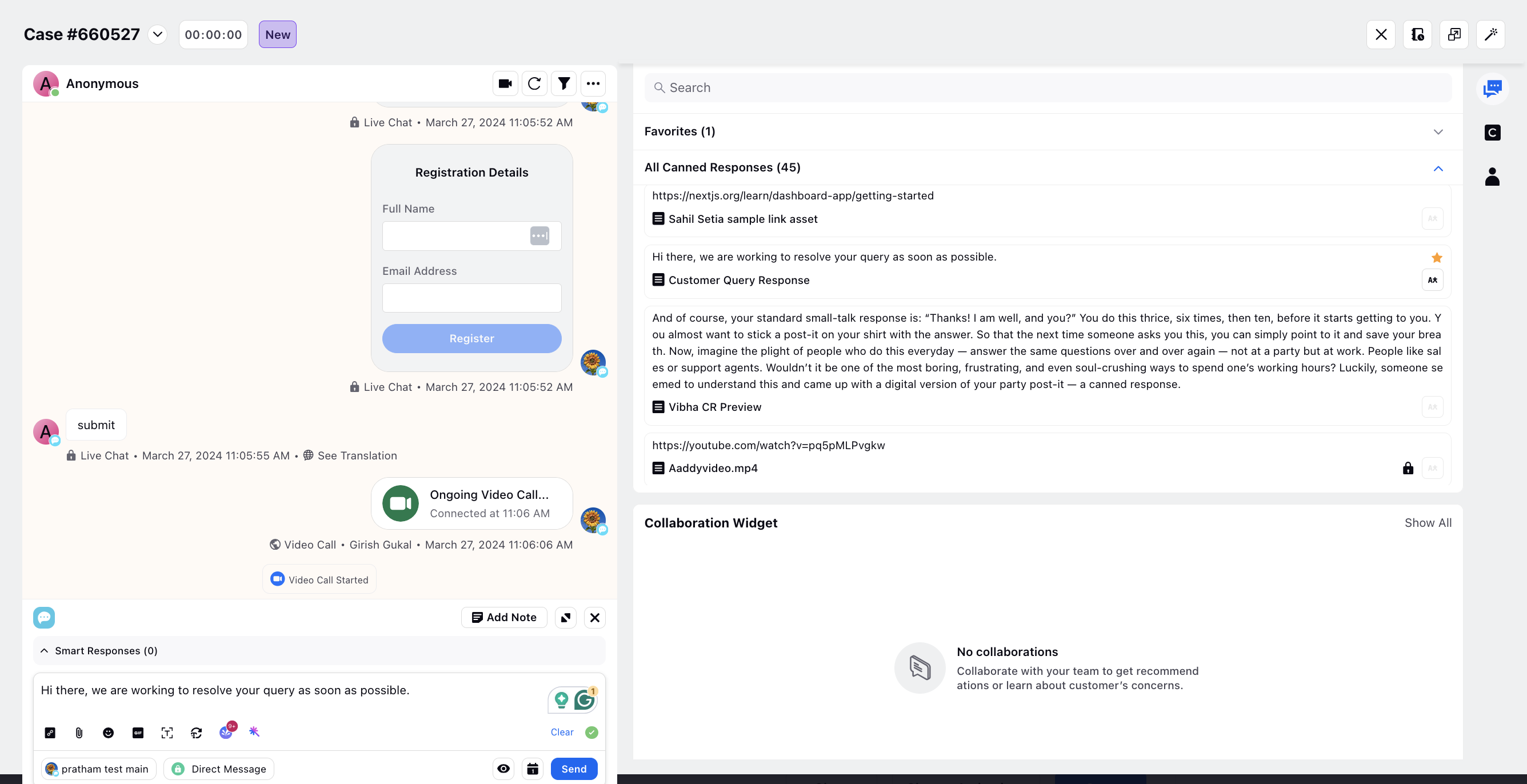
Care Console | Enabling Default Expanded State for Parent Posts
In the conversation pane on Care Console, you can now have the parent post remain in an expanded state by default.
To get this capability enabled, please raise a support ticket by contacting tickets@sprinklr.com.
.png)
Voice
After Call Work | Handling Mandatory Date & Time Fields in Autowrap
In ACW with autowrap enabled, if a date & time or date field is mandatory but left unfilled, it will automatically be populated with the autowrap date and time value during auto-submitting. However, if the field is non-mandatory, the system will simply ignore it and continue with the autowrap process.
Predictive Dialer | Configure Drop Rate
In your Predictive Dialer, you have the option to configure drop rate parameters, which include the Initial Pacing Ratio, Call Abandoned Threshold (%), and Ringing Disconnect Threshold (%). These parameters are essential for optimizing the performance of the dialer system.
1. Initial Pacing Ratio: This parameter determines the initial rate at which calls are placed by the dialer system when calling is initiated. For example, a ratio of 3 would mean that if there are 10 available agents, the system will dial 30 calls initially to connect customers with agents.
2. Call Abandoned Threshold (%): The Call Abandoned Threshold represents the acceptable percentage of calls that are abandoned when the number of customers who answer the call exceeds the available number of agents. For example, if the Call Abandoned Threshold is set to 3%, it means that up to 3% of calls can be abandoned if all agents are busy.
3. Ringing Disconnect Threshold (%): This parameter refers to the percentage of calls dialed that were disconnected by the platform while they were still ringing. For instance, if the Ringing Disconnect Threshold is set to 5%, it means that up to 5% of calls may be disconnected by the system before they are answered by customers.
How it works
The system dynamically adjusts the Pacing Ratio to maintain the specified Call Abandoned Threshold. As the threshold approaches, the system automatically modifies the pacing ratio to optimize call placement and minimize abandoned calls. For example, if the abandoned threshold is set to 3% and the system detects that the rate of abandoned calls is increasing, it will adjust the pacing ratio to dial fewer numbers per agent, thus reducing the likelihood of abandoned calls.
Setting a Ringing Disconnect Threshold provides the system with more flexibility and time to manage call abandonment effectively. When the system anticipates the need to decrease the pacing ratio or detects a reduction in available agents, it will disconnect some calls while they are still ringing, ensuring that calls are not abandoned after customers answer. This approach not only enhances customer experience by avoiding sudden call disconnections but also allows the system more time to reach the Call Abandoned Threshold. Consequently, the dialer system can continue operating efficiently even during high call volumes or when agent availability is limited.
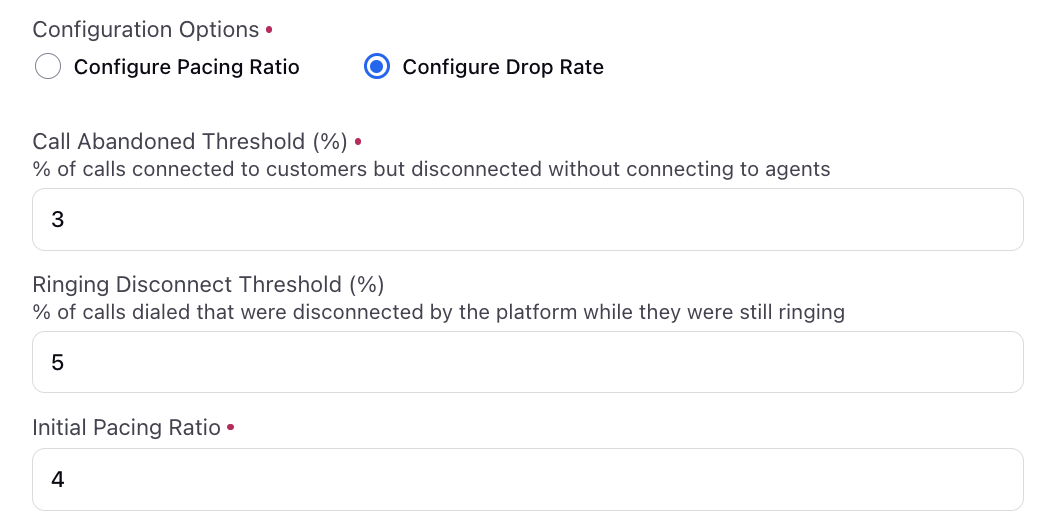
Outbound Campaigns | Halting Processing for Segments with No New Leads
To halt processing for segments with no new leads, you can now automatically mark them as inactive if they have not received any new leads in 'x' days. These inactive segments can be reactivated from the Segment Manager when needed.
Enablement note: To learn more about getting this capability enabled in your environment, please work with your Success Manager. |
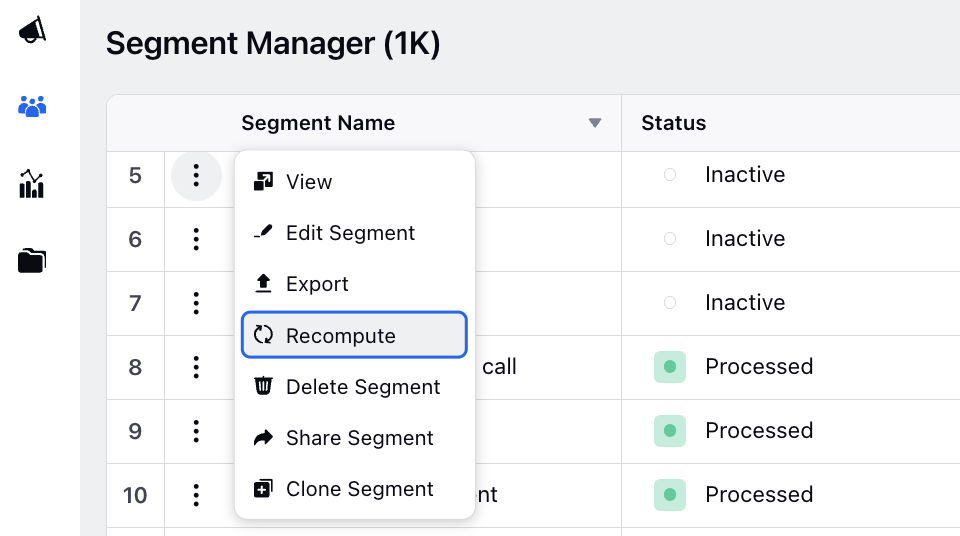
Workforce Management
Workforce Management | Master Schedule View for Supervisors and Agents
The Master Schedule View provides a comprehensive overview of all agents' schedules, facilitating shift trade requests and workforce management. Agents can see their peers' schedules, making it easier to initiate shift trades. Supervisors and planners have access to this master schedule to edit shifts, assign days off, and manage shift patterns, ensuring optimal workforce management.
The Master Schedule View details the daily and weekly shifts of all agents on the platform. Agents can view the shift patterns assigned to peers to trade their assigned shifts with them, while supervisors can edit these shifts by rescheduling or using drag-and-drop functionality.
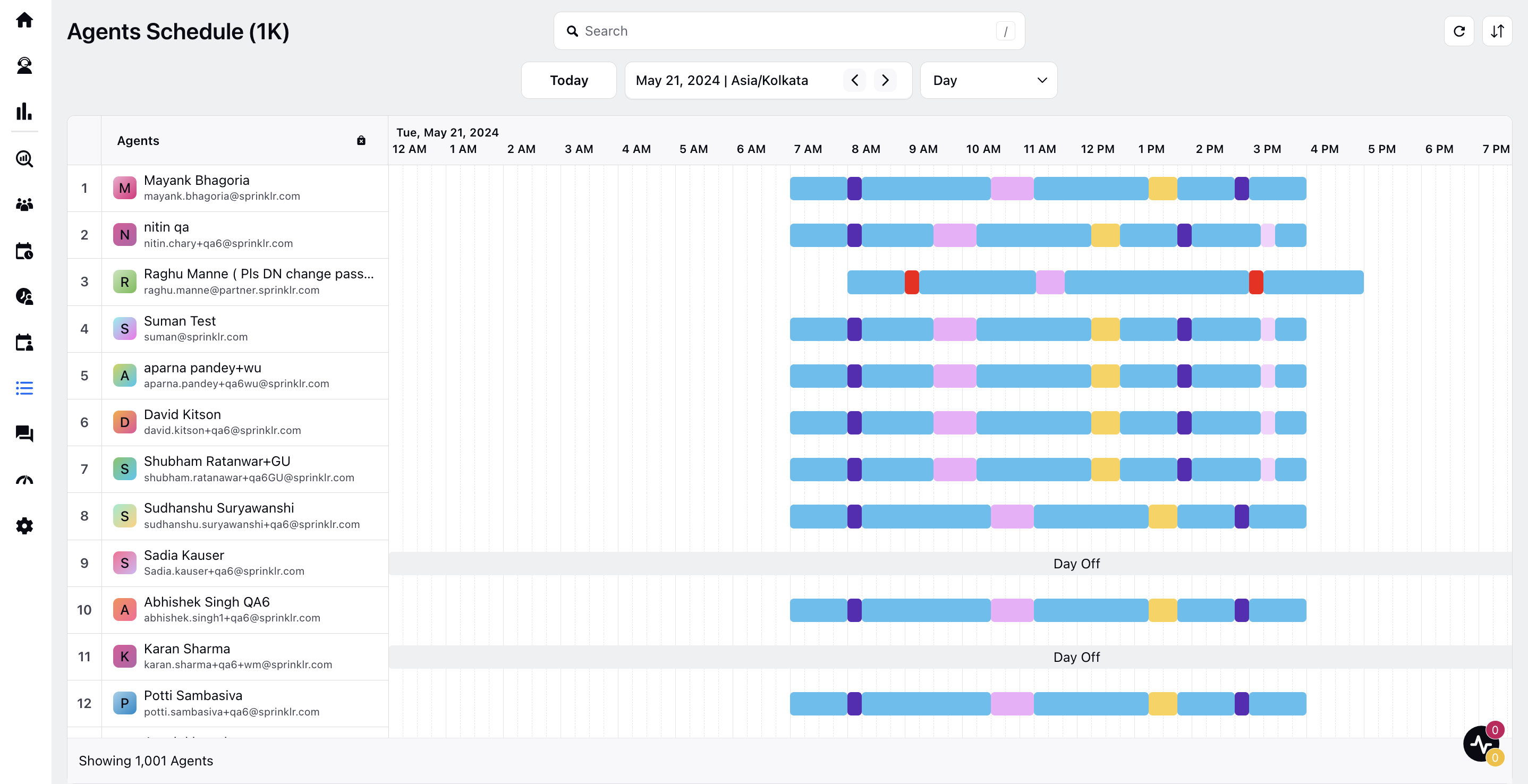
CCAI
Quality Management | Conditions Based on Custom Metrics
While creating an AI+ checklist, you can now apply conditions based on a custom metric value of the interaction/case. Please note that only metrics included in the Inbound Case and Voice reports will be available in the dropdown for selection.
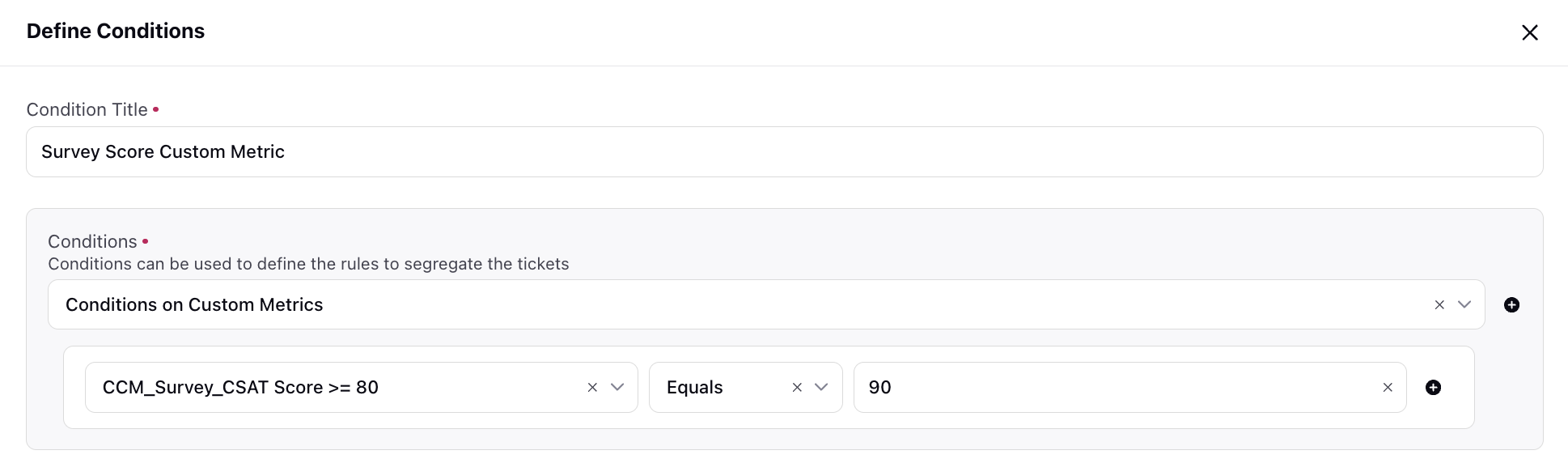
Quality Management | Compliance Manager for Call and Screen Recordings
Call and screen recordings play a crucial role in contact centers. Effective management of recording settings is essential for supervisors and administrators to ensure compliance and efficiently handle voice and screen recording requirements for individual queues and dialers used in the contact center.
You can now create compliance templates to streamline the configuration of recording settings, contributing to a comprehensive system for managing customer interactions.
Enablement note: To learn more about getting this capability enabled in your environment, please work with your Success Manager. |
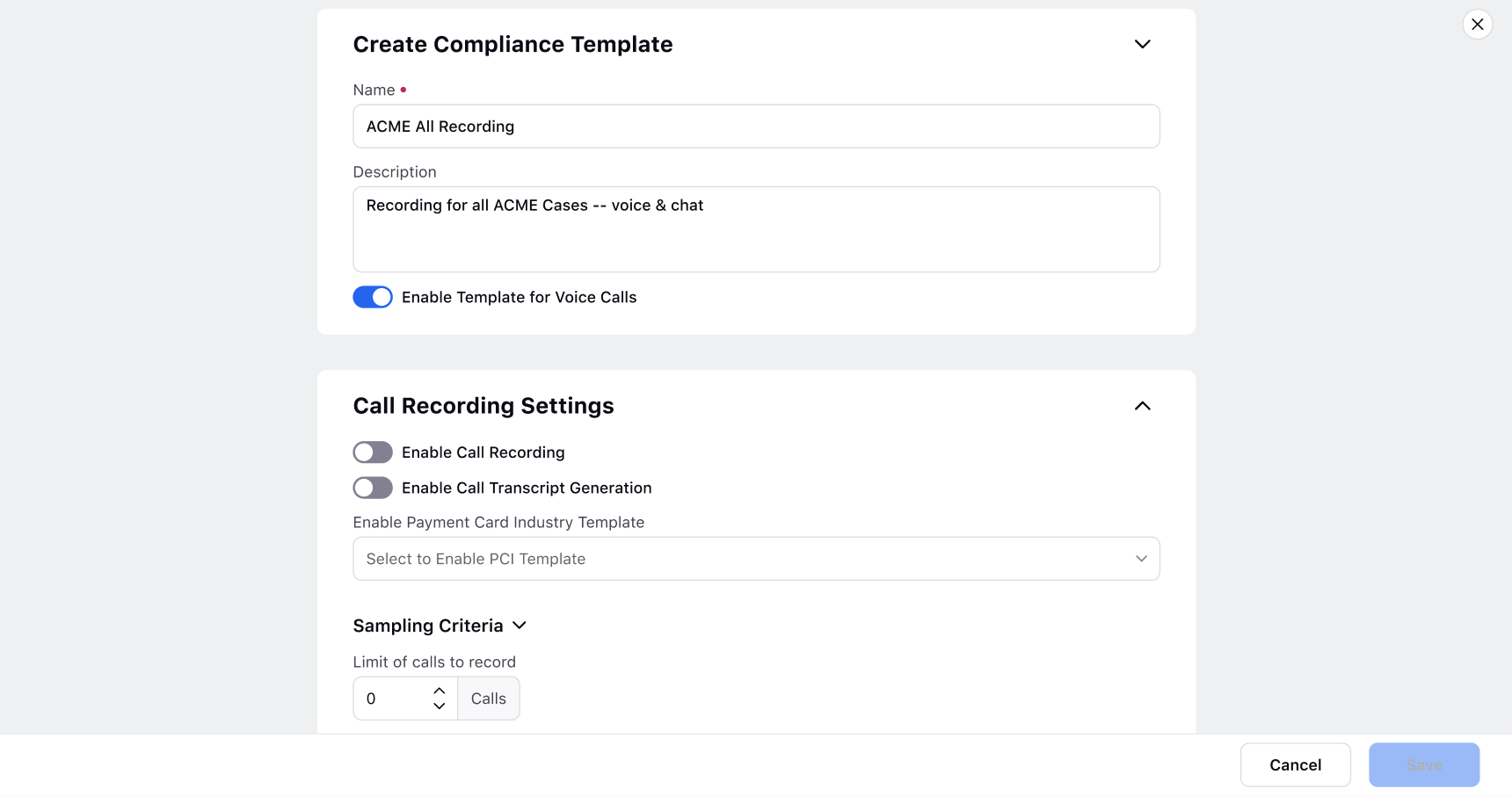
Conversational Analytics | Introducing PII Masking and Unmasking of Audio
When you create a rule to mask or unmask Personally Identifiable Information (PII) entities, the audio of the message associated with the identified PII will also be muted or unmuted accordingly, in addition to any text, where the defined regex pattern is matched. This ensures comprehensive protection and management of sensitive information across both text and audio channels within conversations.