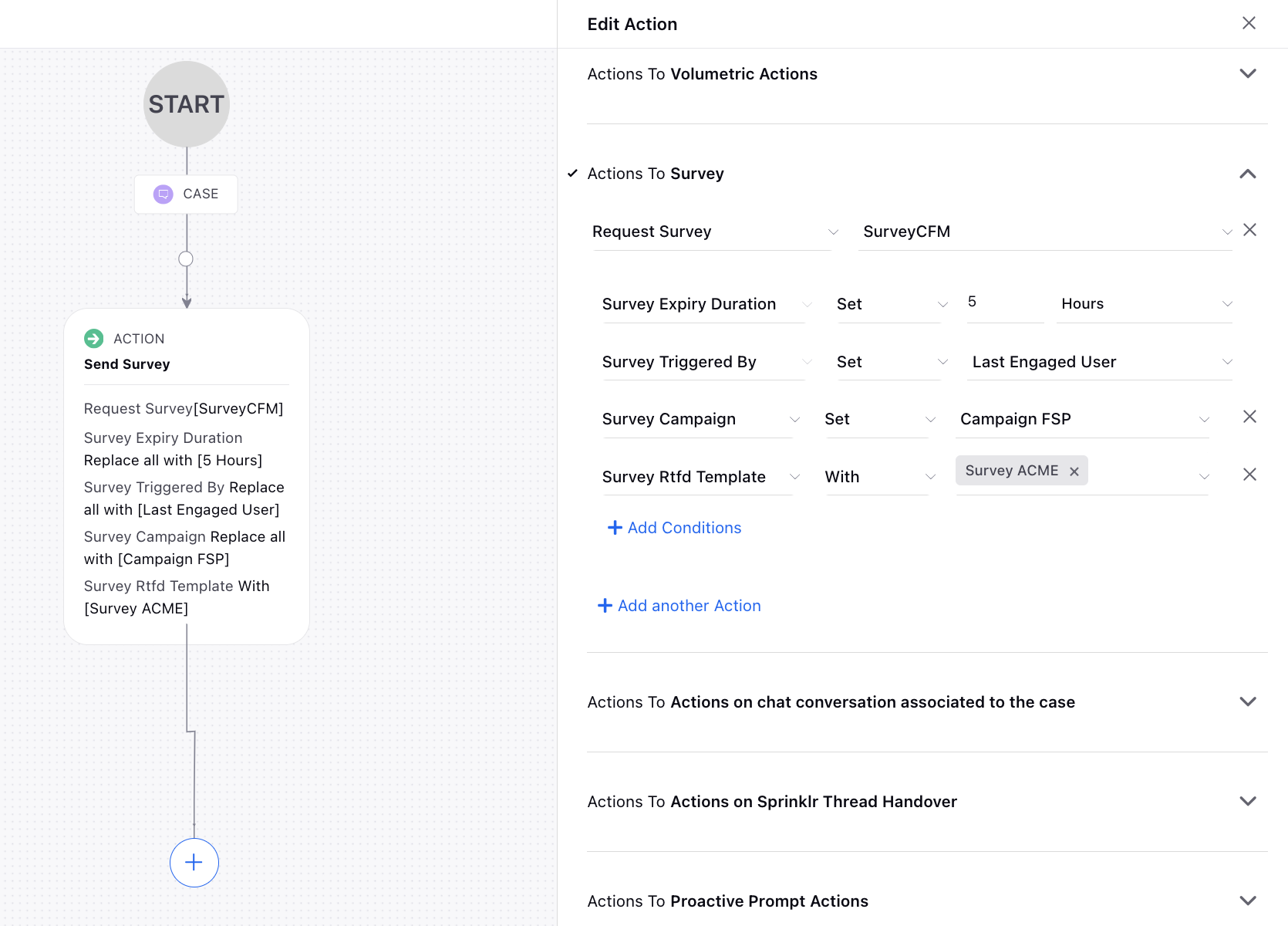Sprinklr Service: Patch Changes (19.5.2)
Updated
Sprinklr's latest release introduces a range of exciting new capabilities aimed at empowering your business to create more meaningful customer experiences across all touchpoints. Here are the key features included in Sprinklr's latest release:
Integrations
Integrations | Configure Quick Macros in iFrame
You can now configure or remove quick macros in the reply box of Integrations Apps (such as Salesforce, ServiceNow, etc.). This feature allows for a different view of quick macros in the Integration Apps compared to Sprinklr Enterprise, providing a more tailored and streamlined user experience.
To get this capability enabled, please raise a support ticket by contacting tickets@sprinklr.com.
Data Connectors
Unified Data Connector | Enhanced Capabilities for Managing System, Standard, and Custom Entities
In data connector, you can now select and configure entities for ingestion, including system (case), standard, and custom entities. You can choose connector-specific fields like data source, define connector details such as name and description, and configure entity-specific settings like integration type. Additionally, you can select the channel for case ingestion and associate the ingested cases with a Sprinklr account. You can also configure the fields present as headers in the mapping file to Sprinklr-defined fields (standard or custom) to create, update, sync, or upsert entities into the platform. Furthermore, you can create custom headers by performing operations on one or more fields to create a final field that can be mapped to a Sprinklr field. You can also notify users on the platform and via email about the successful run or alert them to errors for non-recurring connectors such as File Upload and SQL.

Unified Data Connector | Run Connector
After creating a connector, you can run recurring connectors to test and run non-recurring connectors to create entities in the platform. Note that all users with whom the connector is shared will receive notifications of both failures and successes when the connector is run.
.png)
Sprinklr Live Chat
Sprinklr Live Chat | Customizing Visibility of Home Page Cards
While adding cards to the home screen of your live chat widget, you can now customize the visibility of these cards based on various user-specific factors such as browsing behavior, session details, user info, and profile custom fields. This includes fields like country, page URL, city, region, and user device. By enabling the toggle for Enable conditionally hiding the card, you gain the ability to display or hide cards dynamically. Additionally, you can add multiple status and information cards at different locations and set various visibility conditions. For example, you might display certain cards only to users from specific regions or on particular devices.
This feature allows for a more personalized and relevant user experience, ensuring that users see content that is most pertinent to them based on their unique attributes and current context.
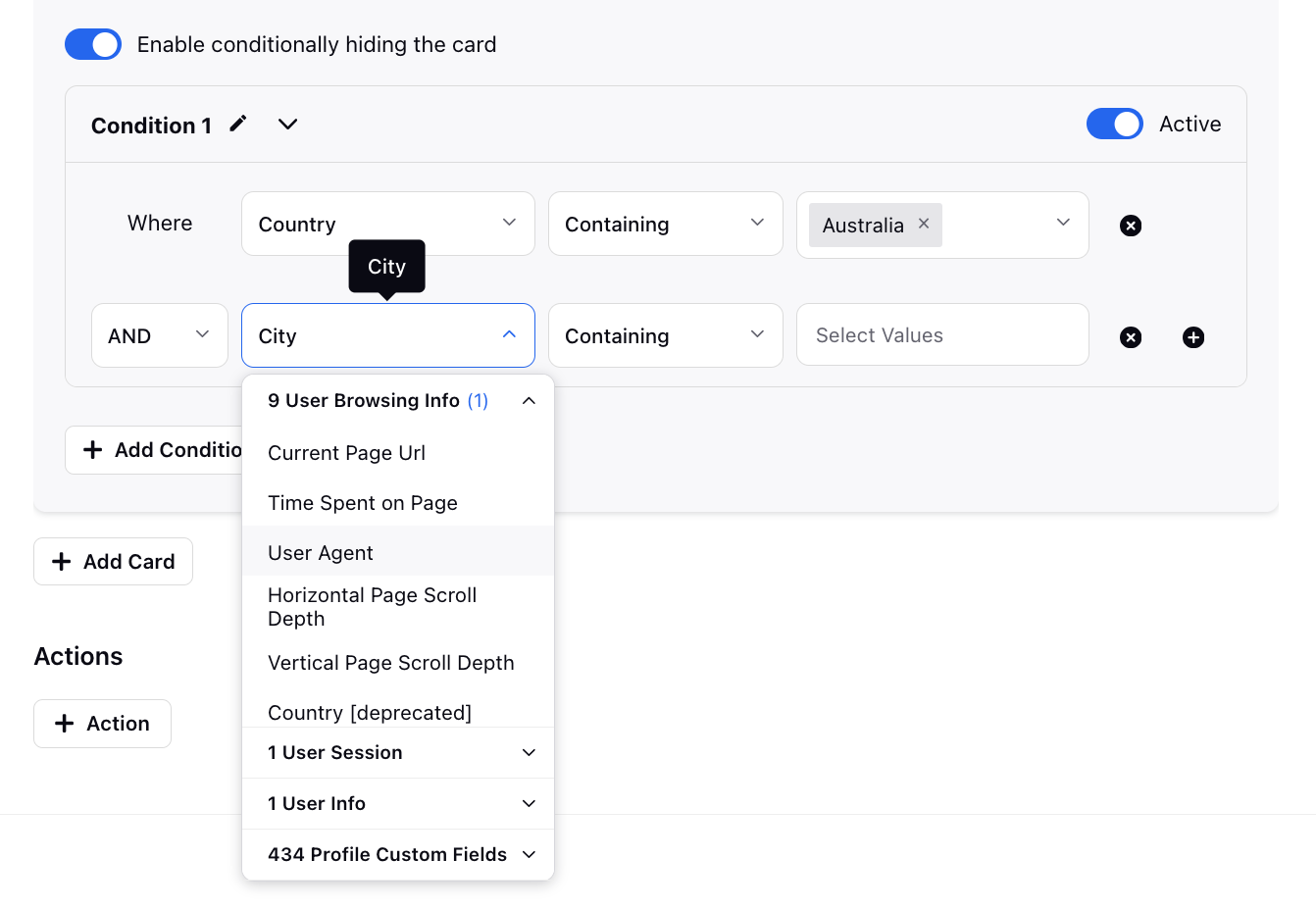
Sprinklr Live Chat | Clone an Application
If you want to host multiple live chats for different regions or languages, you can now clone live chat applications with all customizations. This feature allows brands to easily manage their applications without any hassle.
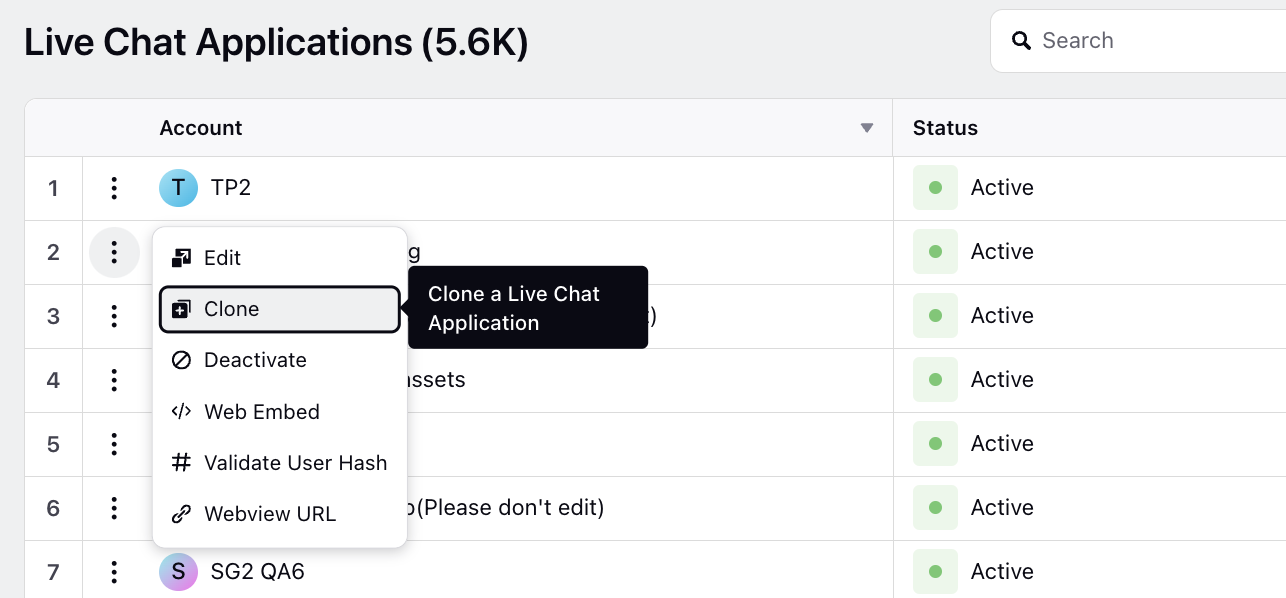
Sprinklr Live Chat | Counter Field in Contact Details Form
We have enhanced the live chat contact details forms by introducing a counter field with +/- buttons. This new UI element allows users to set minimum, maximum, and step values, providing a more intuitive and controlled way to input numerical data.
To get this capability enabled, please raise a support ticket by contacting tickets@sprinklr.com.
.png)
Sprinklr Live Chat | Custom Sound Notifications for Live Chat
To improve the user experience in live chat, you now have the capability to customize audio notifications for various events. This includes message alerts, notifications when an agent picks up or drops a video call, and for incoming audio or video calls. These notifications can be personalized and managed in MP3 and WAV formats through the Digital Asset Manager.
You can upload the audio files to the Digital Asset Manager and obtain the media URLs. These URLs can then be shared with Sprinklr support by raising a support ticket via tickets@sprinklr.com. Alternatively, you can directly share the audio files with support.
Knowledge Base
Knowledge Base | View Referenced Components in Articles Using Reporting
While managing knowledge base articles, it's crucial to know where different components such as content blocks, content variables, DAM (Digital Asset Management) assets (like images and videos), and article hyperlinks are used within your articles.
To track the articles and articles' properties where these specific components are referenced, in reporting, you can now add the "Linked Asset Type" and "Linked Asset ID" dimensions as filters with the preferred values, such as content block name, DAM asset ID, to get the desired results.
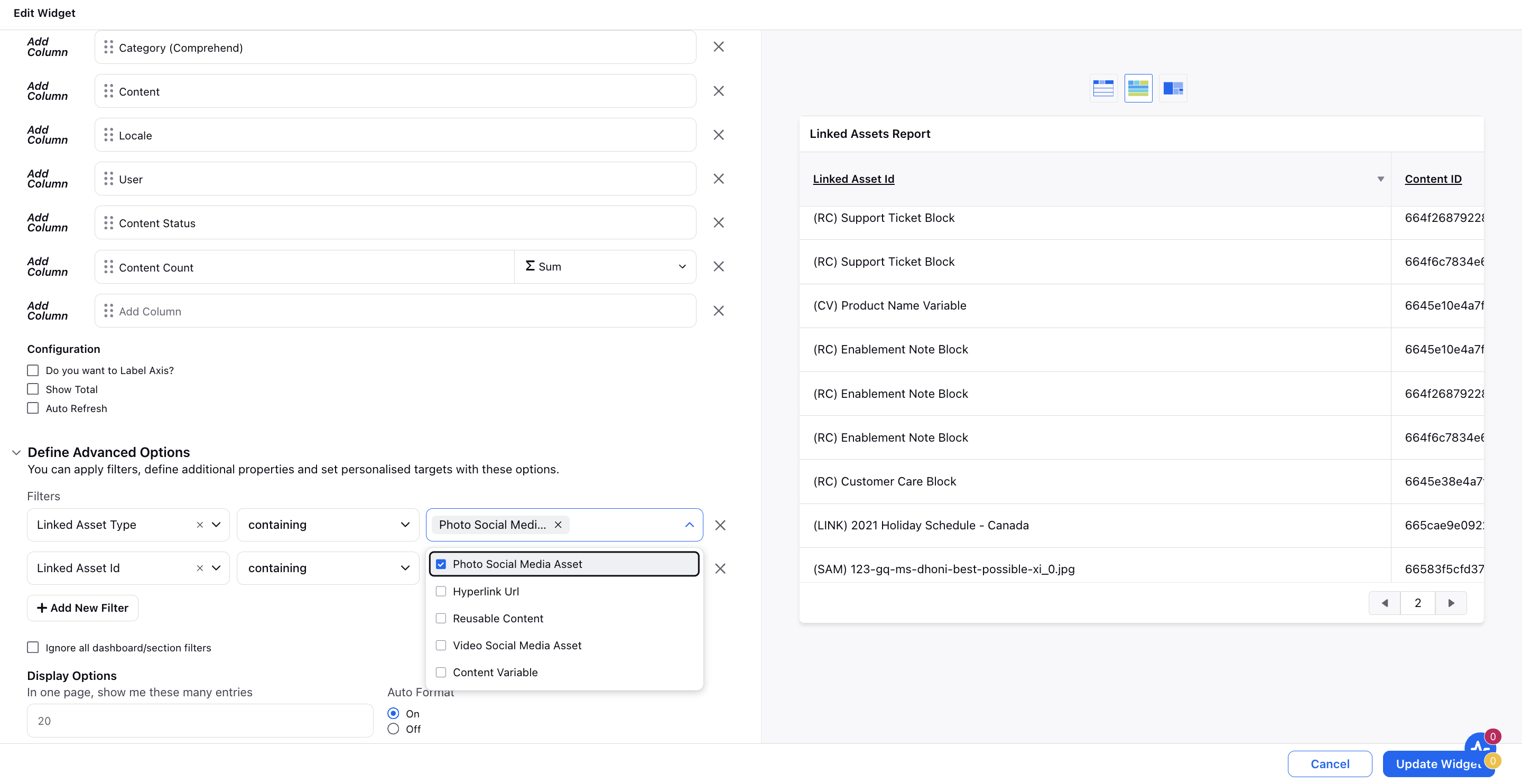
Smart Assist | Reporting on Manual Search Activities
This feature provides comprehensive reporting on manual search activities performed by agents in Smart Assist. By plotting the Event Type (Comprehend) dimension as "Search" alongside the metrics "Search Hits" and "Clicks on Search Results," users can gain valuable insights into the effectiveness of search queries. Additionally, it allows for the identification and analysis of search queries that yield no results, enabling the refinement of search parameters and content.
Enablement note: To learn more about getting this capability enabled in your environment, please work with your Success Manager. |
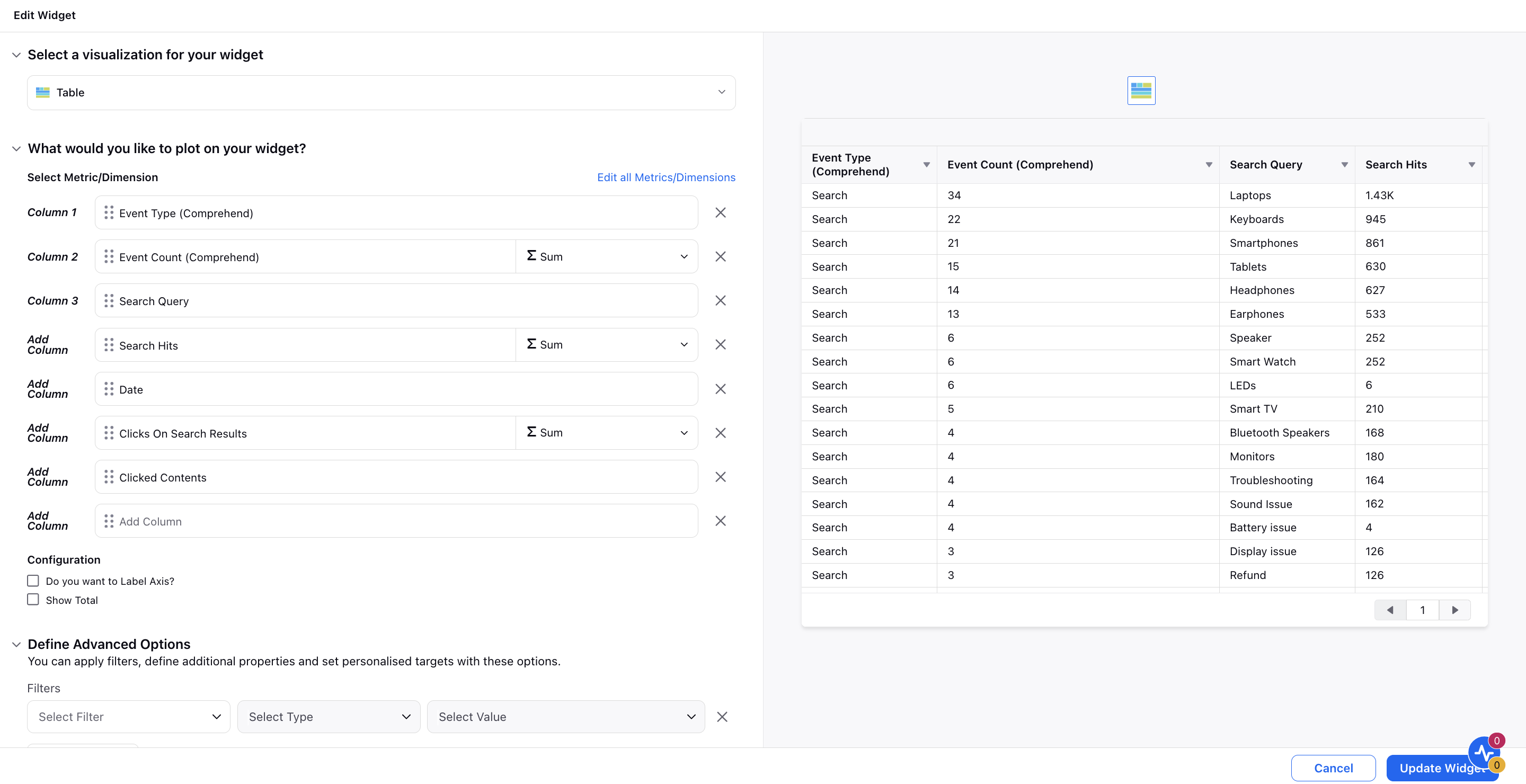
CCAI
Quality Management | Test Created Rules in AI Checklist Builder
While creating rules for automated checklists, you can now independently test any checklist rule on various conversations through a dedicated interactive UI. The system will display the insights and scores generated by the rule. It will also highlight the path followed by the rule, helping you understand the decision-making process.
This feature reduces debugging time and enables early identification and resolution of potential issues. Consequently, it ensures a smoother and more reliable operational process, enhancing overall efficiency.
Quality Management | Weighted Grammar Scoring Based on Number of Words
Supervisors can now score agents based on grammatical mistakes relative to the length of the conversation. This weighted scoring system ensures fair evaluation by considering the proportion of errors to the total word count.
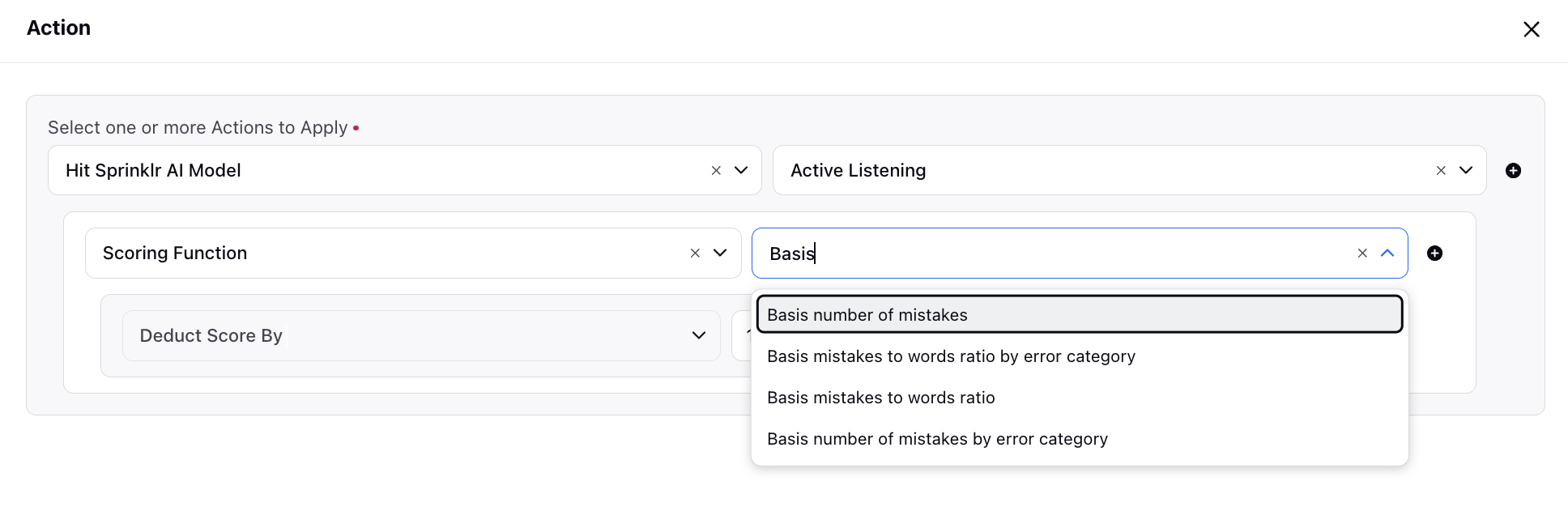
Quality Management | Automated Unassignment for Overdue Audits
While creating a rule for case sampling for assignment, you can now add the Unassign if not evaluated after action. This feature automatically unassigns audits after a specified time period, eliminating the need for Quality Managers to manually unassign overdue audits before receiving new assignments. All automatically unassigned audits will be tracked through reporting, ensuring efficient management and transparency.
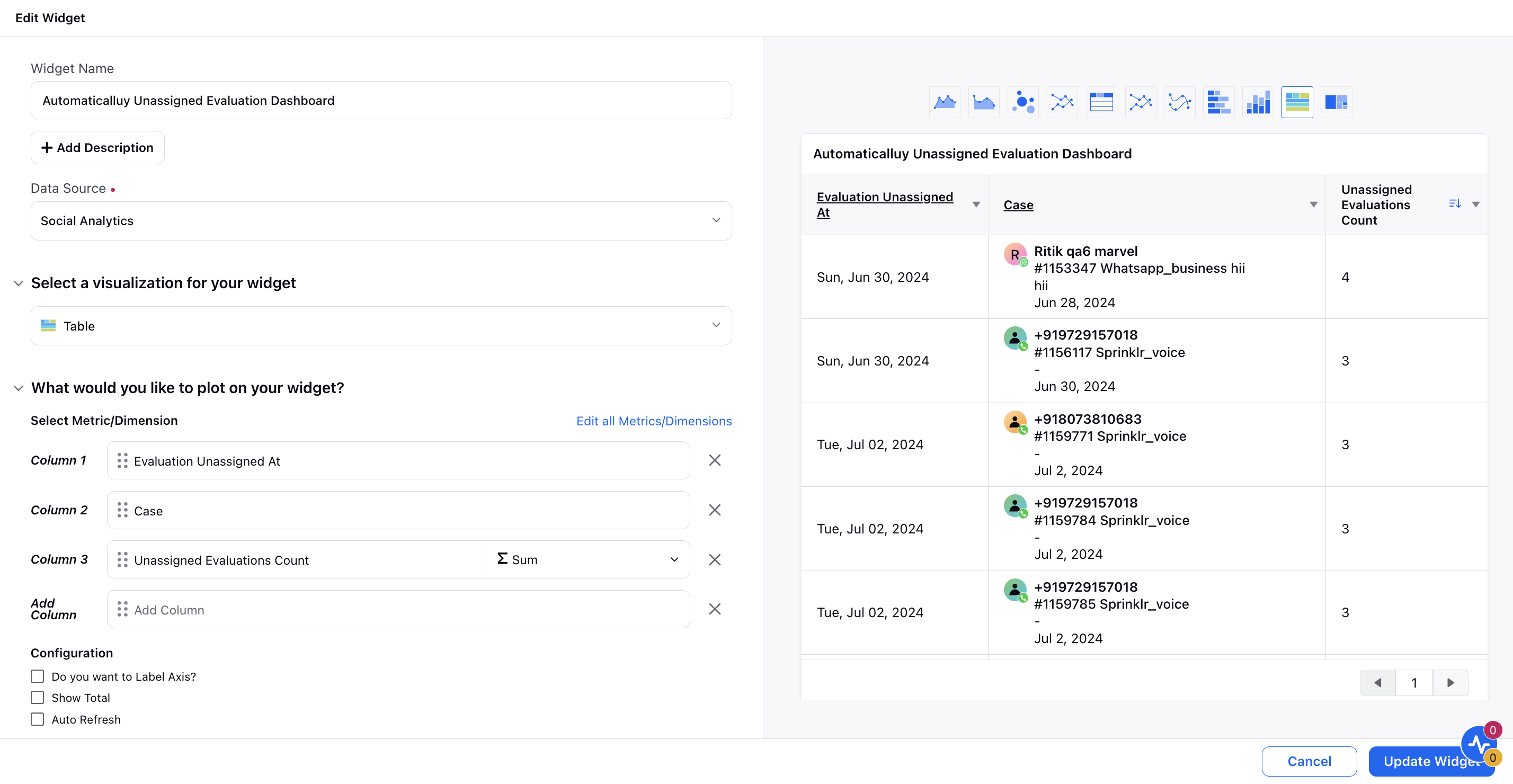
Conversational Analytics | Custom Metrics in Case Analysis Widget
You can now add any custom metric related to a case within the Case Analysis widget. These metrics can be sourced from Inbound Case, Voice, Process Execution, Case Macro Usage, Audit Checklist Response, and Audit Calibration Reports. A threshold can be defined for each custom metric, and based on this threshold, the metric value will indicate whether it has performed above or below expectations for the case. This enhancement provides more detailed and tailored insights into case performance.
Quality Management | 1:Many Coaching Sessions
Coaches can now assign coaching sessions to multiple trainees simultaneously, significantly streamlining the coaching process. In addition to individual trainees, coaches also have the flexibility to add auditors and user groups as trainees. Once a coaching session is scheduled, all the selected trainees will receive a platform notification.
.png)
Quality Management | Sort Coaching Sessions
You now have the ability to sort your coaching sessions by various time-related criteria. You can sort sessions based on:
Scheduled Start Time: The time the coaching session is set to begin.
Session Scheduled At: The date and time when the session was initially scheduled.
Session Modified Time: The most recent time the session details were modified.
Scheduled End Time: The time the coaching session is set to conclude.
This sorting functionality allows you to easily manage and prioritize your coaching sessions, ensuring you can efficiently track and organize sessions according to your needs.
.png)
Quality Management | View Analysis of a Peer-to-Peer Calibration
For peer-to-peer calibrations, you can now obtain comprehensive case insights, identify top variance categories and items, and pinpoint auditors with the highest variances in scores and evaluation times. Additionally, you can access detailed lists of auditors misaligned with final calibration scores for specific questions and categories. Moreover, you can compare team performance over time and easily distinguish between items with and without variances, improving evaluation accuracy and efficiency.
Supervisor Console
Supervisor Console | Activate/Deactivate Agents in a Work Queue
From the Queues page in Supervisor Console, supervisors have the ability to activate or deactivate agents within a work queue. The Workqueue column will display their status, indicating whether the agent is currently active or deactivated. This ensures that supervisors can easily manage and monitor the status of all agents in the work queue.
Enablement note: To learn more about getting this capability enabled in your environment, please work with your Success Manager. |
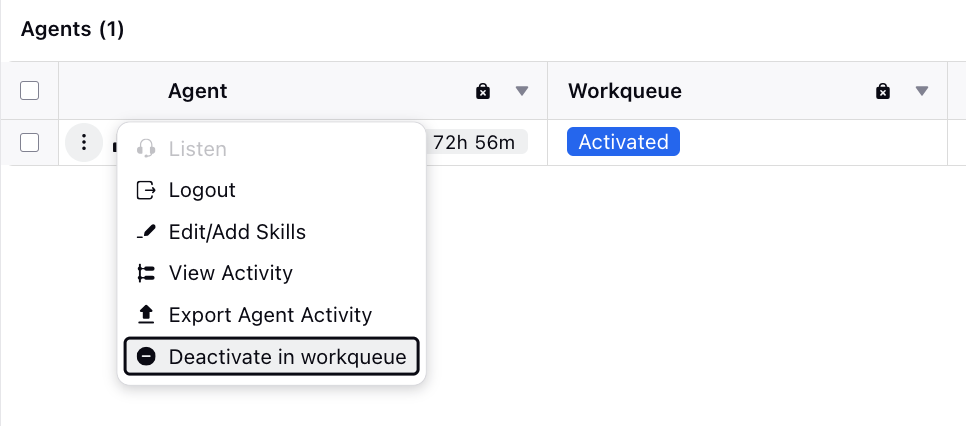
Supervisor Console | Pin Queues in Queue Monitoring Table View
This feature enables users to pin specific records in the Supervisor Queue Monitoring Table View, akin to the "freeze rows" function in Excel. Users frequently monitor multiple queues concurrently, with certain queues being more critical than others. Continuously searching for these records can be inefficient. By allowing users to pin these important records, this feature enhances efficiency and ensures critical queues are always visible.
Pinned queues in the card view will also be pinned in the table view, and vice versa, providing consistent visibility across different views.
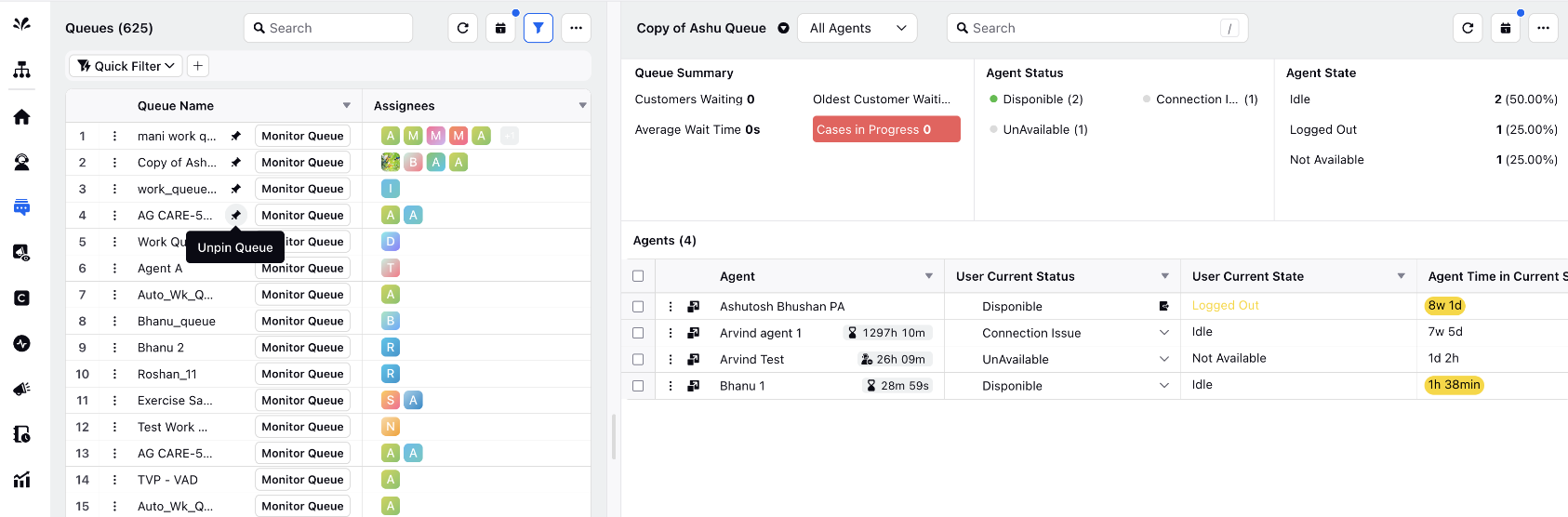
Workforce Management
Workforce Management | Create Staffing Metrics Preset
Previously, workforce planners had to manually specify each staffing metric (such as AHT, Shrinkage, and Occupancy) at various levels every time they generated a staffing report, which was time-consuming and inconvenient. Now, with Staffing Presets, planners can save and reuse predefined metric values, streamlining the process and ensuring consistency. This improvement saves time and reduces errors, making staffing report generation more efficient. These values can be set based on either 'Day of the Week & Time of Day' or kept 'Constant'.
Day of the Week & Time of Day: Set different values for the metric depending on the specific day of the week and time of day.
Constant Value: Set a single, unchanging value for the metric that applies at all times.
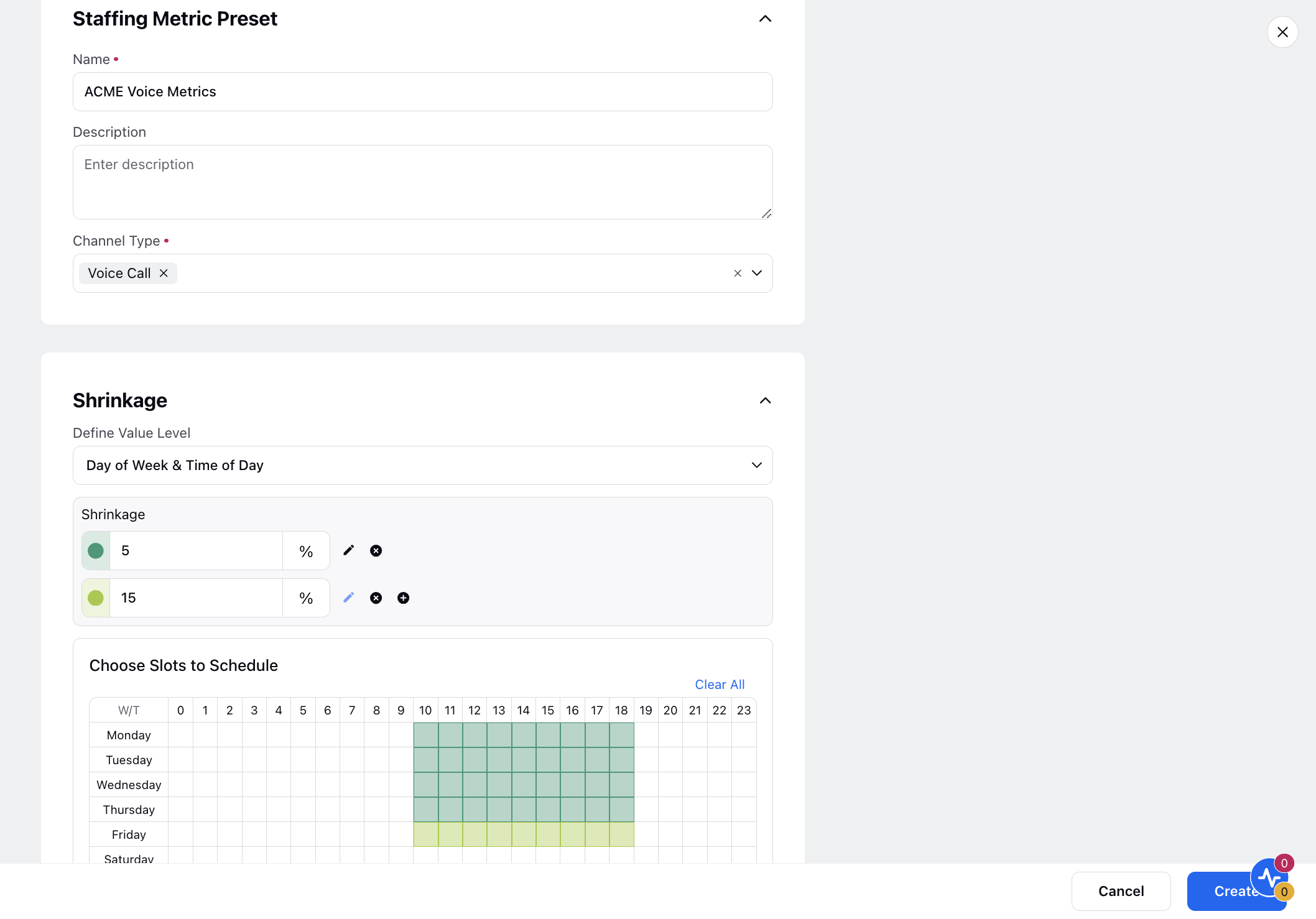
Workforce Management | Filters Support in Master Schedule
You can now refine the master schedule using various filters such as user, user group, adherence percentage, and user custom fields. Use the Clear Filters option to remove all applied filters and reset the master schedule to its default view.
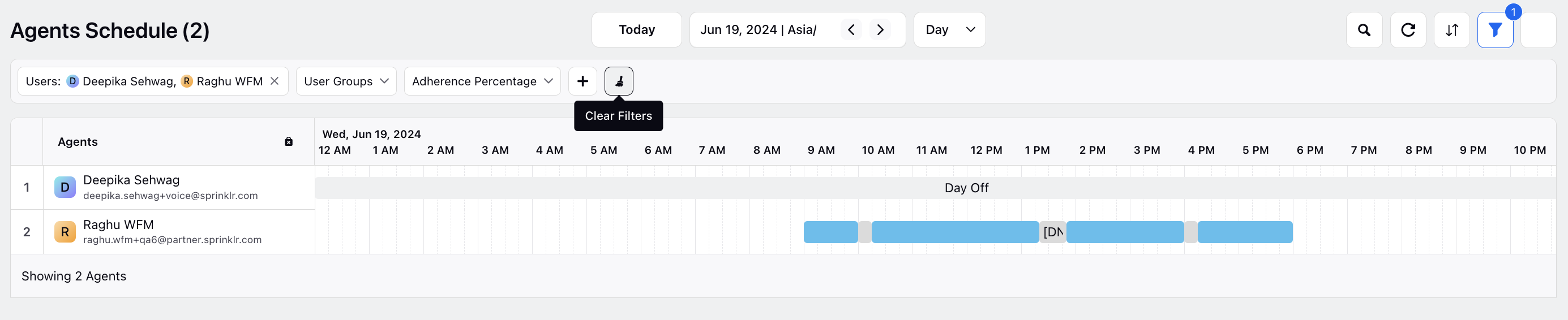
Workforce Management | Allocation % in Shift Patterns within Shift Bids
While creating Shift Bids, you can now allocate a maximum cap percentage for each shift pattern to dictate the maximum number of agents that can be assigned to it via the bidding process. For example, if scheduling 40 agents:
Shift Pattern 1 may be limited to 20% of agents (8 agents).
Shift Pattern 2 may have a limit of 30% (12 agents).
Shift Pattern 3 may accommodate up to 50% (20 agents).
The sum of all percentages assigned across shift patterns must equal 100%.
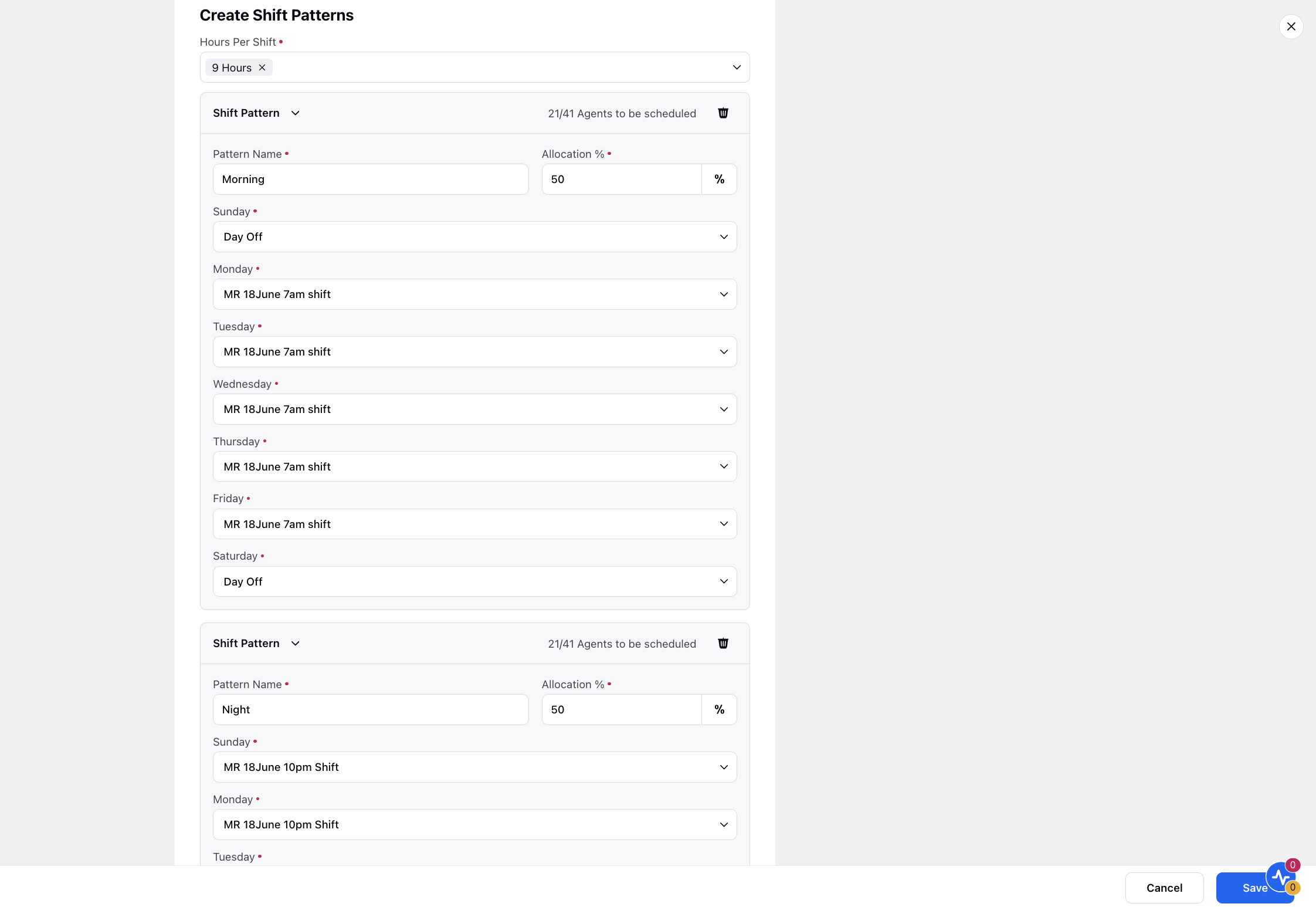
Workforce Management | Updates to Ranking in Shift Bidding
While creating Shift Bids, you can now configure ranking based on external metrics like attendance and seniority to finalize agent rankings.
Create user custom fields within Sprinklr to capture and update external metrics such as attendance and seniority for each user. To seamlessly incorporate these custom fields into the shift bidding process, submit a support ticket at tickets@sprinklr.com to expose them as agent metrics.
You can further enhance the ranking system by defining multiple custom date ranges for each metric considered. This allows for a more nuanced evaluation over different time periods, such as quarterly or annually, ensuring that agents' performance and qualifications are assessed comprehensively and fairly.
.png)
Workforce Management | Schedule Policy Builder
Schedule Policy Builder empowers users to configure and manage agent work schedules with precision, ensuring optimal coverage and adherence to labor laws. Key functionalities include scheduled hour configuration, consecutive working period management, day-off patterns, and shift rotation. This enhancement allows for flexible, compliant, and efficient workforce management, significantly improving productivity and operational efficiency. Administrators can easily tailor scheduling policies to meet specific organizational needs and ensure fair distribution of working hours among agents.
Schedules generated without rotation config
Schedules generated with rotation config
Workforce Management | Drag-and-Drop Activities from the Catalogue to Shifts in a Day View
The scheduling page in day view has been enhanced to improve user efficiency by introducing drag-and-drop functionality for activities from a newly integrated catalogue. Click the Add Activities icon at the top and select activities from the catalogue on the right, which are represented as distinct blocks with color coding and abbreviated names. You can then drag these activities to the desired agent's shift at the preferred time. Hovering over an activity displays its full name for clarity.
Also, when shifts or activities are modified, rescheduled, or moved via drag-and-drop, the Staffing Graph updates dynamically. This ensures that scheduled staffing levels and information on over/understaffing reflect real-time changes, empowering supervisors and planners to make more informed decisions.
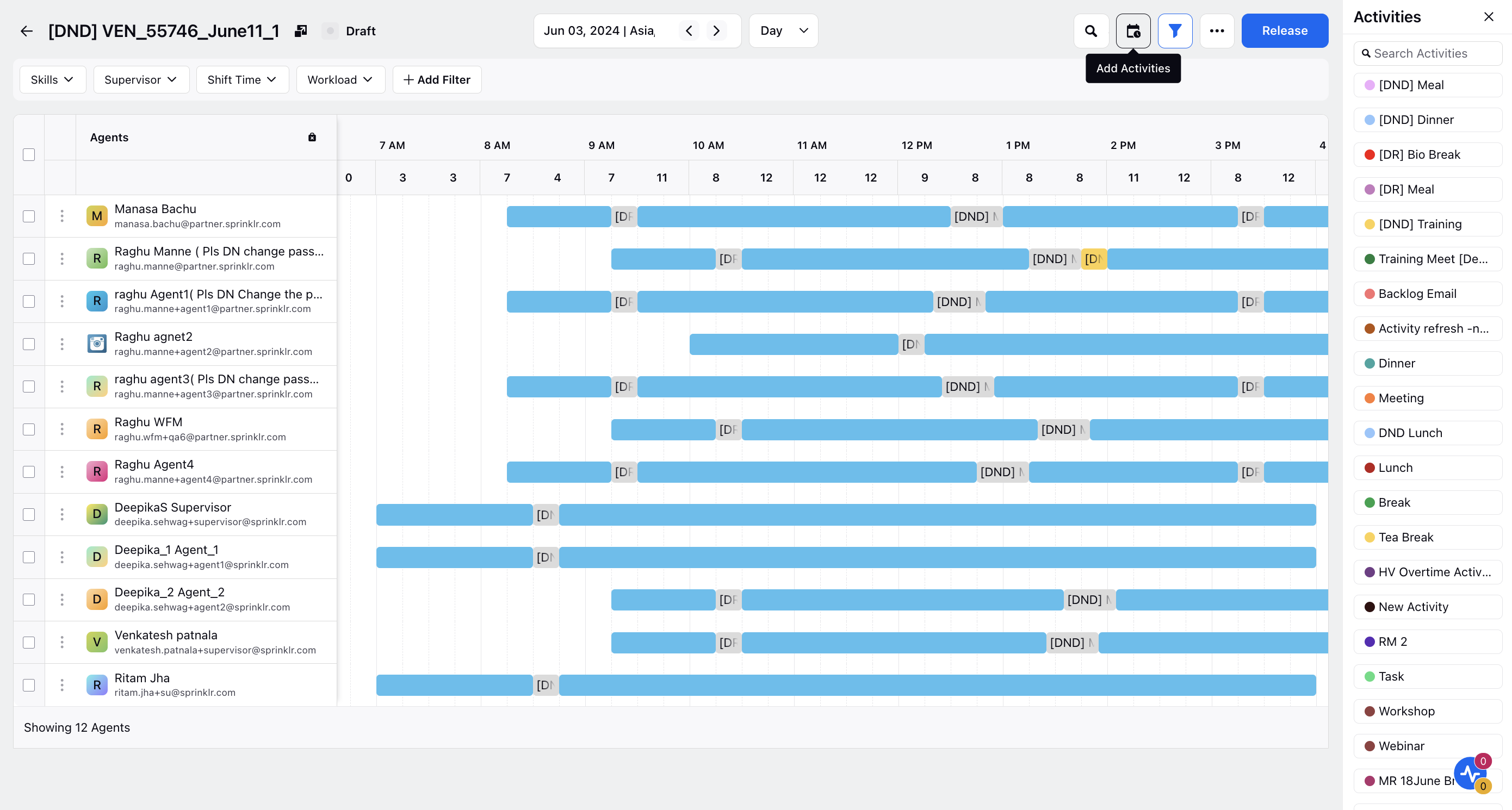
Workforce Management | Forecast to Support Custom Dashboards
The forecast creation form now includes a "Parameter" field to filter workloads based on selected metrics such as Volume, AHT (Average Handle Time), and Abandonment Rate. Additionally, a "View Template" field has been added to choose custom reporting dashboards, providing more tailored and insightful visualizations.
Support for custom dashboards has also been integrated into the Import Forecast workflow, enhancing the flexibility and specificity of imported data.
The adjustment form now features a "Parameter" field that allows for parameter-specific adjustments, displaying only the relevant workloads and parameter names.
Finally, the staffing creation form has been updated to streamline the selection process for volume forecasts, making it easier to manage and allocate resources effectively.
Workforce Management | Forecasting | Implement Average Handle Time (AHT) Forecasting in Forecasting Module
Implemented Average Handle Time (AHT) Forecasting in the Forecasting module for enhanced planning capabilities. This update extends the existing functionality to include predictions of handling times alongside assignment volume forecasts. By allowing managers to import historical AHT data and leveraging forecasting models, the system now provides a more comprehensive view of future workload complexities. This enhancement aims to improve resource allocation accuracy, optimize scheduling efficiency, and enhance overall operational effectiveness in call center environments.
Workforce Management | Time Off Policy Builder
The Time Off Policy Builder is a powerful tool designed to streamline and automate the management of time-off requests. This feature allows WFM admins to create, configure, and enforce time-off policies, ensuring fair and efficient allocation of leave while maintaining operational efficiency. Agents can easily request time off, with built-in constraints to ensure compliance with organizational policies.
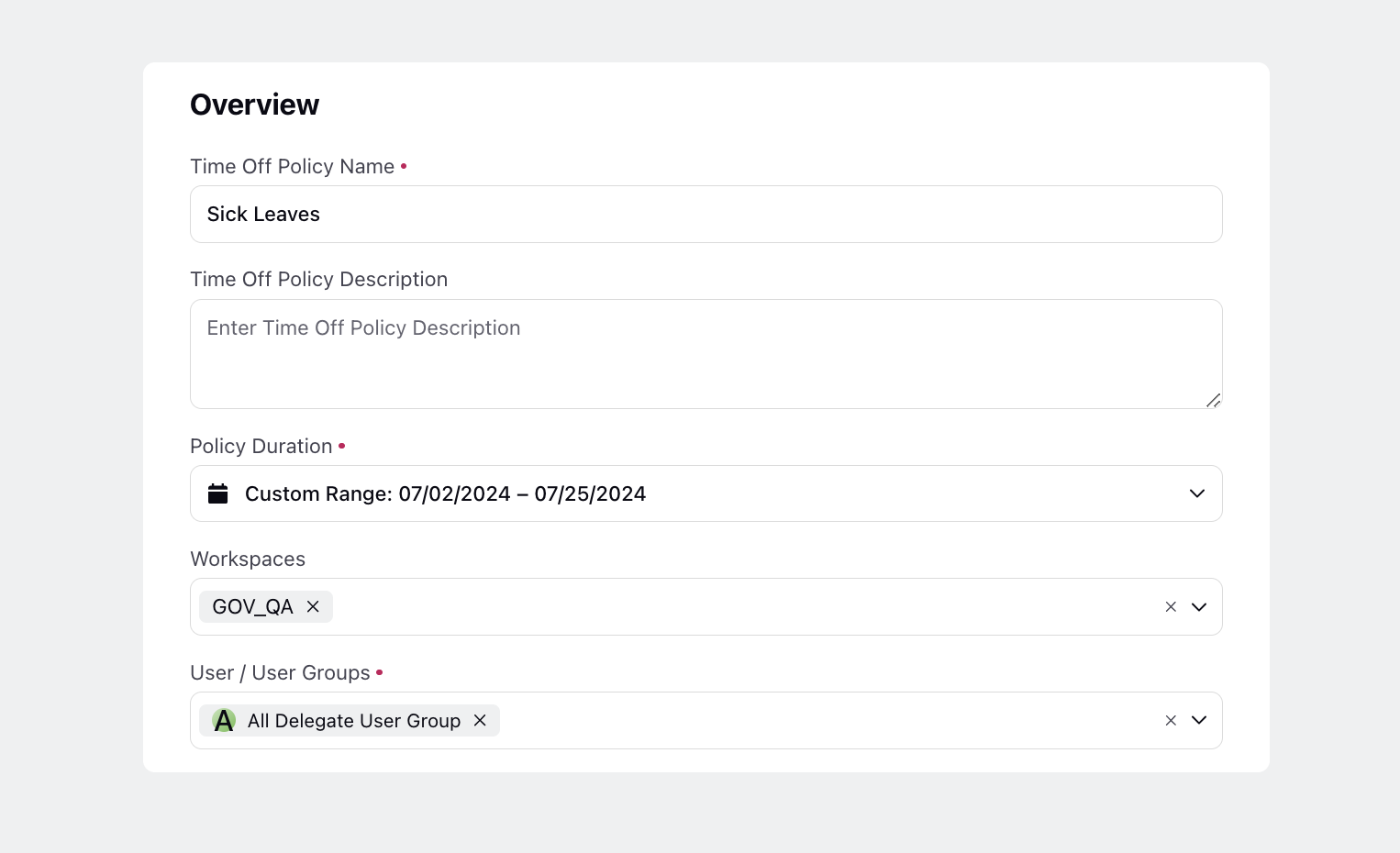
Voice
Voice Application | Permission-Based Deactivation
To bolster security and operational oversight, deactivating voice application functionality will now require specific permissions. Only authorized users with Delete permissions can disable the voice application.

Outbound Campaigns | Prefilled Start Date and End Time
When creating a new voice campaign, the start date will be prefilled with today's date and a time of 12:00 AM. When the end date is selected, the time will default to the end of the day, which is 11:59 PM.
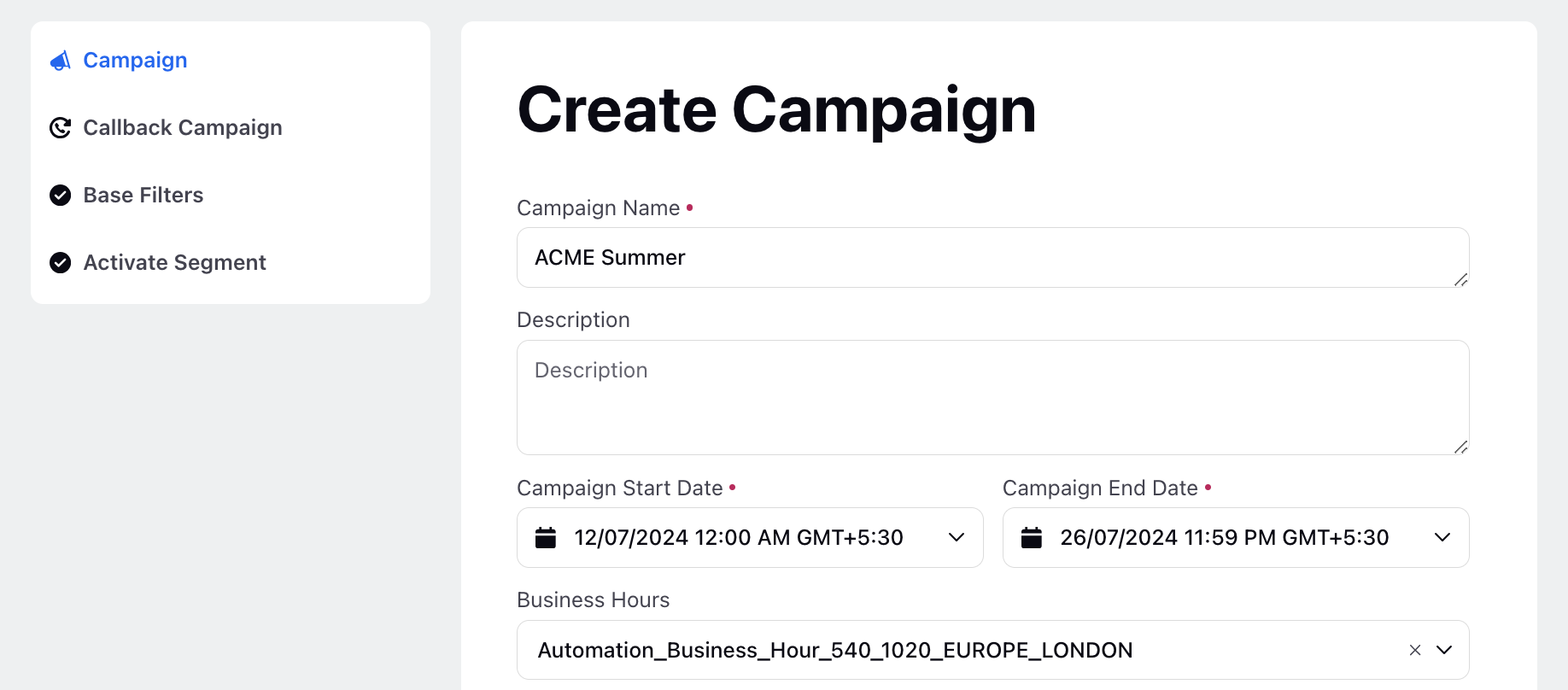
Outbound Campaigns | Copy-Paste DID Phone Numbers from Excel
You can now seamlessly copy and paste DID numbers directly into the Caller IDs field of voice applications and DID schedulers. This feature supports pasting from comma-separated lists or directly from Excel spreadsheets, streamlining the process of managing and inputting Caller IDs.

Data Ingestion | Leads Upload and Segment Processing Resiliency
Segment processing and data ingestion have been migrated to Kubernetes-deployed servers to enhance auto-healing capabilities and ensure high availability. This update replaces older dedicated host environments.
Enablement note: To learn more about getting this capability enabled in your environment, please work with your Success Manager. |
Dialers | Selection of Specific Campaigns for Weightage Application
This enhancement ensures that when applying campaign weightage in the dialers, either from the dialer creation form or the campaign monitoring screen, you will only view campaigns associated with that specific dialer. This improvement aims to reduce confusion and simplify the process of managing campaign weightage settings.
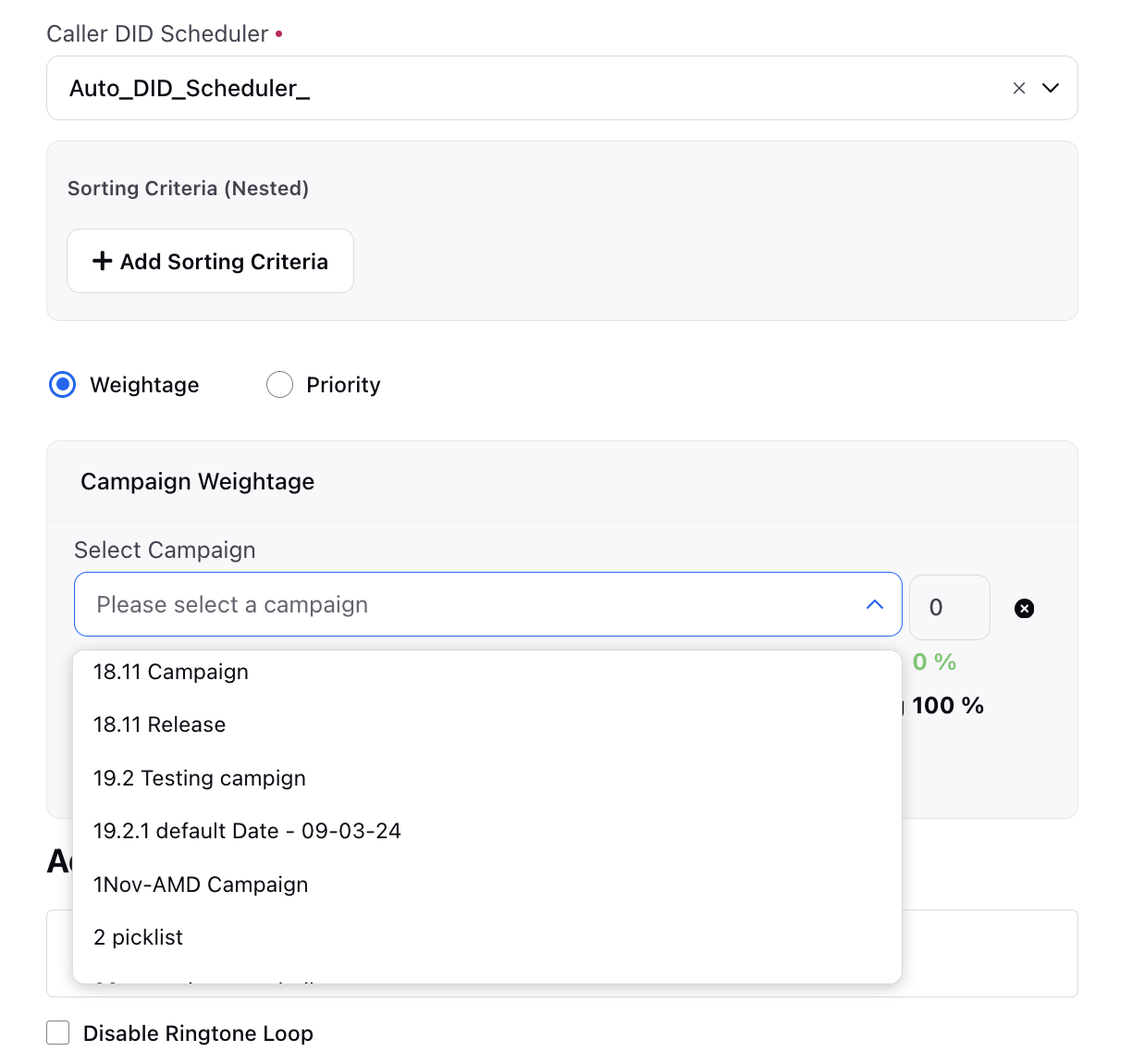
Dialers | Managing Agent Status When Calls are Missed
When setting up a Preview or Callback Dialer, you have three options for handling calls when the preview time ends and agents neither dial nor skip the call from the popup:
Auto Answer (default): Calls are automatically answered.
Auto Skip: Calls are skipped automatically.
Mark as Missed Call: Calls are marked as missed.
By default, the system is set to auto-answer calls. However, if you choose to mark the call as missed, you can now select the agent status to switch to. For instance, setting the status to "Not Available" ensures that no further calls are assigned to the agent.

Outbound Campaigns | Preview Time and Re-assign Preview Time in Schedule Callback Node
In the Schedule Callback node, you can now define the "preview time" and "reassign preview time" for previewing callbacks in seconds. If configured within the callback node, the system utilizes this time specifically for callback previews. If no preview time is specified in the callback node, the system defaults to the preview time defined in the callback dialer. Notably, the preview time is flexible and capable of dynamically adjusting to input variations through the resource selector.
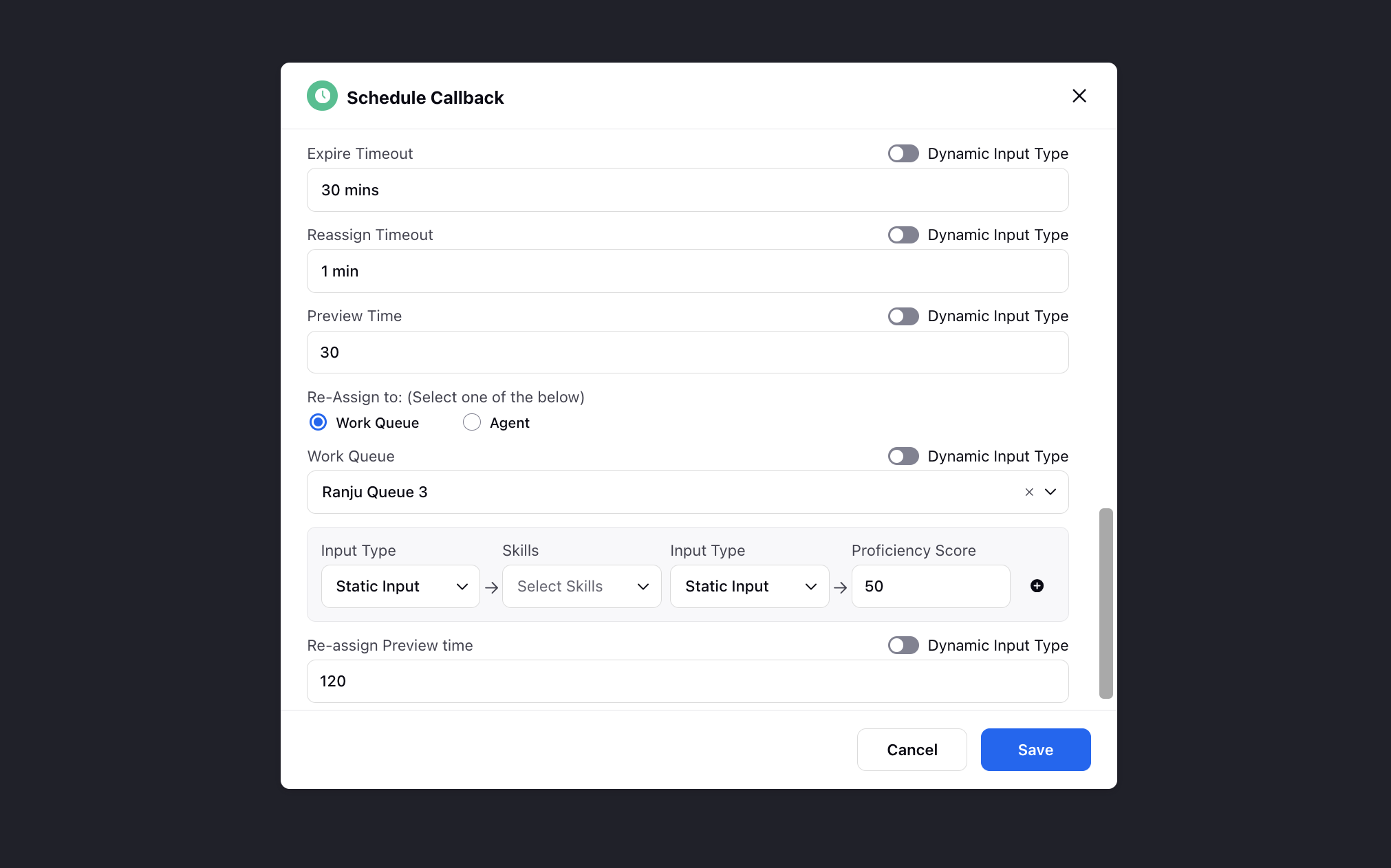
After Call Work | Auto-Wrapping Values for Non-Mandatory Fields
When you provide the auto-wrap values for non-mandatory fields, the system will now consider these fields, too, during the auto-wrapping process. If the end user leaves any non-mandatory field empty, the system will automatically fill them with the provided values.
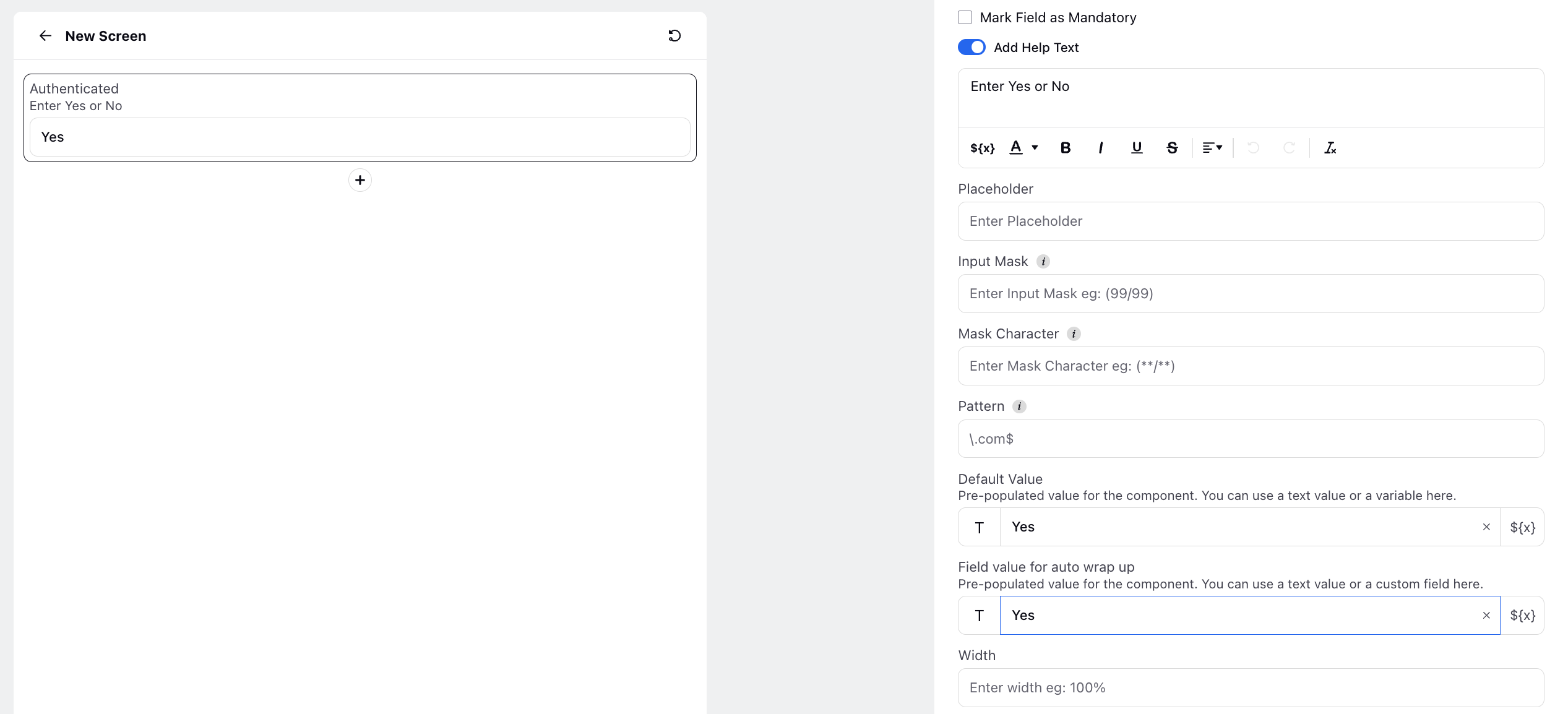
IVR | Dynamic Compliance Manager and Timeout Fields in Assign Agent Node
This feature enables admins to externally manage the timeout duration after which a caller is brought back from the queue to the IVR for additional options. For each queue, admins can control both the timeout duration and the compliance policy which can be pulled from external source, all without modifying the IVR flow.
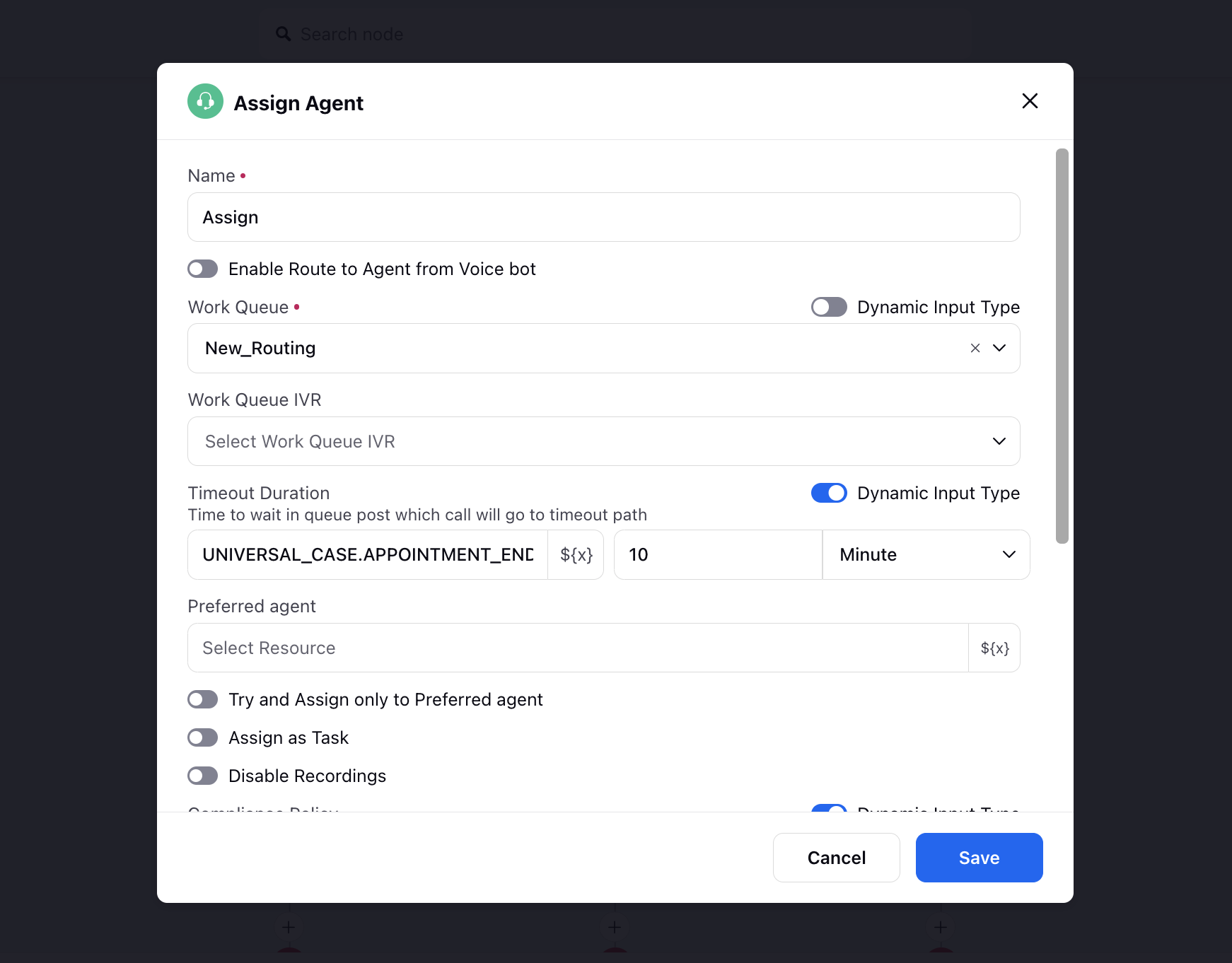
Callbacks | Cancel Callback through API
This API helps in cancelling the callback created in sprinklr. You need to pass the task ID of the callback and the system will cancel the callback using the POST API.
Call Controls | Move Recording Snippet to a Separate SFTP Folder
You can now move specific recordings or snippets from Sprinklr to your SFTP folder. The recordings will be transferred in a zip file, which will include an XML file containing the call details and the audio file of the recording or snippet.
To get this capability enabled, please raise a support ticket by contacting tickets@sprinklr.com.
Slot Availability Manager | Get Available Time Slots by Work Queue
This API helps in generating the available slots defined in the Slot Availability Manager for a work queue. The work queue and user group are both interlinked with the help of user group defined in the work queue.
Call Controls | Set (Increase/decrease) Priority While Transferring Calls to a Queue or Agent
When a call is transferred to an agent or queue, the default priority of those calls is set to 0. You can now control whether transferred calls are given higher or lower priority compared to the original calls, while also managing the range by which the priority can be increased or decreased.
Enablement note: To learn more about getting this capability enabled in your environment, please work with your Success Manager. |
IVR | Expose Voice Account Custom Fields in IVR Resources
You can now set custom fields at the account level to classify various accounts used by your brand. This classification can be used as conditions within workflows. This feature allows you to utilize Account Custom Fields within IVR workflows by exposing the Account field by default, similar to other default fields like Case and Profile. This enhancement ensures more precise and flexible workflow configurations, enabling better account management and routing within IVR systems.
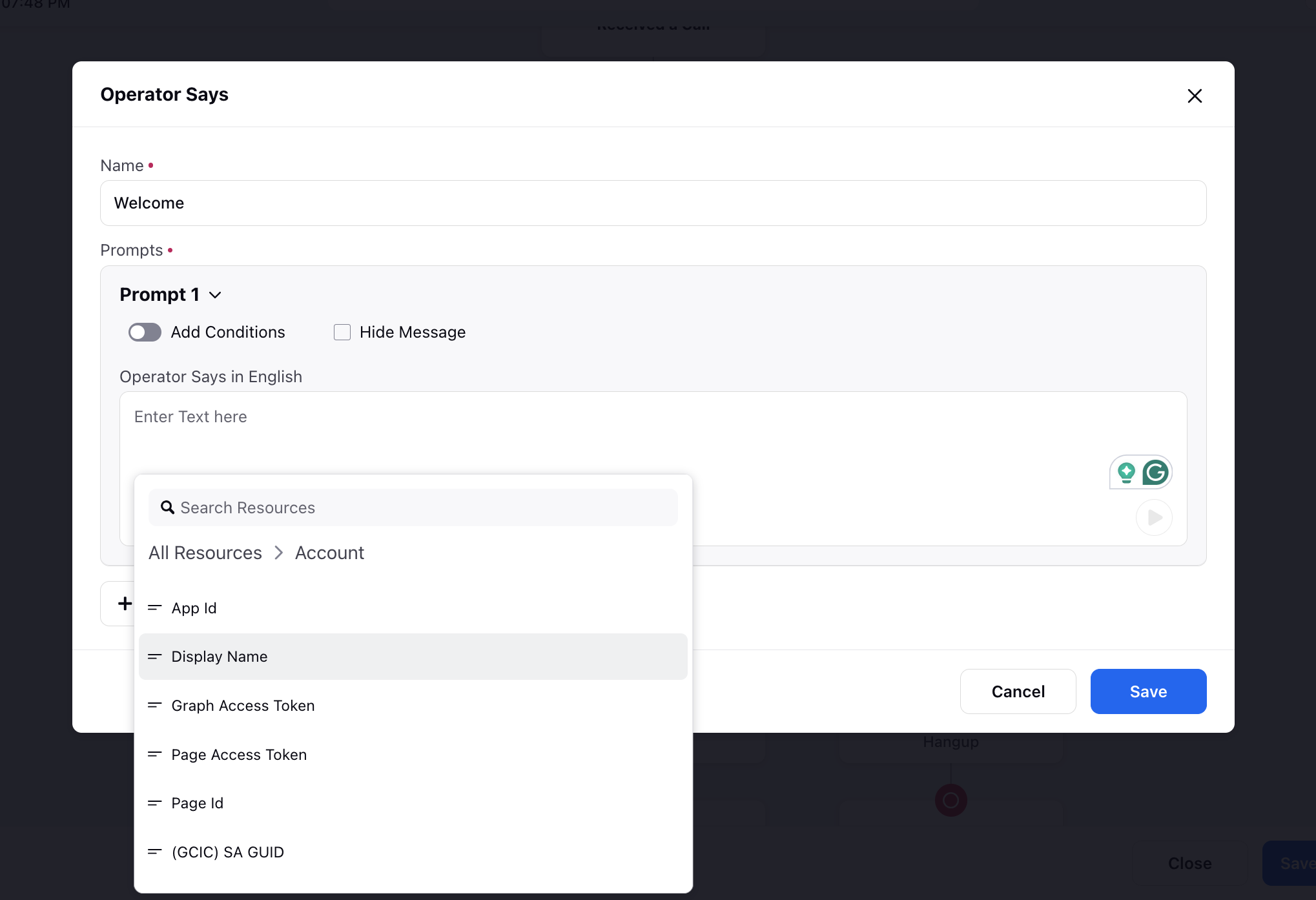
Call Controls | "Talk to Expert" Feature on Transfer Button
The Talk to Expert functionality, previously available only for conferencing, is now added to the Transfer button in call controls. This enhancement allows users to seamlessly transfer calls directly to an expert, improving the efficiency and effectiveness of call handling.
To get this capability enabled, please raise a support ticket by contacting tickets@sprinklr.com.
Outbound Campaigns | Delete Ingested Files from SFTP Servers via Sprinklr
Enabling this feature allows deletion of files from SFTP servers once they are uploaded into Sprinklr, preventing the accumulation of processed files and optimizing server space usage.
Enablement note: To learn more about getting this capability enabled in your environment, please work with your Success Manager. |
_(1).png)
Unified Routing
Unified Routing | Enabling Bulk Override of Agents
When the User Group Settings feature is enabled, admins and supervisors can now override assignment settings by selecting multiple agents from the Unified Routing Agents page and the Supervisor Persona Queue and Agent Monitoring pages.
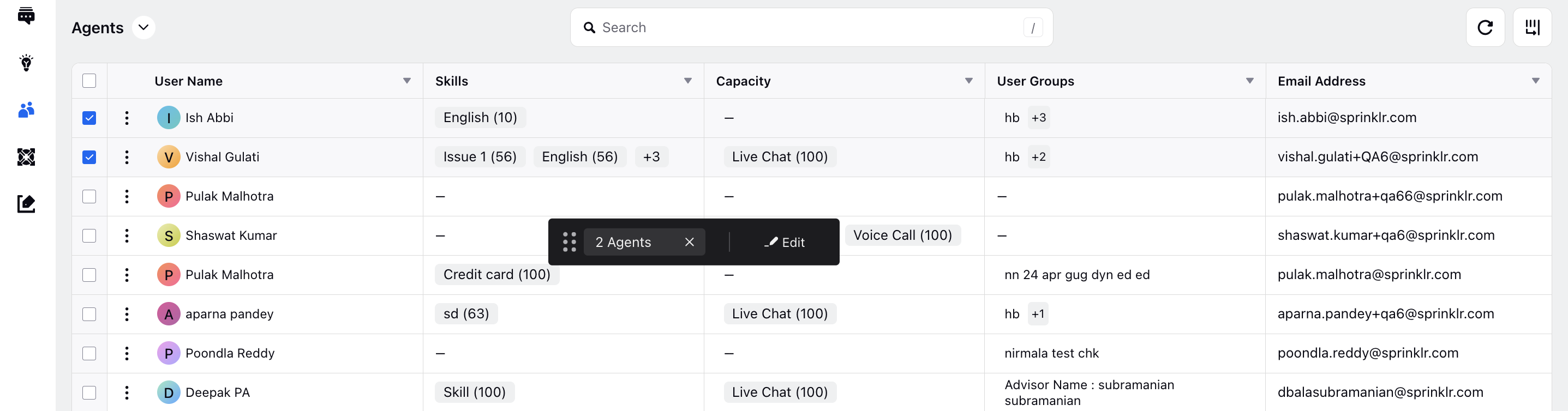
Journey Facilitator
Journey Facilitator | Message Node V2
Introducing the updated version of the Send Message and Send Resolved Message nodes: Send Message V2.
Key Features:
Create Assets: Allows users to create assets directly from the journey canvas without navigating away.
Contact Details in Message Node: Enables users to specify contact details within the message node itself, directing messages to the provided contact rather than the profile triggering the journey.
Combined Functionality: Integrates the capabilities of both the Send Message node and Send Resolved Message node into a single unified interface for streamlined messaging operations.
Enablement note: To learn more about getting this capability enabled in your environment, please work with your Success Manager. |
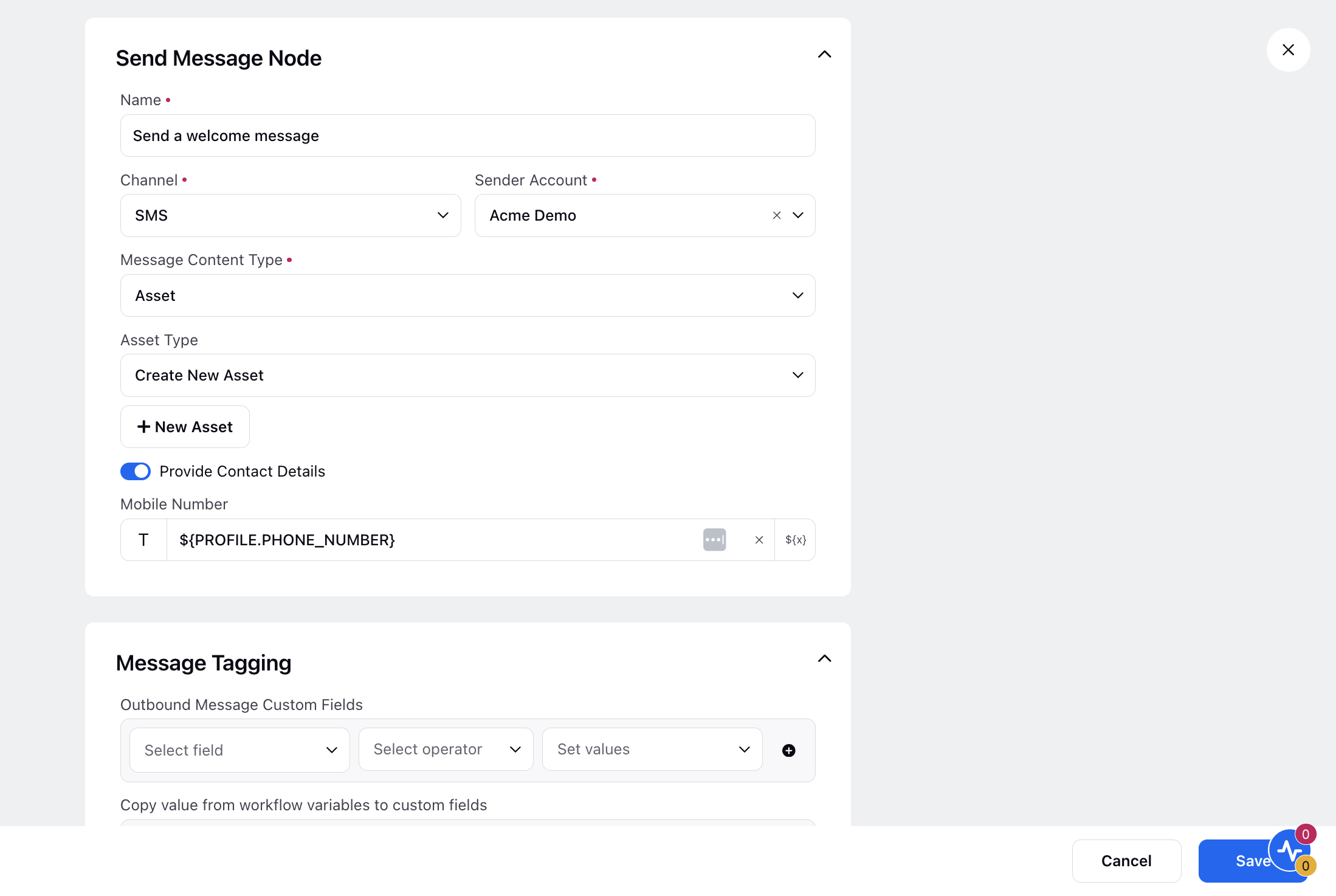
Journey Facilitator | Canvas Updates
The Journey Facilitator Canvas has been enhanced with several new features:
Copy/Move Element and Copy/Move Element With Subtree actions now require only a single click to paste/move after the desired section.
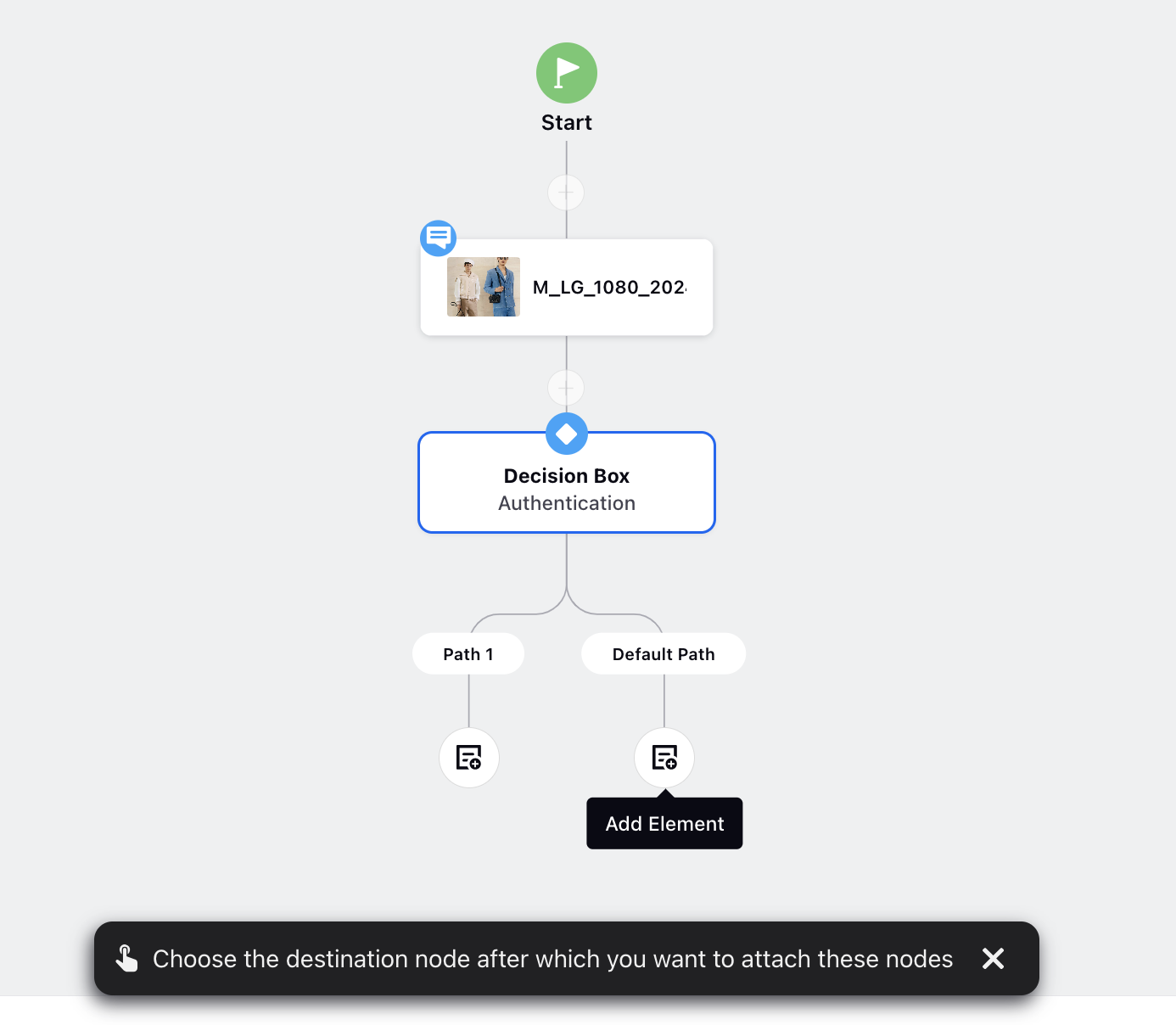
You can now disconnect paths directly on the Journey Facilitator Canvas.
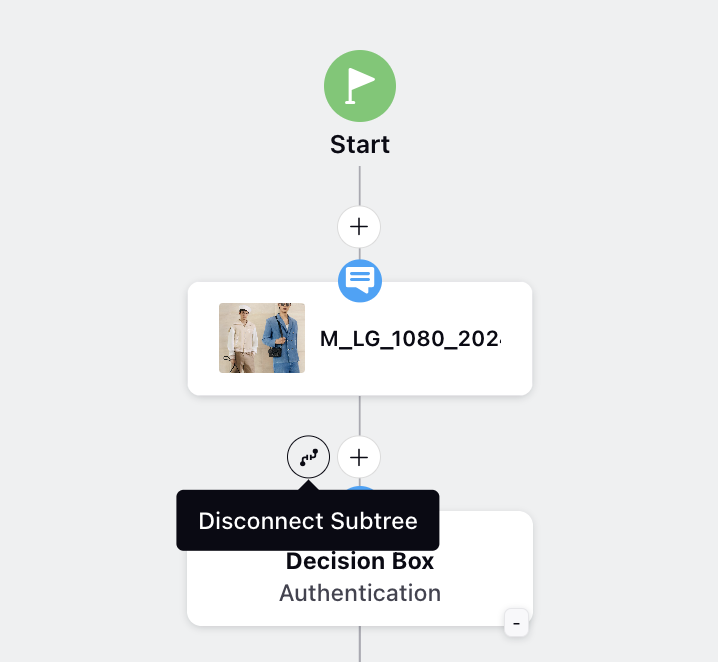
Changes made on the Journey Facilitator Canvas will now be retained even after switching tabs on the Sprinklr platform.
You can collapse and expand branches present in the Canvas, define the initial flowchart view, and specify the view when "Expand" is clicked.
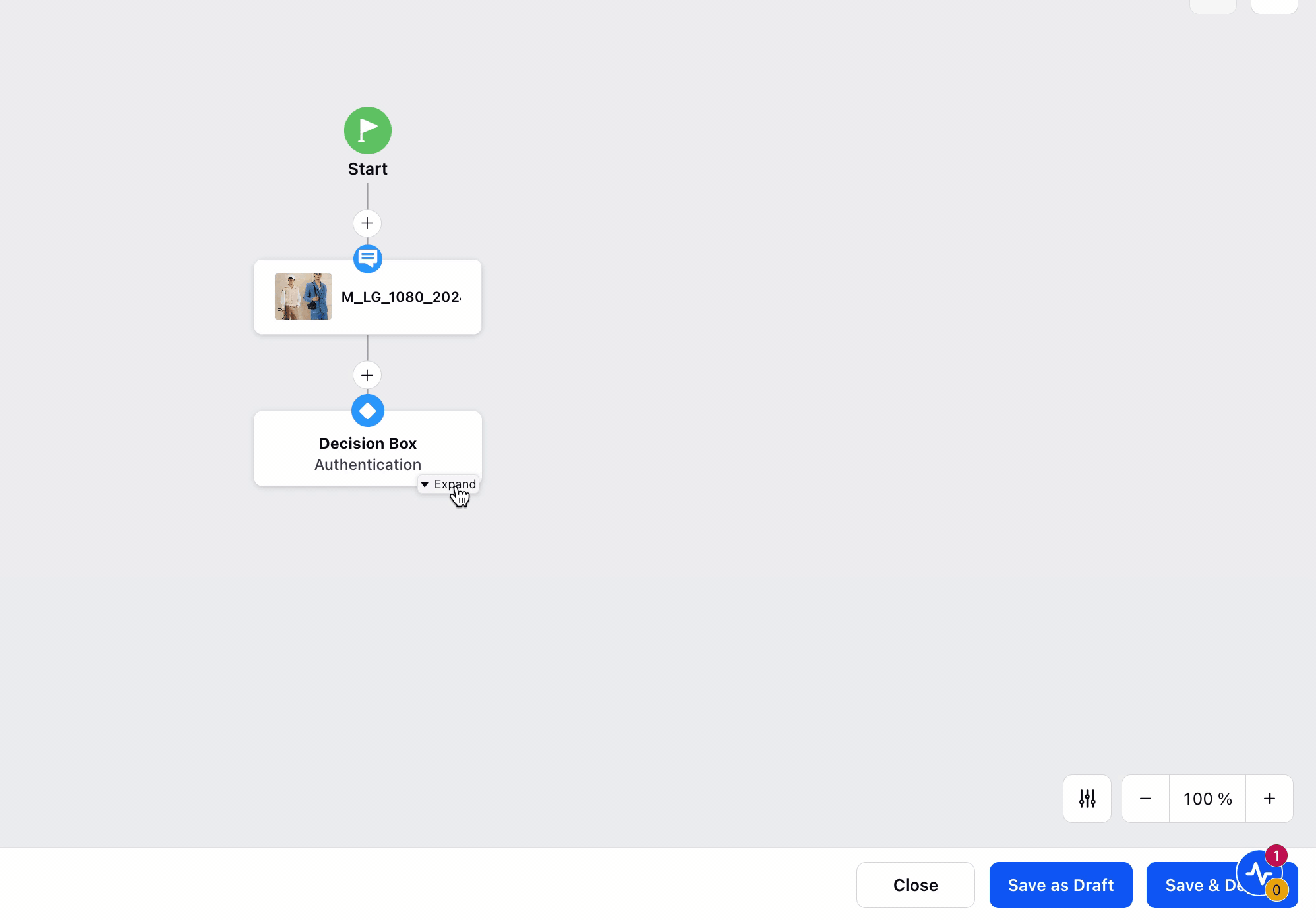
The API Node has been updated to align with other modules. Additionally, a validation check has been implemented to ensure all required fields are updated before saving the node.
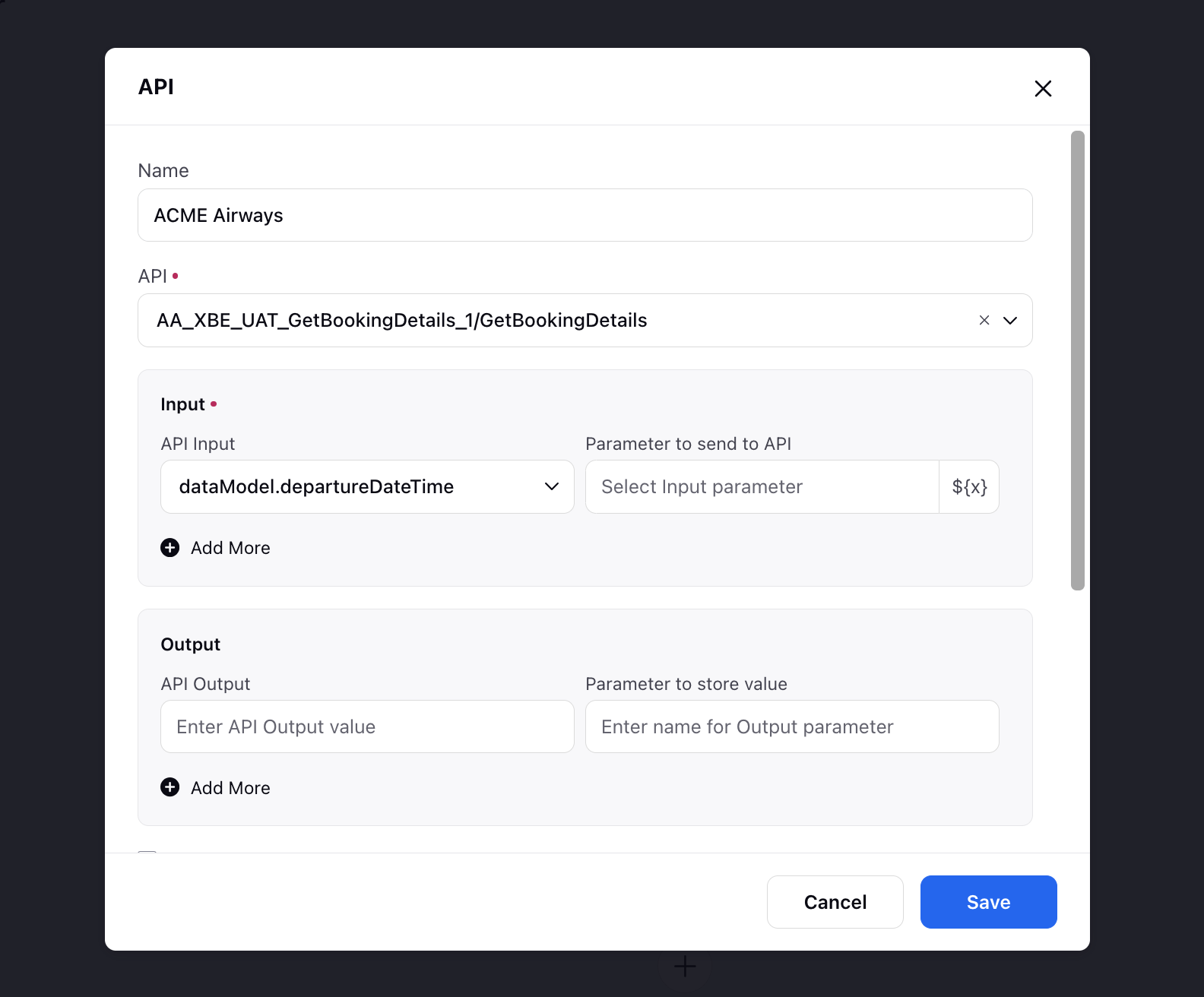
Journey Facilitator | Journey Logging (Beta)
With the new Journey Logging feature, you can now track the number of profiles passing through each node in a journey and their respective statuses (Success/Fail/Wait). Note that this feature is currently in its Beta version, so there may be some gaps and missing data.
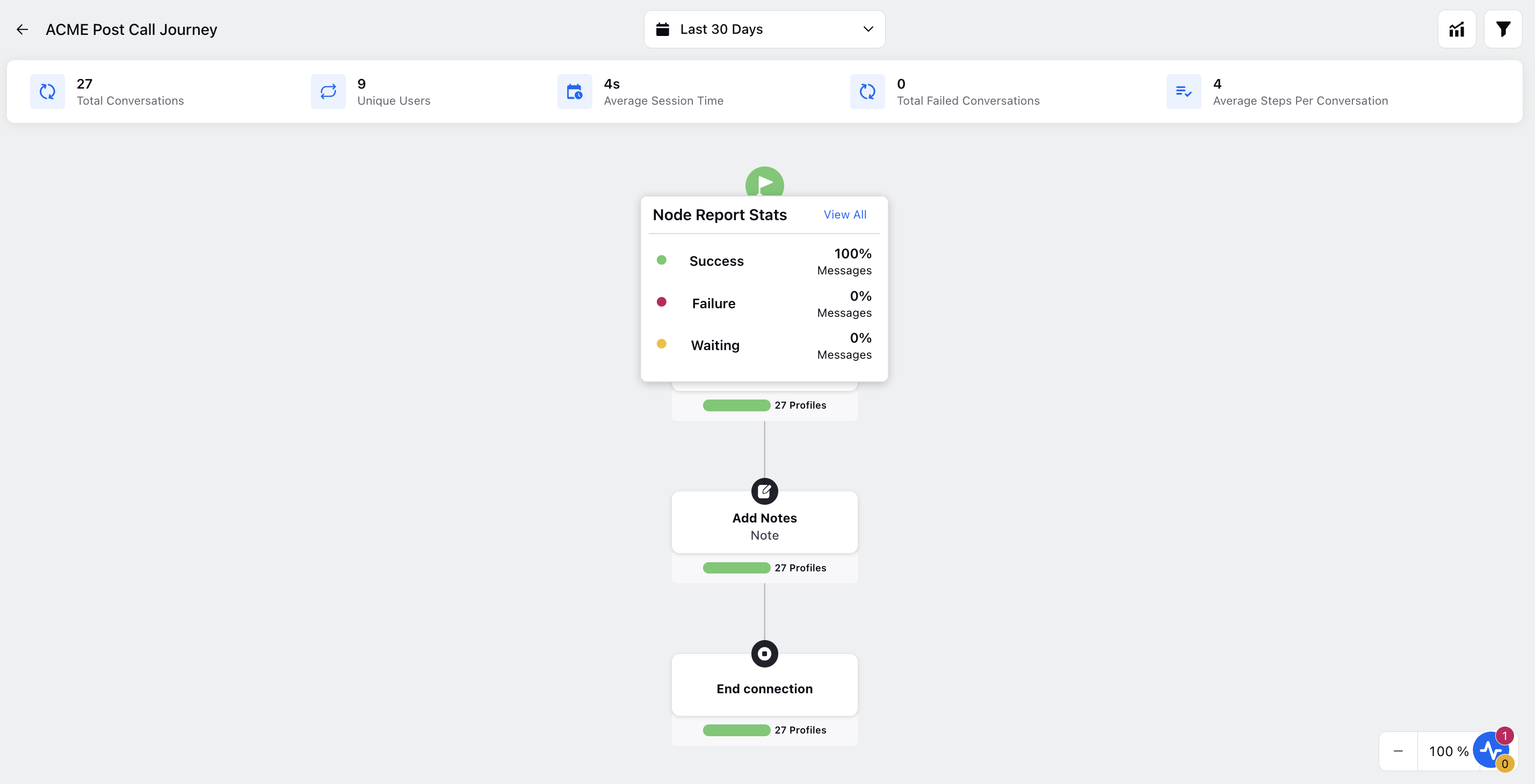
Journey Facilitator | Profile Level Link Tracking for WhatsApp HSM Messages
You can now track, at the profile level, who clicked on your WhatsApp message Open URL CTA button and how many times they clicked on it. To enable this feature, simply toggle on the "Enable profile level link tracking" option while creating the HSM template. After enabling this, the click values will be visible in the Outbound Message reporting widgets under the dimension “Links Clicked Count”.
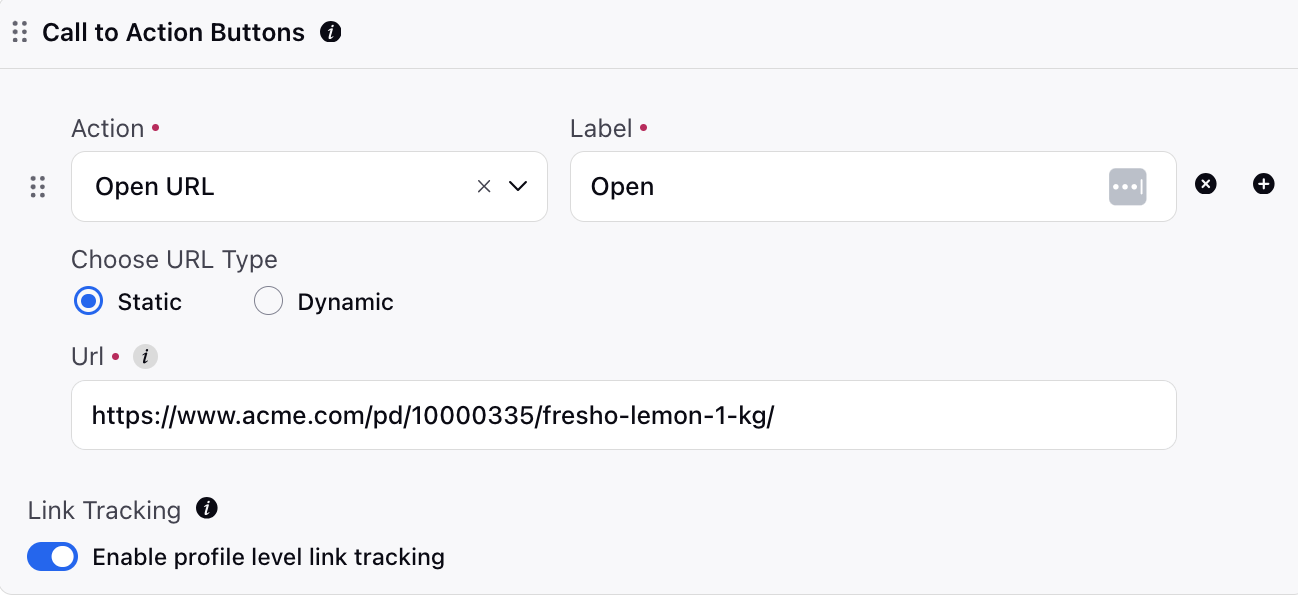
Conversational AI
Conversational AI | Debug Log Enhancements
A few enhancements have been made to the Debug Log feature.
Detailed Node Information: Provides comprehensive real-time insights into node activities.
Modal View for View Nodes: Clicking on "View Node Debug Log" will now display a pop-up modal view of the Dialogue Tree, enhancing visibility and navigation.
Debug Log Icons: The Debug Log icons have been updated to match the Dialogue Tree icons, allowing for quick and easy identification of nodes.
Conversational AI | Bulk Prediction
You can now generate bulk predictions on your Smart FAQ Models. One benefit of the bulk prediction feature is its efficiency in processing a large volume of queries simultaneously, saving time and effort by generating predictions for multiple inputs in a single operation.
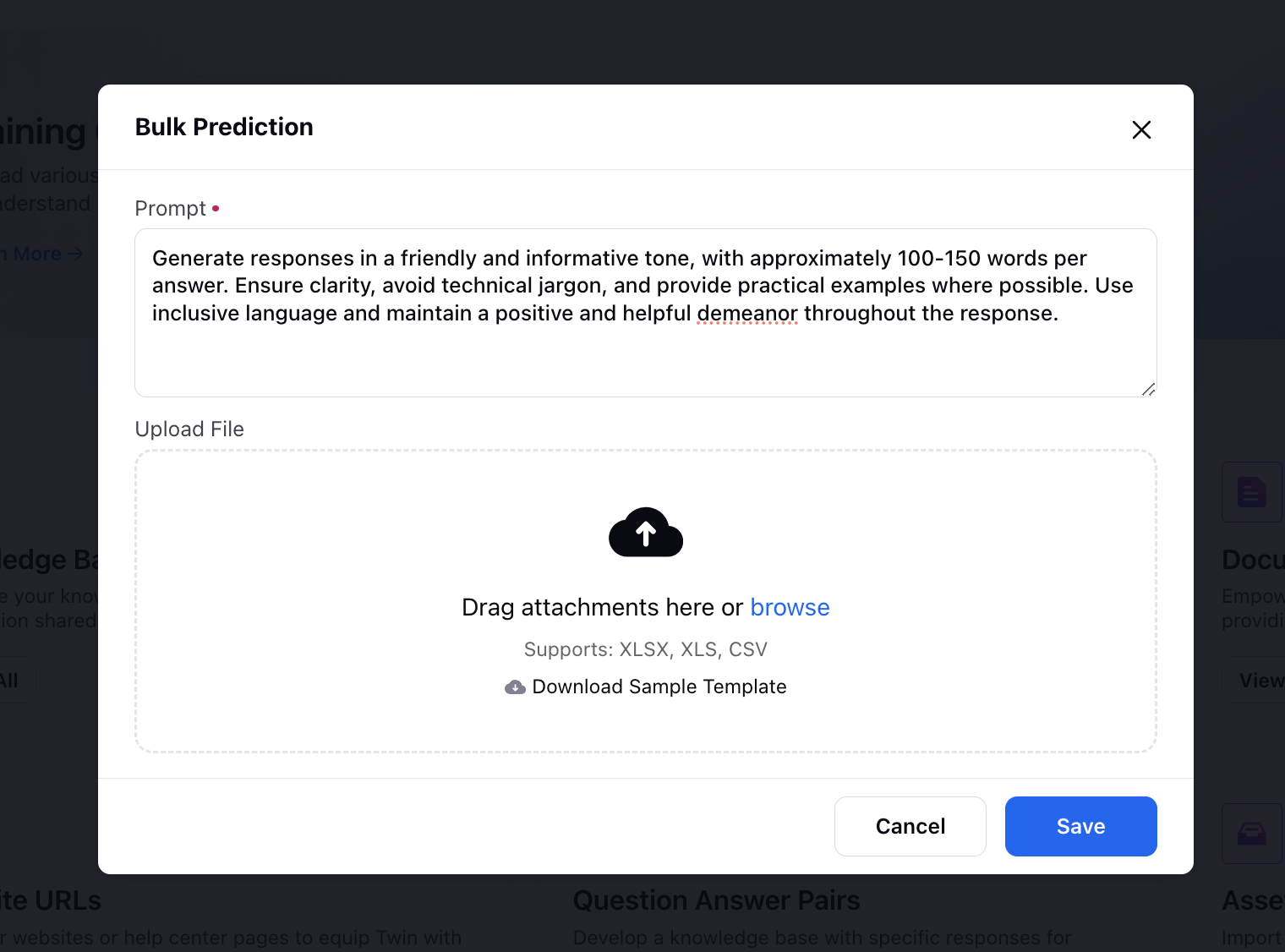
Conversational AI | Simultaneous Login
You will now be notified if another user makes changes to the same Dialogue Tree you are editing. This feature prevents loss of work and facilitates easier collaboration while creating chatbot flows.
Guided Workflows
Guided Workflows | Conference to Voice Action in Transition Screen
In the transition screen of the Guided Workflow, a new feature allows adding a Conference to Voice transition action, akin to the Transfer to Voice action. This feature enables conferencing calls with Queues, Agents, IVRs, or External Contacts. Inputs required include selecting the relevant Queue, Agent filter, IVR selection, or entering an External Number. Additionally, enter a timeout value and a message to display during the conference in progress. This feature enhances the functionality of the Guided Workflow by enabling conferencing capabilities, facilitating collaboration and communication with various parties during a call.
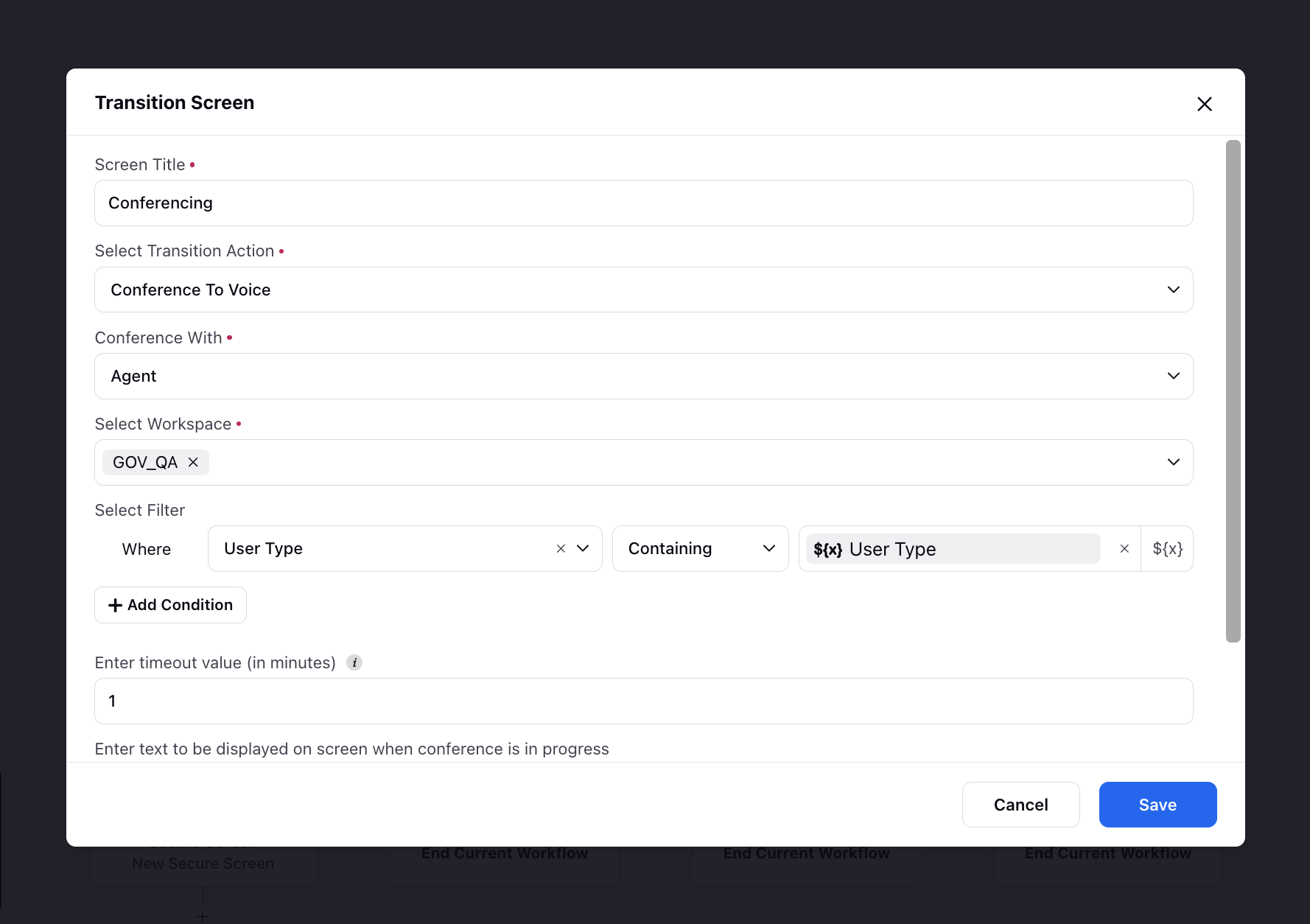
Guided Workflows | Enhanced Transfer to Voice Transition Action
In the Transfer to Voice transition action of the Guided Workflow, you can now:
- Transfer to an agent in a desired queue based on skills and proficiency score.
- Blind transfer to both an External SIP and an External Contact. This enhancement enables seamless call redirection without the current agent needing to stay on the line. The External SIP option allows calls to be transferred to an external SIP endpoint, such as another call center or a remote agent using VoIP. The External Number option facilitates transfers to traditional phone numbers, such as mobile phones or landlines.
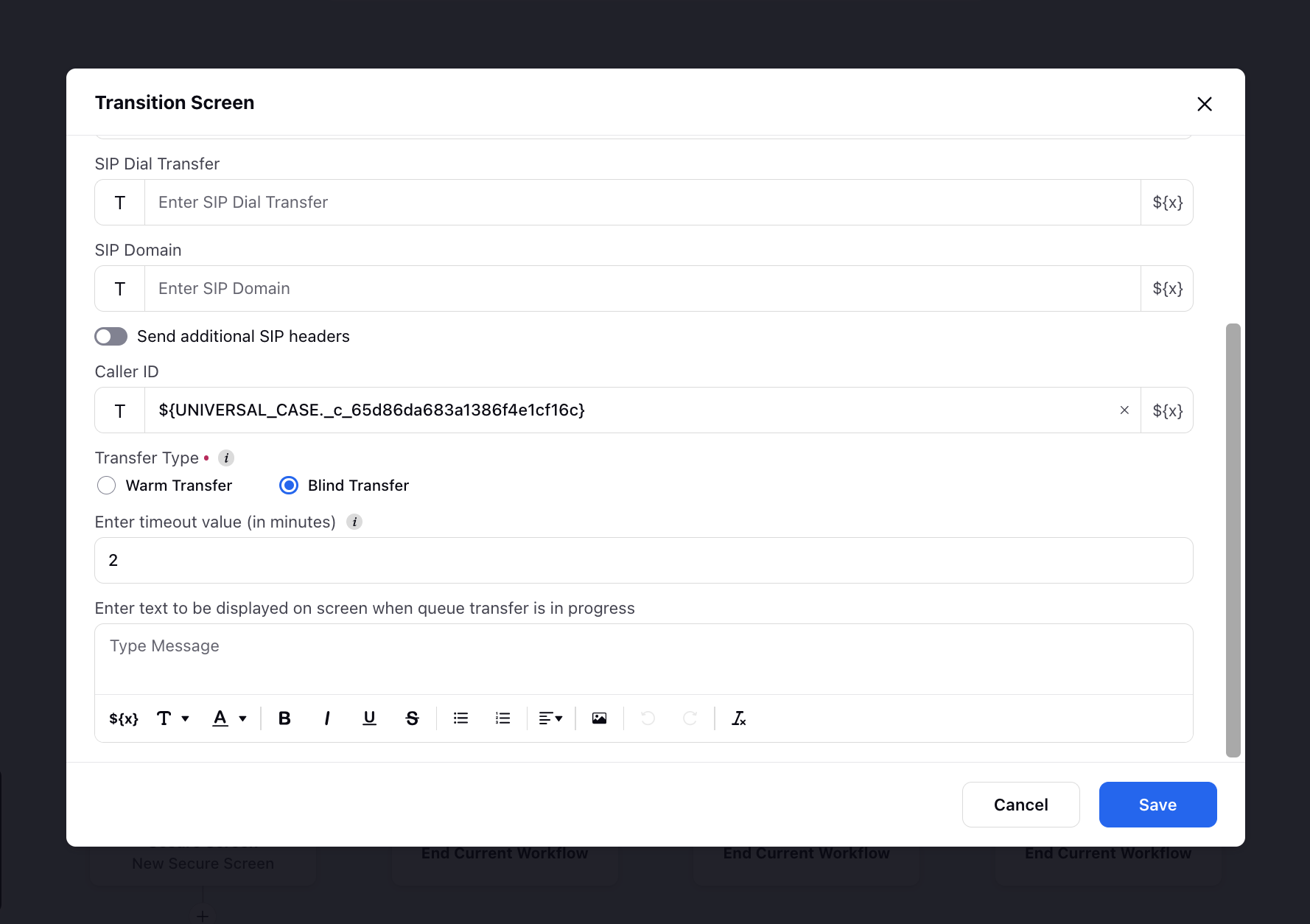
Guided Workflows | Cancel Appointment Node
You can now add the "Cancel Appointment" node in Guided Workflows. In case of cancellation or modification of any appointment, the initial appointment needs to be canceled using the "Cancel Appointment" node. This will cancel the callback slot that has been scheduled for the particular profile.
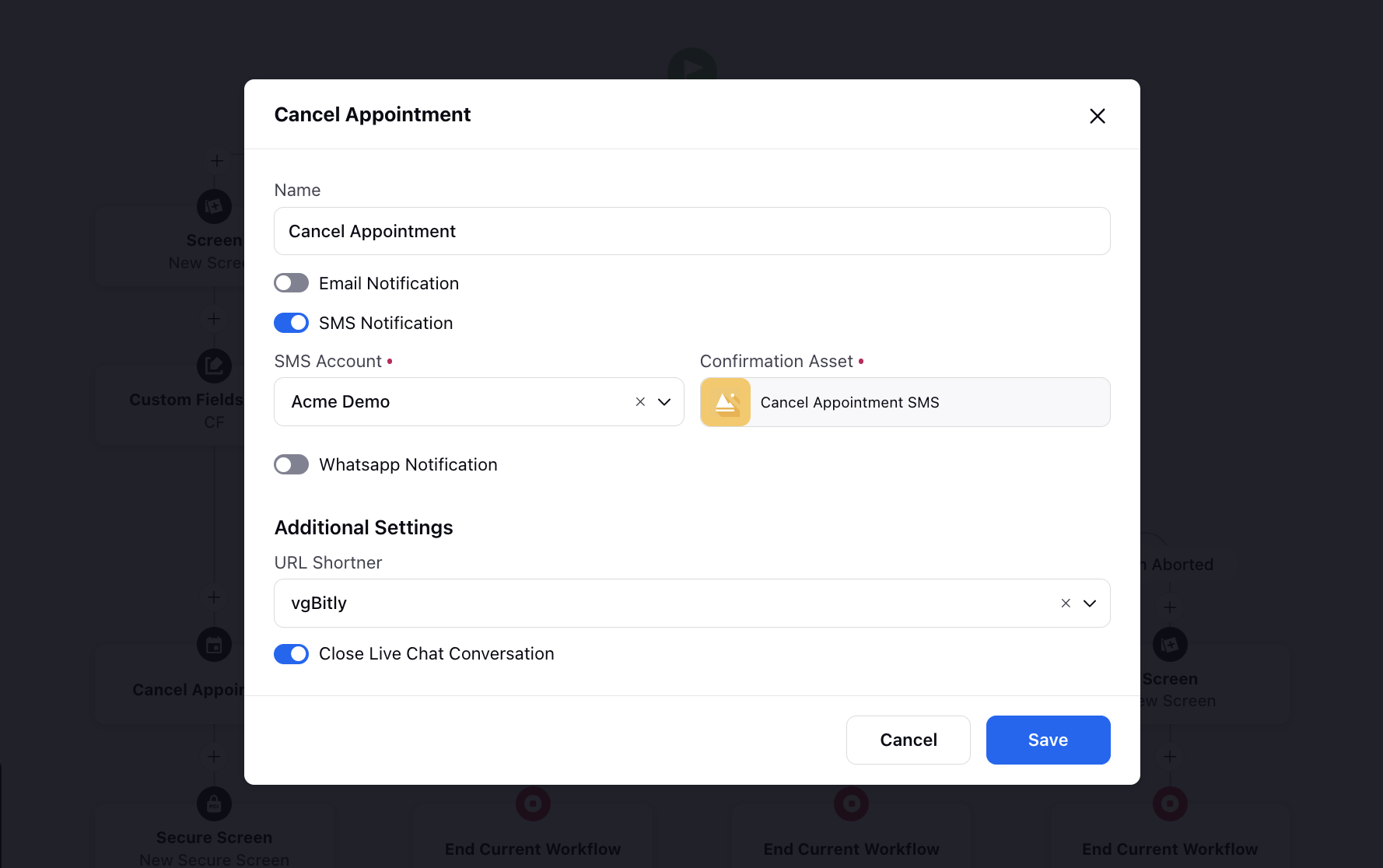
Guided Workflows | Restart a Guided Workflow in Care Console
While adding the Guided Workflow widget via Record Page Manager, you can now enable the Always Initialize toggle to restart the Guided Workflow rendered in the widget when switching tabs, refreshing, or reopening the Care Console.

Slot Availability Manager
Slot Availability Manager | View Consumption of Slots
You can now check the total number of consumed slots out of the total available slots for a specific time period. You can change the time filter to day, week, or month. For the monthly view, data for four slots on a particular day will be shown, with an option to view all slots for that day. By hovering over a slot, an overlay with detailed slot information will appear. An option to export the data based on the selected time filter (day, week, or month) will be available for users to export the slots.

Surveys
Surveys | PII Masking in Survey Response
To enhance the security and privacy of your surveys, you can now use regular expressions to identify and mask specific terms within survey responses. By defining patterns with regular expressions, you can automatically detect sensitive information, such as phone numbers, email addresses, or social security numbers, within the responses. Once these terms are matched, they can be masked or replaced with placeholder text (e.g., "*****") to prevent unauthorized access to sensitive data. This process helps ensure that personal information is protected and complies with data privacy regulations.
Enablement note: To learn more about getting this capability enabled in your environment, please work with your Success Manager. |
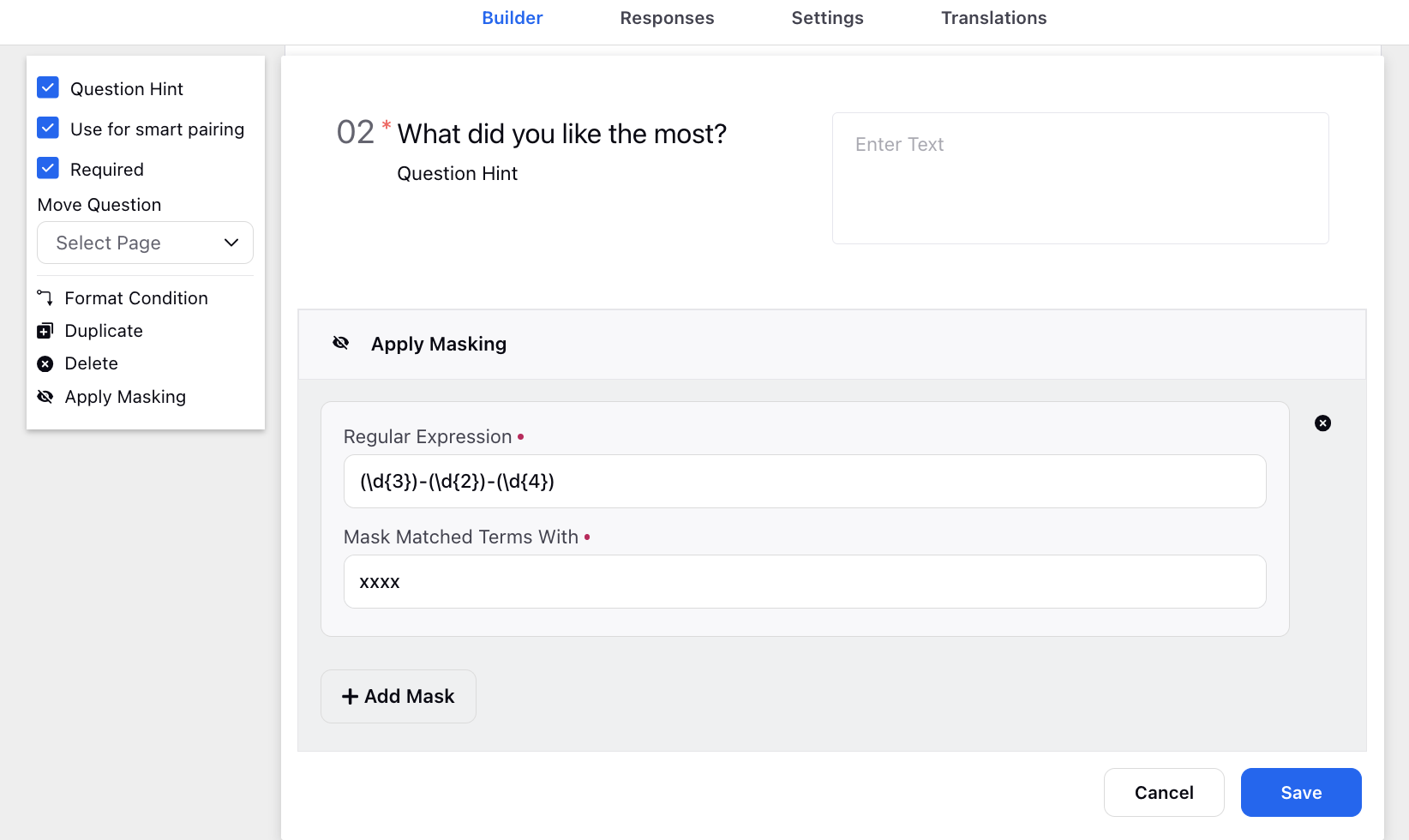
Surveys | RTFD Template Support in Survey Actions
In survey rules, you can now add the "Select RTFD Template" action for email channels. This enhancement allows users to input rich text content without encountering issues related to insecure content errors or manual tag identification. The RTFD (Rich Text Field Description) type asset will also support placeholders, which will be resolved in the email channel, ensuring smooth and error-free email communication.