Order of Day of Week based on configuration in Custom Interval Settings on Reporting Dashboard
Updated
This feature allows users to customize the start of the day, week, month, and other intervals to better align with their organization’s schedules. You can now define the week's start day, set the working day's beginning, and choose custom intervals for months and quarters. These options enable you to tailor the duration of your day, week, month, quarter, and year, providing greater flexibility and precision in your data views. This customization helps you better analyze key metrics, such as the total number of calls, based on your organization’s unique reporting needs.
Example: Previously, the week started on Monday by default. With the new enhancement, you now have the flexibility to customize the starting day of the week according to your needs, such as starting from Friday to Thursday. Similar customizations can also be made for the start of the month, time of day, month of the year, and more.
Navigation Steps
Let us have a look at the navigation steps:
Go to + New Page > Sprinklr Service > Care Reporting (under Analyse).
Go to + Create Dashboard and fill in the details to create a new dashboard.
Click + Add Widget. In order to follow the complete steps of how to Add Widgets follow these steps in this article.
Select Data Source as Service Analytics (This should appear by default).
Select the Metric and Dimension.
Dimension : Select Time of Day, Day of Week , Month of Year as the dimension
Metric: Select Call Count as Metric.
Here, it will depict the call count as per day of the week as per the Time of the Day, Day of the Week, Month of Year.
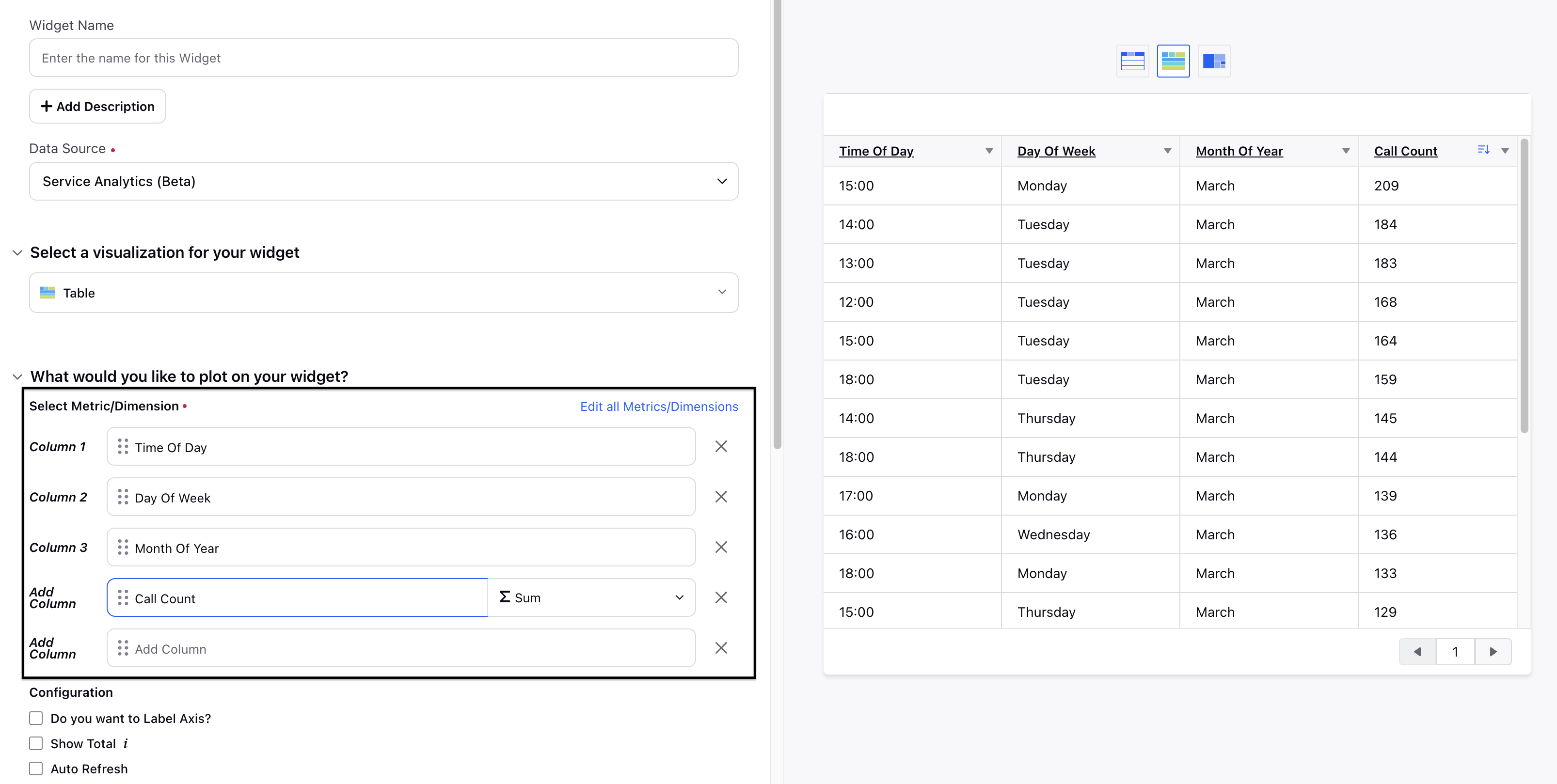
Once the dashboard is Saved, Click the Options Menu for the dashboard and Click Custom Interval.
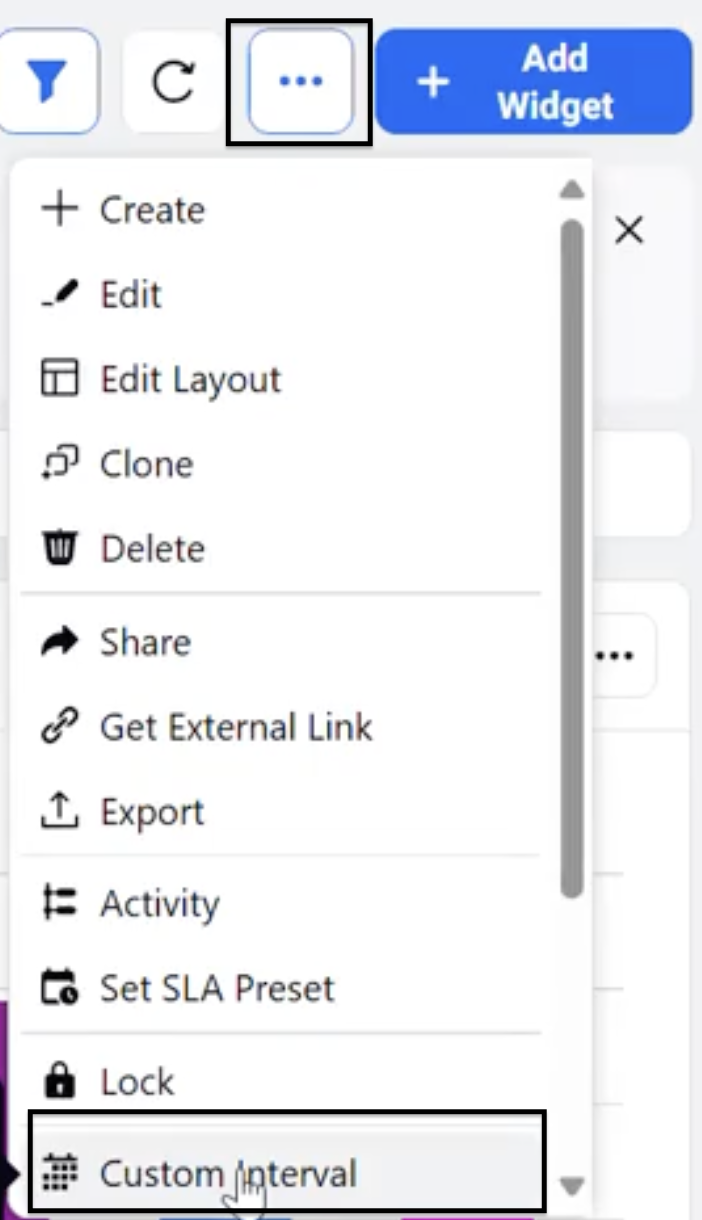
By selecting Custom Interval, you can define a custom time range based on your needs. You can choose options such as the start minute, the start of the day for a week, the start of the month, the start of the quarter, or the start month of the year.
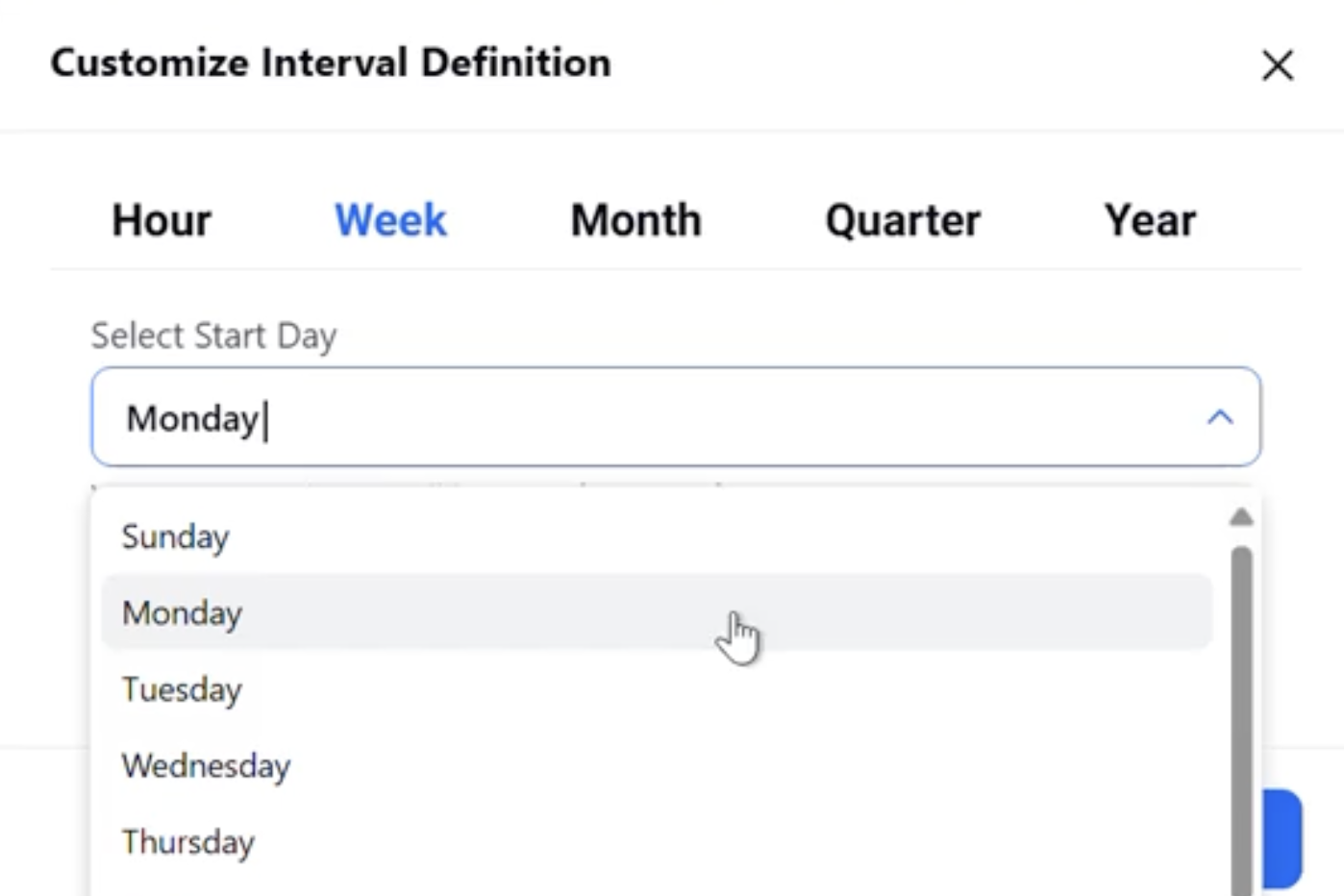
Click Save.
Note: Day of Week for visualisations that are supported are : Line, Spline, Area, Area Spline, Bar, Column, Dot, Combination, Dual Axis, Pie (1D), Stacked Bar (1D), Stacked Column (1D)
Limitations
This feature is supported for all visualizations except for table (related) and 2D type visualizations.