Activate Instagram hashtags from Topics
Updated
Enable hashtags for activation while building a topic on the go without the need of going to Instagram Hashtag Manager given you have a quota for activation.
To activate Instagram hashtags from Topics
Click the New Tab icon. Under Sprinklr Insights, click Topics within Listen.
On the Topics window, click Add Topic in the top right corner. Fill in the necessary details and select Query-based Listening as Topic Type. Toggle on the Fetching option in the bottom left corner. Click Next to move to the next section of the setup query.
Note: Make sure that the fetching is turned on while saving the topic and enabling the hashtag from the topic builder. In case the fetching is not enabled, the command to activate the hashtags in the query will not be saved and the hashtag will not appear in the hashtag manager.
Enter the required hashtags, as soon as you enter the hashtag in the query you will see a notification prompting you to enable the hashtag(s) entered in the query.
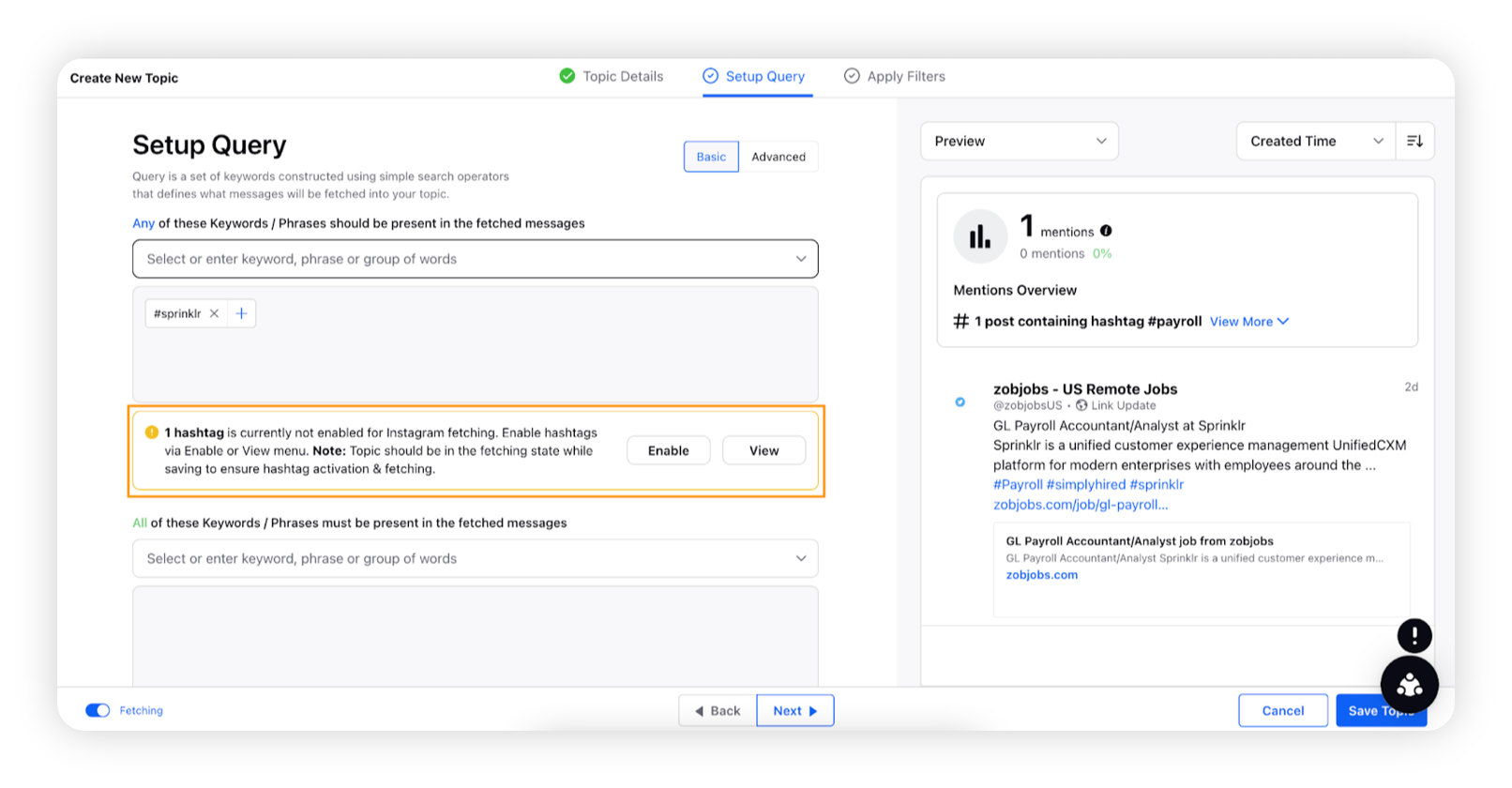
You can click Enable or Enable All as per the quota to activate the hashtag upon saving the query. Please note that for hashtag fetching, fetching should be toggled on for the topic. Click on View to see all the hashtags entered in the query & enable them from the third pane. In the third pane, you will also see the status bar for Instagram Hashtags to inform you about the quota of Instagram Hashtags.
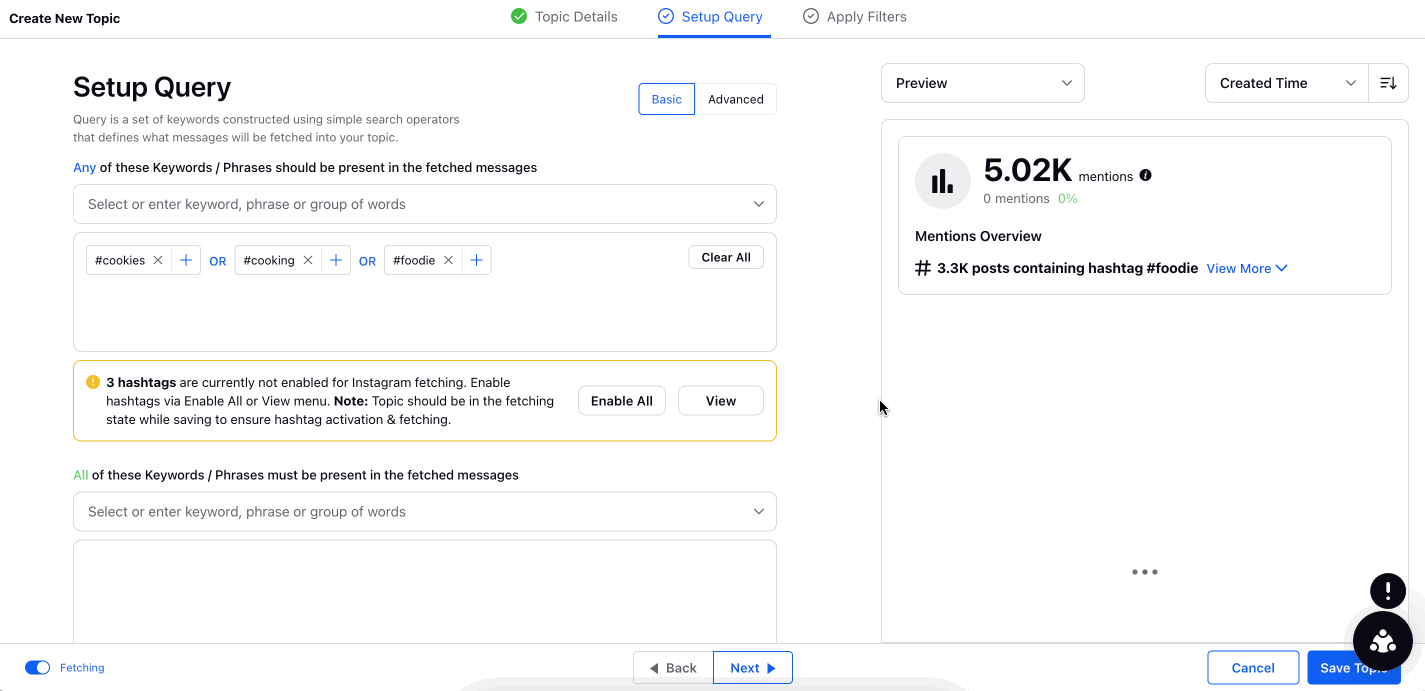
In case, your hashtag limit has been reached and you want to disable certain already active hashtags to increase the quota limit, click Manage Hashtags.
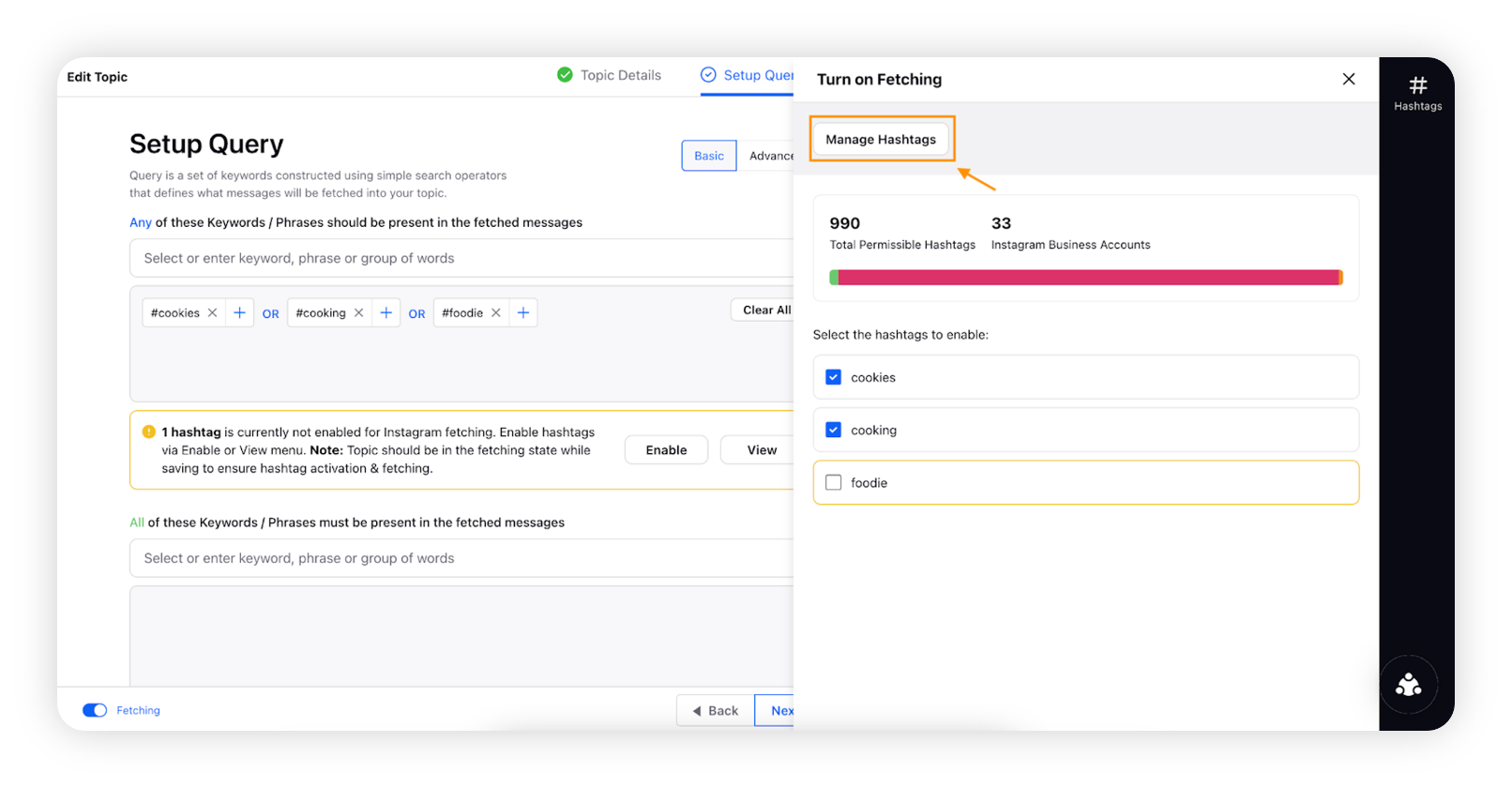
Manage Hashtags which will open Instagram Hashtag in a new window, and you can deregister the hashtags from the manager. After disabling the hashtag, quota will free up in 7 days as per Instagram API Limitation. Return to Topic window by switching the tab.
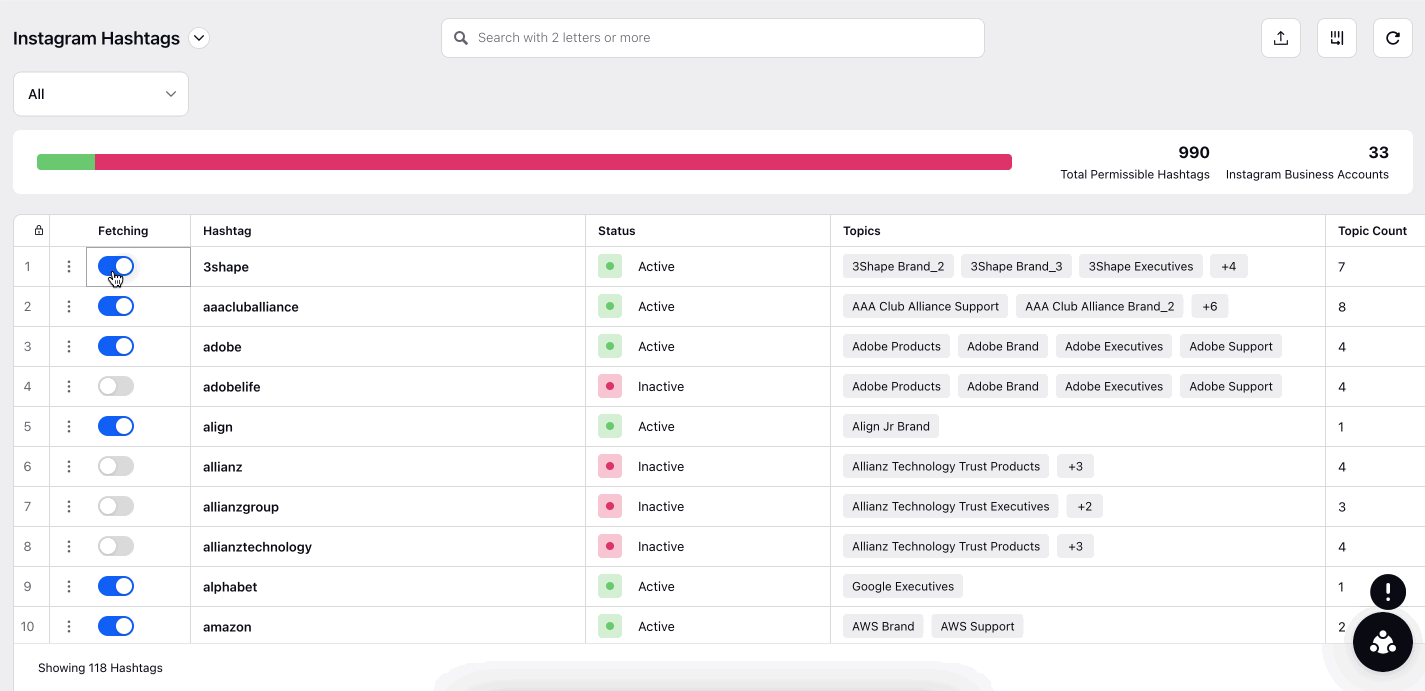
Click Next, apply desired filters, and make sure for Instagram fetching, Instagram is selected as the source. Click Save Topic to save your Topic.