Use the "Add to Custom Dashboard" feature in reporting widgets
Updated
The feature Add to Custom Dashboard enables you to add the widgets from a standard and/or custom dashboard to another custom dashboard without going to that very dashboard. This feature is available for all the dashboards.
Note: The reporting dashboard must be shared with the user in order for them to use the Add to Custom Dashboard functionality.
To add widgets to the custom dashboard
Open any dashboard with widgets you wish to add to any other dashboard.
Click the Options icon on the desired widget that you want to add to another dashboard and select Add to Custom Dashboard.
On the Add to Custom Dashboard window, enter the details, including the section to which you would like to add the widget. For detailed informatino, see Add to Custom Dashboard — Field Descriptions.
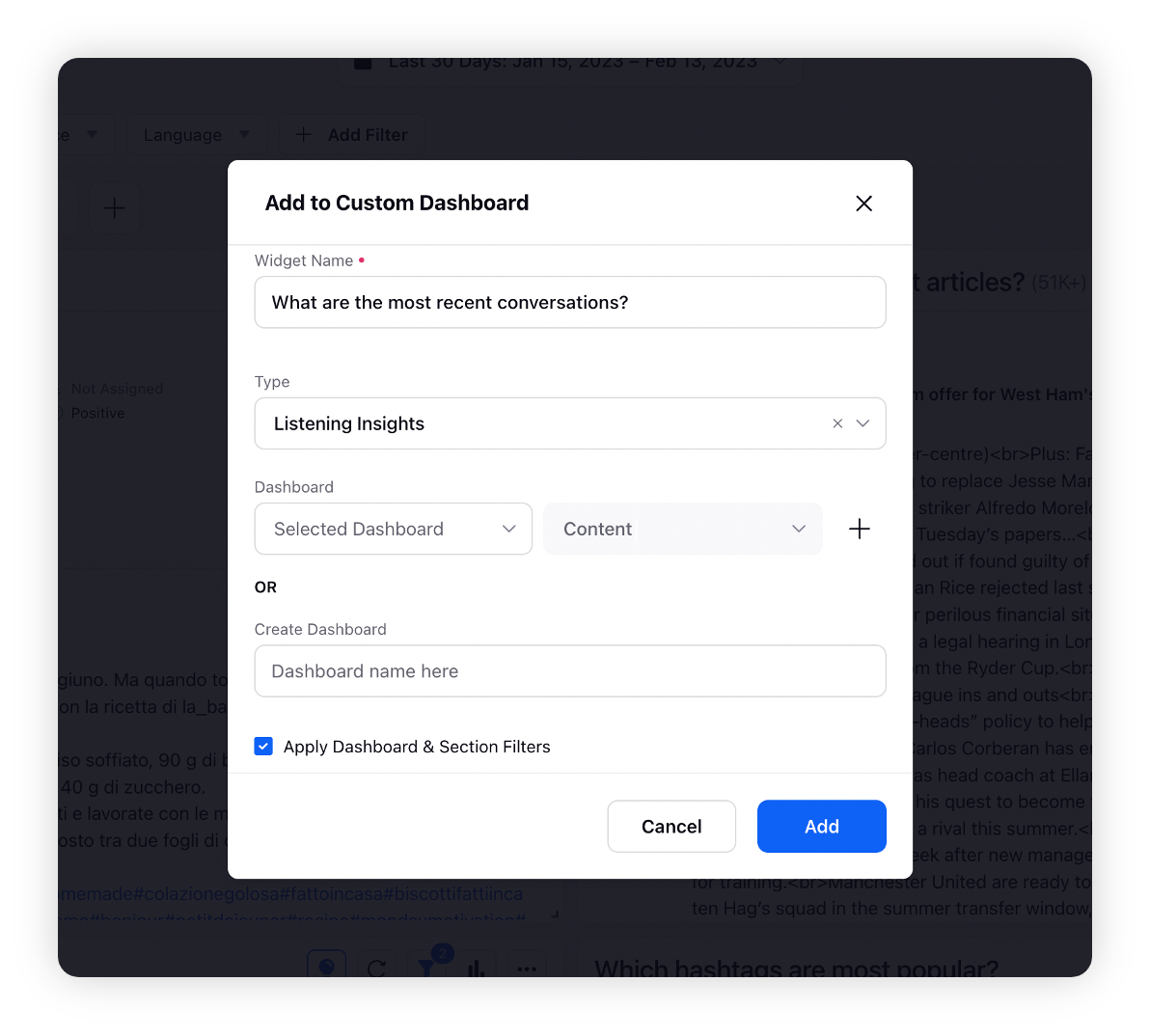
Click Add to add the selected widget to a custom dashboard.
Add to Custom Dashboard — Field Descriptions
Field | Description |
Widget Name | Enter/modify the name of the widget you want to add to another custom dashboard. |
Type | From the drop-down list, select one of the dashboard types where you want to add the widget –
|
Dashboard | Select the dashboard where you want to add the widget. |
Select the section where you want to add the widget. | |
Click to add the widget in more than one Section of the Dashboard. | |
Create Dashboard | Enter a dashboard name to create a new dashboard and add the widget in it. To use this option, ensure that the auto-selected Dashboard Field is empty. |
Apply Dashboard & Section Filters | Click to retain the same dashboard & section filters where you add the widget. Only available if the existing dashboard already has a filter applied to it. |
Add widget to a custom dashboard after drilling down
When you want to analyze a specific thing on a widget and add that to a custom dashboard, you can use the Drill By functionality. This will allow you to add the data you analyzed through drill down as a widget to your custom dashboard.
To learn more about the Drill-down feature, refer to the Drill-down on a custom widget article.
Expected behavior
Conditions | Expected Behavior |
| The destination custom dashboard to which you have added the widget will contain the filters of the original dashboard only. Since the Apply Dashboard Filters option is unchecked on the Add to Custom Dashboard window, the widget will not use the filers of the destination dashboard. |
| The destination custom dashboard to which you have added the widget will not contain the filters of the original dashboard. Since the Apply Dashboard Filters option is checked on the Add to Custom Dashboard window, the widget will use the filters of the destination dashboard only. |
Note:
Original Dashboard refers to the dashboard whose widget you add to a custom dashboard.
Destination Dashboard refers to the custom dashboard to which you add the widget.