Add widgets from the widget library
Updated
Sprinklr also has a Widget Library, which is a collection of pre-designed and pre-built widgets that can be added to a reporting dashboard with ease. These widgets are curated to address various use cases and can be customized to suit specific needs. By using a widget library, users can save time and effort that would otherwise be spent on manually creating widgets, such as selecting the correct visualization, adding metrics and dimensions, and formatting the Widget's appearance. The Widget Library simplifies creating widgets and enables users to quickly and easily add them to their dashboards to gain insights and make informed decisions.
To add a widget from the Widget library
For navigating to the widget library, you can use any existing editable reporting dashboard or create a new one. Refer to this article to learn how to set up a custom dashboard.
Once you have the dashboard, follow the steps shown below –
On the custom dashboard, click Add Widget in the top right corner.
On the widget builder, click on the Widget Library option present on the top bar.
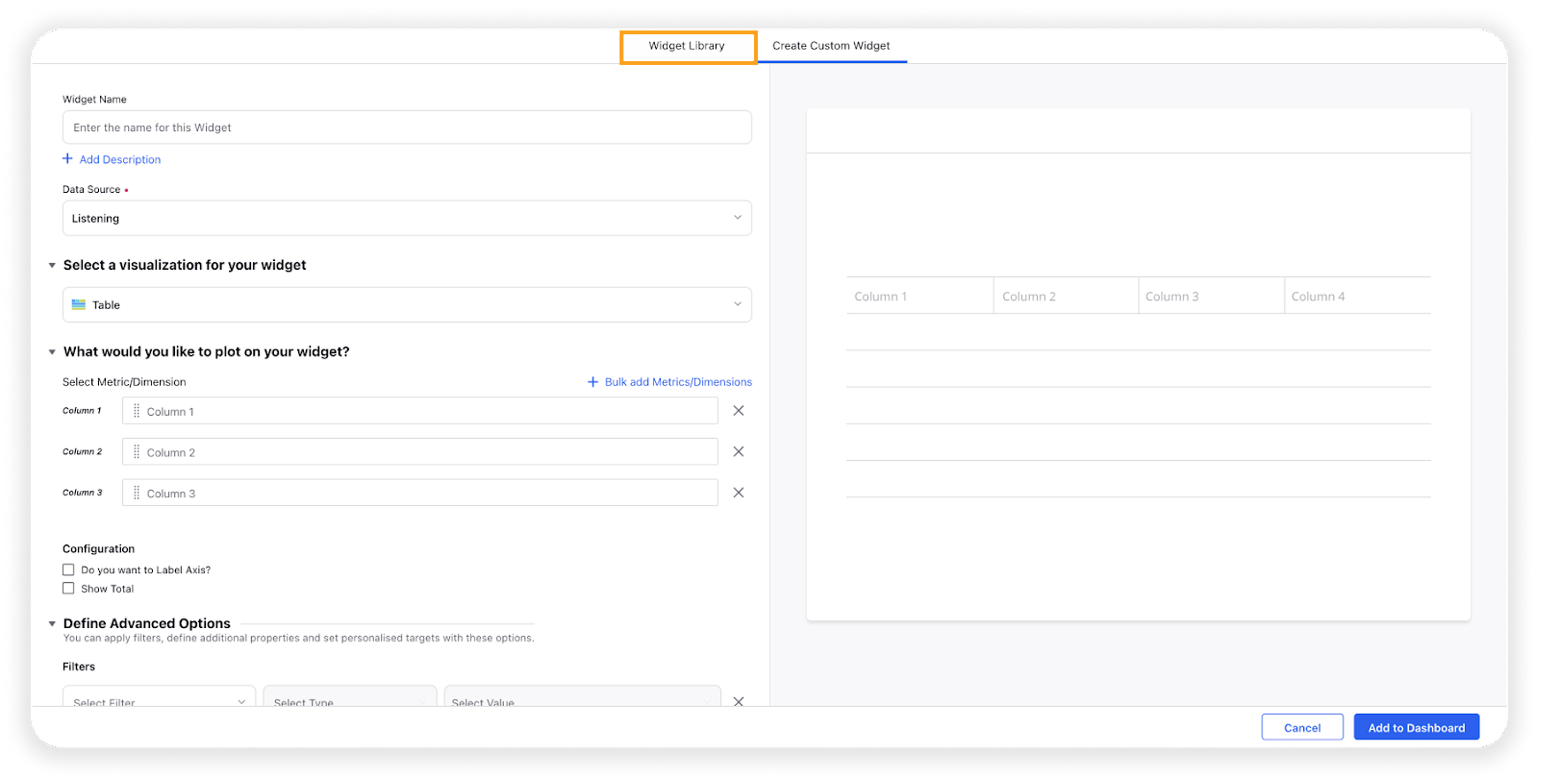
After navigating to Widget Library, click on the use cases listed on the left side of the widget library window.
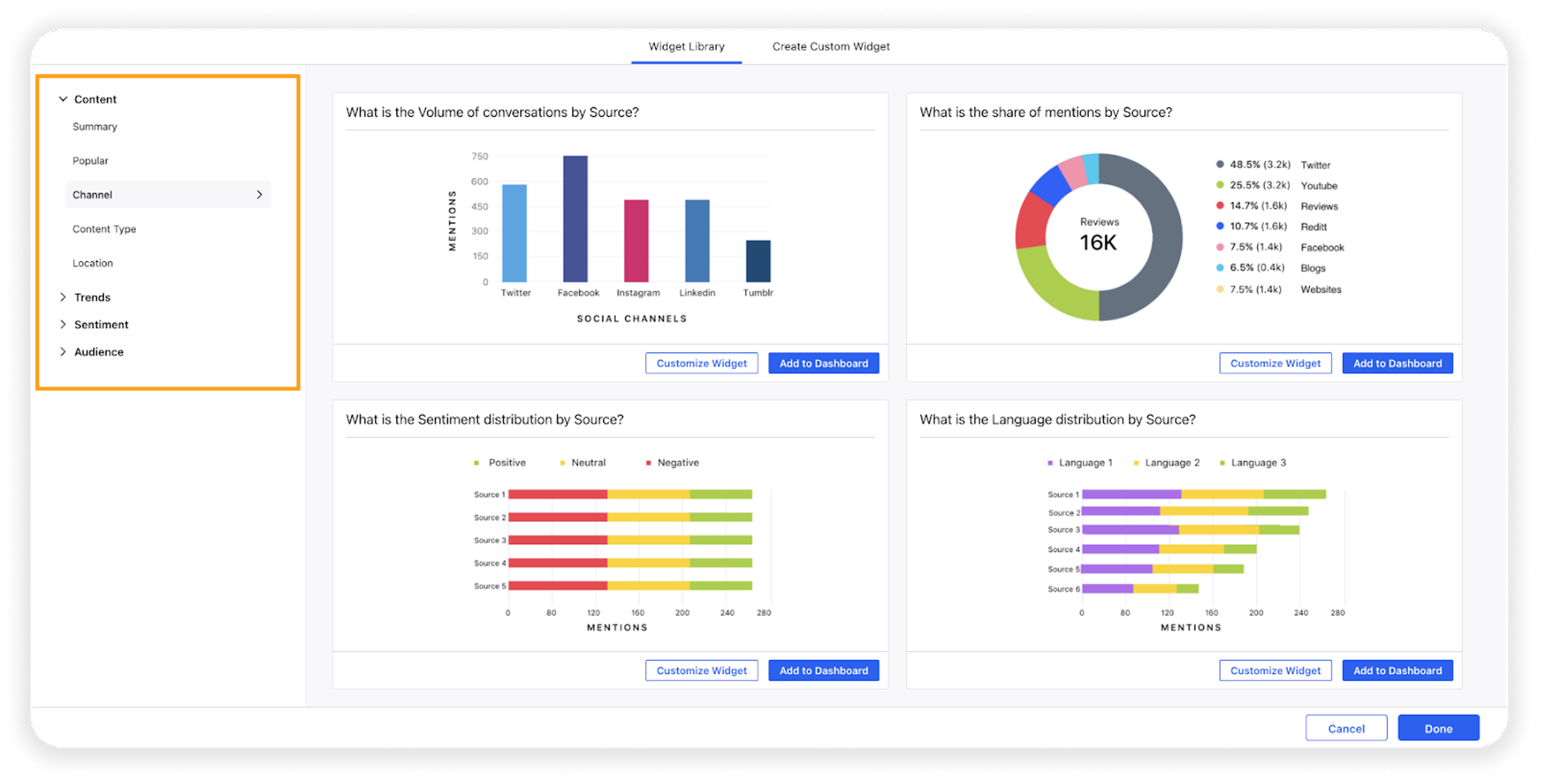
Note: The use cases mentioned will differ for various reporting modules, i.e. Listening, Benchmarking, and MM&A.
Scroll through the pre-built widgets on the right side of the widget library window and click Add to Dashboard on the widget/s of your preference.

Click Done.
Customizing the widget
If you want to further customize the pre-built Widget according to your use case, follow the below steps after completing the 3rd step of To Add Widget from Widget Library –
Click Customize Widget on the widget previews being shown.
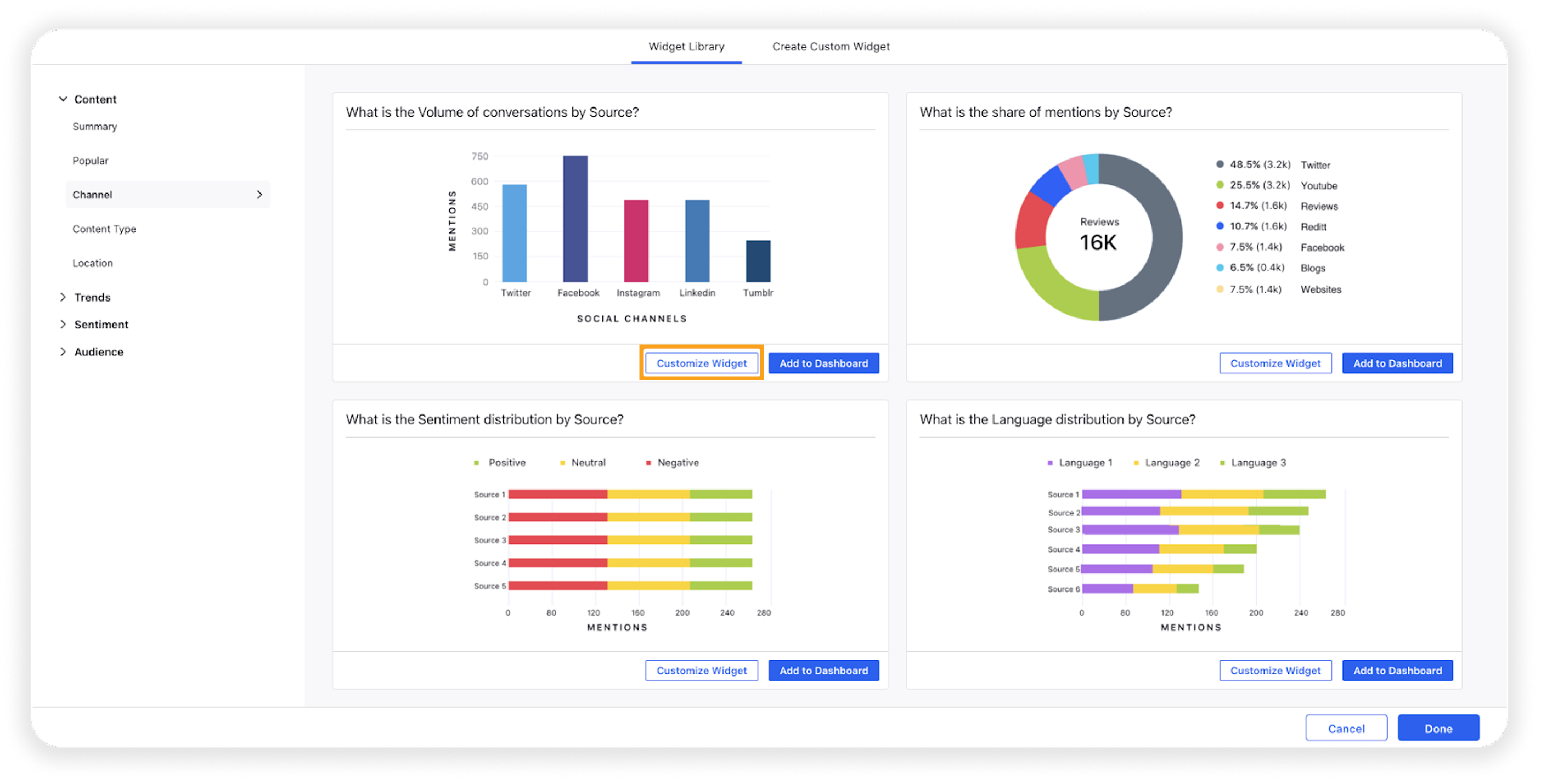
You can now change the name, visualization, metrics, dimensions, sort, etc., in the widget as you need it.
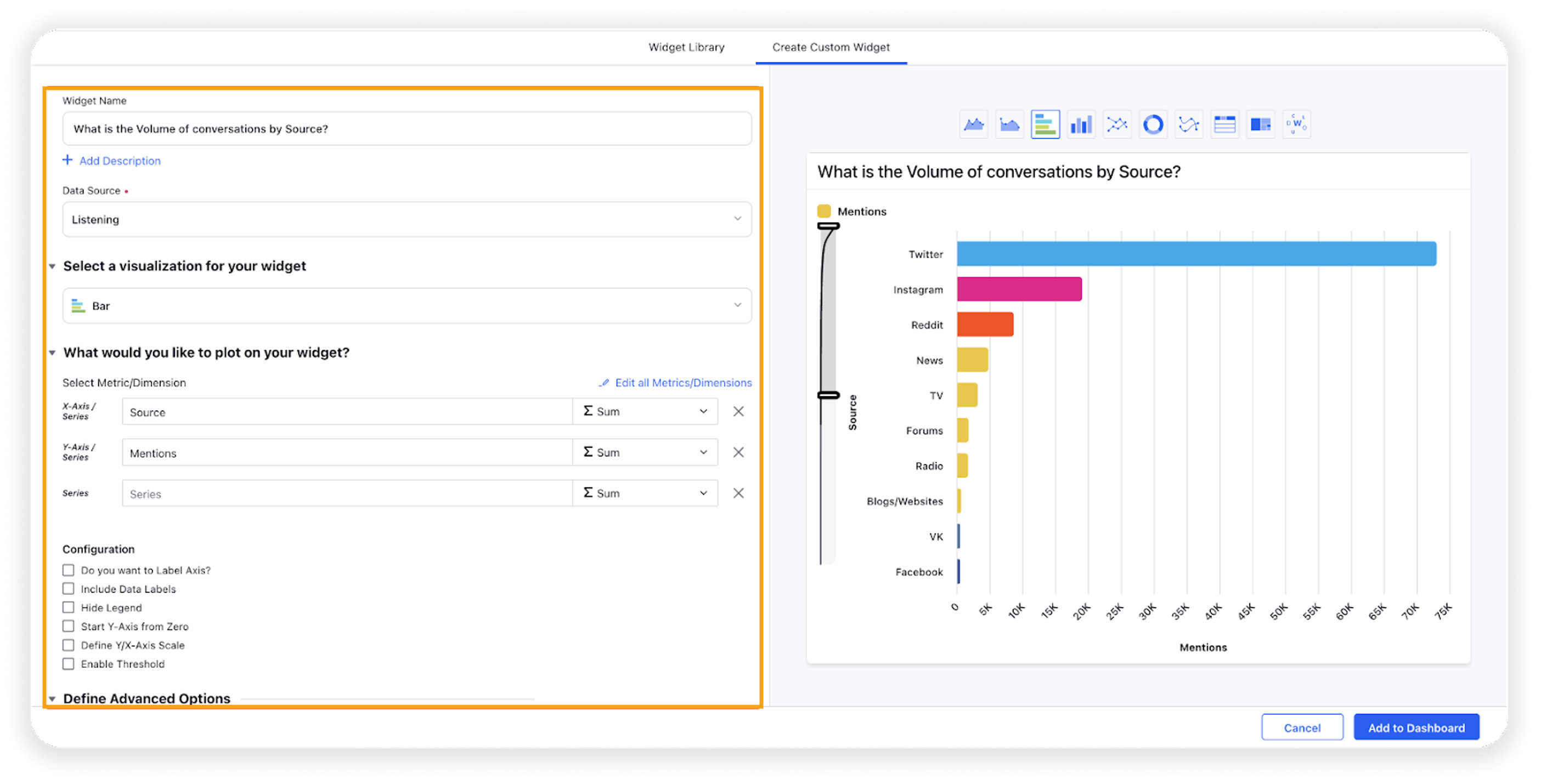
Click Add to Dashboard.