Remove Content and Related Entities due to PII through Macros
Updated
To enhance data privacy and comply with PII regulations, we have introduced a new action in Macro called "Remove Content and Related Entities due to PII" This feature allows agents to remove the content of specific messages and also it's associated entities(where it was quoted), ensuring the protection of sensitive information. By applying PII masking using this action to the message and any quoted instances, we prioritise data privacy while maintaining the integrity of the overall conversation. This macro can be applied to a single message or to multiple messages in bulk.
Create a PII Macro
Click the New Tab icon
. Under Platform Setup, click Macros within Collaborate.
Click Create Macro in the top right corner.
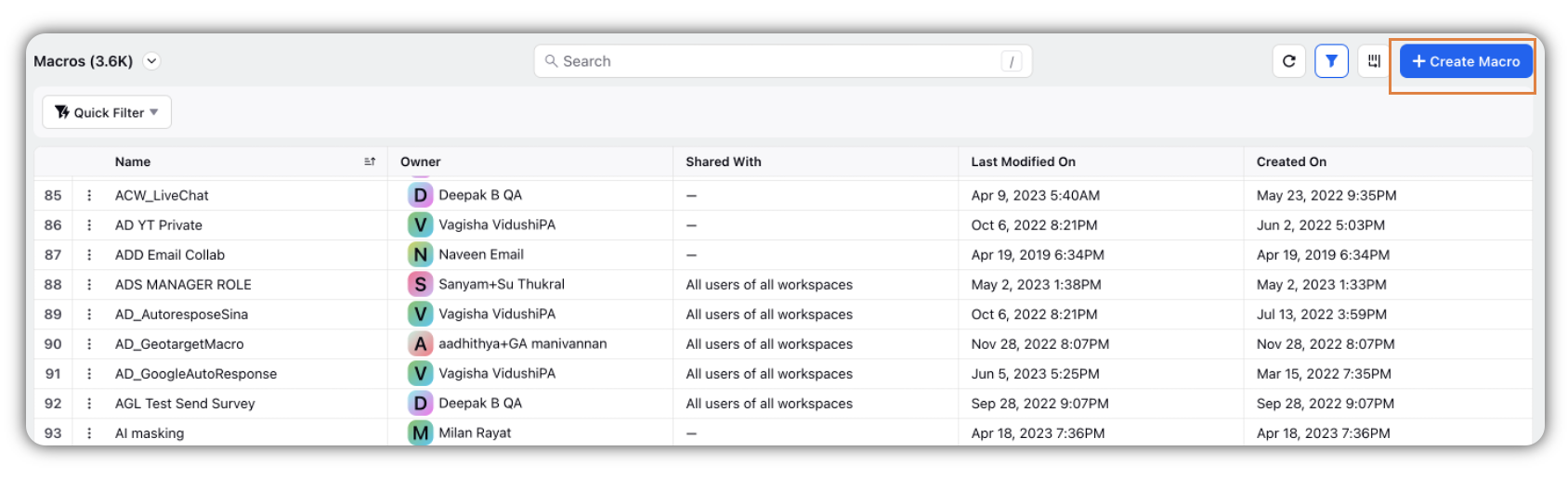
In the Add Macro window, enter Name and optional Description for the macro.
Under Apply Macro on, select Message from the dropdown.
Under Select Action, select Remove Content and Related Entities due to PII or Remove Content due to PII as the Action.
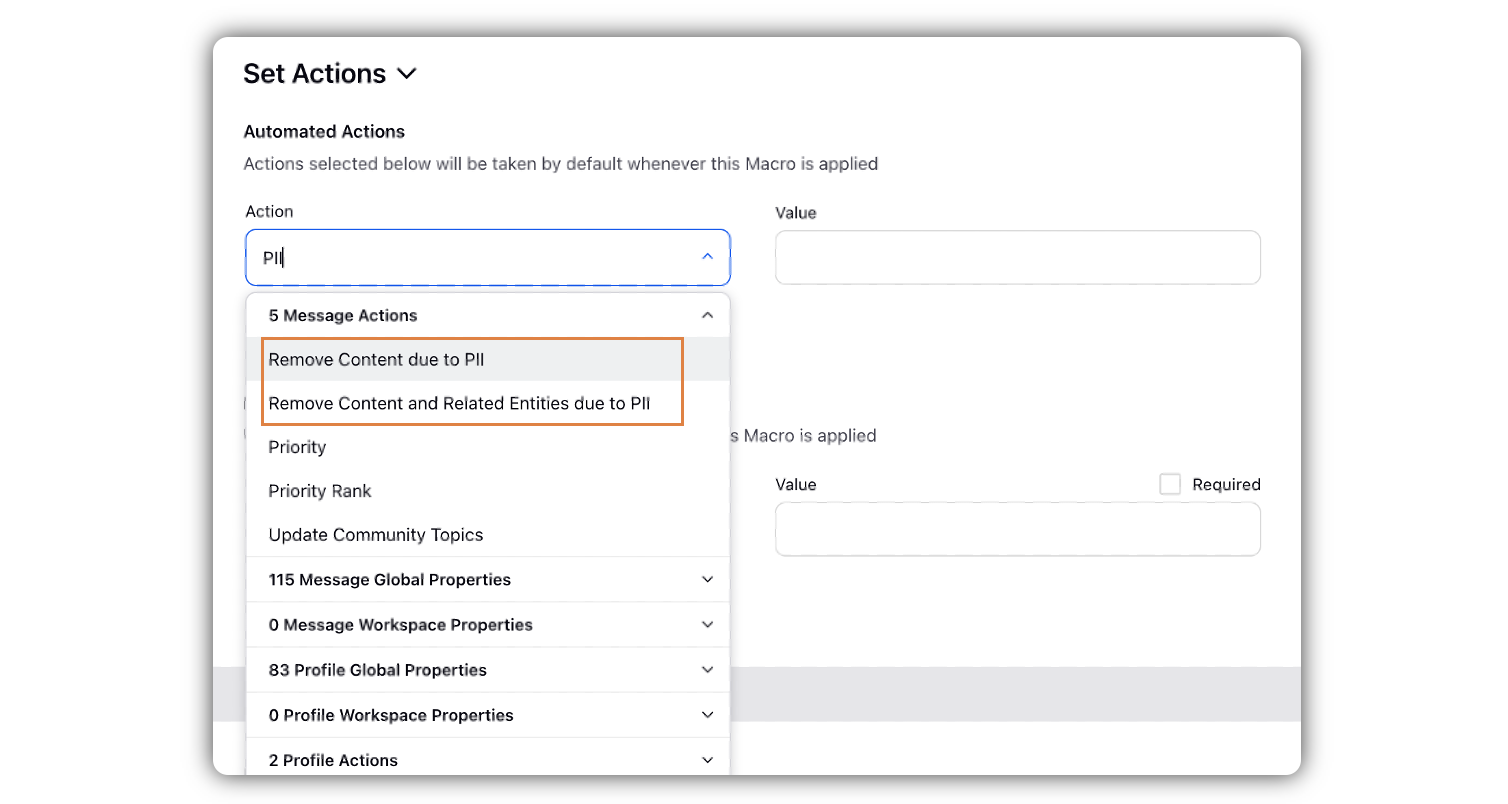
Note: Remove Content and Related Entities due to PII - This feature allows agents to remove the content of specific messages and also its associated entities(where it was quoted), ensuring the protection of sensitive information. By applying PII masking using this action to the message and any quoted instances, we prioritize data security while maintaining the integrity of the overall conversation.
Remove Content due to PII - Exactly similar to the above, except for the fact that it doesn't mask the related entities i.e. if someone has replied on a parent message then even though the parent message is masked, reply message(child message) will still reflect the parent message.
In the Value field, select Yes.
Click Save in the bottom right corner to create your PII macro.
Apply a PII Macro
In the Engagement Dashboards, hover over the message you want to apply the macro on, and click the macro icon
 and select PII macro you have created.
and select PII macro you have created.Click Apply in the Apply Macro popup window.
The content of your selected message will be removed and will display in the Sprinklr platform as Erased due to PII policy. Message content within Sprinklr will be encrypted. This macro action will hide the entirety of the message body, however the username and any message properties applied will remain visible.
Note: Applying this macro will hide message content only within the Sprinklr platform and not natively on any channel. You can combine this macro with your existing workflow with your existing protocol for moderating sensitive content by supplementing this action with an action to natively hide or delete content (on brand-owned properties like your Facebook wall).