Automatically Optimize Images for Publishing
Updated
Image optimization tool helps in converting the user image file format, compressing it to reduce the file size, and performing other editing tasks so that the image adheres to all the channel specifications while publishing an image through Sprinklr. Image optimization in Sprinklr is available for Facebook, Instagram, X, Pinterest, and LinkedIn. User-uploaded images will be optimized based on the following parameters:
Format (ex - JPEG, JPG, Webm, Tiff)
File Size (in bytes/bits)
Steps To Optimize an Image via Quick Publish
When uploading media content and publishing through Sprinklr, there are channel-specific requirements and recommendations to consider. Thus, if your image does not meet the specifications set by the channel, you can use the Optimize functionality.
Click the New Tab icon
. Under the Sprinklr Social tab, click Quick Publish within Engage.
In the Create Post window, search and select the required account in the Select Accounts field. You can also use Advanced Search to narrow your searches by a series of different filters.
Once you have selected the account you would like to publish to, enter the content for the post in the Message box.
Click Image to add an image using the Media Uploader or upload from your computer. Once the image is uploaded in Quick Publish, click Post in the bottom right corner to publish the post.
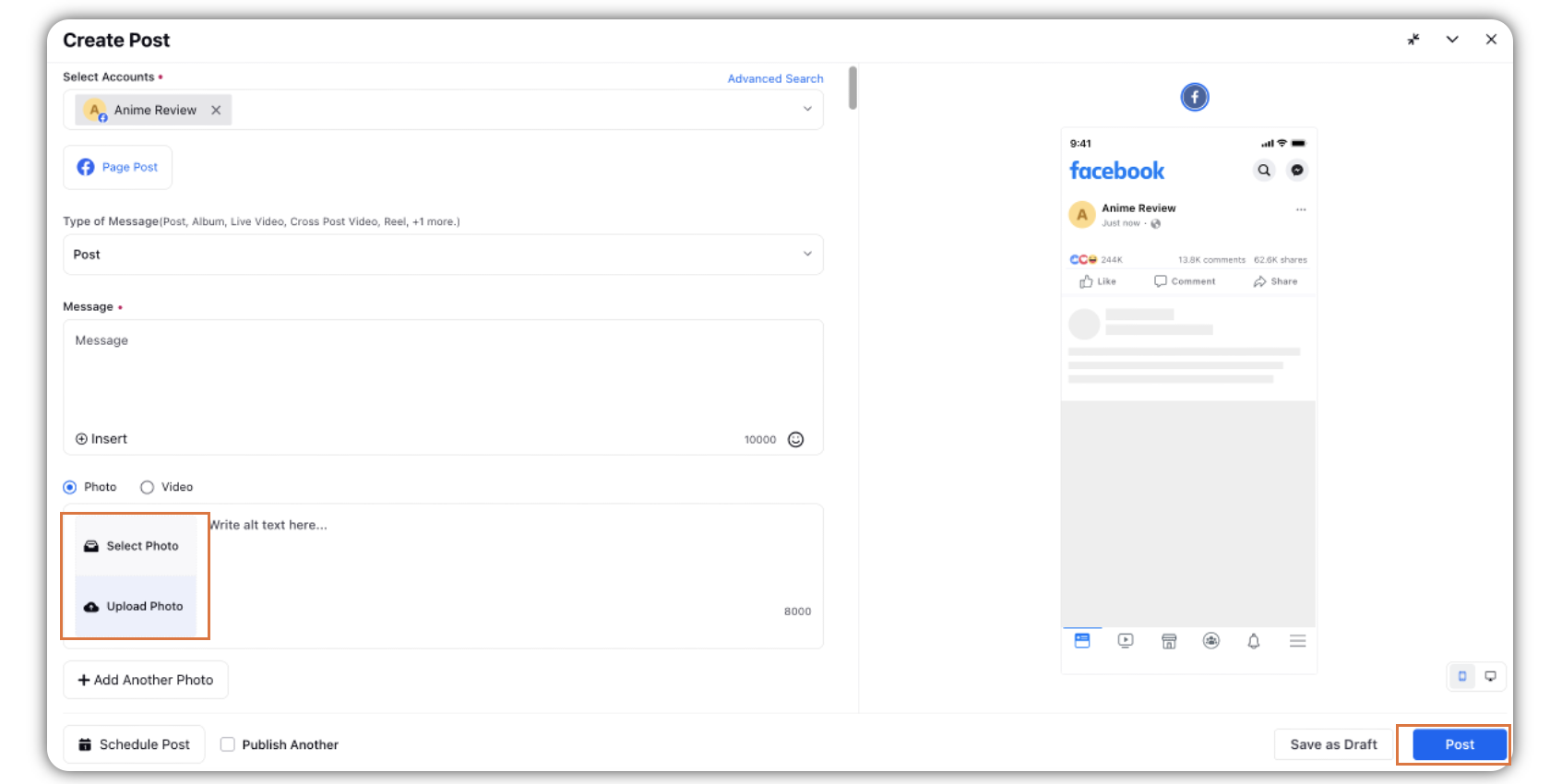
Within the Preview tab of the Create Post window, if the size of the image file is greater than the limit set by the social channel, then you will receive a prompt for the channel.
Click Optimize in the preview pane. You will only be able to post once the iage is optimized.
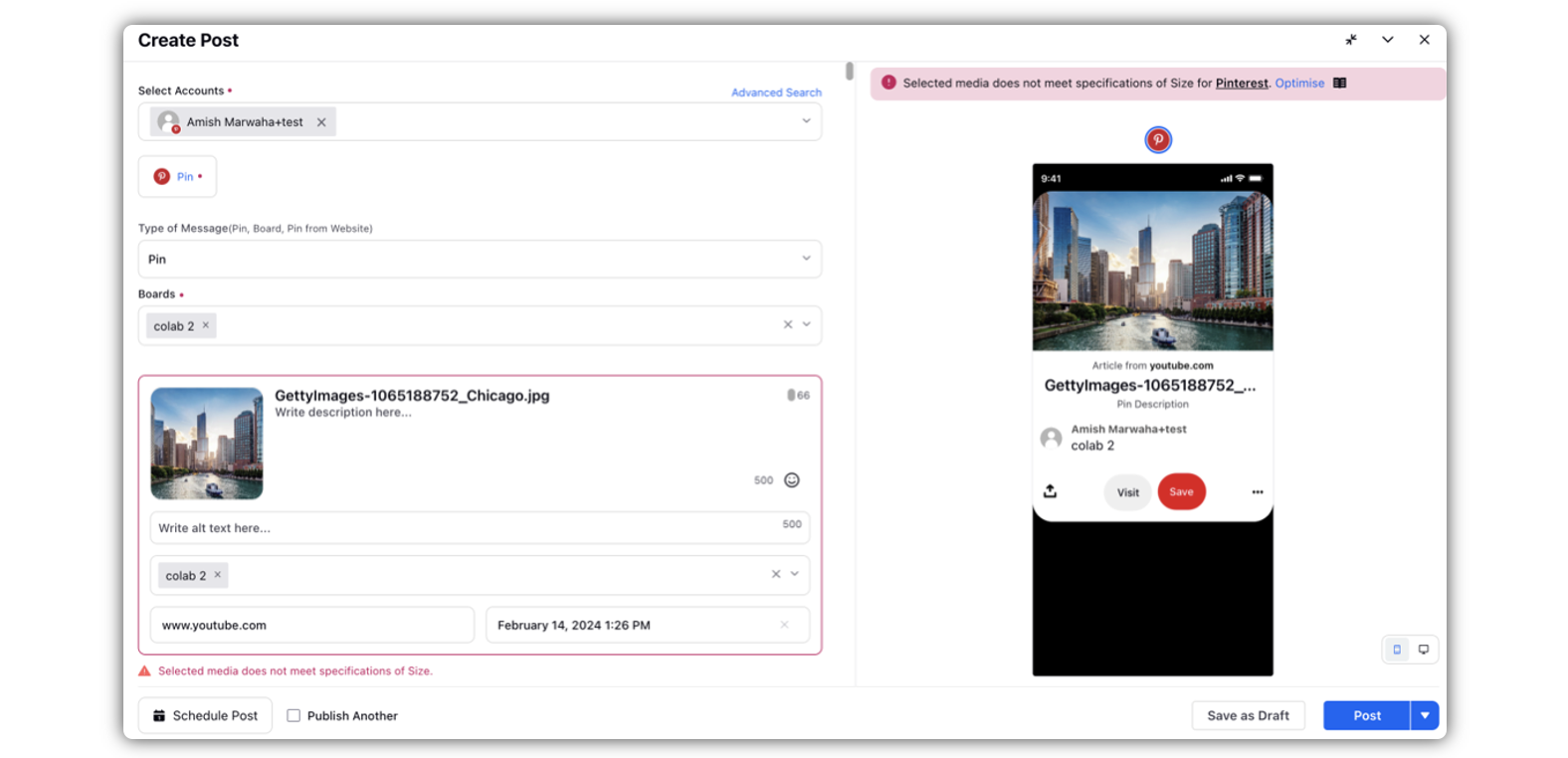
While the image is getting optimized, in order to unblock you from publishing, you can minimize the window and open another window for drafting other posts.
On the minimized window, you would be able to view the status of optimization for different social channels.
Once optimization is done, you can continue drafting the post by expanding the publisher window.
Additionally, you will receive a warning to preview the quality of the image before publishing in order to ensure quality is as per your expectations.
Automated Optimisation of Images while publishing
Images published from Quick Publisher can now be automatically optimized with respect to media recommendations of social media channel. API limitation on channels like Instagram, Facebook, etc. leads to validation issues hampering publishing adoption and user must use external tool to optimize the media and publish from Sprinklr.
This feature allows users to publish their images on social channels without any validations or errors.
It reduces the time effort for users to manually optimize images to be able to publish them to their social media accounts across various channels.
This streamlines the publishing flow, and the user can publish their content in a single click!
Process of automated optimisation -
When uploading media content and publishing through Sprinklr, there are channel-specific requirements and recommendations to consider. Thus, if your image does not meet the specification set by the channel, it will undergo optimisation automatically.
User can upload the media and schedule or publish the post without any validations. Media optimisation will continue to process in the background and post will be published after the media optimisation is successfull.
Channel Specifications for Images
In the below table, you find the specifications set by the different channels:
Entities | Image Guidelines |
Format | JPEG, JPG, PNG, and GIF |
File Size | 1 GB (Post) 8 MB (Direct Message attachment) |
X
Entities | Image Guidelines |
Format | JPG, PNG, GIF |
File Size | Image: 100 MB Animated GIF: 15 MB |
Entities | Image Guidelines |
Format | JPEG/JPG, and PNG |
File Size | 8 MB (Post) 8 MB (Direct Message attachment) |
Entities | Image Guidelines |
Format | PNG, JPEG, and GIF |
File Size | Dimension less than 36152320 pixels GIF format supports up to 250 frames |
Entities | Image Guidelines |
Format | JPG/JPEG, PNG, and GIF |
File Size | 10 MB |