Automatically optimize videos for publishing
Updated
Video optimization tool helps in converting user video file format, compressing it to reduce the file size, and performing other editing tasks, so the video looks perfect. w.r.t channel specifications while publishing a video through Sprinklr. Video optimization in Sprinklr is available for Facebook, Instagram, Twitter, and LinkedIn only. User-uploaded video will be optimized based on the following parameters:
Frame Rate, Bit Rate, and Video Codec
Audio Channel, Audio Code, and Audio Sample Rate
File Format and Size
Steps To Optimize a Video via Quick Publish
When uploading media content and publishing through Sprinklr, there are channel-specific requirements and recommendations to consider. Thus, if your video does not meet the specification set by the channel, you can use the Optimize functionality.
Click the New Tab icon
. Under the Sprinklr Social tab, click Quick Publish within Engage.
In the Create Post window, search and select the required account in the Select Accounts field. You can also use Advanced Search to narrow your searches by a series of different filters.
Once you have selected the account you would like to publish to, enter the content for the post in the Message box.
Click Video to add a video using the Media Uploader or upload from your computer. Once the video is uploaded in Quick Publish, click Post in the bottom right corner to publish the post.
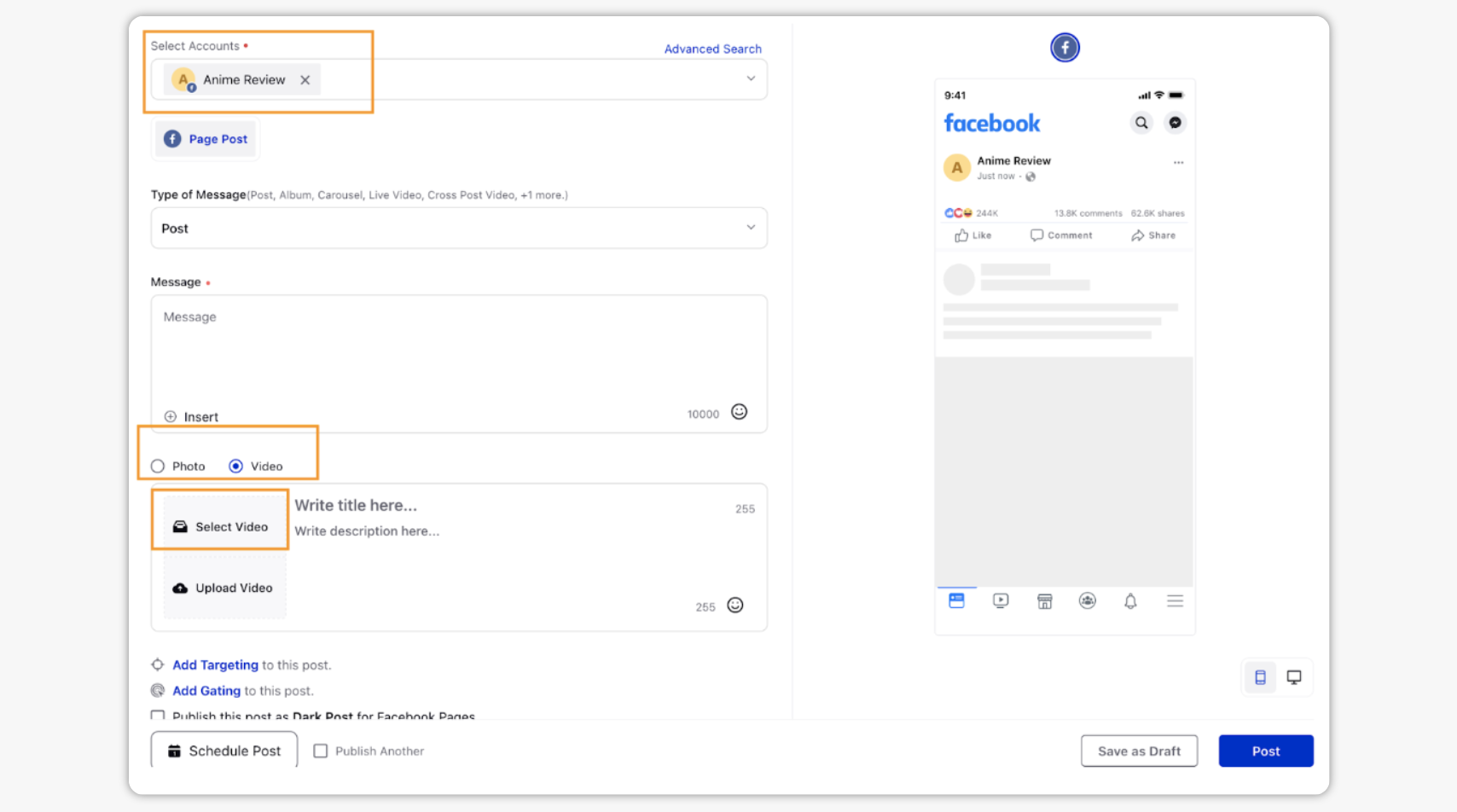
Within the Preview tab of the Create Post window, if the size of the video file is greater than the limit set by the social channel, then you will receive a prompt for the channel.
Click Optimize in the preview pane. You will only be able to post once the video is optimized.
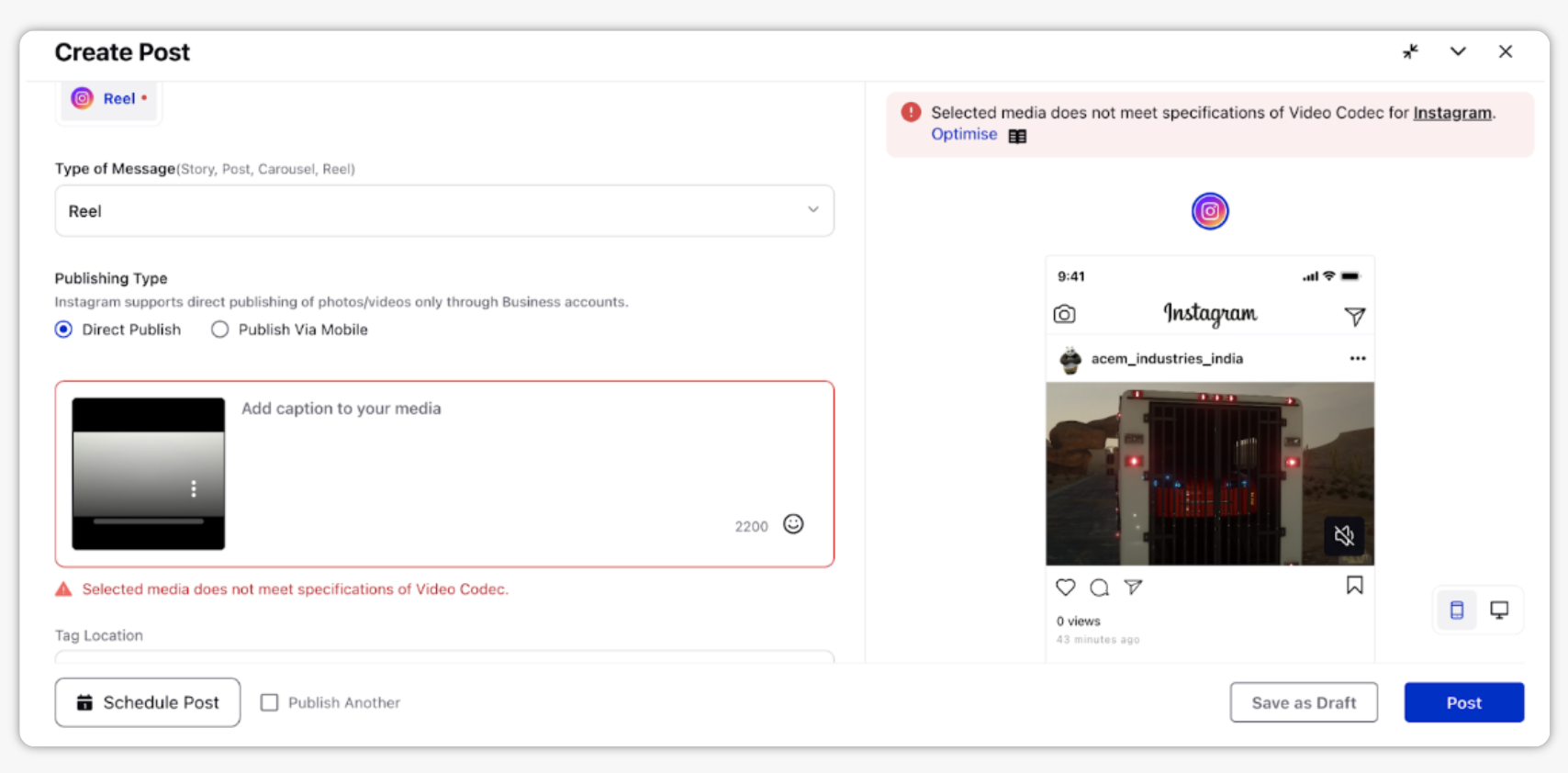
While the video is getting optimized, in order to unblock you from publishing, you can minimize the window and open another window for drafting other posts.
On the minimized window, you would be able to view the status of optimization for different social channels.
Once optimization is done, you can continue drafting the post by expanding the publisher window.
Additionally, you will receive a warning to preview the quality of the video before publishing in order to ensure quality is as per your expectations.
Automated Optimisation of Videos while publishing
Videos published from Quick Publisher can now be automatically optimized with respect to media recommendations of social media channel. API limitation on channels like Instagram, Facebook, etc. leads to validation issues hampering publishing adoption and user must use external tool to optimize the media and publish from Sprinklr.
This feature allows users to publish their videos on social channels without any validations or errors.
It reduces the time effort for users to manually optimize videos to be able to publish them to their social media accounts across various channels.
This streamlines the publishing flow, and the user can publish their content in a single click!
Process of automated optimisation -
When uploading media content and publishing through Sprinklr, there are channel-specific requirements and recommendations to consider. Thus, if your video does not meet the specification set by the channel, the video will undergo optimisation automatically.
User can upload the media and schedule or publish the post without any validations. Media optimisation will continue to process in the background and post will be published after the media optimisation is successfull.
Note: To enable automated optimisation of videos while publishing, please reach out to your success manager or raise a support ticket.
Channel Specifications for Videos
In the below table, you find the specifications set by the different channels:
Social Channel | Specifications Set by the Channel | |
Maximum video size allowed | 100 MB | |
Frame rate allowed | Between 23 and 60 FPS | |
Supported Video Resolution | >1920 pixels | |
Maximum supported video bit rate | 25 mbit/s | |
Supported video formats and codecs | mp4, mov and H264, HEVC | |
Maximum Supported Audio Bitrate | 48000 | |
Supported audio codecs | AAC | |
Maximum video size allowed | 1000 MB | |
Supported video formats | mp4, mov | |
Supported audio codecs | AAC | |
Maximum video size allowed | 500 MB | |
Frame rate allowed | 30 FPS | |
Maximum supported video bit rate | 25 mbit/s | |
Supported video formats | mp4, mov | |
Supported audio codecs | AAC | |
Maximum video size allowed | 500 MB | |
Frame rate allowed | Between 10 and 60 FPS | |
Supported video formats | mp4, mov | |
Maximum supported video bit rate | 30 mbit/s | |
Sppported Video Codec | H264,VP8,Hevc | |
Video Optimisation Limitations
Sprinklr uses Cloudinary as the external service provider to optimise videos while publishing. There are mainly two limitations for cloudinary -
We cannot change audio channel. So, if audio channel is not valid for any video, it will not be optimised.
We have a limit of maximum size for video that can be optimised in Sprinklr - 1 GB.