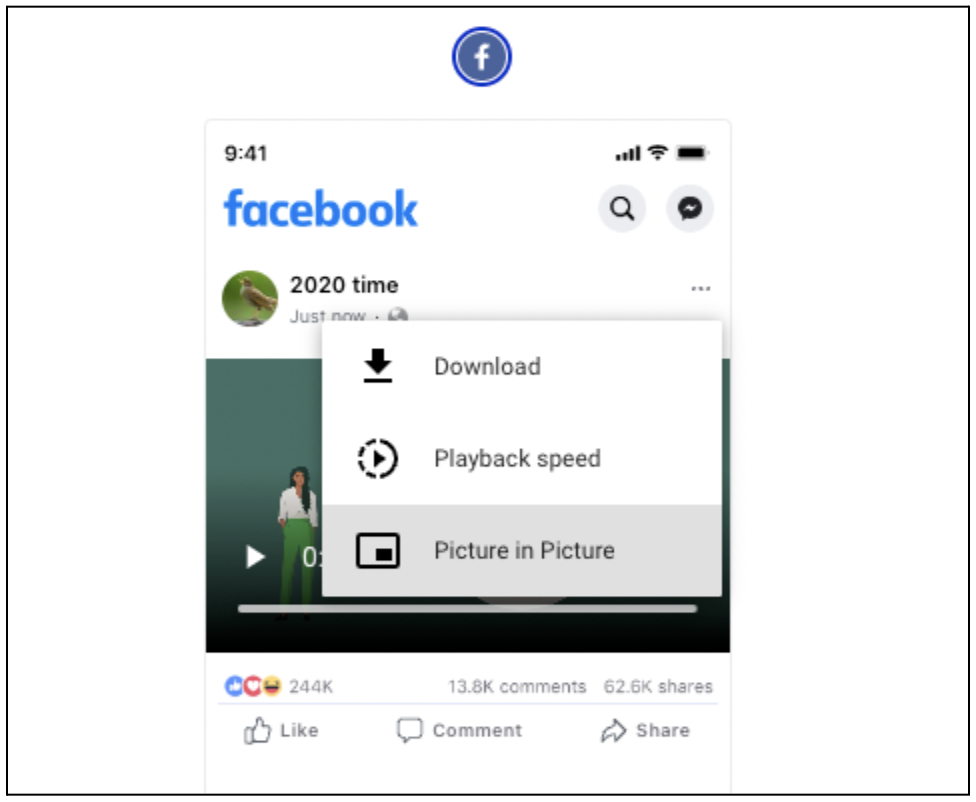Play video assets while publishing
Updated
The option to play videos directly from the Publisher allows you to verify the quality of your video content quickly and efficiently, without ever needing to interrupt your publishing workflow. You can even play videos right after you've uploaded them into the platform, letting you confirm the content before saving it in Sprinklr.
Sprinklr allows video play directly from the Media Uploader. When adding videos from the Publisher or when responding to users, you can play video assets you wish to include in your message without needing to navigate to Digital Asset Management first to preview videos you wish to include. 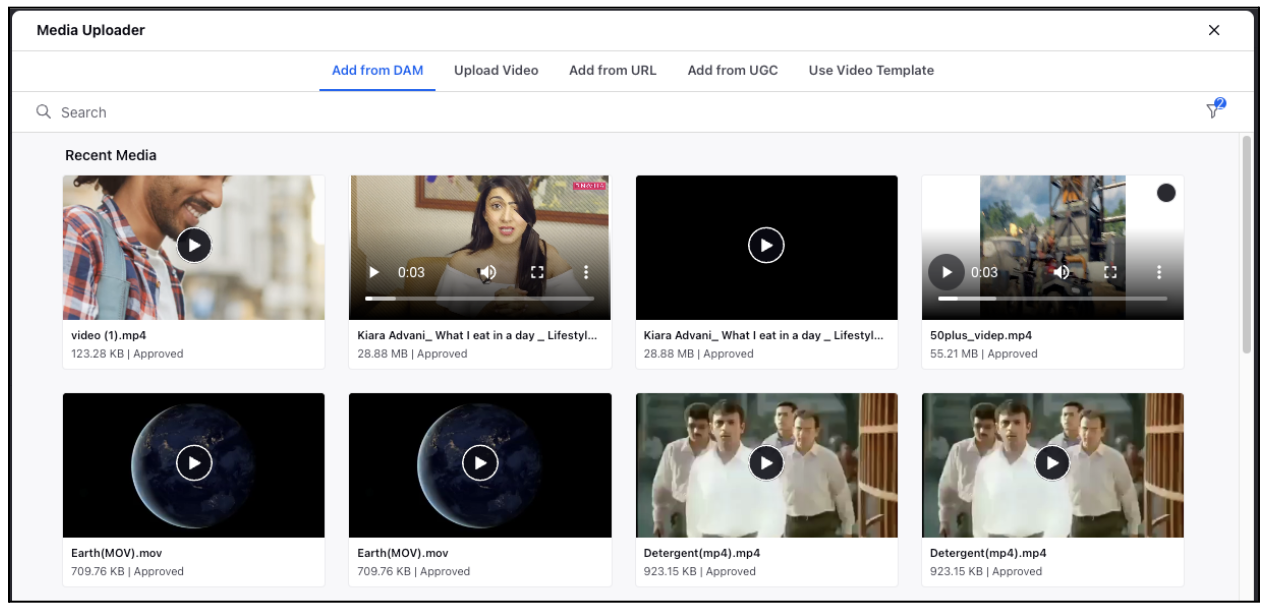
The ability to play videos within the Media Uploader is not restricted to the Publisher window used in this example and can be used whenever you open the Media Uploader. The Media Uploader can also be accessed from the Publisher, when publishing responses, and from Digital Asset Management.
Steps
In the Media Uploader window/ post preview of the video post, play a video by clicking the play icon in the center of a video.
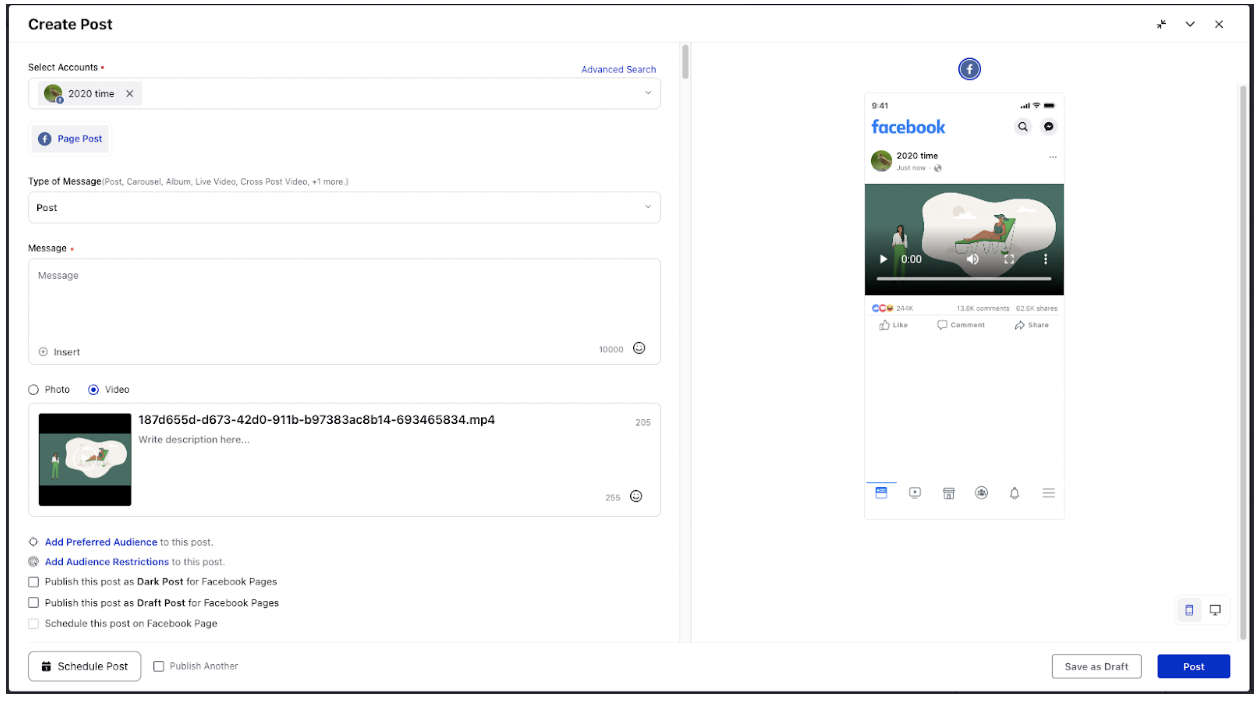
To watch the video in full-screen, click the Full-screen icon at the bottom-right corner of the video.
Next, click Options icon
the bottom right corner, to select the following desired options:
Download - Will allow you to download the video.
Picture-in-Picture - Will allow you to continue watching videos while you browse.
Playback speed - control the playback speed for the video while playing.