Spelling and Grammar Check
Updated
With Sprinklr's in-platform spelling and grammar check tool, you'll see spelling or grammatical errors brought to your attention in the publisher. This feature can help your team avoid typos and errors and improve efficiency as you craft posts or responses on the platform.
Earlier the platform supported only a single default dialect per language, set at the backend. To overcome this limitation, we have introduced a new user-level field named Spell Check Language that enables you to manually select your preferred dialect for supported languages. This field will display the supported languages with their available dialects, allowing you to assign one dialect per language for more accurate spelling and grammar detection.
Note:
1. Access to this Spell Check feature is controlled by the dynamic property: <GRAMMAR_CHECK_WITH_VARIANT_LANGUAGES_ENABLED>. To enable this feature in your environment, reach out to your Success Manager. Alternatively, you can submit a request at
2. The Edit User permission (part of admin settings) is needed to modify this field.
3. Macro support has been added to allow bulk updates to this field.
Currently, this capability is available for the following languages:
Langauge | Code | Sprinklr Supported |
German | de | yes |
German (Germany) | de-DE | yes |
German (Austria) | de-AT | yes |
German (Swiss) | de-CH | yes |
English | en | yes |
English (US) | en-US | yes |
English (GB) | en-GB | yes |
English (Australian) | en-AU | yes |
English (Canadian) | en-CA | yes |
English (New Zealand) | en-NZ | yes |
English (South African) | en-ZA | yes |
Spanish | es | yes |
Spanish (Spain) | ... | yes |
Spanish (voseo/Argentina) | es-AR | yes |
French | fr | yes |
French (France) | fr-FR | yes |
Dutch | nl | yes |
Dutch (Belgium) | nl-BE | yes |
Dutch (Netherlands) | ... | yes |
Portuguese | pt | yes |
Portuguese (Portugal) | pt-PT | yes |
Portuguese (Angola preAO) | pt-AO | yes |
Portuguese (Brazil) | pt-BR | yes |
Portuguese (Moçambique preAO) | pt-MZ | yes |
Breton | br | yes |
Breton (France) | br-FR | yes |
Catalan | ca-ES | yes |
Catalan (Spain) | ... | yes |
Catalan (Valencian) | ca-ES-valencia | yes |
Greek | el | yes |
Greek (Greece) | el-GR | yes |
Galician | gl | yes |
Galician (Spain) | gl-ES | yes |
Irish | ga | yes |
Irish (Ireland) | ga-IE | yes |
Italian | it | yes |
Japanese (Japan) | ja-JP | yes |
Khmer (Cambodia) | km-KH | yes |
Polish (Poland) | pl-PL | yes |
Romanian (Romania) | ro-RO | yes |
Russian (Russia) | ru-RU | yes |
Slovak (Slovakia) | sk-SK | yes |
Ukrainian (Ukraine) | uk-UA | yes |
Chinese (Simplified, China) | zh-CN | yes |
Dutch | nl-NL | yes |
Spanish | es-ES | yes |
Italian | it-IT | yes |
Persian | fa | yes |
Persian (Iran) | fa-IR | yes |
Note: We currently use external library to validate grammar and spell checks on Quick Publisher, Advanced Publisher, Reply Window, Agent and Care console. External tool used - LanguageTool API documentation.
How does it work?
Click the Publisher icon
in the top right corner of the top navigation bar and select Create Post.
As you type your message content, you'll see spelling errors indicated with a red line. Grammatical errors will be indicated with a green line.
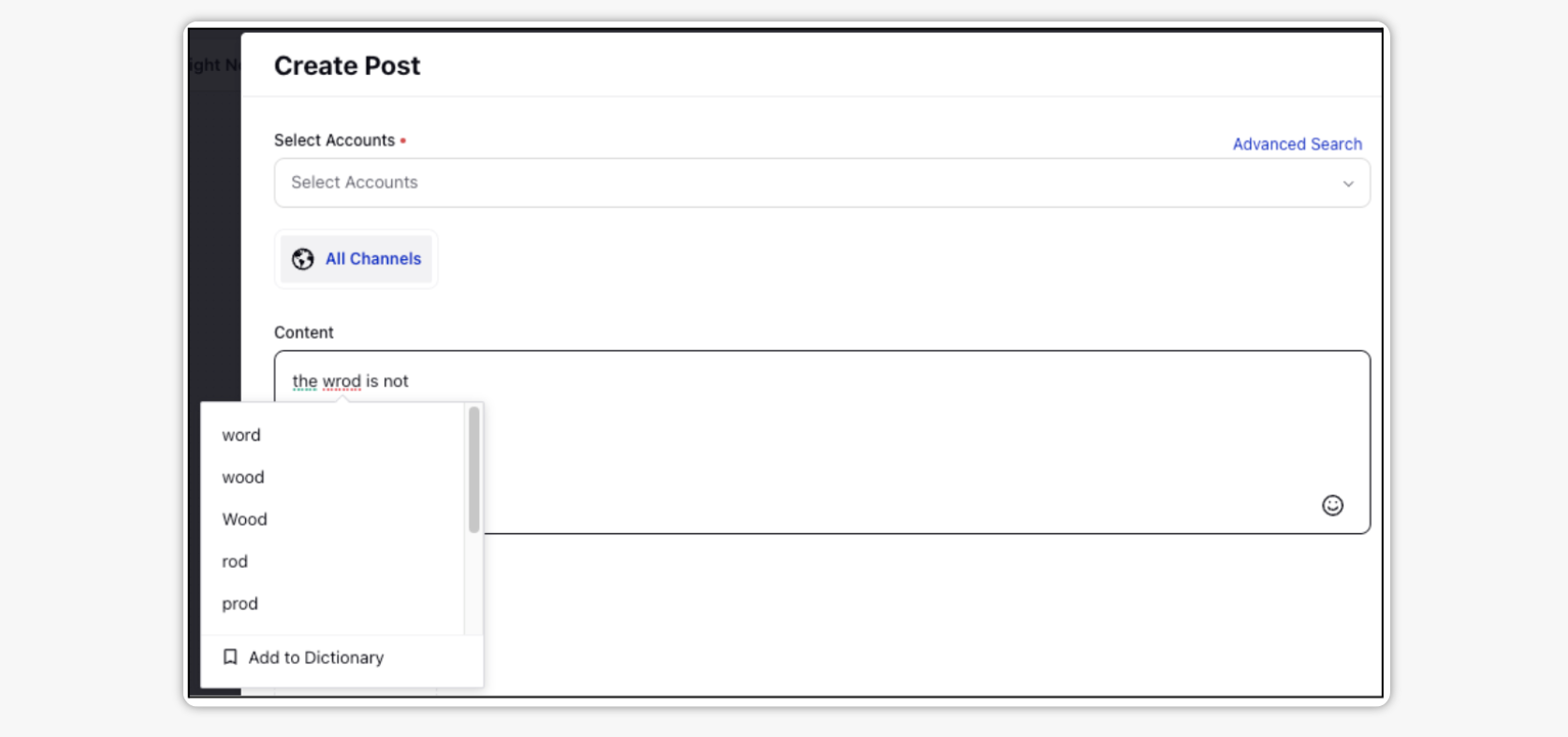
Spelling and grammar error indicators will also appear when responding to messages in Sprinklr.
Right-click or control-click an error to see details.
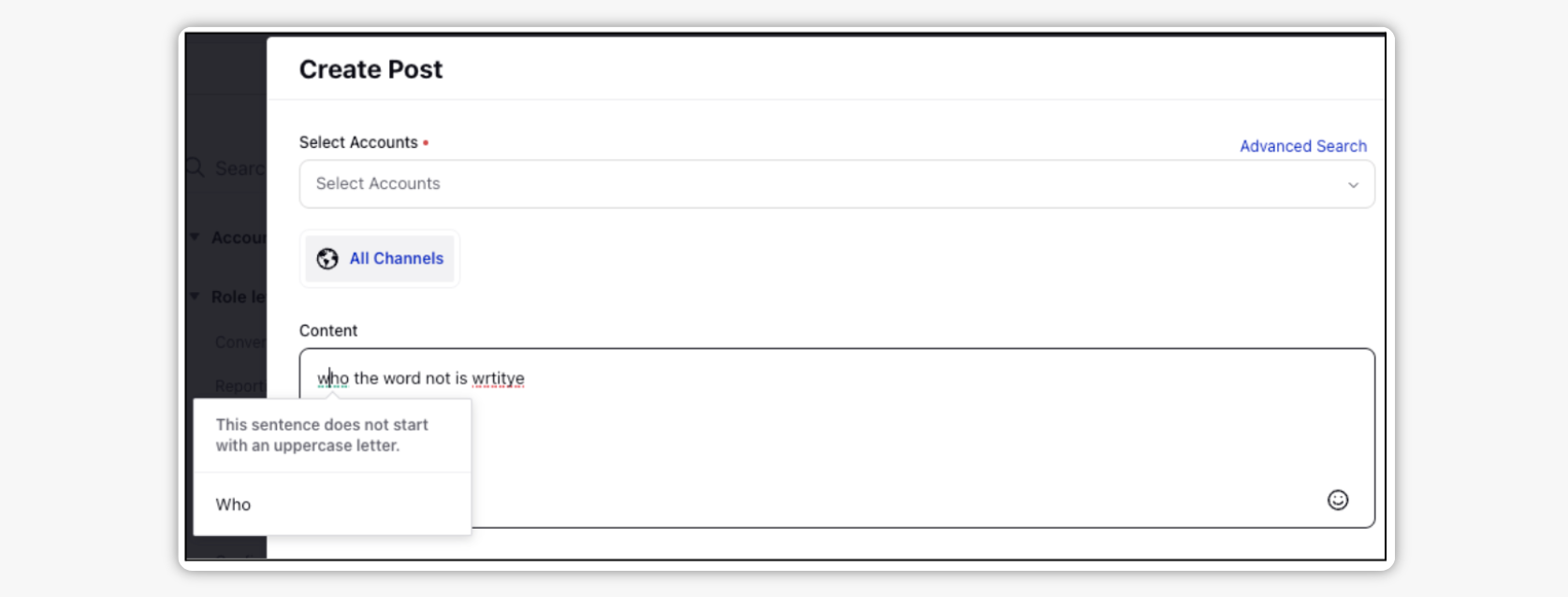
You can add words displayed as misspelled to the dictionary, saving settings for future publishing and preventing certain words from displaying errors in the future.
To add a word to the dictionary, right-click (or control-click) a word that appears underlined in red and select Add to Dictionary.
You can disable the 'Add to Dictionary' option for the desired users. When 'Add To Dictionary' permission is not given, the users will not be able to view this option.
Stop publishing in case of errors
You can create a pre-publishing rule in Rule Engine to take actions on outbound messages when the spelling/grammatical errors are present.
Under Conditions Applies To The properties of the outbound Message, select either Grammatical Errors condition with the error count or Is Grammar Correct condition.
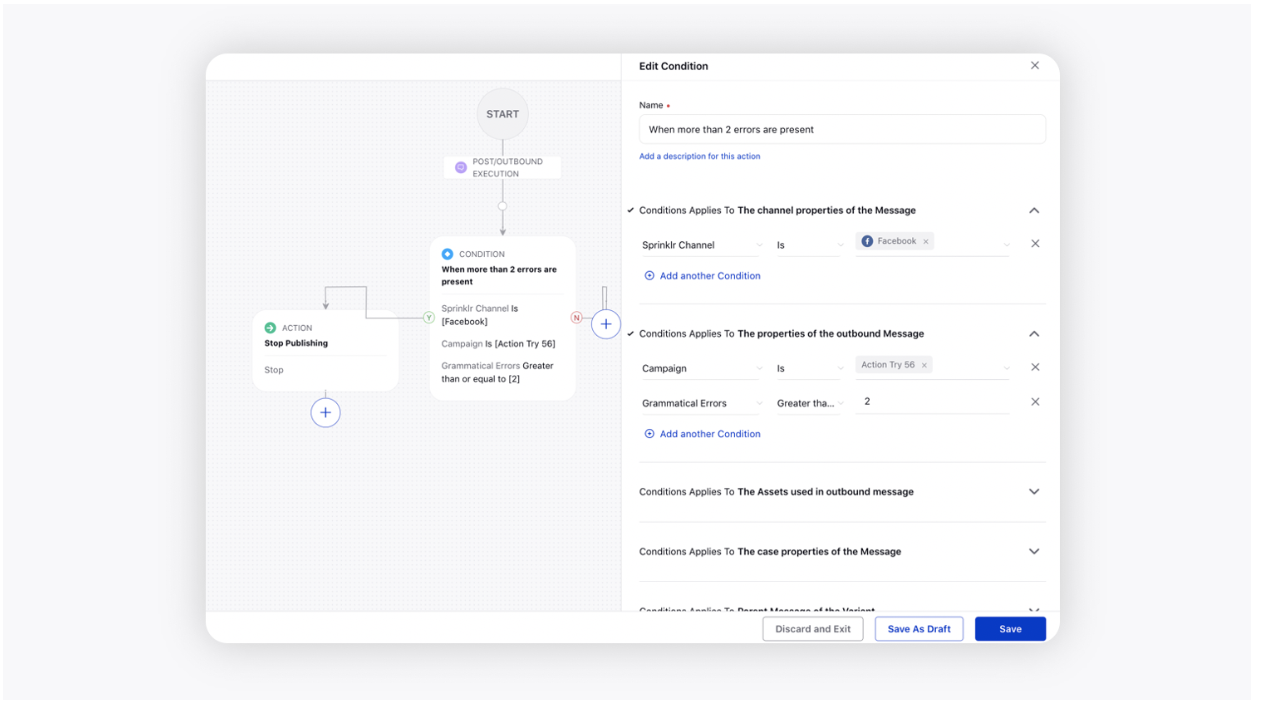
Next, you can take any desired action, for example, if there are more than 2 grammatical errors present in the reply, you can stop the publishing
You can also display a warning message and stop the publishing of an outbound message if any spelling/grammatical errors are present.
Report on Grammar violations
In reporting, you can create an Outbound Message widget and add different metrics, i.e., Grammar Violations Count, Grammar Suggestions Visited Count, Grammar Suggestions Used Count, Spell Check Violations Count, Spellcheck Suggestions Visited Count, Spellcheck Suggestions Used Count, Add To Dictionary Used Count, to get insights on the performance and adoption of grammar model.
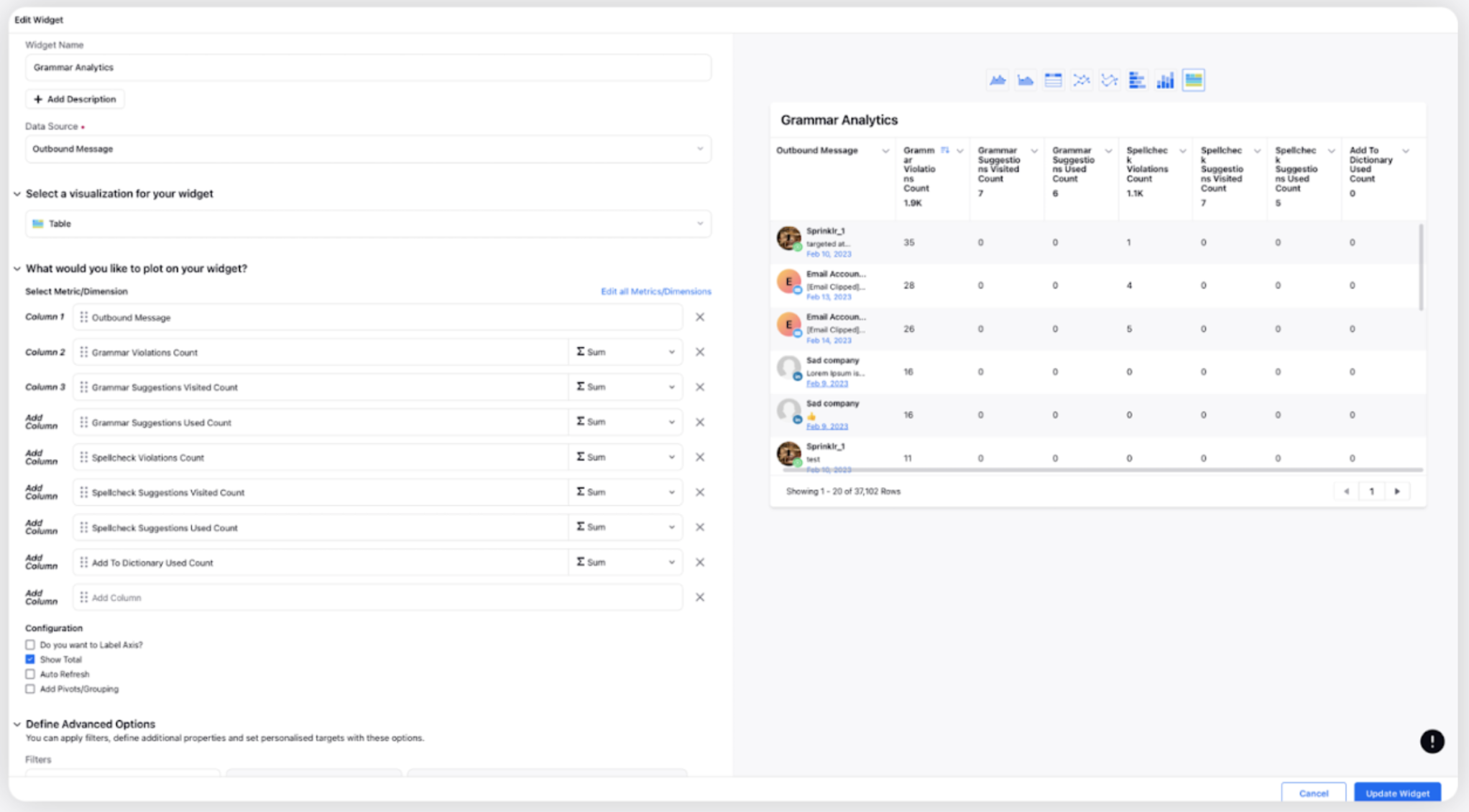
Related articles