Use Date Range in Reporting Dashboard to Customize Time Intervals
Updated
Dynamic Date Range
The Date range option is most useful in cases where you need reporting for a specific duration, for which dates will vary.
For instance, you may look for a post's reporting for the 2nd or 3rd week after it was published. Or you may look for reporting on a video for one week starting from the 4th day after the video was published. The Date Range option in the Reporting Dashboard is an added flexibility for specifying various time periods, such as second last week, second last month, last 3 weeks to last 1 week, last 3 days, etc. based on business needs.
Steps to Use Dynamic Date Range in Reporting Dashboard
Click the New Tab icon
. Under the Sprinklr Social tab, click Reporting within Analyze.
Click the Show Dashboard dropdown icon adjacent to Reporting Home in the top left corner, and select the dashboard.
Click the date range calendar at the top of the dashboard. Under Date Range, select Dynamic Range.
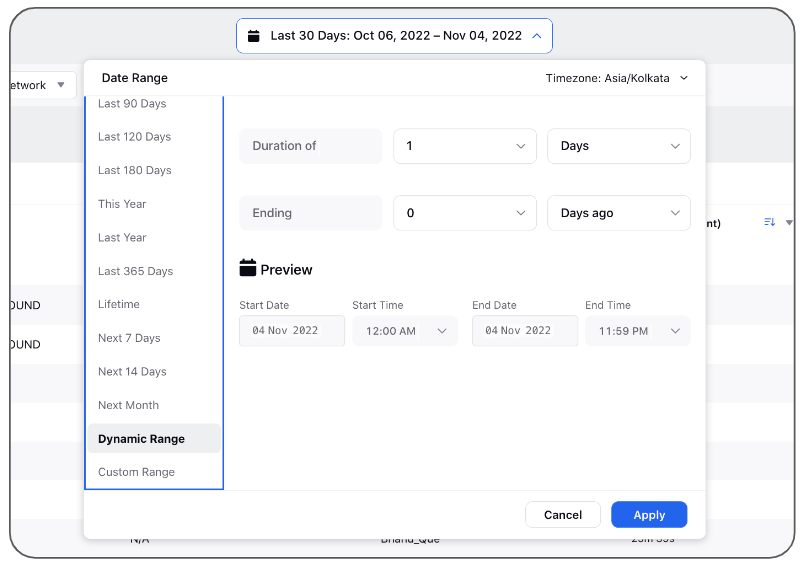
Enter the value in for Duration of and select the duration (minutes or hours or days or week or months) from the given dropdown.
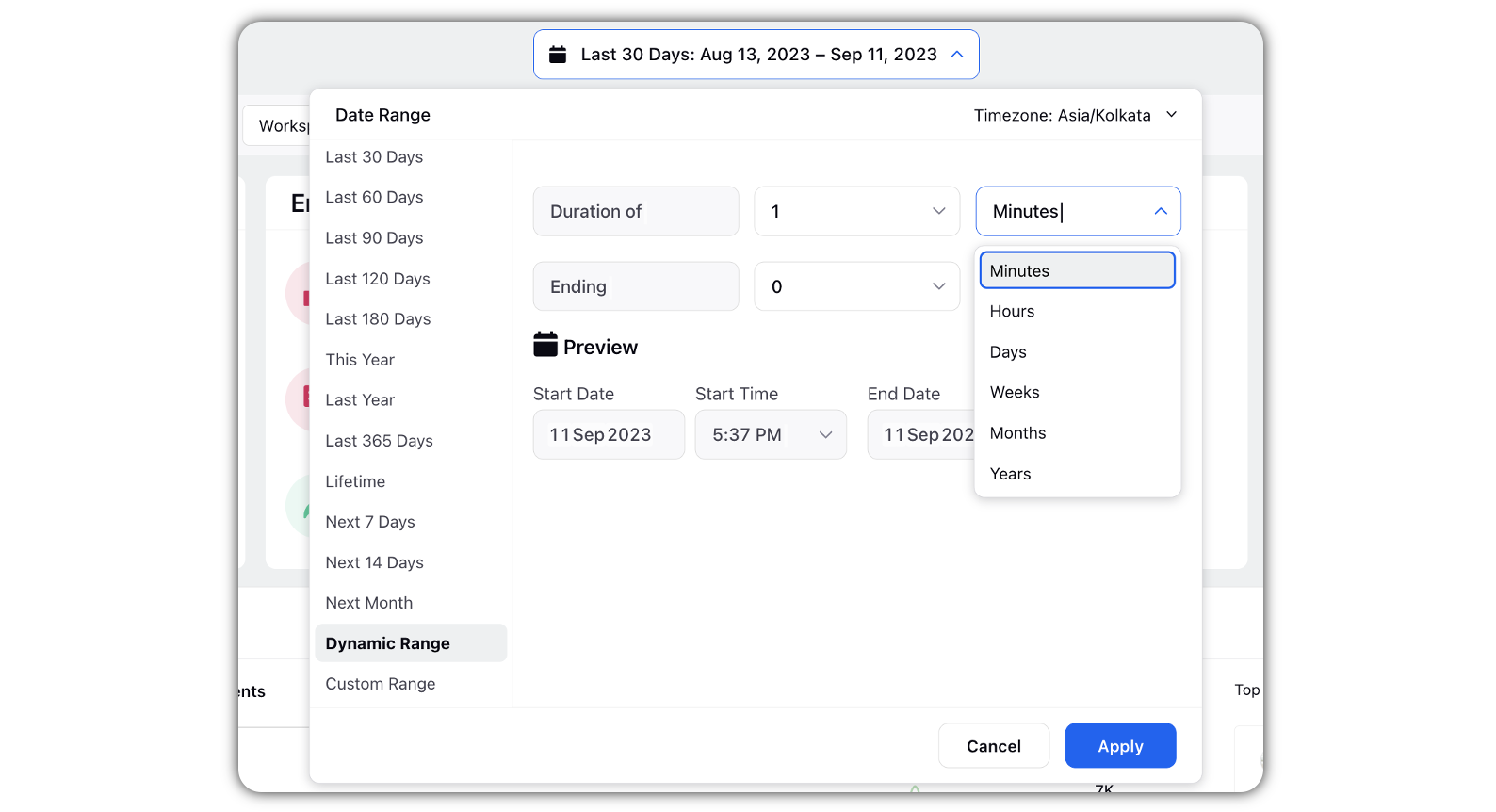
Select the time to denote the end date of the duration.
Click Apply in the bottom right corner.
Custom Date Range
Custom date ranges are created and stored by users, with the system enabling the retention of these ranges for subsequent analytical tasks.
Saved Date Range
Saved date ranges are applied to dashboards and calendars by users, with the system facilitating quick filtering and data visualization within the selected timeframes.
Persistence of User Preferences:
Preferences for date ranges, once saved by users, are maintained across sessions, with the system ensuring that these preferences are readily available for future use.