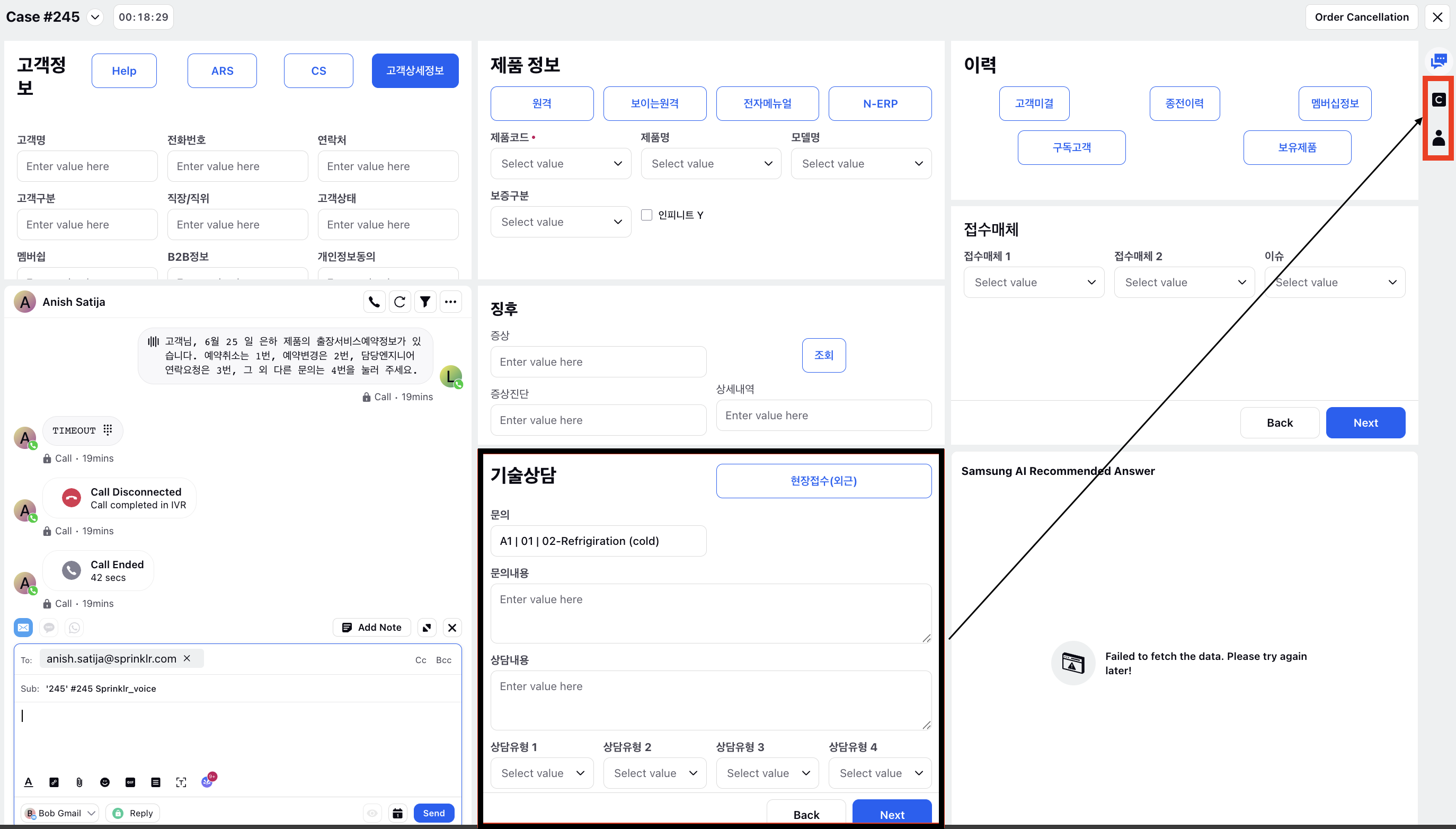Guided Workflow Runner
Updated
Guided workflow can be rendered on an agent's screen via multiple methods depending on the use case that is being served by that guided workflow. There are multiple functionality that are available for the agent, via which they can perform various kinds of actions. Here are some commonly used runners that are used for agent screens.
Runner Overview
The guided workflow runner consists of the following parts:
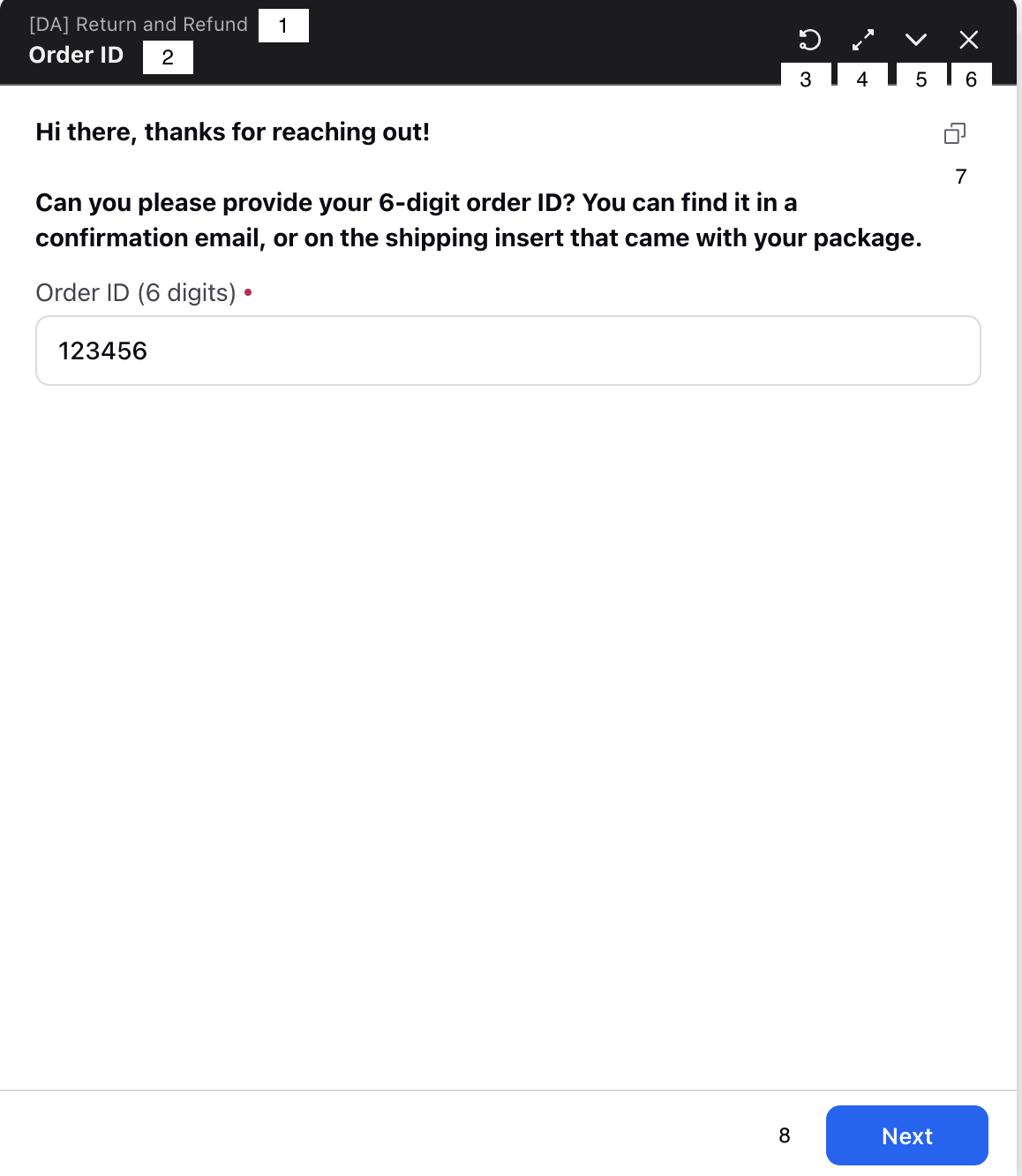
Title of Guided Workflow - This shows the name of guided workflow that is been executed by the agent
Screen Name - This part shows the name of the screen on which the agent is currently present.
Reset Button - This button allows the agent to reset the current execution of guided workflow and start the workflow over.
Maximize Button - This button allows the agent to maximize the runner screen of the guided workflow allowing agent to view more information at once.
Minimize Button - This button allows the agent to minimize the runner screen of the guided workflow allowing agent to view other information that is available on the care console.
Close Button - This button allows the agent to close the runner screen of the guided workflow.
Copy Content - This button allows the agent to copy the content from description text to agent reply box.
You can also copy links from the dynamic table of Guided Workflows into the Care Console reply box with a single click, saving time and eliminating errors associated with manual copying.

Naviagation Bar - This will show all the navigation buttons that are configured for naviagation between screen.
Automatically trigger a specific button in the Care Console’s right pane
You can now configure Guided Workflows to automatically trigger a specific button in the Care Console’s right pane after execution, eliminating manual follow-up actions. This feature is workflow-specific and activates only when explicitly configured, ensuring existing workflows remain unaffected. It improves agent efficiency and reduces the risk of missed steps .