Alerts from the widget-level
Updated
Easier, quicker, and more accurate alerts configuration with the ability to set alerts from the dashboard’s widgets on any noteworthy trends.
Sprinklr allows you to configure alerts directly from any reporting widget on any trend that you want to monitor. This is the easiest way to configure an alert within Sprinklr. All the data filters governing the widget will be retained in the alert configuration to ensure that you only get alerts on relevant data.
You can easily access the Smart Alerts, Volumetric Alerts, and Scheduled Reports (wherever applicable) directly from the widget.
To configure an Alert from the widget level
Click the New Tab icon. Under Sprinklr Insights, click Listening Dashboards within Learn.
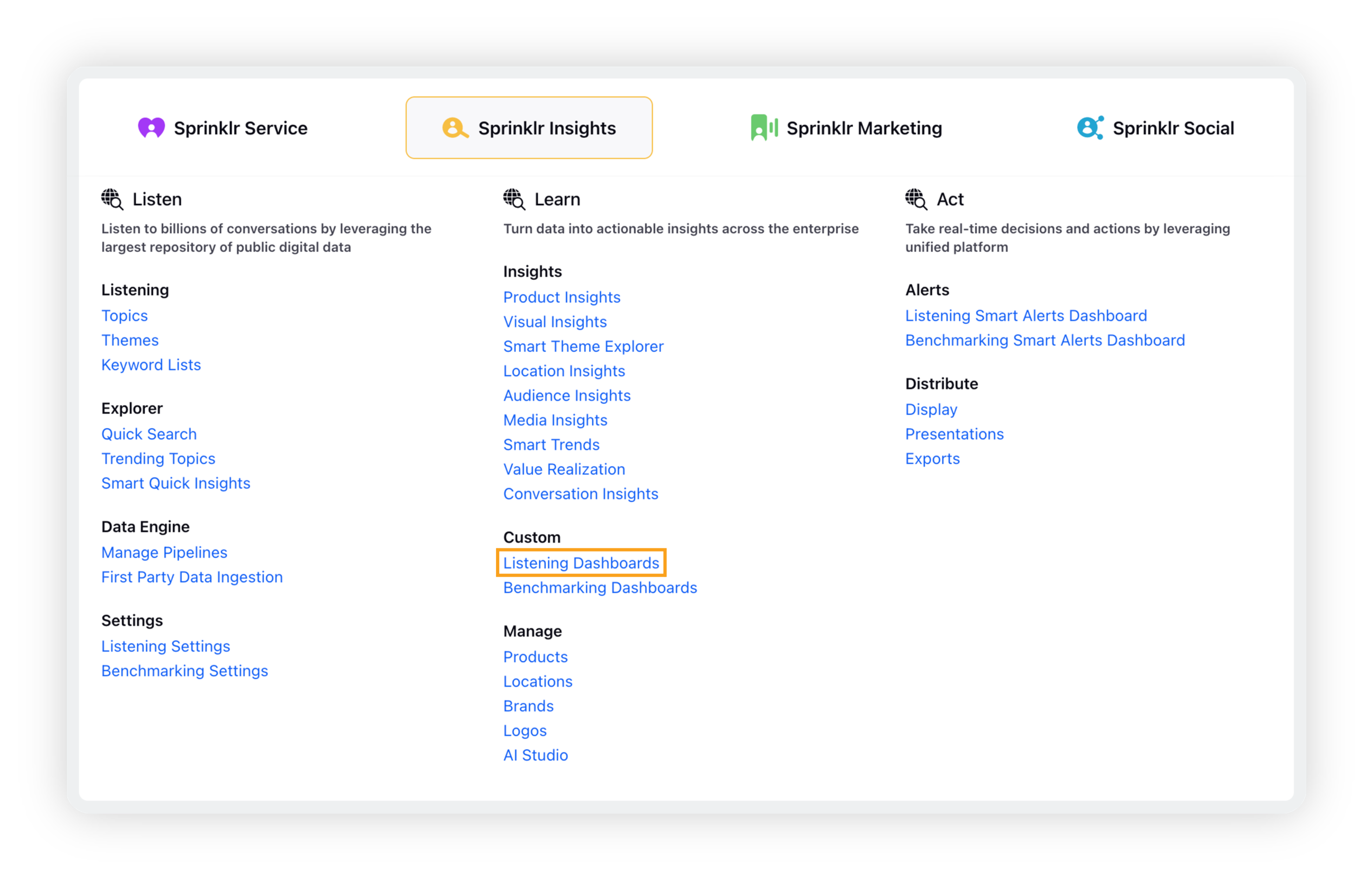
On the Listening Dashboards homepage, open the desired Listening dashboard.
On the Listening dashboard, click the Options icon next to the widget you want to configure an alert for. Click Create an Alert.
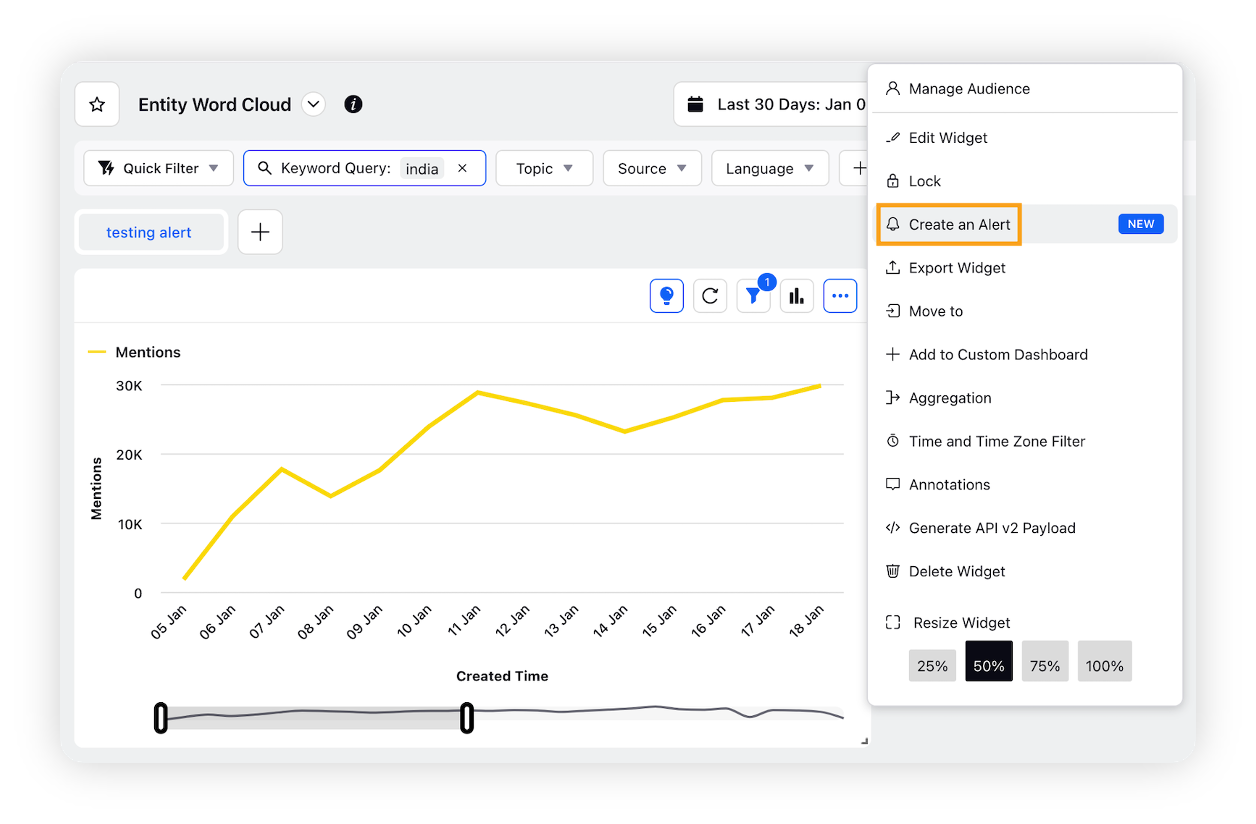
On the Choose Alert Type popup window, select the type of alert you are interested in and then click Create.
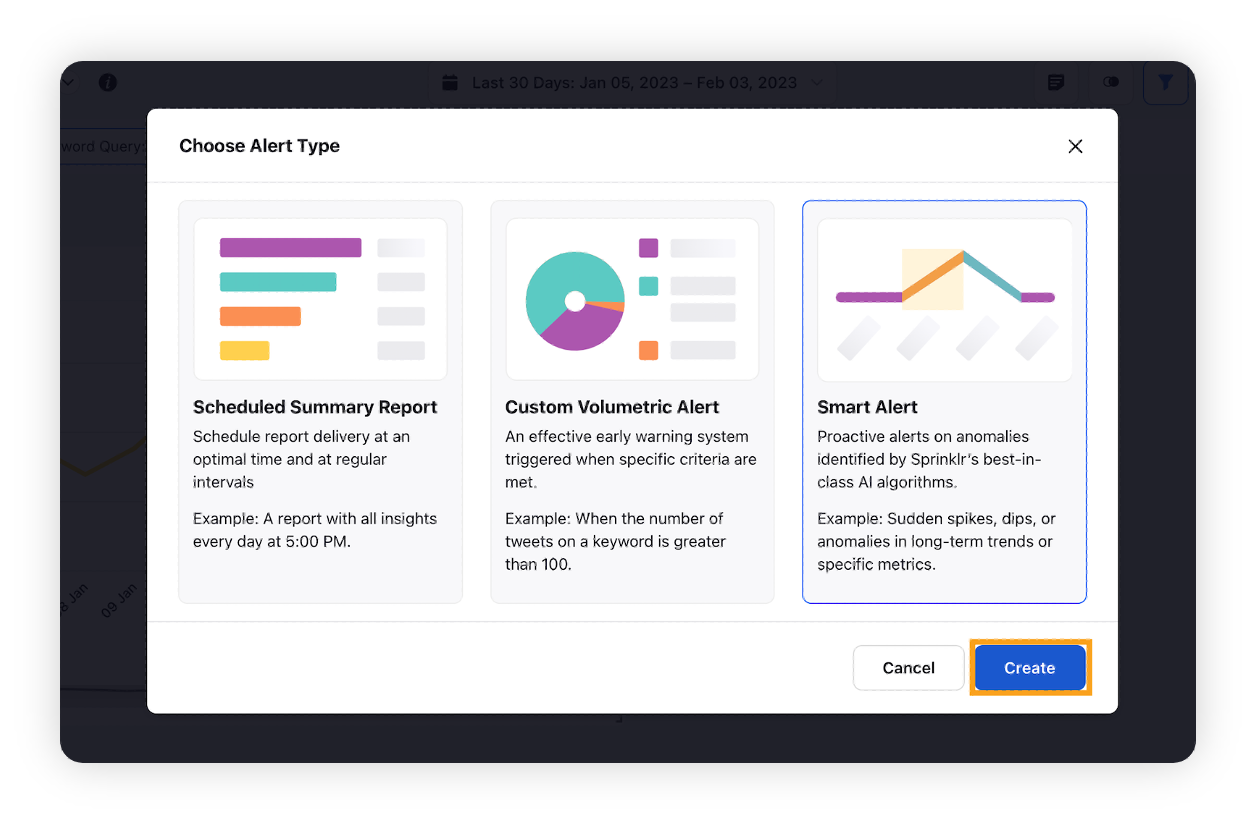
You will be taken to the Create Alert screen.
Here you need to enter the name for your smart alert along with optional description and tags. The rest of the fields will be prefilled.
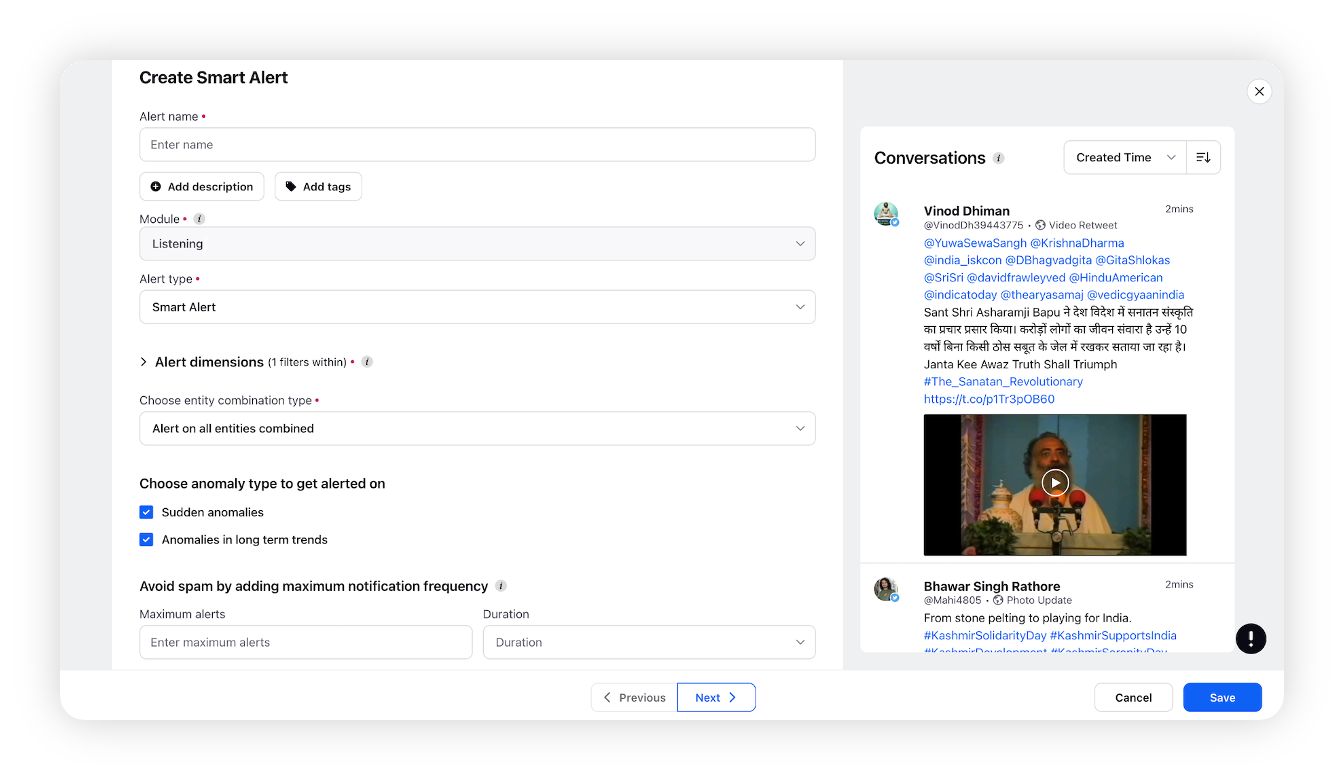
The Preview screen will be populated on basis of the Alert dimensions section. This section is pre-filled with the filters from the widget level. The stream can be sorted by Created Time and Earned Engagement.
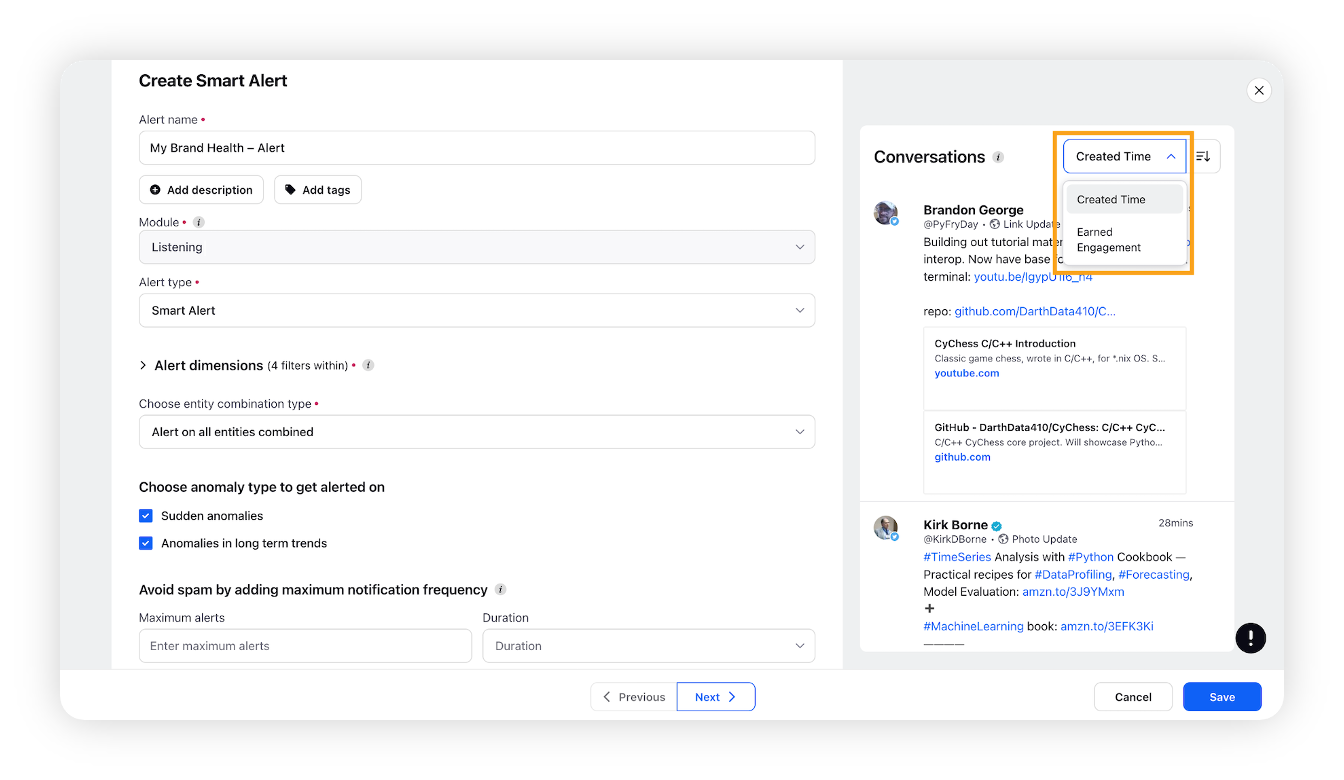
Click Next to go to the Alert distribution details screen. Here you need to provide the alert distribution details like users/user groups to whom you want to notify about the alert.
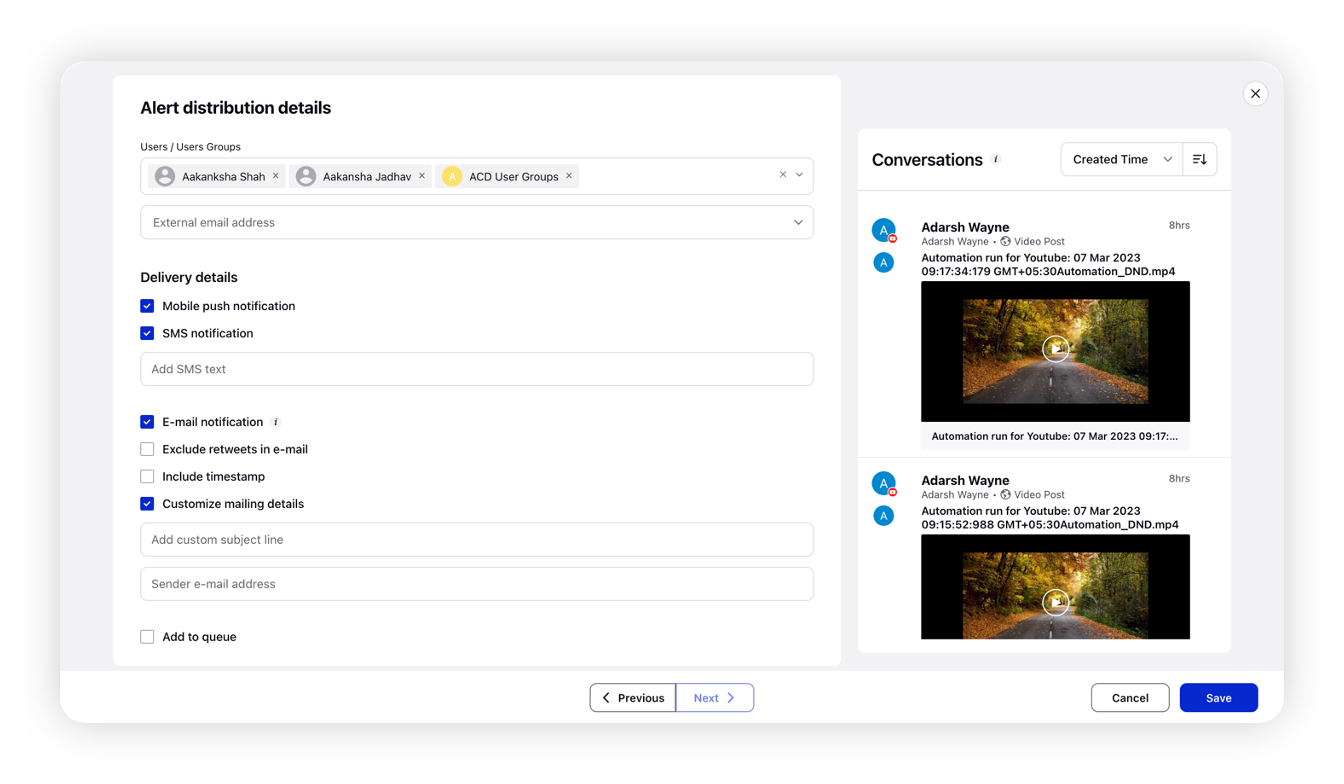
You also need to enter the delivery details, i.e. how you want your alert to get delivered to the users/user groups you have defined.
Click Save in the bottom right corner to create the alert.