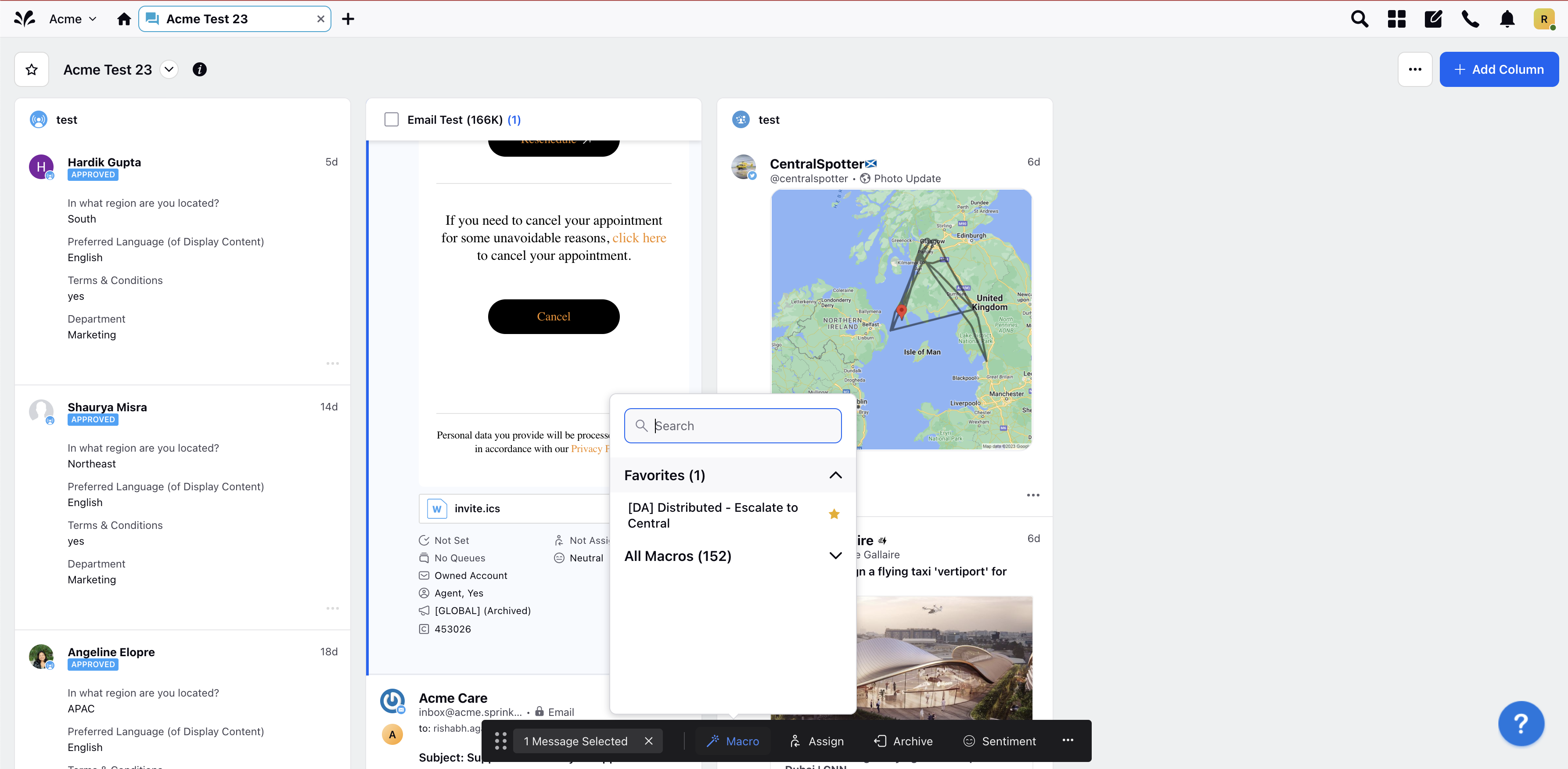Inbound message macros
Updated
Macros are used to execute multiple actions on an entity with a single click. Macros can be used to make multiple changes to entities at once, creating efficiencies in your workflows.
You can apply Message macros to messages to take multiple actions on a message the same way you can with other entity types. Macros allow you to create efficient Message Management workflows, taking multiple actions on Messages at once.
Message Macros
When you add a Message macro, you will find Message-specific actions available and can only be applied to messages. Be sure to select Message in the Apply Macro On... field.
Action | Description |
Message Actions - will take a Message-specific action to the message the macro is applied to. | |
Add Comment | Add a specified comment to the message. |
Add Tags | Add a specified tag to the message. |
Add to Global Queues | Add a message to a Global Queue. |
Add to Workspace Queues | Add a message to a Workspace Queue. |
Archive | Archive the message. |
Assign to | Assign the message to a user. |
Assign to Me | Assign the message to me. |
Delete | Delete the message. |
Hide | Hide the message. |
Like | Like the message. |
Priority | Add a priority to the message. |
Processing paused by user | Pause processing. |
Processing started by user | Start processing. |
Remove Content due to PII | Remove content of a message due to sensitive information. |
Remove from Global Queues | Remove message from a Global Queue. |
Remove from Workspace Queues | Remove message from a Workspace Queue. |
Select a rule to execute | Execute a rule on the message. |
Sentiment | Add sentiment to the message. |
Spam | Mark the message as spam. |
Status | Change the status of the message. |
Stop Processing User | Stop processing user. |
Subscribe User Groups | Add user groups as subscribers to the message. |
Subscribe Users | Add users as subscribers to the message. |
Suggest to UGC | Suggest the message to User Generated Content. |
Select rules to execute (User Action) | Select a rule from the dropdown to execute. |
Customer Properties - will apply distinct properties to the message. Additional properties may be available if Message Custom Fields have been created. | |
Custom Fields | Set a macro on a Message based on a Message custom field created within the system. |
Workspace Properties - will apply distinct properties to the message. Additional properties may be available if Message Custom Fields have been created. | |
Custom Fields | Set a macro on an Message based on a Message custom field created within the system. |
Apply a Message Macro
Message macros are applied through the Details Pane or by Quick Actions.
Message Details Pane
Navigate to the Engagement Dashboard.
Hover over the Options icon
and select Workflow or by double clicking the case to open the Message details.
Once the Message's details is open, click the Macros icon
to view a drop-down of available Message macros. Select the macro you'd like to apply.
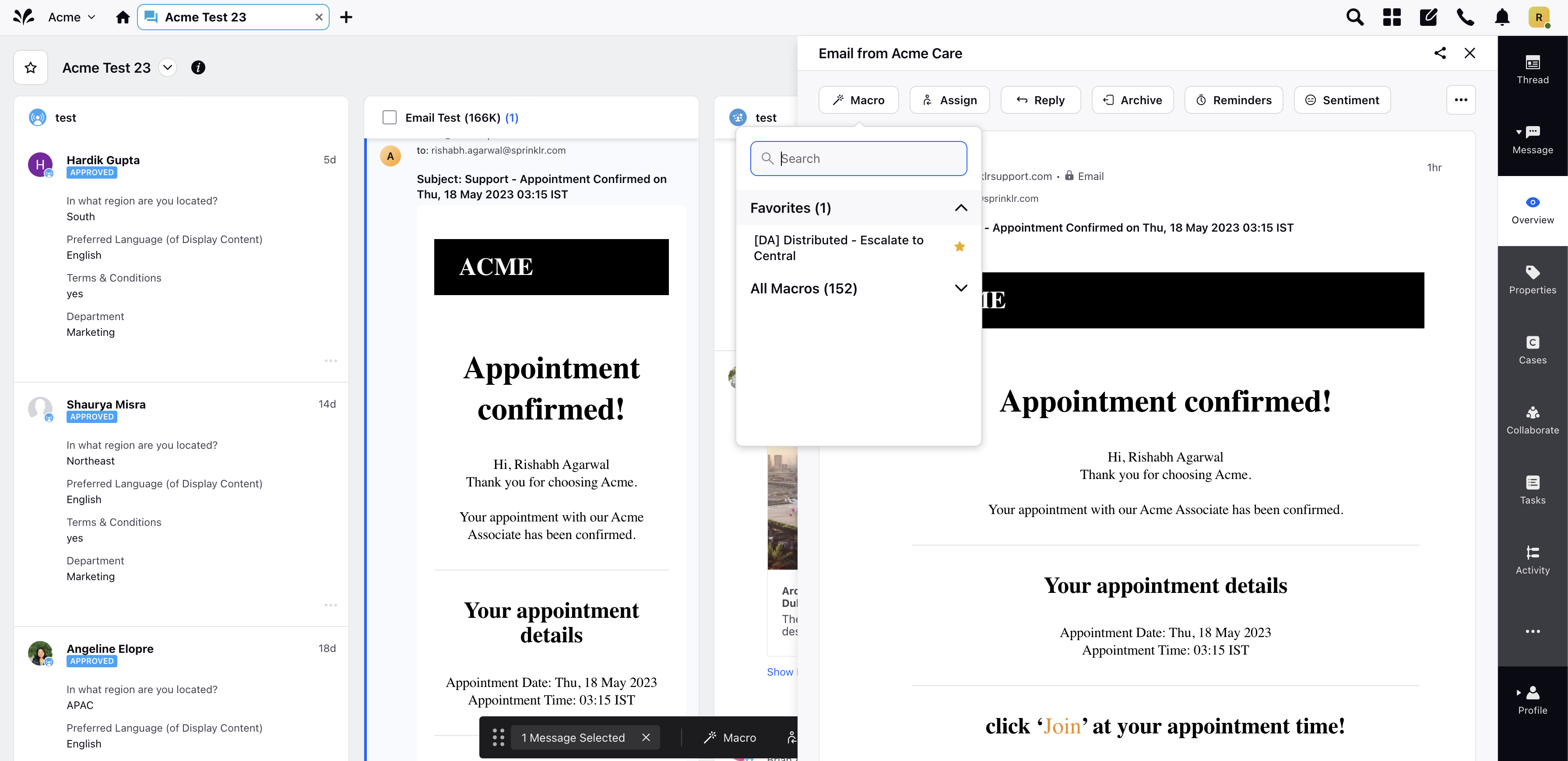
Quick Actions
Navigate to the Engagement Dashboard.
Hover over the Message to expose the Message's Quick Actions and click the Macros icon
to view a drop-down of available Message macros. Select the macro you'd like to apply.