Create a rule for Preferred Case Assignment by Agents
Updated
You can configure a rule to identify users who have engaged with a case in the past.Case Update and Case Creation rules can be configured with a condition to use Custom Fields to prefer an assignee. These Custom Fields can be created and used to identify users who have engaged with a case in the past. Whenever an agent responds to a message associated with a case, the Custom Fields stores the assigned agent's name, which can be used in the Case Update Rule to prefer an assigned agent for future messages that are associated with the case. This feature can be used to help maintain consistency in your customer's interactions with your brand, prompting interactions with an agent who's helped them earlier, reducing loss of communication, and improving response time.
The following conditions are available in Case Rules:
Choose Custom Field to Prefer Last Engaged Agent - Prefers an agent based on the Custom Field used to designate the recent agent engaged with the case.
Choose Custom Field to Prefer Previous Engaged Agents - Prefers an agent based on the Custom Field used to designate any agent who has engaged with the case.
Choose Custom Field Last Engaged Time - Prefers an agent based on the Custom Field date metric, which is used to display when agents have last engaged with the case.
These conditions refer to Custom Fields to establish a preferred agent. To use it effectively, you have to create Custom Fields. The following basic set-up can be used to configure rules with these conditions:
Assign Messages using Rules -
Choose custom Field to Prefer Latest Engaged Agent
Type | Asset | Values Source | Values |
Picklist - the latest engaged agent will be a single Sprinklr User, so choose picklist as the Custom Field Type | Case - It needs to be only a Case type custom field | System, Users - your assignees should draw from Sprinklr users, so source your Custom Field values from Sprinklr Users | Enter individual Users or User Groups to whom you want to assign messages |
Choose Custom Field to Prefer All Engaged Agents
Type | Asset | Values Source | Values |
Picklist Multiselect - All engaged agents will be multiple Sprinklr Users, so choose Picklist Multiselect as the Custom Field Type | Case - It needs to be only a Case type custom field | System, Users - your assignees should draw from Sprinklr users, so source your Custom Field values from Sprinklr Users | Enter individual Users or User Groups to whom you want to assign messages |
Choose Custom Field to Prefer Last Interaction Time
Type | Asset | Values Source | Values |
Date - this Custom Field will be used to display the date of the last interaction | Case - It needs to be only a Case type custom field | Not set (users will apply the current date within Sprinklr) | Not set (users will apply the current date within Sprinklr) |
To Assign Messages based on Queue Rules
Set the requirements that a message should meet in order to have the configured action applied in your queue. For example, under Conditions Applies To "Universal Case", select Case Type from the Condition dropdown and select the desired Case Type from the corresponding field.
On the Edit Action pane on the right, enter a Name for the action.
Under Actions To "Universal Case", select Assign Fairly to one of the Users from the Actions dropdown. Add the users/user groups who should have assigned messages according to the conditions you've set.
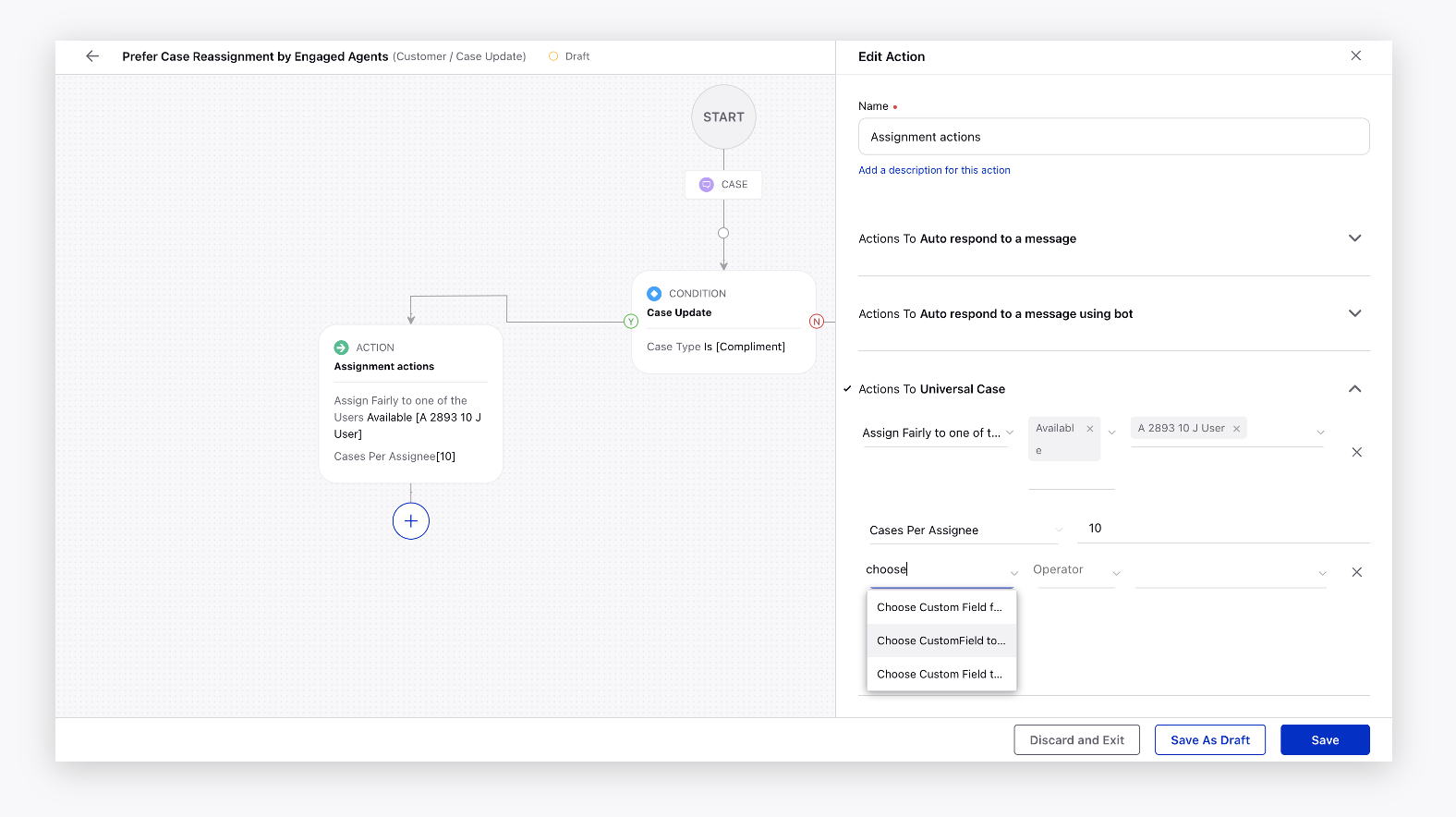
Under Message Per Assignee, choose the desired number, e.g. 10.
Click Add Conditions and set further Conditions as described above and the corresponding custom field picklist value. Click here for more details.
Click Save after filling all the details.
Next, create a Trigger to ensure that the messages are pushed to the Case Rule. Hover over the Options icon in the top right corner and click Manage Triggers.
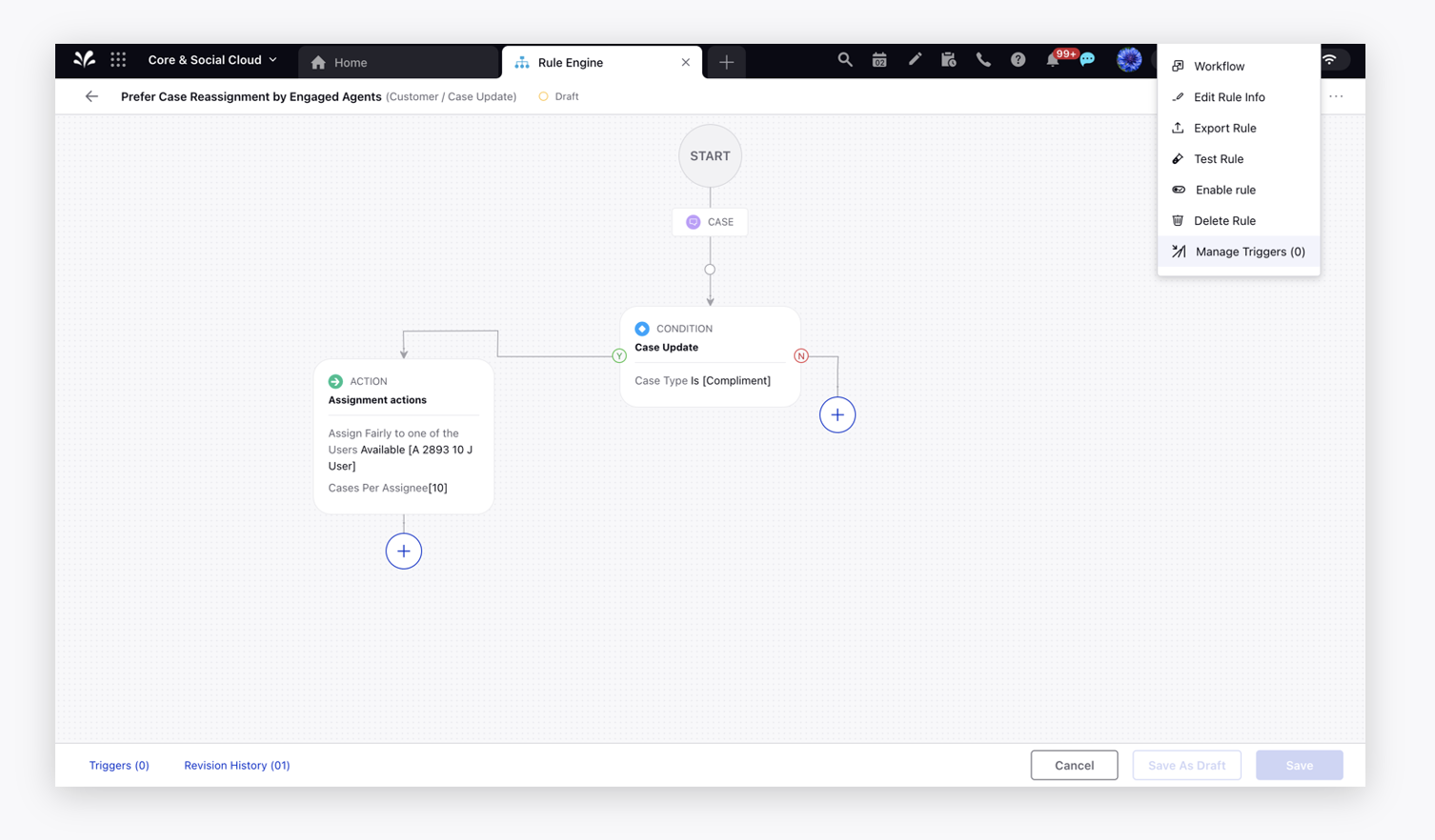
Click Create New and provide the desired details. On the Manage Triggers window, select the trigger type as Time Agnostic Trigger.
Under Trigger Conditions, choose Messages Modified Time Duration and Frequency as desired as the time interval to run the trigger.
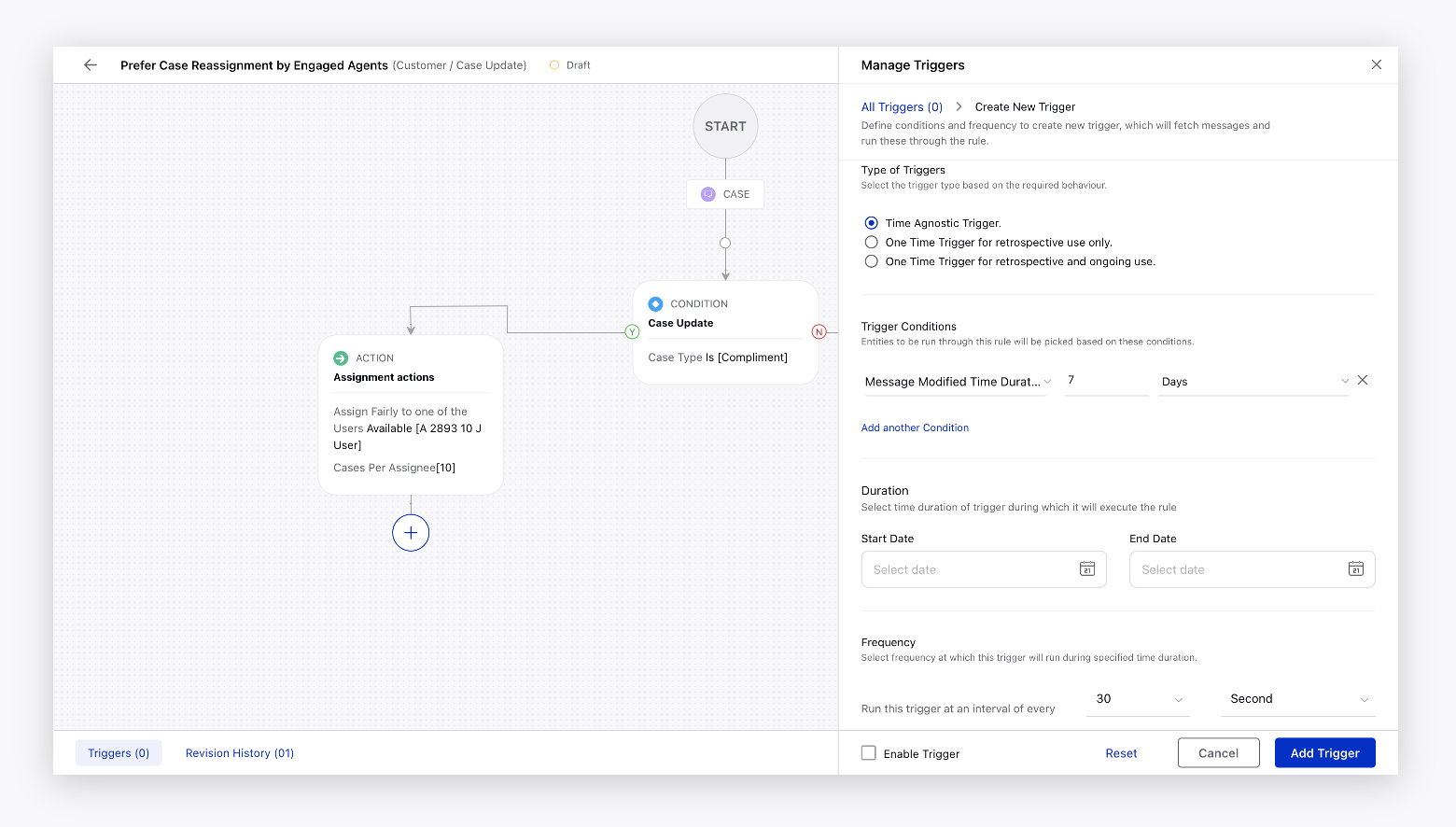
Result
Based on the above rule, when the Custom Fields you created are applied to Cases by the users in Sprinklr, then the rule will check for the availability of the agent and assign the case to the same user. However, if the agent is unavailable then it will check for other users' availability defined in the assign fairly action.