Get Competitor Location for a Business Location
Updated
When adding a competitor brand to a Partner Brand Location(Competitor Mapping) field, then we can get your competitor's business data by selecting competitor location mapping in the widget's dimensions and at the dashboard-level filter. For example, if a location has 5 competitors mapped to it. Then in a bar chart, when selecting "Competitor location mapping" and another metric as values, the bar chart will show that metric comparison for all 6 locations (5 competitors' locations and the owned location).
Before you begin
You need to log in to the environment with the Brand credentials and add the corresponding locations of your brand and the competitor locations in the Admin screen.
Note: In the admin screen, add your own location in the Partner Brand Location (Competitor Mapping) field along with your competitor's location.
Map competitor from the admin screen
Click the New Tab icon. Under Sprinklr Insights, click Locations within Learn.
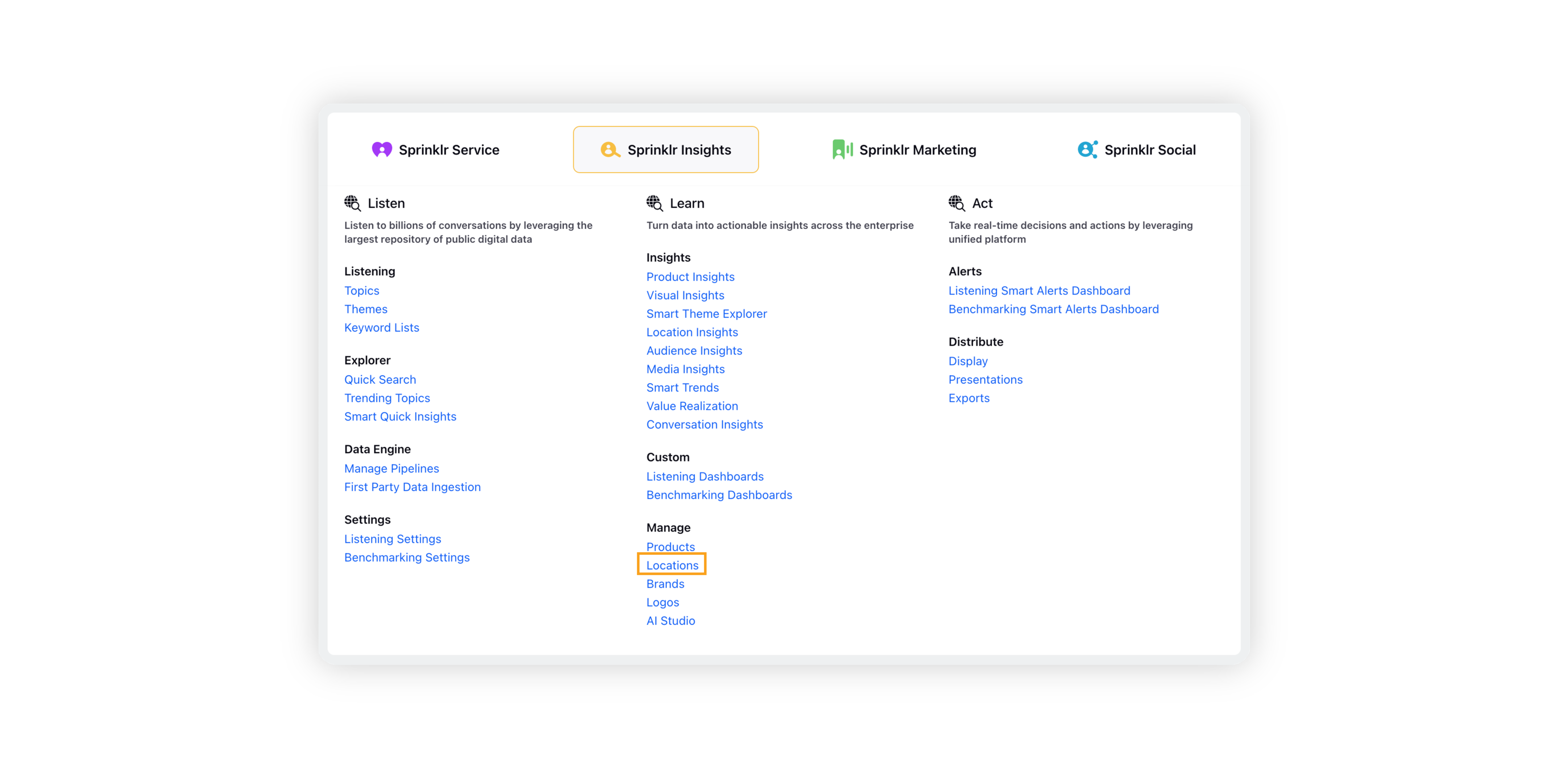
On the Business Locations window, click the Add Location button in the top right corner.
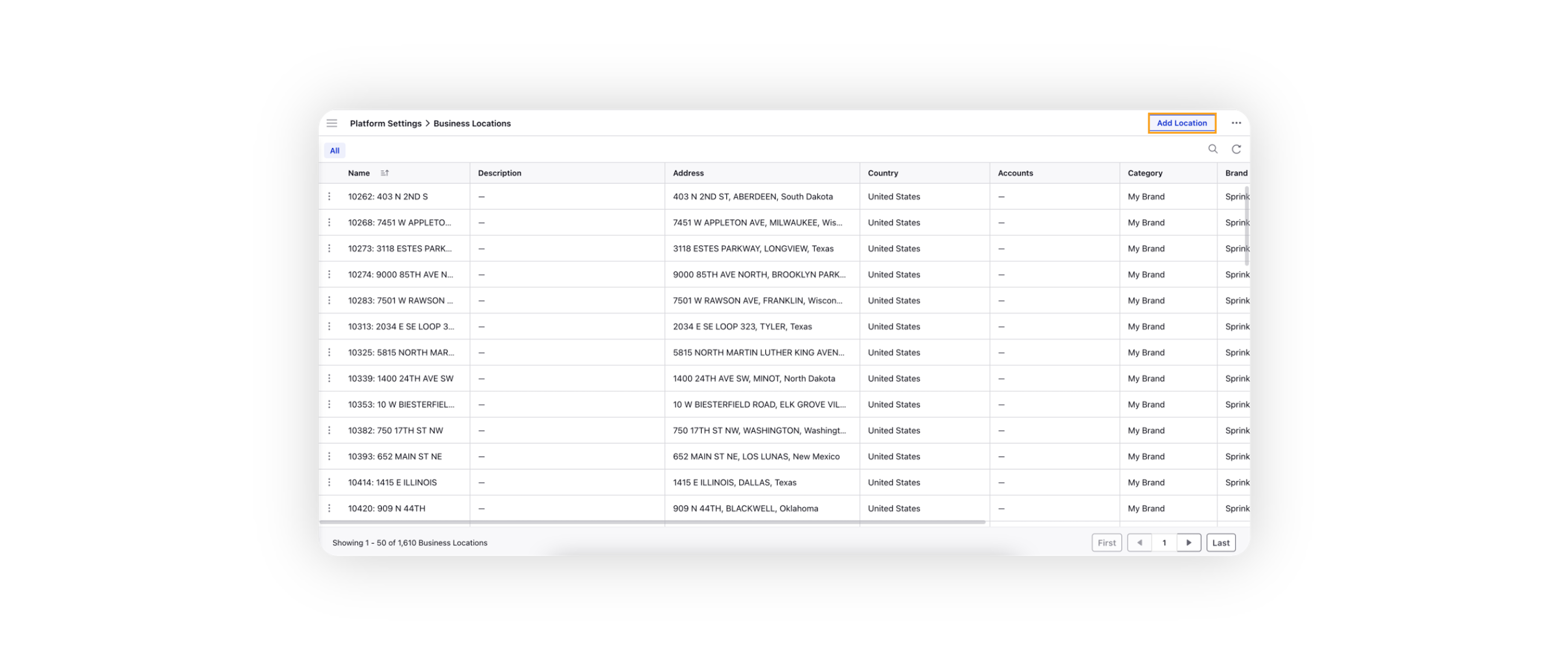
On the Add Location form, enter the name of the location, and other basic details.
Under Category, select Competitor Brand.
Select the competitor from the drop-down list from the Partner Brand Location (Competitor Mapping) section to map this location as a competitor location.
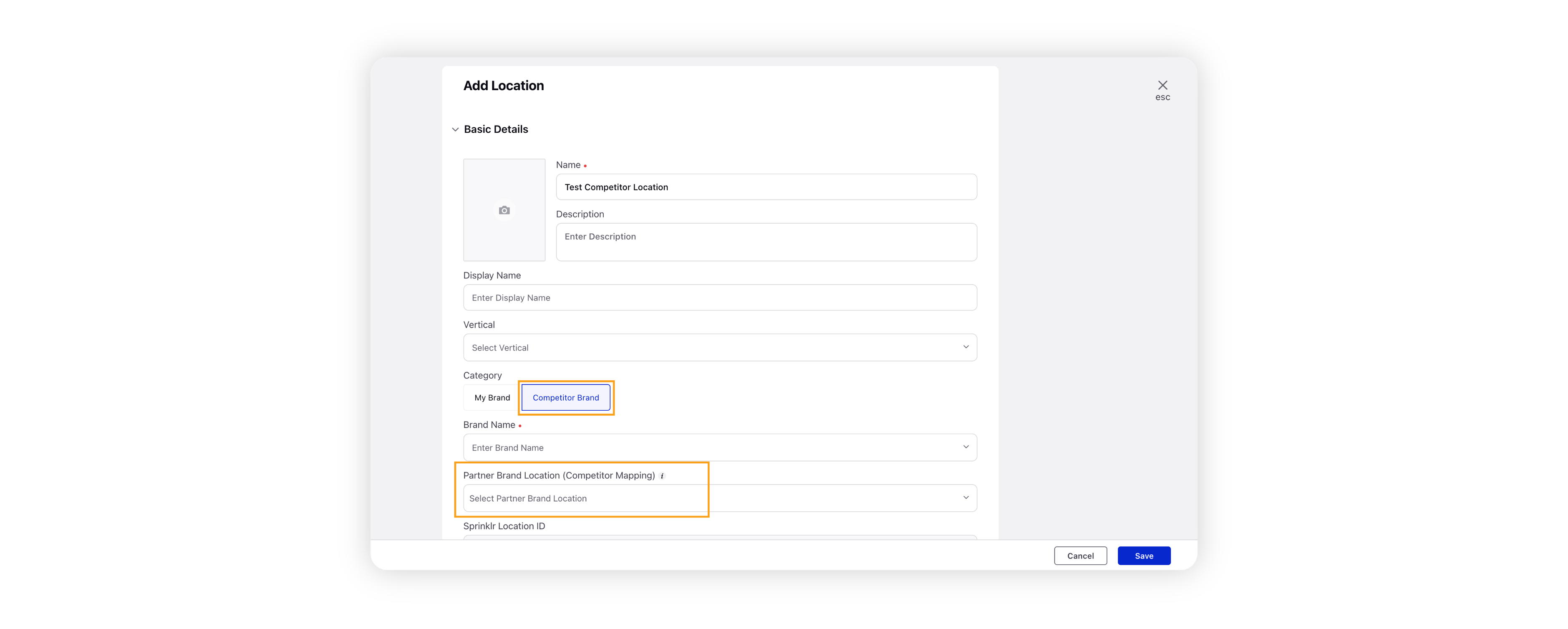
Click Save in the bottom right corner.
Configure Listening dashboard with Competitor Location widgets
You can customize your Listening Dashboard by selecting Competitor Location dimensions when you add widgets. Some of the examples of the widget that you can create with this dimension are – Competitor Star Rating, Competitor Sentiment Score, Performance Analysis, Track performance based on Subject Category, Dual Axis Comparison where you can see the number of mentions and average sentiment score, and subject-specific widget like food if you are comparing hotels.
In the example used below, we are comparing the star ratings of business locations of two eye-wear companies.
Click the New Tab icon. Under Sprinklr Insights, click Listening Dashboards within Learn.
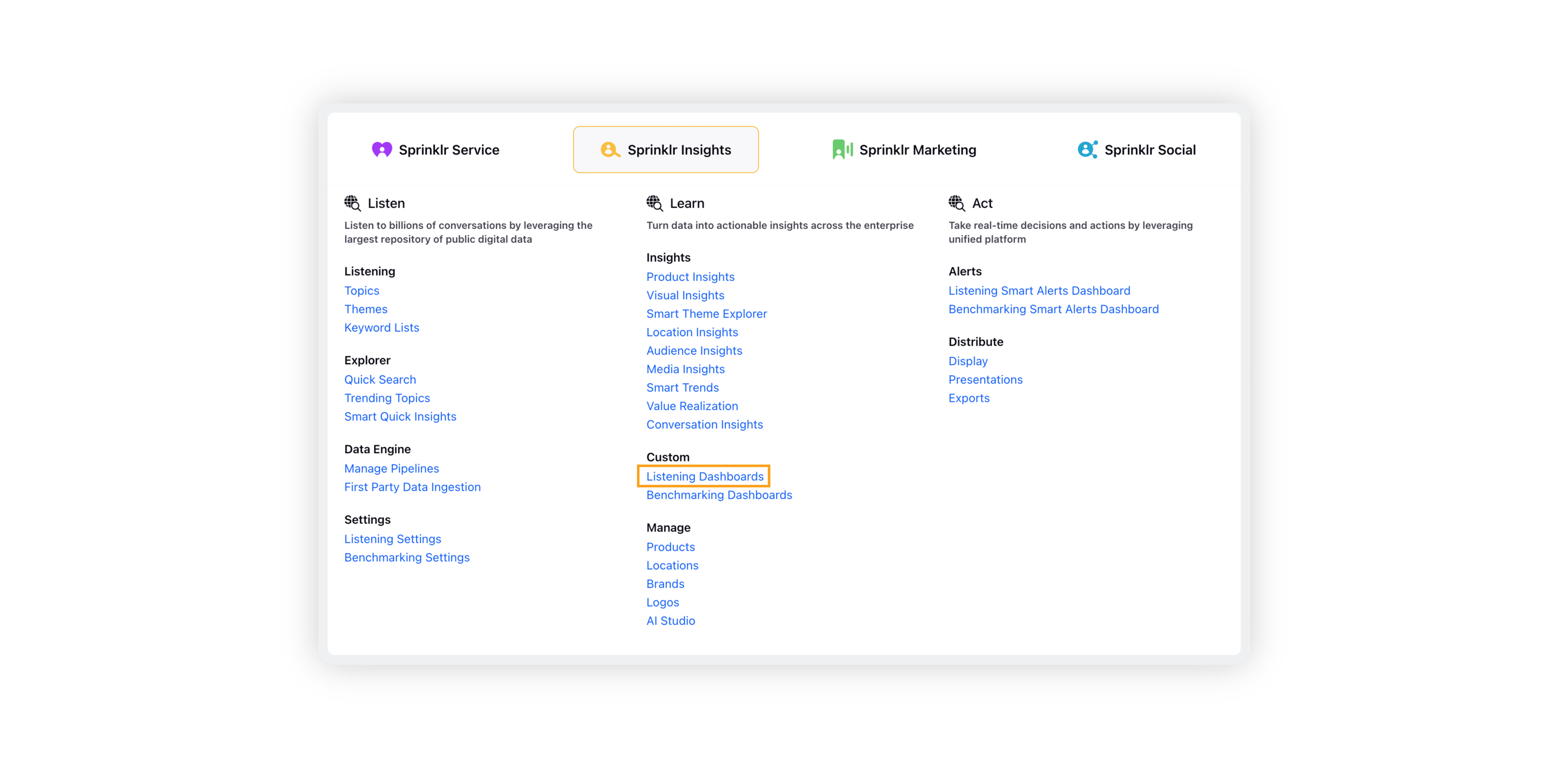
On the Listening Dashboards window, open the desired custom Location Insights dashboard or create a new one. Refer to this article for more information on how to create a custom dashboard – Location Insights: Custom Dashboard.
On the dashboard, click Add Widget on the the top right corner.
On the widget builder, enter the widget name and select the visualization type for your widget.
Under the What would you like to plot on your widget? section, select Competitor Location Mapping in the dimension and the metric which you want to track. Star Rating (metric) is used in the below example –
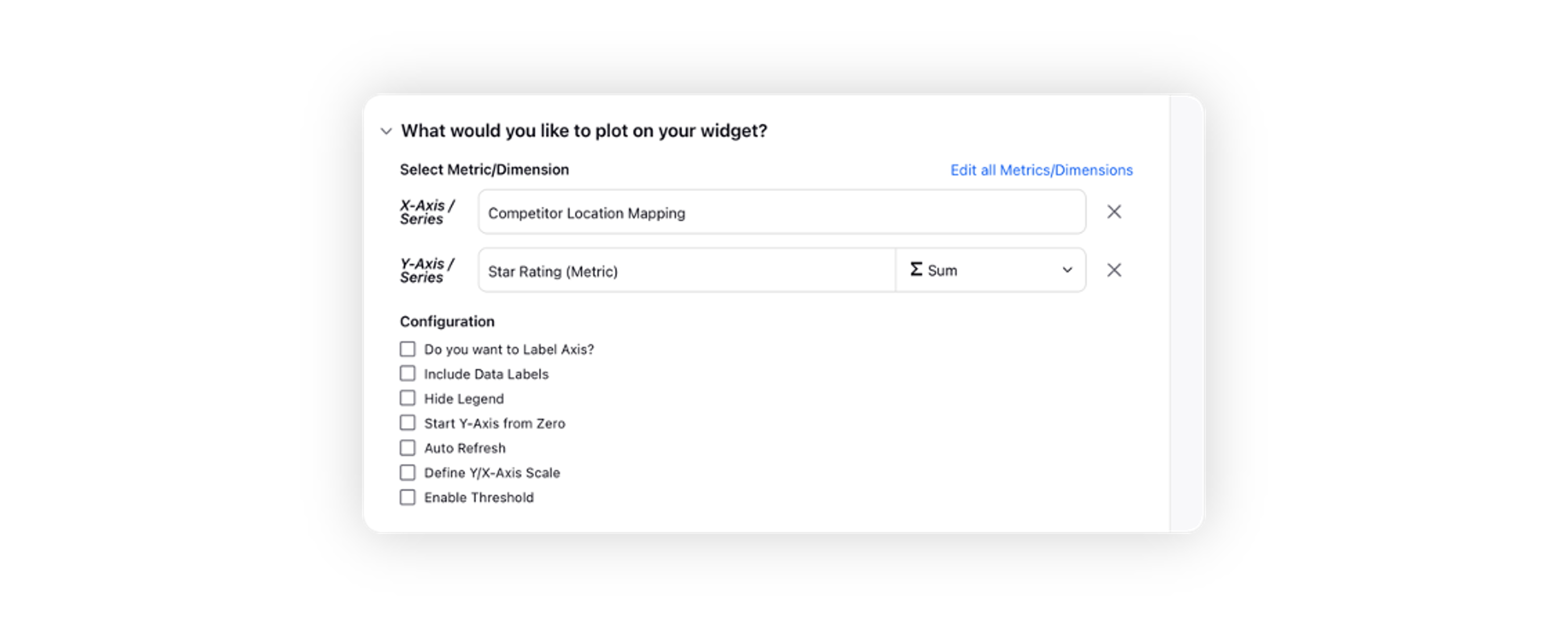
Click Add to Dashboard in the bottom right corner to add the widget to the custom Location Insights dashboard.
After adding the widget to the dashboard, this is how the widget looks –
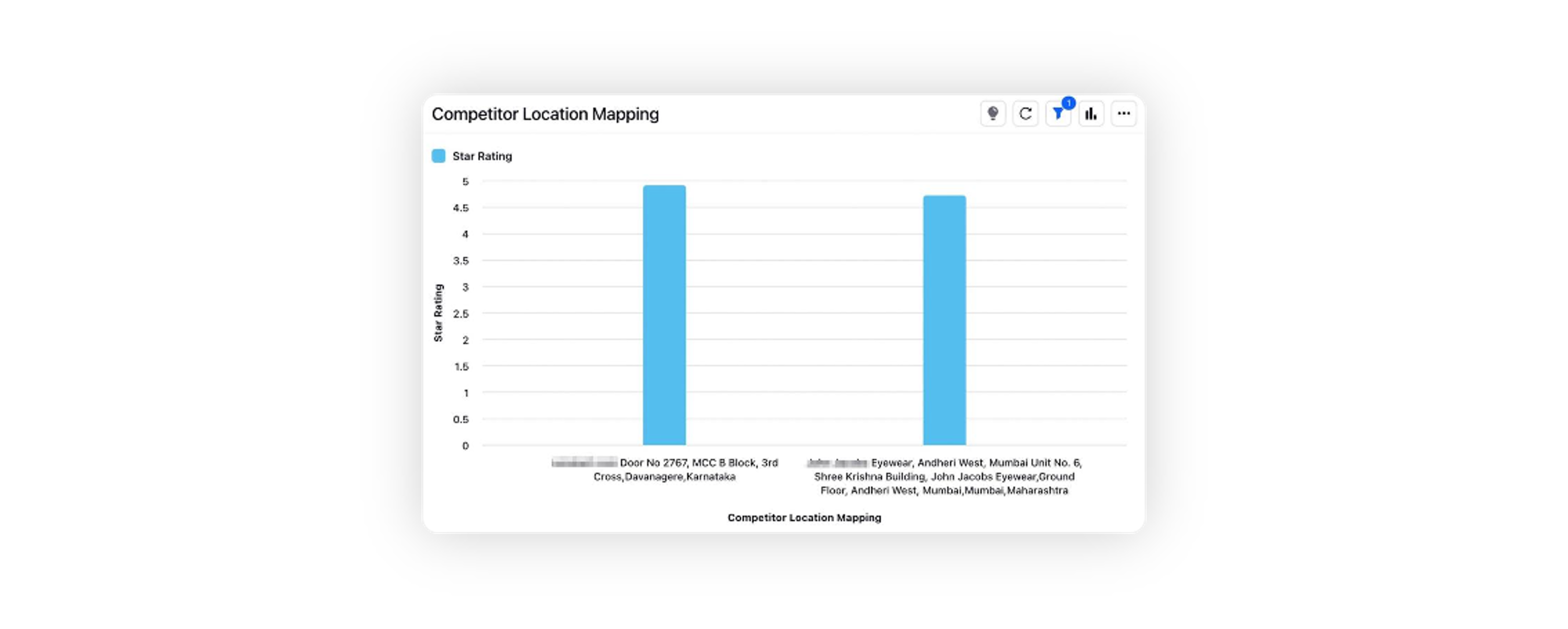
Note: You can use this widget to directly compare competitor business locations on different metrics.