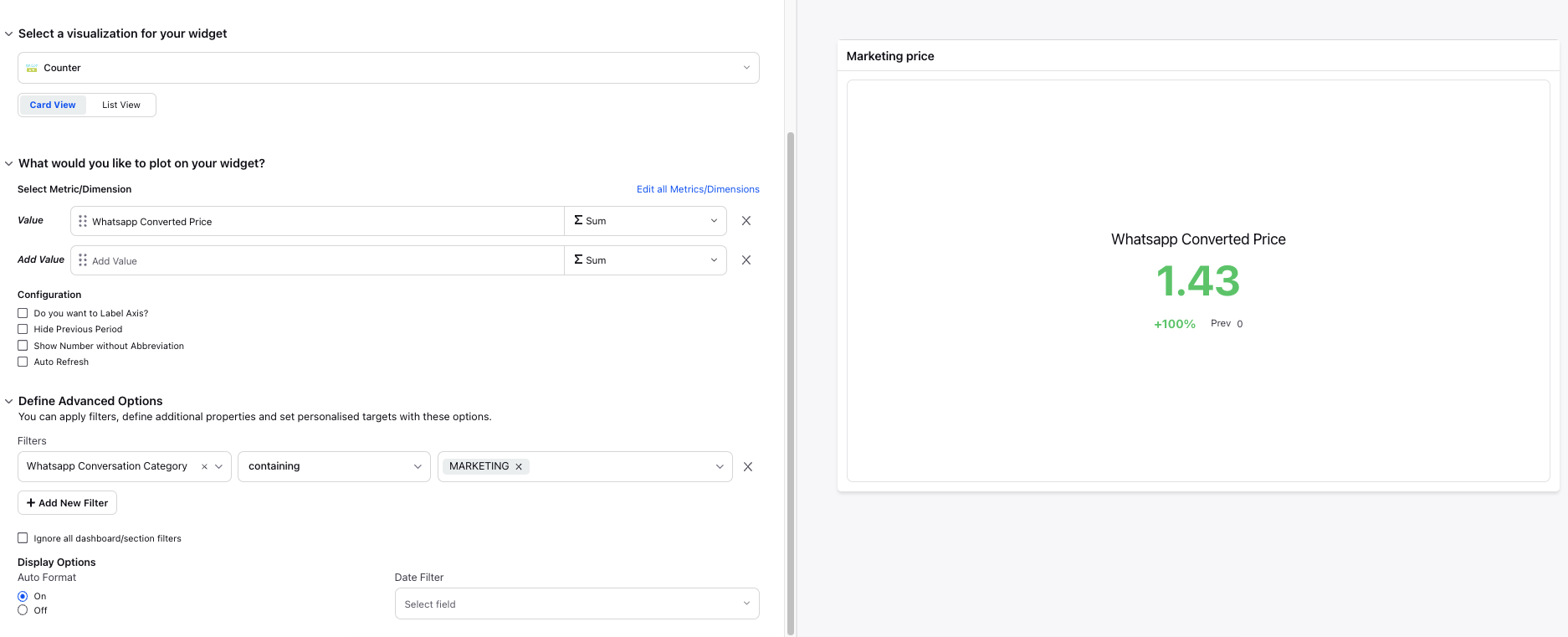Create reporting widgets to analyze WhatsApp pricing
Updated
Businesses using the WhatsApp Business Platform are charged per conversation, which includes all messages delivered in a 24 hour session.
How It Works
Conversations are categorized with one of the following categories:
Marketing — Marketing conversations include promotions or offers, informational updates, or invitations for customers to respond or take action.
Utility — Utility conversations facilitate a specific, agreed-upon request or transaction, or update a customer about an ongoing transaction. These may include transaction confirmations, transaction updates, and/or post-purchase notifications.
Authentication — Authentication conversations enable you to authenticate users with one-time passcodes, potentially at multiple steps in the login process (e.g., account verification, account recovery, integrity challenges).
Service — Service conversations help you resolve customer inquiries.
All conversations, with the exception of free entry point conversations, are measured in fixed 24-hour sessions. A conversation starts when the first business message in a conversation is delivered, either initiated by the business or in reply to a user message. Businesses and users can exchange any number of messages, including template messages, within a 24 hour conversation session without incurring additional charges.
Charges for conversations are based on the user’s country code. A user here is defined as the customer that your business is communicating with. Rates for business-initiated and user-initiated conversations vary by country or region. You can check this link to view the rate cards
Brands can leverage Sprinklr reporting to view various WhatsApp Business conversation insights!
With Sprinklr Reporting:
You can run real-time monitoring of messaging and spending analytics for your WhatsApp Business account.
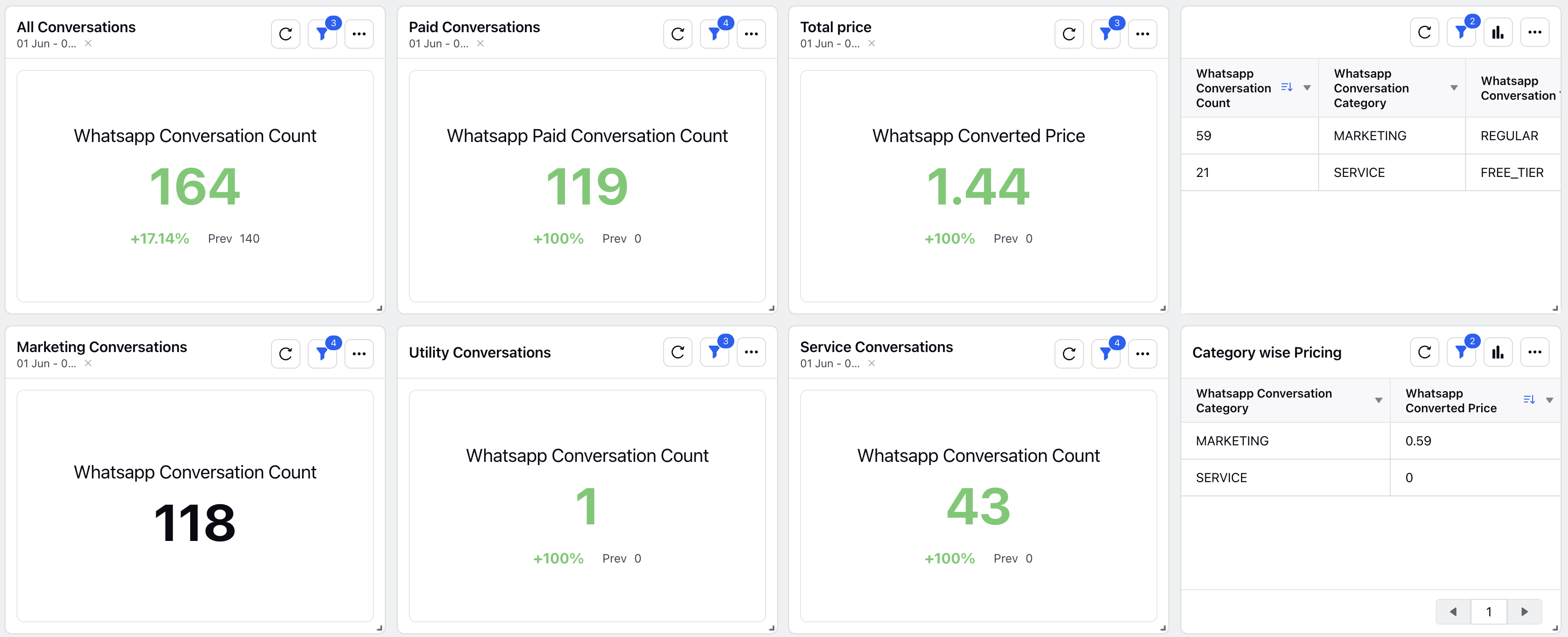
You can view the metrics of all conversations. The real-time widgets allow you to look into how each metric is performing across time.\
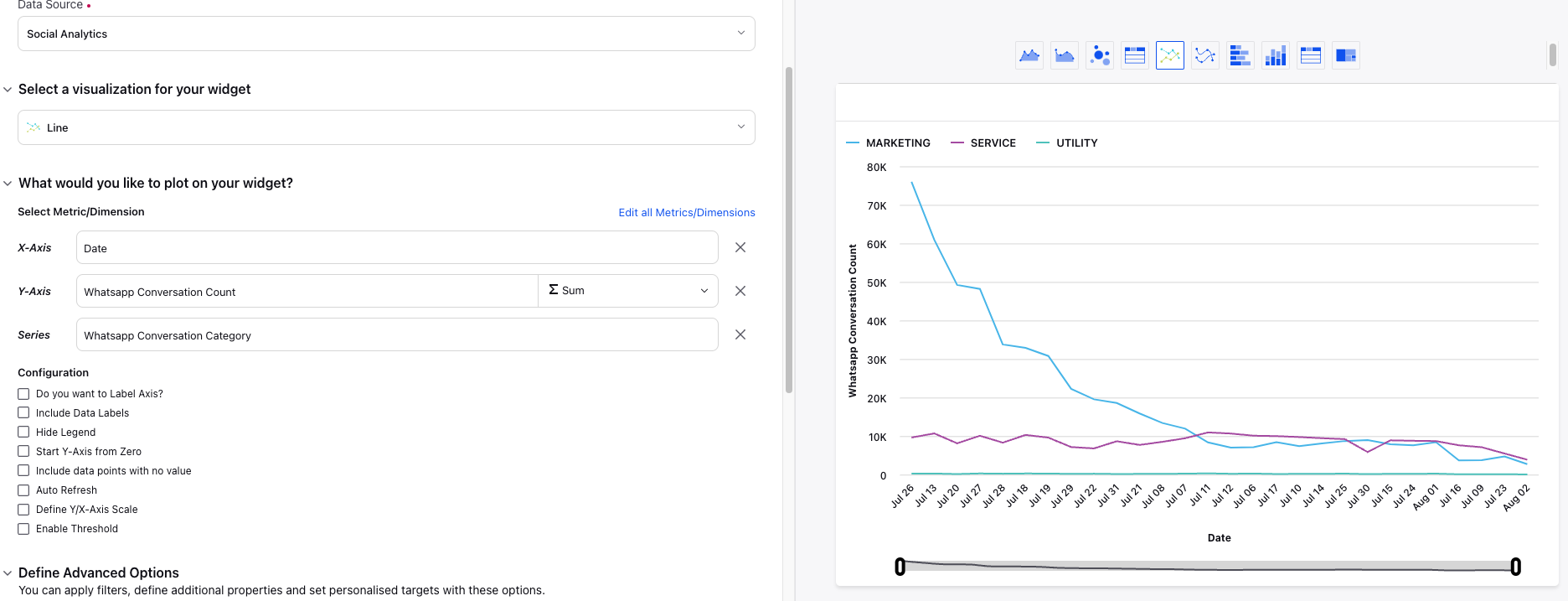
To create a reporting widget
Click the New Tab icon. Under the Sprinklr Service tab, click Care Reporting within Analyze.
You can find the existing dashboards from the Dashboard Menu. If you want to create a new dashboard, please refer to Create a Reporting Dashboard.
On the selected dashboard, click Add Widget in the top right corner.
Enter a Widget Name and select Social Analytics as the Data Source.
Select a Visualization for your widget from the available visualization types. For more information, view Visualization Type — Field Descriptions.
Next, within the What would you like to plot on your widget section, select the desired dimensions and metrics for which you want to view the reporting. See Common use cases.
Next, under the Define Advanced Options section, add the filters as required.
Click Add to Dashboard in the bottom right corner to add your widget to the dashboard.
Common use cases
All Conversations - The number of messaging conversations on WhatsApp between your business and users. A conversation includes all messages delivered within a 24-hour period.
Select Whatsapp Conversation Count metric.
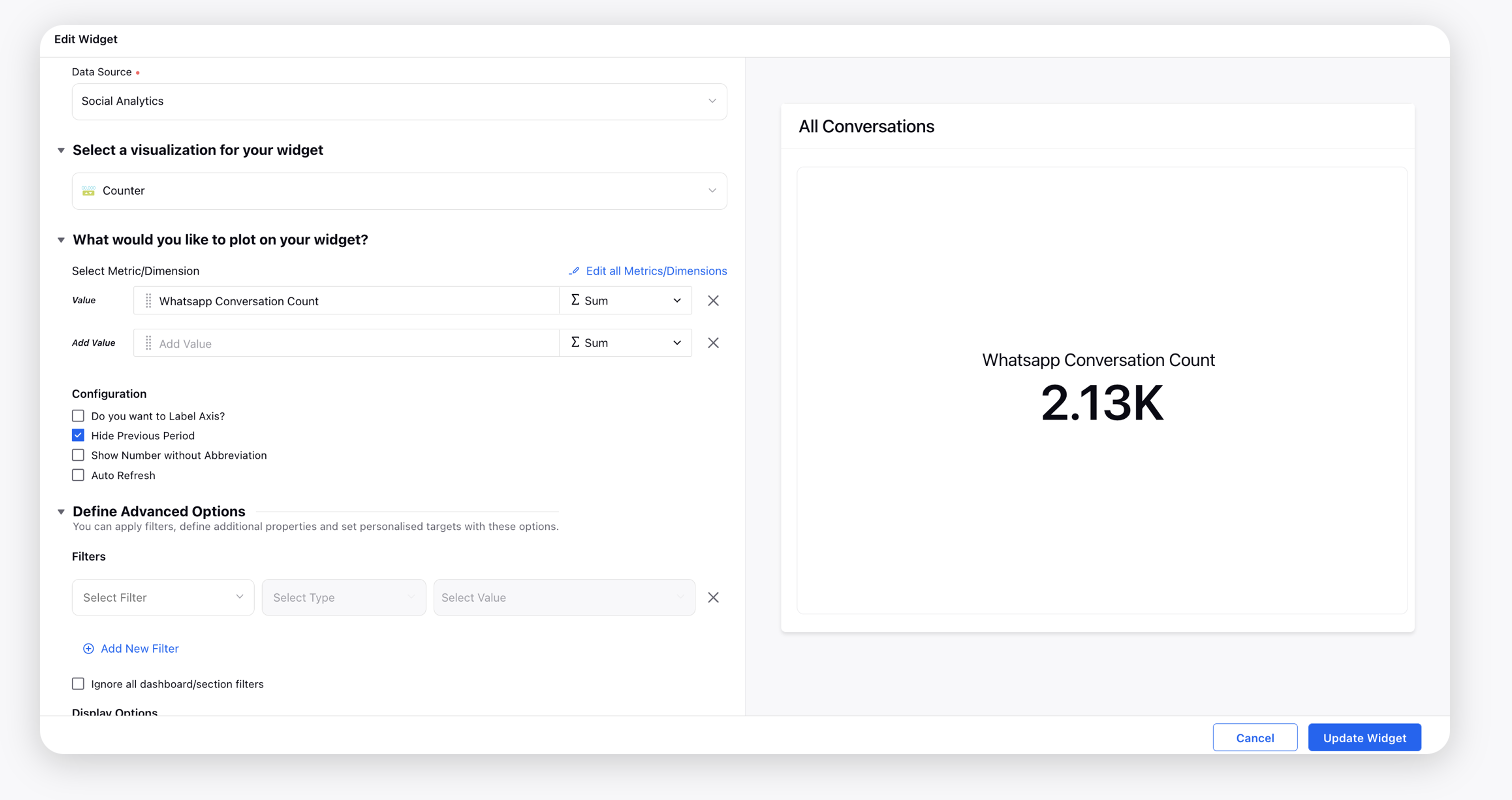
Paid Conversations - The number of messaging conversations on WhatsApp between your business and users that are charged. A conversation includes all messages delivered within a 24-hour period.
Select Whatsapp Conversation Count metric and apply Whatsapp Conversation Type filter as REGULAR.
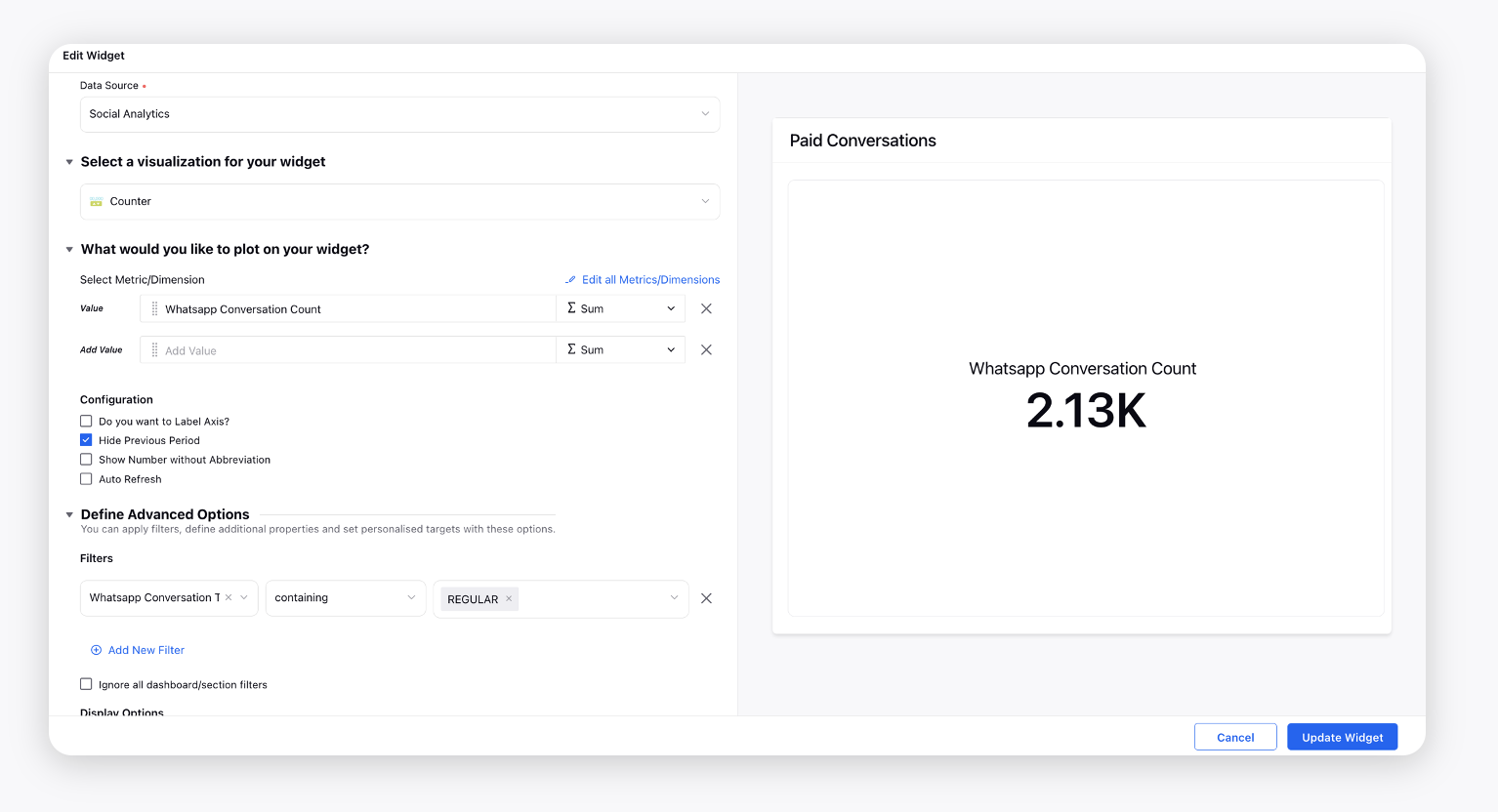
Free Conversations - The number of messaging conversations on WhatsApp between your business and users that are free of charge. A conversation includes all messages delivered within a 24-hour period.
Select Whatsapp Conversation Count metric and apply Whatsapp Conversation Type filter as FREE_TIER.
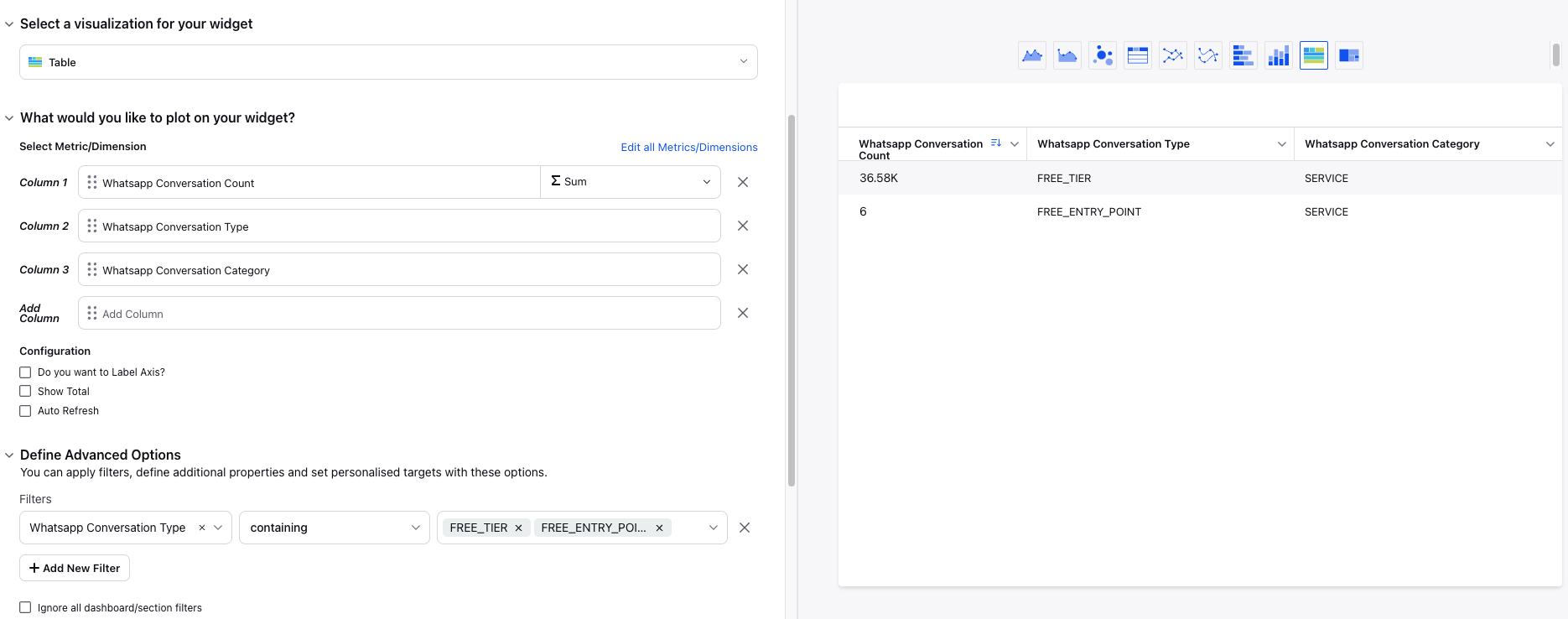
Total Price - This is the total charged price in WABA currency. The total charges for conversation on WhatsApp may differ from what's shown on your invoices due to small variations in data processing.
Select Whatsapp Converted Price metric.
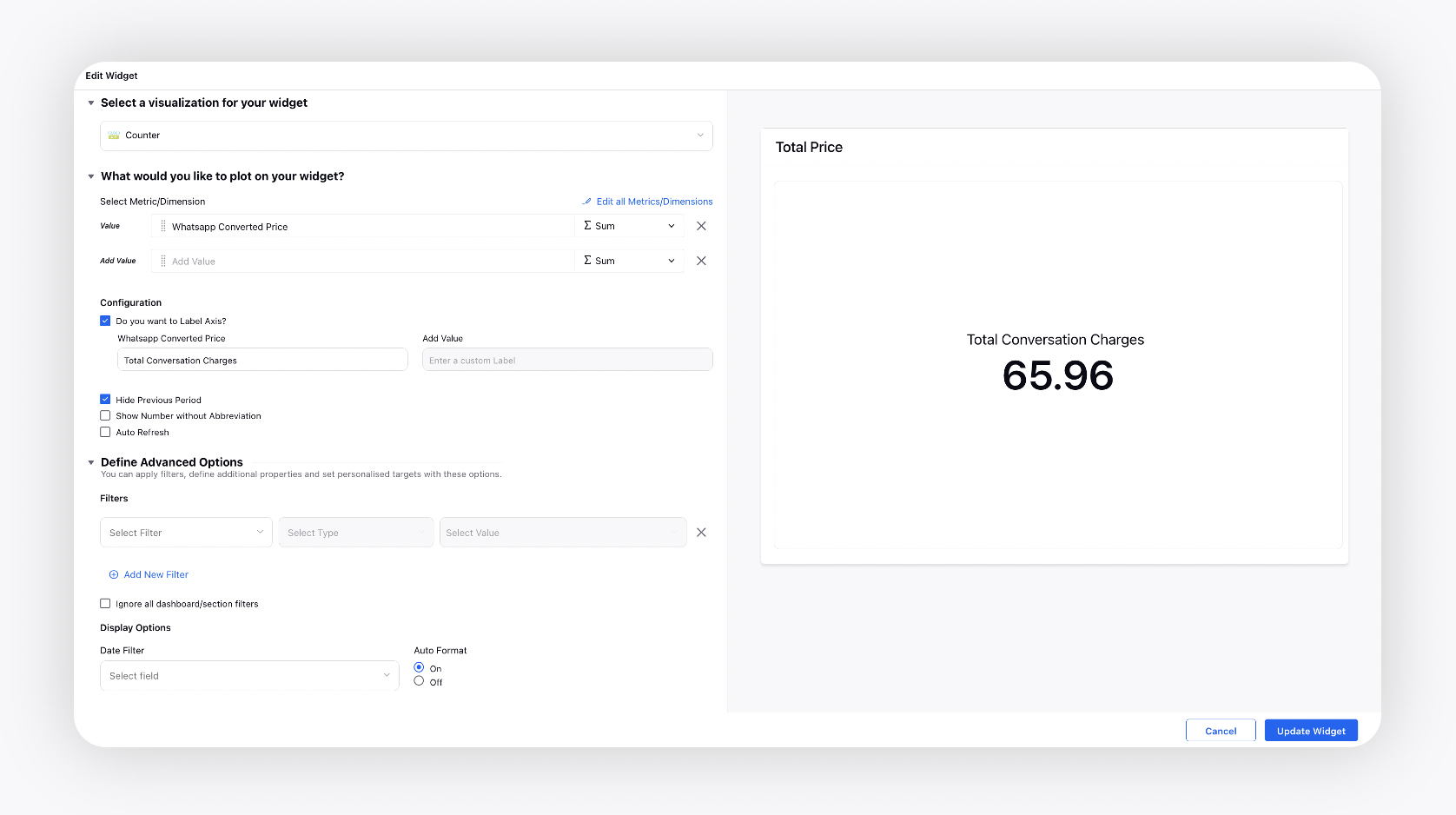
All Category wise Conversations - It includes all conversations categorized as Marketing, Utility, Authentication or Service conversations.
Select Whatsapp Conversation Count metric and apply Whatsapp Conversation Category filter as MARKETING to see all Marketing conversations. Follow the same steps for Utility, Authentication and Service by applying the Whatsapp Conversation Category filter as UTILITY, AUTHENTICATION or SERVICE.
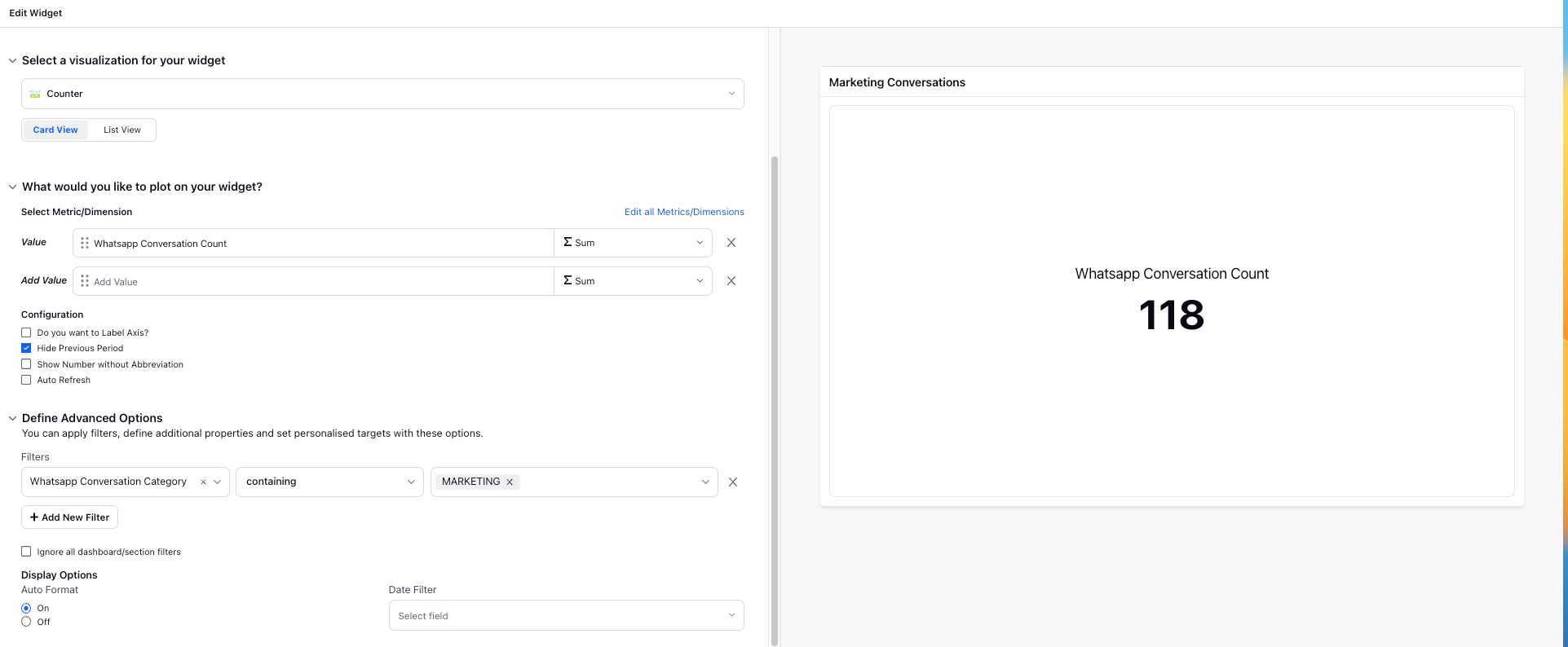
djfngnkdjnkfjjknjkerngkj
Paid Category wise Conversations - It includes all paid conversations categorized as Marketing, Utility, Authentication or Service conversations.
Select Whatsapp Conversation Count metric and apply Whatsapp Conversation Type filter as REGULAR and apply Whatsapp Conversation Category filter as MARKETING to see all Marketing conversations. Follow the same steps for Utility, Authentication and Service by applying the Whatsapp Conversation Category filter as UTILITY, AUTHENTICATION or SERVICE.
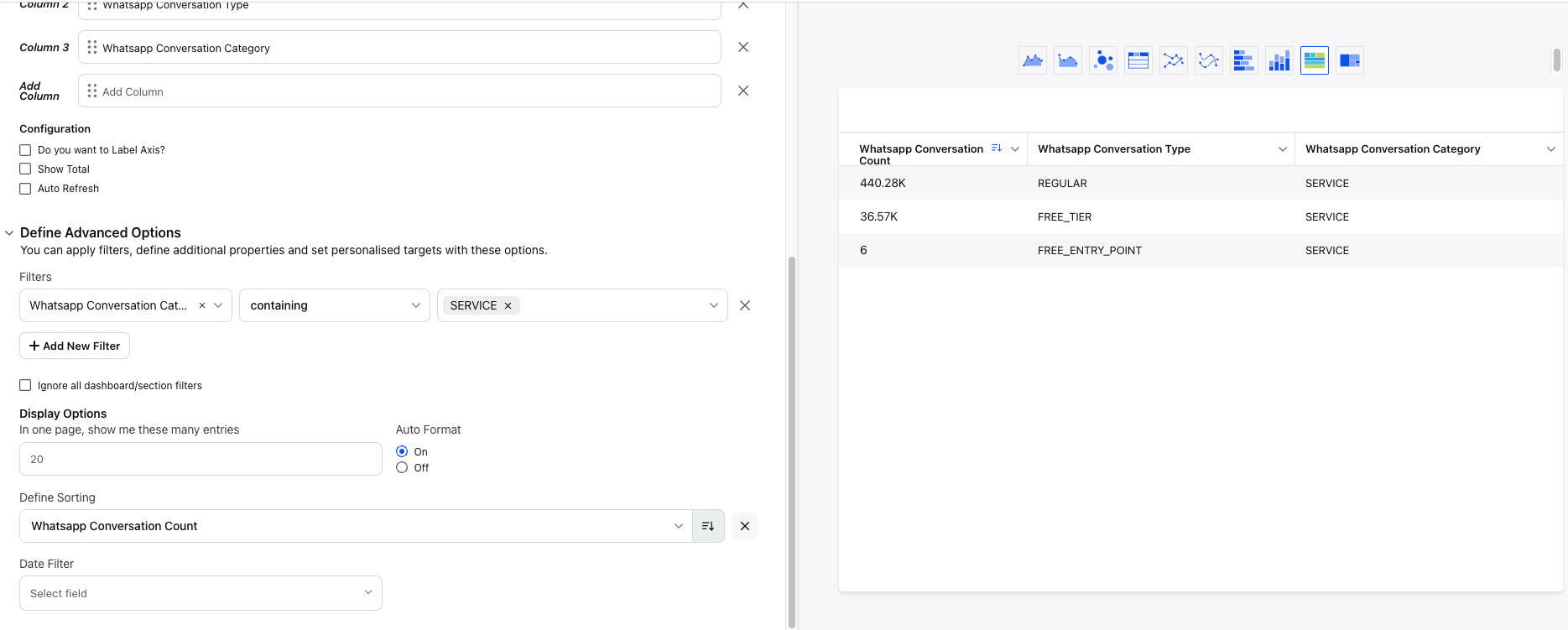
Price - Category wise Conversations - It includes the price for the paid conversations categorized as Marketing, Utility, Authentication or Service conversations.
Select Whatsapp Conversation Count metric and apply Whatsapp Conversation Type filter as REGULAR and apply Whatsapp Conversation Category filter as MARKETING to see all Marketing conversations. Follow the same steps for Utility, Authentication and Service by applying the Whatsapp Conversation Category filter as UTILITY, AUTHENTICATION or SERVICE.