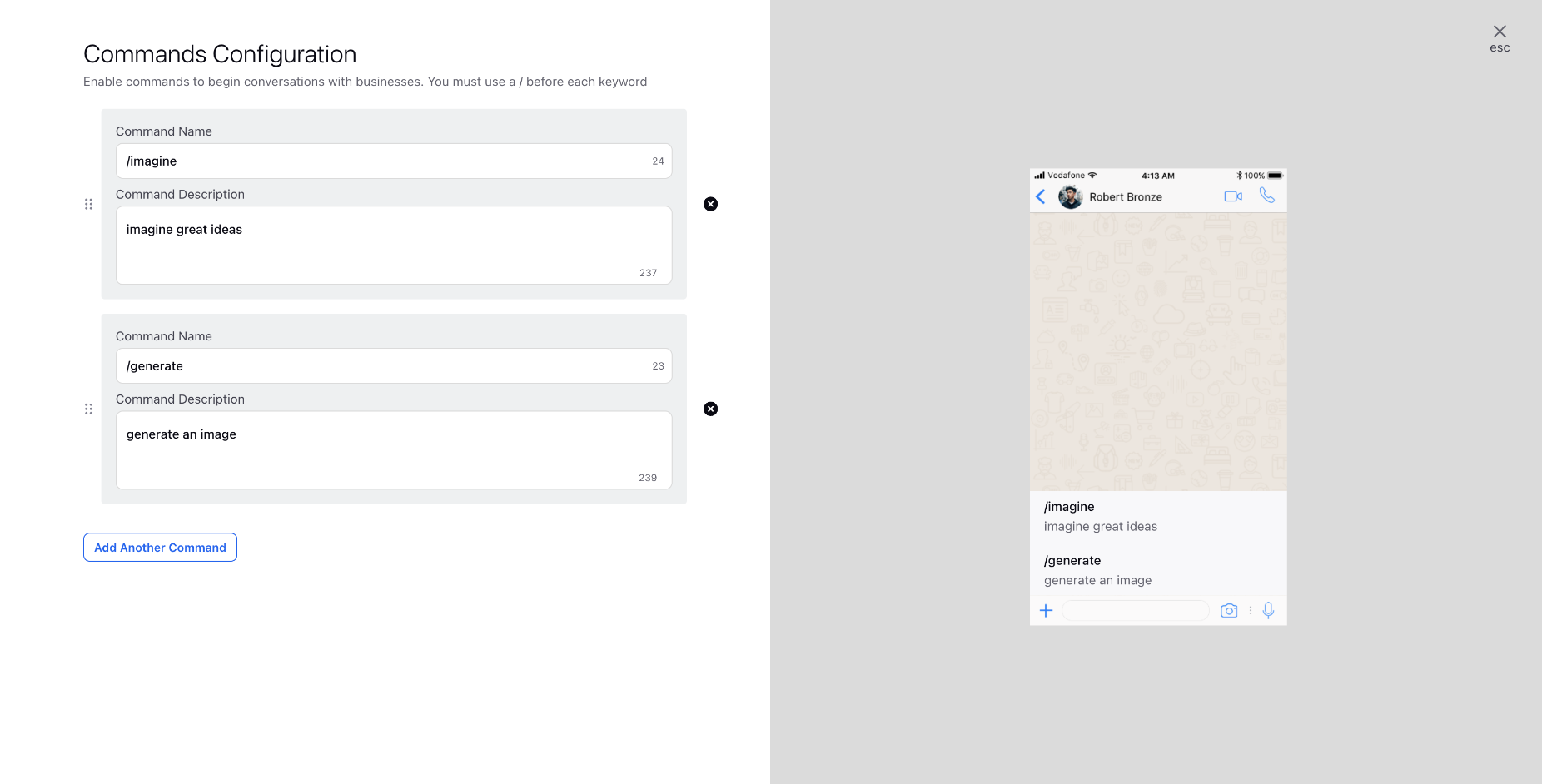How to Configure Commands?
Updated
Commands are text strings you type with a forward slash in the message bar on WhatsApp. You can set these up in advance, and they're always there in the chat. Add the command name and description so users know what happens when they use it.
Note: Users must have the View, Create and Add Numbers permissions under WhatsApp Business to utilize this feature.
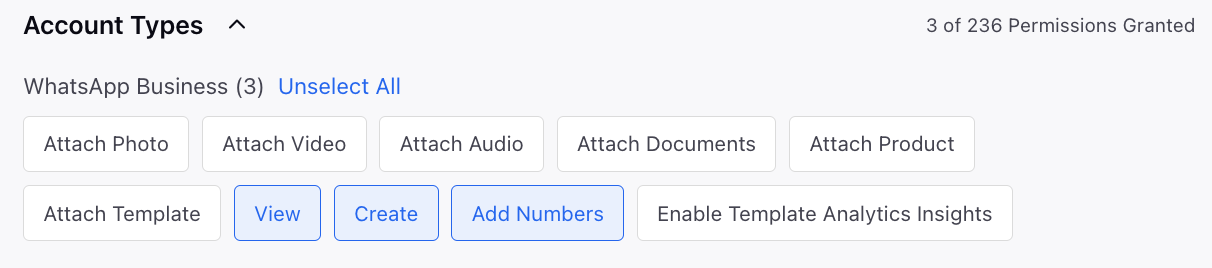
To Add Commands
Open a new tab and scroll down to Platform Modules.
Click All Settings under Settings.
Click Manage Workspace on the left sidebar and search for WhatsApp Business Accounts.
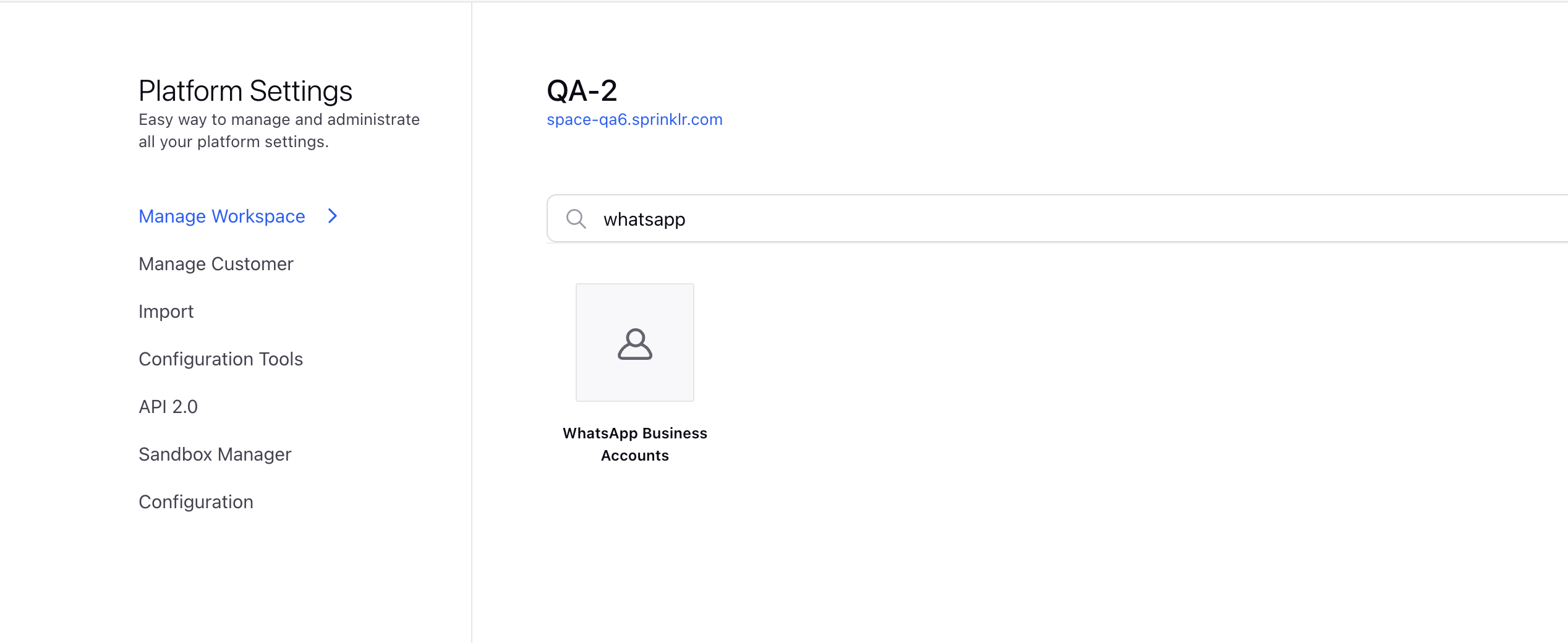
Click the View Numbers icon for the desired account on the WhatsApp Business Accounts window, .
Click on the vertical ellipsis (⋮) next to the required number and select Configure Commands.
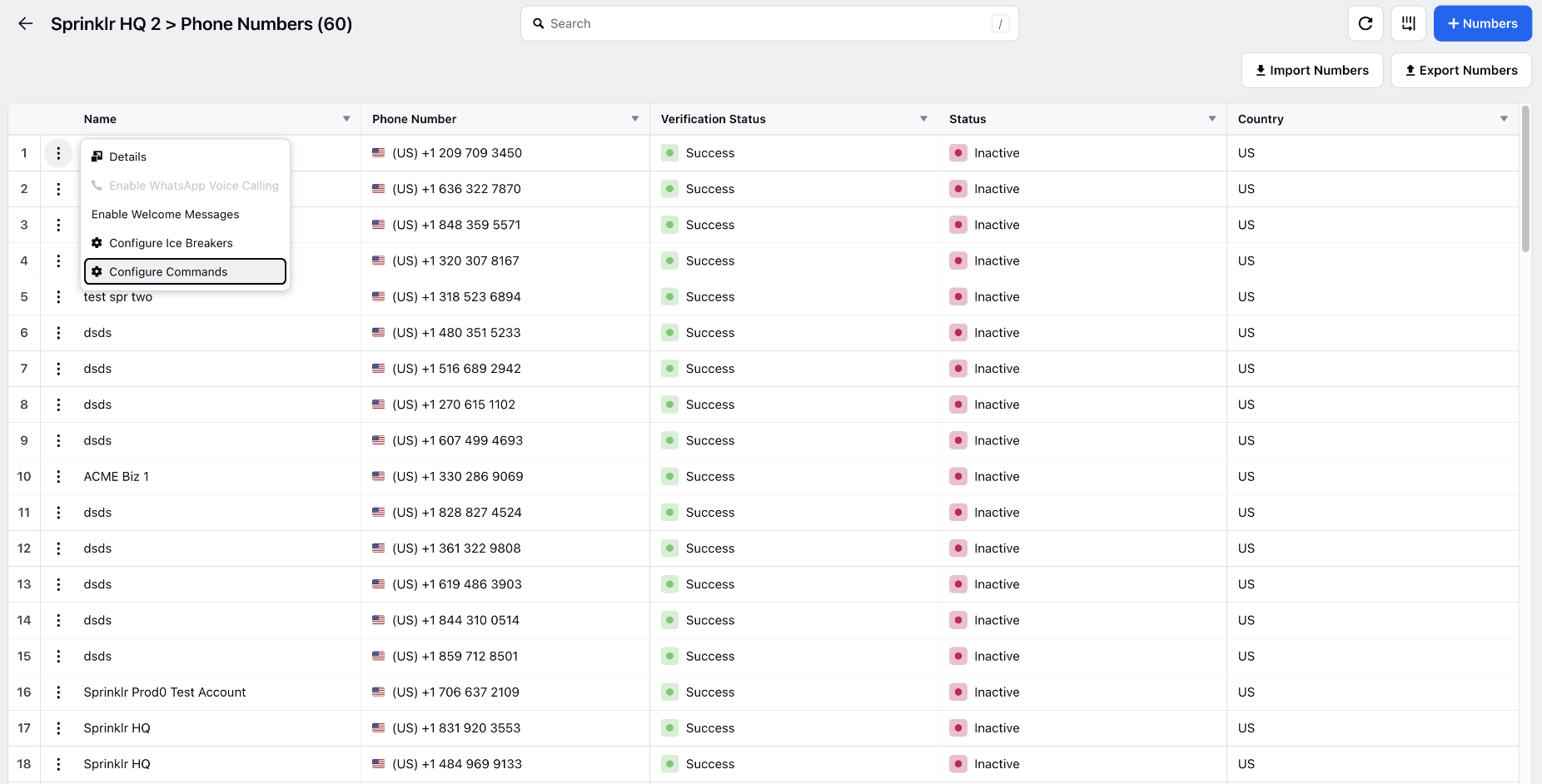
You can add up to 30 commands for a specific WhatsApp Business phone number on the Commands Configuration window.