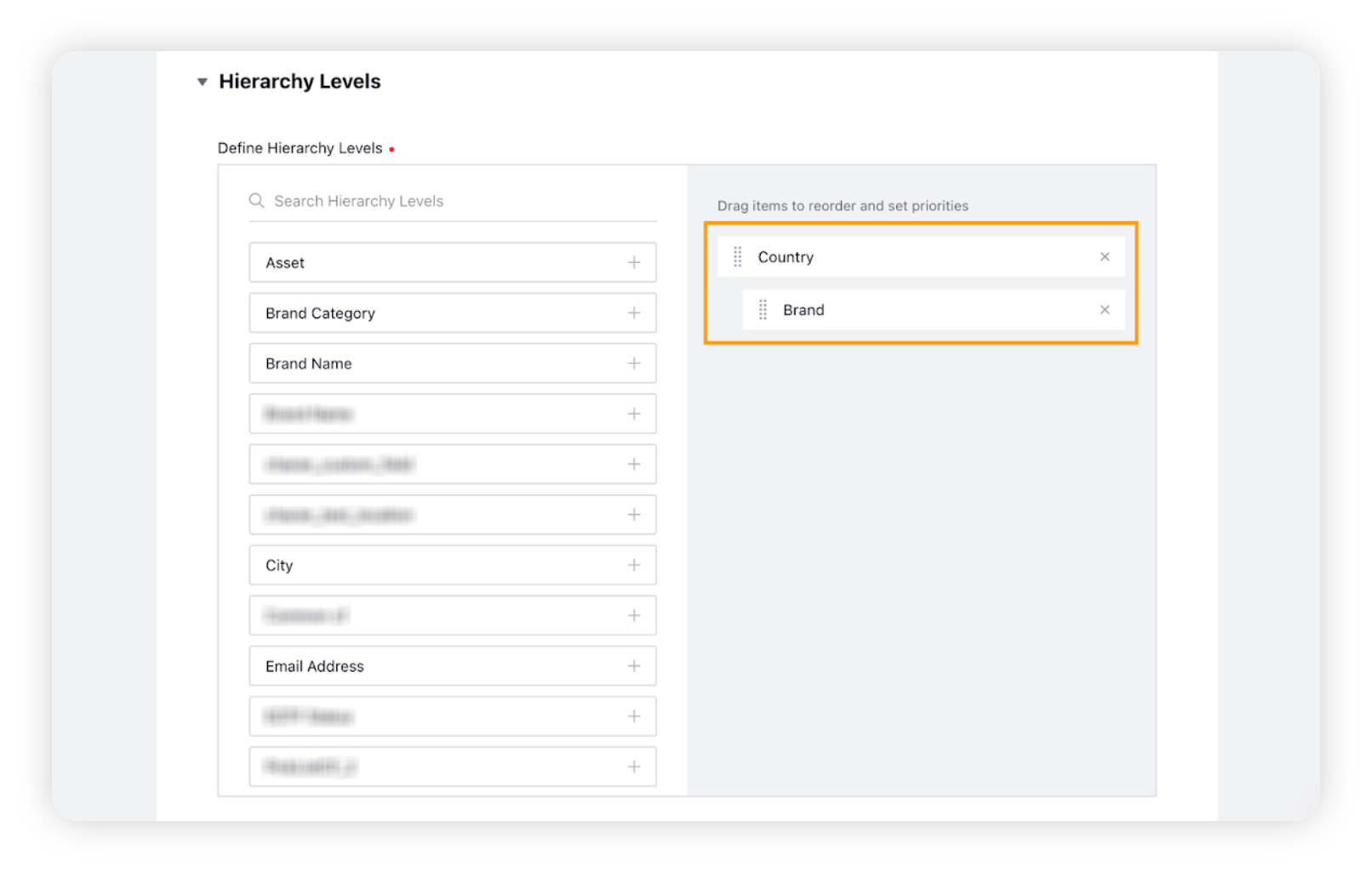Create Competitor Hierarchies
Updated
Learn how to create competitor hierarchies in Location Insights in order to track competition.
Apart from tracking the performance of the owned brand locations, the Location Insights module helps you track the competition using Competitor Hierarchies. While creating Competitor Hierarchies, you can select a Brand and Competitor Brand as a Hierarchy level, allowing you to organize your Business Locations by Competitive Brand.
To create competitor brand hierarchies
Click the New Tab icon. Under Platform Modules, click All Settings within Listen.
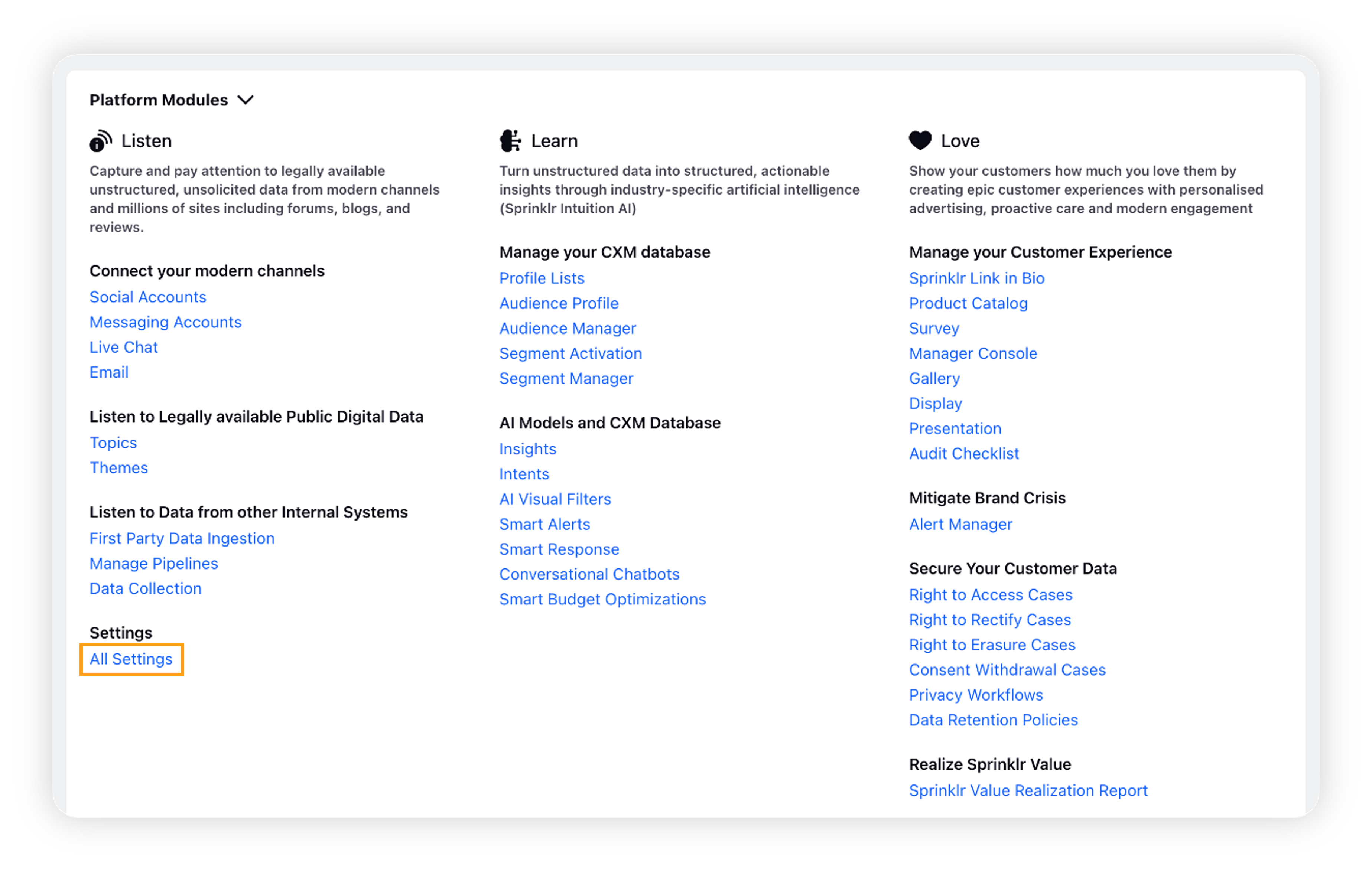
On the Platform Settings window, search for Location Hierachies and click it.
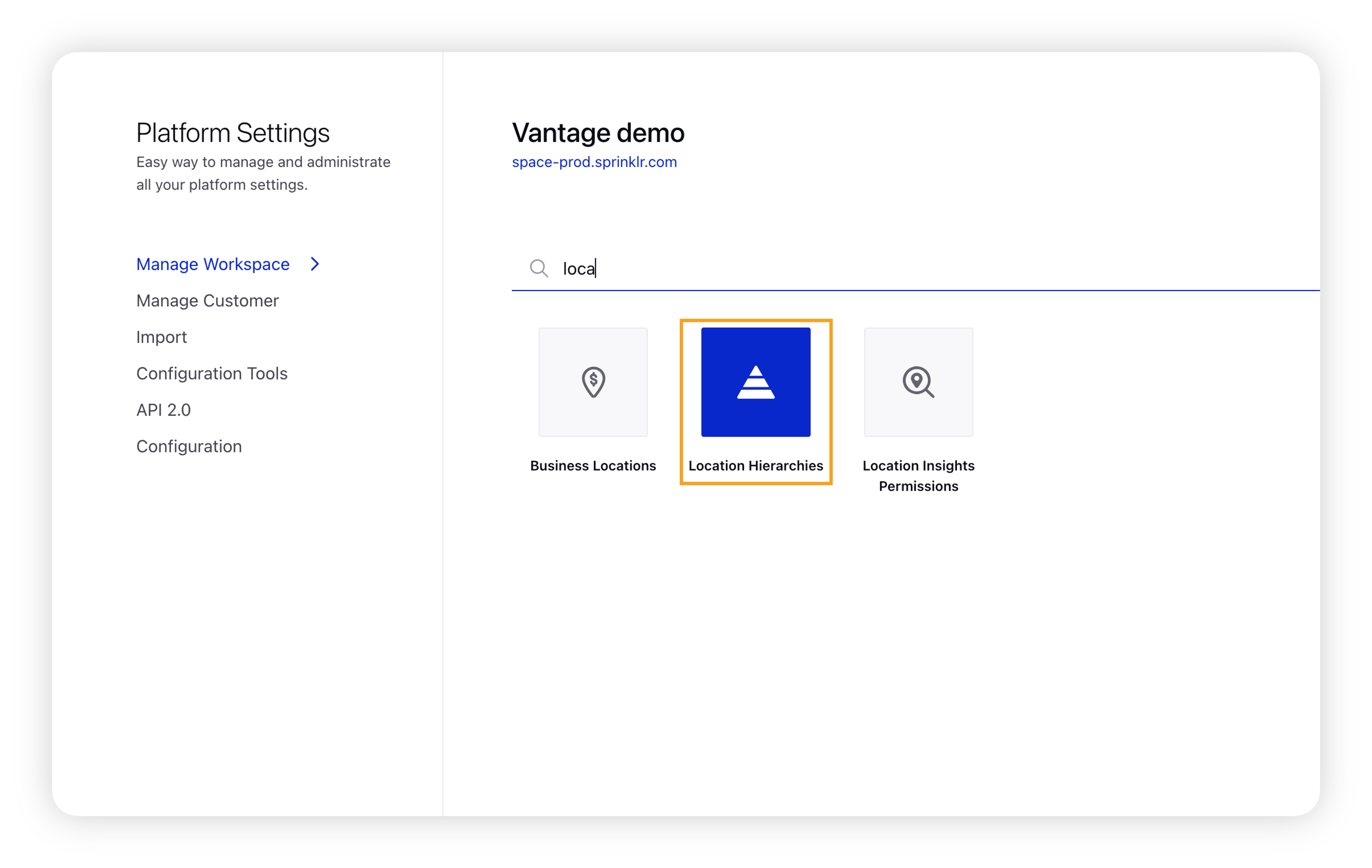
On the Location Hierarchies window, click Add Hierarchy in the top right corner.
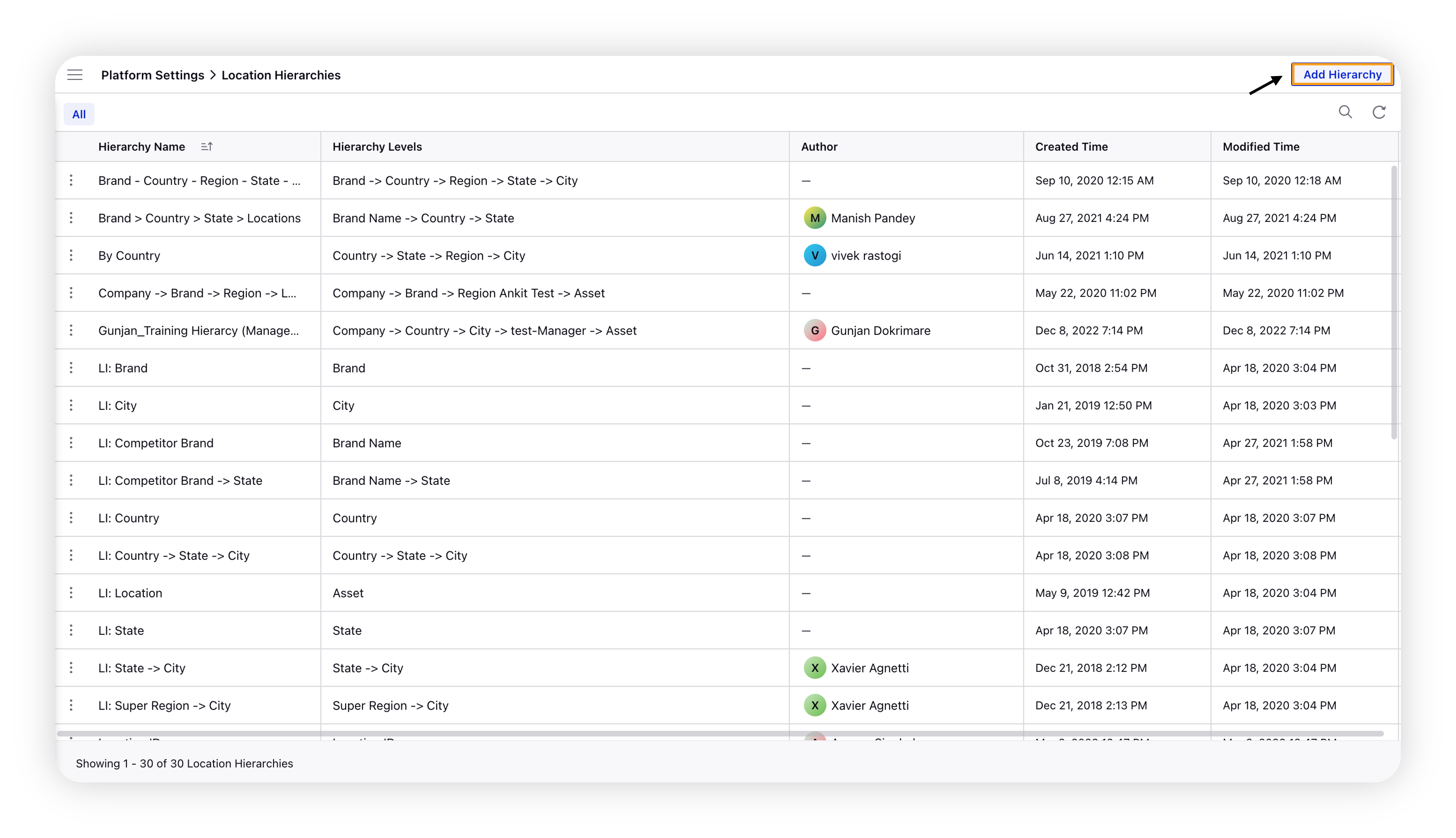
This will open the Create Hierarchy form where you can drag & drop hierarchy options to create hierarchy paths that can be used as filters in the dashboards.
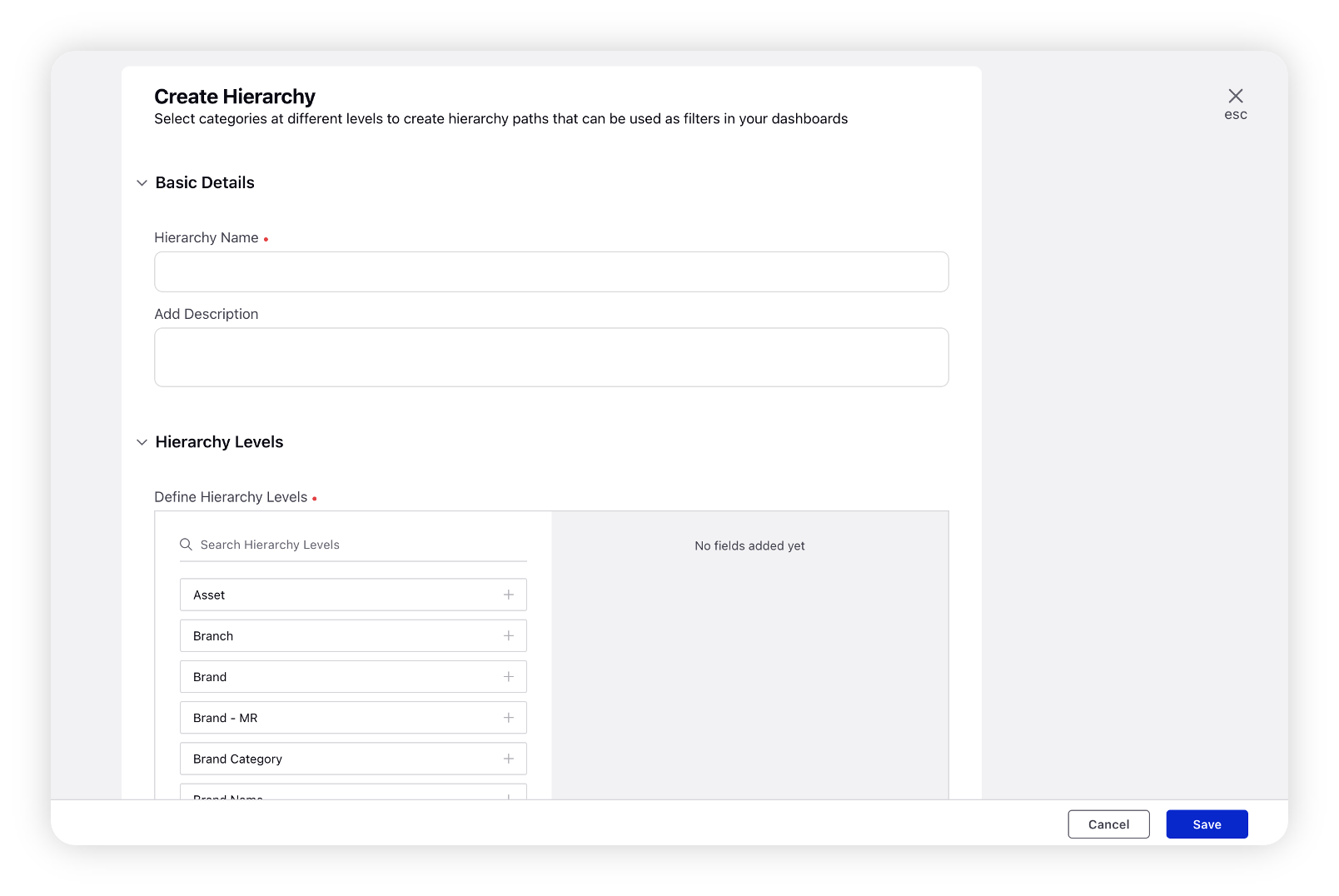
Within the Basic Details section, enter the hierarchy name and description (optional).
Within the Hierarchy Levels section, drag and drop the available options for which a hierarchy path needs to be created, to the right side of the window.
Once done, click Save.
Note: The levels of a hierarchy are nested; you can also sort Brand hierarchies based on custom hierarchy levels. For example, if you set the first level as Country, the second level as Brand, then the hierarchy analysis will show a comparison of Brand in a particular Country.