Reporting Widget Alerts
Updated
In this article, we will help you learn how to create Widget level Alerts in Reporting.
Sprinklr Reporting allows you to set alerts at the widget level against a particular threshold value to track specific insights and take quick actions.
Example:
i) If the 'Time spent in status' for an agent meets set time, agent will receive an alert for the same.
ii) If the 'Call count' increases by 10%, supervisors will receive an alert.
Things to Remember
Only one alert can be applied per widget.
There is no indication at the widget level to determine whether an alert is applied or not.
Alerts will start populating for future updates from the time the alert was set up.
To Set a Reporting Widget Alert
Click the New Tab icon. Under the Sprinklr Service tab, select Care Reporting within Analyze.
Select a custom dashboard.
On the Reporting Dashboard, identify the widget on which you want to set the alert, hover over the Options icon in the top right corner of the widget, and select Alerts.
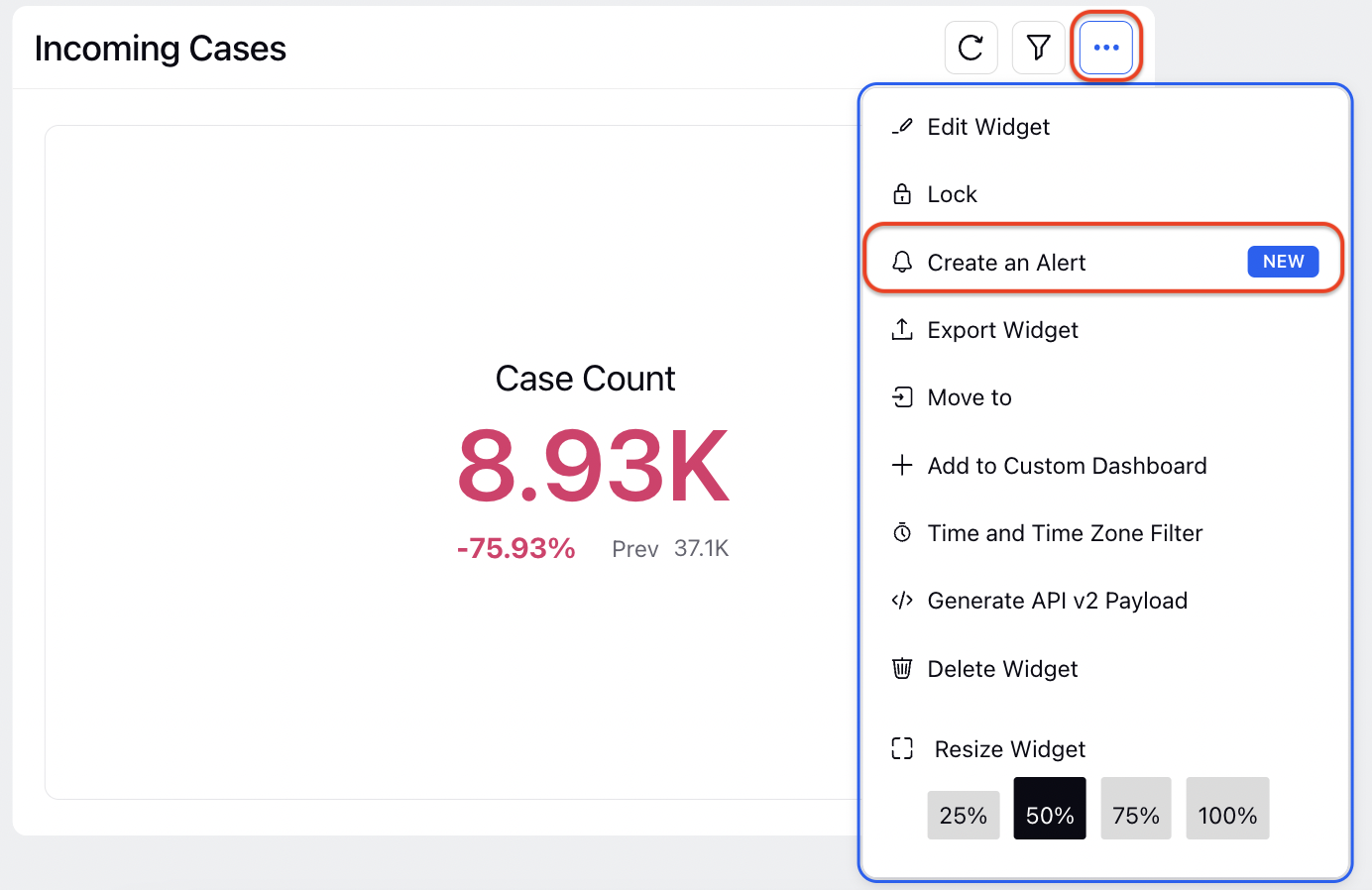
On the Create an Alerts pop-up window, provide the details of metric, operator and threshold value.
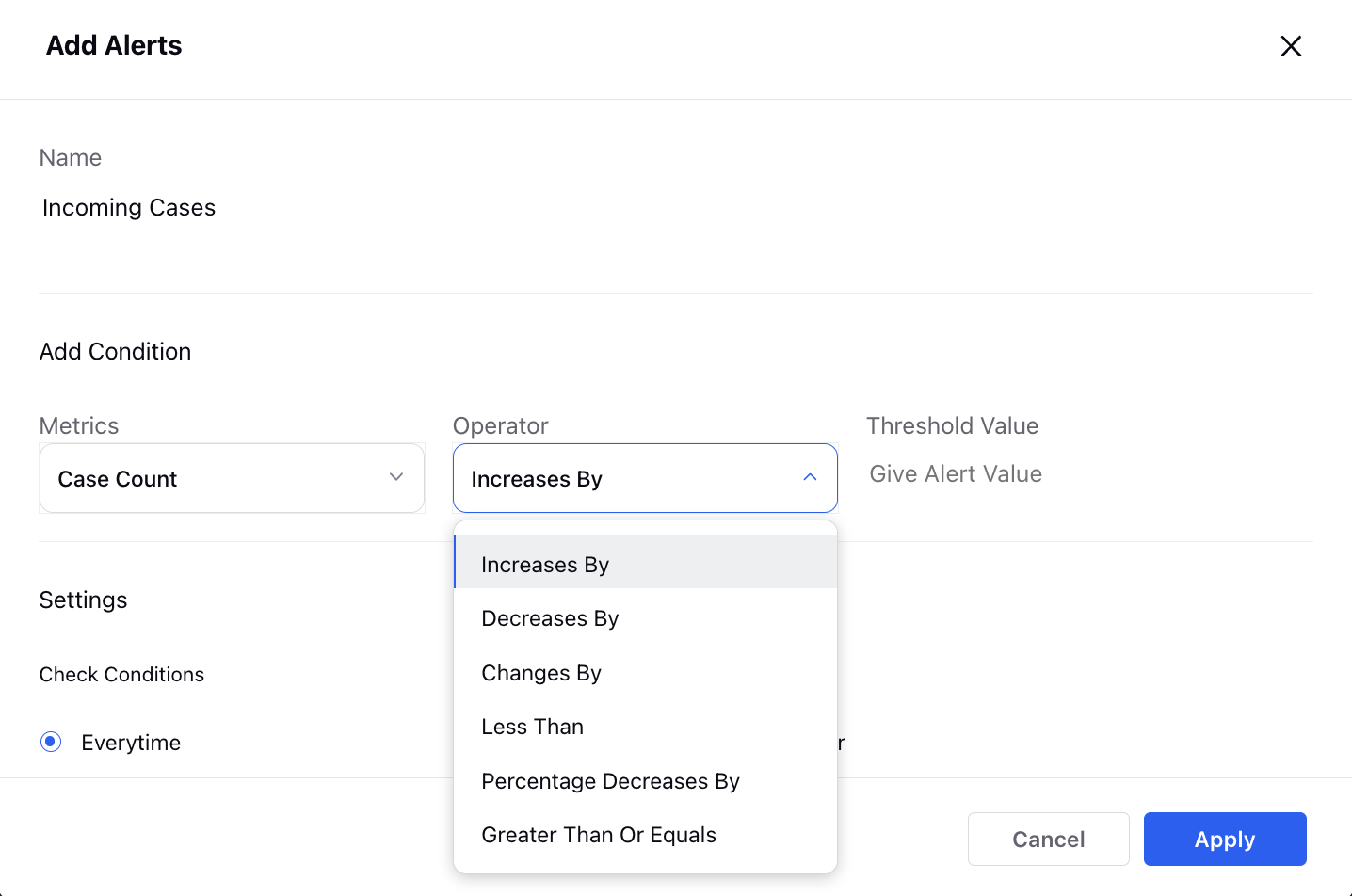
Select the Check Conditions, User or User Groups to which the Alert Notification has to be sent.
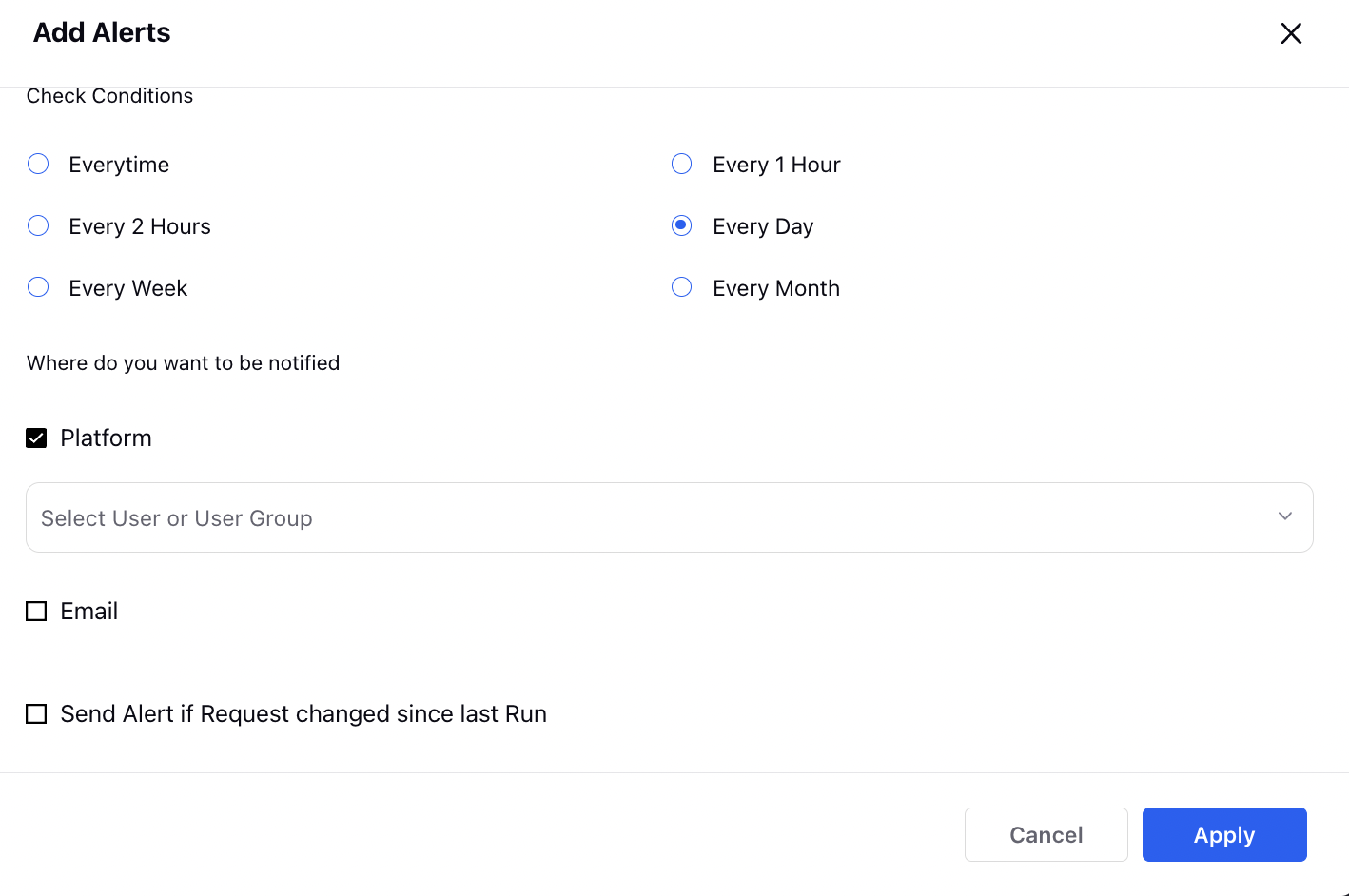
Click Apply in the bottom-right corner.
Add Alerts — Field Descriptions
Term | Description |
Name | Enter a name for your alert. You cannot apply the alert if you haven't set a name. |
Add Condition | Set the following conditions:
|
Check Conditions | Set the interval for checking the above condition. You can set the interval for:
|
Where do you want to be notified | Set the notification type for:
|