User Property Based Filtering
Updated
With contextual filters, you can map user's custom property with another custom property. Once you lock the dashboard, the filter will contain values that are applicable for that user on the particular custom property. This also creates multiple instances when two users apply different filters on this locked dashboard but the view will not be affected for two users because of different value in the user custom property.
Example Use Case: Supervisors want to monitor the cases belonging to their location. Location is stored as a User and Case property. By comparing the Case custom field with Supervisor's location, this filters out the cases that match the desired criteria.
To apply a contextual filter
Click the Filter icon in the top right corner to open the filter options for the reporting dashboard.
Click Add Filter and select the required custom field and value to map the user's custom property.
Click Save as Quick Filter in the top right corner. Enter a Quick Filter Name and click Save Quick Filter.
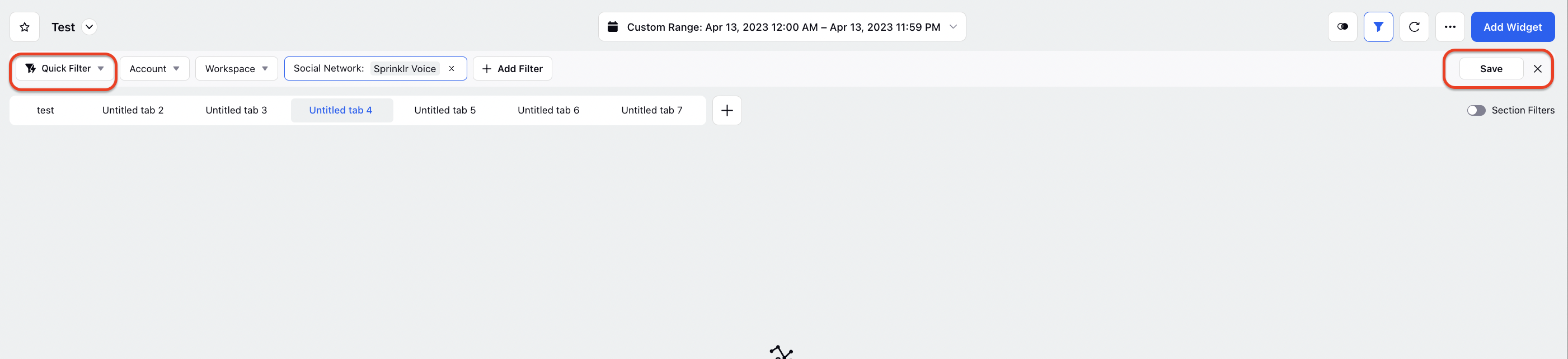
Next, hover over the Options icon in the top right corner and select Lock to lock the dashboard.
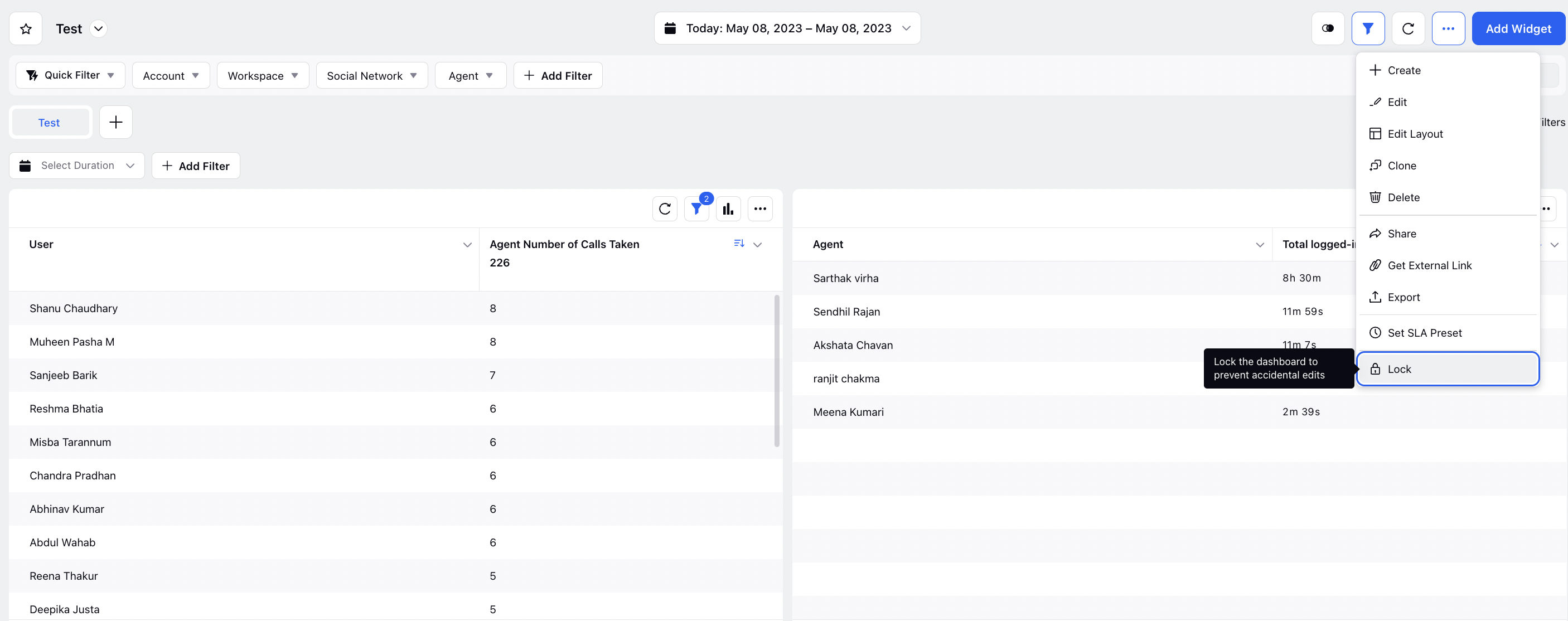
Post the enablement of the user property based filtering, the users will be able to view the dashboard with required filter applied before hand by default.
This can be very useful while creating the parent and child dashboards basis the user based filtering.
Note:
|