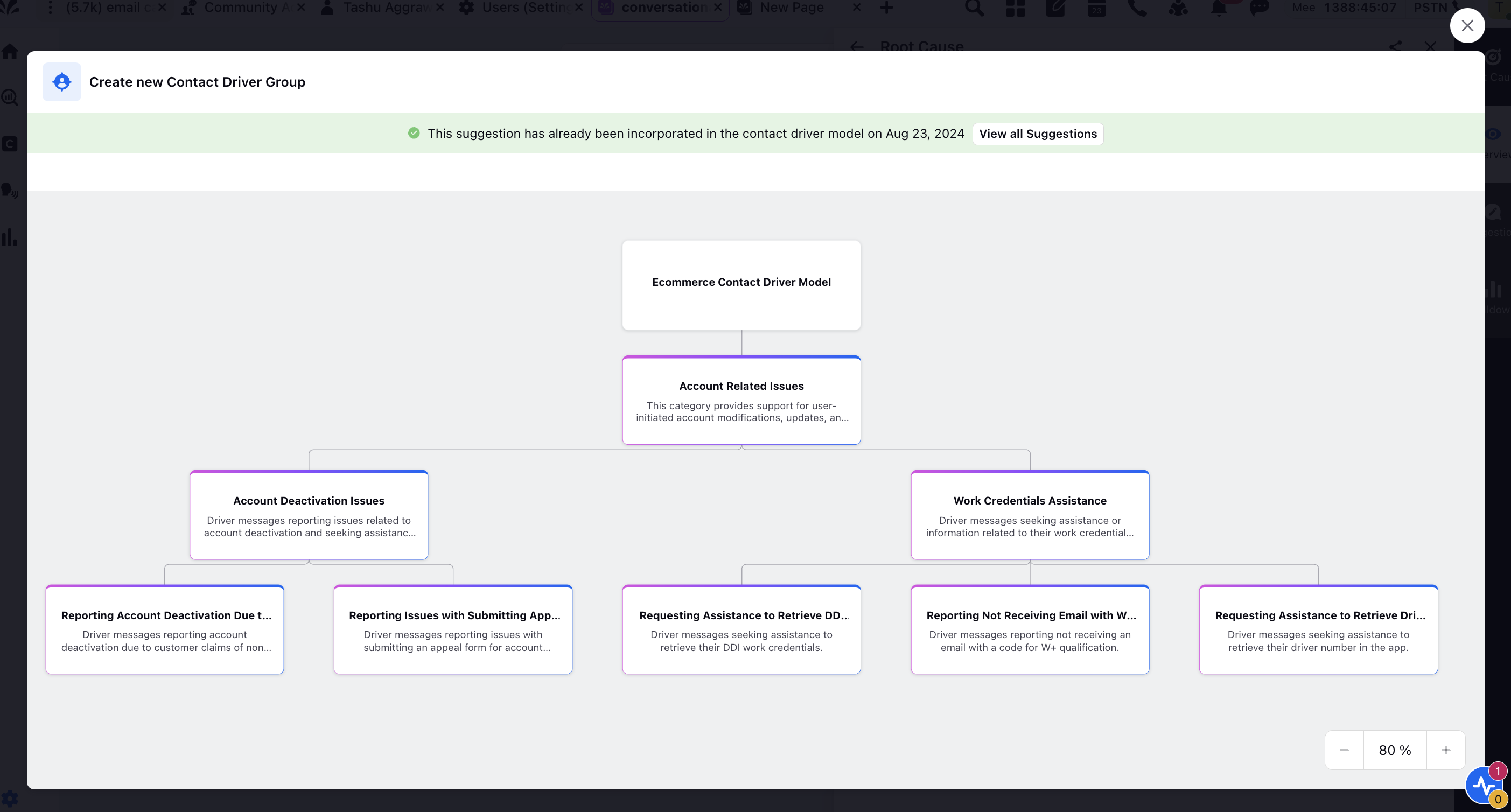Automated Suggestions on Contact Driver Models
Updated
You can efficiently maintain Contact Drivers by automatically identifying gaps in existing configurations and receiving suggested actions to build and enhance them.
Before You Begin
Create an Insight Group: Start by creating an insight group for the selected contact driver model to receive automated suggestions.
Enable Insights Hub: Ensure that the Insights Hub feature is enabled.
To View and Implement Automated Suggestions on Contact Driver Models
Open the Desired Contact Driver Model: Navigate to the contact driver model you wish to view suggestions for.
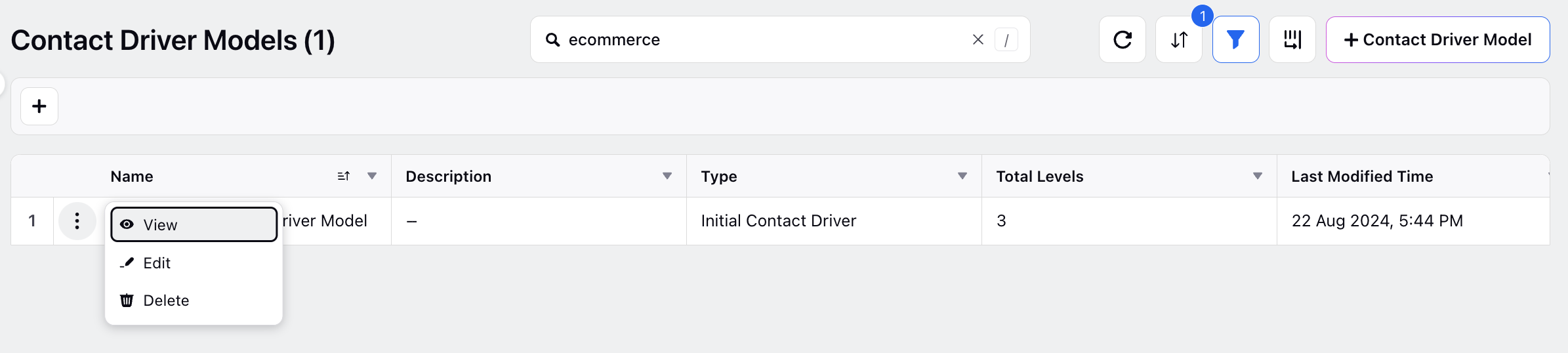
View Weekly Suggestions: At the top of the model, you will see weekly suggestions for adding contact drivers. These suggestions may be at any level—L1, L2, L3, etc.
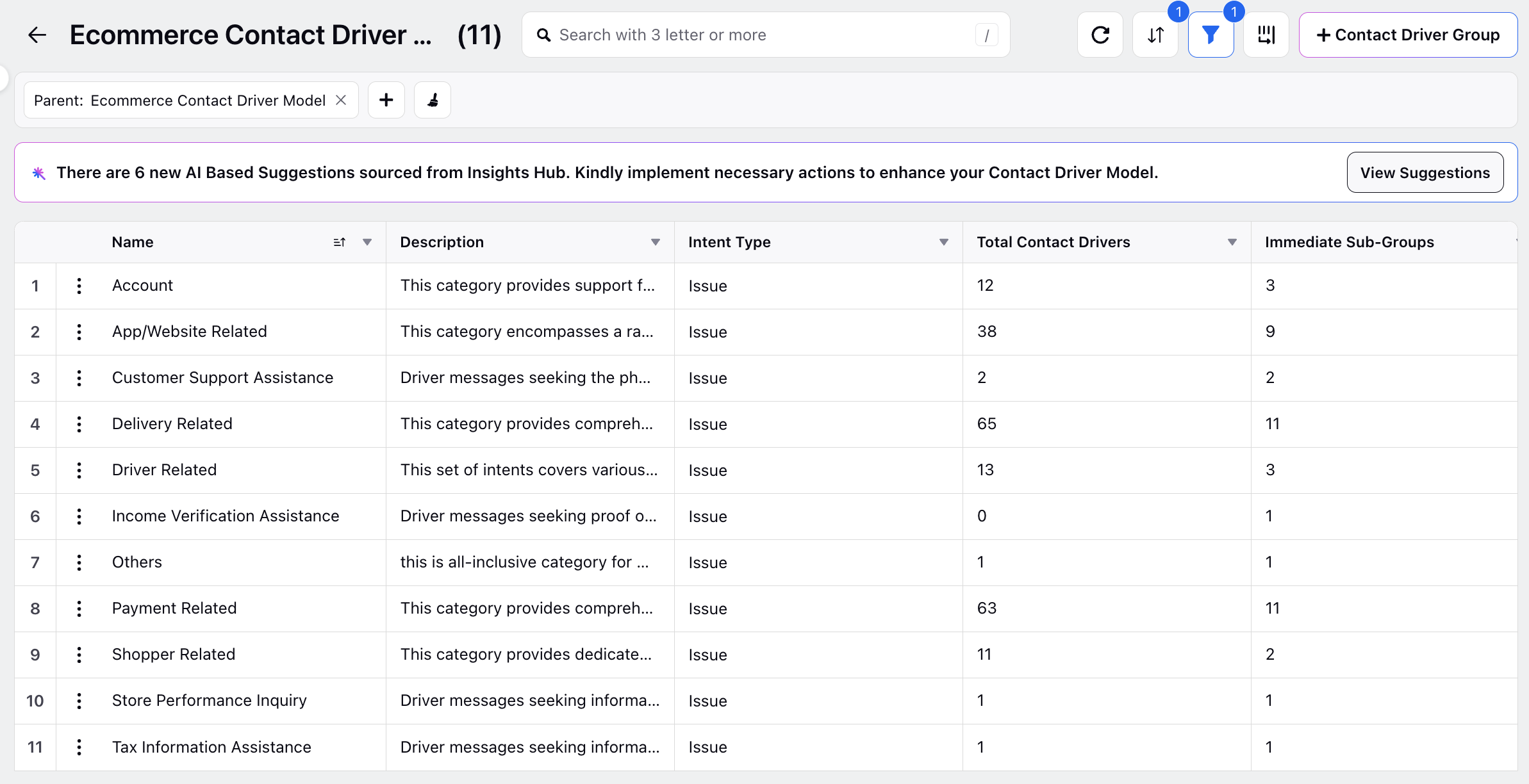
Access the Suggestions Pane: Click View Suggestions to open the Suggestions pane on the right. This pane provides descriptions of the suggestions.
Filter Suggestions: You can filter the suggestions by their Status (Pending, Added) and Occurrence (Latest, Archived). "Latest" includes suggestions generated within the last week, while older suggestions move to "Archived."
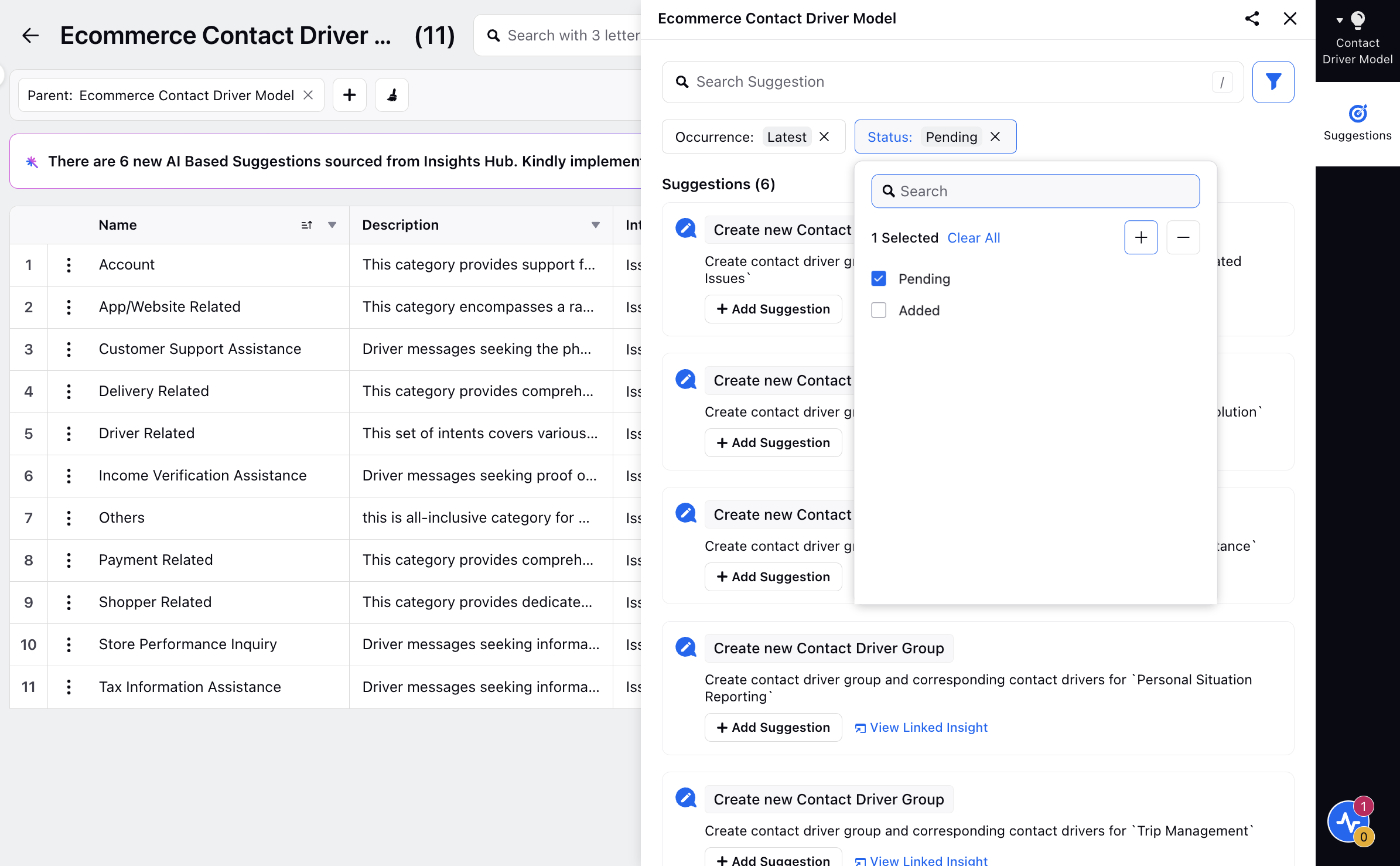
Linked Insight Details: Click View Linked Insight on a desired suggestion to open the Insight pane and see more details.
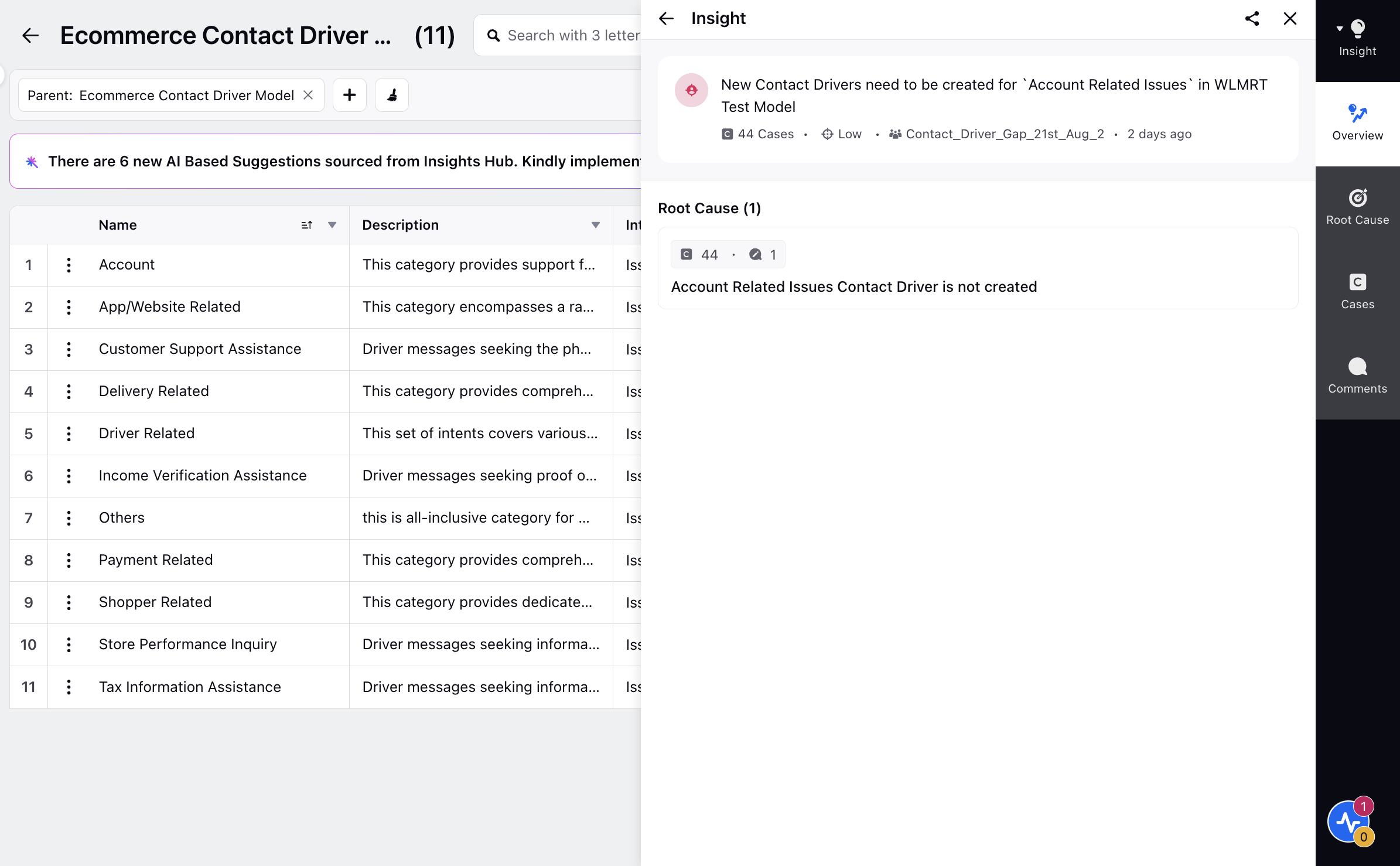
Add Suggestion: Click Add Suggestion to open the tree structure of the suggested contact driver group, along with the corresponding contact drivers. Here, you can:
Edit the name and description of contact drivers if necessary.
Delete levels below the one you have opened.
Click Add to incorporate all suggested levels of contact drivers into your model.
View Suggestion: Click View Suggestion to view already added suggestions to the Contact Drivers suggestion tree. Once you add the suggestions, you can filter the suggestions using Latest or Added filters and can see the details of these suggestions using the View Suggestion button.
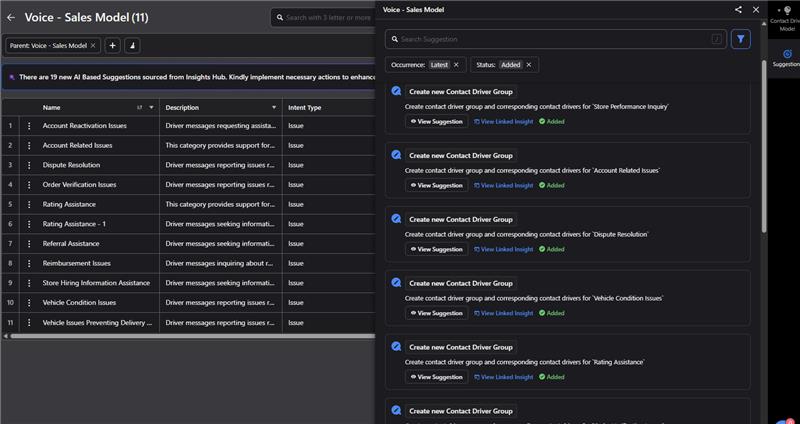
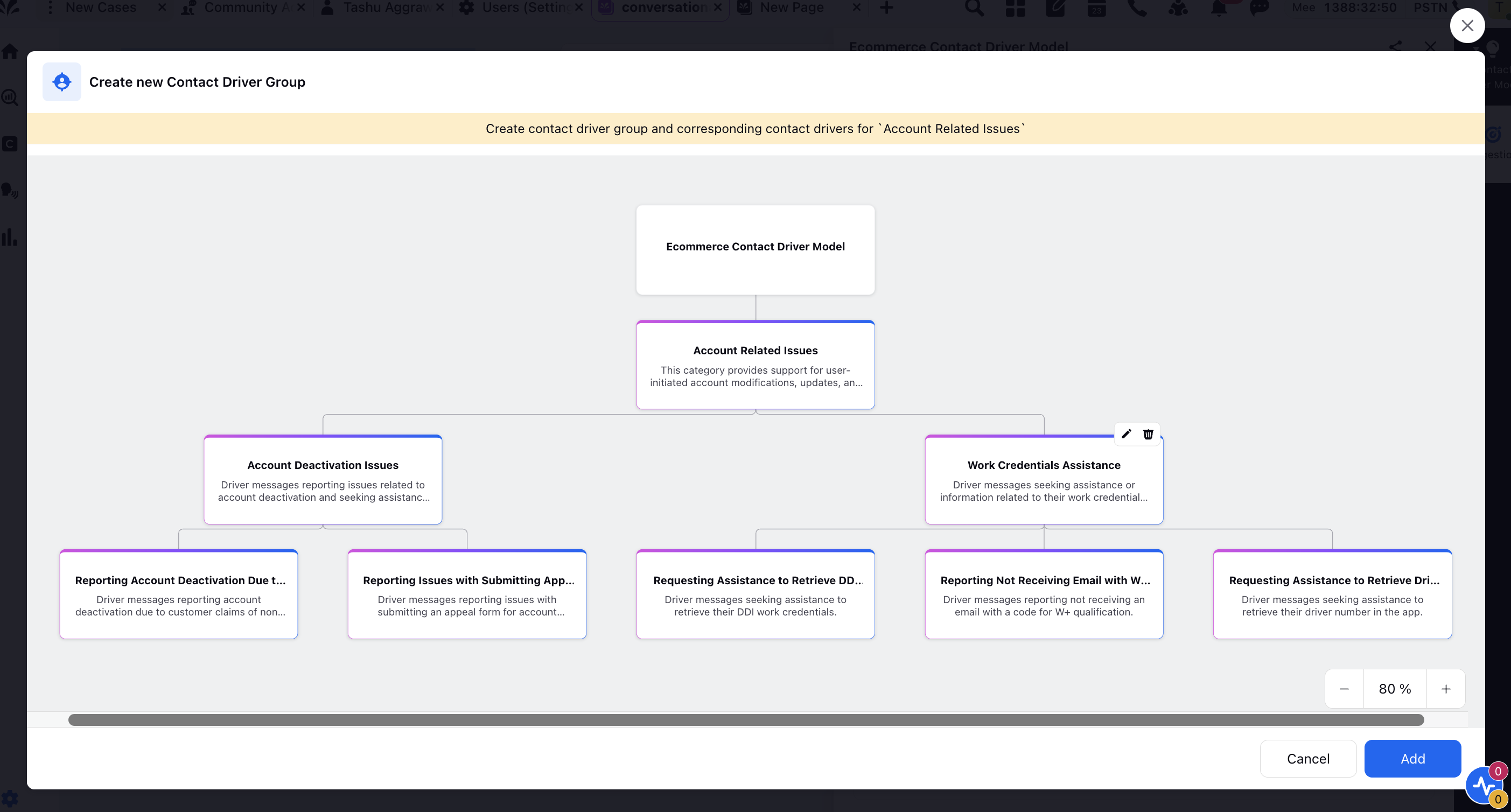
Once added, a notification starts appearing at the top of the suggestion window indicating that it has already been added.