Conversation Screen Footer
Updated
1. Disclaimer Card
You can now add a disclaimer card to show at the bottom of the Live Chat conversation and make the disclaimer card dismissible, i.e. the card will have the cross icon and the users can remove it if they wish to or can make it sticky.
To do this, within the Conversation Screen section, check the box “Do you want to show a Disclaimer Card in conversation” and enter the text to be appeared on the Disclaimer Card.
Please note that this disclaimer card will not be visible in the old conversations.
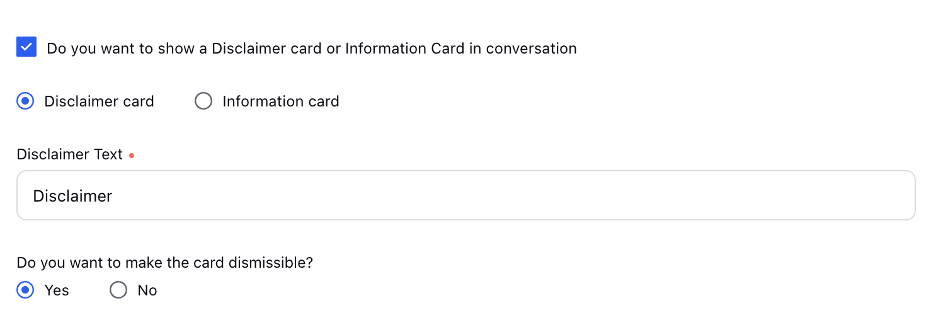
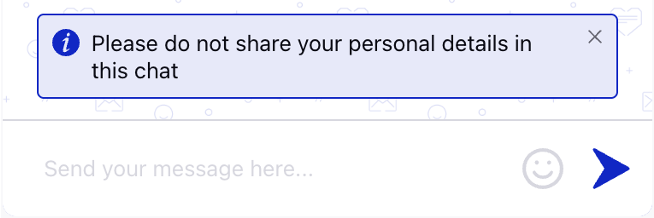
2. Persistent Menu
You now have the ability to provide a persistent menu in LiveChat that will be visible to users throughout their livechat conversation. Using the persistent menu, users can trigger the bot flow from scratch at any point in time.

For example in the above picture, a persistent menu in the live chat widget helps customers easily discover and access customer service options like “Restart Bot”. Clicking on any of these options, sends a message to the configured bot which then initiates the desired flow.. To implement this, please go to the application configuration tab in the live chat builder and select the persistent menu option.
3. Message Placeholder Text
In the conversation screen we have Message placeholder text

4. Character Limit
In the conversation screen section, under reply action
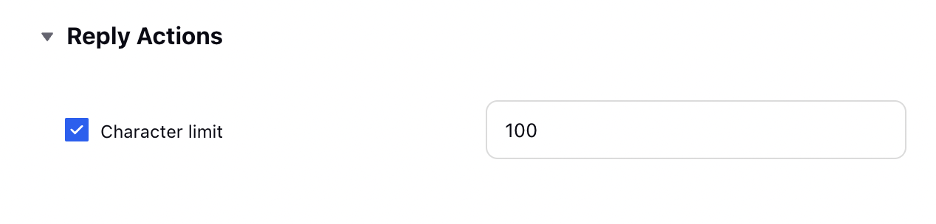
5. Send Icon
Raise a support ticket with the required appID, partner details and the image in SVG format


6. Attachement Types
Restrict the allowed attachment types for users to send.
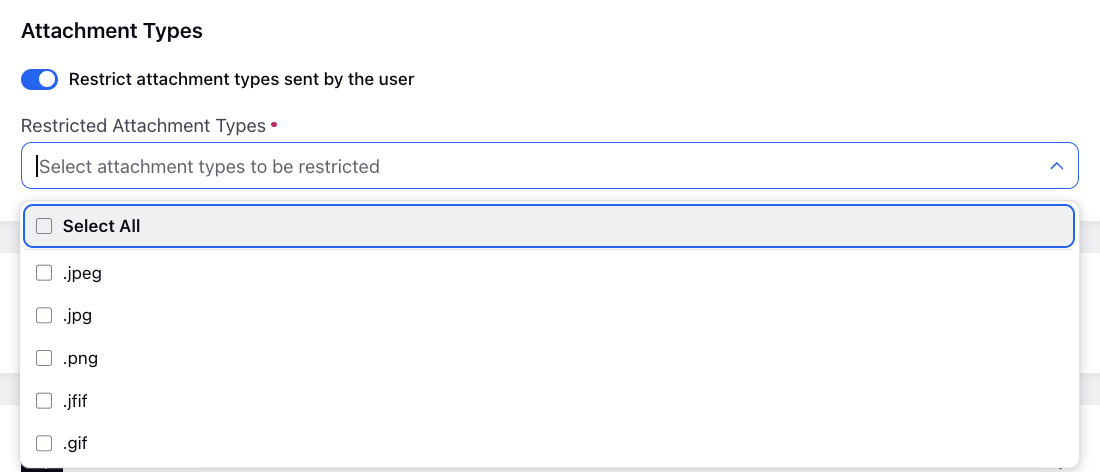
Users will benefit from clearer and more detailed error messages when attachment uploads fail. This enhancement enables end customers to better understand and troubleshoot attachment upload issues during live chat interactions. Attachment failures can occur due to various reasons, such as unsupported file types, file size exceeding specified limits, corrupt files, or network issues causing upload failures. With improved error messages, users can quickly identify the cause of the failure and take appropriate action.
Enablement note: For customized error message verbiage, please reach out to our support team at tickets@sprinklr.com. |
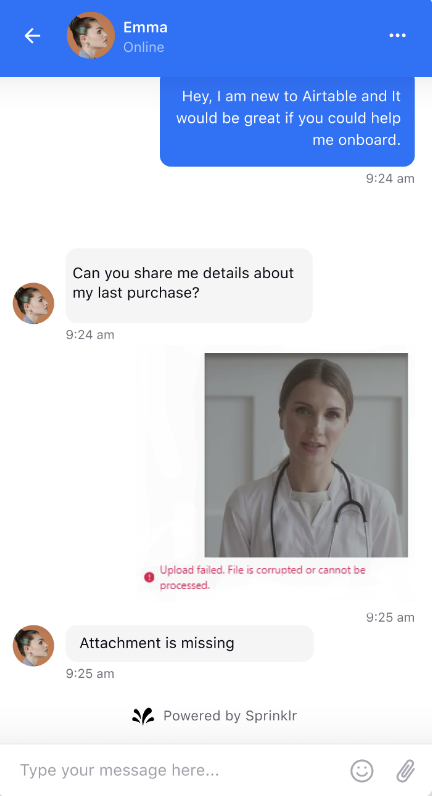
7. Location Sharing
Enable customers to share their location during live chat sessions, facilitating real-time location sharing.
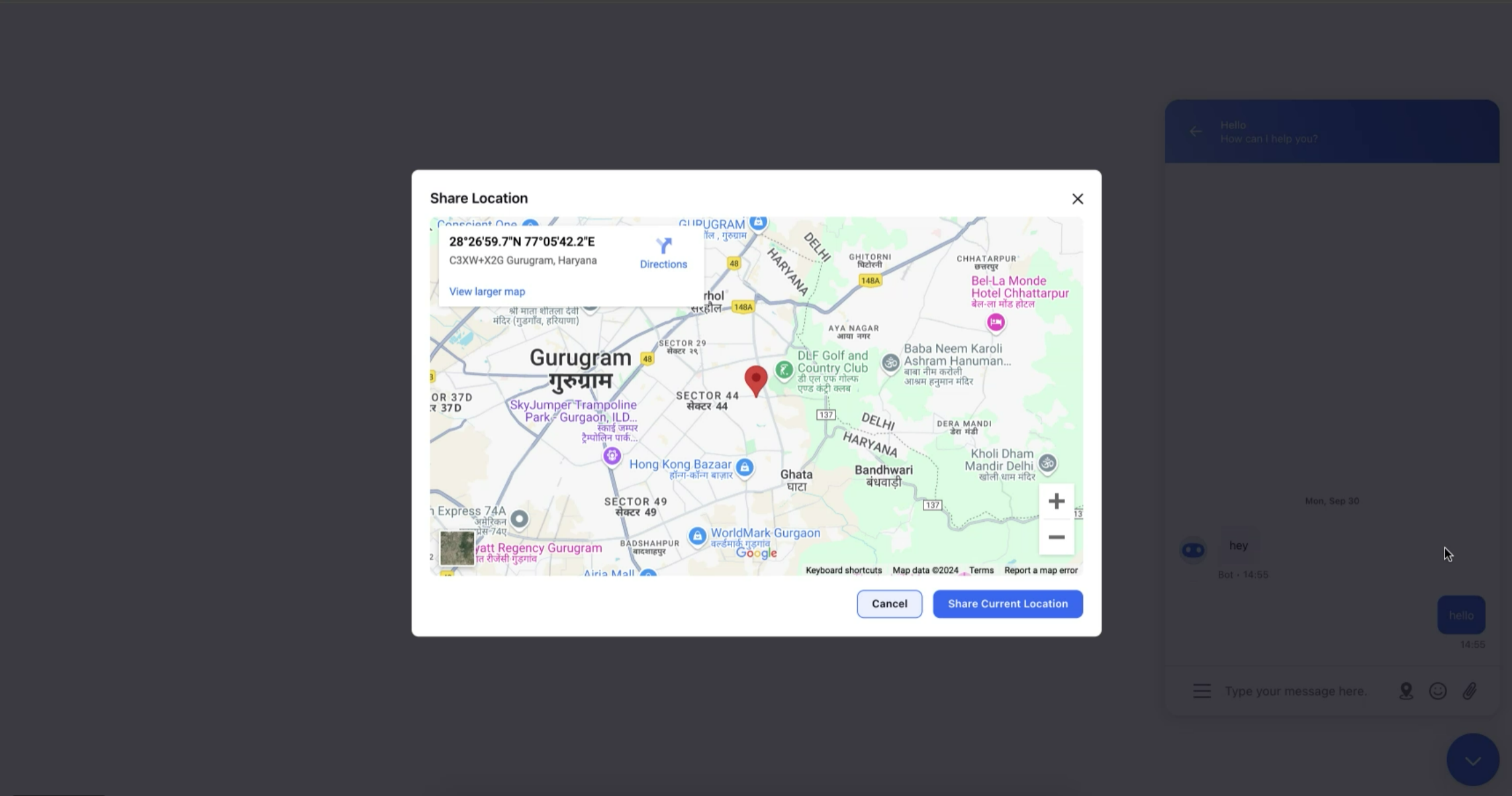
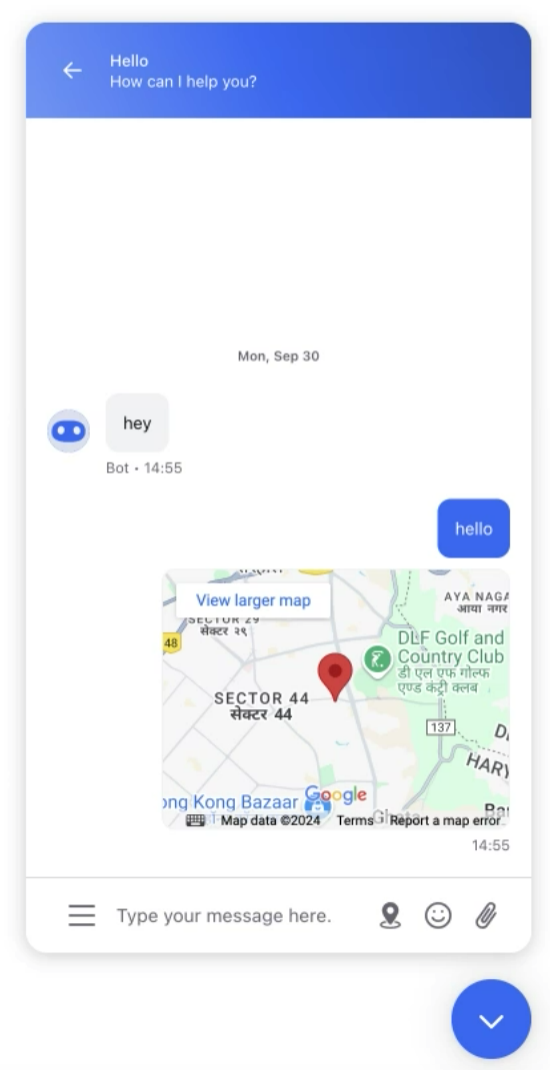
Enablement note: To enable the feature, please raise a support ticket at tickets@sprinklr.com and provide the Google Maps API key along with your Live Chat application ID and partner details. Refer to this link for information on how to obtain the Google Maps API key: Google Maps API Key Guide |
8. Emoji Integration
Allow customers to enhance their live chat interactions with emojis, enabling richer and more expressive communication.
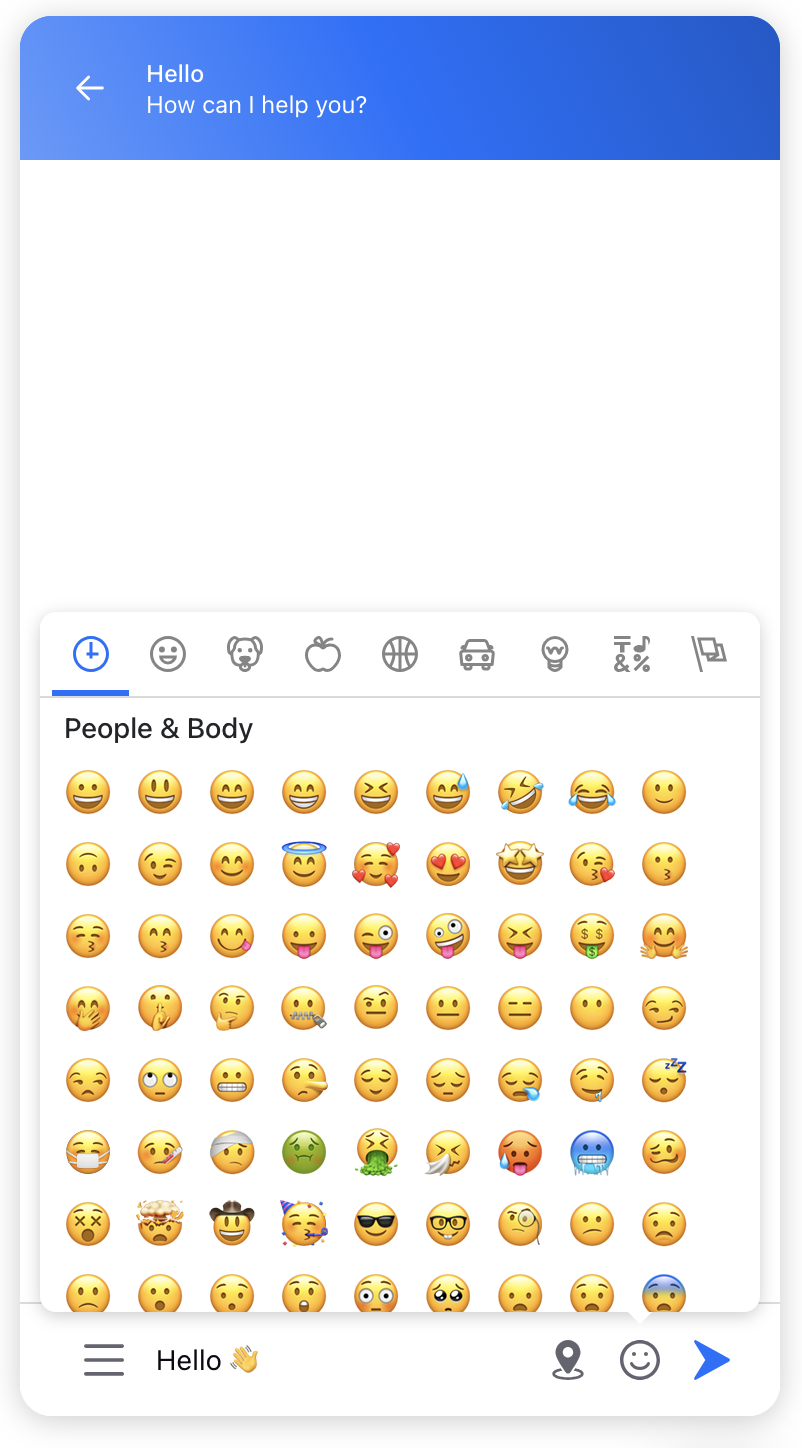
Enablement note: To enable the feature, please raise a support ticket at tickets@sprinklr.com and provide your Live Chat application ID and partner details. |
9. Hide reply box
You can choose to hide reply box when it is disabled.
To implement the feature, please raise a support ticket with the appID and partner details.
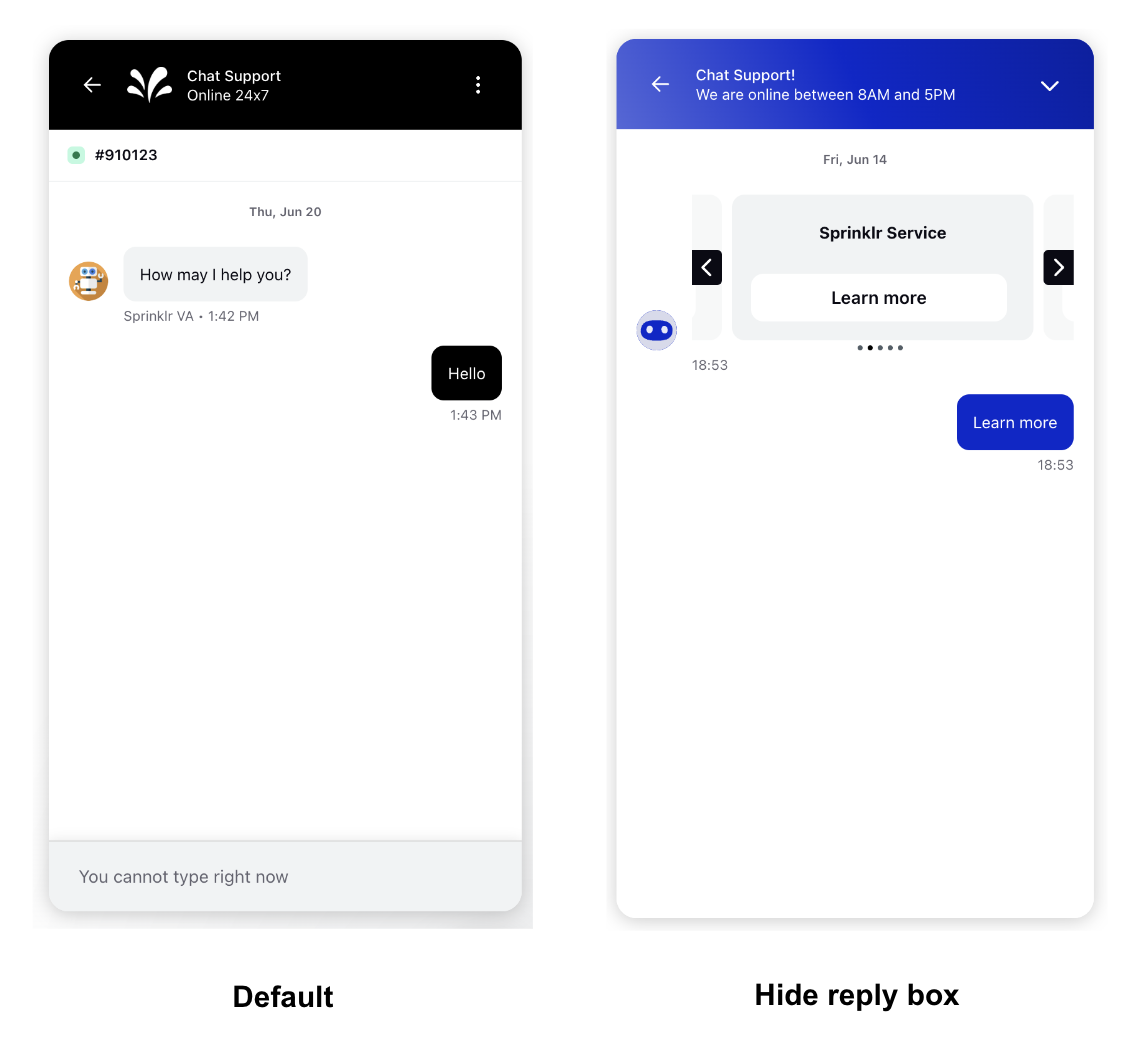
10. Scan URLs Sent by Customers
The URL scanning feature for Live Chat significantly enhances your platform’s security by checking URLs in real-time against Google’s updated lists of unsafe web resources. It identifies and blocks dangerous sites, thereby reducing the risk of fraud and attacks. This feature ensures safety by making only safe URLs available to both agents and customers, while any links identified as potentially unsafe are not displayed or accessible.
Note: To enable the feature, raise a support ticket at tickets@sprinklr.com and provide your Live Chat application ID and partner details.