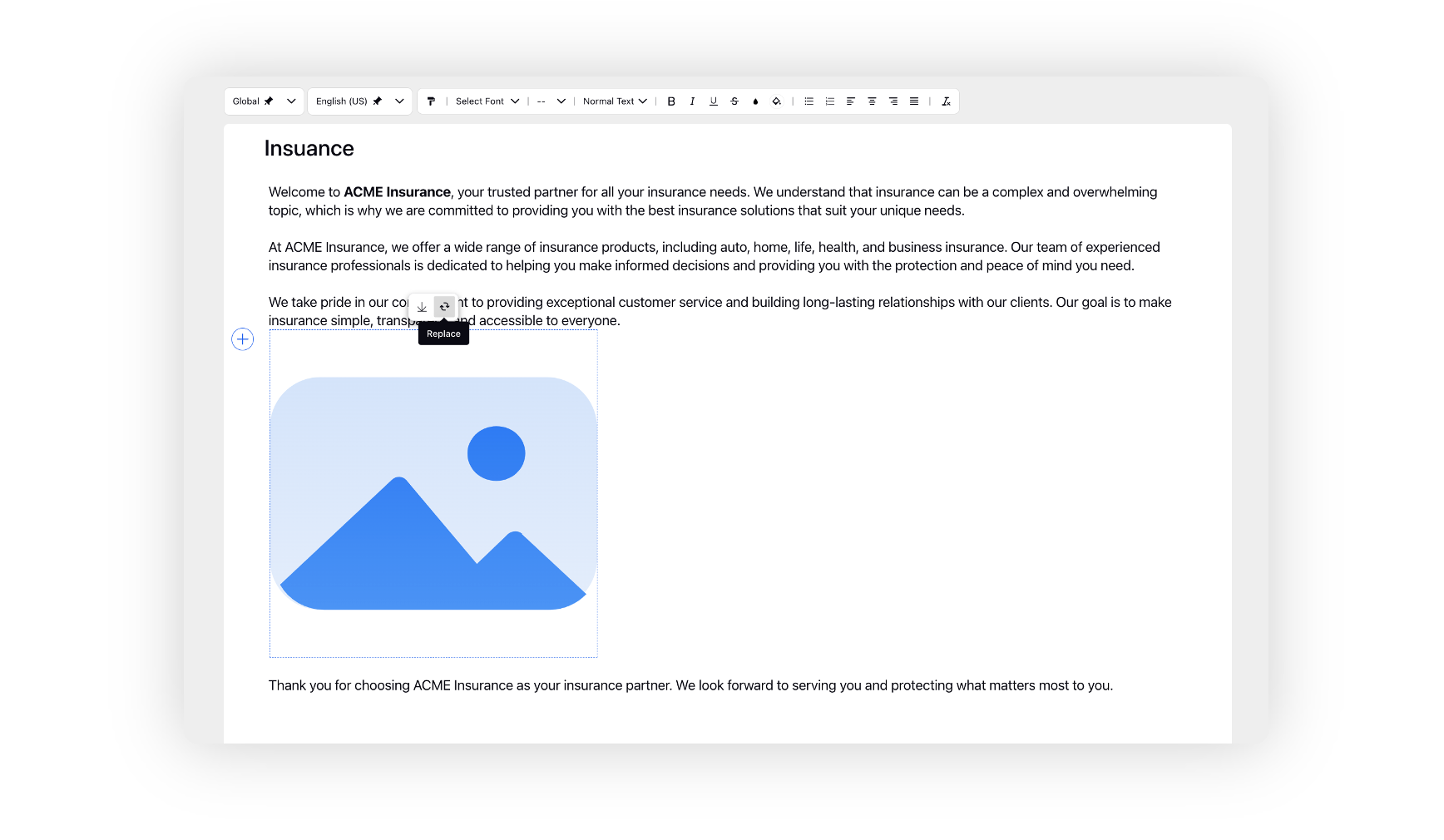Content Templates
Updated
Content templates are designed to maintain consistency and conformity with brand guidelines. These templates are created by admins and can be utilized by content creators while creating new articles. You can insert Content Templates to other Content Templates, Articles, and Content Blocks. This provides greater flexibility and consistency in formatting that can be easily inserted and used across various components.
Create a Content Template
1. Click on the New Tab icon on the launchpad. Under the Sprinklr Service tab, select Knowledge Base within Resolve.
2. On the Knowledge Base window, select Content Templates from the left pane.
3. On the Content Templates window, click Create Content Template in the top right corner.
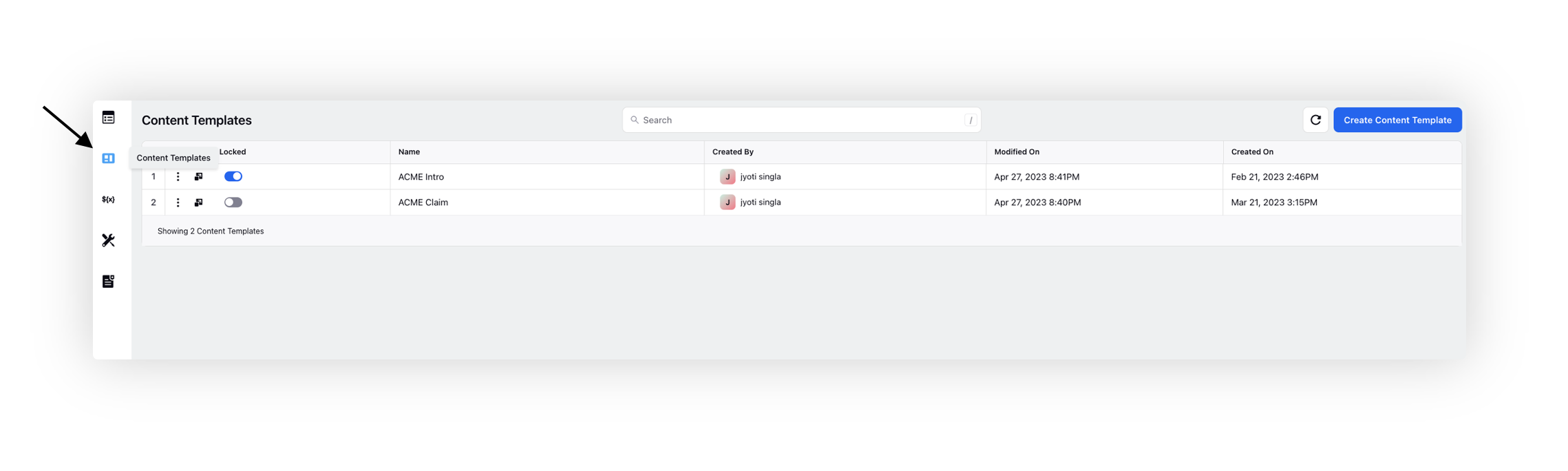
4. On the Create Content Template window, add the template Title and Sharing Settings. To ensure consistency, an admin can Lock the template, which will prevent content creators from making certain changes, such as adjusting image sizes. This will help maintain uniformity across all articles created from the template.
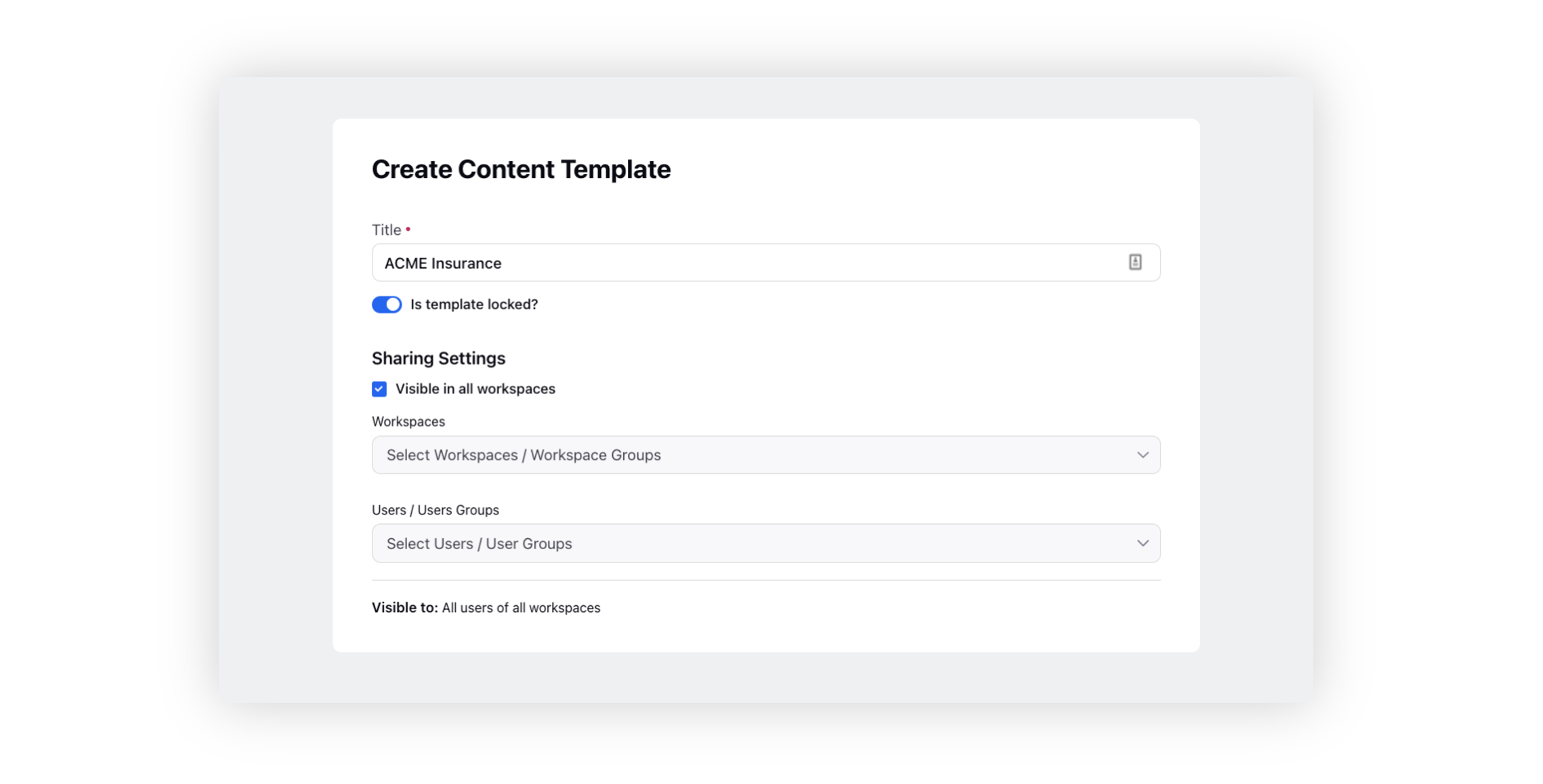 5. Click Create at the bottom. On the builder, add content, media and other details as desired.
5. Click Create at the bottom. On the builder, add content, media and other details as desired.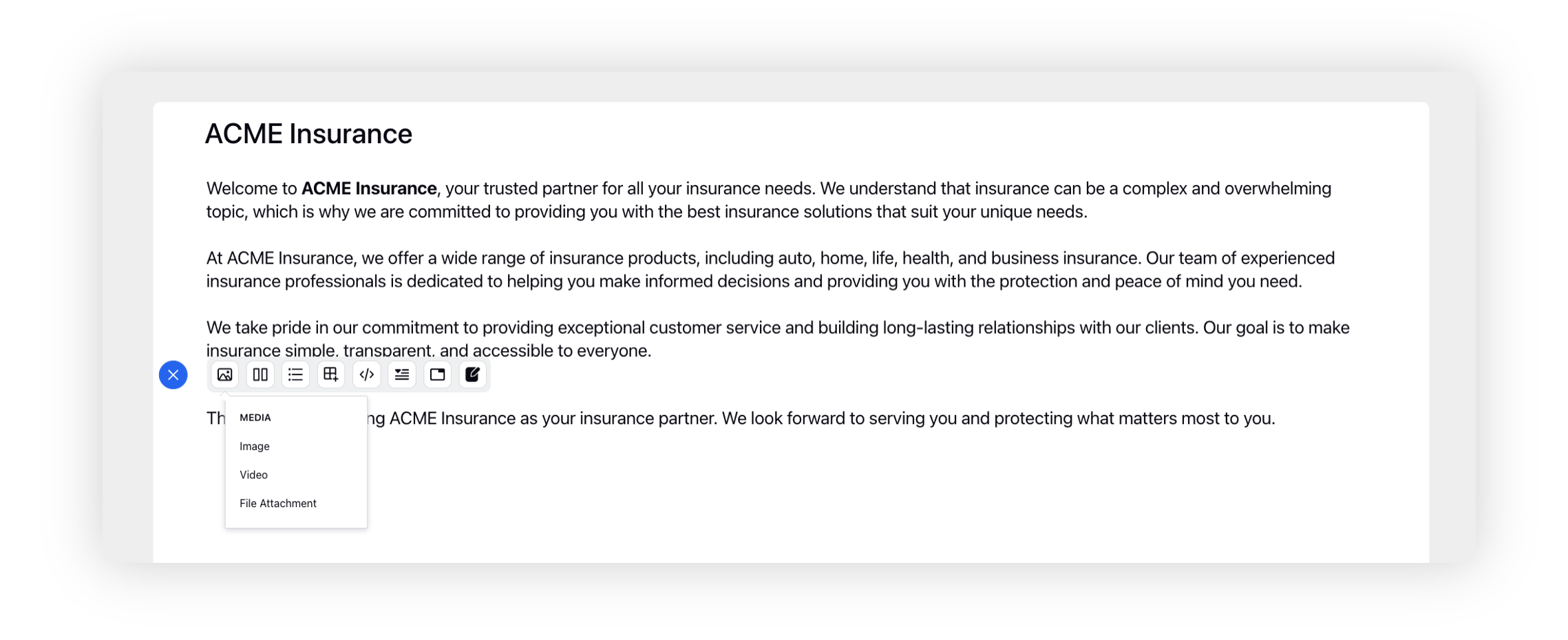
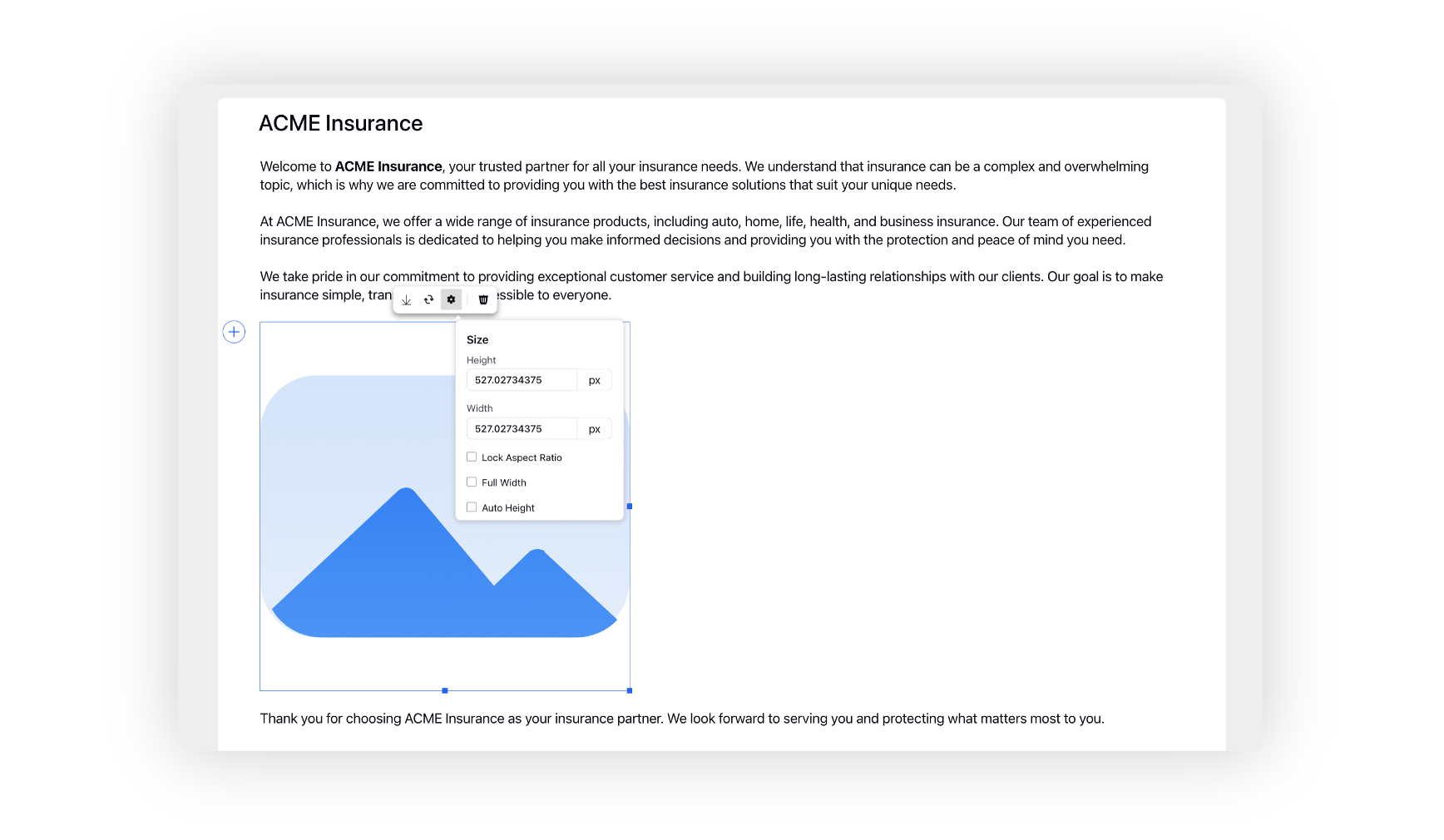
6. Select text to change the formatting. Click Save at the bottom.
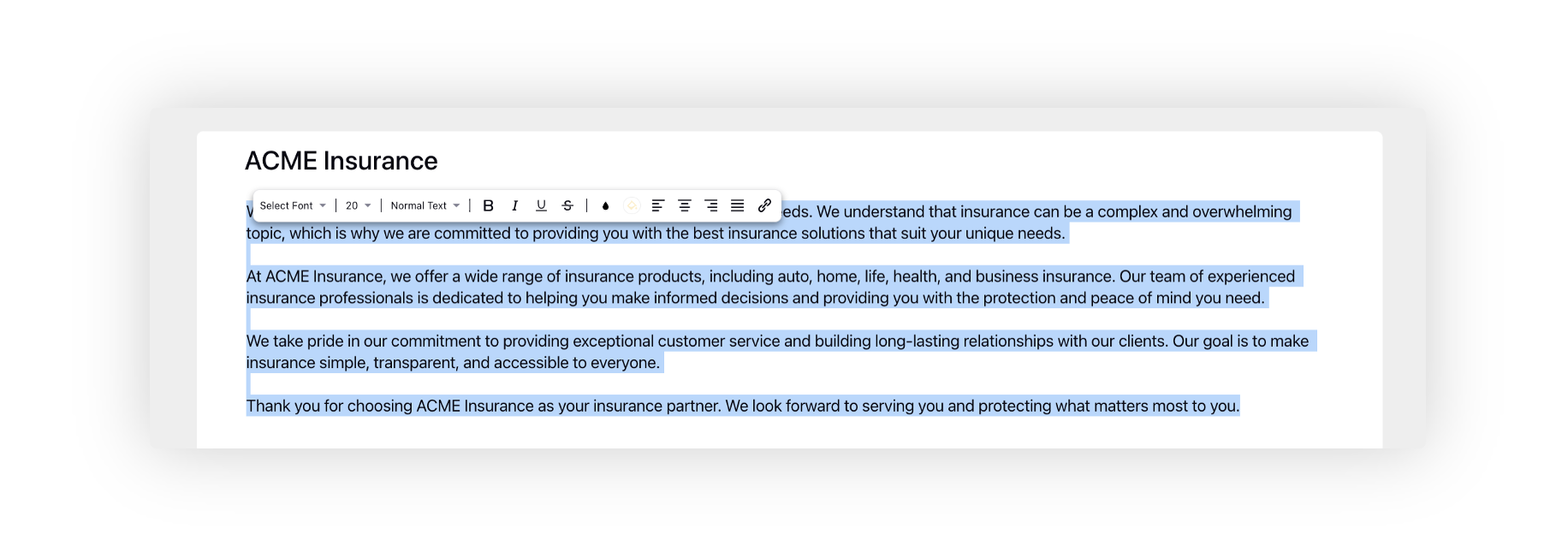
7. Once saved, you can edit, clone or delete it. You can also lock/unlock the template from the home page.
Note: You have the ability to make edits and modifications to a template, which will be reflected in any new articles created using that template. However, any changes made to a template will not be applied retroactively to previously published articles that were created using the old version of the template. This ensures that any updates or changes made to a template do not affect the consistency of previously published content.
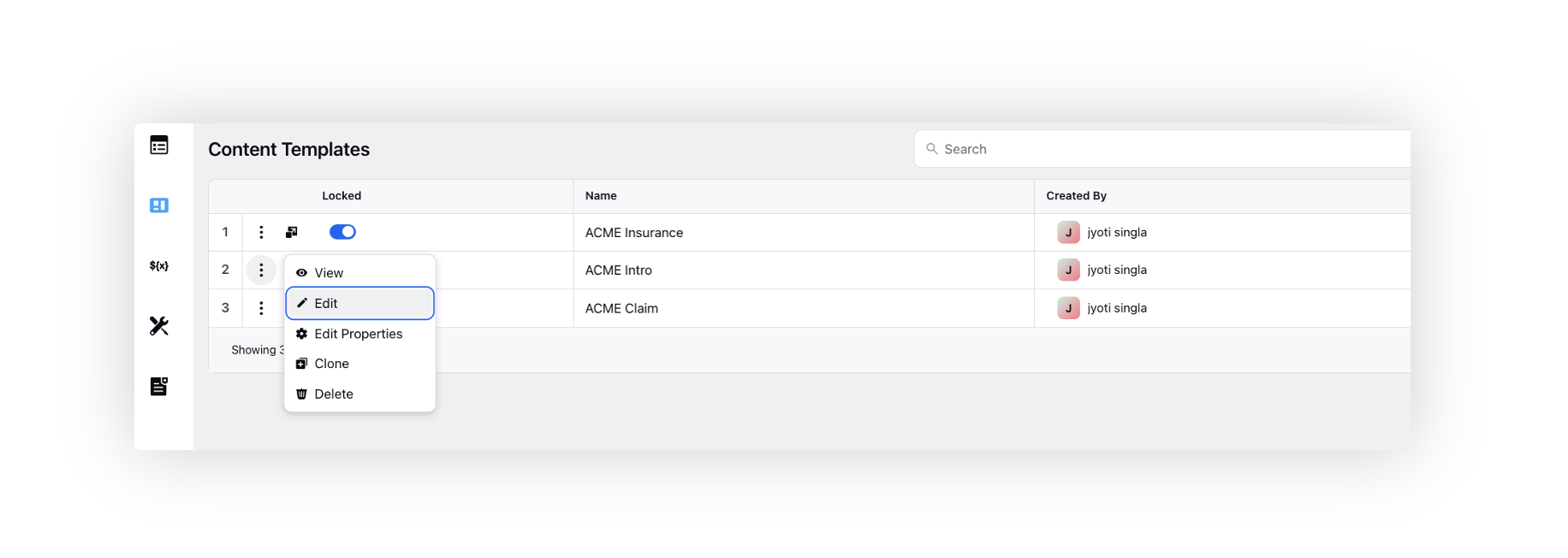
8. Next, create a new article and select the template that you have created from the Content Template dropdown.
Note: You can insert Content Templates to create other Content Templates, Articles, and Content Blocks. This provides greater flexibility and consistency in formatting that can be easily inserted and used across various components.
 9. On the builder, make the desired changes and click the media template to replace it. Click Save at the bottom.
9. On the builder, make the desired changes and click the media template to replace it. Click Save at the bottom.