Knowledge Base Gap Analysis
Updated
You can create or update articles in response to AI-generated suggestions obtained from the Knowledge Base Insight Type in Insight Hub. You can also merge similar content and resolve contradictory information seamlessly.
By leveraging insights provided by AI, the knowledge base is continuously enhanced to better address customer needs and improve support efficiency.
Enablement note: Currently, this capability is in beta and is available in English only. To learn more about getting this capability enabled in your environment, please work with your Success Manager. |
To Create a New Article
From the Insight Third Pane, click Create Article on the Suggestion generated from the Knowledge Base Insight Type. Alternatively, on the Nominated Messages window, hover over the desired message and select Create Article.
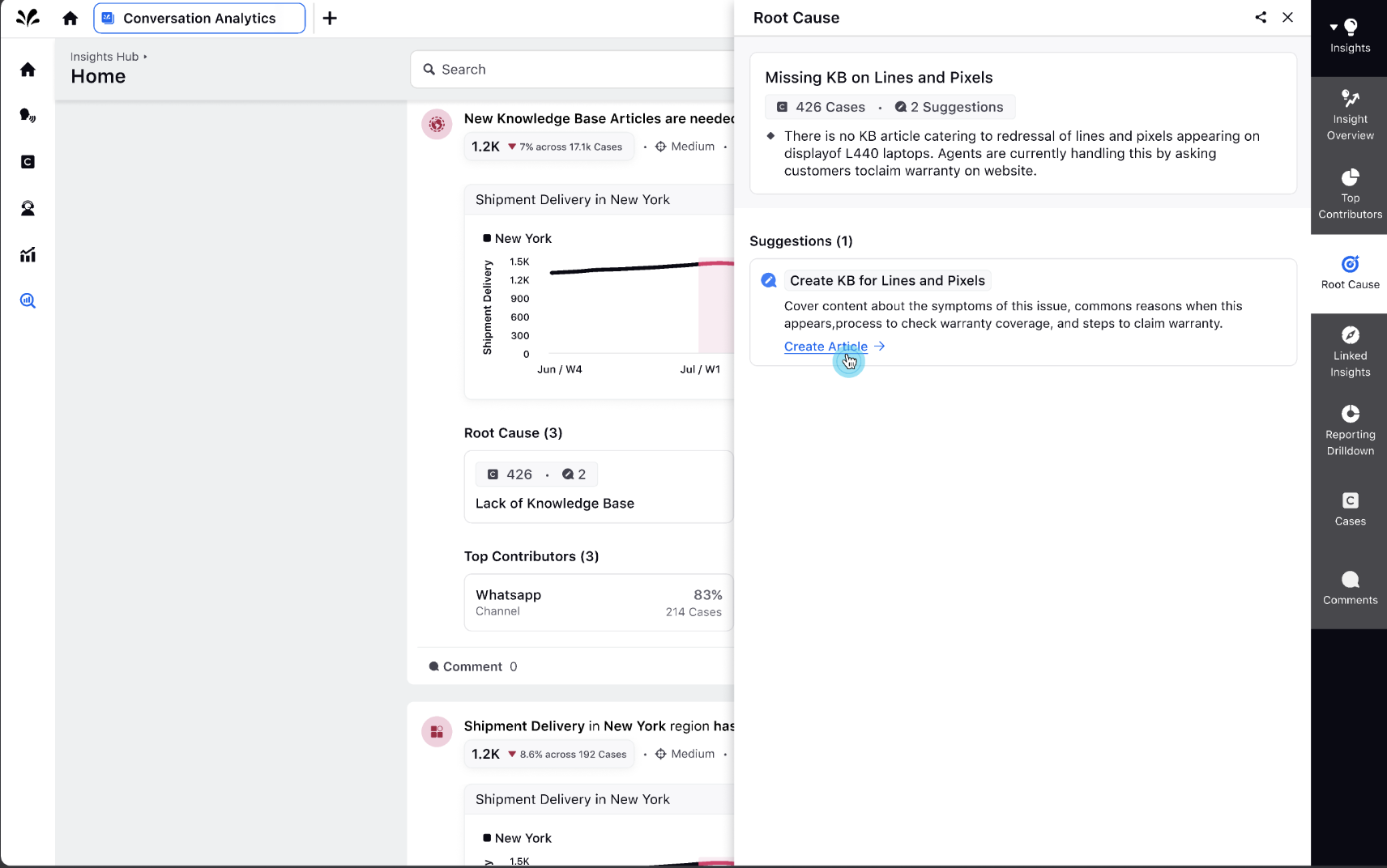
This action will lead you to the Create Article window with a prefilled title. Edit the title if necessary and select the appropriate category. Click Create.
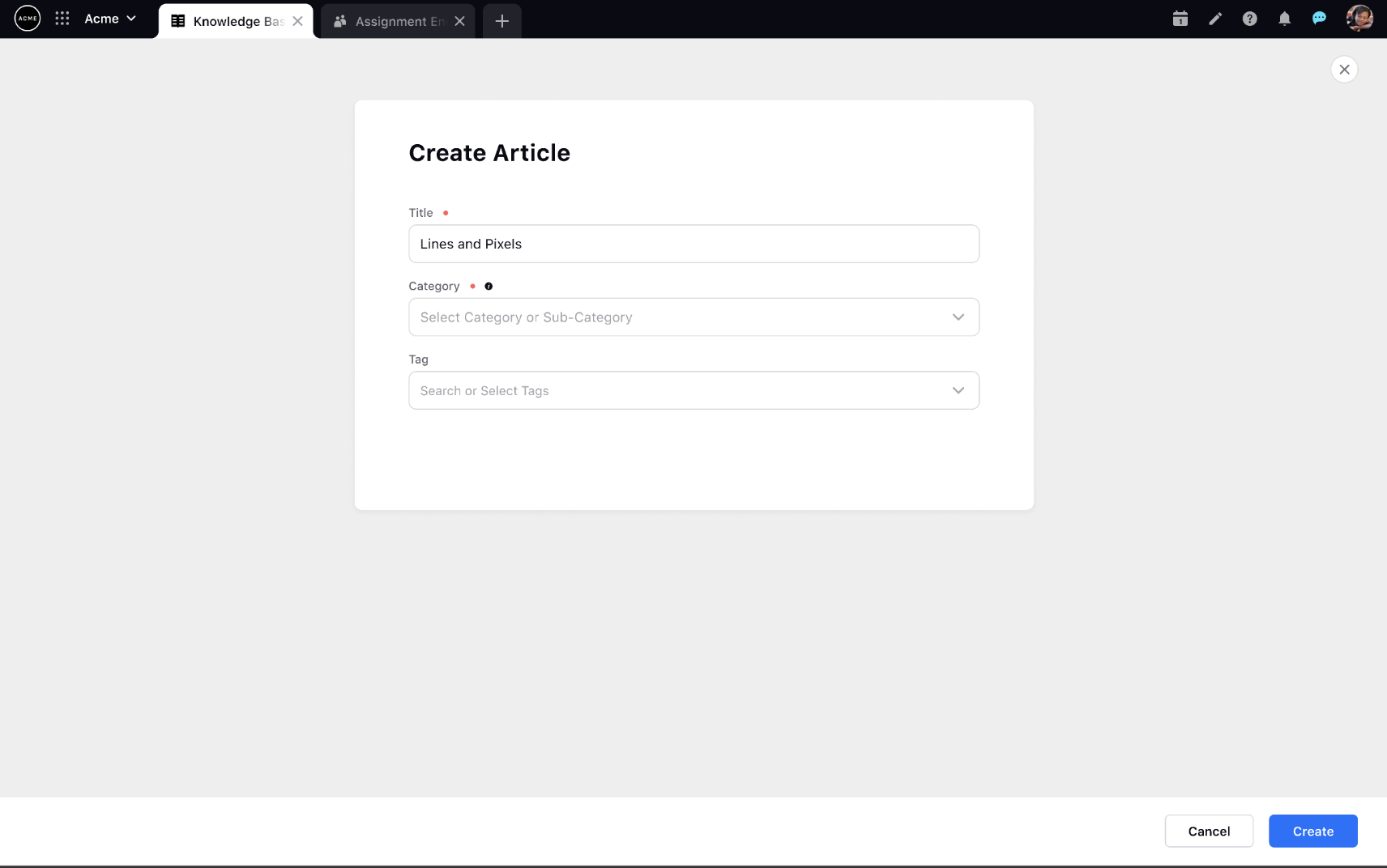
In the builder interface, the article will be automatically generated by AI based on the suggestions from the Insight Hub.
On the right side of the interface, you will see all the suggestions. Click on any suggestion to view its details. You can also click View Linked Insight to open the Insight Third Pane. Note that only the latest suggestions from each insight group will be visible here.
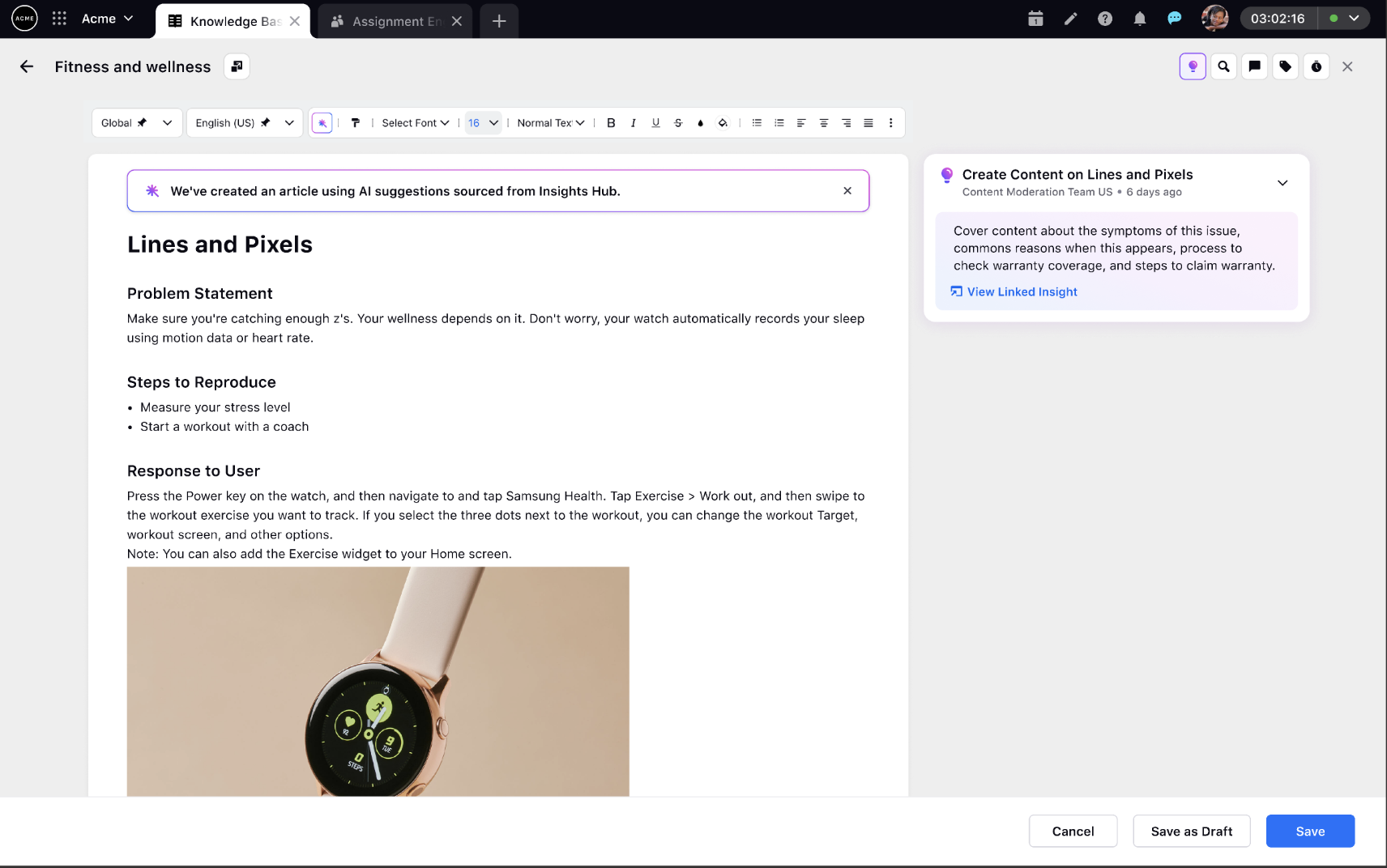
To Update an Existing Article
From the Insight Third Pane, click Update Article on the Suggestion generated from the Knowledge Base Insight Type. Alternatively, on the Nominated Messages window, hover over the desired message and select Edit Article.
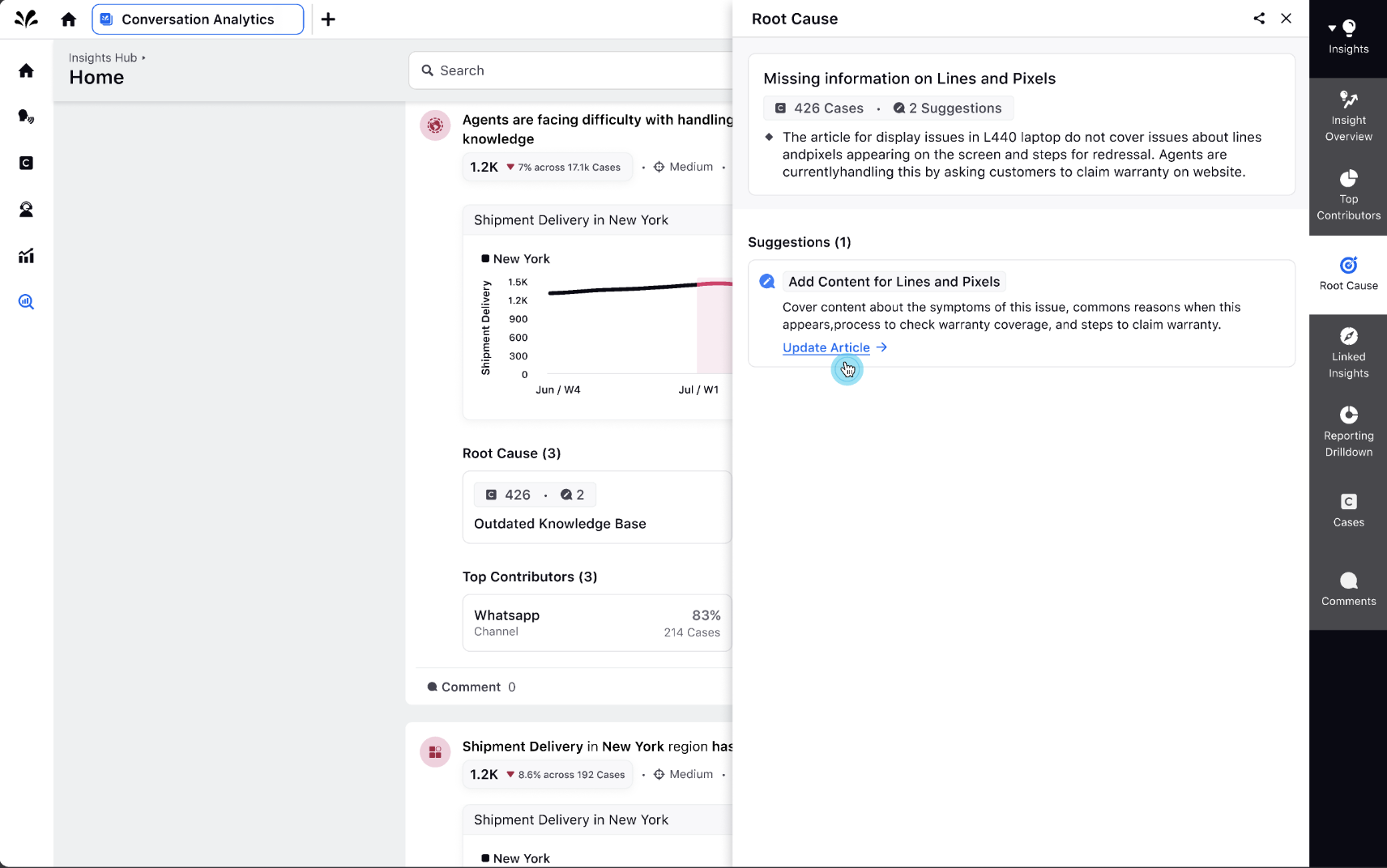
This action will lead you to the builder interface with the existing article open for editing.
On the right side of the interface, you will see all the suggestions. Click on any suggestion to view its details. You can also click View Linked Insight to open the Insight Third Pane. Note that only the latest suggestions from each insight group will be visible here.
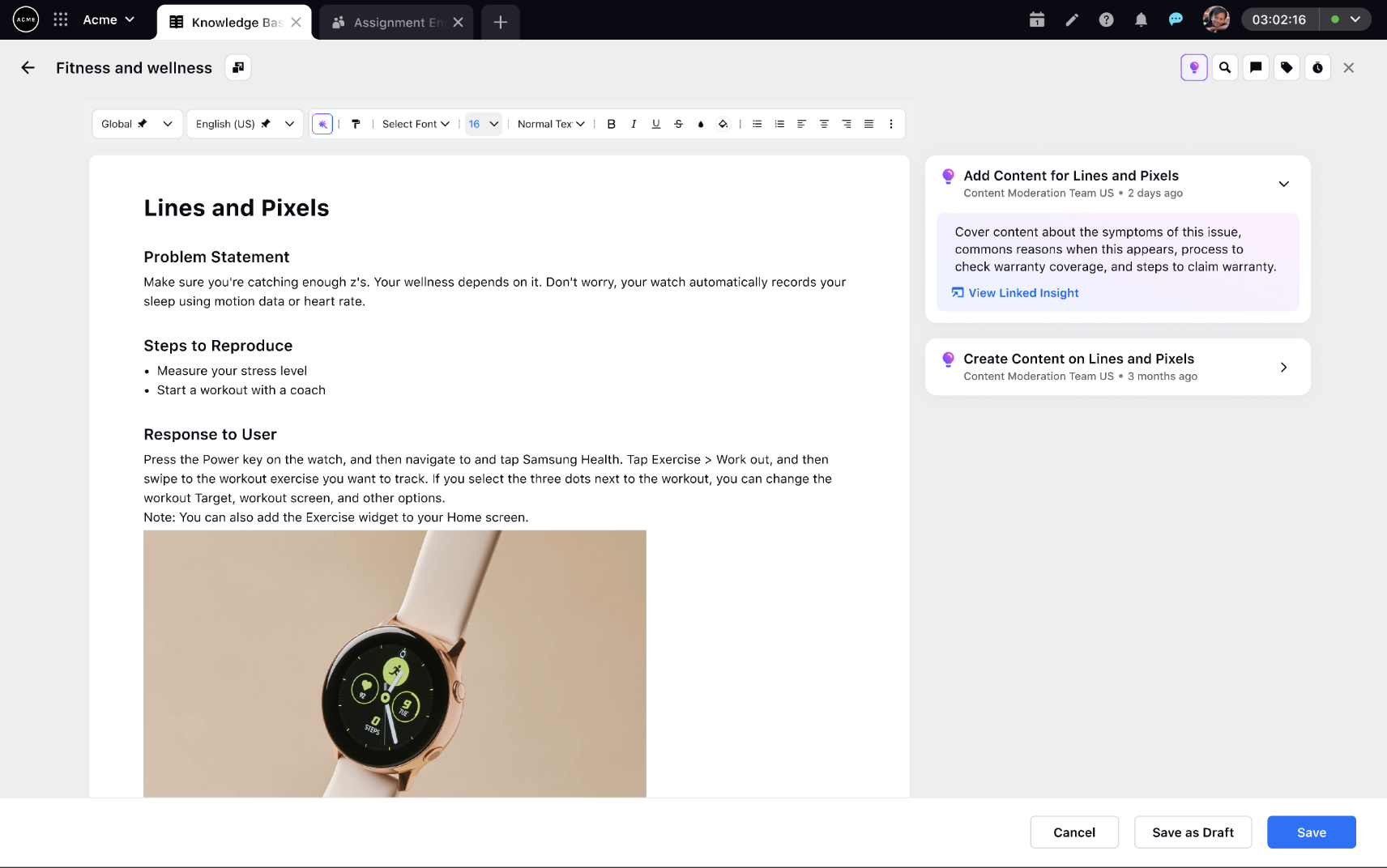
To Resolve Contradictory Content
On the Nominated Messages window, hover over the desired message and select Edit Article.
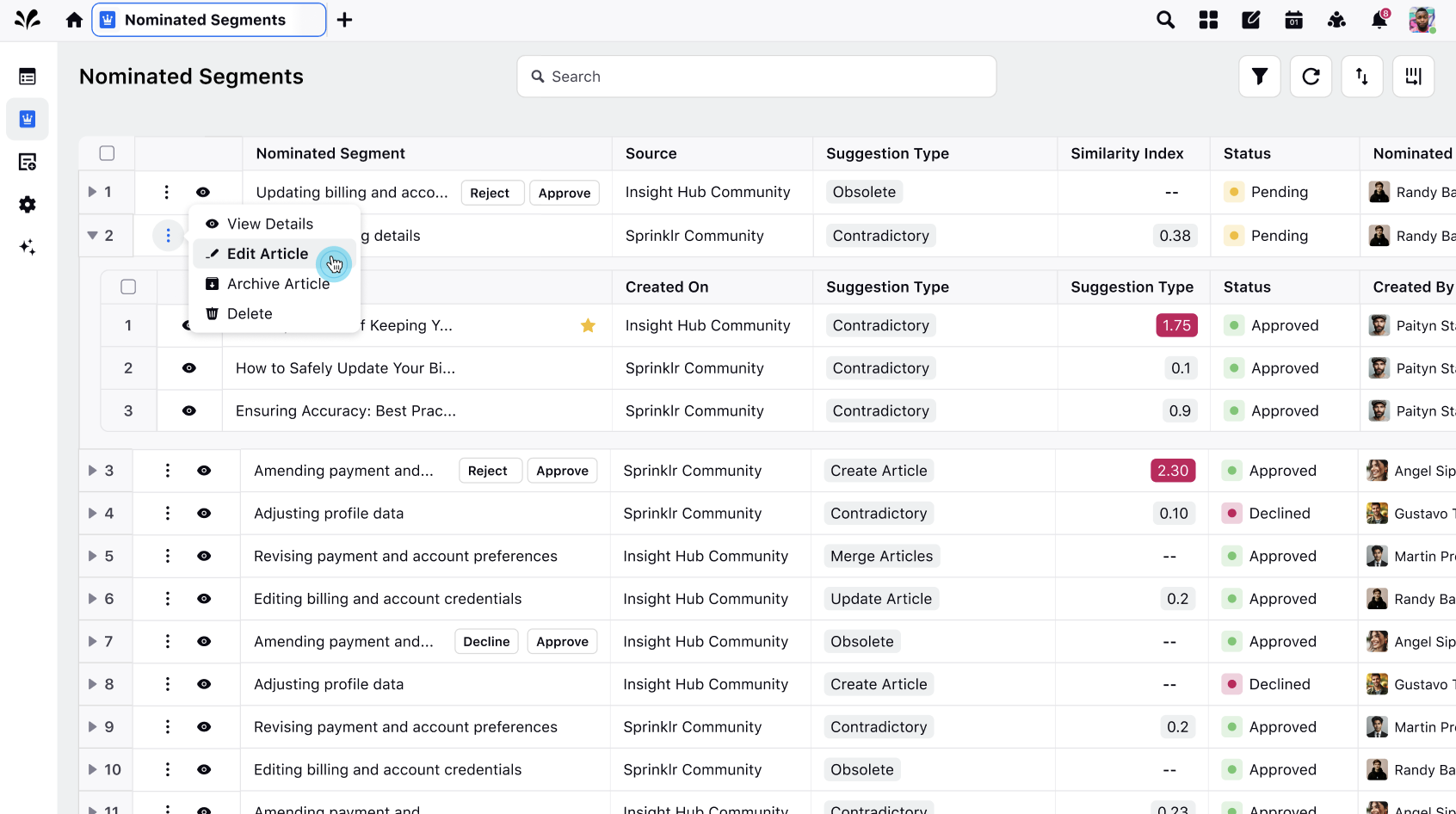
This action will lead you to the article editor, where you can navigate to all the articles with contradictory information from the top right. On the right pane, you will see AI-powered suggestions for resolving contradictory information. Click on each suggestion to navigate to that specific part in the article.
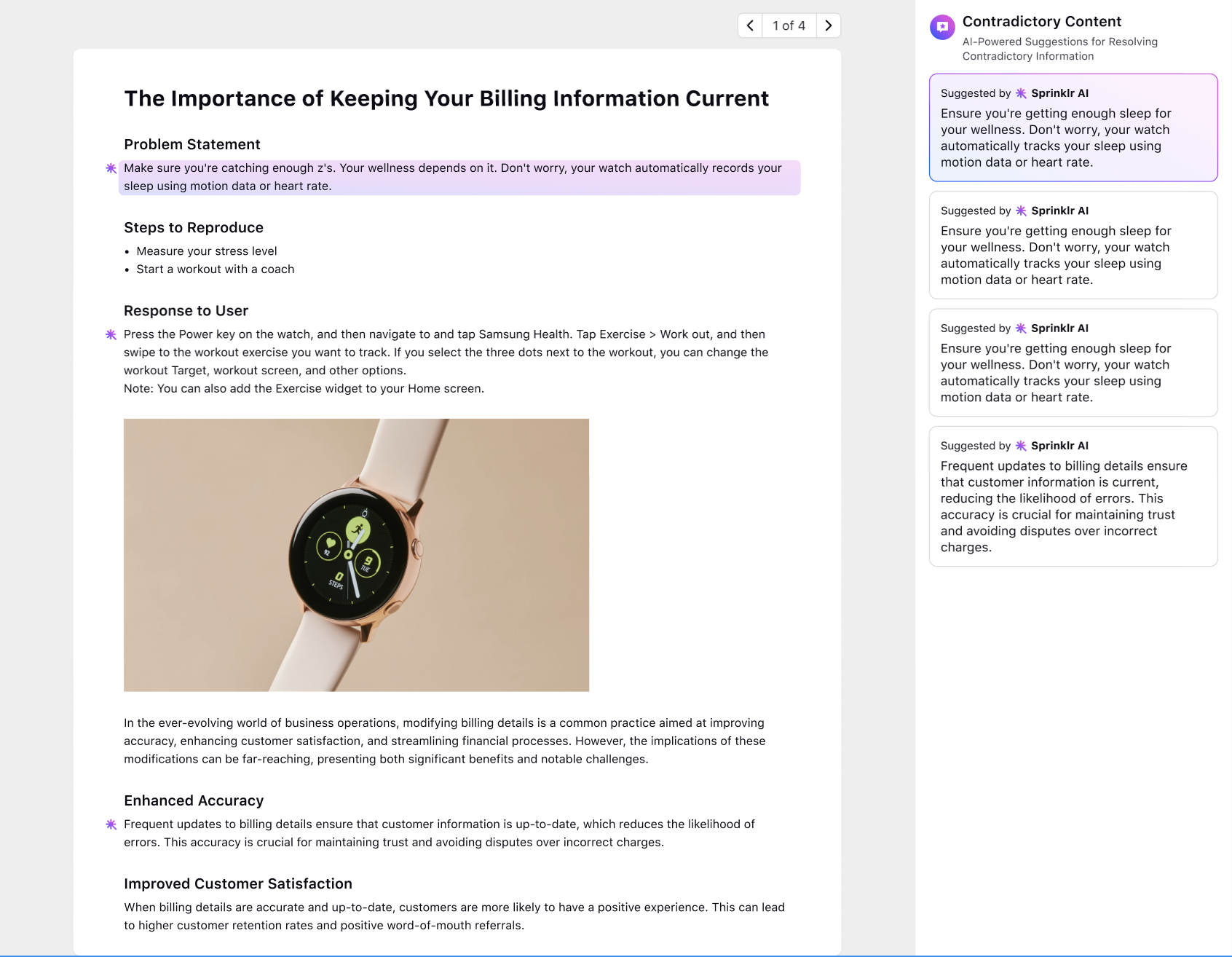
To Merge Similar Content
On the Nominated Messages window, hover over the desired message and select Edit Article.
This action will lead you to the article editor, where you will see the AI-generated merged content on the left and articles with similar information on the right. From the top right, you can navigate through these articles. On the right pane, you will see AI-powered suggestions for merging similar content from all articles into one article. Click on each suggestion to navigate to that specific part in the article.
You can either create a new merged article or update existing articles.
.png)