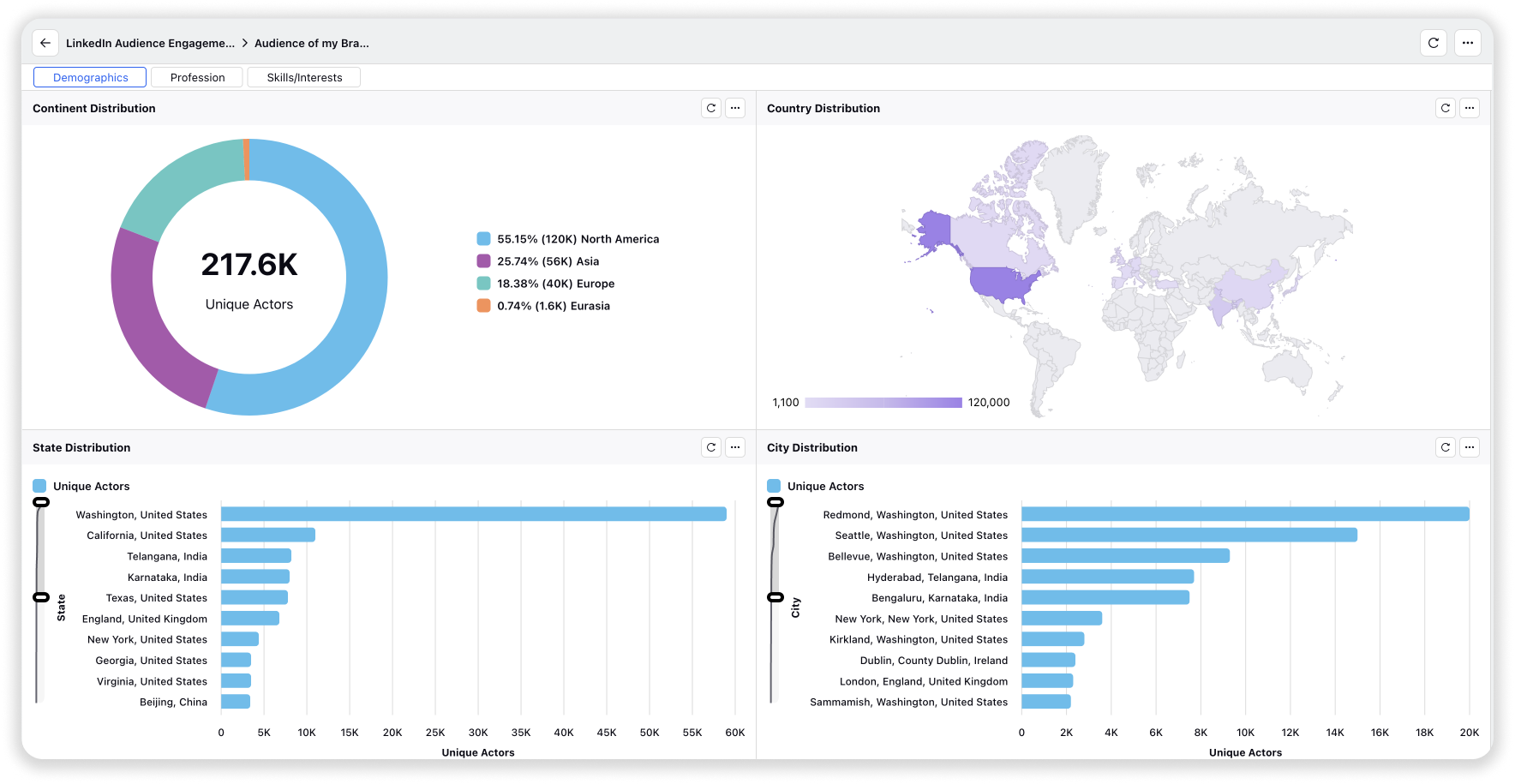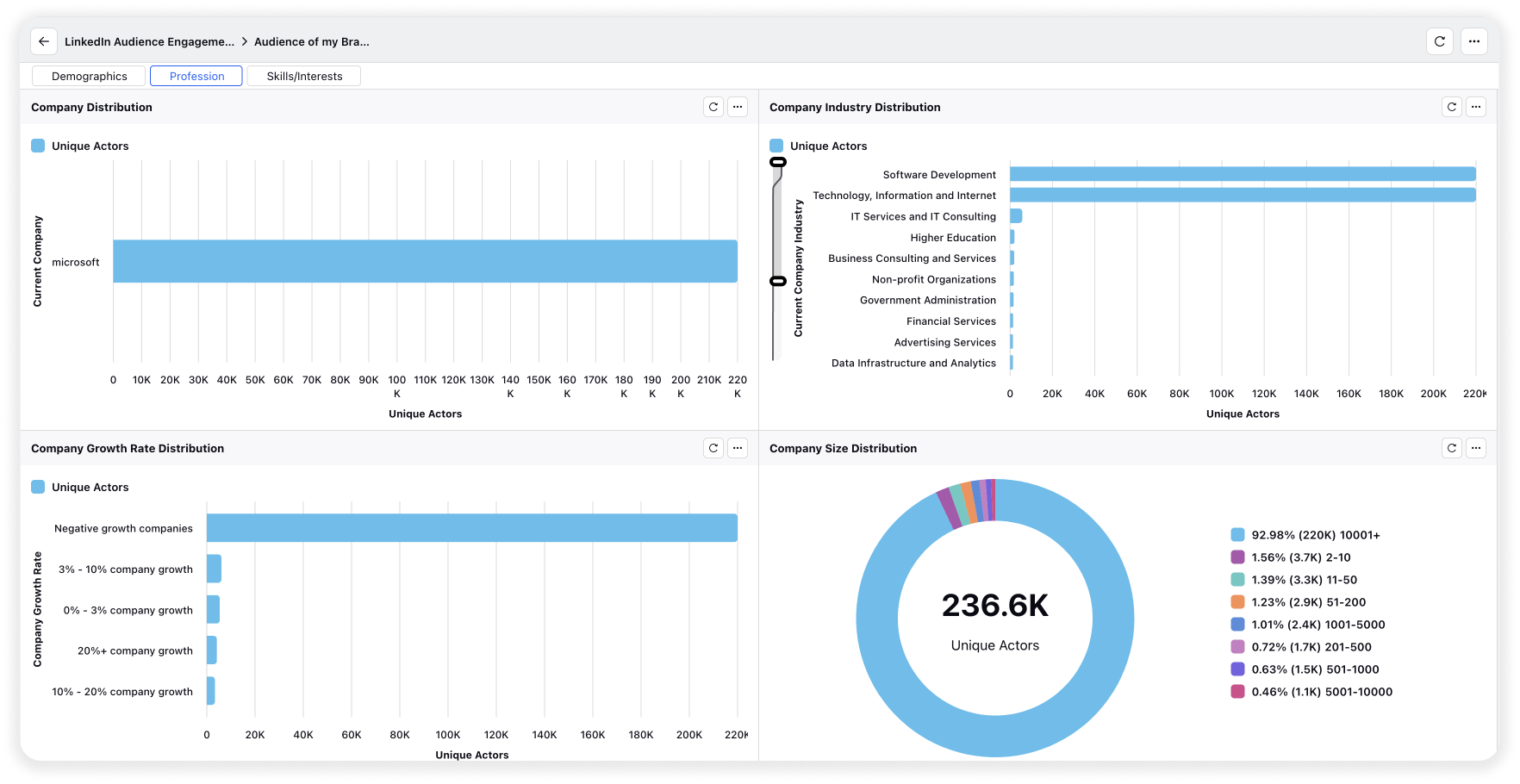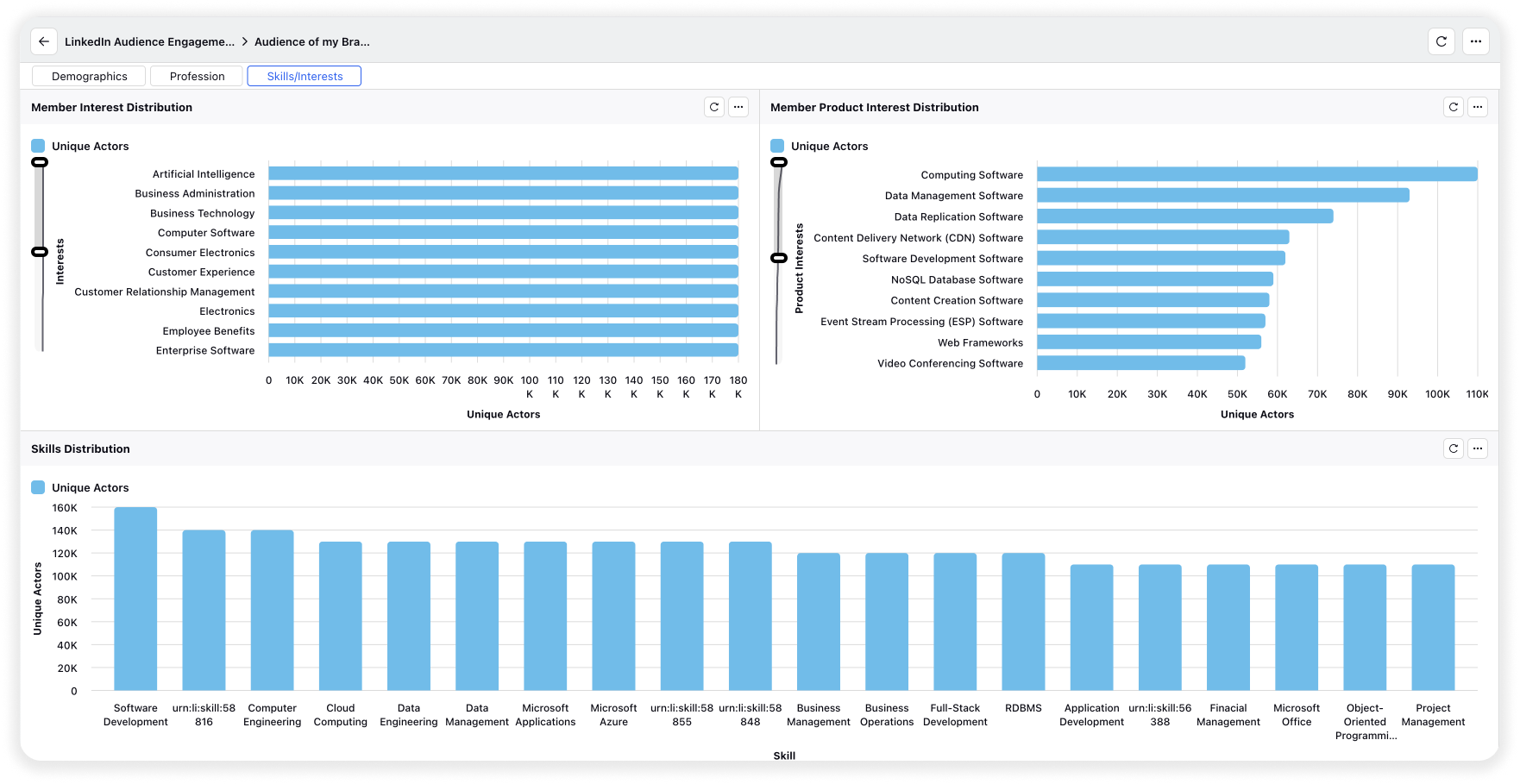Create LinkedIn Audience Studies
Updated
Audience Studies provide real-time insights into how audiences engage with content and brands on LinkedIn.
Business use case
Know your audience and what matters to them:
Gain insights into demographics, company & industry and skills distribution of your target audience to effectively tailor your brand messaging and strategies.
Note: To create LinkedIn Audience Studies a LinkedIn Ads Account needs to be authenticated within Sprinklr.
To create LinkedIn Audience Studies
Click the New Tab icon. Under Sprinklr Insights, click Audience Insights within Learn.
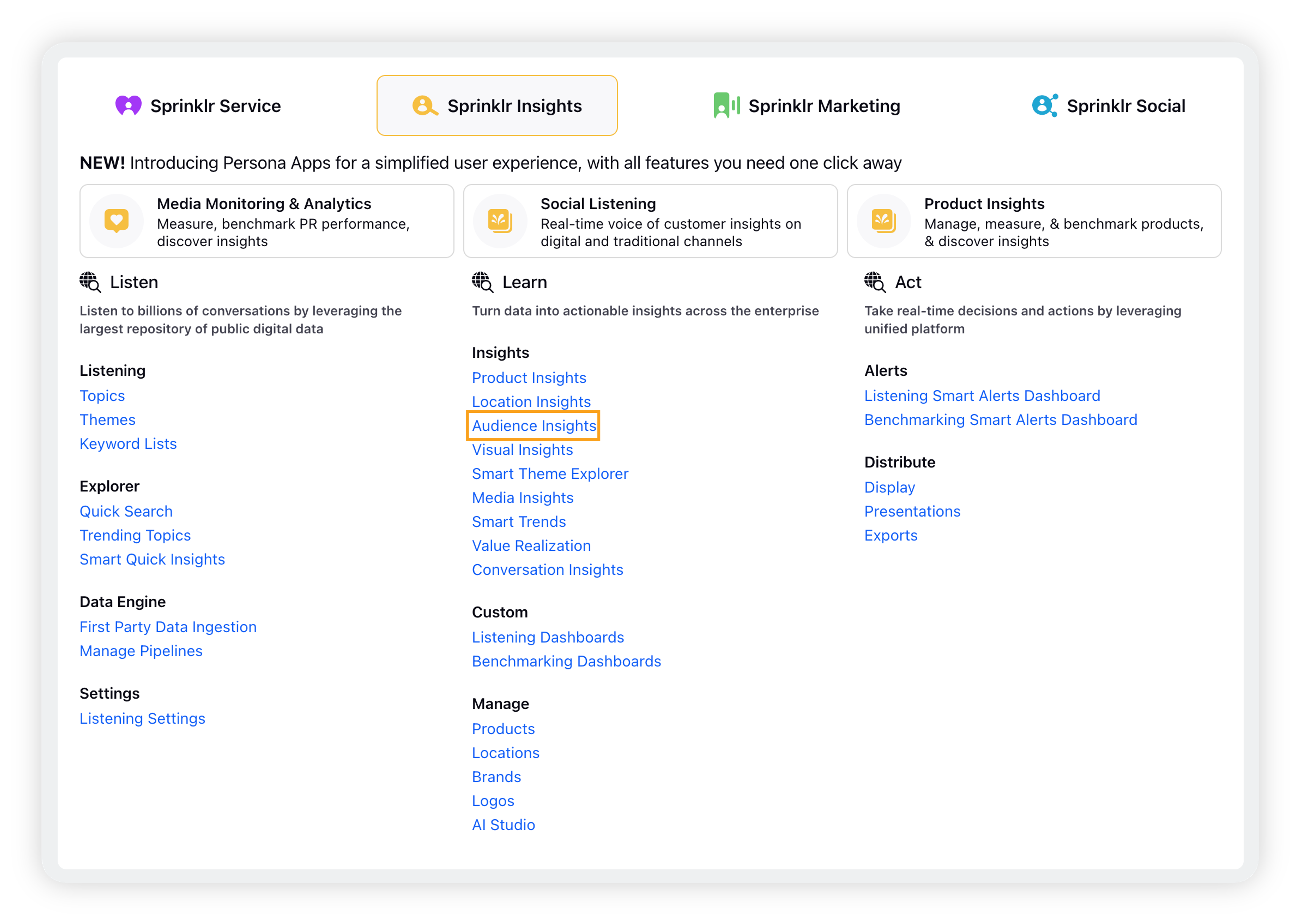
On the Audience Study window, you will see the list of Audience Study reports that have been previously created. Click Create Audience Study in the top right corner.
On the Select Business Objective screen, select Audience Study.
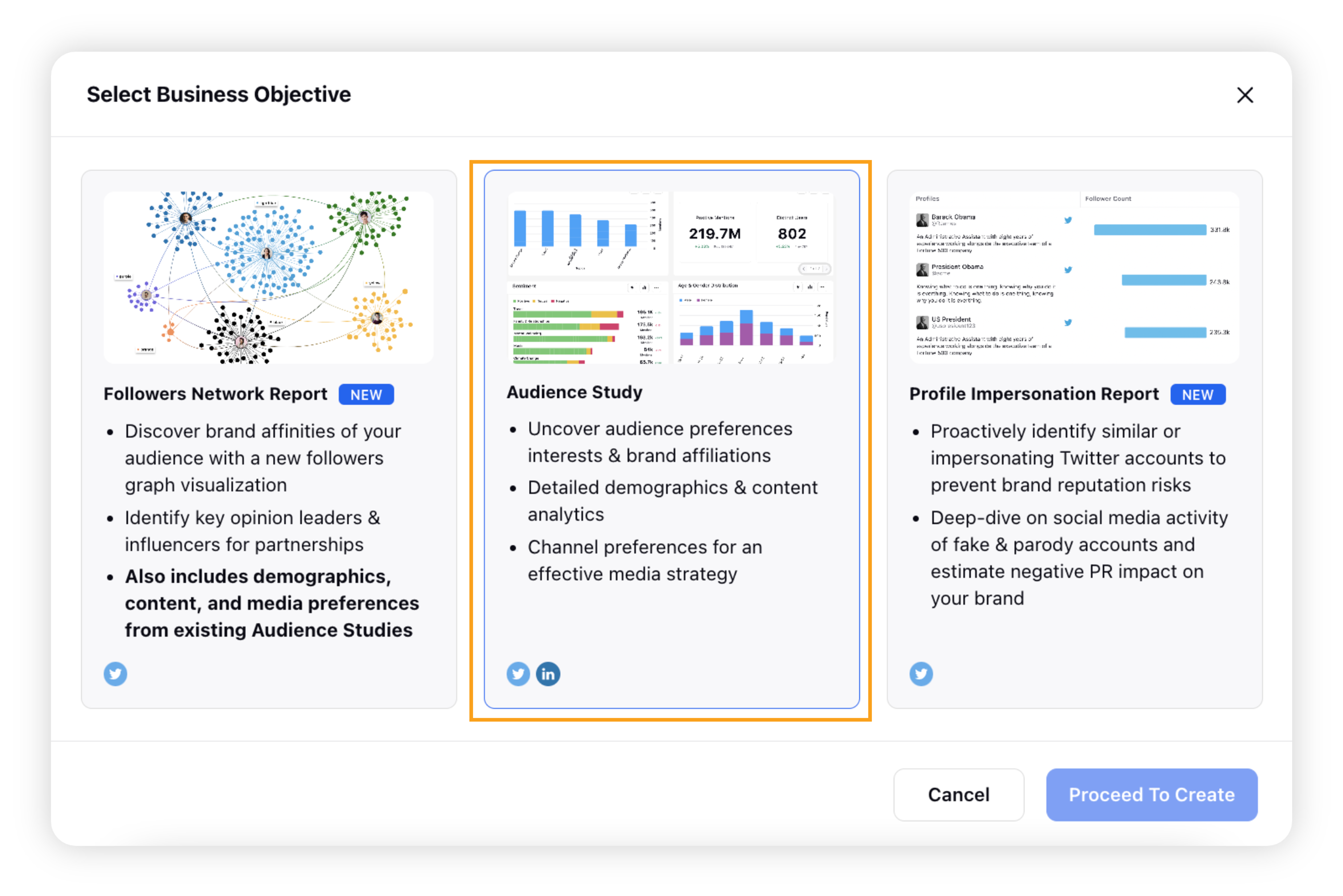
On the Audience Study creation form, enter the required fields. Select LinkedIn as the data source & select the business objective for your audience study.
Based on the selected Business Objective behind your study, add the respective fields. You can view a summary of your audience study in the right-hand pane.
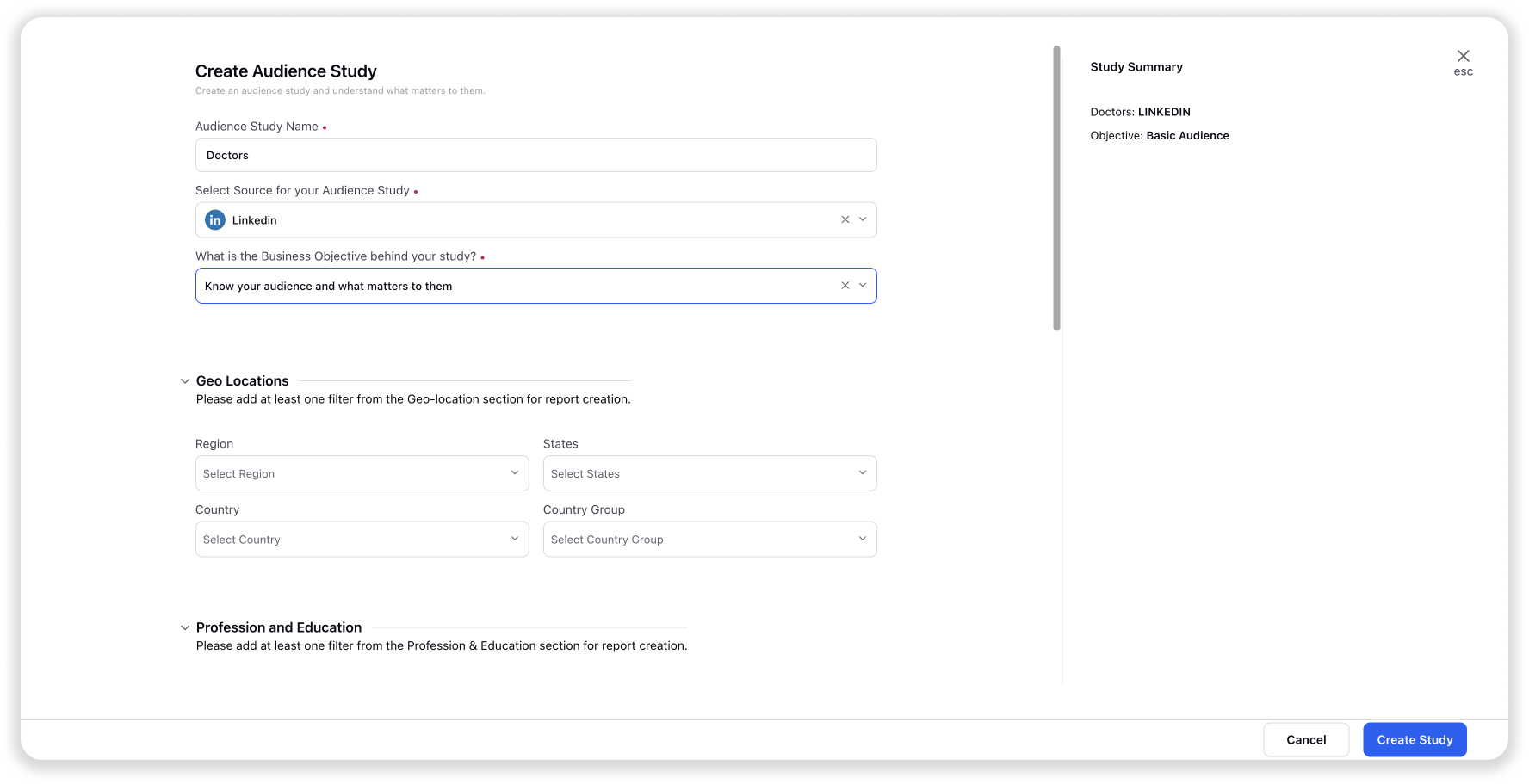
Click Create Study in the bottom right corner.
LinkedIn Audience Study Input Form - Filters
When creating a LinkedIn Audience Study, you can filter your Audience using the following options:
Section | Filter Dropdown |
Geo-Locations |
|
Profession & Education |
|
Demographics |
|
Required Conditions
You must select one filter from the Geo-location section, such as Region, State, Country, or Continent.
Additionally, you need to choose one filter from the Profession & Education section, excluding the Demographics section.
Limitations
The following filter combinations are not supported when creating a LinkedIn Audience Study:
Company Industry with Current Company/Past Company
Company Size with Current Company/Past Company
Company Growth Rate with Current Company/Past Company
Seniority with Job Title
To view insights for created Audience Study
On the Audience Study manager, click the Options icon alongside an audience study for which you want to view insights and select View Report.
Overview of the LinkedIn Audience Insights dashboard
You will see 4 different sections on the Audience Insights dashboard –