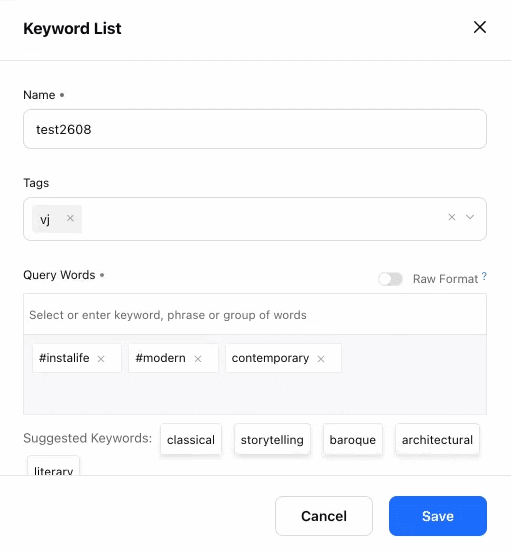Create Listening Keyword Lists to sort Social Listening data
Updated
Learn how to create Listening Keyword Lists in Sprinklr Insights to refine Social Listening data.
In Social Listening, Keyword List is a single list of words or phrases that can be used in multiple queries. You can create Keyword Lists to include or exclude a set of keywords or phrases in Topic/Theme queries, Dashboards, or Rules.
The Keyword Lists you create in Listening Insights will automatically sync with Keyword Lists created through All Settings. This means that any Keyword Lists created or edit in Listening Insights will automatically be updated in Keyword Lists under All Settings and vice versa. Synced Keyword Lists help ensure that updates are standard throughout your environment and prevent duplication of efforts, allowing you to update Keyword Lists with a single update.
Note:
If Social Listening is enabled in your environment, the Keyword Lists that you create and edit in Admin Settings will sync with Listening Keyword Lists. Changes made from either Admin Settings or Listening Settings will automatically update across your environment.
If any Listening Queries use Keyword Lists, updates made by users who have permission to edit Keyword Lists from Admin Settings will reflect in the Query using that Keyword List.
Review the Keyword List Permissions to ensure the proper security of Keyword Lists in your environment.
Enablement note: In order to use this feature, Social Listening should be enabled in your environment. To learn more about Social Listening, please contact your Success Manager.
To create a Keyword List
Click the New Tab icon. Under Sprinklr Insights, click Keyword Lists within Listen.
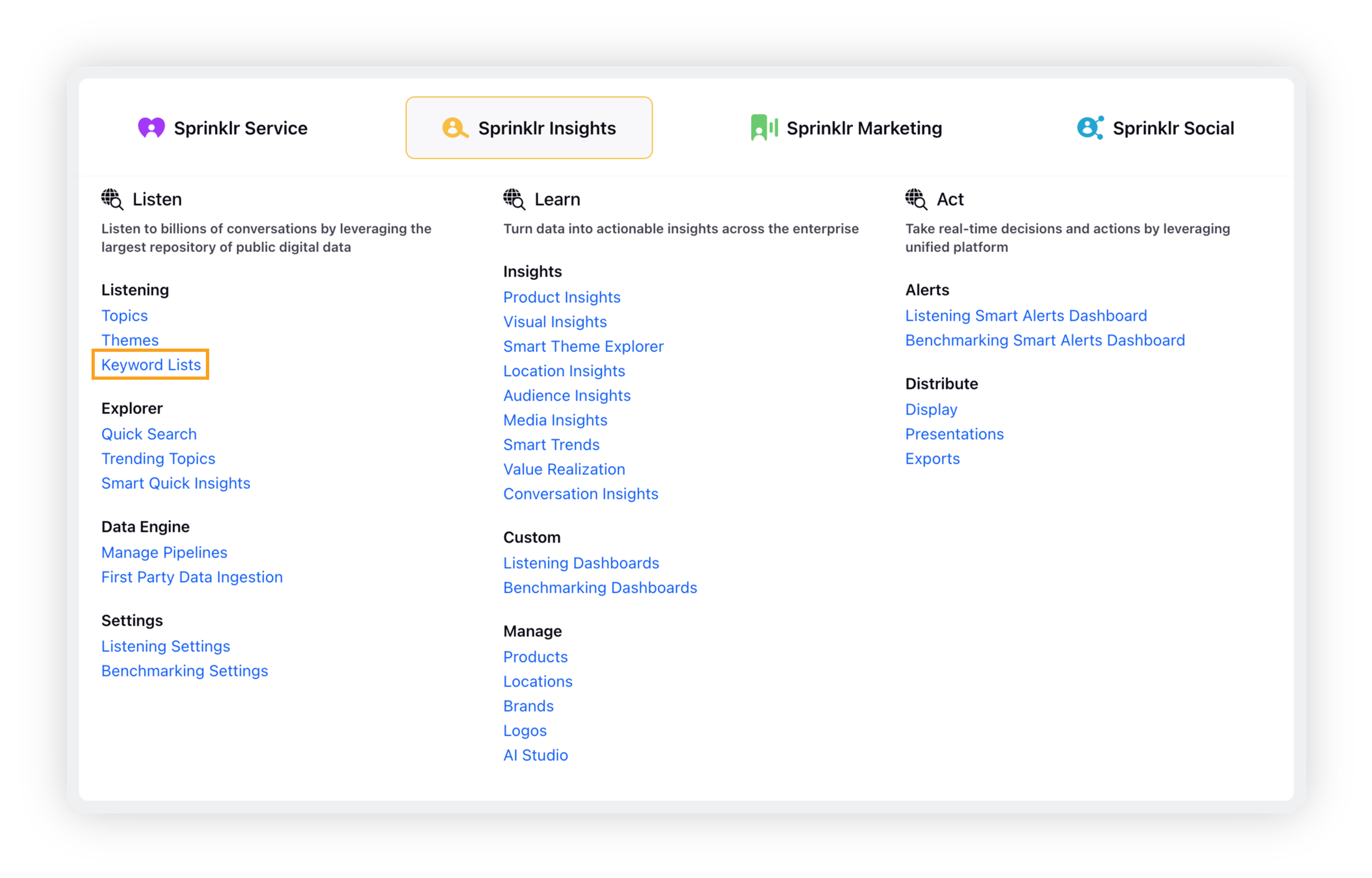
On the Keyword Lists screen, click the Add Keyword List button in the top right corner.
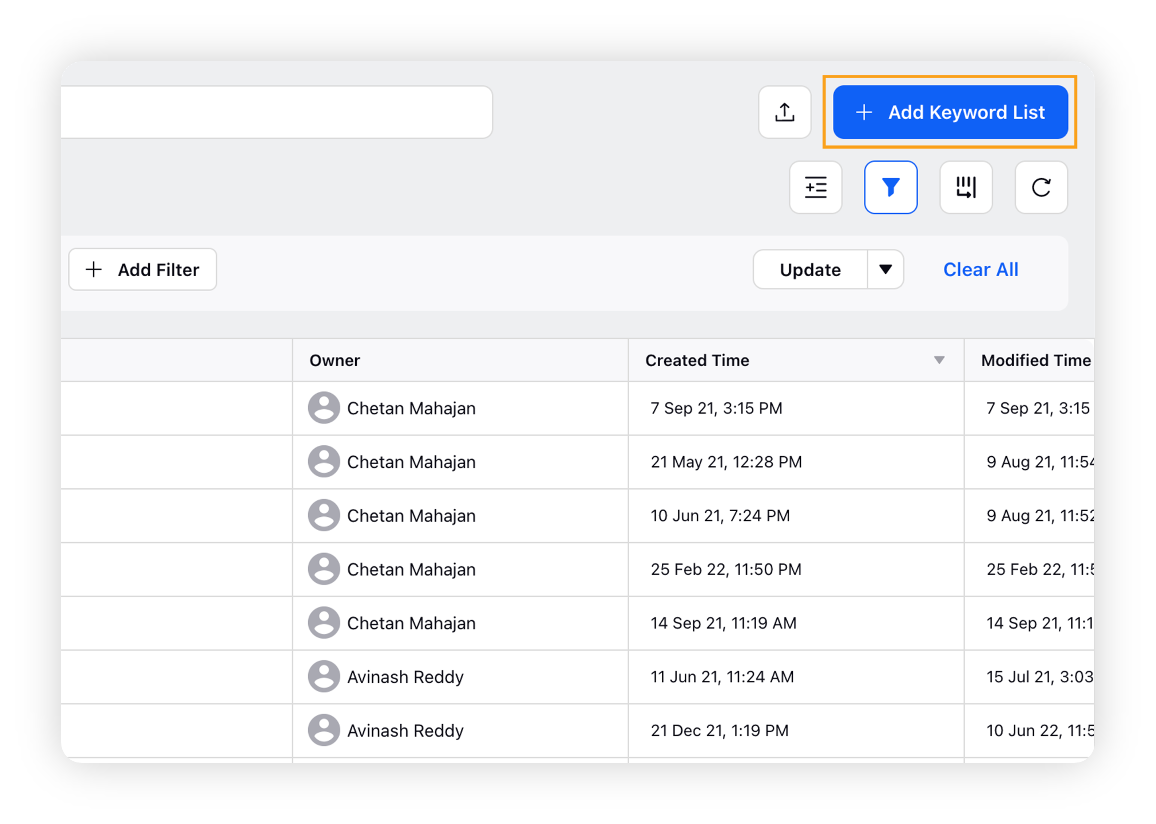
This will open the Keyword List popup window on your screen. Enter the Name, Keyword List Tags, and Query Keywords.
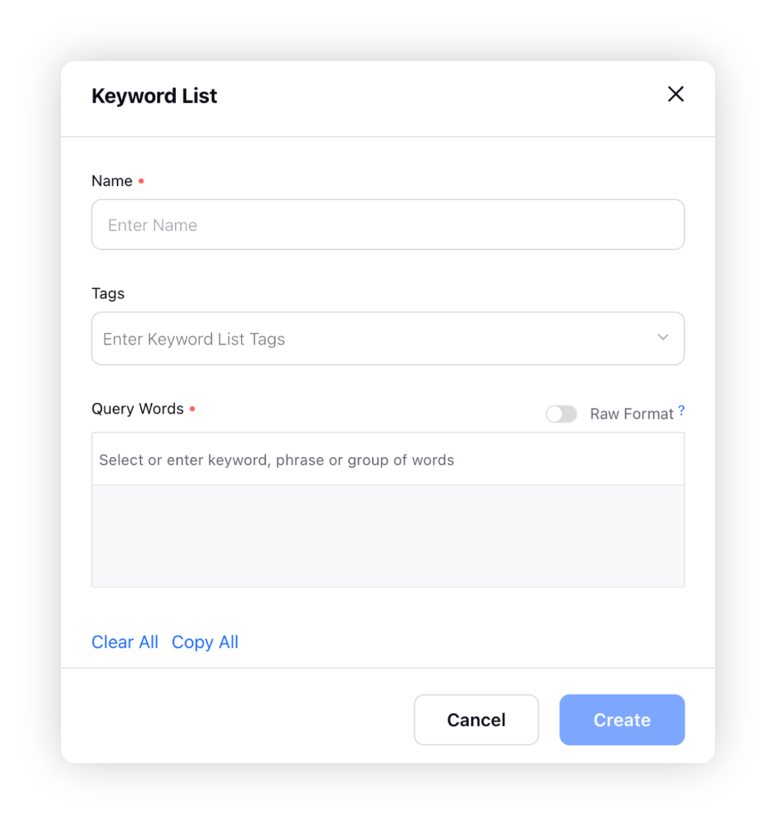
After that, click Create in the bottom right corner.
Note: With the ability to edit your Keyword Lists, you can instantly add words to or remove words from an already-saved list, without needing to create a new list from scratch or manually update it across multiple Rules.
To edit keywords in Keyword List
You have the ability to edit the keywords within a Listening Keyword List. Simply double-click the keyword that you want to edit, make the changes, and press Enter to save it.