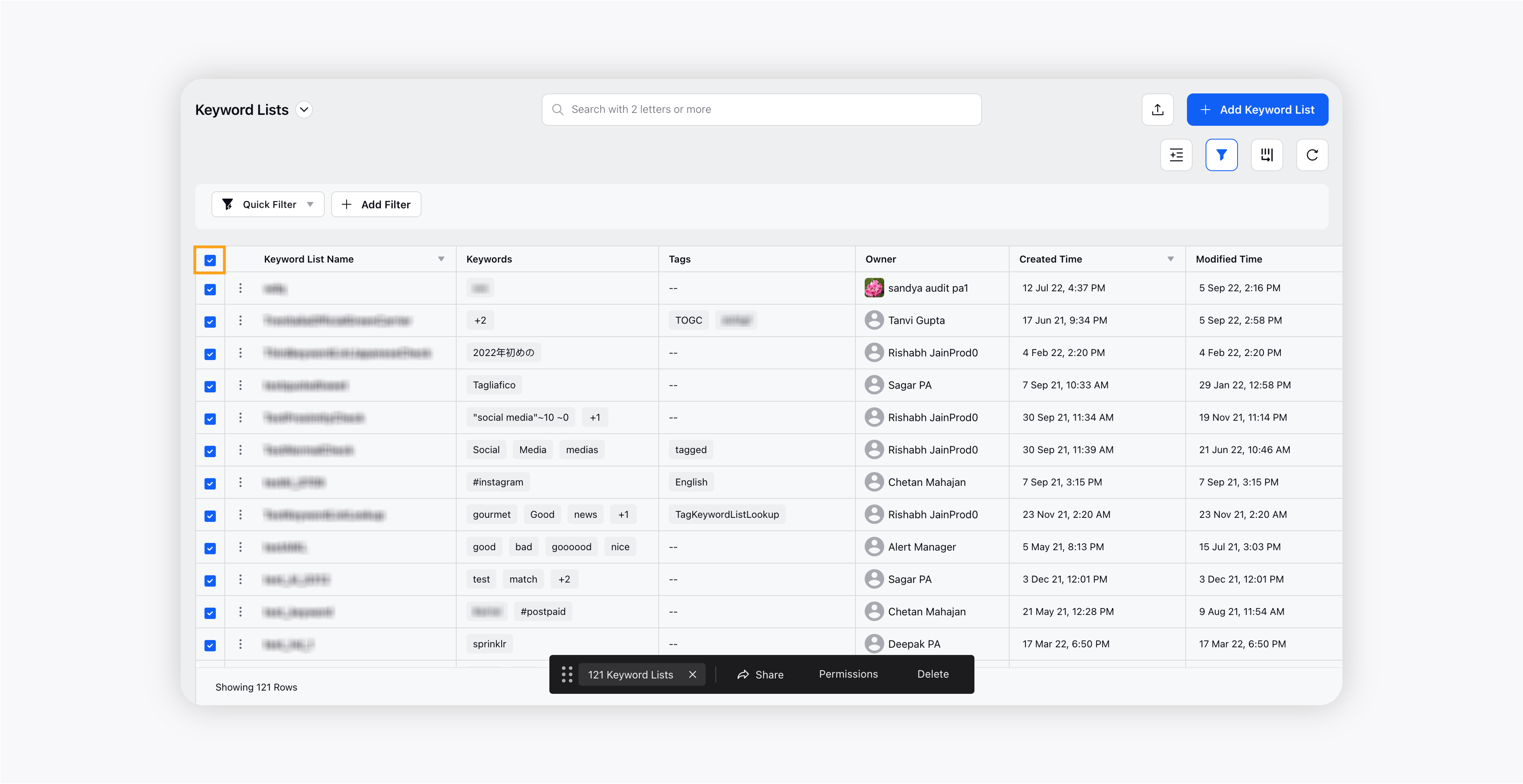Get familiar with options to manage your Keyword Lists
Updated
In this article, we will help you get familiar with various options to manage your Keyword Lists.
After creating a Keyword List, it will be listed on the Keyword Lists window. From the Keyword Lists window, you can easily manage your Keyword Lists, for example, you can edit them, delete them, sort them, filter them, group them, export them, and take bulk actions.
To access the Keyword Lists window
Click the New Tab icon. Under the Sprinklr Insights tab, click Keyword Lists within Listen.
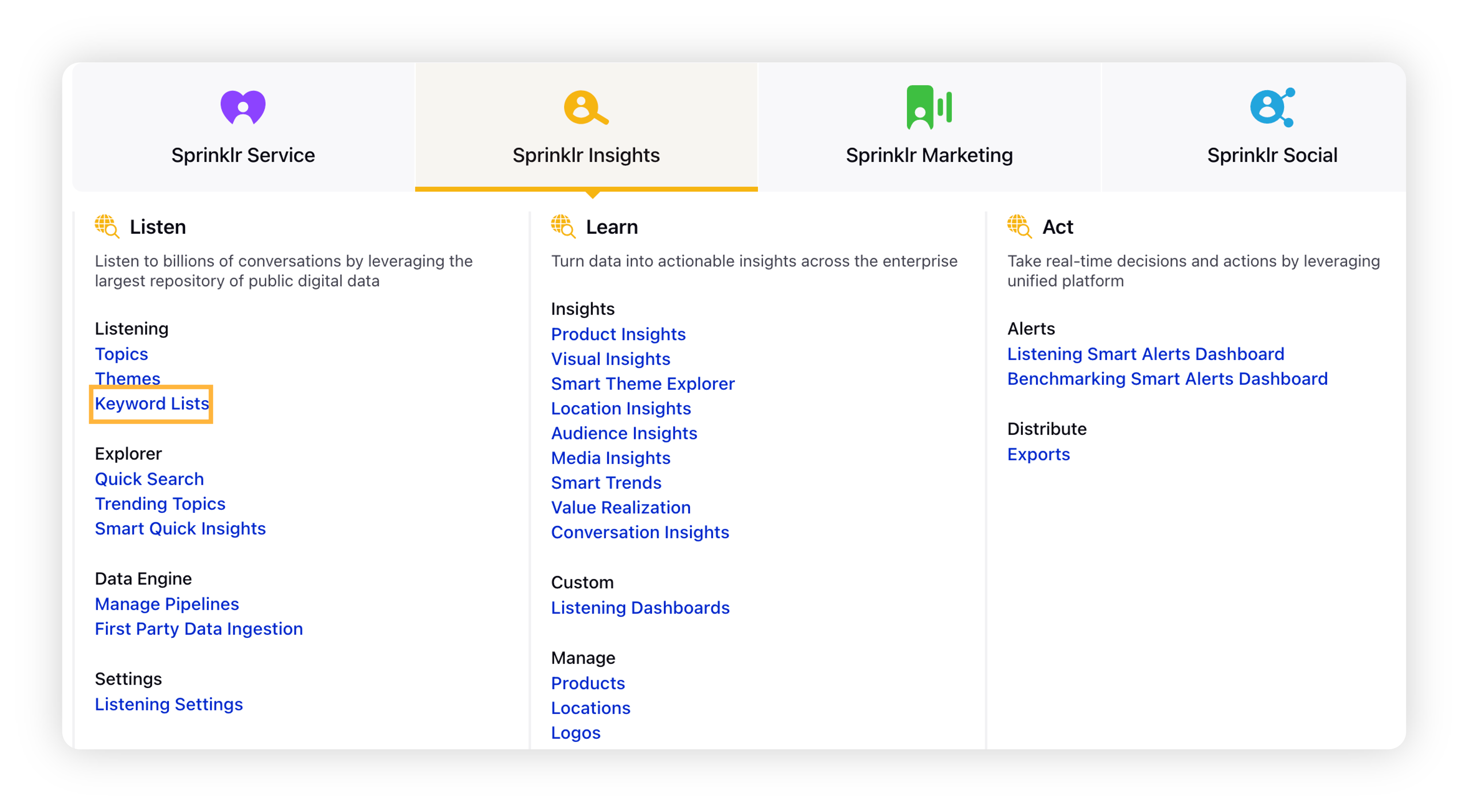
The Keyword Lists window displays all the Keyword Lists with their name, keywords, tags, owner, created time, and modified time.
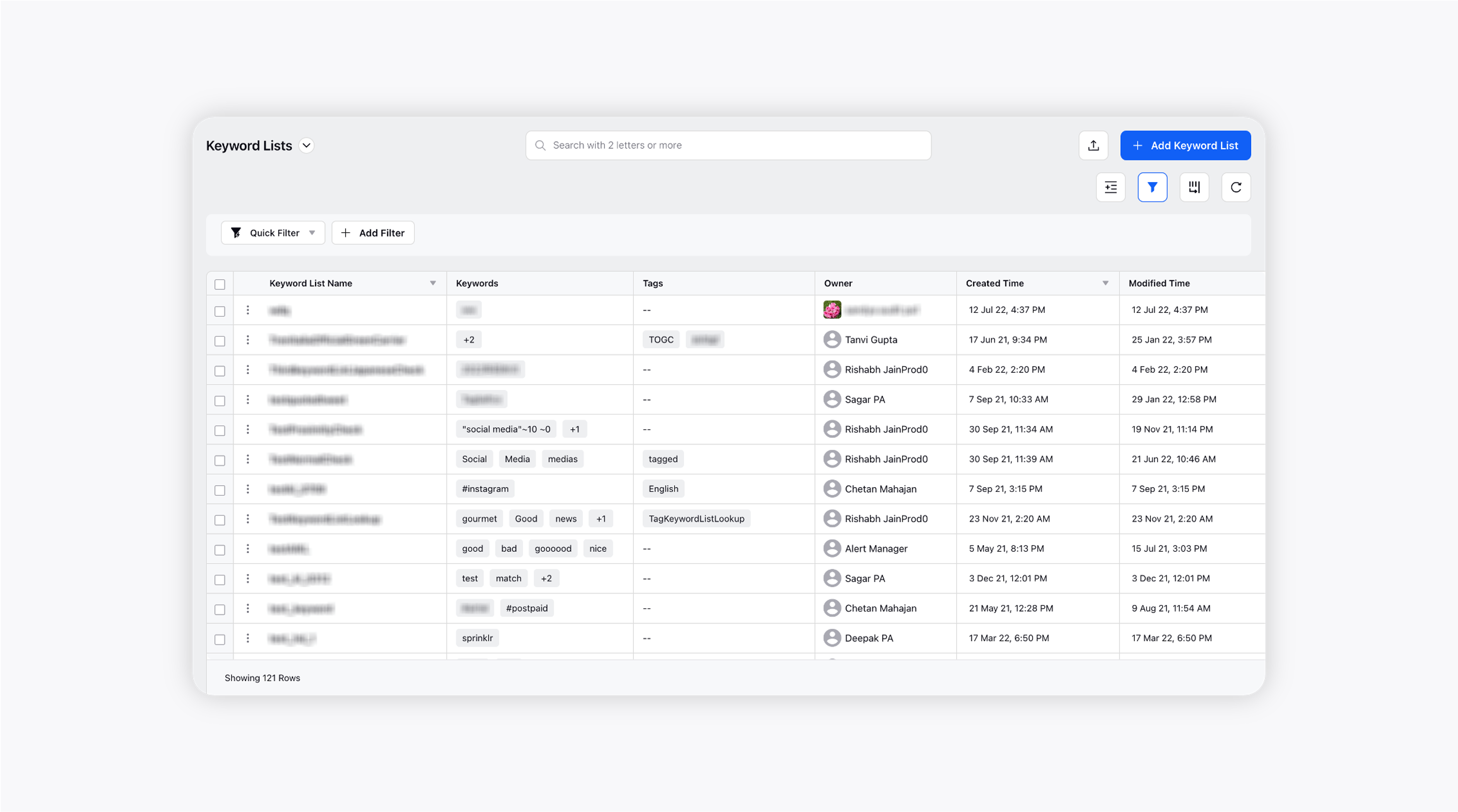
Options available to manage Keyword Lists
Upon hovering the Options icon next to a Keyword List, you will see various options –
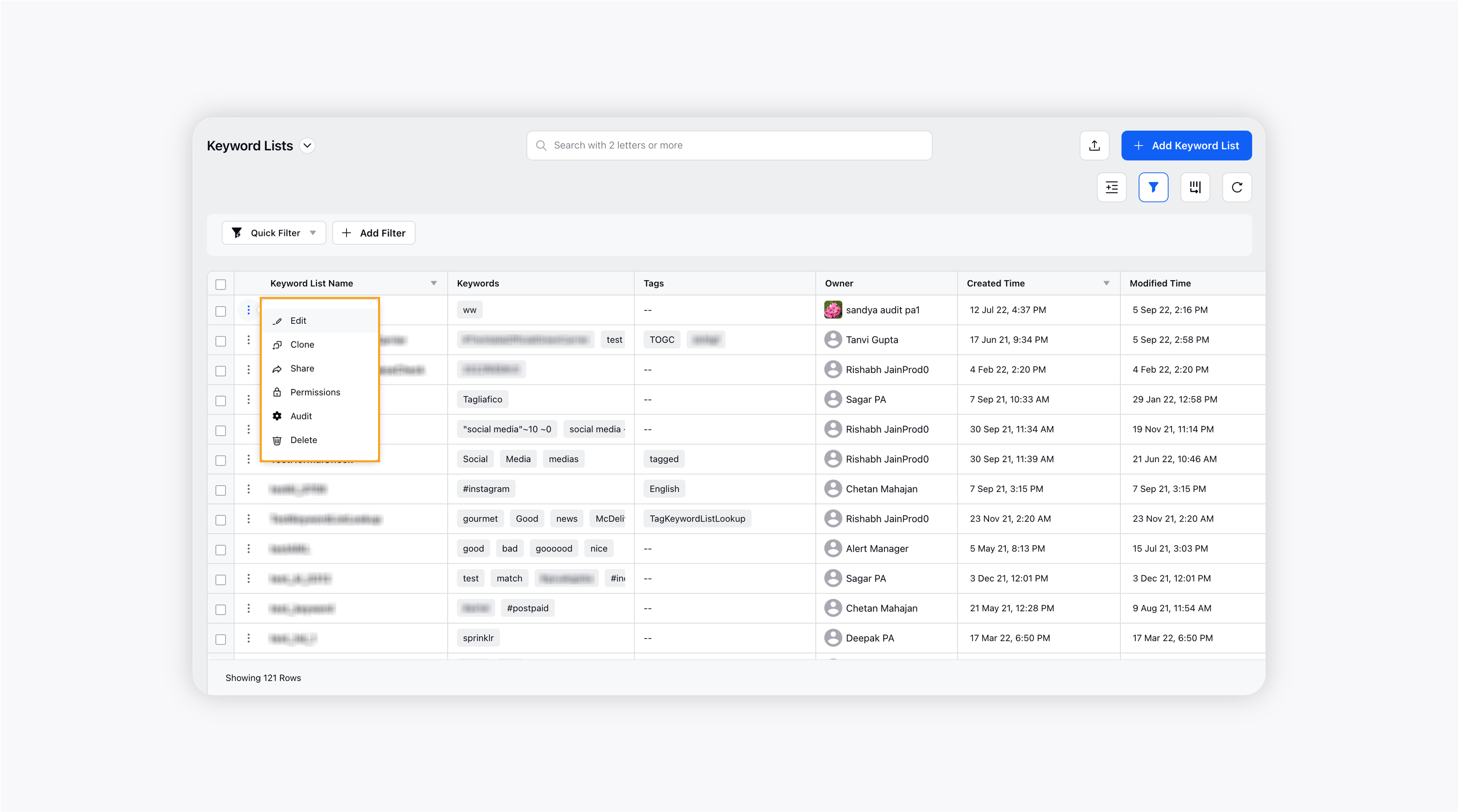
Edit: Clicking the edit option will open the Keyword List editor where you can make desired changes to the Keyword List.
Clone: Clicking the clone option will create a copy of your Keyword List.
Share: Clicking the share option will open the Share Keyword List popup window. Here you can select workspace and user(s)/user group(s) with whom you want to share Keyword List.
Permission: Clicking the permission option will open the Provisioned Access popup window where you can provide access to particular workspace(s), user(s), and user group(s).
Audit: Clicking the audit option will open the activity log in the third-pane where you can see all the changes made to the keyword list.
Delete: Clicking the delete option will delete your Keyword List.
Search for Keyword Lists
The Search functionality is very helpful when there are thousands of Keyword Lists and you want to edit or take any other action to a particular keyword list. You can simply type the keywords within the keyword list in the search box.
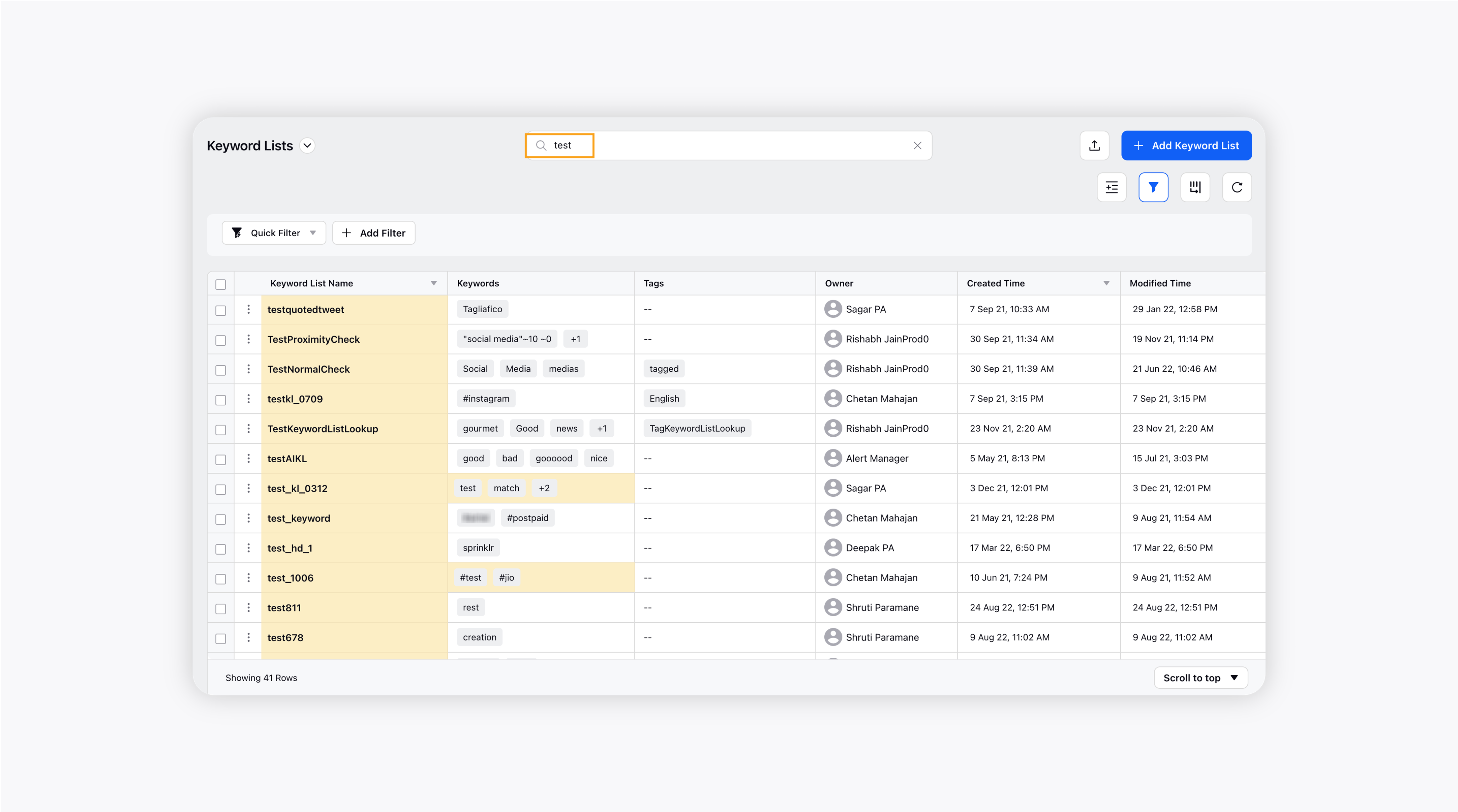
Sort Keyword Lists
On the Keyword Lists window, you can sort the keyword lists in ascending and descending orders. Simply click the icon highlighted in the below screenshot and choose Sort ascending or Sort descending.
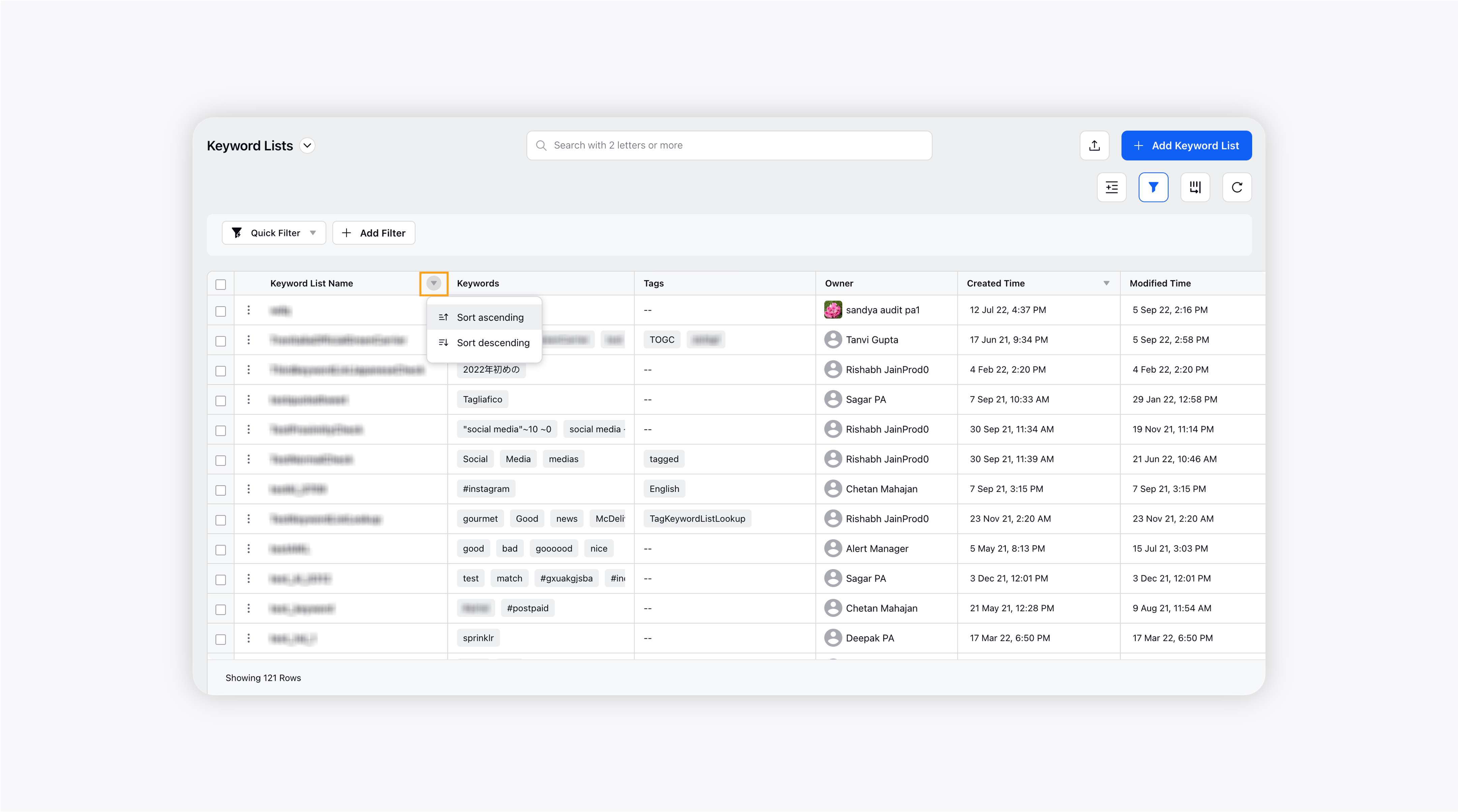
Group By Keyword Lists
You can group your Keyword Lists by Tags and Owners. Click the Group By icon (highlighted in the screenshot) and select the Dimension to group by. Click Apply to save the changes. For example, if you select Owner, all your Keyword Lists will be grouped by owners.
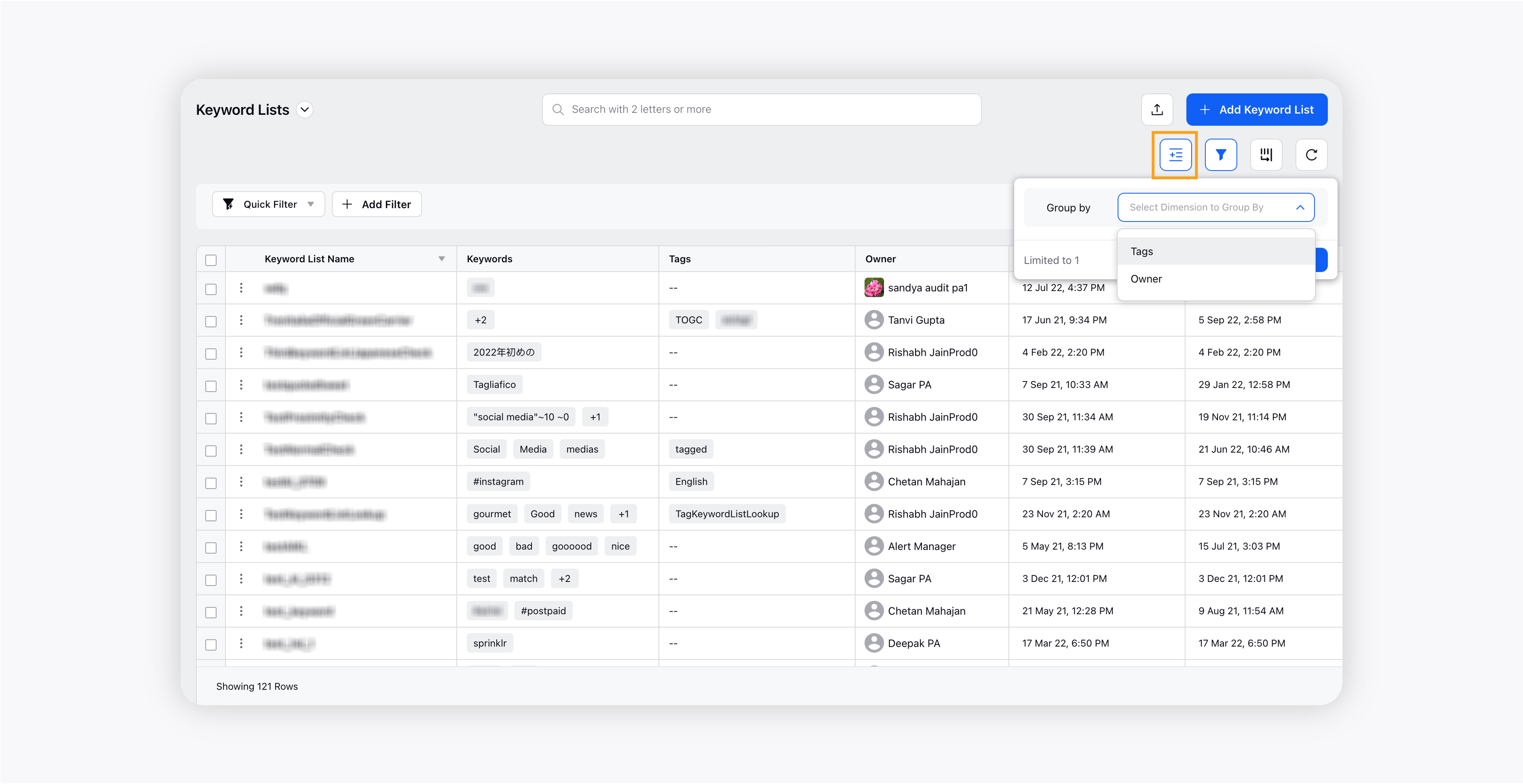
Apply filters to Keyword Lists
You can filter your Keyword Lists by Client, Owner, and Tags. Simply click Add Filter and select the desired filter.
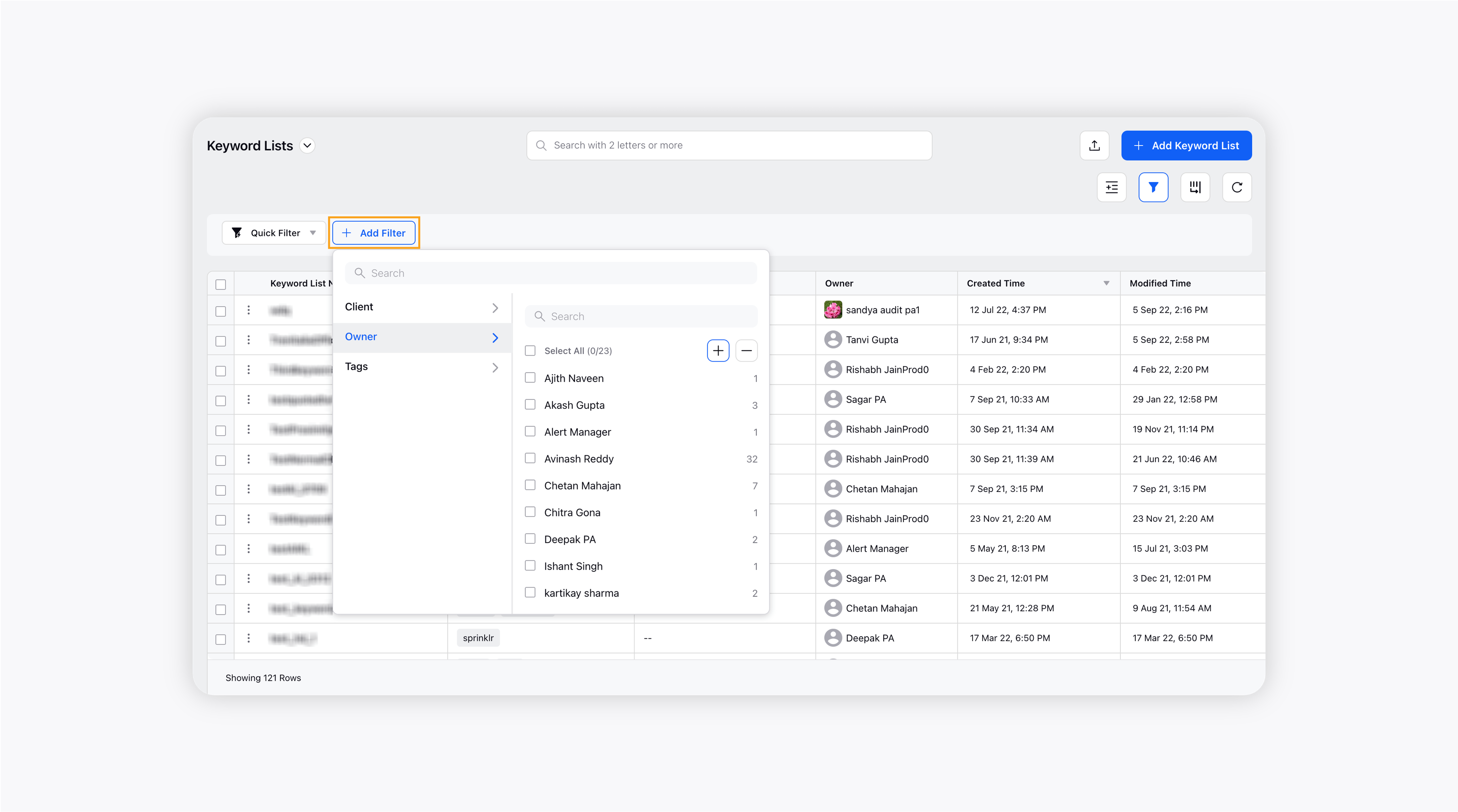
Manage Keyword Lists' column
You can manage the columns on the Keyword Lists window. Click the Manage Column icon (highlighted in the screenshot) and rearrange the columns in the desired order by dragging them from up to down or down to up. Besides, you can also disable the column that you do not want to add to the main Keyword Lists window. Click Apply to save the changes.
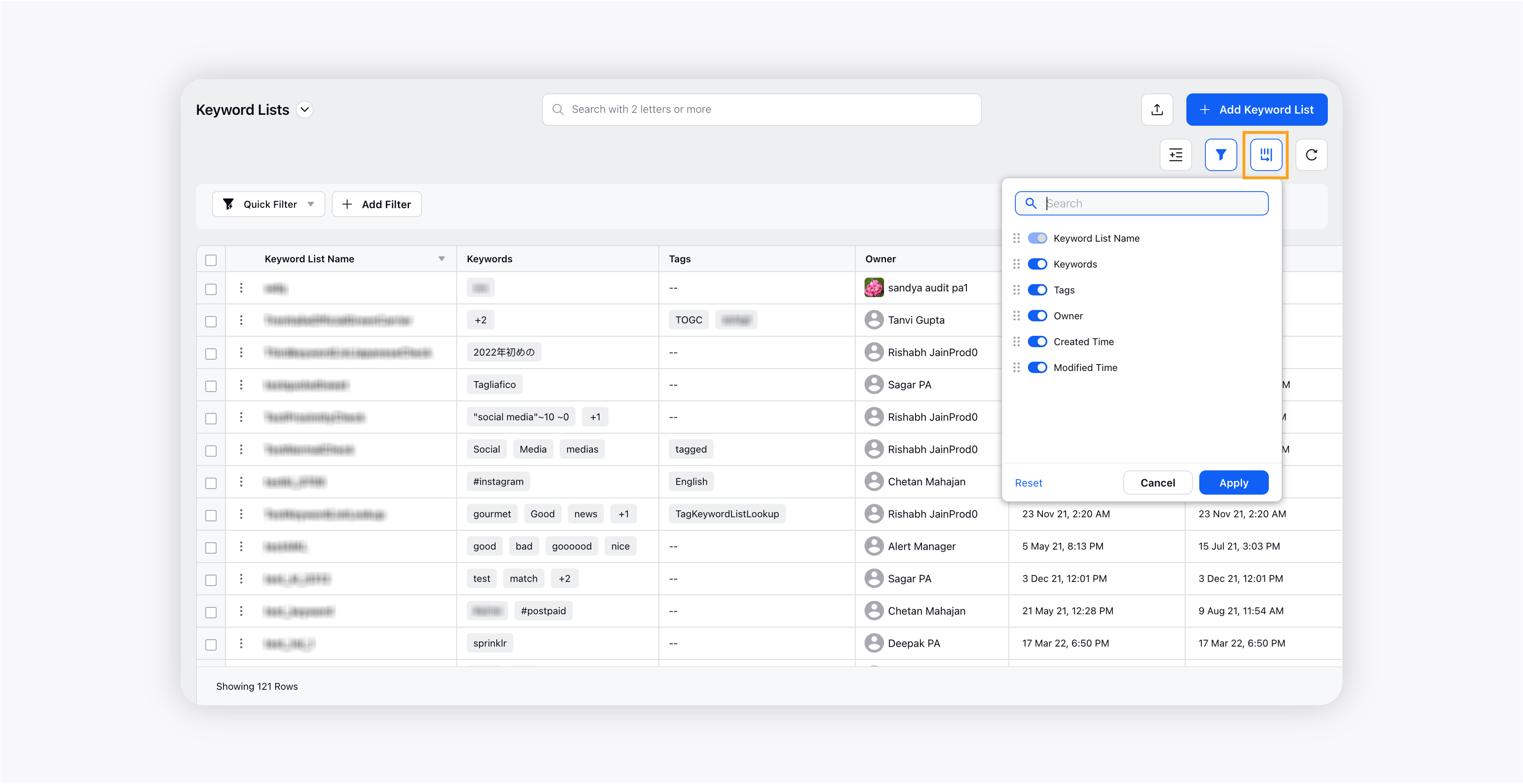
Refresh the Keyword Lists window
Clicking the Refresh icon will refresh the Keyword Lists window for the most updated results.
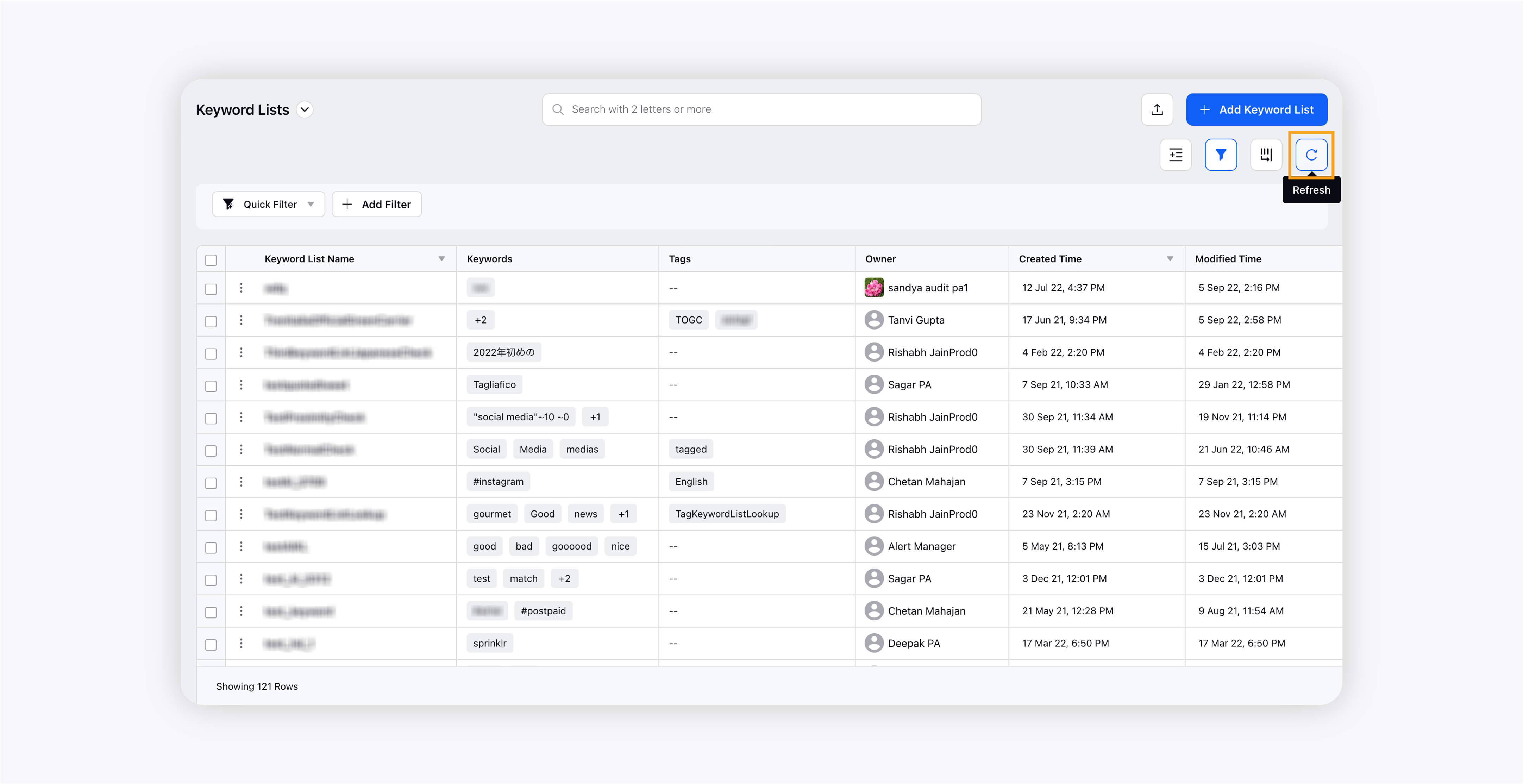
Export Keyword List
Clicking the Export Keyword List icon will take an export of all your Keyword Lists in an excel file.

Bulk actions
You can also take bulk actions like sharing, accessing permission, and deleting all the Keyword Lists in one go. Simply click the checkbox (highlighted in the screenshot) that will select all the keyword lists, and then you can take the desired action.