Configuring a Rule for Contact Drivers
Updated
Set up a Case Update rule to Run Interaction Intent Model(s), allowing for the comprehensive analysis of a case's conversation by the specified contact driver model to predict contact drivers.
This process initiates a backend request containing information about the contact driver model and the conversation linked to the interaction. Subsequently, the system processes the contact drivers and contact driver groups for that collection and provides predictions for the interaction. If the returned contact driver matches the filter criteria, the Contact Driver related standard fields get populated.
Enablement note: To learn more about getting this capability enabled in your environment, please work with your Success Manager. |
To Create a Case Update Rule to Run Interaction Intent Model
Begin by creating a Case Update rule and add conditions based on your requirements to trigger the rule.
Add actions. Under the Actions To Universal Case section, choose the Run Interaction Intent Model action.
In the Intent Model Configuration action, select the desired contact driver model from those created under the Conversational Analytics Persona.
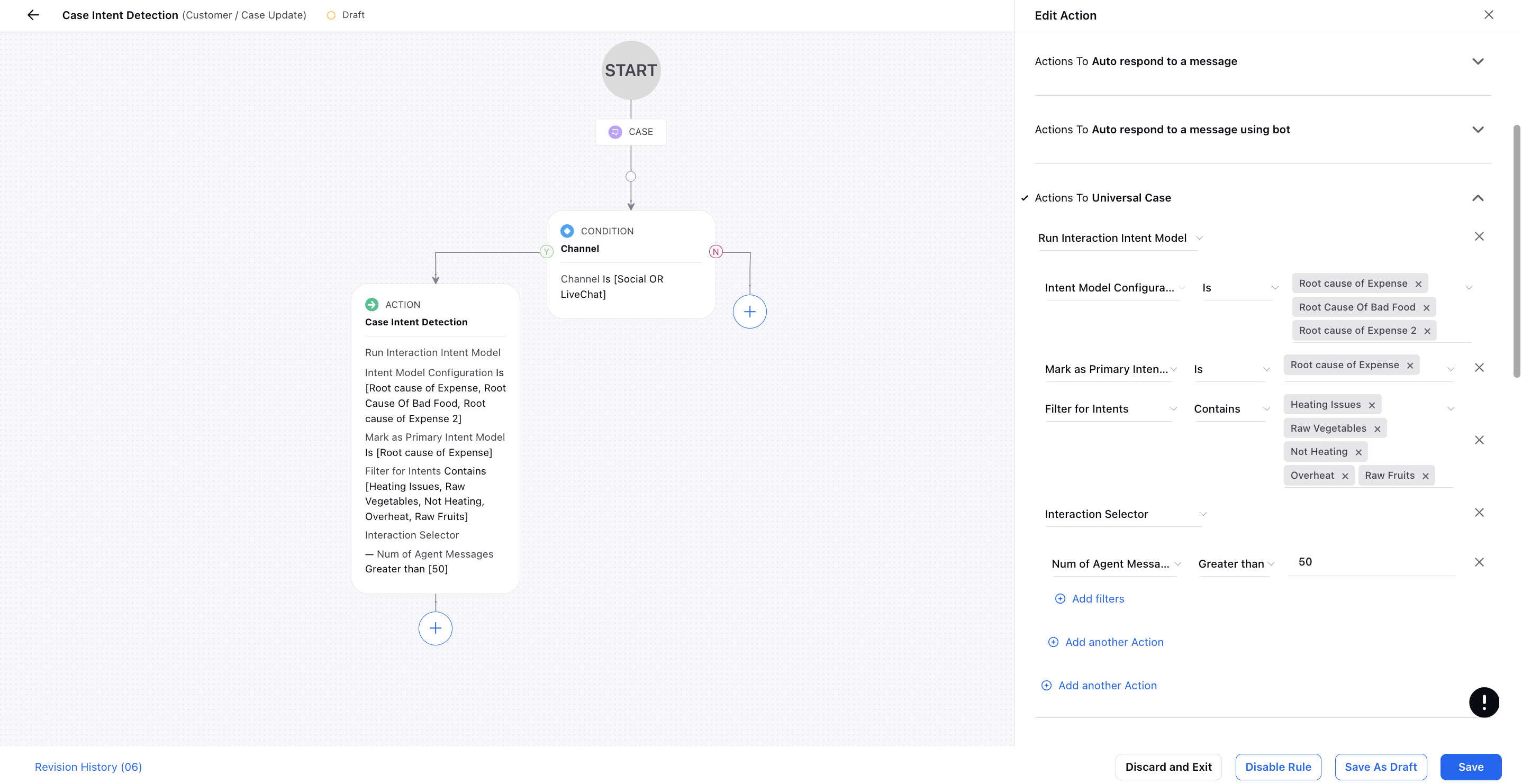
It is mandatory to select the contact driver model and mark it as primary under the Mark as Primary Intent Model field.
Utilize the Filter for Intents option to select specific contact drivers for output. This filtering can be based on criteria such as "Contains" or "Doesn't contain."
Optionally, add the Interaction Selector action to filter interactions based on criteria like the number of agent messages, channel, number of customer messages, etc.
Condition
Definition
Brand Response Type
Atleast 1 Agent Message, Only Bot Messages, Atleast 1 Bot Message, Only Agent Messages
Call - Advisor Talk Time
This measures the total time the advisor (agent or representative) spends talking during a conversation.
Call - Customer Talk Time
This measures the total time the customer spends talking during a conversation.
Call - Total Talk Time
Check the Total talk time in the call.
Call Dead-Air Time
Check the Dead air time in the call.
Call Disconnection Type
Select how the call got disconnected Agent, System, Remote
Call Disposition
Standard Dipositions filled after case is disposed
Call Disposition Plan
Standard Diposition Plan filled after case is disposed
Call Hold Count
No of time a call is put on Hold
Call Hold Time
Time for which the call is put on Hold
Call Mute Time
Time for which the call was on Mute
Call Recording Exisit
Check if Call recordings are present in the call or not
Call Sub-Disposition
Standard Sub-Dipositions filled after case is disposed
Channel
Channel or Social Network of the Conversation
Duration
Total Duration of the conversation
No of Agent Messages
Total Agent replied messaged in the conversation
No of Brand Messages
Total Agent replied messaged in the conversation
No of Bot Messages
Total Agent replied messaged in the conversation
No of Customer Messages
Total Agent replied messaged in the conversation
No of Messages
Total Agent replied messaged in the conversation
Call Direction
Indicates whether the call was inbound or outbound.
Detected Intent Group
Filter by Contains: Selects all interactions that contain the selected Intent Groups.
Filter by Doesn't Contain: Deselects all interactions that contain the selected Intent Groups.
Click Save at the bottom to save the rule.
This process enables the automatic execution of intent analysis on case interactions, providing valuable insights into customer conversations.
To Create a Case Update Rule to Unset Interaction Intents
You can remove the assigned contact drivers from a specific case.
This action is useful in scenarios where the initial contact drivers assigned to a case need to be reset or removed due to changes in the case details, resolution, or reassignment to a different team or agent.
Begin by creating a Case Update rule and add conditions based on your requirements to trigger the rule.
Add actions. Under the Actions To Universal Case section, choose the Unset Interaction Intents action.
In the Intent Model Configuration action, select the desired contact driver model from those created under the Conversational Analytics Persona.
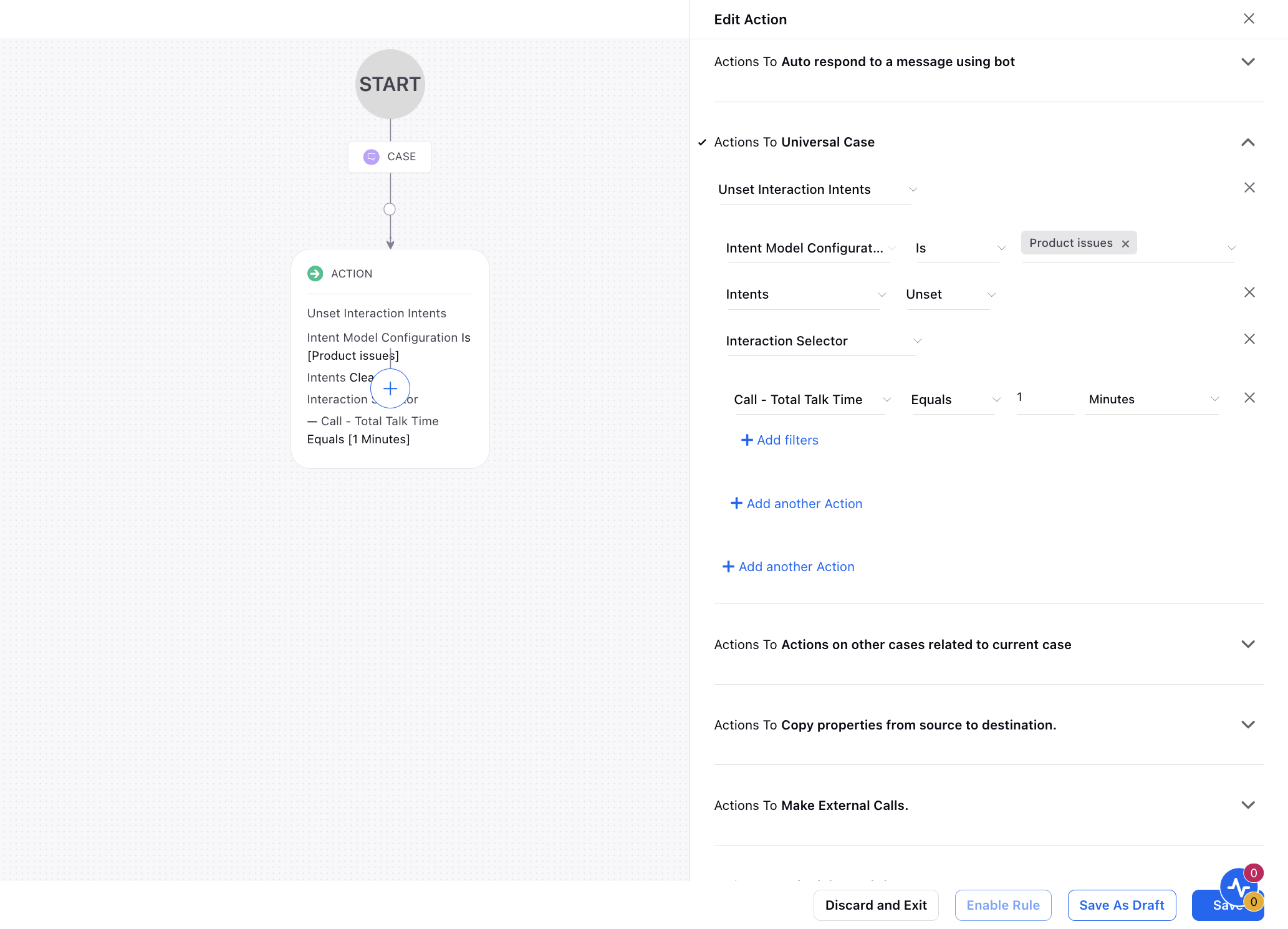
Add the Intents action as Unset.
Optionally, add the Interaction Selector action to filter interactions based on criteria like the number of agent messages, channel, number of customer messages, and so on.
Click Save at the bottom to save the rule.