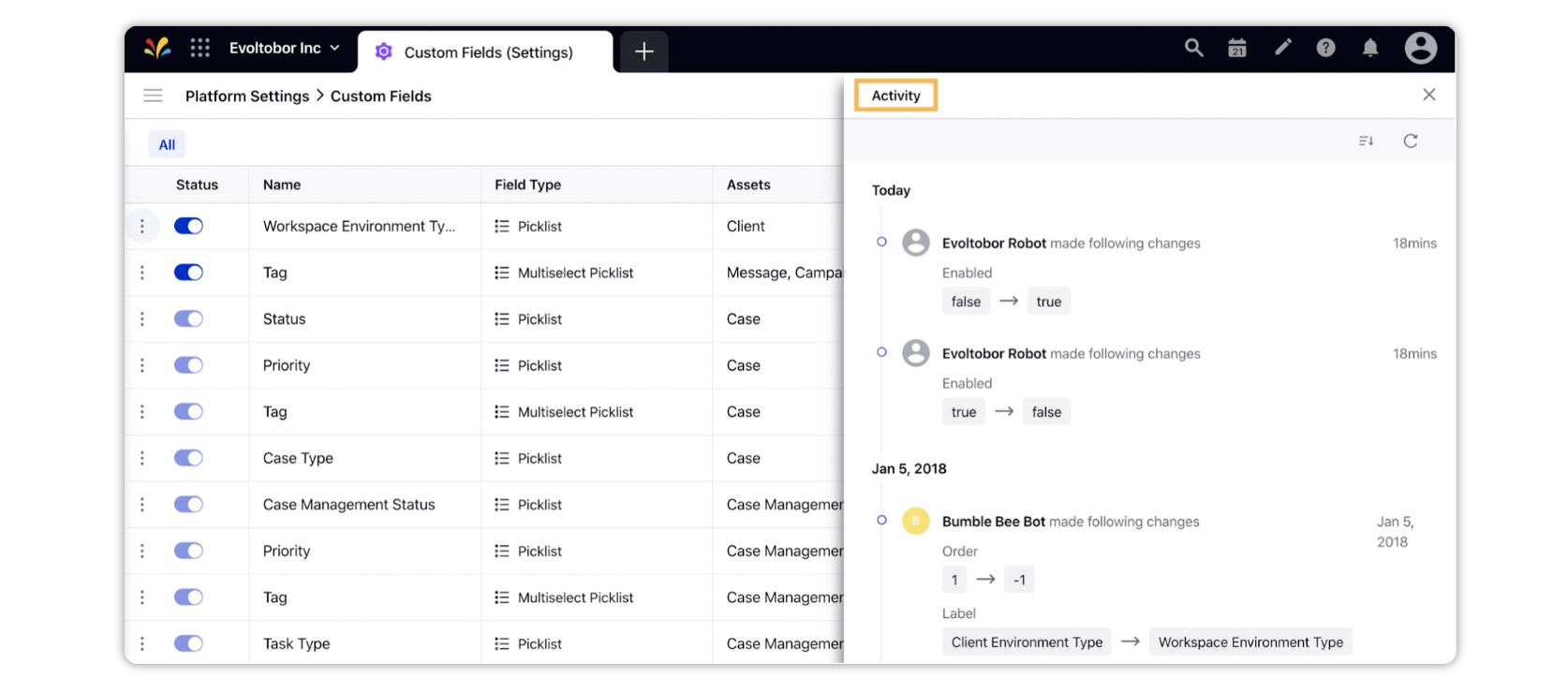Audit Trail for Custom Fields
Updated
In this article, we will get the steps to view audit trails for custom fields.
Use cases for Audit trails for Custom Fields.
Custom Fields can be applied to multiple assets used in many different ways in the Sprinklr platform - from establishing the workflow status of a message to categorizing your audience to associating members of your team with the customer they recently interacted with. Updating any Custom Field can affect the workflow of a number of processes. To ensure that any unexpected issues that arise from changes to Custom Fields, Sprinklr registers and tracks the updates made in an Audit Trail, so you can identify and revert changes on a Custom Field should the need arise.
Note: An Audit Trail available for both system-generated and user-created Custom Fields, however, for system-generated Custom Fields, the only data you will see is the systematic creation of the Custom Field. |
Steps to View Custom Field Audit Trail
Click the New Tab icon
. Under the Unified Front Office Platform, click Custom Fields within Platform Setup.
In the Custom Fields window, hover over the desired custom field's Options icon
and select Activity.
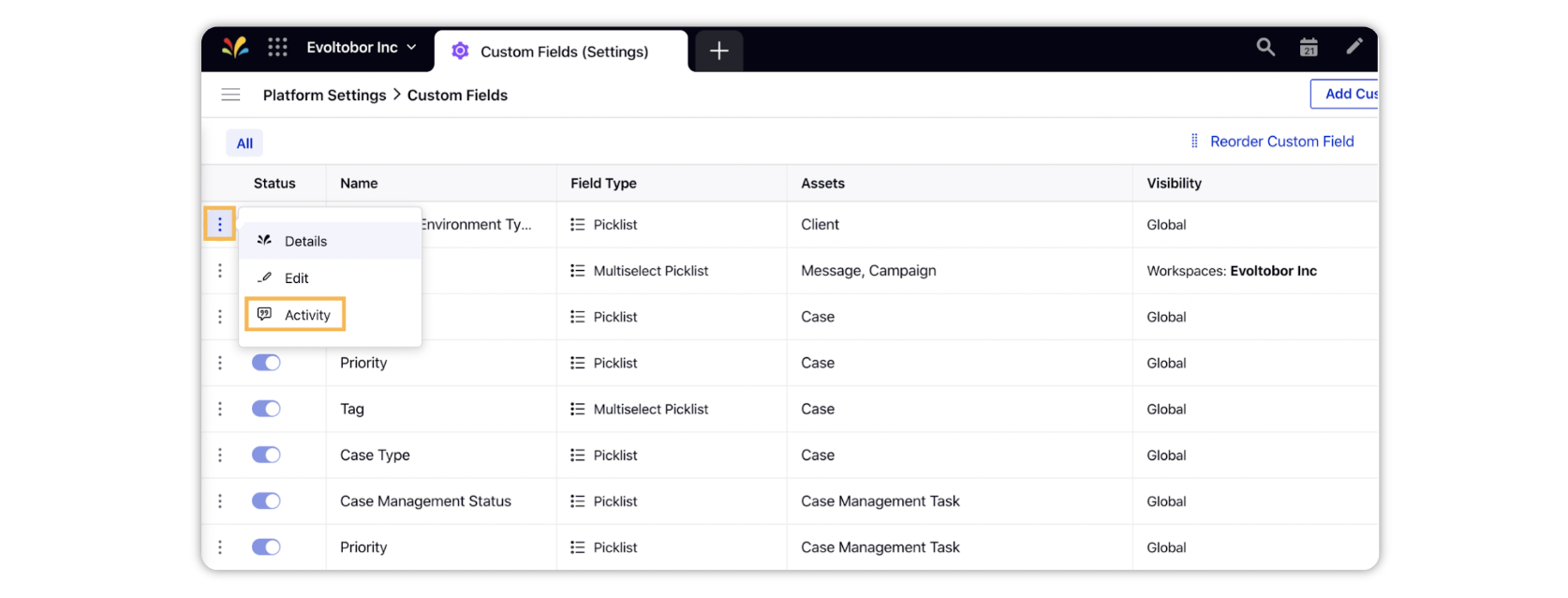
The Activity pane will open in the extreme right corner. In the Activity pane, you'll be able to see both system and user changes to the custom field over time, giving you comprehensive information on all changes that a custom field has gone through.