Custom Fields Configurations
Updated
In this article, we will cover the different ways to configure custom fields in Sprinklr.
Controlling Fields provide a level of organization, governance, and simplicity within Custom Field Management. Controlling Fields allow you to set the visibility of custom fields by a specific value. It can be created to filter the dependent field based on the value of the controlling field. You can set custom fields to appear only when users make a specific selection in another field.
Ability to Map Custom Field values with Controlling Field Values
This custom field capability helps in controlling the values of the custom fields on other dependent values. Let us say we have a Country field and a State field and we would want the custom field to behave in such a way that only the relevant state values are seen when a particular Country value is selected.
For example, if the Country values are selected as India and the United States of America.
The State values would only show the states of India when the country value is selected as India and will only show the states in the United States when the country value is selected as the United States of America.
Set up visibility based on other Custom Field and its Value
This capability enables us to control the visibility of the custom fields based on another custom field. Let us use the same example of Country and State for this scenario as well. We would want the State custom field to only be available for selection when the Country field is selected and not show otherwise.
This can be used to create a hierarchical structure.
Visibility Control
To control the visibility of a custom field, you can select specific workspaces, users, and user groups.
When Visible to all Workspace is marked - While saving the custom field, you would be given a warning option stating that - "This Custom Field will be shared across all workspaces“ and we give the user ability to change it there only by providing option for “select workspace, select user group“.
When specific workspace is marked - While saving the custom field, user would be given a warning option stating that - “This custom field will be shared across all user within this workspace“.
When specific user group is marked - No warning.
Note: For users who do not have the visibility permission for a custom field, the values of a custom field will be masked as 'Restricted data' in reporting and exports. Additionally, you have the option to specify custom fields that should be masked in reporting for users who don't have access to them. To learn more about this capability, please work with your Success Manager.
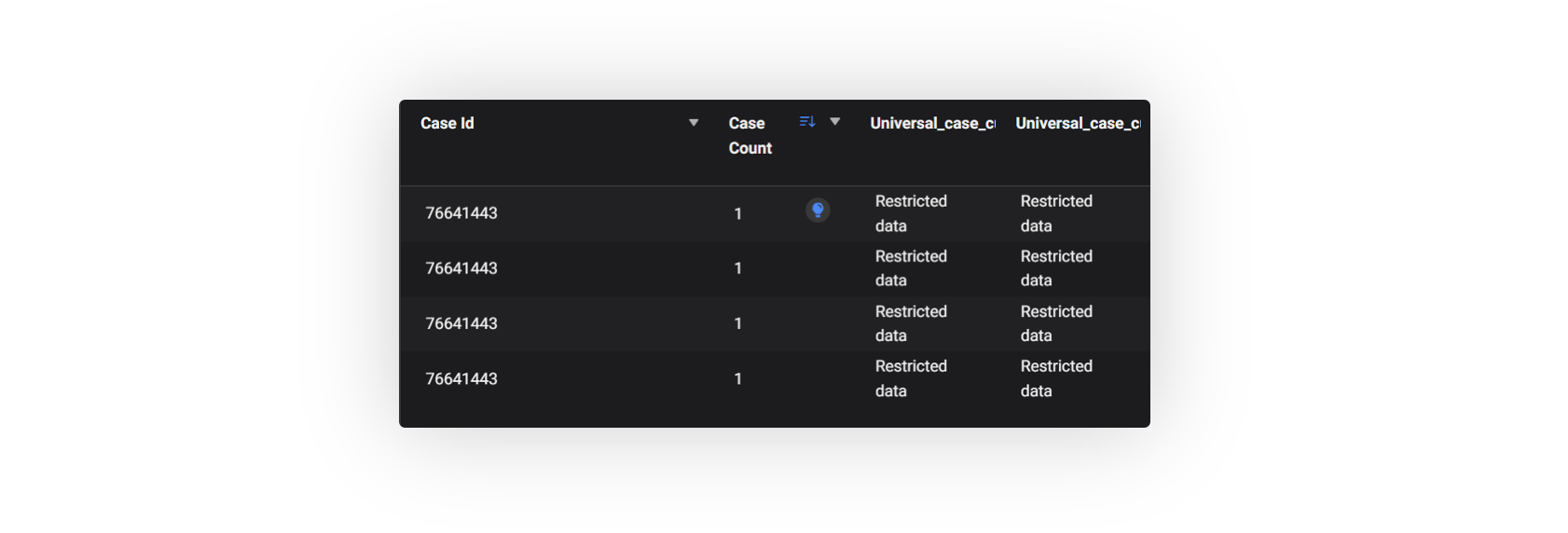
Enablement note:
Enablement of this capability requires additional setup. To learn more about getting this capability enabled in your environment, work with your Success Manager.
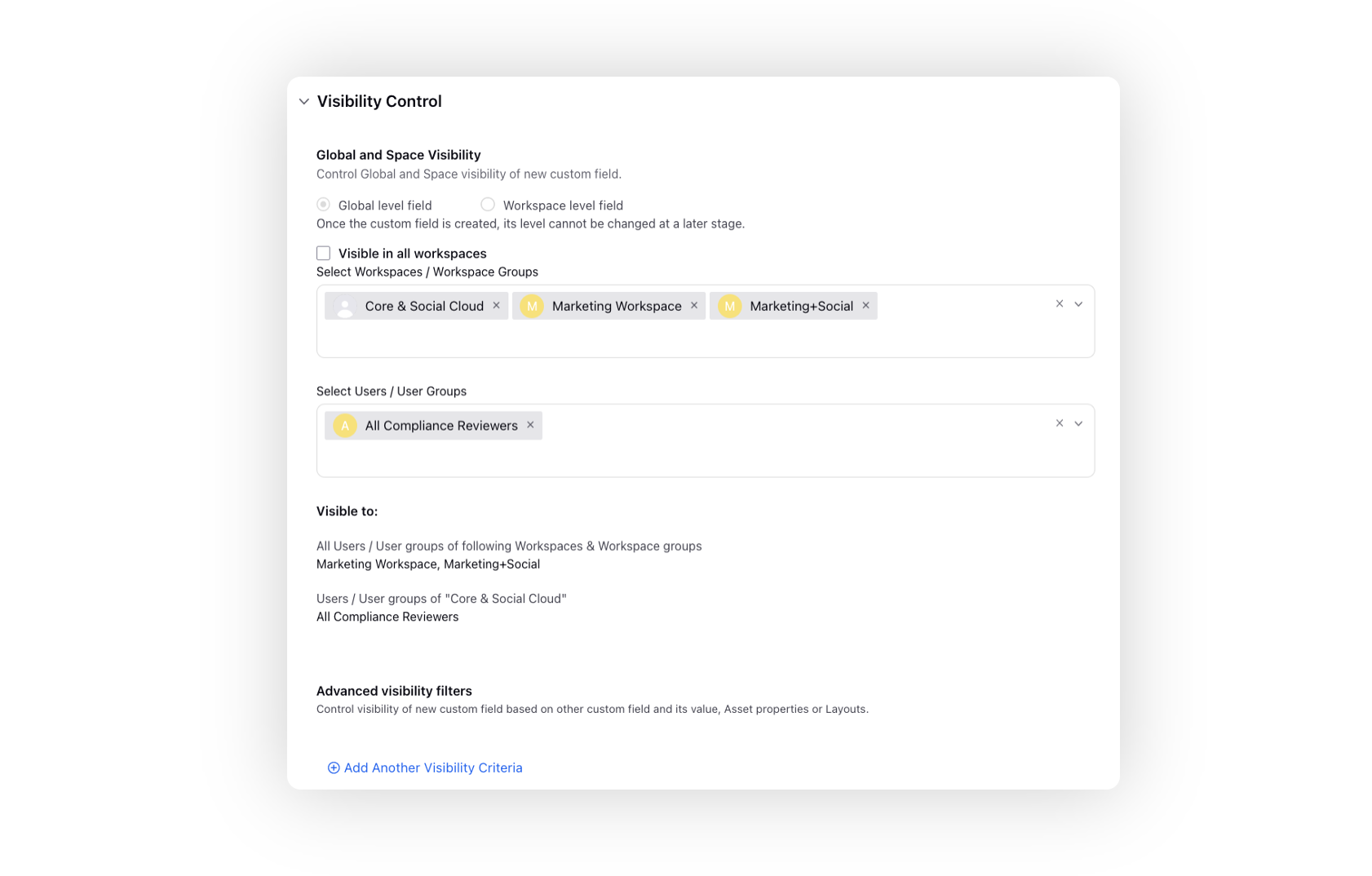
Custom Field “Value” Visibility Control
Control Visibility of Custom field “Value” for User/User Group
This capability allows you to control the custom field values for a particular user or user group. Let us say if we would want a custom field value to only be available to a particular user group, then this capability can be used.
In the above configuration, the values Delhi, Karnataka, and UP would only be available to the user Akshat Singh while other users would not be able to use these values and will not be able to able to see the values. For other users to be able to see the other values, you will need to add all other users in a separate user group and share the rest of the values of the custom field with them for the other values to be available.
Based on this change:
Working based on the previously added sample. Supposedly, there are a total of 5 values and 3 are shared with a User, then:
The values Delhi, Karnataka, and UP would only be shared with the added users and the other users in the workspace will not be able to access these values.
This user will be able to access the shared values along with the values that are not shared with them specifically. So, all 5 values will be visible. It will consist of three values that are shared and the remaining two that are not shared with anyone.
Other users will be able to access the other values that are not shared with anyone. So, the 2 values that are not shared will be visible for all other users.
You can set AND or OR operator under Advanced Visibility Filters for custom field visibility. This will allow you to set flexible visibility criteria, providing great customization and control over custom field visibility.
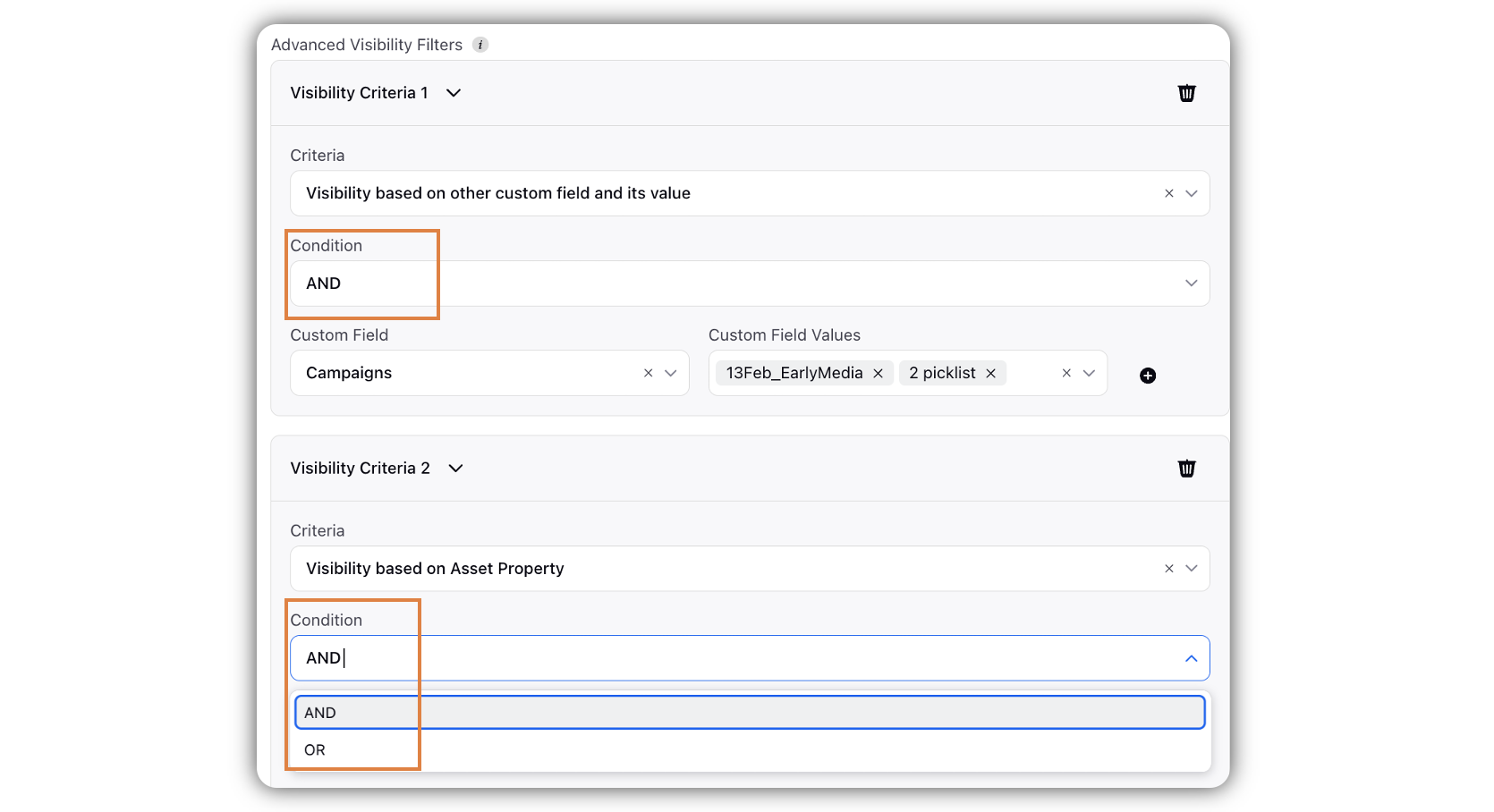
Value Validation Control
The custom fields validation can be done based on the length or type of characters. The type of validation options available for these custom fields are:
Any - Select when no validation is needed.
URL - If the validation is to be done based on an URL.
Email - If the validation is to be done for email.
Using Regex - If the validation is very particular in nature; either need validation in the type of characters or the length of characters.
You can get an error if the validation is not correctly done while entering the custom field value.
Restrict Values for Custom Field
You can also restrict the values of custom fields. This allows users to view custom fields that are only relevant to them. You can also control the visibility of the custom field values across users/user groups. For example, if a particular custom field is visible to two or more user groups, then users/user groups can view only those values that are relevant to them. Apart from this, you can make a custom field read-only for certain users by raising a support ticket at tickets@sprinklr.com and providing Custom Field name and the Global Role Id of the user for whom the custom field is to be made read-only. It will restrict the user to edit that custom field across the platform.
Note: While creating Custom Fields for multiple assets, you can set different categories for each asset type, i.e. you can define categories by asset type.
Enablement note:
Enablement of this capability requires additional setup. To learn more about getting this capability enabled in your environment, work with your Success Manager.