Filter Custom Fields
Updated
In this article, we will cover the steps to filter custom fields in Sprinklr Production Dashboards, Engagement Dashboards, DAM etc.
Filter pane
The filter pane of the custom fields window allows you to search and filter the fields that you have created. You can filter the custom fields by the following:
Category
Asset Class
Field Type
Enabled: To check, if the custom field is enabled/disabled.
Visibility: To check the visibility of the custom fields.
To Filter Custom Fields in Filter Pane
Click the New Tab icon
. Under the Unified Front Office Platform, click Custom Fields within Platform Setup.
In the Custom Fields window, click the Filter icon to open the Filter Bar in the top right corner of the section bar.
In the filter pane, select filter criteria and the custom fields will dynamically reflect your filter selection. You can either search a filter or choose the filter.
Search a filterYou can type and search the desired filter.
Choose the filterYou can check the box to select the desired filter.
You can remove specific filters by un-selecting the checkbox alongside the filters in the filter pane.
You can also select Clear All to remove all the selected filter parameters.
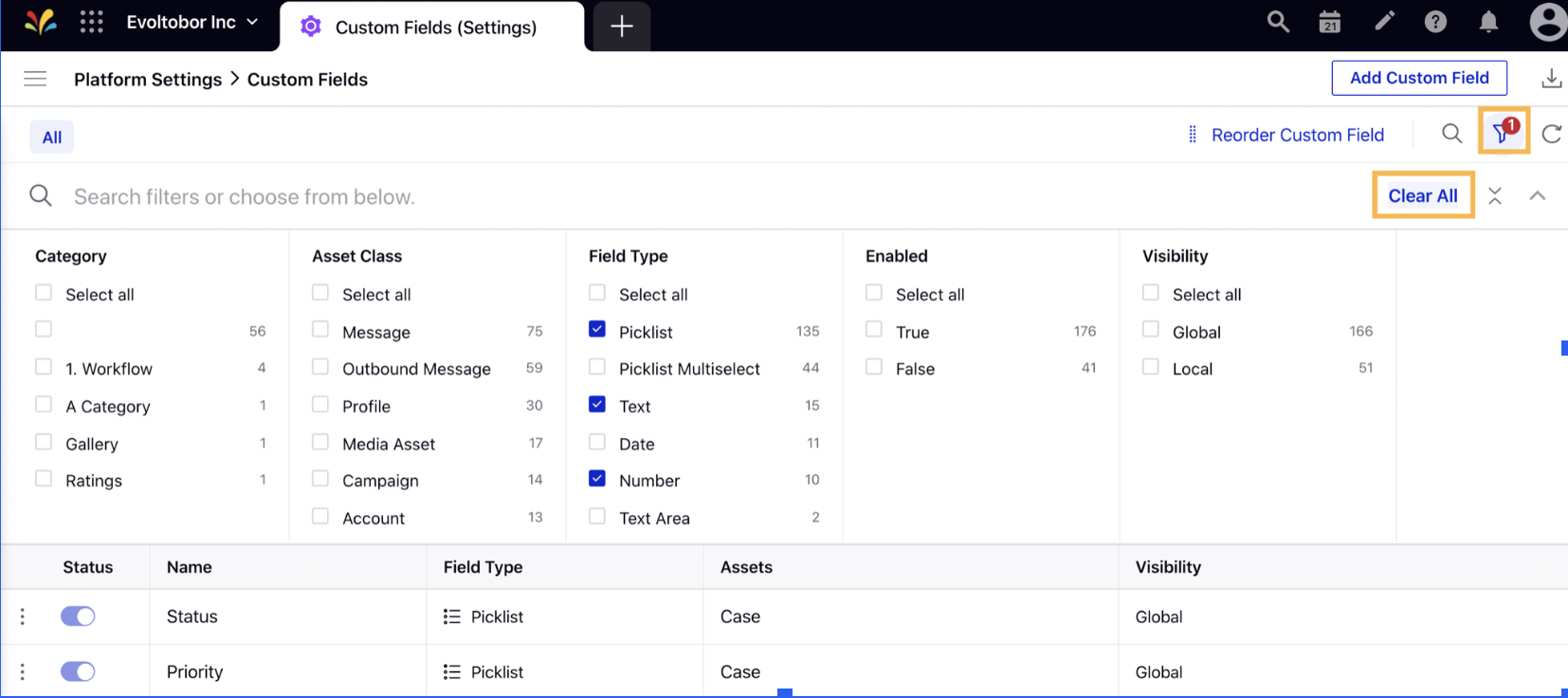
Custom Field Record Manager
Let us take a look at the definition.
Name | Description |
Status | Represents the status of the custom field. Toggle to enable the custom field. |
Name | Captures the name of the custom field. |
Description | Captures the description of the custom field. |
Type | Captures the type of custom field. |
Assets | Captures the type of asset where custom field is applied. |
Date Created | Captures the time when the custom field is created. |
Modified Time | Captures the time when custom field is modified. |
Created By | Captures the time when custom field is created. |
Visibility | Indicates the visibility of the custom field, specifying whether it is visible at the global level, workspace level, or at the level of individual users and user groups. |